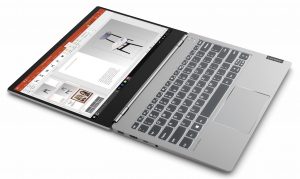Lenovo ThinkBook 13s review – finally something fresh
 Imagine what would happen if you took a 13-inch ThinkPad and crossbreed it with a fancy Ideapad like the 730S. Well, there is no need for fantasizing anymore – Lenovo has finally made a sleek, astonishingly looking ThinkPad-inspired device, and has called it – the ThinkBook.
Imagine what would happen if you took a 13-inch ThinkPad and crossbreed it with a fancy Ideapad like the 730S. Well, there is no need for fantasizing anymore – Lenovo has finally made a sleek, astonishingly looking ThinkPad-inspired device, and has called it – the ThinkBook.
So, honestly, there are not many devices that give you the vibe of the ThinkBook 13s. Despite it bearing the name… well, half of the name of a ThinkPad, it looks a lot more like a MacBook or something. It makes us very happy when we see manufacturers actually doing something new and interesting. So in terms of the hardware, it is incorporating Whiskey Lake CPUs and optionally – a Radeon 540X.
You can check the prices and configurations in our Specs System: https://laptopmedia.com/series/lenovo-thinkbook-13s/
Contents
Specs Sheet
- HDD/SSD
- up to 2000GB SSD
- RAM
- up to 32GB
- OS
- Linux, Windows 10 Pro, Windows 10 Home, No OS
- Battery
- 45Wh, 3-cell, 45Wh, 4-cell
- Body material
- Aluminum
- Dimensions
- 308 x 216 x 15.9 mm (12.13" x 8.50" x 0.63")
- Weight
- 1.32 kg (2.9 lbs)
- Ports and connectivity
- 1x USB Type-C
- 3.2 Gen 2 (10 Gbps), Power Delivery (PD), DisplayPort
- 1x USB Type-A
- 3.2 Gen 1 (5 Gbps), Sleep and Charge
- 1x USB Type-A
- 3.2 Gen 1 (5 Gbps)
- HDMI
- 1.4b
- Card reader
- Ethernet LAN
- Wi-Fi
- 802.11ac/ax
- Bluetooth
- 5.0
- Audio jack
- 3.5 Combo Jack
- Features
- Fingerprint reader
- optional
- Web camera
- HD
- Backlit keyboard
- optional
- Microphone
- Dual Array Digital Microphone
- Speakers
- 2x 2W, Dolby Audio
- Optical drive
- Security Lock slot
All Lenovo ThinkBook 13s configurations
What’s in the box?
We received the ThinkBook in a rather low-key box, definitely not representative of what is inside. So, apart from the laptop itself (which we’re going to check out in a bit), there are the mandatory documentation and the 65W charging brick.
Design and construction
As we take out the laptop from its plastic wrappings, we are glad to see that the entire body is made out of aluminum. Yet, the laptop is not heavy at all. If we have to be more specific, the ThinkBook 13s weighs 1.40 kg (3.09 lbs) and is just 15.9mm thick.
Opening the lid with one hand is sadly not possible. However, the feeling you get from the hinge system itself is very pleasant and consistent – rarely seen on anything else than a MacBook. Up top that screen, you’ll find the camera, which has a ThinkShutter to protect your privacy.
So, you’ve already opened the lid of the device, and what do you see – a pretty satisfactory keyboard that has a backlight, nice large keycaps, medium-clicky feedback, and a travel that is a little on the short side. Additionally, we’ve noticed the slightest of bends in the chassis around the lower part of the keyboard.
Below it, there is the relatively large for a Windows device touchpad. It is extremely fast and accurate and feels very comfortable to use. What is more impressive, though, is the super snappy fingerprint reader. The moment you touch it, it unlocks your device.
On the bottom, there is a large breathing vent going from one side to the other. Then there are the two speaker grills, while hot air is exhausted from the back of the laptop.
Ports
All of it starts with the charging plug, which is the proprietory Lenovo one, after that, there is an HDMI port, as well as a USB Type-C 3.1 (Gen. 2) port and an audio jack. Next, on the other side, there are two USB Type-A 3.1 (Gen. 1) ports – that’s it – no Ethernet connectors and no Thunderbolt support.
Disassembly and upgrade options
Like most of the laptops that come out lately, in order to get the ThinkBook 13s open, you need to take the bottom cover off. What keeps you from doing that are 9 Torx head screws. After you undo them you need to pry the bottom plate with a plastic tool. Keep in mind that this is a little tricky, since they are very tightly packed, and unscrewing the screws hardly opens any space for prying. A protip – start from the front edges, they will bend the knee quicker than any other place.
We were really surprised to see the cooling solution of this laptop – Lenovo has gone for a single heat pipe, and not one, but two fans. As you can see from the image below, they are different in size, and they are blowing at a rather long heatsink.
We are happy to see that the ThinkBook incorporates at least one RAM DIMM, while just beneath it you can see the M.2 NVMe slot, currently taken by a 256GB SSD.
Last but not least, there is the 45Wh battery pack. Honestly, it is not on the big side, however, it is up to Lenovo’s optimization to bring good battery life.
Display quality
Lenovo ThinkBook 13s is equipped with a Full HD IPS panel, AUO B133HAN05.9 (AUO5A2D). Its diagonal is 13.3-inch (33.78 cm), and the resolution – 1920 х 1080p. Additionally, the screen ratio is 16:9, the pixel density – 166 ppi, their pitch – 0.153 х 0.153 mm. The screen can be considered Retina when viewed from at least 53 cm (from this distance, the average human eye can’t see the individual pixels).
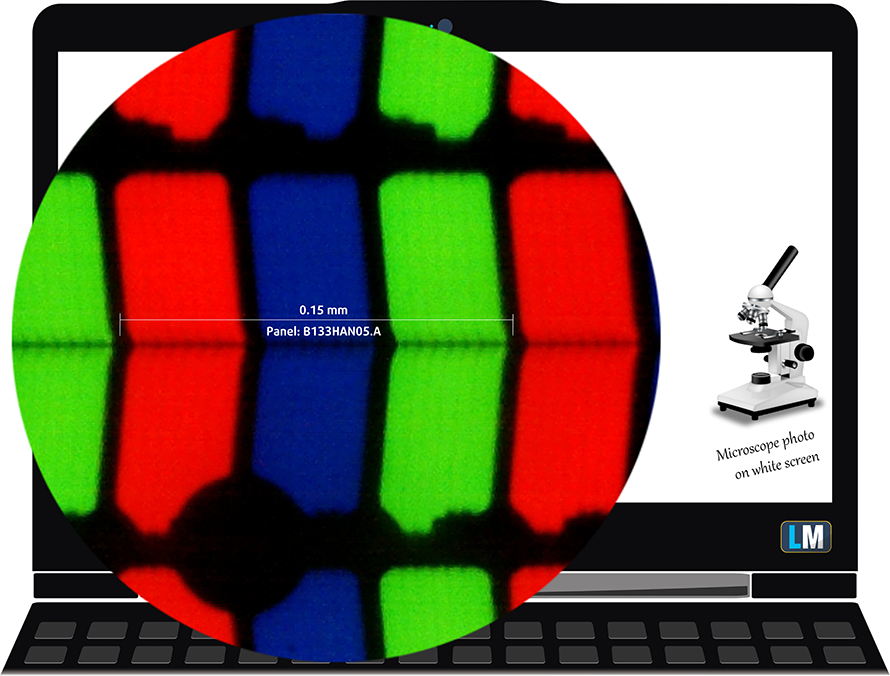
Viewing angles are comfortable. We offer images at different angles to evaluate the quality.

The maximum measured brightness is 317 nits (cd/m2) in the middle of the screen and 303 nits (cd/m2) average across the surface with a maximum deviation of 9%. The Correlated Color Temperature on a white screen and at maximum brightness is 6850K – slightly colder than the 6500K temperature for sRGB. The average color temperature through the grey scale before profiling is 7040K.
In the illustration below you can see how the display performs from uniformity perspective. The illustration below shows how matters are for operational brightness levels (approximately 140 nits) – in this particular case at 72% Brightness (White level = 143 cd/m2, Black level = 0.086 cd/m2).
Values of dE2000 over 4.0 should not occur, and this parameter is one of the first you should check if you intend to use the laptop for color-sensitive work (a maximum tolerance of 2.0 ). The contrast ratio is excellent – 1650:1 (1540:1 after profiling).
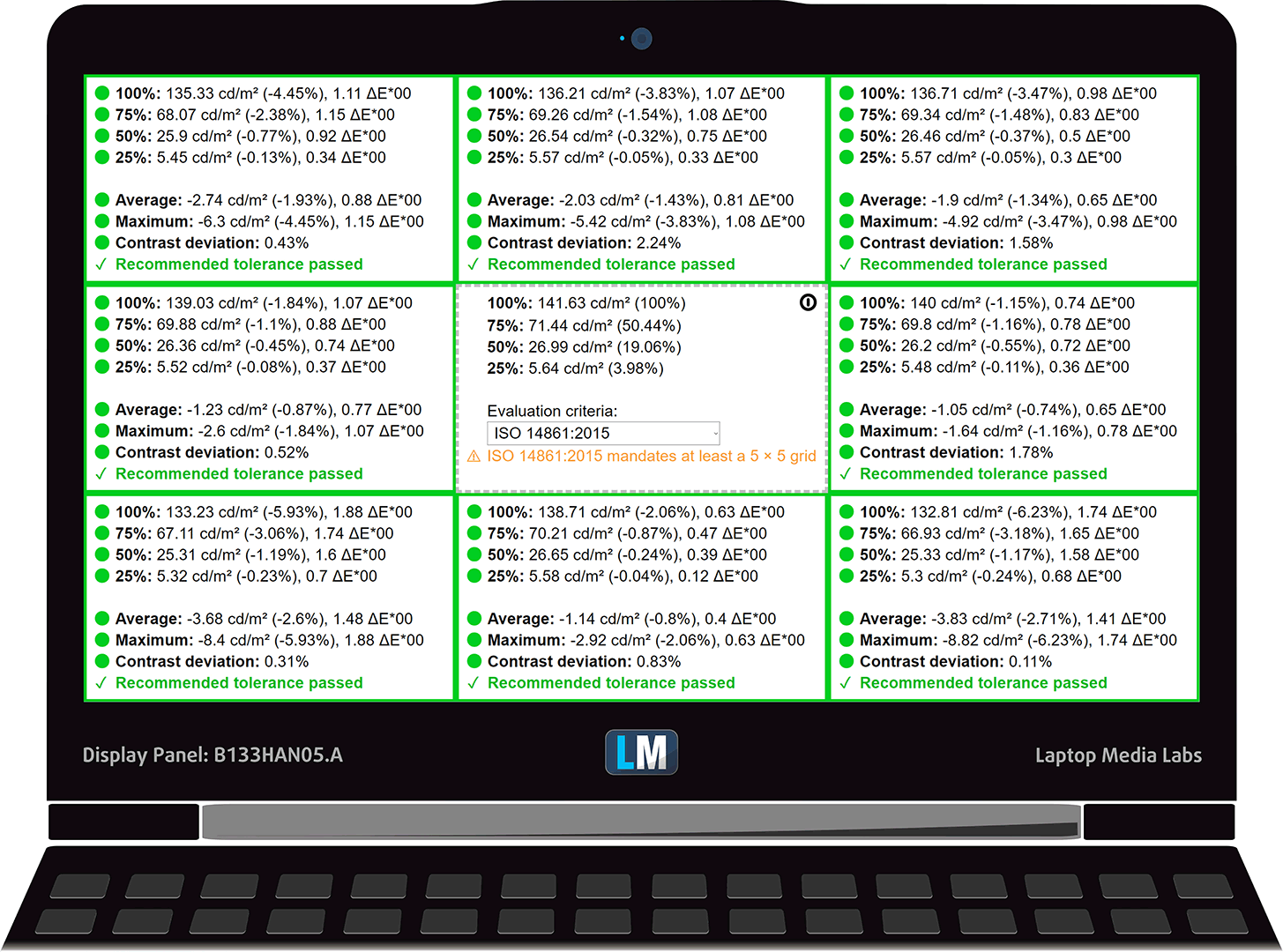
To make sure we are on the same page, we would like to give you a little introduction of the sRGB color gamut and the Adobe RGB. To start, there’s the CIE 1976 Uniform Chromaticity Diagram that represents the visible specter of colors by the human eye, giving you a better perception of the color gamut coverage and the color accuracy.
Inside the black triangle, you will see the standard color gamut (sRGB) that is being used by millions of people in HDTV and on the web. As for the Adobe RGB, this is used in professional cameras, monitors, etc for printing. Basically, colors inside the black triangle are used by everyone and this is the essential part of the color quality and color accuracy of a mainstream notebook.
Still, we’ve included other color spaces like the famous DCI-P3 standard used by movie studios, as well as the digital UHD Rec.2020 standard. Rec.2020, however, is still a thing of the future and it’s difficult for today’s displays to cover that well. We’ve also included the so-called Michael Pointer gamut, or Pointer’s gamut, which represents the colors that naturally occur around us every day.
The yellow dotted line shows Lenovo ThinkBook 13s’ color gamut coverage.
Its display covers 97% of the sRGB/ITU-R BT.709 (web/HDTV standard) in CIE1976, providing a punchy and vibrant image.
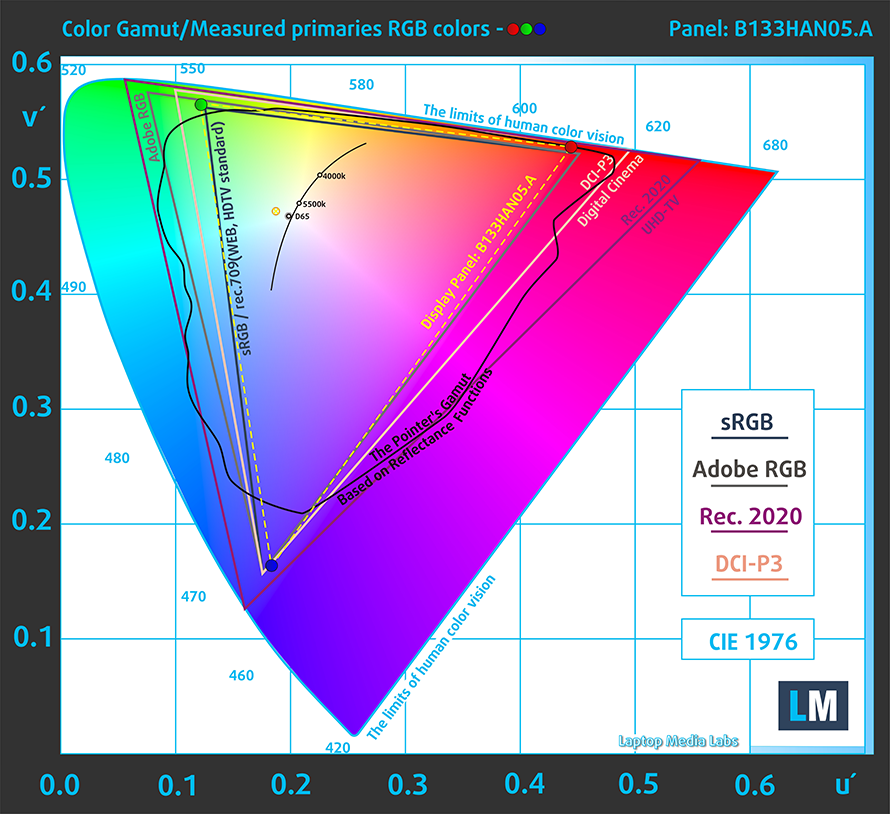
Our “Design and Gaming” profile delivers optimal color temperature (6500K) at 140 cd/m2 luminance and sRGB gamma mode.
We tested the accuracy of the display with 24 commonly used colors like light and dark human skin, blue sky, green grass, orange, etc. You can check out the results at factory condition and also, with the “Design and Gaming” profile.
Below you can compare the scores of Lenovo ThinkBook 13s with the default settings (left), and with the “Gaming and Web design” profile (right).
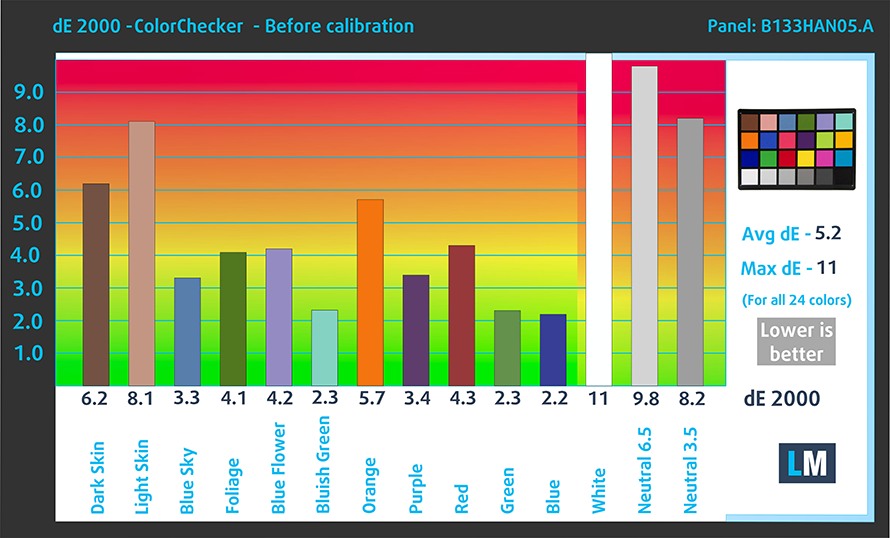
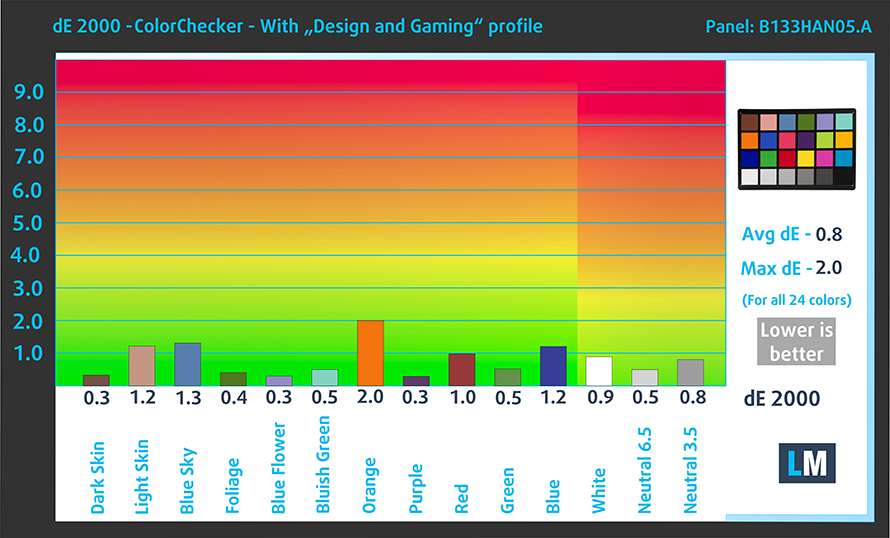
The next figure shows how well the display is able to reproduce really dark parts of an image, which is essential when watching movies or playing games in low ambient light.
The left side of the image represents the display with stock settings, while the right one is with the “Gaming and Web Design” profile activated. On the horizontal axis, you will find the grayscale and on the vertical axis – the luminance of the display. On the two graphs below you can easily check for yourself how your display handles the darkest nuances but keep in mind that this also depends on the settings of your current display, the calibration, the viewing angle, and the surrounding light conditions.
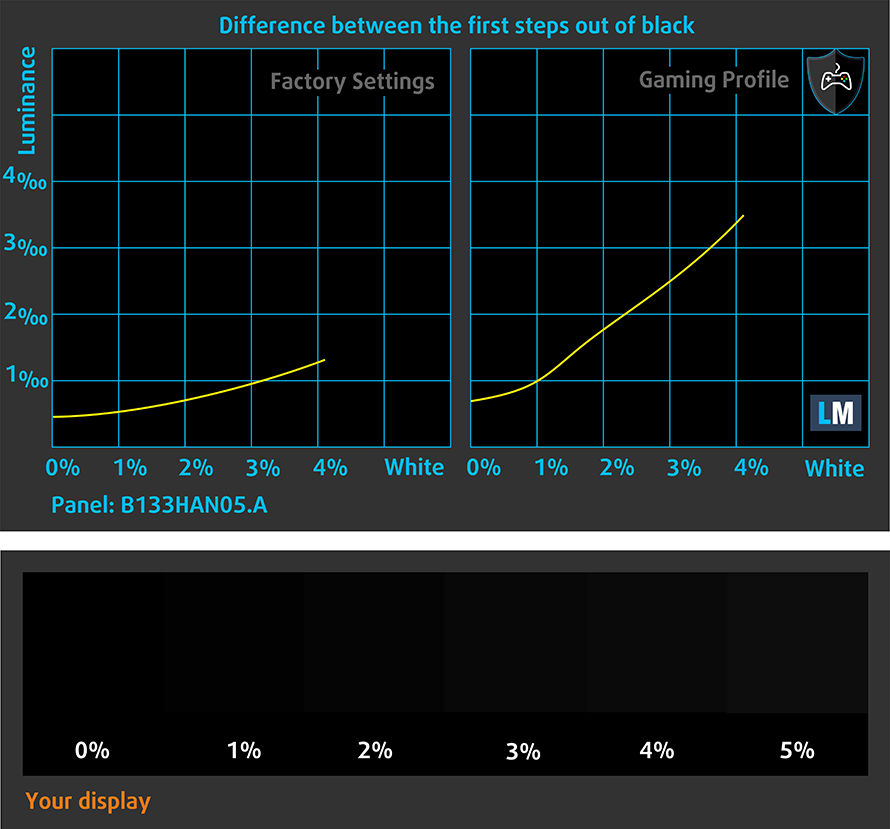
Response time (Gaming capabilities)
We test the reaction time of the pixels with the usual “black-to-white” and “white-to-black” method from 10% to 90% and vice versa.
We recorded Fall Time + Rise Time = 25 ms.
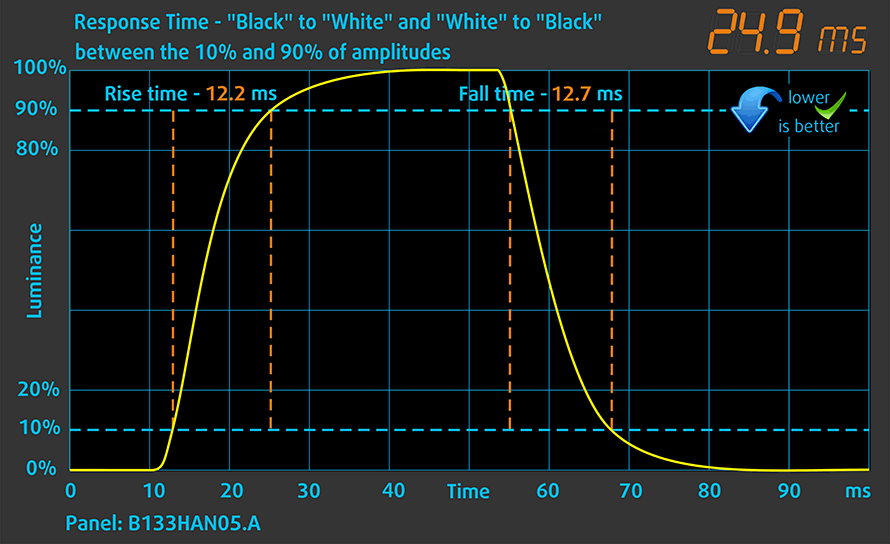
Health impact – PWM / Blue Light
PWM (Screen flickering)
Pulse-width modulation (PWM) is an easy way to control monitor brightness. When you lower the brightness, the light intensity of the backlight is not lowered, but instead turned off and on by the electronics with a frequency indistinguishable to the human eye. In these light impulses, the light/no-light time ratio varies, while brightness remains unchanged, which is harmful to your eyes. You can read more about that in our dedicated article on PWM.
Lenovo ThinkBook 13s doesn’t use PWM to adjust its brightness levels at any brightness level. Hence, the laptop is safe for use for long periods of time in this aspect.
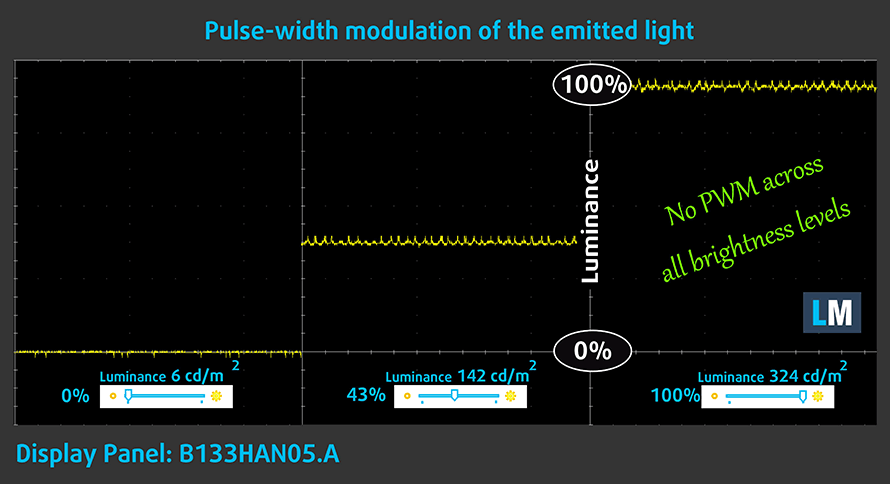
Blue light emissions
Installing our Health-Guard profile not only eliminates PWM but also reduces the harmful Blue Light emissions while keeping the colors of the screen perceptually accurate. If you’re not familiar with the Blue light, the TL;DR version is – emissions that negatively affect your eyes, skin and your whole body. You can find more information about that in our dedicated article on Blue Light.
Conclusion
Lenovo ThinkBook 13s has a high-quality IPS panel with Full HD resolution, great contrast ratio, and comfortable viewing angles. Additionally, it covers almost all of the colors in sRGB and it doesn’t use PWM to adjust its brightness. While its colors are a bit off with the default settings, when you apply our Gaming and Web design profile they become insanely accurate, thus suitable for web designers.
Buy our profiles
Since our profiles are tailored for each individual display model, this article and its respective profile package are meant for Lenovo ThinkBook 13s configurations with 13.3″ AUO B133HAN05.9 (AUO5A2D) (FHD, 1920 × 1080) IPS panel.
*Should you have problems with downloading the purchased file, try using a different browser to open the link you’ll receive via e-mail. If the download target is a .php file instead of an archive, change the file extension to .zip or contact us at [email protected].
Read more about the profiles HERE.
In addition to receiving efficient and health-friendly profiles, by buying LaptopMedia's products you also support the development of our labs, where we test devices in order to produce the most objective reviews possible.

Office Work
Office Work should be used mostly by users who spend most of the time looking at pieces of text, tables or just surfing. This profile aims to deliver better distinctness and clarity by keeping a flat gamma curve (2.20), native color temperature and perceptually accurate colors.

Design and Gaming
This profile is aimed at designers who work with colors professionally, and for games and movies as well. Design and Gaming takes display panels to their limits, making them as accurate as possible in the sRGB IEC61966-2-1 standard for Web and HDTV, at white point D65.

Health-Guard
Health-Guard eliminates the harmful Pulse-Width Modulation (PWM) and reduces the negative Blue Light which affects our eyes and body. Since it’s custom tailored for every panel, it manages to keep the colors perceptually accurate. Health-Guard simulates paper so the pressure on the eyes is greatly reduced.
Get all 3 profiles with 33% discount
Sound
Lenovo ThinkBook 13s sounds relatively good for its size. Its low and mid-tones have some deviations, while the highs are clear.

Drivers
All of the drivers are available at Lenovo’s official website: https://pcsupport.lenovo.com/us/en/products/laptops-and-netbooks/thinkbook-series/thinkbook-13s-iwl/downloads
Battery
Now, we conduct the battery tests with Windows Better performance setting turned on, screen brightness adjusted to 120 nits and all other programs turned off except for the one we are testing the notebook with. At first sight, the battery size of this laptop is not impressive at all – 45Wh.
However, when we look at the battery life times, we see a solid 10 hours and a half of web browsing and 9 hours and a half of video playback.
In order to simulate real-life conditions, we used our own script for automatic web browsing through over 70 websites.


For every test like this, we use the same video in HD.


CPU options
As we mentioned in the Intro, the ThinkBook 13s comes with the Whiskey Lake pair – Core i5-8265U and Core i7-8565U.
Results are from the Cinebench 20 CPU test (the higher the score, the better)
Results are from our Photoshop benchmark test (the lower the score, the better)
Lenovo ThinkBook 13s CPU variants
Here you can see an approximate comparison between the CPUs that can be found in the Lenovo ThinkBook 13s models on the market. This way you can decide for yourself which Lenovo ThinkBook 13s model is the best bang for your buck.
Note: The chart shows the cheapest different CPU configurations so you should check what the other specifications of these laptops are by clicking on the laptop’s name / CPU.
Results are from the Cinebench 20 CPU test (the higher the score, the better)
Results are from our Photoshop benchmark test (the lower the score, the better)
GPU options
GPU-wise you’ve got the option of AMD Radeon RX 540X if you want a discrete graphics. However, you can still stick with the Intel UHD Graphics 620.
Results are from the 3DMark: Fire Strike (Graphics) benchmark (higher the score, the better)
Results are from the Unigine Superposition benchmark (higher the score, the better)
Lenovo ThinkBook 13s GPU variants
Here you can see an approximate comparison between the GPUs that can be found in the Lenovo ThinkBook 13s models on the market. This way you can decide for yourself which Lenovo ThinkBook 13s model is the best bang for your buck.
Note: The chart shows the cheapest different GPU configurations so you should check what the other specifications of these laptops are by clicking on the laptop’s name / GPU.
Results are from the 3DMark: Time Spy (Graphics) benchmark (higher the score, the better)
Results are from the 3DMark: Fire Strike (Graphics) benchmark (higher the score, the better)
Results are from the Unigine Superposition benchmark (higher the score, the better)
Temperatures and comfort
Max CPU load
In this test we use 100% on the CPU cores, monitoring their frequencies and chip temperature. The first column shows a computer’s reaction to a short load (2-10 seconds), the second column simulates a serious task (between 15 and 30 seconds), and the third column is a good indicator of how good the laptop is for long loads such as video rendering.
Average core frequency (base frequency + X); CPU temp.
| Intel Core i5-8265U (15W TDP) | 0:02 – 0:10 sec | 0:15 – 0:30 sec | 10:00 – 15:00 min |
|---|---|---|---|
| Lenovo ThinkBook 13s | 2.76 GHz (B+73%)@ 75°C | 2.74 GHz (B+71%)@ 84°C | 2.11 GHz (B+32%)@ 74°C |
| Lenovo ThinkPad T490s | 3.43 GHz (B+114%)@ 91°C | 2.69 GHz (B+68%)@ 91°C | 2.19 GHz (B+37%)@ 80°C |
| Lenovo Ideapad C340 (15″) | 3.16 GHz (B+98%)@ 82°C | 3.12 GHz (B+95%)@ 94°C | 1.95 GHz (B+22%)@ 60°C |
| HP ProBook 450 G6 | 2.69 GHz (B+59%)@ 64°C | 2.53 GHz (B+60%)@ 68°C | 2.09 GHz (B+31%)@ 71°C |
| ASUS VivoBook S15 S530 | 2.99 GHz (B+87%) @ 77°C | 2.99 GHz (B+87%) @ 87°C | 2.29 GHz (B+62%) @ 71°C |
| Acer Swift 3 (SF314-56G) | 2.67 GHz (B+67%)@ 93°C | 2.16 GHz (B+35%)@ 86°C | 1.66 GHz (B+4%)@ 71°C |
Not only the frequencies we got from this laptop were respectable, but it also did well in terms of temperatures. In fact, it never exceeded 84C, which is way below the temps we got from the ThinkPad T490s. With 2.11 GHz at 74C, we were happy with the audibility and the thermals of the laptop.
Comfort during full load
As the inside temperatures, the outer ones were very well maintained and in addition to that there was not a substantial amount of noise, coming from the fans.


Verdict
 So, we already said that this device is part of a brand new series in the laptop world. We were satisfied with our time with it. However, not need to lie here, the most flashy feature of the ThinkBook 13s is actually its look and the way it feels when handled. Its all-aluminum body hints at the premium nature of the device, while its matte finish is almost immune to fingerprints. In fact, the laptop kind of reminds us of the Lenovo Ideapad 730S, which is both thinner and lighter and proved to be a pretty decent piece of hardware, by the way.
So, we already said that this device is part of a brand new series in the laptop world. We were satisfied with our time with it. However, not need to lie here, the most flashy feature of the ThinkBook 13s is actually its look and the way it feels when handled. Its all-aluminum body hints at the premium nature of the device, while its matte finish is almost immune to fingerprints. In fact, the laptop kind of reminds us of the Lenovo Ideapad 730S, which is both thinner and lighter and proved to be a pretty decent piece of hardware, by the way.
Speaking of fingerprints, the ThinkBook is equipped with an incredibly quick fingerprint reader. It is super easy to set up and works flawlessly afterward. It doubles as a power on/off button, which means more space for the keyboard. The keyboard itself is decent (not great, not terrible). It has an average length of travel, while the clicks are not one of the clickiest out there – we certainly prefer the ones on the Ideapad 730S or the Dell Latitude 13 7390. On the bright side, however, the keycaps are big enough, so there are no accidental typing mistakes. In addition to all of that, Lenovo has put a very good touchpad on this device.
Then there is the display – a magnificent Full HD IPS panel (AUO B133HAN05.9) with good maximum brightness, excellent contrast ratio and 98% coverage of sRGB. With its default settings, the colors are a little bit off, however, when you apply our Gaming and Web design profile, they get deep into the sub 2.0 dE required for Web Design. Oh, let’s not forget that it doesn’t flicker at any brightness level (it’s important).
As far as battery life is of concern, we have nothing to complain about. Even though the 45Wh capacity is not impressive by itself, the screen on time we got was very respectable. However, in terms of connectivity, it lacks Thunderbolt support and SD card reader, which is a shame, since the laptops are suitable for Photographers.
Finally – temperatures. On the outside, it never surpassed 39C. This is acceptable for a business laptop, especially since it has a good performance.
So, at the end of the day, if you have the money – go for it. We would also like to suggest you the Lenovo Ideapad 730S and the ASUS ZenBook 13 UX333, which are both very good alternatives to this device. Additionally, the ThinkPad T490s is a nice option and if you are willing to spend even more, don’t miss the Dell Latitude 13 7390.
Pros
- Premium all aluminum build
- Doesn’t use PWM to adjust screen brightness (AUO B133HAN05.9)
- Covers 97% of sRGB and with our Gaming and Web design profile, the colors become extremely accurate (dE<1.0) (AUO B133HAN05.9)
- Great battery life
- Fast and accurate fingerprint reader
- Doesn’t break a sweat under heavy load
Cons
- No SD card reader and Thunderbolt support
- No USB Type-C charging
You can check the prices and configurations in our Specs System: https://laptopmedia.com/series/lenovo-thinkbook-13s/