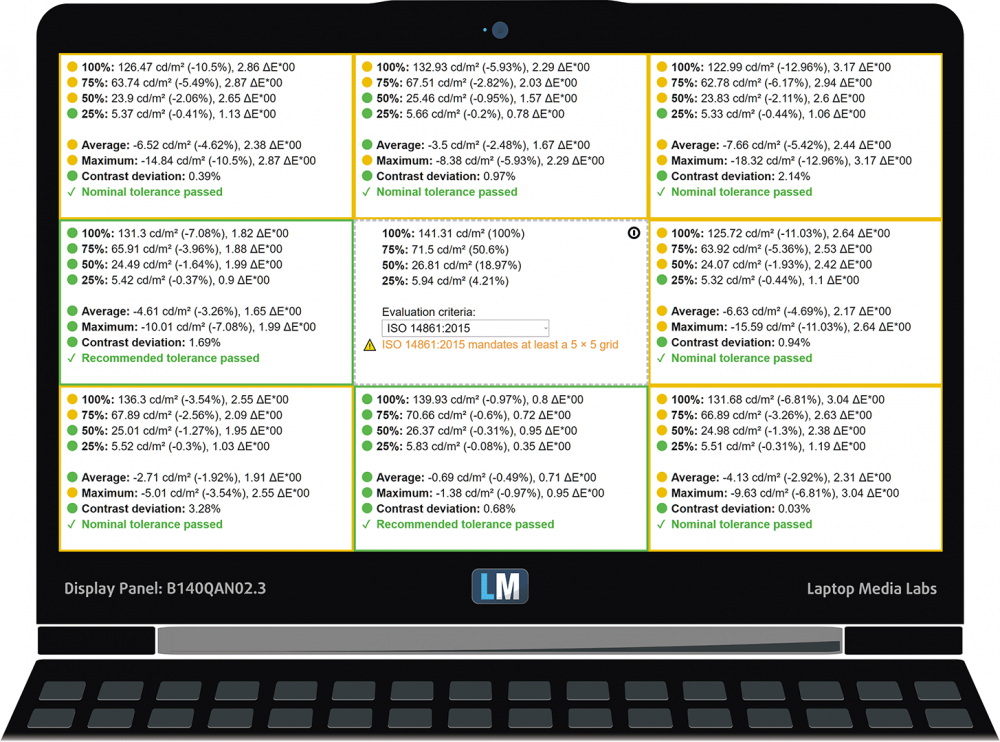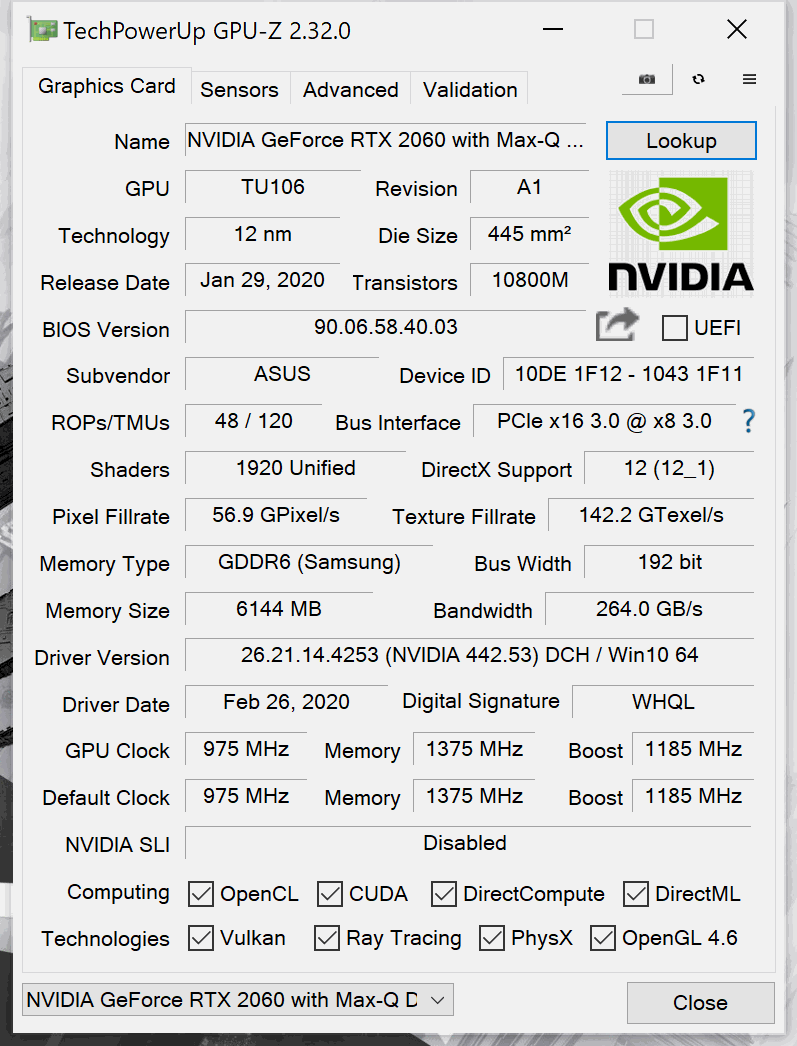ASUS ROG Zephyrus G14 GA401 review – 14-inches of pure power
 Ladies and gentlemen, this is perhaps one of the most exciting laptops of 2020. And it is not because of a crazy innovation like the secondary screen on the ZenBook Duos of last year. No, this is because we got a proper 14-inch laptop, equipped with an 8-core, 16-thread 35W processor, and an RTX 2060 Max-Q graphics card. Again, the device comes from ASUS, and its name is the ROG Zephyrus G14 GA401.
Ladies and gentlemen, this is perhaps one of the most exciting laptops of 2020. And it is not because of a crazy innovation like the secondary screen on the ZenBook Duos of last year. No, this is because we got a proper 14-inch laptop, equipped with an 8-core, 16-thread 35W processor, and an RTX 2060 Max-Q graphics card. Again, the device comes from ASUS, and its name is the ROG Zephyrus G14 GA401.
In addition to the exciting new hardware, this laptop has one other distinctive feature. It is located on the lid cover and ASUS calls it the AniMe Matrix. Ultimately, it features 1 215 mini LEDs, glowing in a single color, but having 256 levels of brightness, which results in 256 levels of grey. Now, the idea behind it is mostly personalization and extra show-off points, as it doesn’t have any effect on performance or usability. Well, you can set it to show the time, dance with the music you play, display the battery life, shows a user-specified text, and practically everything you can think of.
So, you have an ultrabook, which is good for gaming, or a gaming laptop that is good for everyday work? While we can’t give you an exact answer (and we hope you tell us what you think in the comment section), we know exactly what ASUS is targeting this laptop too. The specific person they are looking after is a youngster, who plays games, enjoys the latest trends on the market, and would like to stream and edit its videos. And although this is a bold task for a 14-inch laptop, keep in mind it can be equipped with one of the fastest mobile processors, which happens to be better than most of the popular desktop CPUs out there.
You can check the prices and configurations in our Specs System: https://laptopmedia.com/series/asus-rog-zephyrus-g14-ga401/
Contents
Specs Sheet
- HDD/SSD
- 以至于 2000GB SSD
- M.2 槽
- 1x 2280 PCIe NVMe 3.0 x4 看照片
- 内存
- up to 40GB
- 操作系统
- Windows 11 Home, Windows 10 Pro, Windows 11 Pro, Windows 10 Home
- 蓄电池
- 76Wh, 4-cell
- 车身材料
- Aluminum, Magnesium alloy
- 外形尺寸
- 324 x 222 x 17.9 ~ 19.9 mm (12.76" x 8.74" x 0.70")
- 重量
- 1.60 kg (3.5 lbs)
- 端口和连接性
- 2x USB Type-A
- 3.2 Gen 1 (5 Gbps)
- 1x USB Type-C
- 3.2 Gen 2 (10 Gbps)
- 1x USB Type-C
- 3.2 Gen 2 (10 Gbps), DisplayPort, Sleep and Charge
- HDMI
- 2.0b
- Wi-Fi
- 802.11ax
- 蓝牙
- 5.0
- 音频插孔
- 3.5 mm combo
- 特点
- 指纹识别器
- optional
- 网络摄像机
- 背光键盘
- 扬声器
- 2x 2.5W, Smart AMP technology
- 光驱
- 安全锁槽
- Kensington Lock
全部 ASUS ROG Zephyrus G14 GA401 配置
What’s in the box?
This device comes with a 180W power adapter, which should provide a big-enough headroom in terms of power.
Design and construction
As we mentioned, this laptop features a very interesting design. Material-wise, we are talking about an aluminum lid and a magnesium-alloy base, which features a honeycomb structure beneath it, providing a huge amount of rigidity. This results in very little chassis flex and deck bend. Ultimately, all models will come with CNC-drilled holes on their lids, however, only a number of models would be equipped with the AniMe Matrix LEDs. Make sure you check with your retailer before buying. In terms of measurements, the laptop stands at 17.9mm thickness and weighs 1.60 kg, which is a decent weight for a 14-inch gaming machine.
Interestingly, the lid opens with a single hand, and oh, what’s that? Hi, ErgoLift hinge, how are you doing? Well, yep, the lid acts as a lever that lifts the backside of the base, giving a lot of breathing space for the fans. How effective is it? We’ll see in a moment.
By the way, we forgot to mention that the lid is very flexy. Perhaps the thin aluminum is not that structurally sound after all.
Next, we have the keyboard, which lacks a NumberPad but has a backlight. Its key travel is long enough for a chiclet unit, and the feedback is clicky. All-in-all the experience is good for typing and for gaming, although hard-core gamers are not going to like the miniature Arrow keys.
Additionally, you can find a quartet of feature buttons above the Function key deck, which lets you control the volume, turn on/off your mic and give you quick access to the ROG Armory Crate. And what is better for a gaming laptop that having a fingerprint reader – some models are going to feature an embedded unit, located inside of the Power On/Off button. Sadly though, you are not going to be blessed with any sort of camera, so ASUS’ claims of “providing a great streaming experience” might be compromised, without the use of 3rd party hardware.
In terms of the touchpad, there is a pretty good unit with a surface, that provides decent gliding properties, and accurate feedback.
Lastly, there is the bottom panel, which has four distinct ventilation grills – two right beneath the fans, and two beneath the RAM slot and the M.2 slot. Additionally, you have four speakers. Two of them are tweeters and have a power of 0.7W, while the other two have a 2.5W rating. Interestingly, despite its tight form factor, the laptop has four places for air exhaust – two on the side, and two firing upwards, right in front of the display.
Ports
On the left, you’ll find an HDMI 2.0b connector, a USB Type-C 3.1 (Gen. 2) port with Power Delivery and DisplayPort 1.4 functions, and a 3.5mm audio jack. Switch sides, and you’ll see two USB Type-A 3.1 (Gen. 1) ports and another USB Type-C 3.1 (Gen. 2) port.
Disassembly, upgrade options and maintenance
This guy has a total of 14 Phillips-head screws holding its bottom panel in place. If we have to be honest, even most 17-inch gaming laptops have less, but it’s good to see that ASUS is thinking about rigidity here. Moreover, the higher the number of screws, the fewer clips they need, which means it would be easier to remove the bottom panel, itself.
Another interesting solution here concerns the cooling. Instead of going for two or three heat pipes, ASUS actually has gone all the way of designing an entirely new cooling system for this notebook. We can see a total of five heat pipes. Two of them are shared between the processor and the graphics card, while there is one more for each of them. Not only that, but you can see an additional heat pipe, cooling the memory modules and the VRMs, and is also connected to one of the four heat sinks.
In terms of upgradability, there is one RAM SODIMM slot and a single M.2 PCIe x4 drive. However, there is a caveat with the memory. Some models come with 8GB of soldered DDR4 RAM, while others are equipped with 16GB. Additionally, ASUS says that the maximum supported memory is 32GB of DDR4, working at 3200 MHz. On the other side, you can configure it with a total of 40GB, if you have the 8GB soldered and you put another 32GB in the slot. However, this would result in only 16GB working in dual-channel. On the other side, when you pair the 16GB of soldered memory with a 16GB module, you’ll get the full 32GB in dual-channel mode, marginally increasing the performance.
Lastly, there is the 76Wh battery, which is something impressive to see on a 14-inch gaming laptop.
Display quality
ASUS ROG Zephyrus G14 GA401’s display has a Full HD IPS panel, model number AUO B140QAN02.3 (AUOE68C). Its diagonal is 14″ (35.56 cm), and the resolution – 2560 х 1440. Additionally, the screen ratio is 16:9, the pixel density – 210 ppi, their pitch – 0.161 x 0.161 mm. The screen can be considered Retina when viewed from at least 40 cm (from this distance, the average human eye can’t see the individual pixels and is excellent for a laptop).
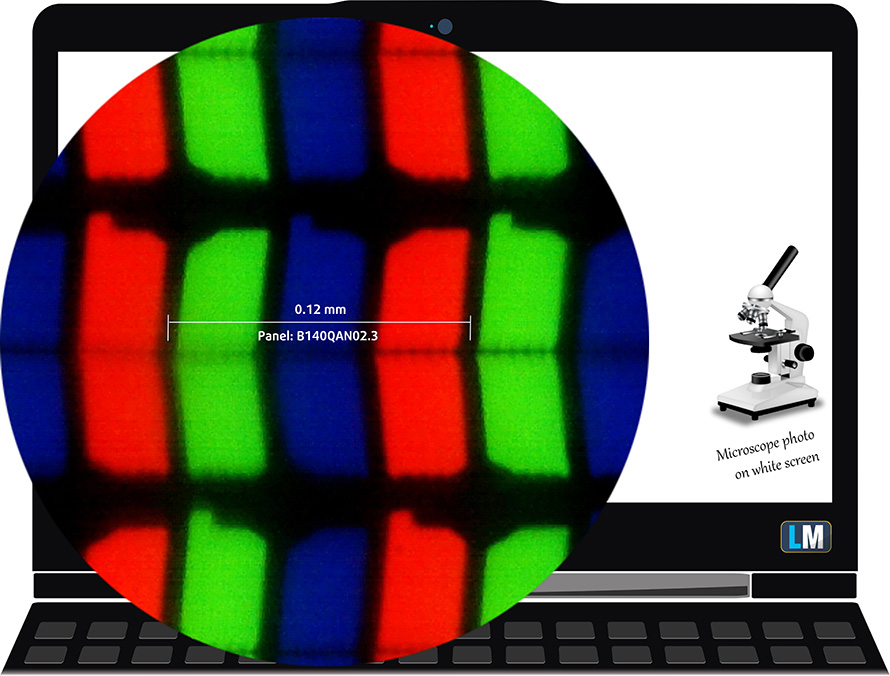
It has comfortable viewing angles. We have provided images at 45 degrees to evaluate quality.

The maximum measured brightness is 302 nits (cd/m2) in the middle of the screen and 283 nits (cd/m2) average across the surface with a maximum deviation of 11%. The Correlated Color Temperature on a white screen and at maximum brightness is 7400K (average) – colder than the 6500K optimum for sRGB.
In the illustration below you can see how the display performs from uniformity perspective. The illustration below shows how matters are for operational brightness levels (approximately 140 nits) – in this particular case at 57% Brightness (White level = 141 cd/m2, Black level = 0.10 cd/m2).
Values of dE2000 over 4.0 should not occur, and this parameter is one of the first you should check if you intend to use the laptop for color-sensitive work (a maximum tolerance of 2.0 ). The contrast ratio is good – 1360:1.
To make sure we are on the same page, we would like to give you a little introduction to the sRGB color gamut and the Adobe RGB. To start, there’s the CIE 1976 Uniform Chromaticity Diagram that represents the visible specter of colors by the human eye, giving you a better perception of the color gamut coverage and the color accuracy.
Inside the black triangle, you will see the standard color gamut (sRGB) that is being used by millions of people in HDTV and on the web. As for the Adobe RGB, this is used in professional cameras, monitors, etc for printing. Basically, colors inside the black triangle are used by everyone and this is the essential part of the color quality and color accuracy of a mainstream notebook.
Still, we’ve included other color spaces like the famous DCI-P3 standard used by movie studios, as well as the digital UHD Rec.2020 standard. Rec.2020, however, is still a thing of the future and it’s difficult for today’s displays to cover that well. We’ve also included the so-called Michael Pointer gamut, or Pointer’s gamut, which represents the colors that naturally occur around us every day.
The yellow dotted line shows ASUS ROG Zephyrus G14 GA401’s color gamut coverage.
Its display covers 95% of the sRGB/ITU-R BT.709 (web/HDTV standard) in CIE1976.

Our “Design and Gaming” profile delivers optimal color temperature (6500K) at 140 cd/m2 luminance and sRGB gamma mode.
We tested the accuracy of the display with 24 commonly used colors like light and dark human skin, blue sky, green grass, orange, etc. You can check out the results at factory condition and also, with the “Design and Gaming” profile.
Below you can compare the scores of ASUS ROG Zephyrus G14 GA401 with the default settings (left), and with the “Gaming and Web design” profile (right).
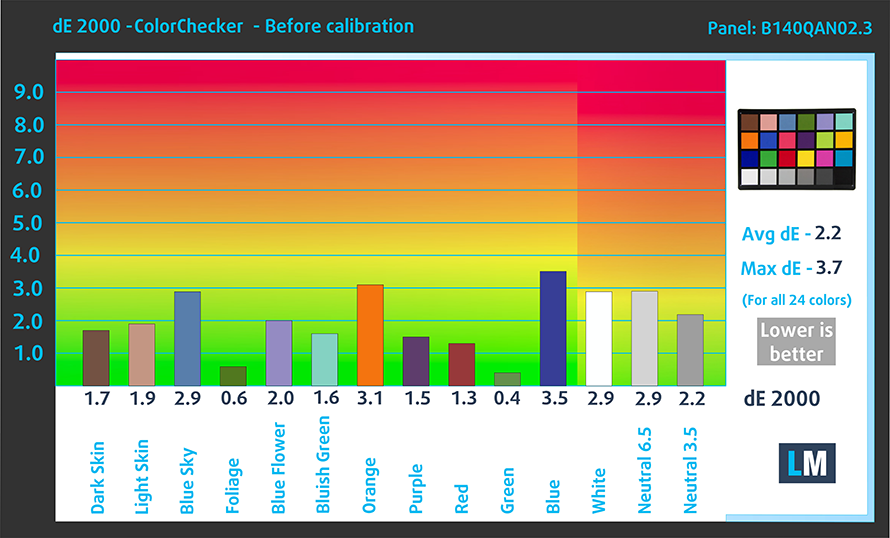
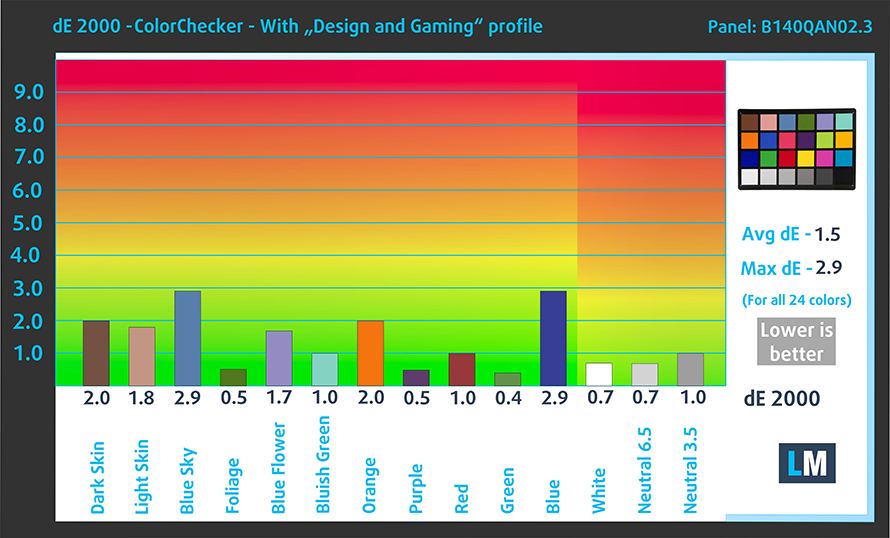
The next figure shows how well the display is able to reproduce really dark parts of an image, which is essential when watching movies or playing games in low ambient light.
The left side of the image represents the display with stock settings, while the right one is with the “Gaming and Web Design” profile activated. On the horizontal axis, you will find the grayscale and on the vertical axis – the luminance of the display. On the two graphs below you can easily check for yourself how your display handles the darkest nuances but keep in mind that this also depends on the settings of your current display, the calibration, the viewing angle, and the surrounding light conditions.
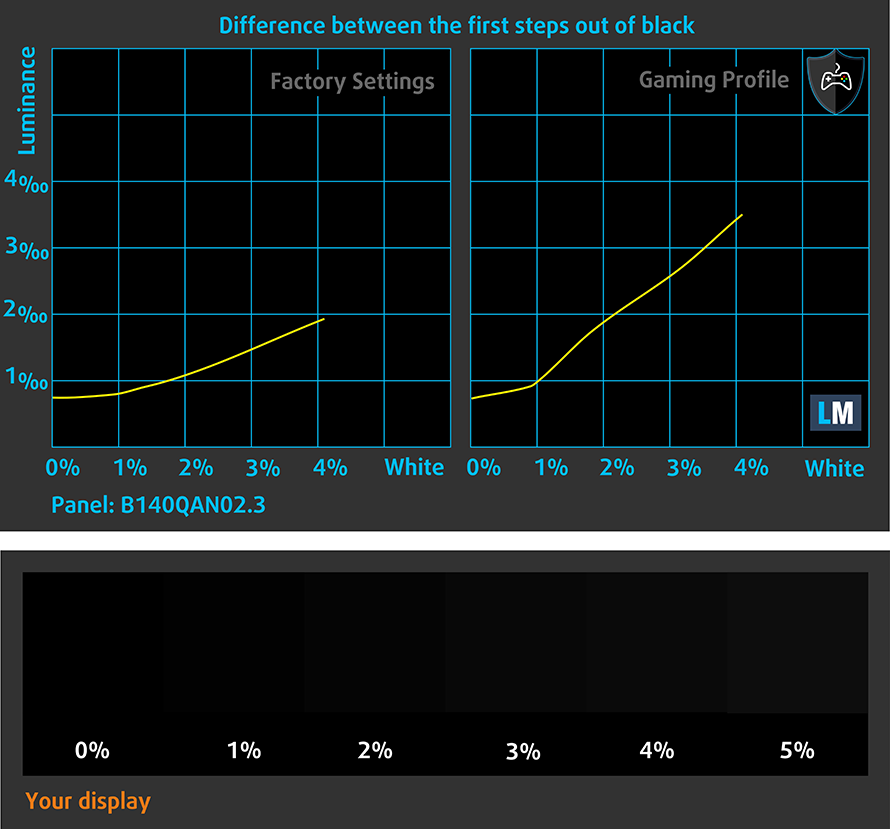
Response time (Gaming capabilities)
We test the reaction time of the pixels with the usual “black-to-white” and “white-to-black” method from 10% to 90% and vice versa.
We recorded Fall Time + Rise Time = 26 ms.
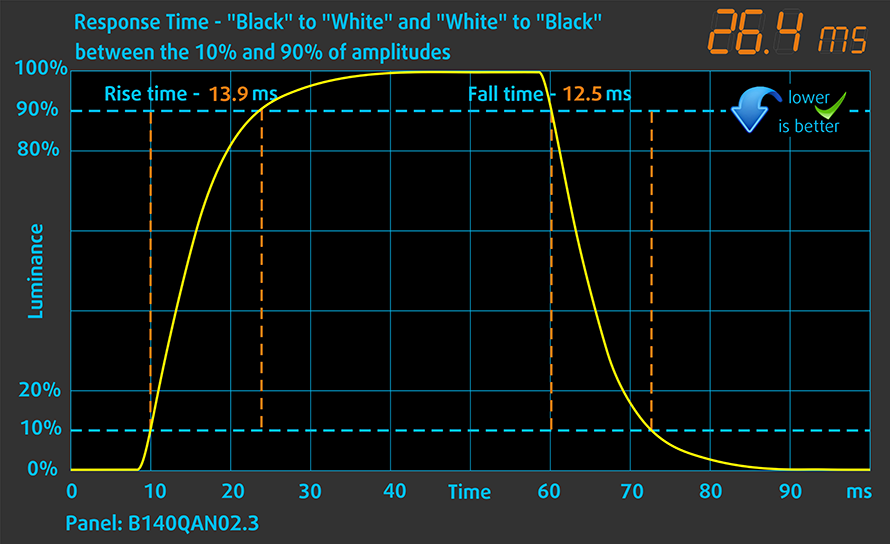
Health impact – PWM / Blue Light
PWM (Screen flickering)
Pulse-width modulation (PWM) is an easy way to control monitor brightness. When you lower the brightness, the light intensity of the backlight is not lowered, but instead turned off and on by the electronics with a frequency indistinguishable to the human eye. In these light impulses, the light/no-light time ratio varies, while brightness remains unchanged, which is harmful to your eyes. You can read more about that in our dedicated article on PWM.
ASUS ROG Zephyrus G14 GA401’s display doesn’t flicker at any brightness level. This makes it comfortable for use during long working or gaming periods.
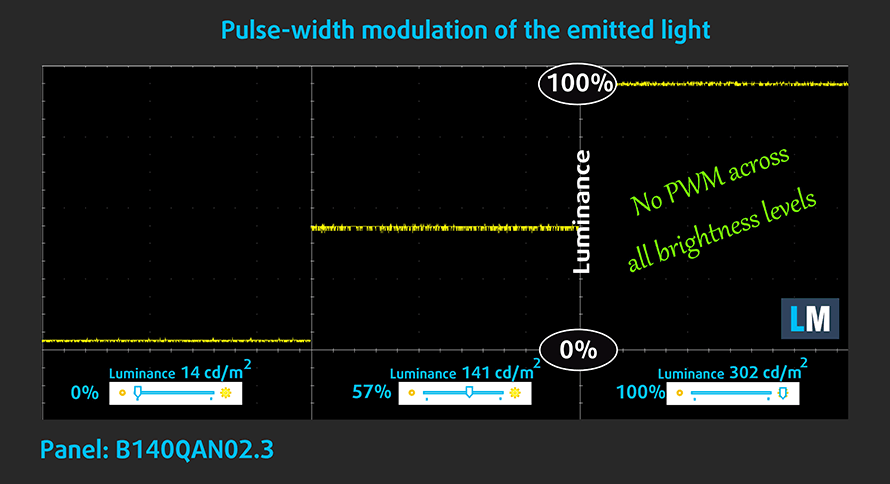
Blue light emissions
Installing our Health-Guard profile not only eliminates PWM but also reduces the harmful Blue Light emissions while keeping the colors of the screen perceptually accurate. If you’re not familiar with the Blue light, the TL;DR version is – emissions that negatively affect your eyes, skin, and your whole body. You can find more information about that in our dedicated article on Blue Light.
Conclusions
ASUS ROG Zephyrus G14 GA401’s display has an IPS panel with high resolution (1440p), good contrast ratio, comfortable viewing angles, and almost full coverage (95%) of the sRGB color gamut. Moreover, the backlight doesn’t flicker at any brightness level, and the color reproduction is pretty accurate. Since the Average dE of the default settings is around 2.2, you can get our Gaming and Web design profile, which improves it to 1.5. However, the bigger advantage is the neutral color temperature on a white screen, which is a bit too cold by default.
Buy our profiles
Since our profiles are tailored for each individual display model, this article and its respective profile package are meant for ASUS ROG Zephyrus G14 GA401 configurations with 14.0″ AUO B140QAN02.3 (AUOE68C) (FHD, 2560 × 1440) IPS.
*Should you have problems with downloading the purchased file, try using a different browser to open the link you’ll receive via e-mail. If the download target is a .php file instead of an archive, change the file extension to .zip or contact us at [email protected].
Read more about the profiles HERE.
除了获得高效和健康友好的配置文件,购买LaptopMedia的产品,您还可以支持我们实验室的发展,我们在实验室测试设备,以产生最客观的评论。

办公室工作
Office Work应该主要由那些花大部分时间看文本、表格或仅仅是浏览的用户使用。该配置文件旨在通过保持平坦的伽玛曲线(2.20)、本机色温和精确的色彩来提供更好的清晰度。

设计与游戏
本资料针对专业处理色彩的设计师,以及游戏和电影。设计与游戏》将显示面板发挥到了极致,使其在白点D65的网页和高清电视的sRGB IEC61966-2-1标准中尽可能准确。

以33%的折扣获得所有3份资料
Sound
ASUS ROG Zephyrus G14 GA401’s speakers produce a loud and punchy sound. Moreover, its low, mid, and high tones are clear.
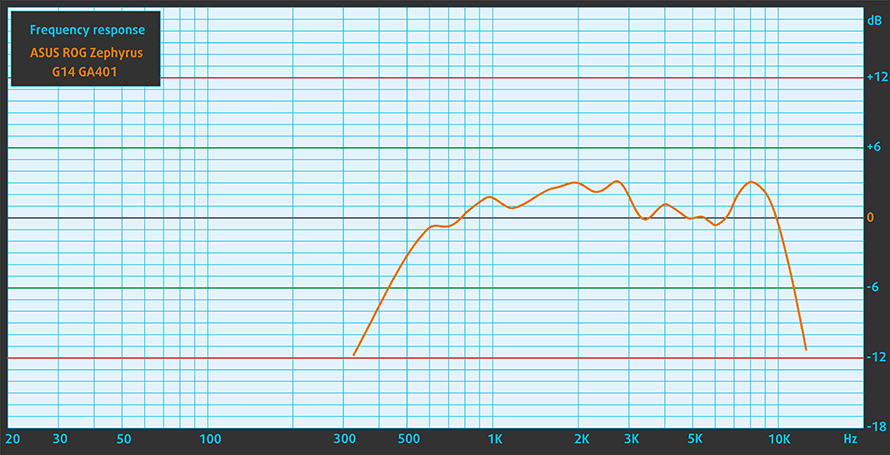
Drivers
All drivers and utilities for this notebook can be found here: https://www.asus.com/Laptops/ROG-Zephyrus-G14/HelpDesk/
Battery
Now, we conduct the battery tests with Windows Better performance setting turned on, screen brightness adjusted to 120 nits, and all other programs turned off except for the one we are testing the notebook with. This laptop’s 76Wh battery is a true behemoth in the gaming world. We got almost 15 hours of Web browsing and 10 hours and 20 minutes of video playback out of it.
为了模拟真实情况,我们使用自己的脚本自动浏览了70多个网站。

对于这样的每一次测试,我们都使用相同的高清视频。

我们循环使用F1 2017的内置基准,以模拟现实生活中的游戏。

CPU options
This laptop comes with three specially designed processors (perhaps they will be available on other laptops in the future as well). This includes the AMD Ryzen 5 4600HS, the Ryzen 7 4800HS, and the Ryzen 9 4900HS.
ASUS ROG Zephyrus G14 GA401 CPU的变体
在这里,你可以看到市场上[系列]机型的CPU之间的大致比较。这样你就可以自己决定哪一个[系列]型号是最划算的。
注:图表显示的是最便宜的不同CPU配置,所以你应该通过点击笔记本的名称/CPU来检查这些笔记本的其他规格是什么。
GPU options
Respectively, the graphics options include the GeForce GTX 1650 Ti, the GTX 1660 Ti Max-Q, and the RTX 2060 Max-Q.
结果来自3DMark:Fire Strike(图形)基准测试(分数越高越好)。
结果来自Unigine叠加基准(分数越高越好)。
ASUS ROG Zephyrus G14 GA401 GPU的变体
在这里,你可以看到市场上[系列]型号的GPU之间的大致比较。这样你就可以自己决定哪一个[系列]型号是最划算的。
注:图表显示的是最便宜的不同GPU配置,所以你应该通过点击笔记本的名称/GPU来检查这些笔记本的其他规格是什么。
Gaming tests

| Far Cry 5 | Full HD, Normal (Check settings) | Full HD, High (Check settings) | Full HD, Ultra (Check settings) |
|---|---|---|---|
| Average | 90 fps | 84 fps | 80 fps |

| Rise of the Tomb Raider (2016) | Full HD, Medium (Check settings) | Full HD, Very High (Check settings) | Full HD, MAX (Check settings) |
|---|---|---|---|
| Average | 106 fps | 62 fps | 41 fps |

| Tom Clancy’s Ghost Recon Wildlands | Full HD, High (Check settings) | Full HD, Very High (Check settings) | Full HD, Ultra (Check settings) |
|---|---|---|---|
| Average | 77 fps | 67 fps | 44 fps |

| Shadow of the Tomb Raider (2018) | Full HD, Medium (Check settings) | Full HD, High (Check settings) | Full HD, Highest (Check settings) |
|---|---|---|---|
| Average | 79 fps | 75 fps | 48 fps |
Temperatures and comfort
Max CPU load
In this test we use 100% on the CPU cores, monitoring their frequencies and chip temperature. The first column shows a computer’s reaction to a short load (2-10 seconds), the second column simulates a serious task (between 15 and 30 seconds), and the third column is a good indicator of how good the laptop is for long loads such as video rendering.
Average core frequency (base frequency + X); CPU temp.
| AMD Ryzen 9 4900HS (35W TDP) | 0:02 – 0:10 sec | 0:15 – 0:30 sec | 10:00 – 15:00 min |
|---|---|---|---|
| ASUS ROG Zephyrus G14 GA401 | 3.47 GHz (B+16%) @ 72°C | 3.35 GHz (B+12%) @ 80°C | 2.89 GHz @ 78°C |
While the ROG Zephyrus G14 GA401 was not able to maintain the base 3.00 GHz frequency in the long run and throttles slightly down to 2.89 GHz, it is worth saying that this is an 8-core processor that needs a lot of cooling headroom, and actually, the laptop sounds pretty quiet under isolated CPU load.
Real-life gaming
| NVIDIA GeForce RTX 2060 Max-Q | GPU frequency/ Core temp (after 2 min) | GPU frequency/ Core temp (after 30 min) |
|---|---|---|
| ASUS ROG Zephyrus G14 GA401 | 1478 MHz @ 77°C | 1436 MHz @ 84°C |
| NVIDIA GeForce RTX 2060 | GPU frequency/ Core temp (after 2 min) | GPU frequency/ Core temp (after 30 min) |
| ASUS ROG Zephyrus M GU502 | 1454 MHz @ 76°C | 1394 MHz @ 85°C |
Interestingly enough, the Max-Q version of the RTX 2060 in this notebook was performing very good and as the table above shows, it is able to maintain a higher frequency at relatively the same temperature to its non-Max-Q counterpart. Now, the laptop is both very warm and very loud, but perhaps, the cooling does its job quite decently, given the tight space inside? By the way, this unit has the 65W version of the RTX 2060 Max-Q.
Gaming comfort
Expectedly, the laptop is very loud when gaming. Moreover, we measured more than 58C in the top part of the keyboard, which is unacceptable. On the bright side, you can keep your coffee warm if you start your day with a 30-minute session of the Rise of the Tomb Raider.


Verdict
 In our view, this is a notebook that would please a lot of users. Unlike the Razor Blade series, which were one of the first notebooks with sich a form-factor made for gaming, they have one huge disadvantage – pricing. Now, this laptop also looks slightly overpriced to the naked eye, however, it provides a lot of new and/or exciting features.
In our view, this is a notebook that would please a lot of users. Unlike the Razor Blade series, which were one of the first notebooks with sich a form-factor made for gaming, they have one huge disadvantage – pricing. Now, this laptop also looks slightly overpriced to the naked eye, however, it provides a lot of new and/or exciting features.
For example, there is the useless AniMe Matrix LED array on the lid, which doesn’t give you anything in terms of performance, but will certainly be a thing that will help you excel like the cool kid in class. Next, there is the beefy hardware. Man, a Ryzen 9 4900HS and an RTX 2060 Max-Q? This thing is a beast. Video editing, 3D rendering, gaming, you name it – it can do it. Of course, despite the number of heat pipes inside, you won’t be able to achieve a cool and quiet gaming experience. That’s the case – a 14-inch gaming laptop with a lot of performance. Either you have it, or you don’t – there is no middle ground.
On the other side, the ROG Zephyrus G14 GA401 is equipped with very good speakers, and a 76Wh battery, which provides the best-in-class battery life. We got almost 15 hours of Web browsing and just above 10 hours of video playback from this bad boy. And for a gaming product, that’s a lot. How about the display, though. Well, ASUS is selling this notebook with three optional panels – 1080p 60Hz, 1080p 120Hz, and a 1440p 60Hz. All of them are “Pantone Validated” and supposedly cover 100% of sRGB. We, ourselves, got the last of the three options. In our view, it is the best when it comes to image manipulation, but gamers would certainly prefer the 120Hz display.
ASUS ROG Zephyrus G14 GA401’s display in our configuration has an IPS panel (AUO B140QAN02.3) with high resolution (1440p), good contrast ratio, comfortable viewing angles, and almost full coverage (95%) of the sRGB color gamut. Moreover, the backlight doesn’t flicker at any brightness level, and the color reproduction is pretty accurate. Since the Average dE of the default settings is around 2.2, you can get our Gaming and Web design profile, which improves it to 1.5. However, the bigger advantage is the neutral color temperature on a white screen, which is a bit too cold by default.
At the end of the day, this is a device with some compromises. However, you have some upgradability options, two USB Type-C 3.1 (Gen. 2) ports, which despite lacking Thunderbolt 3 certification can output a DisplayPort 1.4 signal and can charge the laptop with 65W worth of power. Well, at least one of them. But the point here is – you are not buying the best laptop, nor the most powerful one. However, you are getting the best 14-inch gaming machine that money can buy right now (mostly due to the lack of 14-inch gaming laptops though).
Pros
- Optional AniMe Matrix light show on the lid
- Good keyboard with decent travel, clicky feedback, and a backlight
- Packs one of the most powerful mobile chips out there and supports Wi-Fi 6
- 8GB/16GB of soldered memory plus one RAM SODIMM slot supporting 3200 MHz memory in dual-channel and NVMe drive support
- The display doesn’t flicker at any brightness level (AUO B140QAN02.3)
- Has a good contrast ratio and comfortable viewing angles (AUO B140QAN02.3)
- High resolution, 95% sRGB coverage and great color accuracy, partially thanks to our Gaming and Web design profile (AUO B140QAN02.3)
- One of its USB Type-C ports can be used to charge the laptop or to output a DisplayPort 1.4 signal
Cons
- Lacks an SD card reader and Thunderbolt support
- The laptop gets loud and very warm when gaming
- The RTX 2060 Max-Q happens to run quite warm after during periods of gaming
You can check the prices and configurations in our Specs System: https://laptopmedia.com/series/asus-rog-zephyrus-g14-ga401/