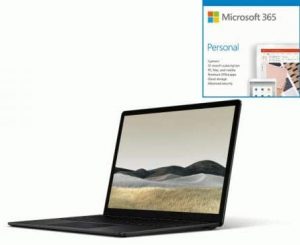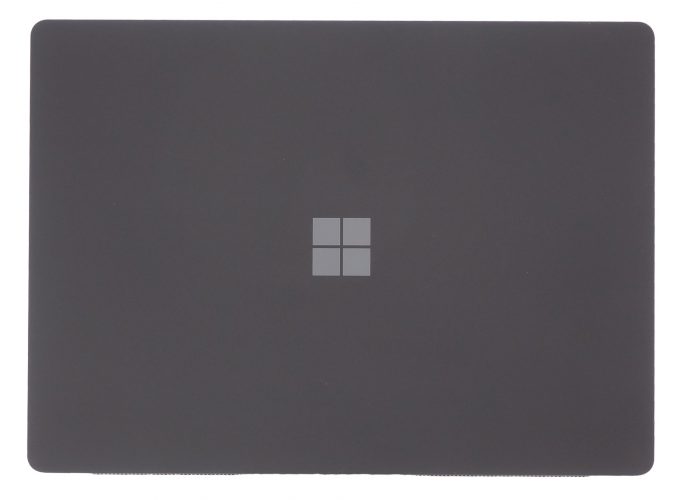Microsoft Surface Laptop 3 (13.5) review – the software giant is stepping up its game
 There it is – the flagship of Windows ultrabooks – Microsoft Surface Laptop 3 (13.5). The device that comes right from the developer, itself. Right of the bat, this notebook looks quite different from the others. Not only, because it is sold by Microsoft. This is more due to the unusual 3:2 aspect ratio, super slim, yet industrial design, as well as the Apple-like exclusivity, when it comes to hardware.
There it is – the flagship of Windows ultrabooks – Microsoft Surface Laptop 3 (13.5). The device that comes right from the developer, itself. Right of the bat, this notebook looks quite different from the others. Not only, because it is sold by Microsoft. This is more due to the unusual 3:2 aspect ratio, super slim, yet industrial design, as well as the Apple-like exclusivity, when it comes to hardware.
With that said, the Surface Laptop 3 (13.5) is the first notebook we’ve seen that comes with a Core i5-1035G7 chip – combining a Core i5 with the “flagship” integrated graphics solution is a rarity these days. Additionally, the 15-inch version of the model has AMD Ryzen chips that are specifically designed for it. However, this is a topic for another article.
Something that Microsoft seems to be proud of, is the touchscreen that has Surface Pen support. Combine that with a rather bright panel that has a wacky 2256 x 1504 resolution and you get a truly exquisite device.
You can check the prices and configurations in our Specs System: https://laptopmedia.com/laptop-specs/microsoft-surface-laptop-3-13-5-35/
Contents
Specs Sheet
- HDD/SSD
- 以至于 1000GB SSD
- 内存
- up to 16GB
- 操作系统
- Windows 10 Home, Windows 10 Pro
- 蓄电池
- 49.4Wh, 6-cell, 49.4Wh, 6-cell
- 外形尺寸
- 308 x 223 x 14.5 mm (12.13" x 8.78" x 0.57")
- 重量
- 1.26 kg (2.8 lbs)
- 端口和连接性
- 1x USB Type-C
- 1x USB Type-A
- Wi-Fi
- 802.11ax
- 蓝牙
- 5.0
- 音频插孔
- 3.5 mm combo
- Surface Connect Port
- 特点
- 指纹识别器
- optional
- 网络摄像机
- HD
- 背光键盘
- optional
- 麦克风
- Dual Far-Field Studio
- 扬声器
- Omnisonic Speakers, Dolby Atmos
- 光驱
全部 Microsoft Surface Laptop 3 (13.5″) 配置
What’s in the box?
First things first – this device comes in a super small package, reminiscent of what Apple does with their notebooks. Inside, you are not going to find too many things other than the laptop, itself, some paper manuals, and the 65Wh power brick, which is very compact in size and has that weird Sony Ericsson-like magnet connector.
Design and construction
Hands down, this is one of the best-quality builds we’ve seen on a Windows device. It has an all-aluminum body, which is incredibly sturdy and has almost no flex in its body, even when you give it some good twist. As you may already know, the base of the device comes in two material options – metal and Alcantara. The former is a hard, cold material, while the other one is soft and warm. However, you may find it difficult to clean the Alcantara, if you happen to smudge it. In terms of measurements, the notebook weighs 1.25 kg for the Alcantara, 1.31 kg for the aluminum base and has a profile of 14.5mm (0.57″).
Opening the lid is extremely easy with a single hand (or even a finger). The entire weight of the hinge is super balanced and results in an even resistance, from the moment you lift the lid to the widest possible position. We have to notice that the bezels around the lid are noticeably bigger than the latest ZenBooks and XPS notebooks.
Next, there is the base. As we said, there are two options in terms of material, and we got the metal one. Certainly, it is a premium material, and it gives a cool sensation even when you are pushing its capabilities. As of the keyboard – the layout looks pretty similar to what Apple has to offer on its MacBooks.
It is backlit, which is good for working in the dark. While the keycaps are rather big, and the key travel is relatively long, we find the feedback to be a little mushy. However, that won’t be a problem. What would be, on the other side, is the awkward position of the Power On/Off button. How can someone put it on the inside of the Delete key? If you use that key often, you would find force-sleeping the notebook numerous times. Additionally, the “Up” and “Down” arrow keys are compressed into a half-sized form, which is also uncomfortable.
Then there is the touchpad. It is noticeably bigger than the average for Windows notebooks of this size, and what is more important – the gliding is smooth, thanks to the glass surface, and the acceleration is excellent.
Lastly, when you turn the laptop upside-down, you will see… nothing. There are not ventilation grills, nor speaker cut-outs. We guess that the laptop draws cool air from the backside, where you can see some grills, and it certainly exhausts the hot air out of the back right side.
Ports
When it comes to the I/O, well, this is where the laptop kind of disappoints. You only get a USB Type-A, a USB Type-C, and a headphone jack. This is all on the left, while on the right you can see the proprietory magnet power plug.
Display quality
Microsoft Surface Laptop 3 (13.5″) is equipped with a touchscreen Full HD IPS panel, Sharp LQ135P1JX51 (SHP 14B3). Its diagonal is 13.5-inch (33.8 cm), and the resolution – 2256 x 1504p. Additionally, the screen ratio is 3:2, the pixel density – 201 ppi, their pitch – 0.1265 х 0.1265 mm. The screen can be considered Retina when viewed from at least 43 cm (from this distance, the average human eye can’t see the individual pixels).
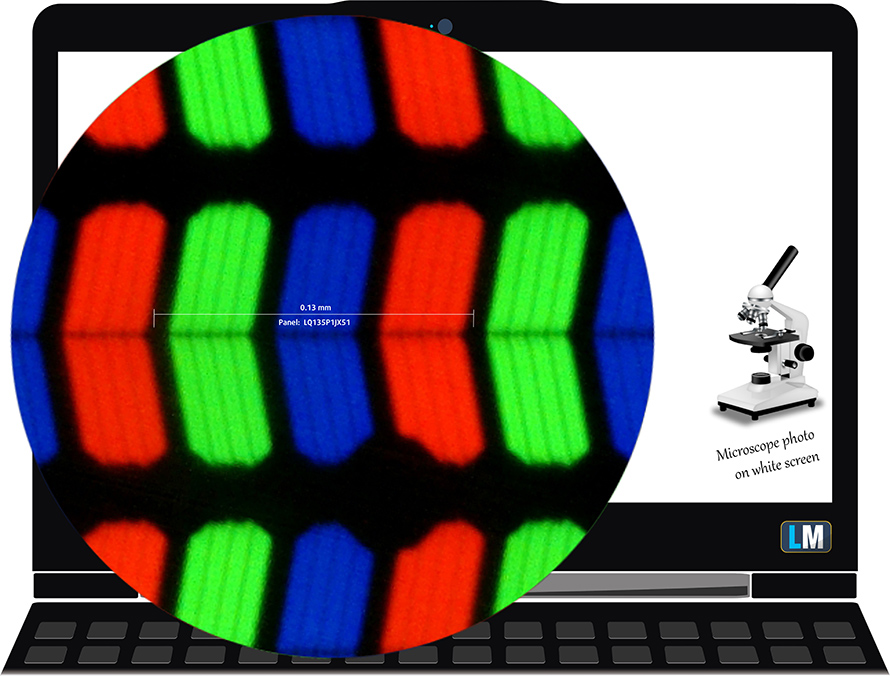
Viewing angles are comfortable. We offer images at different angles to evaluate the quality.

The maximum measured brightness is 405 nits (cd/m2) in the middle of the screen and 392 nits (cd/m2) average across the surface with a maximum deviation of 8%. The Correlated Color Temperature on a white screen and at maximum brightness is 6800K – slightly colder than the 6500K temperature for sRGB. The average color temperature through the grey scale before profiling is 6850K.
In the illustration below you can see how the display performs from uniformity perspective. The illustration below shows how matters are for operational brightness levels (approximately 140 nits) – in this particular case at 60% Brightness (White level = 139 cd/m2, Black level = 0.11 cd/m2).
Values of dE2000 over 4.0 should not occur, and this parameter is one of the first you should check if you intend to use the laptop for color-sensitive work (a maximum tolerance of 2.0 ). The contrast ratio is excellent – 1250:1 (1170:1 after profiling).

To make sure we are on the same page, we would like to give you a little introduction to the sRGB color gamut and the Adobe RGB. To start, there’s the CIE 1976 Uniform Chromaticity Diagram that represents the visible specter of colors by the human eye, giving you a better perception of the color gamut coverage and the color accuracy.
Inside the black triangle, you will see the standard color gamut (sRGB) that is being used by millions of people in HDTV and on the web. As for the Adobe RGB, this is used in professional cameras, monitors, etc for printing. Basically, colors inside the black triangle are used by everyone and this is the essential part of the color quality and color accuracy of a mainstream notebook.
Still, we’ve included other color spaces like the famous DCI-P3 standard used by movie studios, as well as the digital UHD Rec.2020 standard. Rec.2020, however, is still a thing of the future and it’s difficult for today’s displays to cover that well. We’ve also included the so-called Michael Pointer gamut, or Pointer’s gamut, which represents the colors that naturally occur around us every day.
The yellow dotted line shows Microsoft Surface Laptop 3 (13.5″)’s color gamut coverage.
Its display covers 90% of the sRGB/ITU-R BT.709 (web/HDTV standard) in CIE1976, providing a punchy and vibrant image.
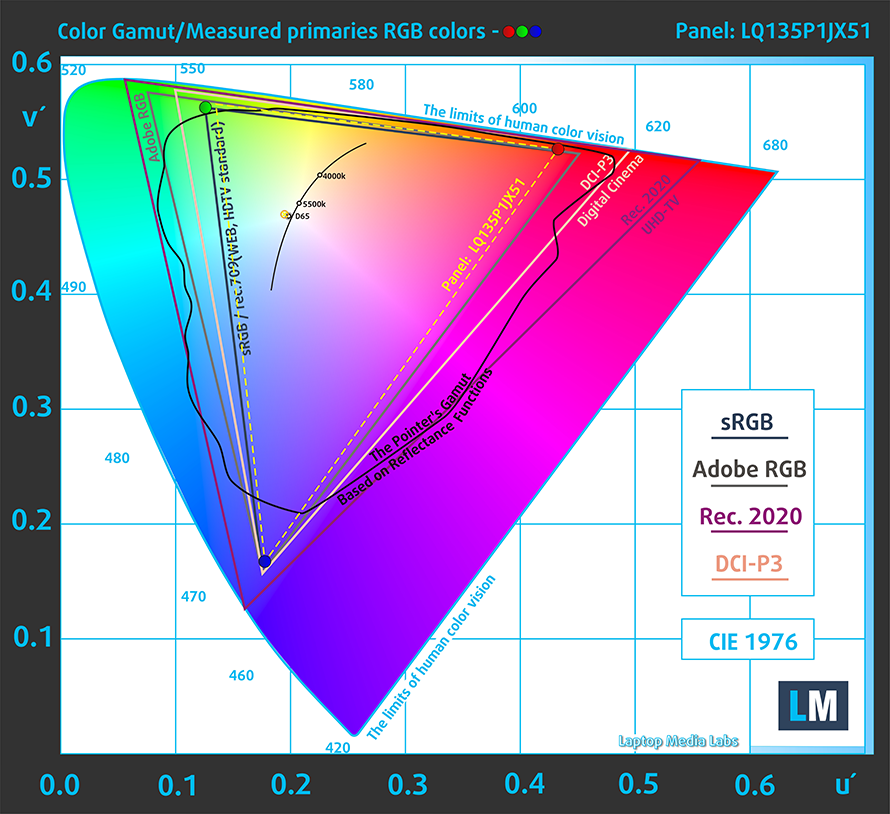
Our “Design and Gaming” profile delivers optimal color temperature (6500K) at 140 cd/m2 luminance and sRGB gamma mode.
We tested the accuracy of the display with 24 commonly used colors like light and dark human skin, blue sky, green grass, orange, etc. You can check out the results at factory condition and also, with the “Design and Gaming” profile.
Below you can compare the scores of Microsoft Surface Laptop 3 (13.5″) with the default settings (left), and with the “Gaming and Web design” profile (right).
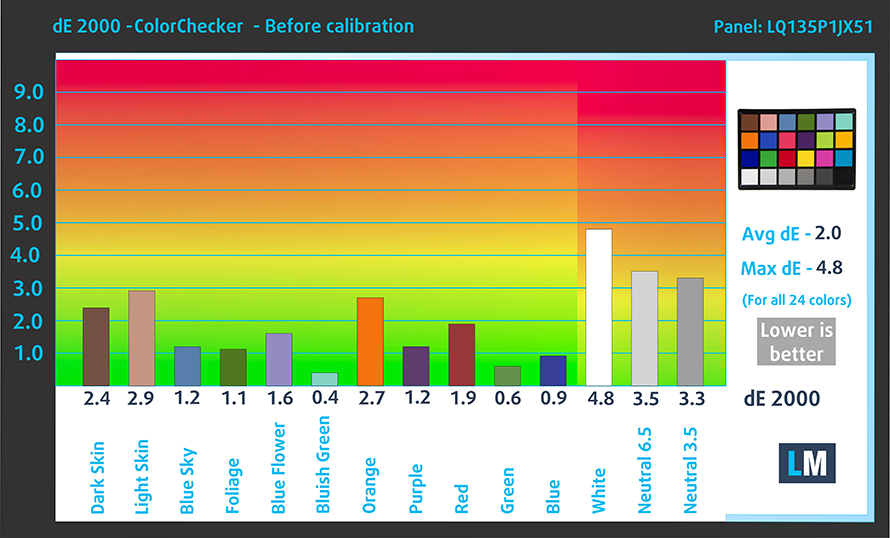
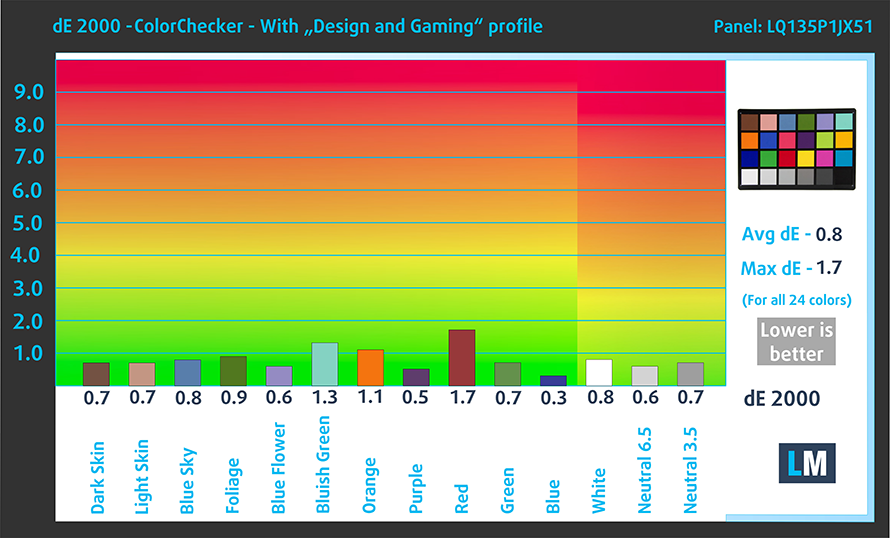
The next figure shows how well the display is able to reproduce really dark parts of an image, which is essential when watching movies or playing games in low ambient light.
The left side of the image represents the display with stock settings, while the right one is with the “Gaming and Web Design” profile activated. On the horizontal axis, you will find the grayscale and on the vertical axis – the luminance of the display. On the two graphs below you can easily check for yourself how your display handles the darkest nuances but keep in mind that this also depends on the settings of your current display, the calibration, the viewing angle, and the surrounding light conditions.
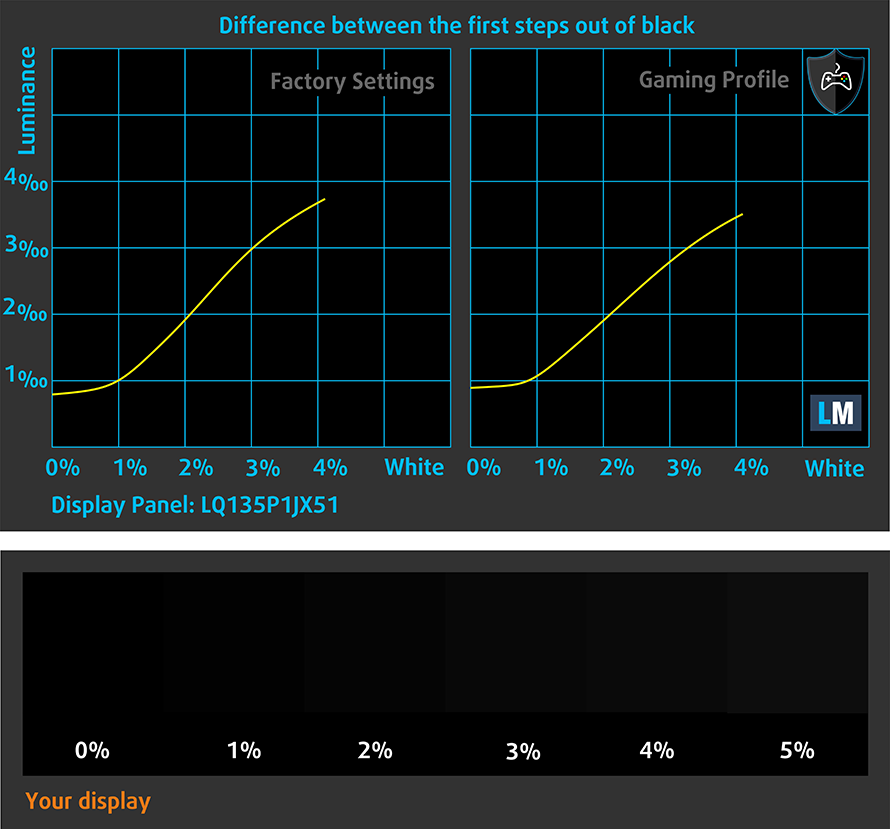
Response time (Gaming capabilities)
We test the reaction time of the pixels with the usual “black-to-white” and “white-to-black” method from 10% to 90% and vice versa.
We recorded Fall Time + Rise Time = 38 ms – a rather slow panel.
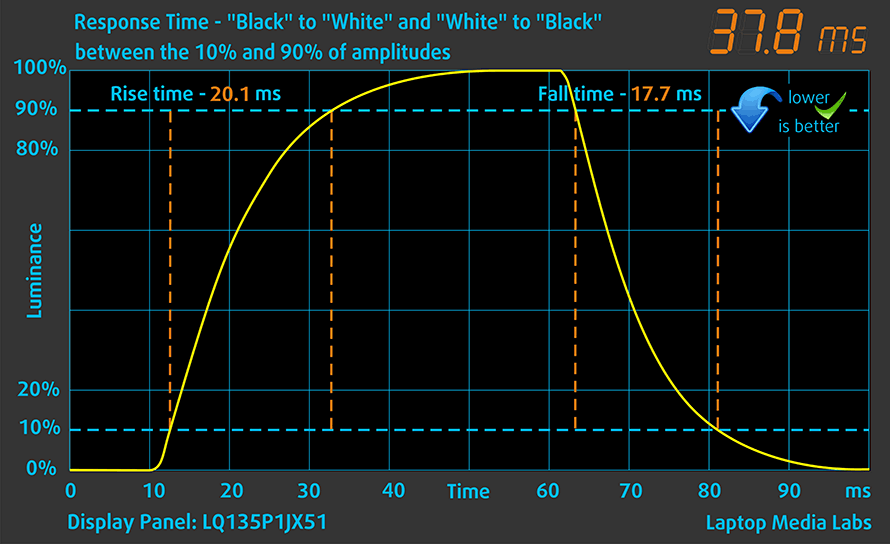
Health impact – PWM / Blue Light
PWM (Screen flickering)
Pulse-width modulation (PWM) is an easy way to control monitor brightness. When you lower the brightness, the light intensity of the backlight is not lowered, but instead turned off and on by the electronics with a frequency indistinguishable to the human eye. In these light impulses, the light/no-light time ratio varies, while brightness remains unchanged, which is harmful to your eyes. You can read more about that in our dedicated article on PWM.
Microsoft Surface Laptop 3 (13.5″)’s display uses PWM to adjust its brightness up until 104 nits. Not only that but below 104 nits, the pulsations have a very high frequency, undetectable for most users. This makes the display comfortable for continuous work.
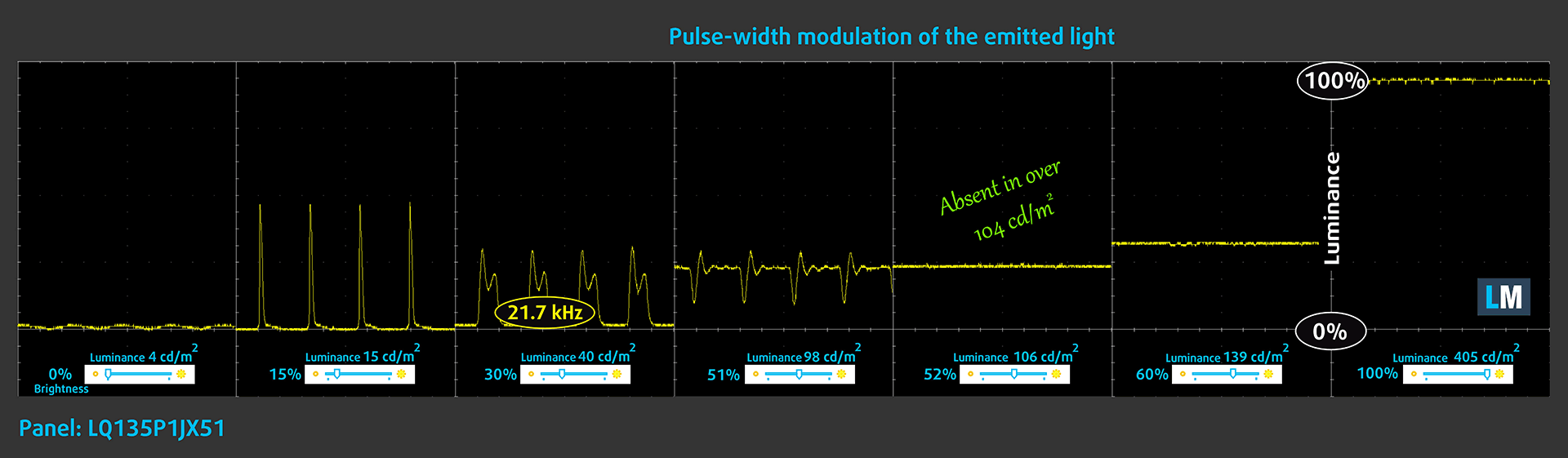
Blue light emissions
Installing our Health-Guard profile not only eliminates PWM but also reduces the harmful Blue Light emissions while keeping the colors of the screen perceptually accurate. If you’re not familiar with the Blue light, the TL;DR version is – emissions that negatively affect your eyes, skin and your whole body. You can find more information about that in our dedicated article on Blue Light.
Conclusion
Microsoft Surface Laptop 3 (13.5″)’s display is touch-sensitive, has a very high resolution, and naturally for an IPS panel – comfortable viewing angles and good contrast ratio. Additionally, it has decent maximum brightness (400+ nits), adequate default settings and comfortable backlight in terms of PWM. Although all of that speaks well of the panel, there is something that represents it even better – the color accuracy. By default, the display is pretty color accurate, however, when you apply our Gaming and Web design profile, the Average dE drops to just 0.8, which makes it one of the most color-accurate displays we’ve had in our office.
Buy our profiles
Since our profiles are tailored for each individual display model, this article and its respective profile package are meant for Microsoft Surface Laptop 3 (13.5″) configurations with 13.5″ Sharp LQ135P1JX51 (SHP 14B3) (FHD, 2256 × 1504) IPS panel.
*Should you have problems with downloading the purchased file, try using a different browser to open the link you’ll receive via e-mail. If the download target is a .php file instead of an archive, change the file extension to .zip or contact us at [email protected].
Read more about the profiles HERE.
除了获得高效和健康友好的配置文件,购买LaptopMedia的产品,您还可以支持我们实验室的发展,我们在实验室测试设备,以产生最客观的评论。

办公室工作
Office Work应该主要由那些花大部分时间看文本、表格或仅仅是浏览的用户使用。该配置文件旨在通过保持平坦的伽玛曲线(2.20)、本机色温和精确的色彩来提供更好的清晰度。

设计与游戏
本资料针对专业处理色彩的设计师,以及游戏和电影。设计与游戏》将显示面板发挥到了极致,使其在白点D65的网页和高清电视的sRGB IEC61966-2-1标准中尽可能准确。

以33%的折扣获得所有3份资料
Sound
Microsoft Surface Laptop 3 (13.5″)’s speakers produce loud and clear sound with good quality. Its low tones have some deviations, while the mids and highs are clear.
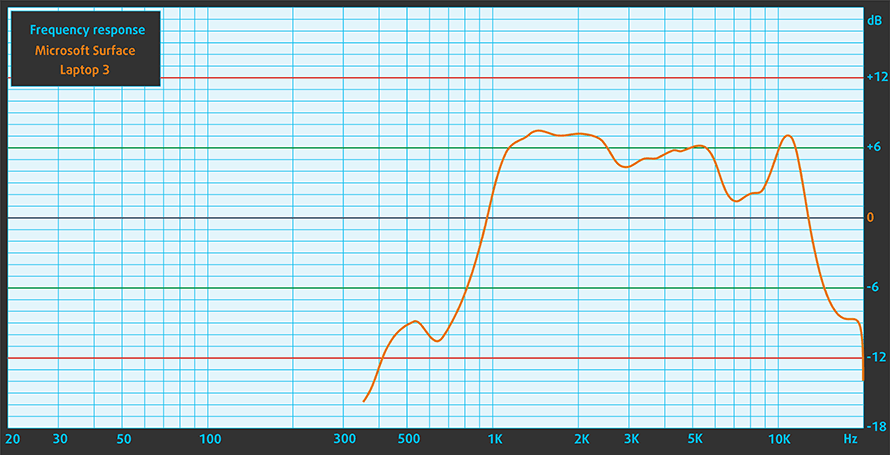
Drivers
All of the drivers and utilities for this notebook can be found here: https://www.microsoft.com/en-us/download/details.aspx?id=100429
Battery
Now, we conduct the battery tests with Windows Better performance setting turned on, screen brightness adjusted to 120 nits and all other programs turned off except for the one we are testing the notebook with. This device has a 45.8Wh battery pack.
Interestingly, we got 9 hours of Web browsing, while the video playback time was extraordinary – more than 14 hours.
CPU options
The 13.5-inch Surface Laptop 3 comes with either the Core i5-1035G7 or the Core i7-1065G7 Ice Lake processor from Intel.
Microsoft Surface Laptop 3 (13.5") CPU的变体
在这里,你可以看到市场上[系列]机型的CPU之间的大致比较。这样你就可以自己决定哪一个[系列]型号是最划算的。
注:图表显示的是最便宜的不同CPU配置,所以你应该通过点击笔记本的名称/CPU来检查这些笔记本的其他规格是什么。
结果来自Cinebench 20 CPU测试(分数越高越好)。
结果来自于我们的Photoshop基准测试(分数越低越好)
GPU options
Respectively, the graphics card for this device is only the integrated Intel Iris Plus G7 that comes integrated into both of the aforementioned processors. As of now, it is the highest tier integrated GPU that comes on a Windows-equipped laptop with 64 Execution units.
Gaming tests

| CS:GO | HD 1080p, Low (Check settings) | HD 1080p, Medium (Check settings) | HD 1080p, MAX (Check settings) |
|---|---|---|---|
| Average FPS | 93 fps | 56 fps | 30 fps |

| DOTA 2 | HD 1080p, Low (Check settings) | HD 1080p, Normal (Check settings) | HD 1080p, High (Check settings) |
|---|---|---|---|
| Average FPS | 99 fps | 54 fps | 35 fps |
Temperatures and comfort
Max CPU load
In this test we use 100% on the CPU cores, monitoring their frequencies and chip temperature. The first column shows a computer’s reaction to a short load (2-10 seconds), the second column simulates a serious task (between 15 and 30 seconds), and the third column is a good indicator of how good the laptop is for long loads such as video rendering.
Average core frequency (base frequency + X); CPU temp.
| Intel Core i5-1035G7 (15W TDP) | 0:02 – 0:10 sec | 0:15 – 0:30 sec | 10:00 – 15:00 min |
|---|---|---|---|
| Microsoft Surface Laptop 3 (13.5) | 3.14 GHz (B+162%) @ 93°C | 2.01 GHz (B+68%) @ 71°C | 1.96 GHz (B+63%) @ 75°C |
| Intel Core i5-1035G4 (15W TDP) | 0:02 – 0:10 sec | 0:15 – 0:30 sec | 10:00 – 15:00 min |
| Lenovo Yoga C940 (14) | 2.46 GHz (B+124%) @ 94°C | 2.29 GHz (B+108%) @ 94°C | 2.15 GHz (B+95%) @ 92°C |
| Lenovo Yoga S740 (14) | 2.64 GHz (B+140%) @ 100°C | 1.89 GHz (B+72%) @ 83°C | 1.66 GHz (B+51%) @ 69°C |
In comparison to the other Core i5 laptops we’ve tested which are equipped with an Ice Lake processor, the Surface Laptop 3 (13.5) managed to do a good job. It is able to boost at a higher frequency, and the fan doesn’t turn on a couple of minutes into the test – something very good for business users.
Comfort during full load
However, you can expect the fan to turn on even during app installation.

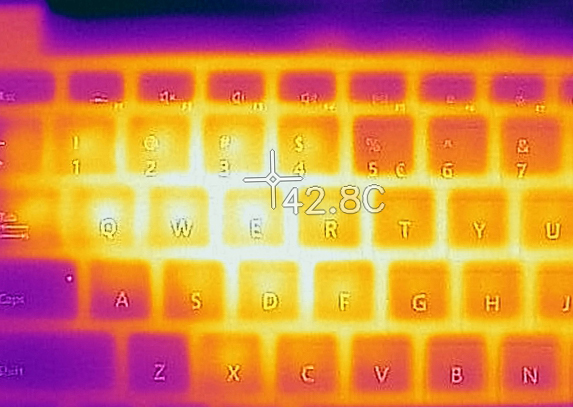
Verdict
 After spending a couple of days with this device, we gathered some interesting information about its usability. Clearly, the Microsoft Surface Laptop 3 (13.5) is not the cheapest laptop you can find on the market. However, this is reflected in the build materials. You can pick from either Alcantara or metal finish on the base. Personally, we prefer the metal finish, because even though it is a fingerprint magnet, you can just wipe it with a soft cloth, and it will go away. However, when you smudge the Alcantara, you will have a hard time convincing the local dry cleaner to deal with your notebook.
After spending a couple of days with this device, we gathered some interesting information about its usability. Clearly, the Microsoft Surface Laptop 3 (13.5) is not the cheapest laptop you can find on the market. However, this is reflected in the build materials. You can pick from either Alcantara or metal finish on the base. Personally, we prefer the metal finish, because even though it is a fingerprint magnet, you can just wipe it with a soft cloth, and it will go away. However, when you smudge the Alcantara, you will have a hard time convincing the local dry cleaner to deal with your notebook.
On their website, Microsoft claims that their device has an 11.5-hour battery life. We, on the other side, had some mixed results. During Web browsing, we were able to get 9 hours, while when we played an HD video on loop, we got more than 14 hours. Nevertheless, this means the laptop is good for an entire workday of use away from the plug, so there is nothing to be bothered about.
Temperature-wise things are looking pretty decent, despite the thin form factor. One thing that is pretty rare in this market is that the palm-rest area warms up, but it is nothing too much to handle, anyway. On the bright side, the integrated GPU is almost as good as a GeForce MX230 – not bad.
Microsoft Surface Laptop 3 (13.5″)’s display (Sharp LQ135P1JX51 (SHP 14B3)) is touch-sensitive, has a very high resolution, and naturally for an IPS panel – comfortable viewing angles and good contrast ratio. Additionally, it has decent maximum brightness (400+ nits), adequate default settings and comfortable backlight in terms of PWM. Although all of that speaks well of the panel, there is something that represents it even better – the color accuracy. By default, the display is pretty color accurate, however, when you apply our Gaming and Web design profile, the Average dE drops to just 0.8, which makes it one of the most color-accurate displays we’ve had in our office.
However, before you leave us quickly to buy this notebook, you have to keep some things in mind. First, the memory of this device is soldered to the motherboard, so plan carefully and pick the largest available memory set that doesn’t break your budget. Next, despite there is a USB Type-A port onboard, you might need a dongle in order to accommodate more peripherals and storage devices like an external monitor or an SD card reader.
So, this is it – the Surface Laptop 3 (13.5) is certainly not going to be a desktop replacement. However, it does a very good job of being exactly what it is – a laptop. If you are not driven away by the price tag, you might actually enjoy this one.
Pros
- LPDDR4X memory working at 3733 MHz
- Ice Lake CPUs
- Potent iGPU
- Decent battery life
- Covers 90% sRGB (Sharp LQ135P1JX51 (SHP 14B3))
- Average dE value of 0.8 with our Gaming and Web design profile (Sharp LQ135P1JX51 (SHP 14B3))
- Doesn’t use aggressive PWM to adjust screen brightness (Sharp LQ135P1JX51 (SHP 14B3))
- Work-friendly 3:2 aspect ratio and a touchscreen usability
Cons
- No SD card reader
- Memory is soldered
- Premium price tag
- Limited I/O
You can check the prices and configurations in our Specs System: https://laptopmedia.com/laptop-specs/microsoft-surface-laptop-3-13-5-35/