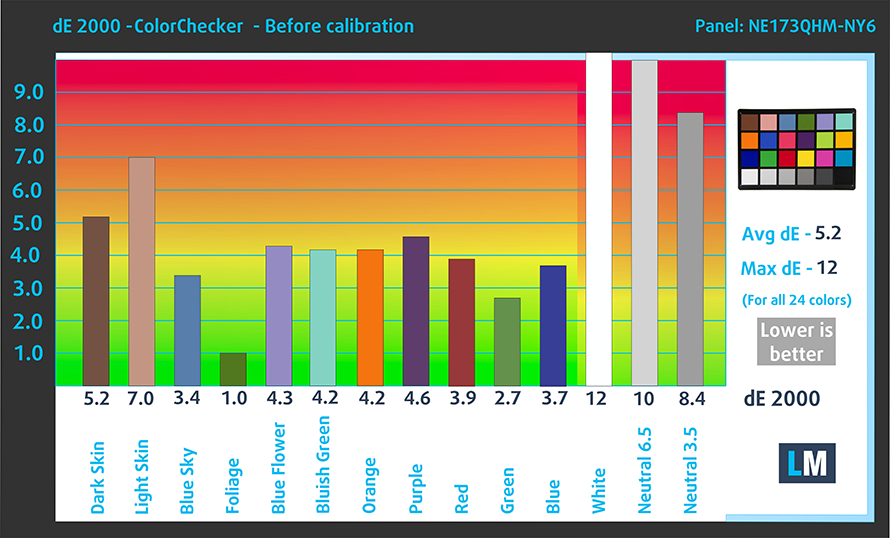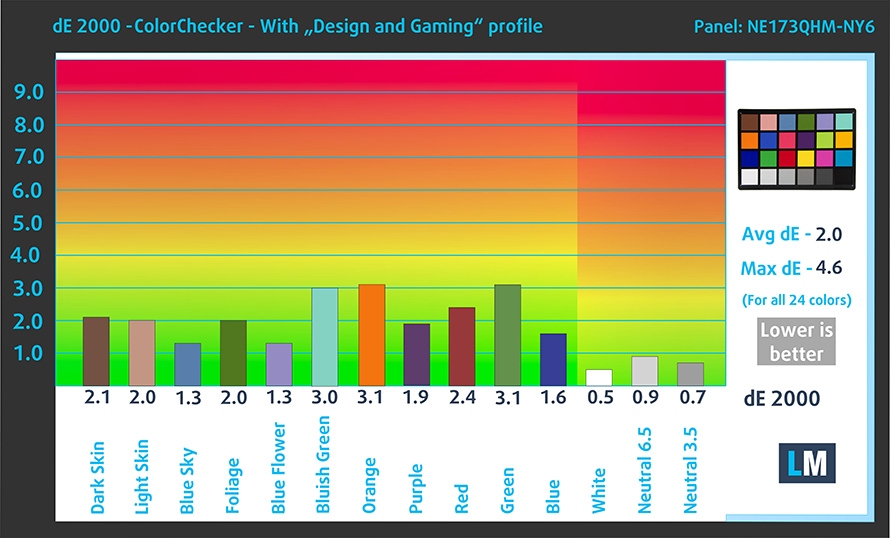Acer Nitro 5 (AN517-55) – Top 5 Pros and Cons
 The 15-inch Nitro 5 is currently our favorite budget gaming notebook. However, we totally understand that people want larger gaming machines and thankfully Acer thinks that the Nitro 5 can do some damage among the 17-inch crowd, bringing a great QHD display, Alder Lake, and Ampere into the mix. This is a combination not only for gamers but content creators as well, as you’ll find out below.
The 15-inch Nitro 5 is currently our favorite budget gaming notebook. However, we totally understand that people want larger gaming machines and thankfully Acer thinks that the Nitro 5 can do some damage among the 17-inch crowd, bringing a great QHD display, Alder Lake, and Ampere into the mix. This is a combination not only for gamers but content creators as well, as you’ll find out below.
Today we present you with LaptopMedia’s top 5 picks about the Acer Nitro 5 (AN517-55).
Acer Nitro 5 (AN517-55): Full Specs / In-depth Review
4 reasons to BUY the Acer Nitro 5 (AN517-55)
1. Upgradeability
Since this is a more budget option and because Ader Lake allows it, the Nitro 5 uses DDR4 RAM, but we don’t mind it, since as of right now, there isn’t a large difference between DDR4 and DDR5. You can access it through two SODIMM slots. Storage is upgradeable through two M.2 PCIe x4 slots, both of which support Gen 4 drives.
Here is our teardown video, where we show how to access both the RAM and SSD slots.
2. Display quality
We treated ourselves to a QHD IPS display with a 165Hz refresh rate, which is the right choice for the 17.3-inch Nitro 5. The panel provides a detailed image and a high pixel density. The display has excellent viewing angles, a peak brightness of 320 nits, and a high 1160:1 contrast ratio. It’s ripe for Creator work, covering 100% of the sRGB gamut and 99% of the DCI-P3 gamut.
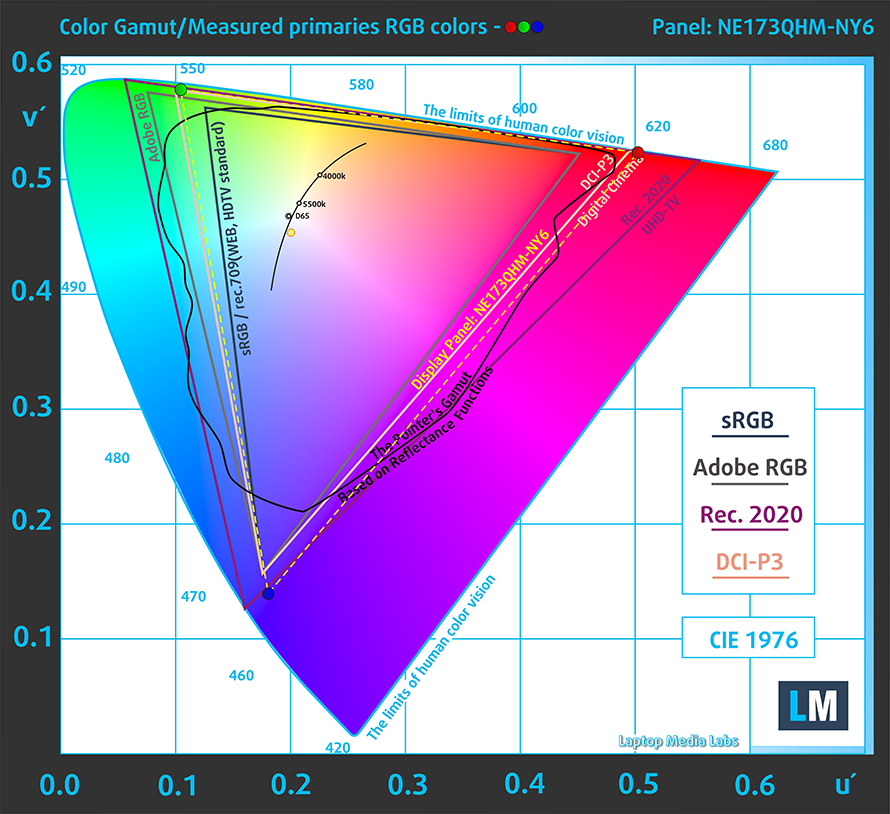
The color accuracy is a bit off, but our Design and Gaming profile puts it in place, with a dE value of 2.0. Here are our test results with the stock settings (left) and with the profile applied (right).
Buy our profiles
Since our profiles are tailored for each individual display model, this article and its respective profile package are meant for Acer Nitro 5 (AN517-55) configurations with 17.3″ Quad HD IPS BOE NE173QHM-NY6 (BOE0A13).
*Should you have problems with downloading the purchased file, try using a different browser to open the link you’ll receive via e-mail. If the download target is a .php file instead of an archive, change the file extension to .zip or contact us at [email protected].
Read more about the profiles HERE.
In addition to receiving efficient and health-friendly profiles, by buying LaptopMedia's products you also support the development of our labs, where we test devices in order to produce the most objective reviews possible.

Office Work
Office Work should be used mostly by users who spend most of the time looking at pieces of text, tables or just surfing. This profile aims to deliver better distinctness and clarity by keeping a flat gamma curve (2.20), native color temperature and perceptually accurate colors.

Design and Gaming
This profile is aimed at designers who work with colors professionally, and for games and movies as well. Design and Gaming takes display panels to their limits, making them as accurate as possible in the sRGB IEC61966-2-1 standard for Web and HDTV, at white point D65.

Health-Guard
Health-Guard eliminates the harmful Pulse-Width Modulation (PWM) and reduces the negative Blue Light which affects our eyes and body. Since it’s custom tailored for every panel, it manages to keep the colors perceptually accurate. Health-Guard simulates paper so the pressure on the eyes is greatly reduced.
Get all 3 profiles with 33% discount
3. Input devices
With large notebooks, the keyboards are generally great, due to a slightly thicker body and more surface area to work with. The Nitro 5’s unit has long key travel and clicky feedback, along with highlighted WASD and Arrow keys. The NumPad is present as well. While the touchpad is a bit smaller than we’d like, it still has a very smooth cover, and the accuracy and responsiveness are amazing.
4. I/O
The port selection heavily benefits from the larger body, with three USB Type-A 3.2 ports, two 10Gb ports, and one 5Gb port. There’s also a Thunderbolt 4 port, an HDMI 2.1 port, an Ethernet port, and a 3.5 mm audio jack.
1 reason NOT to buy the Acer Nitro 5 (AN517-55)
1. Thermal management
The cooling setup is pretty decent, with a total of five heat pipes, with two shared between the CPU and Graphics, an extra two for the GPU, and one more for the processor. There are several heat spreaders over the GPU memory and VRMs.
Max CPU load
| Intel Core i7-12700H (45W TDP) | 0:02 – 0:10 sec | 0:15 – 0:30 sec | 10:00 – 15:00 min |
|---|---|---|---|
| Acer Nitro 5 (AN517-55) | 2.22 GHz @ 3.27 GHz @ 83°C @ 115W | 3.43 GHz @ 2.71 GHz @ 82°C @ 100W | 1.58 GHz @ 3.27 GHz @ 93°C @ 95W |
The laptop has an unorthodox way of work, clocking the E-cores as high as possible while letting the P-cores rest, which isn’t ideal when you want to perform. It also increases the temps significantly, with the Core i7-12700H running at 93°C at the end of the test.
Real-life Gaming
| NVIDIA GeForce RTX 3070 Ti | GPU frequency/ Core temp (after 2 min) | GPU frequency/ Core temp (after 30 min) | GPU frequency/ Core temp (Max Fan) |
|---|---|---|---|
| Acer Nitro 5 (AN517-55) | 1663 MHz @ 73°C @ 149W | 1655 MHz @ 74°C @ 149W | – |
| ASUS ROG Strix SCAR 15 G533 (2022) | 1631 MHz @ 80°C @ 149W | 1614 MHz @ 81°C @ 149W | – |
| Acer Predator Helios 300 (PH317-56) | 1637 MHz @ 70°C @ 149W | 1628 MHz @ 72°C @ 149W | 1646 MHz @ 67°C @ 150W |
| MSI Stealth GS66 (12Ux) | 1277 MHz @ 71°C @ 92W | 1250 MHz @ 75°C @ 91W | 1314 MHz @ 64°C @ 92W |
| Acer Predator Triton 500 SE (PT516-52s) | 1270 MHz @ 87°C @ 115W | 1200 MHz @ 87°C @ 105W | 1320 MHz @ 87°C @ 113W |
On the other hand, the graphics perform even better than the ROG Strix SCAR 15, a laptop twice as expensive as the Nitro. The GPU runs cooler while having the same wattage and slightly higher clock speeds.
Gaming comfort
External temperatures are fantastic, with the base reaching only 39°C. The fans are quite loud, but that’s the price that you pay for the performance.