ASUS ZenBook 13 UX325 review – finally a ZenBook treated to Thunderbolt connection
 For quite some time now, the ZenBook series has been setting the standards for the modern ultrabook. It was where ASUS introduced their ErgoLift hinge, as well as the Screen/NumberPad touchpad enhancements. Now, we have the ZenBook 13 UX325, which comes equipped with processors, coming from the Ice Lake family of Intel.
For quite some time now, the ZenBook series has been setting the standards for the modern ultrabook. It was where ASUS introduced their ErgoLift hinge, as well as the Screen/NumberPad touchpad enhancements. Now, we have the ZenBook 13 UX325, which comes equipped with processors, coming from the Ice Lake family of Intel.
What makes a great initial impression is the small form factor of the notebook. And boy does it look pretty. Ultimately, the idea behind it is to provide the best portability, both in terms of battery life and weight. By the way, ASUS is stating that their notebook can last for up to 22 hours. These claims are pretty bold, and we are surely going to test them.
Also, we are going to check how the screen performs, because many of these devices are being used for design work.
You can check the prices and configurations in our Specs System: https://laptopmedia.com/series/asus-zenbook-13-ux325/
Contents
Specs Sheet
- HDD/SSD
- up to 8000GB SSD
- M.2 Slot
- 1x 2280 PCIe NVMe 3.0 x4 See photo
- RAM
- up to 16GB
- OS
- Windows 10 Home, Windows 10 Pro
- Battery
- 67Wh, 4-cell, 67Wh, 4-cell , 67Wh, 4-celln
- Body material
- Aluminum
- Dimensions
- 304 x 203 x 13.9 mm (11.97" x 7.99" x 0.55")
- Weight
- 1.07 kg (2.4 lbs)
- Ports and connectivity
- 1x USB Type-A
- 2x USB Type-C
- Thunderbolt 3
- HDMI
- Card reader
- MicroSD
- Wi-Fi
- 802.11ax
- Bluetooth
- 5.0
- Features
- Fingerprint reader
- optional
- Web camera
- HD
- Backlit keyboard
- optional
- Microphone
- Array Microphone w/ Cortana or Alexa Voice Rec.
- Speakers
- Stereo Speakers, Harman Kardon
- Optical drive
All ASUS ZenBook 13 UX325 (BX325) configurations
What’s in the box?
Inside the package, we found some mandatory paper manuals and a 65W USB Type-C power plug. Also, ASUS is kind enough to include an optional bag, for handling your laptop around.
Design and construction
Made entirely out of aluminum, the ZenBook 13 UX325 definitely gives a very premium feel when handled. This is further enhanced by the 13.9mm profile, which is incredibly thin, and the starting weight of just 1.07 kg. This places it directly against the Acer Swift 5 Pro (SF514-54GT), which stops the scales are just under a kilo. Of course, being such a thin and light notebook, it won’t be the most rigid device out there. While the base is pretty sturdy, the lid bends a lot.
On the bright side, though, you will be able to open the laptop with a single hand, despite the magnets that are holding the lid to the chassis in a closed position. The first interesting decision in terms of design can be seen on the cover, where the ASUS logo is placed off-center, and the signature circular motions of the finish are starting from it. As we mentioned, the ErgoLift hinge is essential to the ZenBooks for a couple of years now, and it makes an appearance on the ZenBook 13 UX325, as well. By the way, the laptop features an optional IR face
recognition system besides the HD camera.
As far as the input devices go, the laptop feels comfortable with plenty of key travel, despite the thin profile. Also, the keyboard has clicky feedback and a backlight. Pretty standard. The only thing we didn’t like about it is the Arrow keys layout.
What is more exciting about the notebook, however, is the touchpad. In fact, our unit has something that ASUS calls “the NumberPad”, which is pretty self-explanatory. You can activate it by holding your finger onto the top right corner of the NumberPad, itself. Not only that, but this year, ASUS has expanded the functionality of the touchpad by making it significantly larger, and employing another shortcut – this time in the top left corner. You can either hold it for a second, to change the brightness setting (it has two levels – high and low) and if you swipe it, it will automatically open the Calculator app. Nice. And in terms of rigidity, the palm rest area feels really strong, and barely bends upon pressure, while the keyboard deck definitely shows some flex (although no too dramatic).
Traditionally, the ventilation grills and the speaker cutouts are placed on the bottom panel, while the hot air escapes from in between the base and the lid, firing the heat towards the bottom part of the display.
Ports
On the left side of the notebook, we see an HDMI connector and two Thunderbolt 3 ports, both of which can be used for charging. Then, on the right, we see a USB Type-A 3.2 (Gen. 1) port and a MicroSD card reader.
Disassembly, upgrade options and maintenance
At first glance, only 5 Torx-head screws are holding this laptop’s bottom panel. However, ASUS has hidden two of them beneath the back feet of the laptop. Remove the feet with a sharp plastic tool. Then, undo all of the 7 total screws, and carefully pry the bottom plate.
The cooling solution here comprises a relatively thick heat pipe and a pretty small fan with a very thin profile.
So, memory here is soldered to the motherboard. However, ASUS is offering quite some options, including 8GB, 16GB, and 32GB versions with LPDDR4X memory, working at 3200MHz. Thankfully, there is one storage option for upgrades and it holds M.2 PCIe drives.
Interestingly, you’ll find a huge 67Wh battery inside of this tiny notebook.
Display quality
ASUS ZenBook 13 UX325 is equipped with a Full HD IPS touchscreen panel, Sharp LQ133M1JW40 (SHP10CD). Its diagonal is 13.3-inch (33.78 cm), and the resolution – 1920 х 1080p. Additionally, the screen ratio is 16:9, the pixel density – 166 ppi, their pitch – 0.153 х 0.153 mm. The screen can be considered Retina when viewed from at least 53 cm (from this distance, the average human eye can’t see the individual pixels).
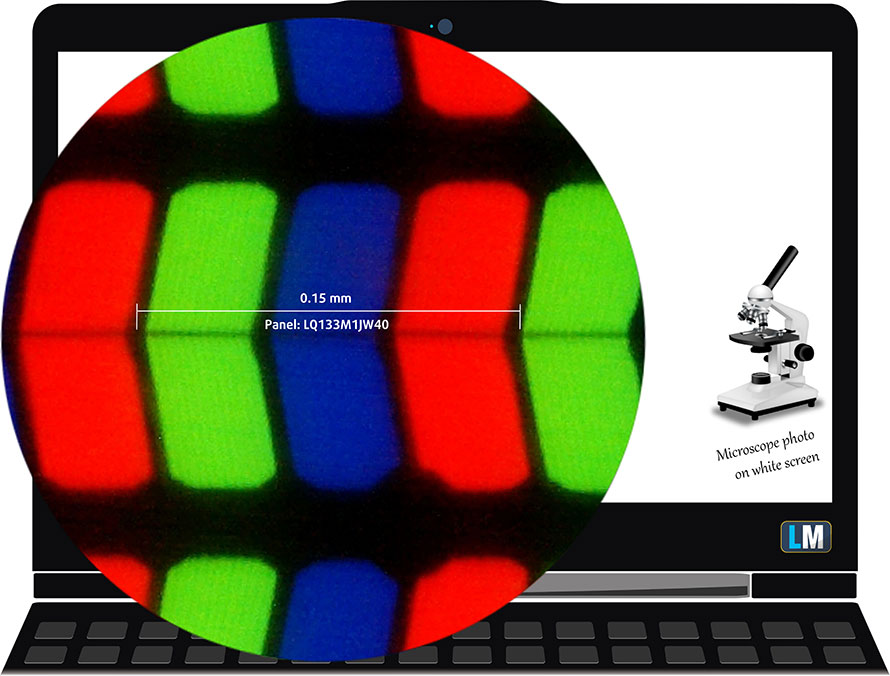
Viewing angles are comfortable. We offer images at different angles to evaluate the quality.

The maximum measured brightness is 408 nits (cd/m2) in the middle of the screen and 399 nits (cd/m2) average across the surface with a maximum deviation of 6%. The Correlated Color Temperature on a white screen and at maximum brightness is 6680K – slightly colder than the 6500K temperature for sRGB.
In the illustration below you can see how the display performs from uniformity perspective. The illustration below shows how matters are for operational brightness levels (approximately 140 nits) – in this particular case at 47% Brightness (White level = 141 cd/m2, Black level = 0.108 cd/m2).
Values of dE2000 over 4.0 should not occur, and this parameter is one of the first you should check if you intend to use the laptop for color-sensitive work (a maximum tolerance of 2.0 ). The contrast ratio is good – 1300:1.
To make sure we are on the same page, we would like to give you a little introduction to the sRGB color gamut and the Adobe RGB. To start, there’s the CIE 1976 Uniform Chromaticity Diagram that represents the visible specter of colors by the human eye, giving you a better perception of the color gamut coverage and the color accuracy.
Inside the black triangle, you will see the standard color gamut (sRGB) that is being used by millions of people in HDTV and on the web. As for the Adobe RGB, this is used in professional cameras, monitors, etc for printing. Basically, colors inside the black triangle are used by everyone and this is the essential part of the color quality and color accuracy of a mainstream notebook.
Still, we’ve included other color spaces like the famous DCI-P3 standard used by movie studios, as well as the digital UHD Rec.2020 standard. Rec.2020, however, is still a thing of the future and it’s difficult for today’s displays to cover that well. We’ve also included the so-called Michael Pointer gamut, or Pointer’s gamut, which represents the colors that naturally occur around us every day.
The yellow dotted line shows ASUS ZenBook 13 UX325’s color gamut coverage.
Its display covers 98% of the sRGB/ITU-R BT.709 (web/HDTV standard) in CIE1976, providing a punchy and vibrant image.
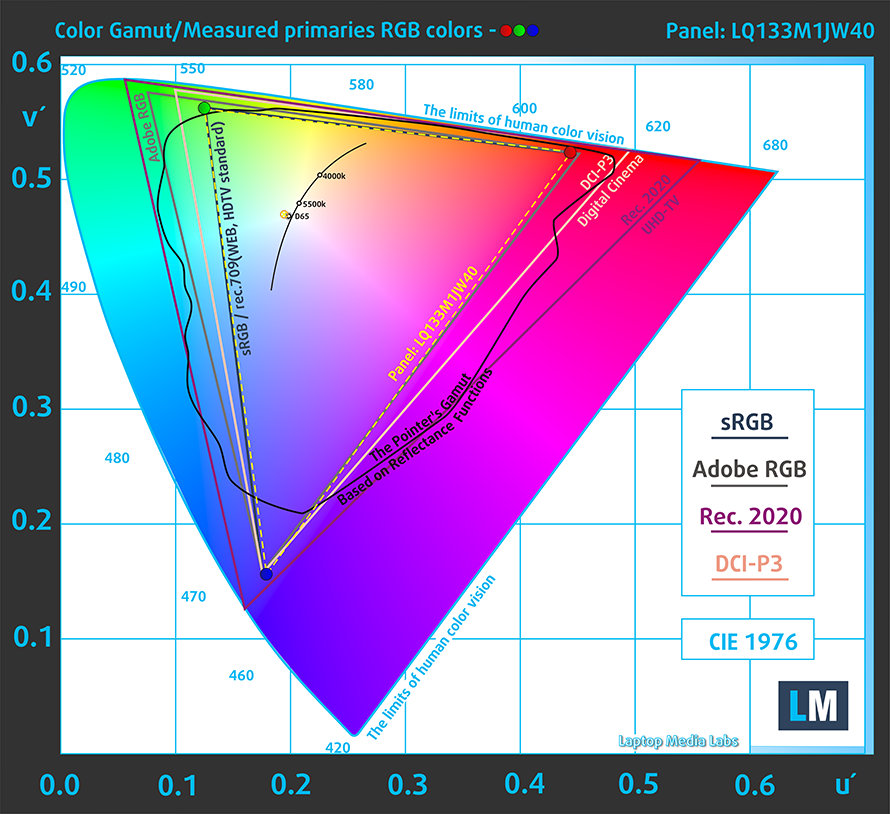
Our “Design and Gaming” profile delivers optimal color temperature (6500K) at 140 cd/m2 luminance and sRGB gamma mode.
We tested the accuracy of the display with 24 commonly used colors like light and dark human skin, blue sky, green grass, orange, etc. You can check out the results at factory condition and also, with the “Design and Gaming” profile.
Below you can compare the scores of ASUS ZenBook 13 UX325 with the default settings (left), and with the “Gaming and Web design” profile (right).
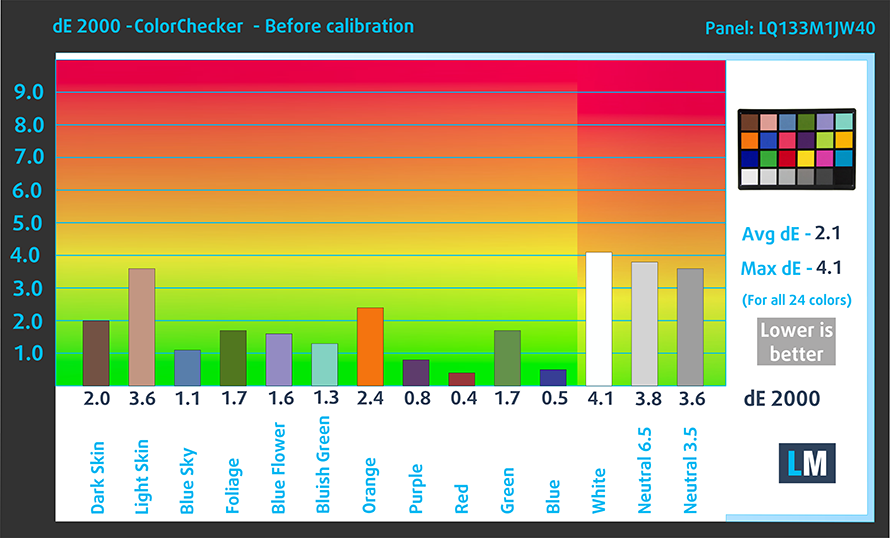
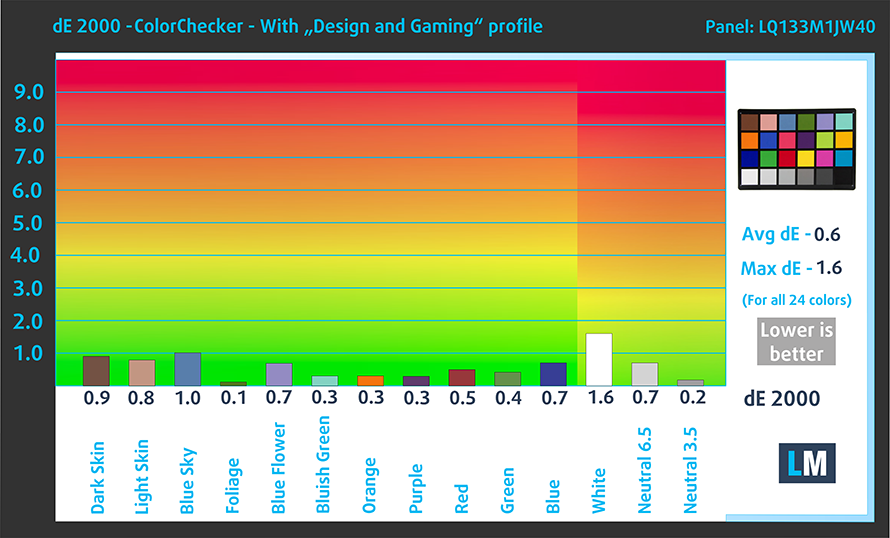
The next figure shows how well the display is able to reproduce really dark parts of an image, which is essential when watching movies or playing games in low ambient light.
The left side of the image represents the display with stock settings, while the right one is with the “Gaming and Web Design” profile activated. On the horizontal axis, you will find the grayscale and on the vertical axis – the luminance of the display. On the two graphs below you can easily check for yourself how your display handles the darkest nuances but keep in mind that this also depends on the settings of your current display, the calibration, the viewing angle, and the surrounding light conditions.
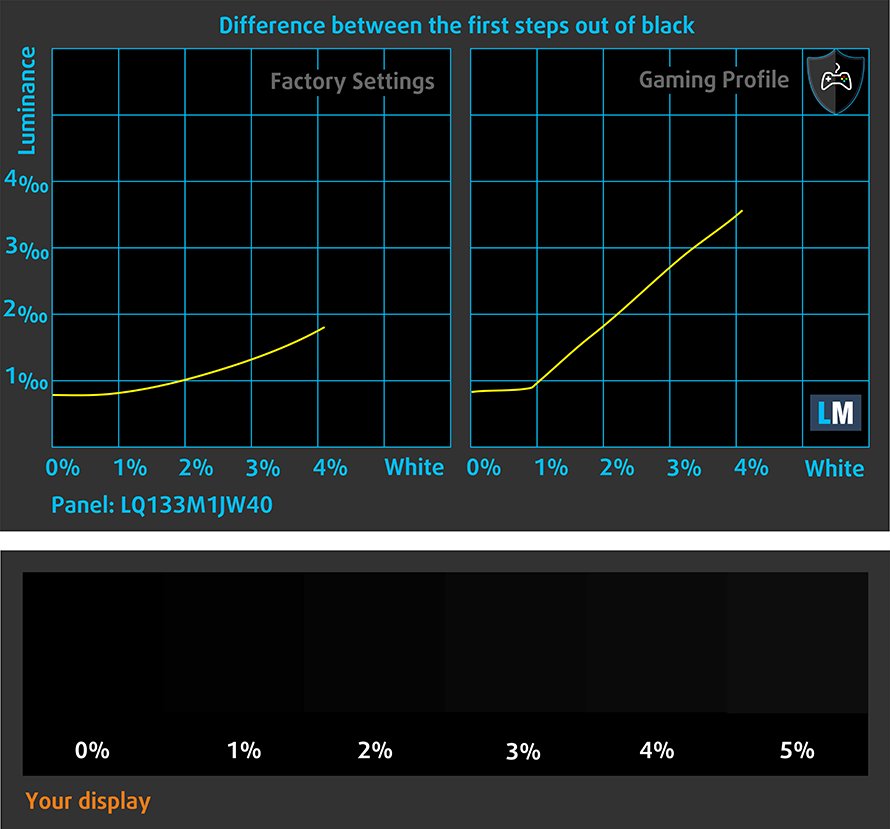
Response time (Gaming capabilities)
We test the reaction time of the pixels with the usual “black-to-white” and “white-to-black” method from 10% to 90% and vice versa.
We recorded Fall Time + Rise Time = 32 ms.
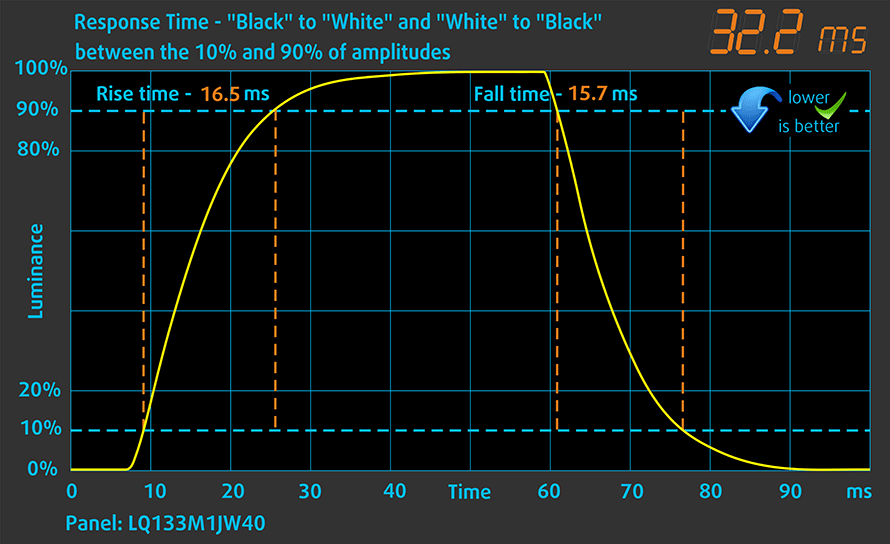
Health impact – PWM / Blue Light
PWM (Screen flickering)
Pulse-width modulation (PWM) is an easy way to control monitor brightness. When you lower the brightness, the light intensity of the backlight is not lowered, but instead turned off and on by the electronics with a frequency indistinguishable to the human eye. In these light impulses, the light/no-light time ratio varies, while brightness remains unchanged, which is harmful to your eyes. You can read more about that in our dedicated article on PWM.
ASUS ZenBook 13 UX325’s backlight does use PWM, but only until 102 nits. Thankfully, the flickerings have a very high frequency, which makes it generally safe and comfortable for long working sessions in this aspect.
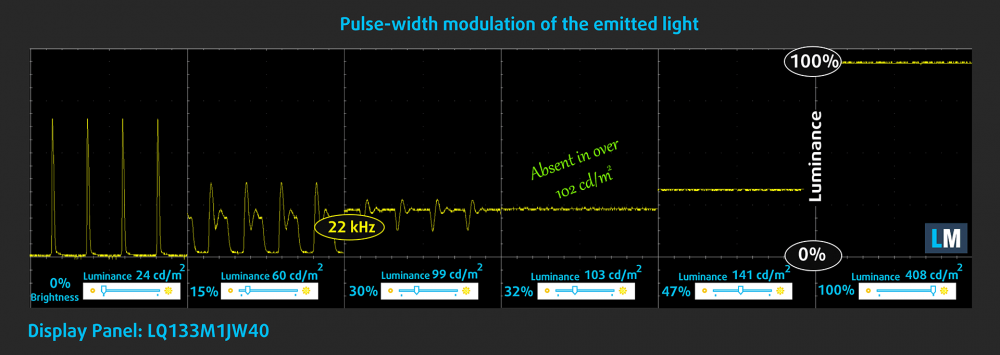
Blue light emissions
Installing our Health-Guard profile not only eliminates PWM but also reduces the harmful Blue Light emissions while keeping the colors of the screen perceptually accurate. If you’re not familiar with the Blue light, the TL;DR version is – emissions that negatively affect your eyes, skin, and your whole body. You can find more information about that in our dedicated article on Blue Light.
Conclusion
ASUS ZenBook 13 UX325’s display has an IPS panel with a Full HD resolution, good contrast ratio, and comfortable viewing angles. Additionally, it covers the sRGB almost fully (98%), and its backlight doesn’t use aggressive PWM for brightness adjustment. And should you need the most accurate color representation for your work, this laptop will be able to provide it. Keep in mind that our Gaming and Web design profile brings the Average dE to a value of 0.6, which makes it one of the most color-accurate displays we’ve tested yet.
Buy our profiles
Since our profiles are tailored for each individual display model, this article and its respective profile package are meant for ASUS ZenBook 13 UX325 configurations with 13.3″ Sharp LQ133M1JW40 (SHP10CD) (FHD, 1920 × 1080) IPS panel.
*Should you have problems with downloading the purchased file, try using a different browser to open the link you’ll receive via e-mail. If the download target is a .php file instead of an archive, change the file extension to .zip or contact us at [email protected].
Read more about the profiles HERE.
In addition to receiving efficient and health-friendly profiles, by buying LaptopMedia's products you also support the development of our labs, where we test devices in order to produce the most objective reviews possible.

Office Work
Office Work should be used mostly by users who spend most of the time looking at pieces of text, tables or just surfing. This profile aims to deliver better distinctness and clarity by keeping a flat gamma curve (2.20), native color temperature and perceptually accurate colors.

Design and Gaming
This profile is aimed at designers who work with colors professionally, and for games and movies as well. Design and Gaming takes display panels to their limits, making them as accurate as possible in the sRGB IEC61966-2-1 standard for Web and HDTV, at white point D65.

Health-Guard
Health-Guard eliminates the harmful Pulse-Width Modulation (PWM) and reduces the negative Blue Light which affects our eyes and body. Since it’s custom tailored for every panel, it manages to keep the colors perceptually accurate. Health-Guard simulates paper so the pressure on the eyes is greatly reduced.
Get all 3 profiles with 33% discount
Sound
ASUS ZenBook 13 UX325’s Harman Kardon speakers produce a loud sound with very good quality. Moreover, its low, mid, and high tones are clear of deviations.
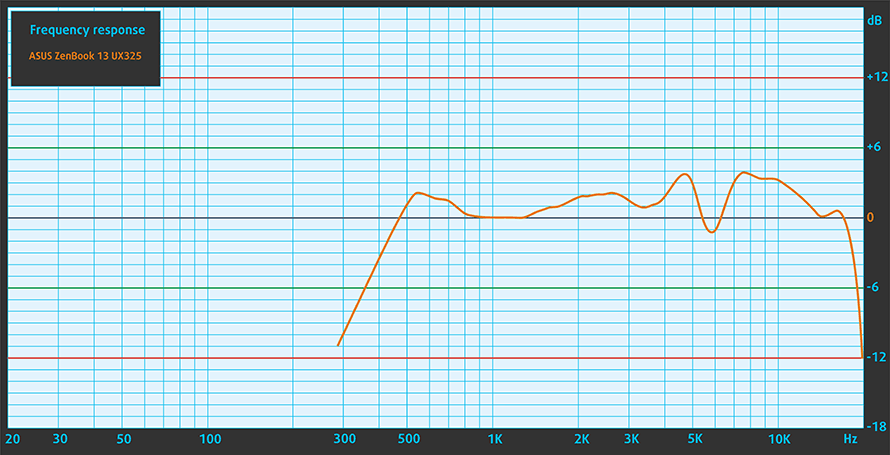
Drivers
All drivers and utilities for this notebook can be found here: https://www.asus.com/Laptops/ASUS-ZenBook-13-UX325JA/HelpDesk_Download/
Battery
Now, we conduct the battery tests with Windows Better performance setting turned on, screen brightness adjusted to 120 nits, and all other programs turned off except for the one we are testing the notebook with. This laptop’s humongous 67Wh battery was able to last for about 14 hours of Web browsing and 10 hours and 39 minutes of video playback.
In order to simulate real-life conditions, we used our own script for automatic web browsing through over 70 websites.



For every test like this, we use the same video in HD.



CPU options
Currently, you can find the ASUS ZenBook 13 UX325, with the Core i3-1005G1, Core i5-1035G1, and the flagship Ice Lake processor – the Core i7-1065G7.
Results are from the Cinebench 20 CPU test (the higher the score, the better)
Results are from our Photoshop benchmark test (the lower the score, the better)
GPU options
Respectively, this makes the only graphics card options the two integrated solutions – the Intel UHD Graphics, or the Intel Iris Plus Graphics.
Results are from the 3DMark: Time Spy (Graphics) benchmark (higher the score, the better)
Results are from the 3DMark: Fire Strike (Graphics) benchmark (higher the score, the better)
Results are from the Unigine Superposition benchmark (higher the score, the better)
Gaming tests
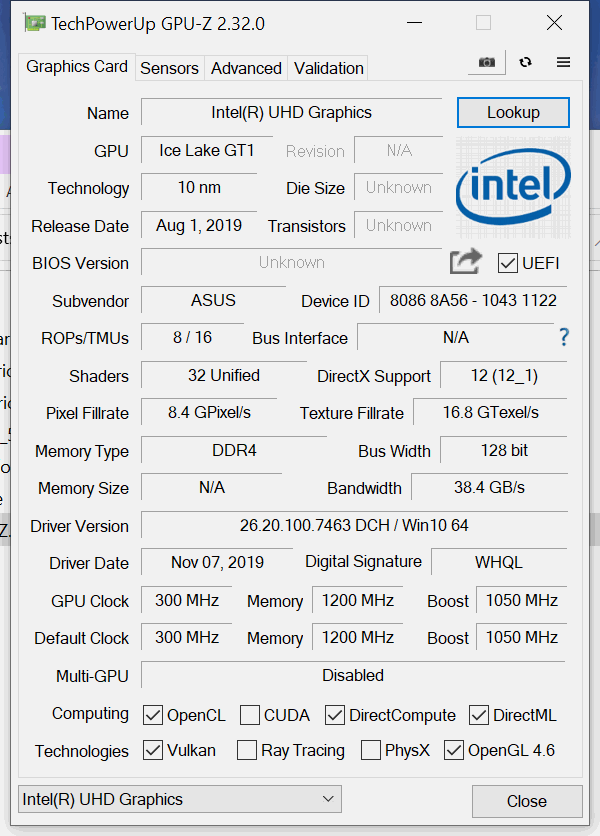

| CS:GO | HD 1080p, Low (Check settings) | HD 1080p, Medium (Check settings) | HD 1080p, MAX (Check settings) |
|---|---|---|---|
| Average FPS | 53 fps | 36 fps | – fps |

| DOTA 2 | HD 1080p, Low (Check settings) | HD 1080p, Normal (Check settings) | HD 1080p, High (Check settings) |
|---|---|---|---|
| Average FPS | 85 fps | 36 fps | – fps |
Temperatures and comfort
Max CPU load
In this test we use 100% on the CPU cores, monitoring their frequencies and chip temperature. The first column shows a computer’s reaction to a short load (2-10 seconds), the second column simulates a serious task (between 15 and 30 seconds), and the third column is a good indicator of how good the laptop is for long loads such as video rendering.
Average core frequency (base frequency + X); CPU temp.
| Intel Core i5-1035G1 (15W TDP) | 0:02 – 0:10 sec | 0:15 – 0:30 sec | 10:00 – 15:00 min |
|---|---|---|---|
| ASUS ZenBook 13 UX325 | 2.35 GHz (B+135%) @ 97°C | 1.98 GHz (B+98%) @ 97°C | 1.37 GHz (B+37%) @ 68°C |
| Lenovo Ideapad Flex 5 (15) | 2.59 GHz (B+159%) @ 95°C | 2.15 GHz (B+115%) @ 95°C | 1.66 GHz (B+66%) @ 81°C |
| Lenovo Ideapad 5 (15) | 2.46 GHz (B+146%) @ 84°C | 1.95 GHz (B+95%) @ 76°C | 2.06 GHz (B+106%) @ 74°C |
| HP Pavilion 14 (14-ce3000) | 2.91 GHz (B+191%) @ 92°C | 1.82 GHz (B+82%) @ 73°C | 1.49 GHz (B+49%) @ 65°C |
| Dell Vostro 15 3591 | 2.09 GHz (B+109%) @ 75°C | 2.09 GHz (B+109%) @ 84°C | 1.77 GHz (B+77%) @ 85°C |
| Acer Aspire 5 (A515-55) | 1.98 GHz (B+98%) @ 79°C | 1.68 GHz (B+68%) @ 79°C | 1.52 GHz (B+52%) @ 79°C |
| Acer Swift 5 Pro (SF514-54GT) | 2.88 GHz (B+188%) @ 80°C | 1.62 GHz (B+62%) @ 64°C | 1.65 GHz (B+65%) @ 67°C |
| HP 340S G7 | 2.71 GHz (B+171%) @ 92°C | 2.42 GHz (B+142%) @ 93°C | 1.77 GHz (B+77%) @ 72°C |
| Dell Inspiron 5593 | 2.53 GHz (B+153%) @ 99°C | 2.14 GHz (B+114%) @ 94°C | 1.88 GHz (B+88%) @ 87°C |
| Dell Inspiron 17 3793 | 2.75 GHz (B+175%) @ 98°C | 1.97 GHz (B+97%) @ 91°C | 1.79 GHz (B+79%) @ 89°C |
Definitely, the tiny fan here is not working efficiently enough, and the processor runs either too hot or at a very low frequency.
Comfort during full load
The hottest temperature we measured on the outside is around 41C, and the noise is definitely audible, if not a bit on the high side for such a machine.


Verdict
There is no doubt that this laptop is one of the best in terms of portability. Also, it is pretty nice to use too, with its fast storage, a comfortable keyboard, and a very large touchpad. Plus, it has a very neat feature, where you can use it as a NumberPad. Frankly, we didn’t find it especially useful, but it is cool to have it, nonetheless.
Actually, the design of the laptop is not perfect. We only had a single issue with it, and it was with the sharpness of the user-facing side. While it won’t cut your wrist, it will surely be uncomfortable at some point. However, we feel that the overall build, weight, and slim outfit outweigh that.
By the way, ASUS often fits great displays inside of their ZenBooks. The ZenBook 13 UX325 is not an exclusion as its display has an IPS panel (Sharp LQ133M1JW40 (SHP10CD)) with a Full HD resolution, good contrast ratio, and comfortable viewing angles. Additionally, it covers the sRGB almost fully (98%), and its backlight doesn’t use aggressive PWM for brightness adjustment. And should you need the most accurate color representation for your work, this laptop will be able to provide it. Keep in mind that our Gaming and Web design profile brings the Average dE to a value of 0.6, which makes it one of the most color-accurate displays we’ve tested yet.
And when it comes to the battery, you will get quite a lot for your money. Our unit was capable of going for 14 of Web browsing and 10 hours and a half of video playback. Yes, not quite as much as ASUS is saying on their Web site (22 hours), but it is still a reasonable result.
Apart from that, the notebook has two Thunderbolt 3 connectors, a MicroSD card slot, great speakers, and charges from 0-60% for 49 minutes. However, it lacks in terms of upgradability, due to its soldered memory. On the bright side, you can purchase it with up to 32GB of RAM, but still, not being able to upgrade if you get a lower-tier option is frustrating. Also, the performance is not quite there, in contrast with the older ZenBooks which always seemed to extract the most out of the mobile chipsets.
If we have to speak the truth, we would really prefer this laptop to be equipped with AMD’s latest and greatest. However, it is what it is, and the generally good execution of the unit, plus its magnificent display, would make a very thoughtful purchase.
Pros
- Covers 98% of the sRGB gamut and has great color accuracy with our Gaming and Web design profile (Sharp LQ133M1JW40)
- Very good battery life
- Two Thunderbolt 3 ports and Wi-Fi 6 support
- Doesn’t use aggressive PWM (Sharp LQ133M1JW40)
- ErgoLift hinge and a very large NumberPad touchpad
- IR face recognition
- Thin and light premium build
Cons
- No RAM upgradability post-purchase
- AMD processors would make it a lot better
- The fan kicks in even under a light workload
You can check the prices and configurations in our Specs System: https://laptopmedia.com/series/asus-zenbook-13-ux325/







































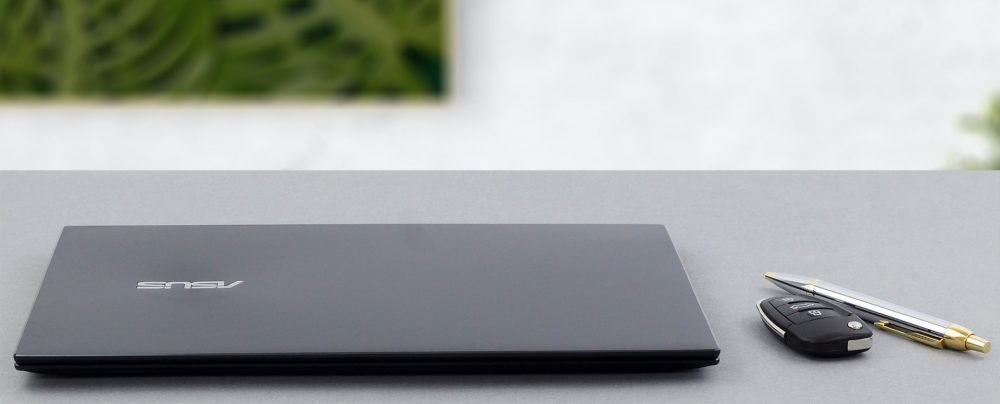










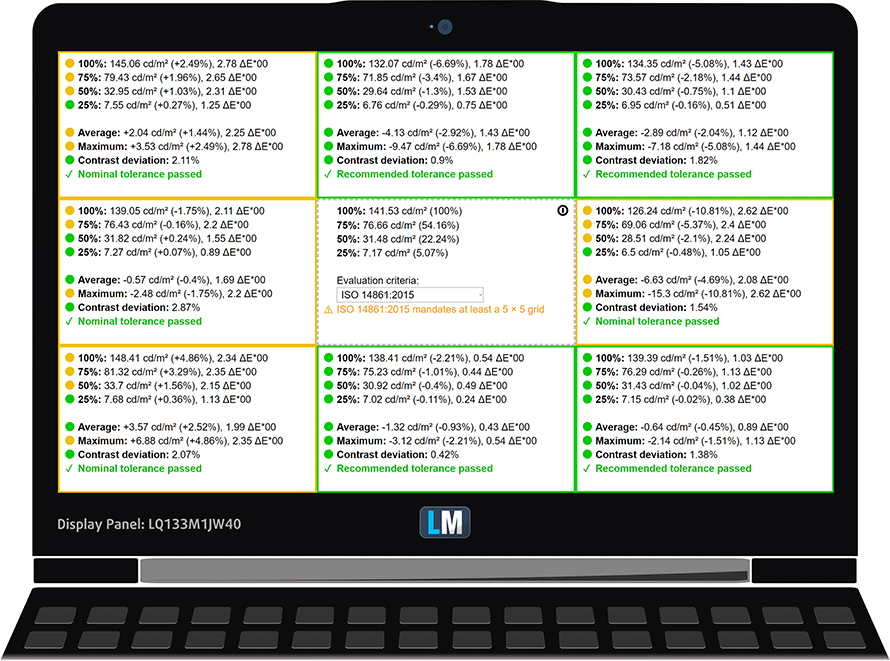











Any luck reviewing the updated 11th gen?