Dell Inspiron 15 3582 review – a parade of colors
Perhaps it won’t come as a surprise when we say that Inspiron 15 3582’s main appeal is its price. When you consider the fact that it has a pretty bulky body for 2020, a rather modest package – in the face of the Pentium Silver N5000 and an all-plastic build, you would think that there is little to like here.
Well, that’s what we thought initially, as well. On another note, it comes with TN panels only, which furthermore worsens the situation for this machine. However, try thinking differently. This is a laptop for people, that need one, but don’t have the funds to get something powerful and obnoxious. Come and see with us, if there is something more than this laptop can provide its owner with.
You can check the prices and configurations in our Specs System: https://laptopmedia.com/series/dell-inspiron-15-3582/
Contents
Specs Sheet
- HDD/SSD
- up to 1000GB SSD + up to 2000GB HDD
- RAM
- up to 32GB
- OS
- Windows 10 Home, No OS, Windows 11 Home, Windows 10 Pro, Windows 10 S, Linux
- Battery
- 42Wh, 3-cell
- Dimensions
- 380 x 258 x 20 mm (14.96" x 10.16" x 0.79")
- Weight
- 2.00 kg (4.4 lbs)
- Ports and connectivity
- 2x USB Type-A
- 3.2 Gen 1 (5 Gbps)
- 1x USB Type-A
- 2.0
- HDMI
- 1.4b
- Card reader
- SD
- Ethernet LAN
- 10/100 Mbps
- Wi-Fi
- 802.11ac
- Bluetooth
- 5.0
- Audio jack
- 3.5 mm combo
- Features
- Fingerprint reader
- optional
- Web camera
- HD
- Backlit keyboard
- optional
- Microphone
- Speakers
- 2x 2W
- Optical drive
- optional
- Security Lock slot
All Dell Inspiron 15 3582 configurations
What’s in the box?
Expectedly, the packaging this laptop comes in is not really blockbusting. Just a simple cardboard box, housing some paper manuals, and a 45W power brick.
Design and construction
As we mentioned, the chassis is entirely made out of plastic. The only metal you can see is the MacBook you’ve placed on top of it. Additionally, it has a height of 20.7-22.7mm and a weight of 2.28kg. These measurements are for devices featuring an optical drive. Otherwise, the profile would be slightly thinner, while the weight would be 2.00 kg. Now, here comes the fun part. This laptop can be bought in four different colors. They range from the unimpressive black and silver to white and vibrant blue. According to Dell, this should let you express yourself more easily.
Now, opening the lid with a single hand is not an option here. Additionally, the bezels all around the screen are very big, which results in the overall footprint of the notebook.
Next, there is the keyboard. Honestly, it is a comfortable package, thanks to its decent key travel and rather clicky feedback. Moreover, it features a full-sized NumberPad section. And for the more reckless of us, it is spill-resistant. As of the strength of the keyboard deck and the palm rest area, we didn’t observe any notorious bends, even when you press hard on the base.
Further below, there is the touchpad. Quite frankly, it is one of the better ones out there. According to the specs sheet, it has a 3215×2429 resolution – obviously higher than the resolution of the screen. This results in a very accurate response from the trackpad, as well as quick detection of gestures.
On the bottom plate, you can notice a small ventilation grill, as well as the two speaker cutouts.
Ports
On the left side of the notebook you can find the power plug, as well as an HDMI 1.4 connector, two USB Type-A 3.1 (Gen. 1) ports, and an audio jack. On the other side, there is the optical drive, a USB Type-A 2.0 port, and an SD card reader.
Disassembly, upgrade options and maintenance
Interestingly, the Inspiron 15 3582 is one of the few devices equipped with a DVD-RW drive. From disassembling perspective, this is the first thing you need to remove. Just unscrew the adjacent screw, and pull it away. Then, you need to remove further 12 Phillips-head screws. After that, turn the laptop around and open its lid. Start the prying process from beneath the touchpad and continue around the device.
After you pop the bottom plate open, you can see the passive cooling solution, used for this machine. Honestly, you shouldn’t worry about overheating, since this is a commonly used solution for 6W processors.
Then, let’s move to the memory, which features a single SODIMM slot. There is no soldered RAM here, and according to Dell, the maximum supported memory here is 8GB of DDR4 (up to 2400MHz). As of the storage – right beneath the RAM slot, you’ll see an M.2 drive slot, which supports PCIe x2 SSDs. Additionally, there’s a 2.5″ SATA drive bay on the other side of the battery.
Speaking of the battery, the notebook is powered by a 42Wh unit.
Display quality
Dell Inspiron 15 3582 is equipped with a Full HD TN panel with a model number NT15N42-9CV35 (BOE0808). Its diagonal is 15.6″ (39.62 cm), and the resolution 1366 х 768 pixels. The screen ratio is 16:9, and we are looking at a pixel density of – 100 ppi, and a pitch of 0.253 х 0.253 mm. The screen turns into Retina when viewed at distance equal to or greater than 86 cm (from this distance one’s eye stops differentiating the separate pixels, and it is normal for looking at a laptop).

As expected from a TN panel – the viewing angles are uncomfortable. We offer images at 45° to evaluate image quality.

The measured maximum brightness of 230 nits in the middle of the screen and 222 nits as an average for the whole area, with a maximum deviation of 9%. The Correlated Color Temperature on a white screen is 6700K – slightly colder than the optimal for the sRGB standard of 6500K.
In the illustration below you can see how the display performs from a uniformity perspective. In other words, the leakage of light from the light source.
Values of dE2000 over 4.0 should not occur, and this parameter is one of the first you should check if you intend to use the laptop for color-sensitive work. The contrast ratio is mediocre – 300:1.
To make sure we are on the same page, we would like to give you a little introduction to the sRGB color gamut and the Adobe RGB. To start, there’s the CIE 1976 Uniform Chromaticity Diagram that represents the visible specter of colors by the human eye, giving you a better perception of the color gamut coverage and the color accuracy.
Inside the black triangle, you will see the standard color gamut (sRGB) that is being used by millions of people in HDTV and on the web. As for the Adobe RGB, this is used in professional cameras, monitors, etc for printing. Basically, colors inside the black triangle are used by everyone and this is the essential part of the color quality and color accuracy of a mainstream notebook.
Still, we’ve included other color spaces like the famous DCI-P3 standard used by movie studios, as well as the digital UHD Rec.2020 standard. Rec.2020, however, is still a thing of the future and it’s difficult for today’s displays to cover that well. We’ve also included the so-called Michael Pointer gamut, or Pointer’s gamut, which represents the colors that naturally occur around us every day.
The yellow dotted line shows Dell Inspiron 15 3582’s color gamut coverage.
Its display covers 50% of the sRGB/ITU-R BT.709 (web/HDTV standard) in CIE1976.
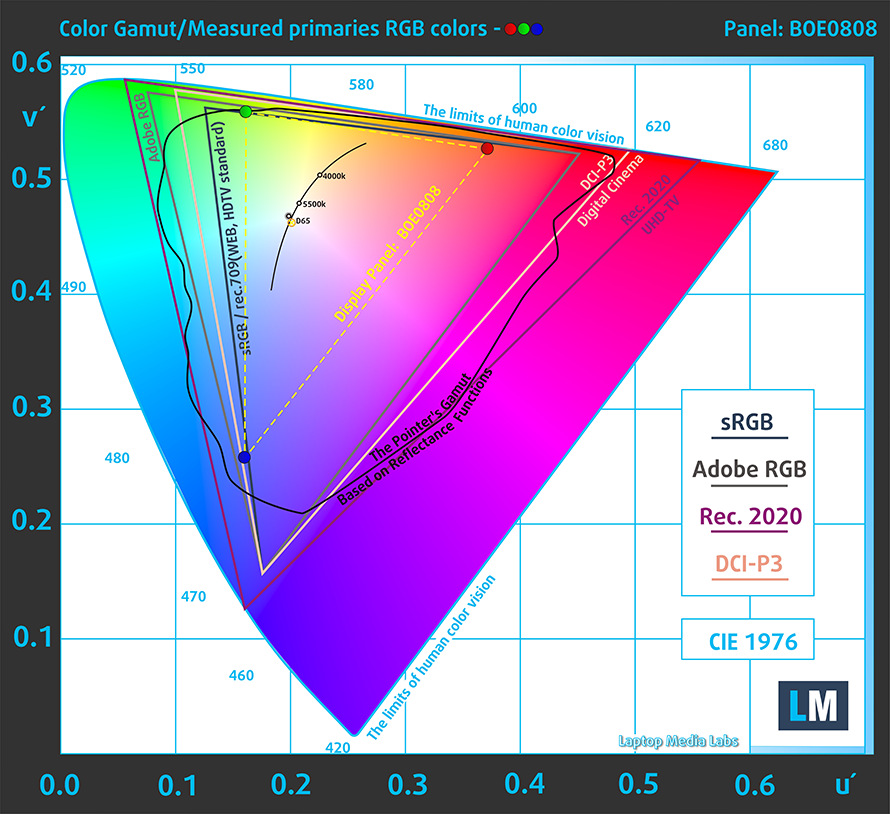
Our “Design and Gaming” profile delivers optimal color temperature (6500K) at 140 cd/m2 luminance and sRGB gamma mode.
We tested the accuracy of the display with 24 commonly used colors like light and dark human skin, blue sky, green grass, orange, etc. You can check out the results at factory condition and also, with the “Design and Gaming” profile.
Below you can compare the scores of Dell Inspiron 15 3582 with the default settings (left), and with the “Gaming and Web design” profile (right).
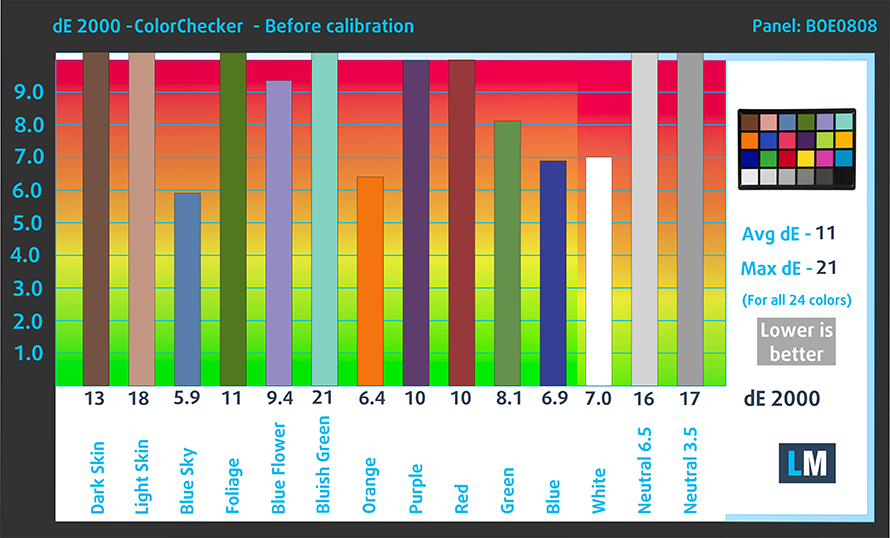

The next figure shows how well the display is able to reproduce really dark parts of an image, which is essential when watching movies or playing games in low ambient light.
The left side of the image represents the display with stock settings, while the right one is with the “Gaming and Web Design” profile activated. On the horizontal axis, you will find the grayscale and on the vertical axis – the luminance of the display. On the two graphs below you can easily check for yourself how your display handles the darkest nuances but keep in mind that this also depends on the settings of your current display, the calibration, the viewing angle, and the surrounding light conditions.
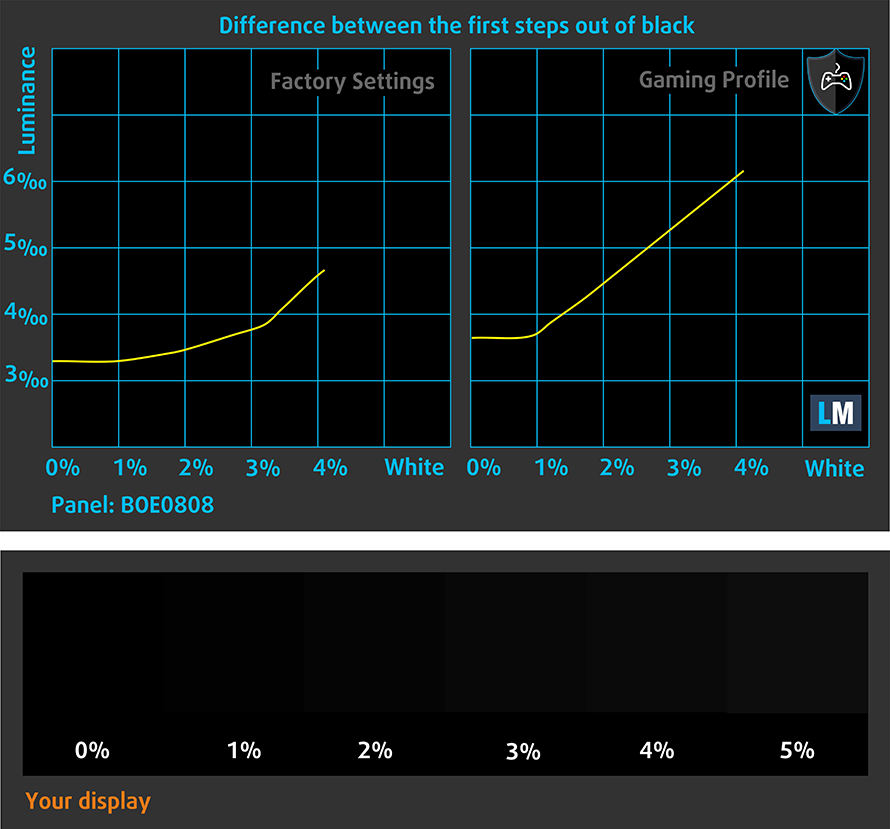
Response time (Gaming capabilities)
We test the reaction time of the pixels with the usual “black-to-white” and “white-to-black” method from 10% to 90% and vice versa.
We recorded Fall Time + Rise Time = 10 ms.

PWM (Screen flickering)
Pulse-width modulation (PWM) is an easy way to control monitor brightness. When you lower the brightness, the light intensity of the backlight is not lowered, but instead turned off and on by the electronics with a frequency indistinguishable to the human eye. In these light impulses, the light/no-light time ratio varies, while brightness remains unchanged, which is harmful to your eyes. You can read more about that in our dedicated article on PWM.
Dell Inspiron 15 3582’s display uses PWM for all brightness levels, apart from the maximum. The type and the low frequency of the flickers are both negative factors in this aspect.

Blue light emissions
Installing our Health-Guard profile not only eliminates PWM but also reduces the harmful Blue Light emissions while keeping the colors of the screen perceptually accurate. If you’re not familiar with the Blue light, the TL;DR version is – emissions that negatively affect your eyes, skin, and your whole body. You can find more information about that in our dedicated article on Blue Light.
Conclusion
Dell Inspiron 15 3582’s display in this modification has a budget TN panel. It is quick, cheap, and reliable. Otherwise, the panel is mediocre. Its narrow viewing angles, poor contrast ratio, and low resolution make it good only for work, which isn’t really dependant on the screen, or if you’re going to connect it to an external monitor, nevertheless. Additionally, it uses aggressive PWM to adjust its brightness up until the maximum level. However, this issue is tackled by our Health-Guard profile.
Buy our profiles
Since our profiles are tailored for each individual display model, this article and its respective profile package are meant for Dell Inspiron 15 3582 configurations with 15.6″ WXGA TN NT15N42-9CV35 (BOE0808).
*Should you have problems with downloading the purchased file, try using a different browser to open the link you’ll receive via e-mail. If the download target is a .php file instead of an archive, change the file extension to .zip or contact us at [email protected].
Read more about the profiles HERE.
In addition to receiving efficient and health-friendly profiles, by buying LaptopMedia's products you also support the development of our labs, where we test devices in order to produce the most objective reviews possible.

Office Work
Office Work should be used mostly by users who spend most of the time looking at pieces of text, tables or just surfing. This profile aims to deliver better distinctness and clarity by keeping a flat gamma curve (2.20), native color temperature and perceptually accurate colors.

Design and Gaming
This profile is aimed at designers who work with colors professionally, and for games and movies as well. Design and Gaming takes display panels to their limits, making them as accurate as possible in the sRGB IEC61966-2-1 standard for Web and HDTV, at white point D65.

Health-Guard
Health-Guard eliminates the harmful Pulse-Width Modulation (PWM) and reduces the negative Blue Light which affects our eyes and body. Since it’s custom tailored for every panel, it manages to keep the colors perceptually accurate. Health-Guard simulates paper so the pressure on the eyes is greatly reduced.
Get all 3 profiles with 33% discount
Sound
Dell Inspiron 15 3582 has a relatively good quality sound. Its low, mid, and high tones are clear of deviations.
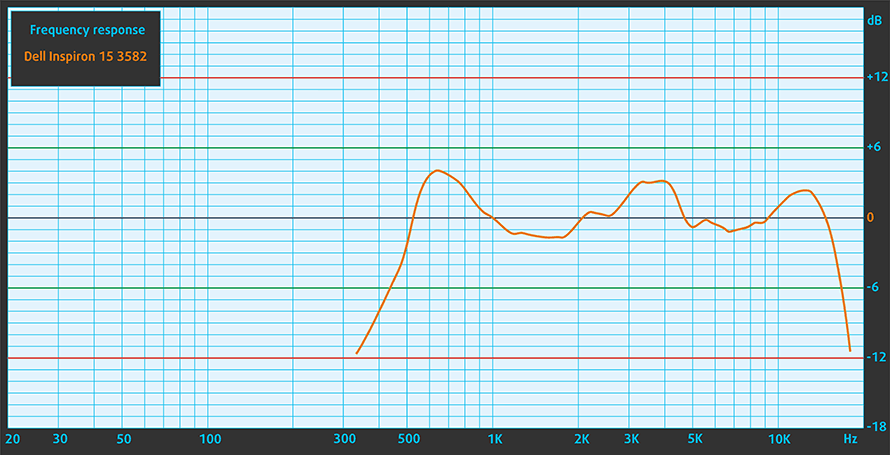
Drivers
All of the drivers and utilities for this notebook can be found here: https://www.dell.com/support/home/us/en/04/product-support/product/inspiron-15-3582-laptop/drivers
Battery
Now, we conduct the battery tests with Windows Better performance setting turned on, screen brightness adjusted to 120 nits, and all other programs turned off except for the one we are testing the notebook with. This device has a 42Wh unit.
We got around 10 hours and a half of Web browsing and nearly 8 hours of video playback from it.
In order to simulate real-life conditions, we used our own script for automatic web browsing through over 70 websites.



For every test like this, we use the same video in HD.



CPU options
Currently, this notebook comes with either the dual-core Intel Celeron N4000 or the quad-core Pentium Silver N5000, both rated at 6W of TDP.
Results are from the Cinebench 20 CPU test (the higher the score, the better)
Results are from our Photoshop benchmark test (the lower the score, the better)
Results are from the Fritz chess benchmark (the higher the score, the better)
GPU options
Their respective integrated graphics solutions are the UHD Graphics 600 and 605.
Results are from the 3DMark: Time Spy (Graphics) benchmark (higher the score, the better)
Results are from the 3DMark: Fire Strike (Graphics) benchmark (higher the score, the better)
Results are from the Unigine Superposition benchmark (higher the score, the better)
Temperatures and comfort
Max CPU load
In this test we use 100% on the CPU cores, monitoring their frequencies and chip temperature. The first column shows a computer’s reaction to a short load (2-10 seconds), the second column simulates a serious task (between 15 and 30 seconds), and the third column is a good indicator of how good the laptop is for long loads such as video rendering.
Average core frequency (base frequency + X); CPU temp.
| Intel Pentium Silver N5000 (6W TDP) | 0:02 – 0:10 sec | 0:15 – 0:30 sec | 10:00 – 15:00 min |
|---|---|---|---|
| Dell Inspiron 15 3582 | 2.59 GHz @ 69°C | 2.59 GHz @ 77°C | 2.22 GHz @ 87°C |
| ASUS X543 | 2.59 GHz @ 70°C | 2.59 GHz @ 84°C | 2.59 GHz @ 78°C |
| Acer Aspire 3 (A317-32) | 2.20 GHz @ 70°C | 1.93 GHz @ 68°C | 1.74 GHz @ 70°C |
| Acer Aspire 1 (A114-32) | 2.60 GHz @ 68°C | 1.85 GHz @ 58°C | 1.84 GHz @ 64°C |
| Acer Aspire 3 (A315-34) | 2.60 GHz @ 80°C | 2.15 GHz @ 79°C | 1.69 GHz @ 76°C |
| HP 15 (15-da0000) | 2.60 GHz @ 55°C | 2.30 GHz @ 53°C | 2.10 GHz @ 55°C |
Unlike the ASUS X543, the Inspiron 15 3582 doesn’t have a fan to spin the air around its chassis. This has a negative impact on the temperatures, and the clock speeds as well. As you can see from the table above, the maximum temperature of the die slowly creeps up to 84C near the end of the test.
Comfort during full load
While the laptop is completely silent (if we exclude the HDD noise), the outside temperature keeps relatively cool as well – 37C under extreme load.


Verdict
We’re going to put it straight. The Inspiron 15 3582 is not a device we would strongly recommend. In addition to its rather incapable hardware, it has an extremely uncomfortable screen. At least our unit, of course.
Dell Inspiron 15 3582’s display in this modification has a budget TN panel. It is quick, cheap, and reliable. Otherwise, the panel is mediocre. Its narrow viewing angles, poor contrast ratio, and low resolution make it good only for work, which isn’t really dependant on the screen, or if you’re going to connect it to an external monitor, nevertheless. Additionally, it uses aggressive PWM to adjust its brightness up until the maximum level. However, this issue is tackled by our Health-Guard profile.
Sure, on the bright side, there is the great battery life, an optical drive, an SD card reader, an M.2 PCIe x2 slot, and even a single RAM SODIMM slot. But yet, it lacks an Ethernet connection, and there is no word from a USB Type-C connection.
If it wasn’t for the competition in the face of the ASUS X543, we would have been easier on this laptop. And, don’t get us wrong, its keyboard and touchpad are actually very comfortable to use. Plus, the color choice you get is good for personalizing your desk… at least.
Pros
- Decent price tag
- Comfortable keyboard (with spill resistance) and touchpad
- SD card slot and optical disk drive
- Good battery life
- Choice of four different colors
Cons
- Dated design
- Covers only 50% of sRGB
- Poor viewing angles and contrast ratio
- Uses aggressive PWM for brightness adjustment – our Health-Guard profile deals with the issue
- Lacks a USB Type-C port
You can check the prices and configurations in our Specs System: https://laptopmedia.com/series/dell-inspiron-15-3582/













































