HP Envy 15 x360 review – an affordable 2-in-1 notebook with an aluminum build
 Today we will take an in-depth look at the HP Envy 15 x360 – a 2-in-1 convertible business notebook with attractive looks. Like most convertibles, the Envy 15 x360 is focused on delivering features and versatility rather than performance. Packed with an 8th gen Kaby Lake-Refresh ULV chip, the notebook is clearly not designed to handle intensive tasks.
Today we will take an in-depth look at the HP Envy 15 x360 – a 2-in-1 convertible business notebook with attractive looks. Like most convertibles, the Envy 15 x360 is focused on delivering features and versatility rather than performance. Packed with an 8th gen Kaby Lake-Refresh ULV chip, the notebook is clearly not designed to handle intensive tasks.
The Envy 15 x360 currently can be found for under $700 depending on the configuration making it a really affordable 2-in-1 notebook. It has an all-aluminum chassis making it feel quite premium for the price paid. It’s not like getting a Dell XPS 2-in-1 or even a Spectre notebook but it’s still appealing especially when considering the price tag which is important for many buyers.
You can check the prices and configurations in our Specs System: https://laptopmedia.com/laptop-specs/hp-envy-15-x360-39/
Contents
Specs Sheet
HP Envy 15 x360 technical specifications table
What’s in the box?
As usual, inside the box, you can find your laptop accompanied by a few brochures and its 65W power adapter.
Design and construction
The HP Envy 15 x360 leaves the impression of a premium notebook and although affordable it really is well built and good looking. The chassis is made out of aluminum with a matte finish which gives the notebook a premium look and doesn’t attract fingerprints.
The lid is sturdy – it experiences as little as no flex even when you push it hard. There are a reflective HP logo and a single parallel strip which we assume is used to get better Wi-Fi signal strength (the antennas are inside). The bottom lid is even sturdier. It’s home to one large vent that goes from one end to the other. Unlike the smaller 13-inch models, the Envy 15 has another vent on the left side. The screws holding the bottom lid (except one) are hidden under two rubber stripes which lift the device just a few millimeters and hold it in place on the table.
The hinges are very good – you can lift the lid of the notebook using only one hand (there is a little notch to help you grab it). The lid can go all the way back as the name suggest. However, when you tap on the screen it wobbles a lot. The screen has thin bezels on the sides and average-sized bezels on the top and bottom but the extremely thin aluminum frame gives the impression of an almost bezel-less design.
The chiclet keyboard is well spaced with sufficient key travel. There is a numeric pad but no additional macro keys. The layout is comfortable but you might need some time to get used to it – it’s a little narrower than full-size. There is a single-level white backlight which is quite sufficient for late night work. The keyboard flexes a bit when pressured, however, normal typing won’t causе deformations. The screen wobbles a bit when you start typing fast.
The touchpad is accurate but we think it could have been wider. Above the keyboard is a large speaker grill but don’t get fooled – the two Bang & Olufsen speakers are way smaller and located on the insides of the hinges.
The HP Envy 15 x360 is great for travelers. It’s thin and you can use as a tablet to save space. However, it’s a bit heavy for a convertible – the weight varies by configuration but it starts at 2.04 kg (4.5 lbs).
| Width | Length | Height | Weight | |
|---|---|---|---|---|
| HP Envy 15 x360 | 359 mm (14.13″) | 246 mm (9.67″) | 18.9 mm (0.74″) (+18%) | 2.04 kg (4.5 lbs) (+4%) |
| Dell XPS 15 9575 2-in-1 | 354 mm (13.94″) | 235 mm (9.25″) | 16 mm (0.63″) | 1.97 kg (4.3 lbs) |
Ports
The ports on the HP Envy 15 x360 are evenly placed on both sides. The left-hand side is populated by the DC charger port, a USB 3.1 port, the power button, vent, 3.5 mm headphone jack, and the SD card reader.
Moving to the right-hand side you can find an HDMI, another USB 3.1 (with HP Sleep and Charge technology which lets you charge other devices when the notebook is turned off) port, a USB Type-C port with Sleep and Charge capabilities, the fingerprint reader (optional for some configurations), a volume rocker useful when in tablet mode, and an LED indicating drive usage.
Display quality
The measured maximum brightness is 237 nits (cd/m2) in the middle of the screen and 231 nits average across the whole surface of the screen with a maximum deviation of just 3%. The Correlated Color Temperature on a white screen is 6040 K – a bit warmer than the standard for sRGB 6500K which is very good. The average color temperature through the grey scale before profiling is 5920K. In the illustration below you can see how the display performs from uniformity perspective. In other words the leakage of light from the light source.
The illustration below shows how matters are for operational brightness levels (approximately 140 nits) – in this particular case at 80% Brightness (White level = 139 cd/m2, Black level = 0.1 cd/m2).
Values of dE2000 over 4.0 should not occur, and this parameter is one of the first you should check if you intend to use the laptop for color sensitive work (a maximum tolerance of 2.0 ). The contrast ratio is excellent – 1400:1 (1260:1 after profiling).
Color reproduction
To make sure we are on the same page, we would like to give you a little introduction of the sRGB color gamut and the Adobe RGB. To start, there’s the CIE 1976 Uniform Chromaticity Diagram that represents the visible specter of colors by the human eye, giving you a better perception of the color gamut coverage and the color accuracy.
Inside the black triangle, you will see the standard color gamut (sRGB) that is being used by millions of people in HDTV and on the web. As for the Adobe RGB, this is used in professional cameras, monitors etc for printing. Basically, colors inside the black triangle are used by everyone and this is the essential part of the color quality and color accuracy of a mainstream notebook.
Still, we’ve included other color spaces like the famous DCI-P3 standard used by movie studios, as well as the digital UHD Rec.2020 standard. Rec.2020, however, is still a thing of the future and it’s difficult for today’s displays to cover that well. We’ve also included the so-called Michael Pointer gamut, or Pointer’s gamut, which represents the colors that naturally occur around us every day.
The yellow dotted line shows HP Envy 15 x360’s color gamut coverage.
Its display covers 53% of the sRGB/ITU-R BT.709 (web/HDTV standard) in CIE1976.

Our “Design and Gaming” profile delivers optimal color temperature (6500K) at 140 cd/m2 luminance and sRGB gamma mode.
We tested the accuracy of the display with 24 commonly used colors like light and dark human skin, blue sky, green grass, orange etc. You can check out the results at factory condition and also, with the “Design and Gaming” profile.
Below you can compare the scores HP Envy 15 x360 with the default settings (left), and with the “Gaming and Web design” profile (right).
The next figure shows how well the display is able to reproduce really dark parts of an image, which is essential when watching movies or playing games in low ambient light.
The left side of the image represents the display with stock settings, while the right one is with the “Gaming and Web Design” profile activated. On the horizontal axis, you will find the grayscale and on the vertical axis – the luminance of the display. On the two graphs below you can easily check for yourself how your display handles the darkest nuances but keep in mind that this also depends on the settings of your current display, the calibration, the viewing angle and the surrounding light conditions.
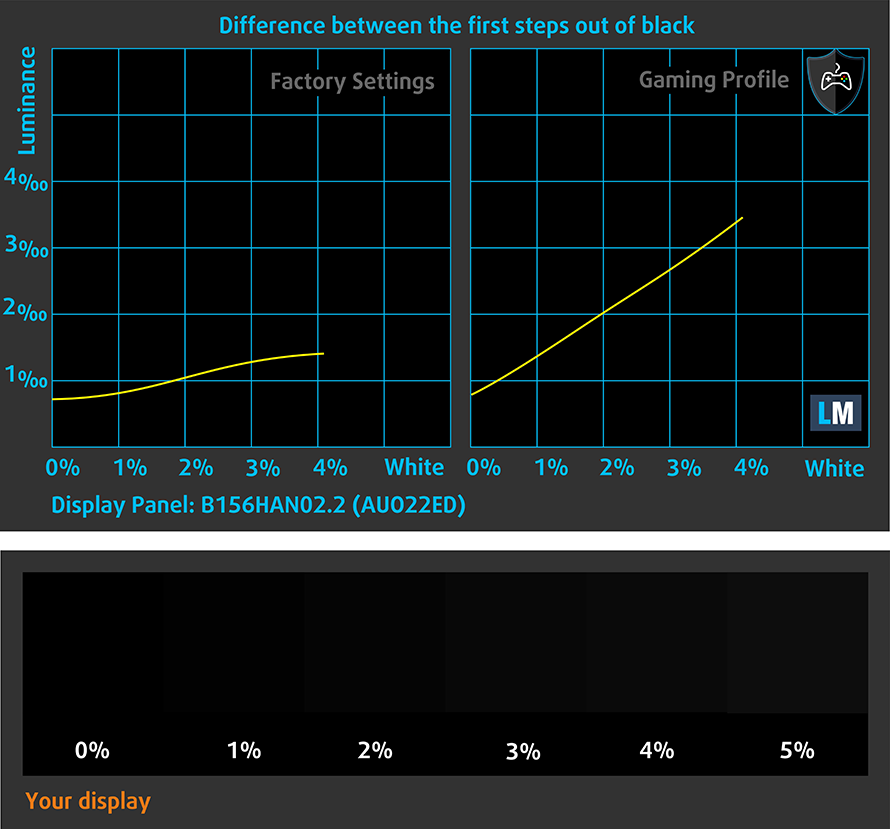
Response time (Gaming capabilities)
We test the reaction time of the pixels with the usual “black-to-white” and “white-to-black” method from 10% to 90% and vice versa.
We recorded Fall Time + Rise Time = 23 ms.

PWM (Screen flickering)
Pulse-width modulation (PWM) is an easy way to control monitor brightness. When you lower the brightness, the light intensity of the backlight is not lowered, but instead turned off and on by the electronics with a frequency indistinguishable to the human eye. In these light impulses, the light/no-light time ratio varies, while brightness remains unchanged, which is harmful to your eyes. You can read more about that in our dedicated article on PWM.
HP Envy 15 x360 does not use PWM to control monitor brightness for all levels which makes it safe to use in the viewed aspect.

Blue light emissions
Installing of our Health-Guard profile not only eliminates PWM but also reduces the harmful Blue Light emissions while keeping the colors of the screen perceptually accurate. If you’re not familiar with the Blue light, the TL;DR version is – emissions that negatively affect your eyes, skin and your whole body. You can find more information about that in our dedicated article on Blue Light.
You can see the levels of emitted blue light on the spectral power distribution (SPD) graph.
Conclusion
The panel of the HP Envy 15 x360 is touch sensitive with great contrast, Full HD resolution, and comfortable viewing angles. It has god factory settings and it lacks PWM. The only disadvantage is the limited color range.
Buy our profiles
Since our profiles are tailored for each individual display model, this article and its respective profile package are meant for HP Envy 15 x360 configurations with 15.6″ B156HAN02.2 (AUO22ED) (FHD, 1920 × 1080) IPS.
*Should you have problems with downloading the purchased file, try using a different browser to open the link you’ll receive via e-mail. If the download target is a .php file instead of an archive, change the file extension to .zip or contact us at [email protected].
Read more about the profiles HERE.
In addition to receiving efficient and health-friendly profiles, by buying LaptopMedia's products you also support the development of our labs, where we test devices in order to produce the most objective reviews possible.

Office Work
Office Work should be used mostly by users who spend most of the time looking at pieces of text, tables or just surfing. This profile aims to deliver better distinctness and clarity by keeping a flat gamma curve (2.20), native color temperature and perceptually accurate colors.

Design and Gaming
This profile is aimed at designers who work with colors professionally, and for games and movies as well. Design and Gaming takes display panels to their limits, making them as accurate as possible in the sRGB IEC61966-2-1 standard for Web and HDTV, at white point D65.

Health-Guard
Health-Guard eliminates the harmful Pulse-Width Modulation (PWM) and reduces the negative Blue Light which affects our eyes and body. Since it’s custom tailored for every panel, it manages to keep the colors perceptually accurate. Health-Guard simulates paper so the pressure on the eyes is greatly reduced.
Get all 3 profiles with 33% discount
Sound
The HP Envy 15 x360 has two Bang & Olufsen speakers that have good sound output. There is a bit of distortion in the low frequencies but the mids and highs are clear.

Drivers
You can get all the necessary drivers for Windows and other useful software from HP’s support site: https://support.hp.com/us-en/drivers/selfservice/hp-envy-15-cn0000-x360-convertible-pc/20270292
Battery
The HP Envy 15 x360 is powered by a 3-cell 52Wh battery which delivers above average battery life. It’s not a record-breaker but still, around six hours of mixed-use is quite sufficient considering you have a dedicated GPU.
Now, we conduct the battery tests with Windows Better performance setting turned on, screen brightness adjusted to 120 nits and all other programs turned off except for the one we are testing the notebook with.
In order to simulate real-life conditions, we used our own script for automatic web browsing through over 70 websites.




For every test like this, we use the same video in HD.




We use F1 2017’s built-in benchmark on loop in order to simulate real-life gaming.




Storage performance
Our configuration of the HP Envy 15 x360 does not have an SSD but it has a 16GB Optane drive in addition to the 1TB HDD. The HDD is a Seagate ST1000LM049 and the Optane drive has a model number MEMPEK1J016GAH.
A hard drive will never be nearly as good as an SSD but the Optane drive really helps it catch up to some extent. Latency Read is tremendously high compared to any SSD but the read speeds surpass SATA III drives.
| Max.Seq.Read (GB/s) | Max.Seq.Write (GB/s) | IOPS 4K Read | IOPS 4K Write | Latency Read (ms) | Latency Write (ms) | |
| Seagate ST1000LM049 + MEMPEK1J016GAH (1TB + 16GB) | 0.93 | 0.16 | 26075 | 16165 | 18.028 | 0.061 |
| Intel SSD Pro 5450s / SSDSCKKF128G8 (SATA III) | 0.55 | 0.15 | 7872 | 17239 | 0.088 | 0.061 |
| Samsung SM951 (NVMe) (256GB) | 2.24 | 1.29 | 11320 | 28450 | 0.057 | 0.034 |
| Toshiba XG5 KXG50ZNV512G (512GB, PCIe 3.1 x4 NVMe) | 3.13 | 0.46 | 8425 | 29661 | 0.055 | 0.046 |
CrystalDiskMark – Max.Seq.Read/Write; AS SSD – IOPS 4K Read/Write, Latency Read/Write
CPU options
CPU options on the HP Envy 15 x360 are the Core i5-8250U and the Core i7-8550U. Both are ULV chips with 15W typical TDP from the Kaby Lake-Refresh series. Our configuration boasts the Core i5-8250U.
Results are from the Cinebench 20 CPU test (the higher the score, the better)
Results are from our Photoshop benchmark test (the lower the score, the better)
Results are from the Fritz chess benchmark (the higher the score, the better)
HP ENVY x360 15 (15-cn0000, cn1000) CPU variants
Here you can see an approximate comparison between the CPUs that can be found in the HP ENVY x360 15 (15-cn0000, cn1000) models on the market. This way you can decide for yourself which HP ENVY x360 15 (15-cn0000, cn1000) model is the best bang for your buck.
Note: The chart shows the cheapest different CPU configurations so you should check what the other specifications of these laptops are by clicking on the laptop’s name / CPU.
Results are from the Cinebench 20 CPU test (the higher the score, the better)
Results are from our Photoshop benchmark test (the lower the score, the better)
Results are from the Fritz chess benchmark (the higher the score, the better)
GPU options
The HP Envy 15 x360 is not a gaming notebook by any means but if you want to be able to play some games from time to time or just have more power you can opt for the dedicated GeForce MX150 GPU. Our configuration is just like that. The MX150 has 4GB GDDR5 memory.
Results are from the 3DMark: Fire Strike (Graphics) benchmark (higher the score, the better)
Results are from the Unigine Superposition benchmark (higher the score, the better)
HP ENVY x360 15 (15-cn0000, cn1000) GPU variants
Here you can see an approximate comparison between the GPUs that can be found in the HP ENVY x360 15 (15-cn0000, cn1000) models on the market. This way you can decide for yourself which HP ENVY x360 15 (15-cn0000, cn1000) model is the best bang for your buck.
Note: The chart shows the cheapest different GPU configurations so you should check what the other specifications of these laptops are by clicking on the laptop’s name / GPU.
Results are from the 3DMark: Time Spy (Graphics) benchmark (higher the score, the better)
Results are from the 3DMark: Fire Strike (Graphics) benchmark (higher the score, the better)
Results are from the Unigine Superposition benchmark (higher the score, the better)
Gaming tests
The HP Envy 15 x360 is clearly not meant for gaming. The MX150 lets you play some titles like GTA V if you stick to lower graphics settings but other more intensive games must be on their lowest settings to get a stable framerate above 30.

| Grand Theft Auto V (GTA 5) | Full HD, Normal (Check settings) | Full HD, High (Check settings) | Full HD, Very High (Check settings) |
|---|---|---|---|
| Average FPS | 89 fps | 31 fps | 16 fps |

| Far Cry Primal | Full HD, Normal (Check settings) | Full HD, High (Check settings) | Full HD, Very High (Check settings) |
|---|---|---|---|
| Average FPS | 27 fps | 19 fps | 16 fps |

| Far Cry 5 | Full HD, Normal (Check settings) | Full HD, High (Check settings) | Full HD, Ultra (Check settings) |
|---|---|---|---|
| Average FPS | 23 fps | 16 fps | 15 fps |

| Rise of the Tomb Raider (2016) | Full HD, Lowest (Check settings) | Full HD, Medium (Check settings) | Full HD, Very High (Check settings) |
|---|---|---|---|
| Average FPS | 33 fps | 24 fps | 10 fps |

| Tom Clancy’s Ghost Recon Wildlands | Full HD, Medium (Check settings) | Full HD, High (Check settings) | Full HD, Very High (Check settings) |
|---|---|---|---|
| Average FPS | 21 fps | 19 fps | 13 fps |
Temperatures and comfort
It’s always interesting to test the cooling systems of thin notebooks as they are most likely to fail. To our surprise, the HP Envy 15 x360 handles high loads without any hiccups.
We have a new way of torturing laptops, and for gaming machines, it comprises of 100% CPU load plus real gameplay test (Rise of the Tomb Raider).
Max CPU load
In this test we use 100% on the CPU cores, monitoring their frequencies and chip temperature. The first column shows a computer’s reaction to a short load (2-10 seconds), the second column simulates a serious task (between 15 and 30 seconds), and the third column is a good indicator of how good the laptop is for long loads such as video rendering.
Average core temperature (base frequency + X); CPU temp.
| Core i5-8250U (15W TDP) | 0:02 – 0:10 sec | 0:15 – 0:30 sec | 10:00 – 15:00 min |
|---|---|---|---|
| HP Envy 15 x360 | 2.96 GHz (B+85%)@ 73°C | 1.98 GHz (B+24%)@ 62°C | 2.12 GHz (B+33%)@ 71°C |
| Lenovo ThinkPad T580 | 2.92 GHz (B+83%)@ 86°C | 1.88 GHz (B+18%)@ 66°C | 2.13 GHz (B+33%)@ 69°C |
Surprisingly for such a thin notebook, the internal temperatures barely top 70°C under 100% load. We see that initially, the HP Envy 15 x360 can run at a high clock speed which then rapidly lowers but remains well above the base frequency of 1.60 GHz.
Real gameplay
| GPU frequency/ Core temp (after 2 min) | GPU frequency/ Core temp (after 30 min) | |
|---|---|---|
| HP Envy 15 x360 | 1518 MHz @ 81°C | 1027 MHz @ 69°C |
In the initial few minutes, the MX150 runs at about average temperatures and in its boost range. However, after about 10 minutes of struggling, the frequency drops drastically below the base clock of 1469 MHz and stays stable afterward. This frequency drop is followed by a temperature drop too. We assume that this drop is to protect the internals from overheating.
Gaming comfort
After more than half an hour of gaming, the surface of the HP Envy 15 x360 doesn’t get too hot. The maximum temperature we measured was about 48°C around the center of the keyboard. The palm rest areas are way cooler.
Verdict
 The HP Envy 15 x360 won’t blow you away with its performance, its screen quality (AUO22ED) or its battery life. Everything about the notebook is just about average yet it brings you a pleasant experience. We are happy with the cooling system which has no problem keeping the internals cool inside the thin chassis.
The HP Envy 15 x360 won’t blow you away with its performance, its screen quality (AUO22ED) or its battery life. Everything about the notebook is just about average yet it brings you a pleasant experience. We are happy with the cooling system which has no problem keeping the internals cool inside the thin chassis.
The best feature of the notebook is its build. The aluminum body is solid, the lid and back cover don’t flex. The hinges are sturdy but the screen wobbles a bit when you touch it. At its price point, the all-aluminum built and its quality makes the Envy 15 x360 stand out from the crowd.
Battery life is good though when the GPU gets involved it gets shorter but still above average. Speaking of the GPU, the optional MX150 lets you play some more intensive games on low graphics settings.
If you are searching for a high-performance 2-in-1 device, you can check out the Dell XPS 15 9575 2-in-1. The Dell Inspiron 15 5579 or the Acer Nitro 5 Spin are a good alternative at the same price category. The Lenovo Yoga 730 (15″) is also a good competitor though we haven’t reviewed it.
You can check the prices and configurations in our Specs System: https://laptopmedia.com/laptop-specs/hp-envy-15-x360-39/
Pros
- Aluminum build
- High contrast (AUO22ED)
- No PWM (AUO22ED)
- Good cooling system
Cons
- Limited color range (AUO22ED)


























I’m replacing an old HP G71 which is way outdated and had a problem with the cd drive chattering and the OS had slowed to the point I would wait 5-6 minutes for the msconfig to appear, only to drop out so I couldn’t get the system configured without ordering a $200 copy of Windows PRO so I opted for the average HP Envy 15.6″ 512 SSD with 8GB Ram and as this is a browser and photo viewer only machine I’ll be very happy. I have another high end custom built for my Photoshop/AffinityPhoto work
I am replacing my old laptop hp pavilion x360 with this new hp envy x360 optane. It’s cool