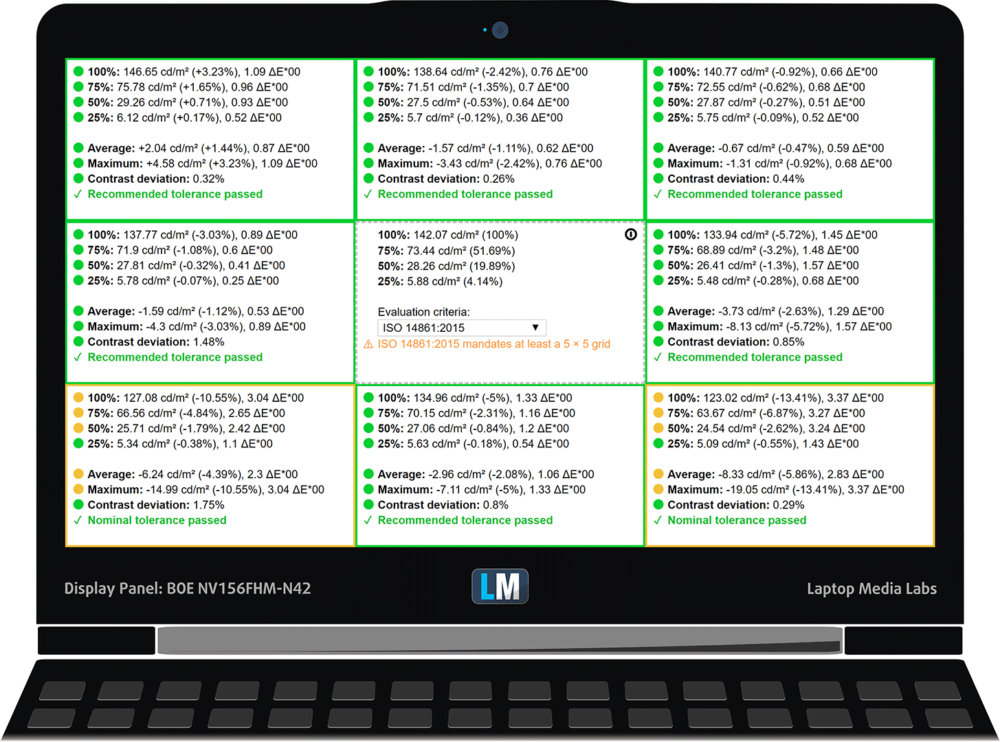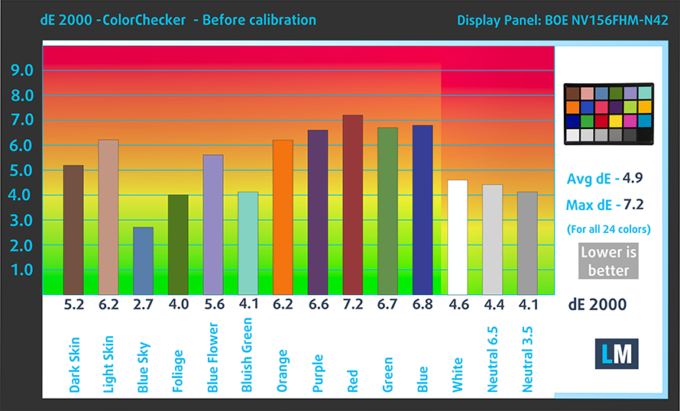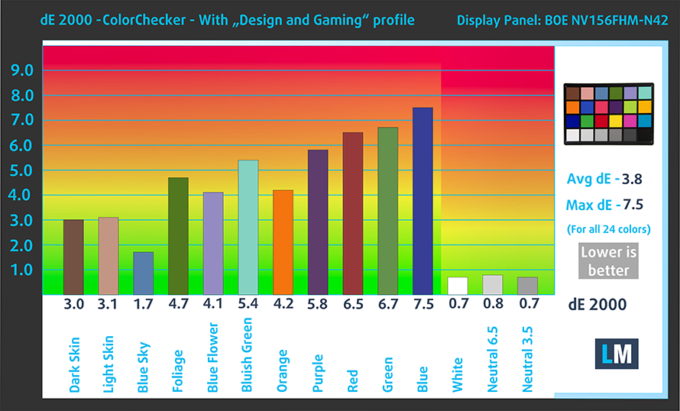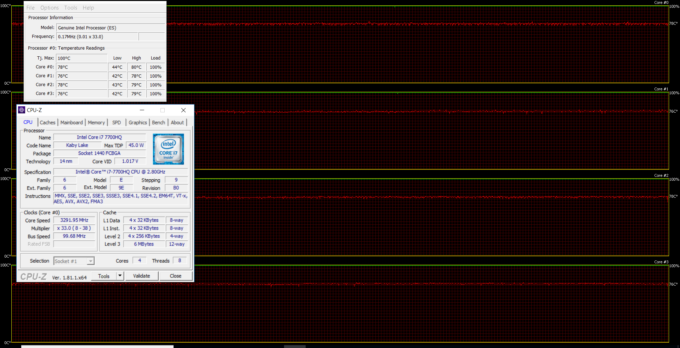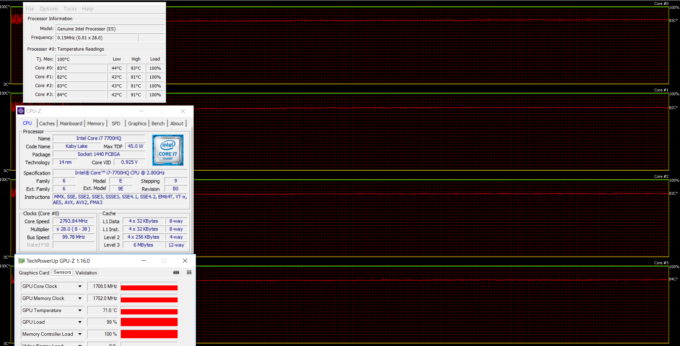Acer Aspire 7 (A715-71G) review – value meets performance

Although the Aspire 5 and Aspire 7 lineups share almost identical chassis, the laptops from these series are quite different in reality. In this review, we will be looking at the 15-inch version of the Aspire 7 that aims to be a more performance-centric solution, compared to the Aspire 5, suitable not only for multimedia but for light gaming as well.
Packing a high-performance quad-core Intel Core i5-7300HQ processor paired with an NVIDIA GeForce GTX 1050 and a good 1080p IPS panel, the Aspire 7 appears to be a great value option for just around $1 000. In addition, the Aspire 7 upgrades the chassis compared to the Aspire 5 in few small but notable aspects – the lid is now brushed aluminum, the keyboard has a way nicer touch to it. The same goes for the clickpad as well. But as with different lineups, the Aspire 5 and Aspire 7 serve different purposes so in this review, we will take a close look at the applications of the Aspire 7.
Contents
Retail package
The package contains all the usual user manuals, AC adapter and power cord – nothing out of the ordinary.
Design and construction
Although similar to the Aspire 5 design, the Aspire 7’s chassis feels a bit more suitable for the mid-range segment while delivering a bit better feel overall. In comparison to the 17-inch Aspire 7, however, it’s pretty much identical. Anyway, a quick glance at the specs sheet reveals a slight increase in weight and thickness compared to the 15-inch Aspire 5, which is somewhat expected – more powerful hardware means a more robust cooling design while the inclusion of more metal also leads to some increase in weight. The thicker profile can also be explained by the need of more “breathing” room for the hardware.
Let’s start with the usual – the lid. It’s made of brushed aluminum that attracts fingerprints and smudges but at the same time, it’s fairly resistant to pressure and torsion. The hinges provide smooth operation and are just a little overly tightened but opening the machine with just one hand is still possible. The bottom is again made of hard and slightly roughened black plastic with two main service lids for easy access to memory and storage.
The sides come with already familiar setup – RJ-45 for LAN, USB-C 3.1 (Gen 1), HDMI, USB 3.0 and an SD card reader on the left and only two USB 2.0 connectors and the 3.5 mm audio jack positioned on the right. This is a decent port distribution that won’t let all the cables sticking out from the left and, in some situations, obstruct normal mouse use.
Opening the laptop reveals the well-known brushed aluminum interior that’s fairly robust – pressing the plate doesn’t give in under pressure but it’s a big fingerprint magnet. Compared to the Aspire 5, however, the Aspire 7 introduces much better input devices. The keyboard features a similar key travel but with better tactile feedback overall, better feeling plastic and slightly concaved keycaps for extra comfort while typing. The touchpad, on the other hand, still comes as a little stiff but it’s definitely better than the one introduced on the Aspire 5 – it’s a bit more accurate, less jumpy and has a fingerprint reader in the upper left corner.
The overall build quality of the Acer Aspire 7 (15-inch) is on par with the competition and even puts to shame significantly more expensive laptops out there. It’s pretty robust, feels nice in the hand and has above average input devices even though the weight isn’t really impressive.
Disassembly, maintenance and upgrade options
The notebook is pretty easy to disassemble and offers easy access to the internals. There are two small service lids for changing the 2.5-inch HDD and both RAM slots but if you need to dig a little deeper for the M.2 SSD or the battery, you will have to remove the whole bottom cover.
Storage upgrades – 2.5-inch HDD/SSD, M.2 SSD
The laptop supports the standard 2.5-inch drive and an M.2 SSD as well. You can find the latter right next to the memory slots.
| Slot | Unit | Upgrade price |
|---|---|---|
| M.2 SSD 2280 slot 1 | Free | Buy from Amazon.com (#CommissionsEarned) |
| 2.5-inch HDD/SSD slot | 1TB WD Blue HDD | Buy from Amazon.com (#CommissionsEarned) |
RAM
As we already mentioned, the RAM slots are two and each supports up to 16GB of DDR4-2400 RAM but our unit arrived with just 8GB of RAM.
| Slot | Unit | Upgrade price |
|---|---|---|
| Slot 1 | ADATA 8GB DDR4-2400 | Buy from Amazon.com (#CommissionsEarned) |
| Slot 2 | Free | Buy from Amazon.com (#CommissionsEarned) |
Other components
The Wi-Fi adapter is next to the cooling fan and it’s Qualcomm Atheros QCNFA344A.
The battery is rated at just 48Wh so we don’t expect much.
Cooling system
THe cooling system is fairly simple – two cooling fans and two shared heatipipes.
Display quality
The notebook comes equipped with a Full HD (1920×1080) IPS display manufactured by BOE with model number NV156FH-N42. The pixel density is 142 ppi and the pixel pitch is 0.18 x 0.18 mm. It can be considered as “Retina” when viewed from at least 60 cm.
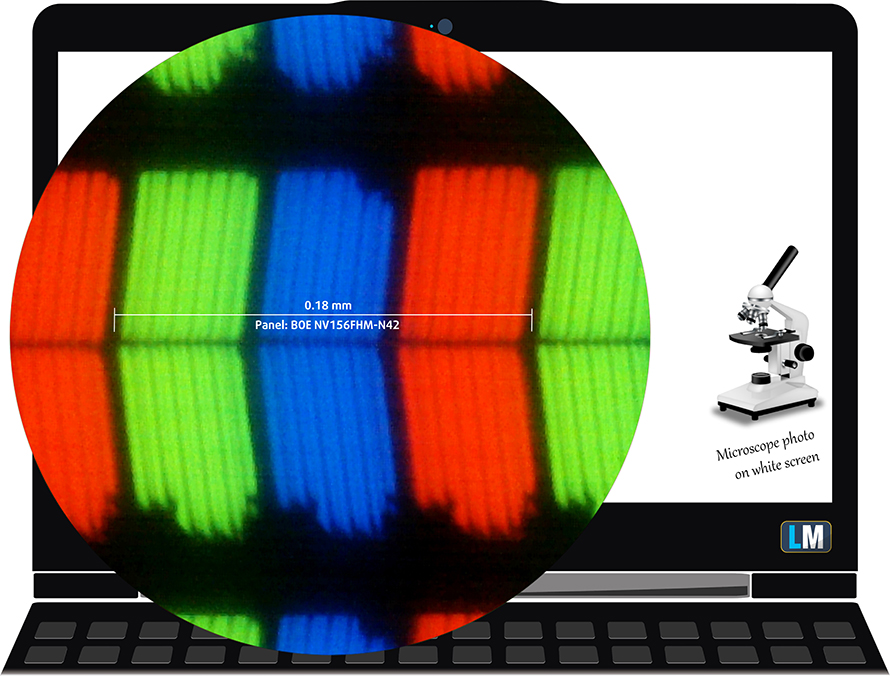
Viewing angles are excellent.
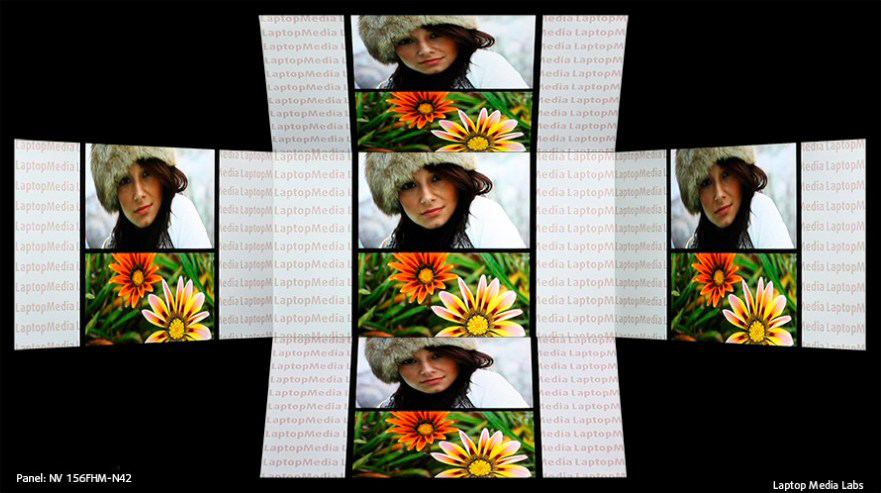
We’ve recorded a peak brightness 256 cd/m2 in the center of the screen and 245 cd/m2 as average across the surface with 14% maximum deviation. The correlated color temperature at maximum brightness is almost identical to the optimal value – 7060K and falls a little lower when going along the grayscale – 6850K. You can see how these values change at 140 cd/m2 (57% brightness) in the image below.
The maximum color deviation dE2000 compared to the center of the screen should be no more than 4.0 and if you are planning to do color-sensitive work, it should be lower than 2.0. But in this case, since the laptop is going to be used mostly for office work, web browsing, multimedia and probably sometimes gaming, a deviation of 3.37 is a decent result. The contrast ratio is high – 1070:1 before calibration and 820:1 after calibration.
Color reproduction
To make sure we are on the same page, we would like to give you a little introduction of the sRGB color gamut and the Adobe RGB. To start, there’s the CIE 1976 Uniform Chromaticity Diagram that represents the visible specter of colors by the human eye, giving you a better perception of the color gamut coverage and the color accuracy.
Inside the black triangle, you will see the standard color gamut (sRGB) that is being used by millions of people in HDTV and on the web. As for the Adobe RGB, this is used in professional cameras, monitors etc for printing. Basically, colors inside the black triangle are used by everyone and this is the essential part of the color quality and color accuracy of a mainstream notebook.
Still, we’ve included other color spaces like the famous DCI-P3 standard used by movie studios, as well as the digital UHD Rec.2020 standard. Rec.2020, however, is still a thing of the future and it’s difficult for today’s displays to cover that well. We’ve also included the so-called Michael Pointer gamut, or Pointer’s gamut, which represents the colors that naturally occur around us every day.
The display covers just 51% of the sRGB color gamut, which means that half of the web-based and HDTV colors are missing.
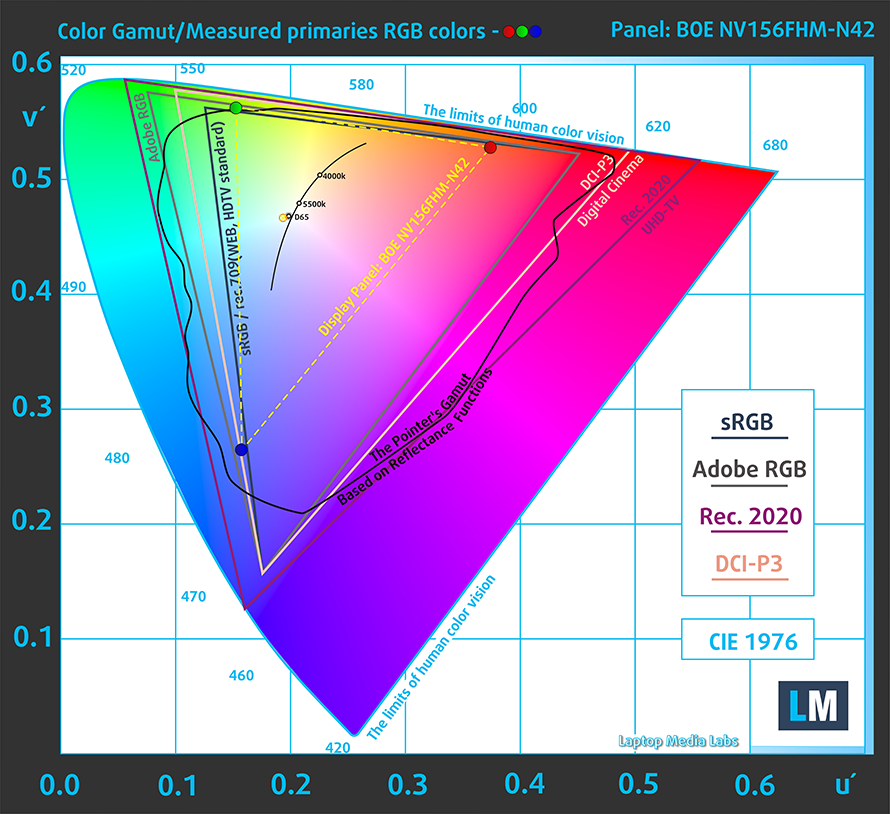
Our “Design and Gaming” profile delivers optimal color temperature (6500K) at 140 cd/m2 luminance and sRGB gamma mode.
We tested the accuracy of the display with 24 commonly used colors like light and dark human skin, blue sky, green grass, orange etc. You can check out the results at factory condition and also, with the “Design and Gaming” profile.
The next figure shows how well the display is able to reproduce really dark parts of an image, which is essential when watching movies or playing games in low ambient light.
The left side of the image represents the display with stock settings, while the right one is with the “Gaming and Web Design” profile activated. On the horizontal axis, you will find the grayscale and on the vertical axis – the luminance of the display. On the two graphs below you can easily check for yourself how your display handles the darkest nuances but keep in mind that this also depends on the settings of your current display, the calibration, the viewing angle and the surrounding light conditions.
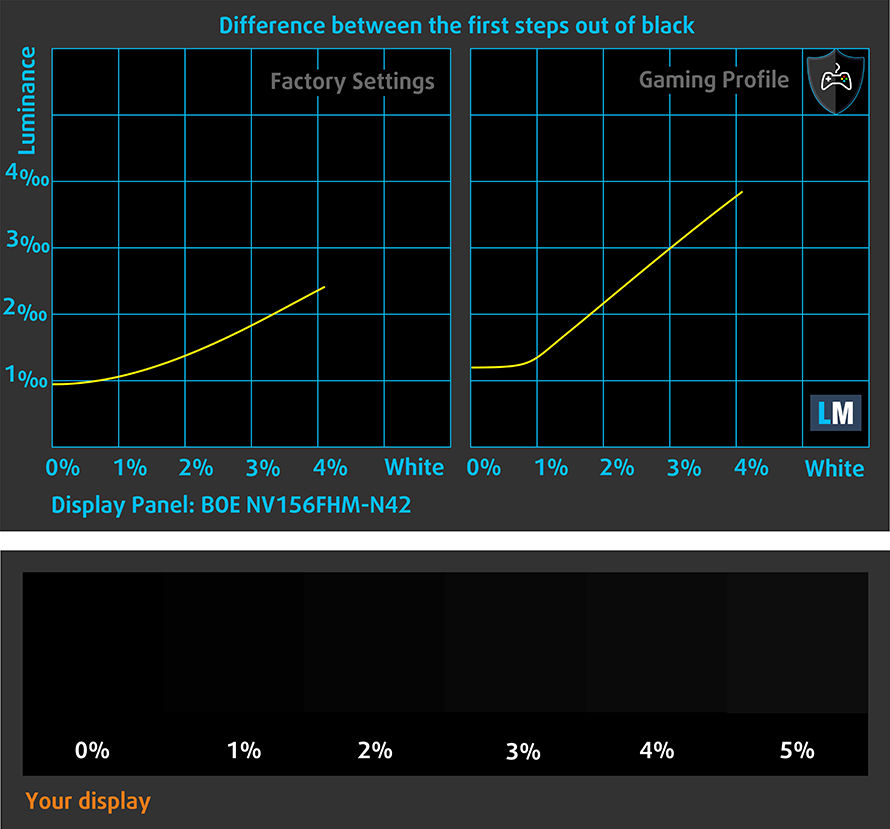
Response time
We test the reaction time of the pixels with the usual “black-to-white” and “white-to-black” method from 10% to 90% and reverse.
We recorded Fall Time + Rise Time = 34 ms.
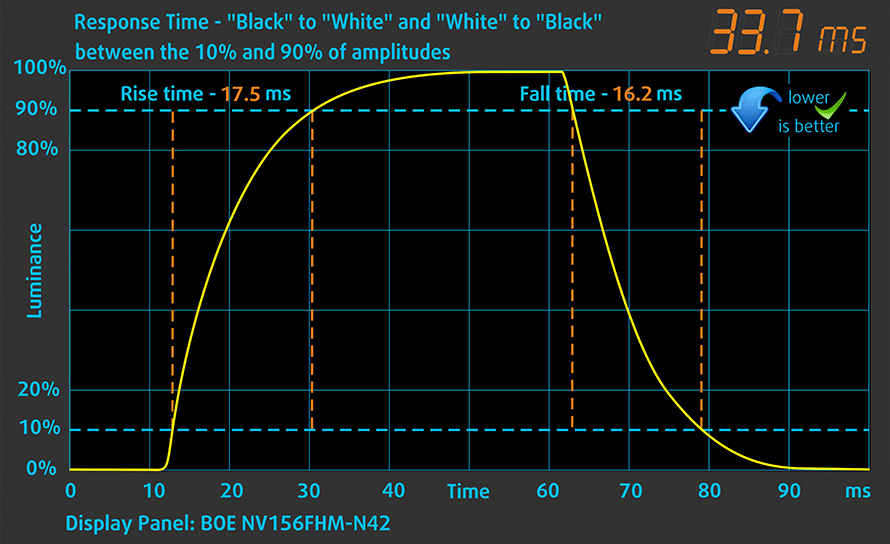
PWM (Screen flickering)
Pulse-width modulation (PWM) is an easy way to control monitor brightness. When you lower the brightness, the light intensity of the backlight is not lowered, but instead turned off and on by the electronics with a frequency indistinguishable to the human eye. In these light impulses, the light/no-light time ratio varies, while brightness remains unchanged, which is harmful to your eyes. You can read more about that in our dedicated article on PWM.
We detected PWM from 0 to 99% brightness but the frequency of the emitted light is high and reduces the negative impact.
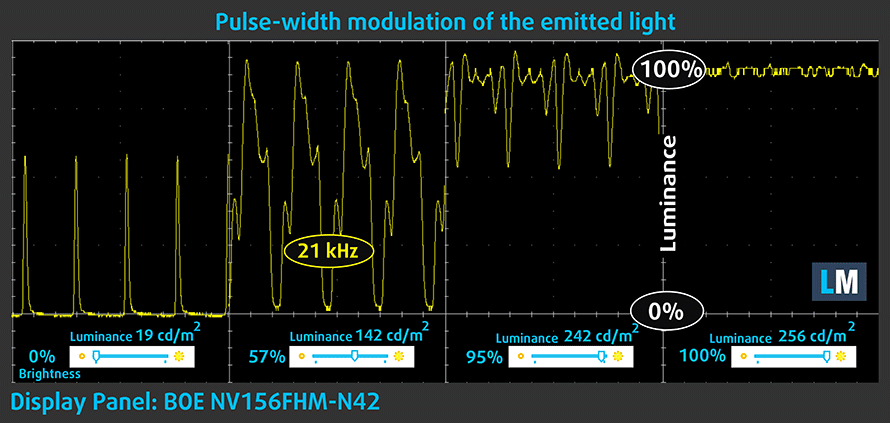
Blue light emissions
Installing of our Health-Guard profile not only eliminates PWM but also reduces the harmful Blue Light emissions while keeping the colors of the screen perceptually accurate. If you’re not familiar with the Blue light, the TL;DR version is – emissions that negatively affect your eyes, skin and your whole body. You can find more information about that in our dedicated article on Blue Light.
You can see the levels of emitted blue light on the spectral power distribution (SPD) graph.
Conclusion
It’s good that the Aspire 7 (15-inch) falls into the budget category and still offers an IPS display but compared to its bigger 17-inch sibling, the panel isn’t even close. The 15-inch version lacks half of the sRGB color gamut and it’s rather dim in comparison. Also, it uses PWM from 0 to 99% brightness and may cause some eye strain among users with sensitive eyes.
Buy our display profiles
Since our profiles are tailored for each individual display model, this article and its respective profile package is meant for Acer Aspire 7 (A715-51G) configurations with 15.6″ BOE NV156FHM-N42 (FHD, 1920 × 1080) IPS screen and the laptop can be found at Amazon: Buy from Amazon.com (#CommissionsEarned)
*Should you have problems with downloading the purchased file, try using a different browser to open the link you’ll receive via e-mail. If the download target is a .php file instead of an archive, change the file extension to .zip or contact us at [email protected].
Read more about the profiles HERE.
In addition to receiving efficient and health-friendly profiles, by buying LaptopMedia's products you also support the development of our labs, where we test devices in order to produce the most objective reviews possible.

Office Work
Office Work should be used mostly by users who spend most of the time looking at pieces of text, tables or just surfing. This profile aims to deliver better distinctness and clarity by keeping a flat gamma curve (2.20), native color temperature and perceptually accurate colors.

Design and Gaming
This profile is aimed at designers who work with colors professionally, and for games and movies as well. Design and Gaming takes display panels to their limits, making them as accurate as possible in the sRGB IEC61966-2-1 standard for Web and HDTV, at white point D65.

Health-Guard
Health-Guard eliminates the harmful Pulse-Width Modulation (PWM) and reduces the negative Blue Light which affects our eyes and body. Since it’s custom tailored for every panel, it manages to keep the colors perceptually accurate. Health-Guard simulates paper so the pressure on the eyes is greatly reduced.
Get all 3 profiles with 33% discount
Sound
The sound quality is good with enough clarity in the low, mid and high frequencies.
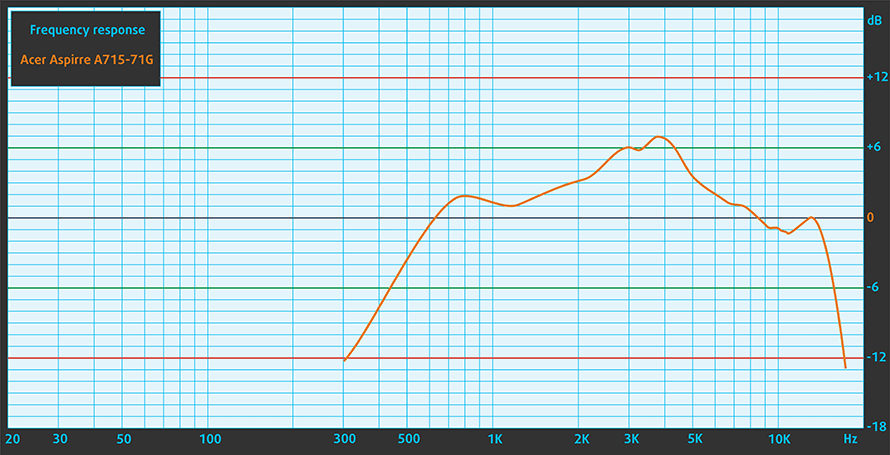
Specs sheet
The current specs sheet is for this particular model and configurations may differ depending on your region
Acer Aspire 7 (A715-71G) technical specifications table
Acer Aspire 7 (A715-71G)configurations
Software
We used the pre-installed Windows 10 for the writing of this review but if you wish to perform a clean install of the OS, we suggest downloading all of the latest drivers from Acer’s official support page.
Battery
Battery life isn’t amazing but appears to offer decent web browsing runtimes. This is rather expected, however, due to the demanding hardware (high-voltage quad-core CPU) and small battery capacity – 48Wh.
Of course, all tests were run using the same settings as always – Wi-Fi turned on, screen brightness set to 120 cd/m2 and Windows battery saving feature switched on.
In order to simulate real-life conditions, we used our own script for automatic web browsing through over 70 websites.




For every test like this, we use the same video in HD.




We use F1 2017’s built-in benchmark on loop in order to simulate real-life gaming.




CPU – Intel Core i5-7300HQ
 ntel’s Core i5-7300HQ is part of the 7th Generation Kaby Lake CPUs and it’s the direct successor of the Core i5-6300HQ (Skylake). It’s also based on the same architecture as the aforementioned chip with little differences that should bring a small performance increase and a bump in power consumption. However, the new CPU is clocked at 2.5 GHz and its Turbo Boost frequency is 3.5 GHz opposed to the 2.3 – 3.2 GHz clocks on the previous Core i5-6300HQ.
ntel’s Core i5-7300HQ is part of the 7th Generation Kaby Lake CPUs and it’s the direct successor of the Core i5-6300HQ (Skylake). It’s also based on the same architecture as the aforementioned chip with little differences that should bring a small performance increase and a bump in power consumption. However, the new CPU is clocked at 2.5 GHz and its Turbo Boost frequency is 3.5 GHz opposed to the 2.3 – 3.2 GHz clocks on the previous Core i5-6300HQ.
We have the same 4/4 core/thread count 6MB last level cache, a TDP of 45W which includes the iGPU and the dual-channel DDR4 memory controller. Speaking of the former, the chip integrates the newer generation Intel HD Graphics 630 graphics chip clocked at 350 – 1000 MHz.
You can browse through our top CPUs ranking: http://laptopmedia.com/top-laptop-cpu-ranking/
Here you will find other useful information and every notebook we’ve tested with this processor: http://laptopmedia.com/processor/intel-core-i5-7300hq/
Results are from our Photoshop benchmark test (the lower the score, the better)
Results are from the Fritz chess benchmark (the higher the score, the better)
GPU – NVIDIA GeForce GTX 1050 (4GB GDDR5)
 The GeForce GTX 1050 GPU for laptops is part of the latest NVIDIA Pascal lineup of GPUs featuring a brand new architecture design but on contrary to the rest of the GPUs from NVIDIA’s lineup, the GTX 1050 and 1050 Ti feature a Samsung-made FinFET 14nm chip instead of the TSMC 16nm found in the GTX 1060, 1070 and 1080. The graphics card is based on the GP107 chip paired with 4GB of GDDR5 memory via 128-bit interface.
The GeForce GTX 1050 GPU for laptops is part of the latest NVIDIA Pascal lineup of GPUs featuring a brand new architecture design but on contrary to the rest of the GPUs from NVIDIA’s lineup, the GTX 1050 and 1050 Ti feature a Samsung-made FinFET 14nm chip instead of the TSMC 16nm found in the GTX 1060, 1070 and 1080. The graphics card is based on the GP107 chip paired with 4GB of GDDR5 memory via 128-bit interface.
Since the GTX 1050 is quite dependent on the cooling design, its performance may vary but if the laptop handles the GPU well and shouldn’t be much different from its desktop counterpart. Anyway, the GPU operates at relatively high frequencies (1354 – 1493 MHz) but incorporates the same amount of CUDA cores (640) while the memory is clocked at 7000 MHz (effective). These specs ensure a huge performance boost over the previous generation of Maxwell GPUs. For instance, the GTX 1050 performs better than the GTX 960M and can be compared to the GTX 965M’s capabilities while running at similar to the GTX 960M’s TDP of around 40-50W.
However, along with all the power consumption and performance improvements, the GPU now supports essential features like DisplayPort 1.4, HDMI 2.0b, HDR, improved H.265 encoding, and decoding.
You can browse through our top GPUs ranking: http://laptopmedia.com/top-laptop-graphics-ranking/
Here you will find other useful information and every notebook we’ve tested with this GPU: http://laptopmedia.com/video-card/nvidia-geforce-gtx-1050-4gb-gddr5/
Results are from the 3DMark: Fire Strike (Graphics) benchmark (higher the score, the better)
Results are from the Unigine Superposition benchmark (higher the score, the better)

| Grand Theft Auto V (GTA 5) | Full HD, Low (Check settings) | Full HD, Medium (Check settings) | Full HD, Very High (Check settings) |
|---|---|---|---|
| Average FPS | 90 fps | 63 fps | 38 fps |

| Rise of the Tomb Raider (2016) | Full HD, Low (Check settings) | Full HD, Medium (Check settings) | Full HD, Very High (Check settings) |
|---|---|---|---|
| Average FPS | 73 fps | 50 fps | 22 fps |

| Tom Clancy’s Ghost Recon Wildlands | Full HD, Medium (Check settings) | Full HD, High (Check settings) | Full HD, Very High (Check settings) |
|---|---|---|---|
| Average FPS | 40 fps | 34 fps | 27 fps |
Temperatures
The stress tests that we perform don’t represent real-life use since even the most demanding games don’t require 100% CPU and GPU load for such long periods of time. However, it’s still the most reliable way to assess the overall effectiveness and stability of the cooling system.
We started with 100% CPU load for about an hour. The system utilized the full performance of the processor while keeping it rather cool.
Turning on the GPU stress test resulted in lowered CPU performance and higher temperatures but neither of those seemed alarming. The processor ran at base frequency and maintaining decent temperatures. The same goes for the GPU – no thermal throttling occurred.
Temperatures on the surface were more than acceptable given the nature of the stress test. You shouldn’t feel any discomfort while gaming.

Verdict
The 15-inch Aspire 7 appears to offer pretty much the same user experience as its bigger 17-inch sibling with one notable difference – the screen. Surely, the IPS panel here is greatly appreciated but compared to the 17-inch IPS display, this one is quite disappointing. It lacks half of the sRGB color gamut and its maximum brightness isn’t enough for comfortable outdoor use, for example. So if image quality is your top priority, you will be better off with the 17-inch version.
In any other aspect, however, the notebook is pretty close to the bigger version. It offers rather good build quality, comfortable keyboard and decent touchpad. We are also surprised by the cooling design, which isn’t very effective in other machines but appears to be enough to support the Core i5-7300HQ and GTX 1050 combination in this one. Oh, and let’s not forget the amazing price/performance ratio the Aspire 7 series offer – it’s really hard to come by such cheap and powerful notebook.
As expected, battery life isn’t its strongest suit due to the low capacity but web browsing runtimes are decent. And if you are looking for something more enduring, try notebooks with Intel’s ULV processors or opt for the cheaper Aspire 5 version. In any case, we can still recommend the 15-inch Aspire 7 based on the tests we ran, although it’s not as impressive as its 17-inch variant. It’s just that the screen doesn’t allow us to give it an excellent score.
Pros
- Fairly good build quality
- Good keyboard, decent touchpad
- Good price/performance ratio
- Effective cooling system
- Features an IPS display
Cons
- Color-deficient and dim screen
- The screen uses PWM from 0 to 99% brightness (our Health-Guard profile fixes that)