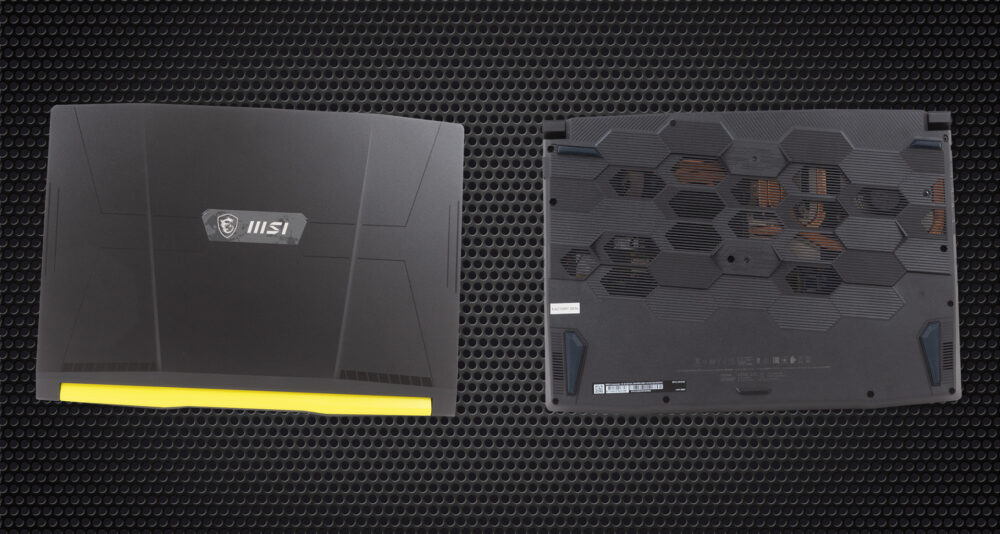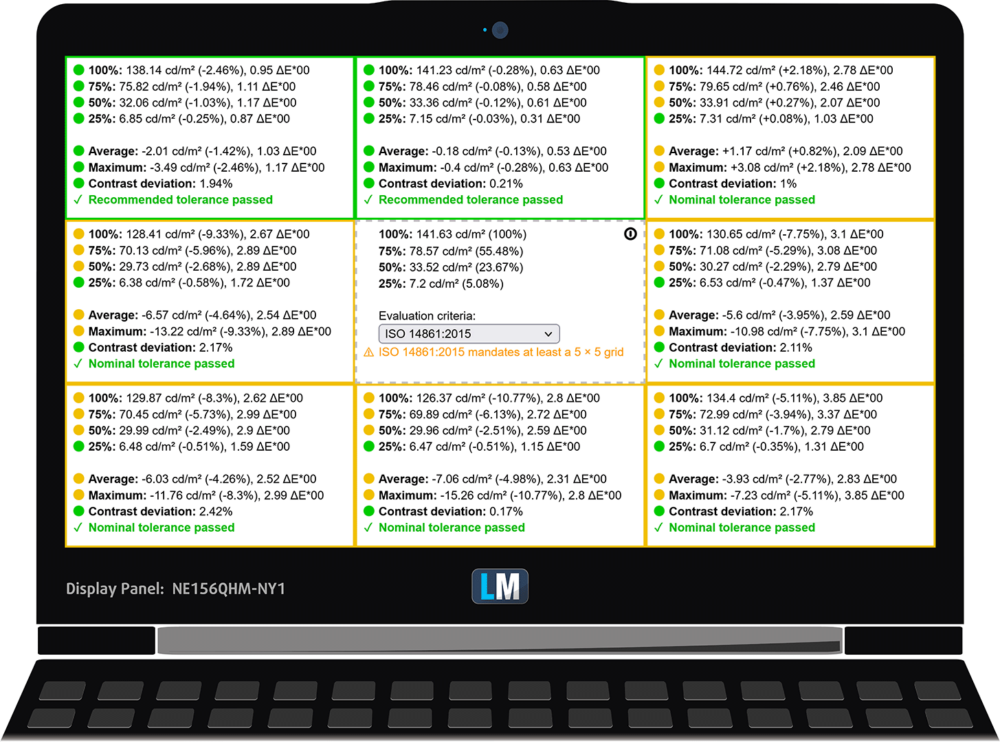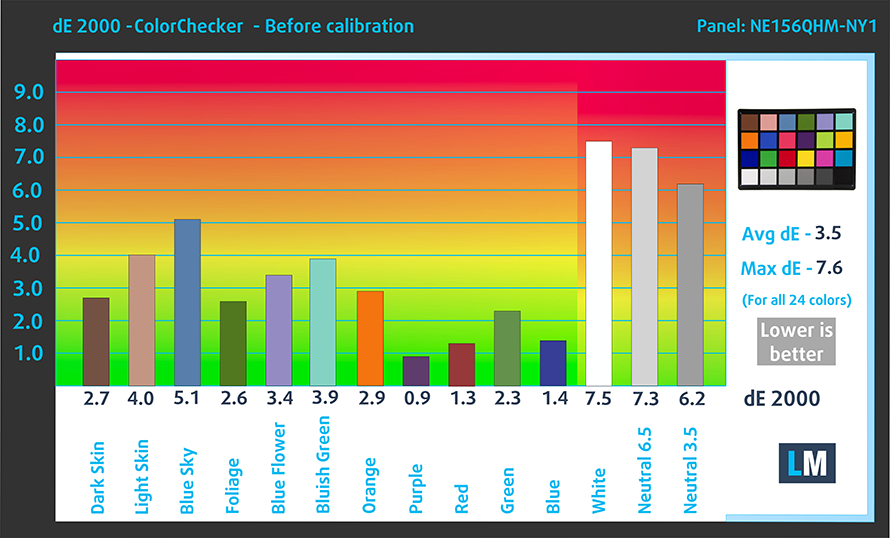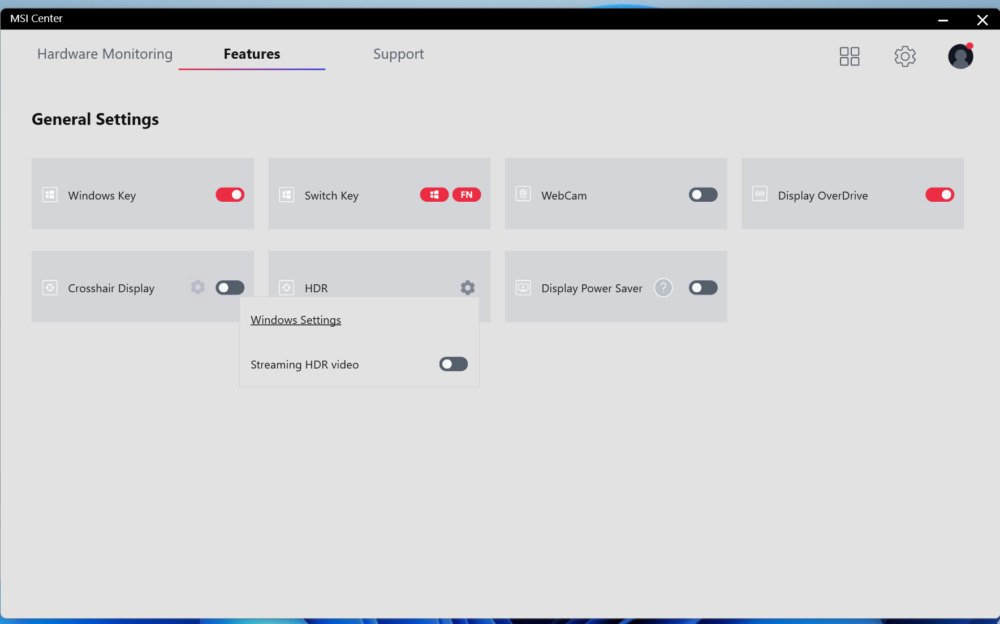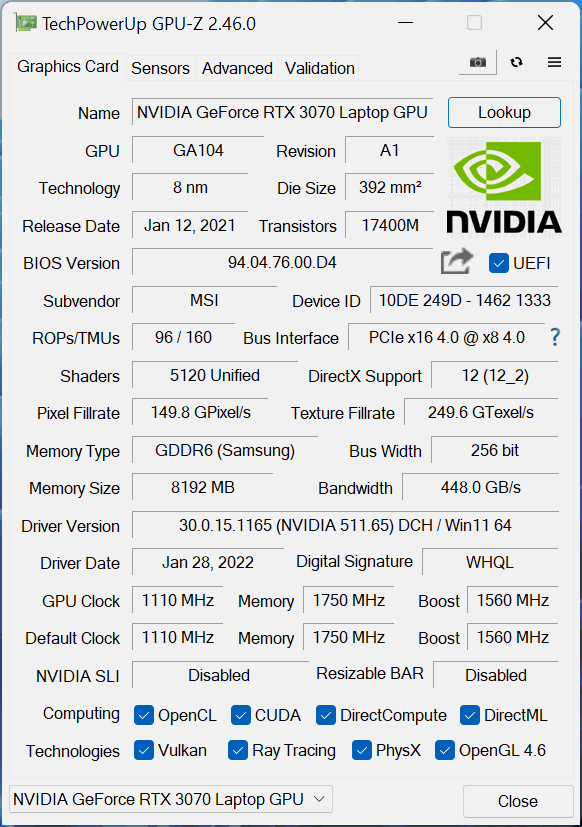MSI Crosshair 15 (B12Ux) review
 More than anything, MSI is known for using one platform for many of its devices. This is not new, as we’ve seen it in the past. Also, a lot of car manufacturers do the same thing. In a way, you can think of MSI as VW. For instance, the laptop we’re going to review today shares the same platform as the Pulse GL66.
More than anything, MSI is known for using one platform for many of its devices. This is not new, as we’ve seen it in the past. Also, a lot of car manufacturers do the same thing. In a way, you can think of MSI as VW. For instance, the laptop we’re going to review today shares the same platform as the Pulse GL66.
This is why we were very intrigued when we saw the specs. These guys managed to fit an RTX 3070 Ti with a 140W TGP inside of the Crosshair 15 (B12Ux). We really hope that they have found a way to cool it down properly because the Pulse series is not really known for its great thermals.
Before we go there, we have to mention that the laptop can be paired with a Core i7-12700H, which is the new CPU champion in the mobile world. Also, you get an option of a QHD 165Hz IPS panel. In this regard, it can’t disappoint.
You can check the prices and configurations in our Specs System: https://laptopmedia.com/series/msi-crosshair-15-12ux/
Contents
Specs Sheet
- HDD/SSD
- tot 16000GB SSD
- M.2 sleuf
- 2x 2280 PCIe NVMe 4.0 x4 Zie foto
- RAM
- up to 64GB
- OS
- Windows 11 Home, Windows 10 Pro, Windows 11 Pro
- Batterij
- 53.5Wh, 3-cell, 53.5Wh, 3-cell , 90Wh, 4-cell
- Lichaamsmateriaal
- Plastic / Polycarbonate, Aluminum
- Afmetingen
- 359 x 259 x 26.9 mm (14.13" x 10.20" x 1.06")
- Gewicht
- 2.47 kg (5.4 lbs)
- Poorten en connectiviteit
- 1x USB Type-A
- 2.0
- 2x USB Type-A
- 3.2 Gen 1 (5 Gbps)
- 1x USB Type-C
- 3.2 Gen 1 (5 Gbps)
- HDMI
- 2.0
- Kaartlezer
- Ethernet LAN
- 10, 100, 1000 Mbit/s
- Wi-Fi
- 802.11ax
- Bluetooth
- 5.1
- Audio-aansluiting
- 3.5mm Combo Jack
- Kenmerken
- Vingerafdruk lezer
- Web camera
- HD
- Verlicht toetsenbord
- Sprekers
- Stereo Speakers by Nahimic Audio
- Optische drive
- Slot voor veiligheidsslot
Alle MSI Crosshair 15 (12Ux) configuraties
What’s in the box?
Inside the package, you will find the mandatory paperwork, as well as a 240W power adapter.
Design and construction
The Crosshair 15 (B12Ux) has a very distinct paint job. Instead of the toned-down colors, you get a combination of black and bright yellow. Actually, MSI did this to celebrate the latest Tom Clancy title – Rainbow Six Extraction from Ubisoft.
Its lid is made out of aluminum and has a rather lowkey design, compared to the colorful, contrasty base. Respectively, the latter is made out of plastic. Generally, the laptop feels rigid. However, the base produces some weird noises when you twist it.
Thankfully, the metal cover of the lid makes it more resistant to flex. Even though you can open the display with a single hand, the hinges are not very stable and continue bouncing for ages after you accidentally bump into your desk. On the bright side, the unit sports an HD Web camera, which is a big advantage compared to the ASUS ROG Strix G15.
Moving to the base, we see the notorious paintwork. It features a gradient from Yellow to Black that goes through the keyboard. A keyboard that has the so-called “Spectrum” backlight, which displays different colors, but you won’t be able to change them. Indeed, it looks cool, and its WASD keys are glowing in bright yellow as well.
You don’t need to be very observant to see that this is a very obnoxious device. Unfortunately, we were not very satisfied with the keyboard, whose key travel is okay, but the feedback is a bit soft. Looking at the touchpad, we see more of the same – small size, not the best click, but a very smooth gliding experience.
Lastly, let’s check out the bottom panel. It houses the speaker cutouts, as well as the ventilation grill, which is so big, that you can see parts of the cooling elements inside. The hot air here is exhausted through three vents – one on the left side, and two on the back.
Ports
On the left side, there is the power plug, and two USB Type-A ports – one is 3.2 (Gen. 1), while the other is 2.0. The rest of the I/O is situated on the right. There, you will find a LAN port, an HDMI connector, a USB Type-C 3.2 (Gen. 1) port, a USB Type-A 3.2 (Gen. 1) port, and an audio jack.
Disassembly, upgrade options and maintenance
The bottom panel of this notebook is held in place by 13 Phillips-head screws. After you undo them, you need to pry the panel with a plastic tool and lift it away from the chassis.
Our unit is equipped with the larger 90Wh battery pack. It lasts for more than 7 hours of Web browsing, or 6 hours and 30 minutes of video playback. You can remove it, but you first need to undo 5 Phillips-head screws. After that, unplug the connector, and pull the battery from the laptop.
In terms of memory, there are two SODIMM slots that work with DDR4 RAM for a maximum of 64GB in dual-channel mode. Storage-wise, there are two M.2 PCIe x4 slots with Gen 4 drive support.
Looking at the cooling, we see two heat pipes dedicated to the CPU, as well as three more used by the GPU. A sixth heat pipe is used to cool down the VRMs and the graphics memory. However, it is not connected to any of the three heat sinks and two fans.
Display quality
MSI Crosshair 15 (B12Ux) in the configuration we tested has a 165Hz QHD panel – BOE NE156QHM-NY1 (BOE09C2). Its diagonal is 15.6″ (39.62 cm), and the resolution is 2560 х 1440 pixels. The screen ratio is 16:9, and we are looking at a pixel density of – 188 ppi, and a pitch of 0.13 х 0.13 mm. The screen turns into Retina when viewed at distance equal to or greater than 46cm (18″) (from this distance one’s eye stops differentiating the separate pixels, and it is normal for looking at a laptop).
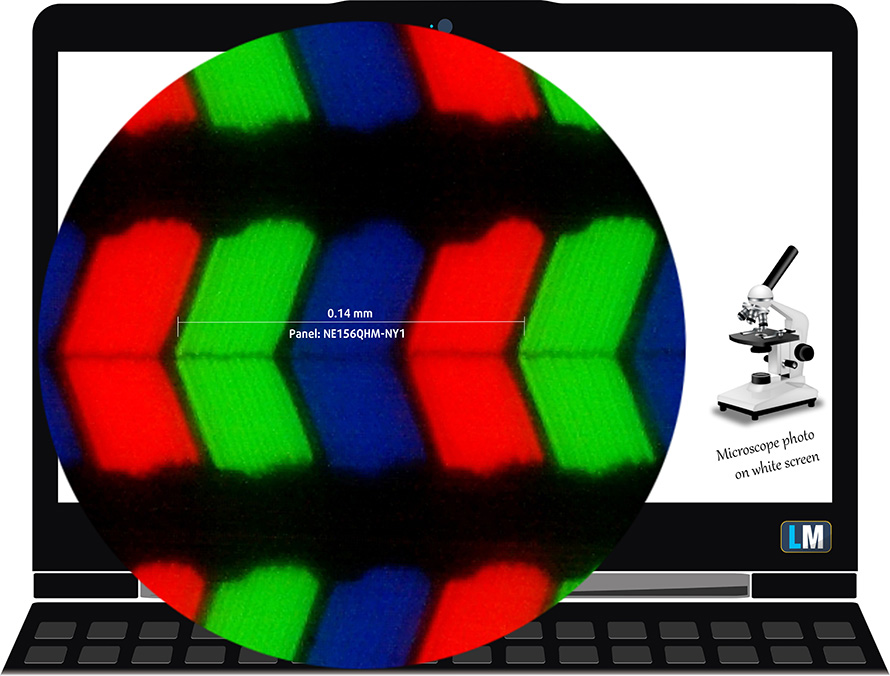
Viewing angles are excellent. We offer images at 45° to evaluate image quality.

Also, a video with locked focus and exposure.
We measured a maximum brightness of 298 nits in the middle of the screen and 278 nits as an average for the whole area, with a maximum deviation of 9%. The Correlated Color Temperature on a white screen is 6450K – slightly warmer than the optimal for the sRGB standard of 6500K.
In the illustration below you can see how the main display performs from a uniformity perspective. In other words, the leakage of light from the light source.
Values of dE2000 over 4.0 should not occur, and this parameter is one of the first you should check if you intend to use the laptop for color-sensitive work. The contrast ratio is good – 1050:1.
To make sure we are on the same page, we would like to give you a little introduction to the sRGB color gamut and the Adobe RGB. To start, there’s the CIE 1976 Uniform Chromaticity Diagram that represents the visible specter of colors by the human eye, giving you a better perception of the color gamut coverage and the color accuracy.
Inside the black triangle, you will see the standard color gamut (sRGB) that is being used by millions of people on HDTV and on the web. As for the Adobe RGB, this is used in professional cameras, monitors, etc for printing. Basically, colors inside the black triangle are used by everyone and this is the essential part of the color quality and color accuracy of a mainstream notebook.
Still, we’ve included other color spaces like the famous DCI-P3 standard used by movie studios, as well as the digital UHD Rec.2020 standard. Rec.2020, however, is still a thing of the future and it’s difficult for today’s displays to cover that well. We’ve also included the so-called Michael Pointer gamut, or Pointer’s gamut, which represents the colors that naturally occur around us every day.
The yellow dotted line shows MSI Crosshair 15 (B12Ux)’s color gamut coverage.
Its display covers 99.5% of the sRGB/ITU-R BT.709 (web/HDTV standard) in CIE1976, and 98% of the DCI-P3 color gamut, resulting in a vibrant and punchy image.
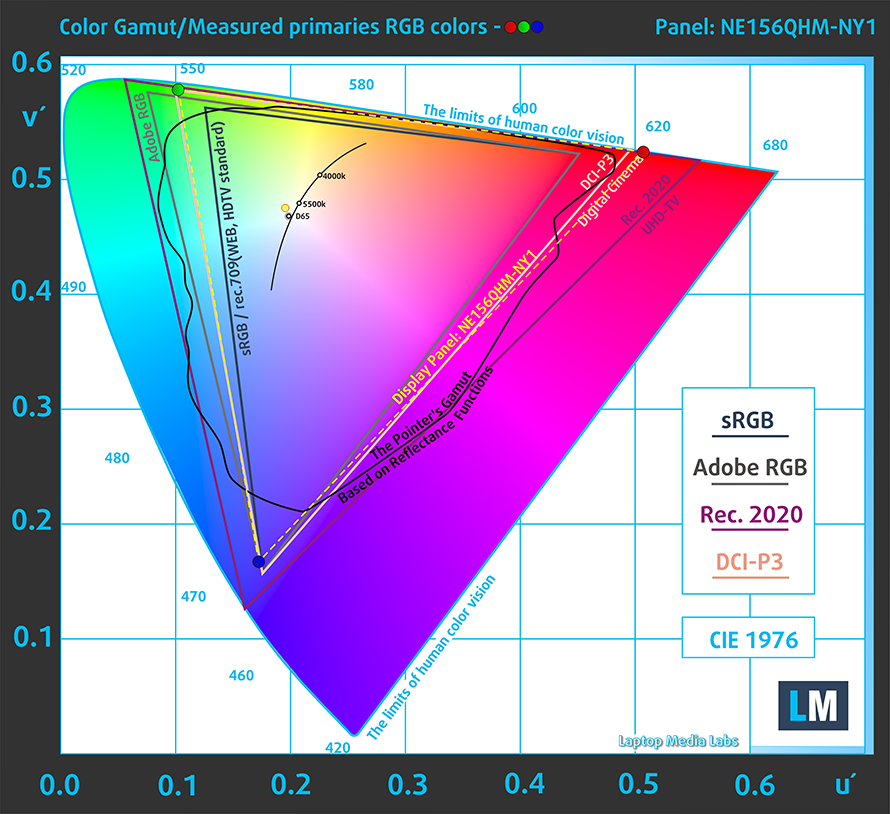
Our “Design and Gaming” profile delivers optimal color temperature (6500K) at 140 cd/m2 luminance and sRGB gamma mode.
We tested the accuracy of the display with 24 commonly used colors like light and dark human skin, blue sky, green grass, orange, etc. You can check out the results in factory condition and also, with the “Design and Gaming” profile.
Below you can compare the scores of MSI Crosshair 15 (B12Ux) with the default settings (left), and with the “Gaming and Web design” profile (right).
We also compare the scores of MSI Crosshair 15 (B12Ux) with the default settings (left), and with the “Gaming and Web design” profile (right) against the P3-D65 color space.
The next figure shows how well the display is able to reproduce really dark parts of an image, which is essential when watching movies or playing games in low ambient light.
The left side of the image represents the display with stock settings, while the right one is with the “Gaming and Web Design” profile activated. On the horizontal axis, you will find the grayscale, and on the vertical axis – the luminance of the display. On the two graphs below you can easily check for yourself how your display handles the darkest nuances but keep in mind that this also depends on the settings of your current display, the calibration, the viewing angle, and the surrounding light conditions.
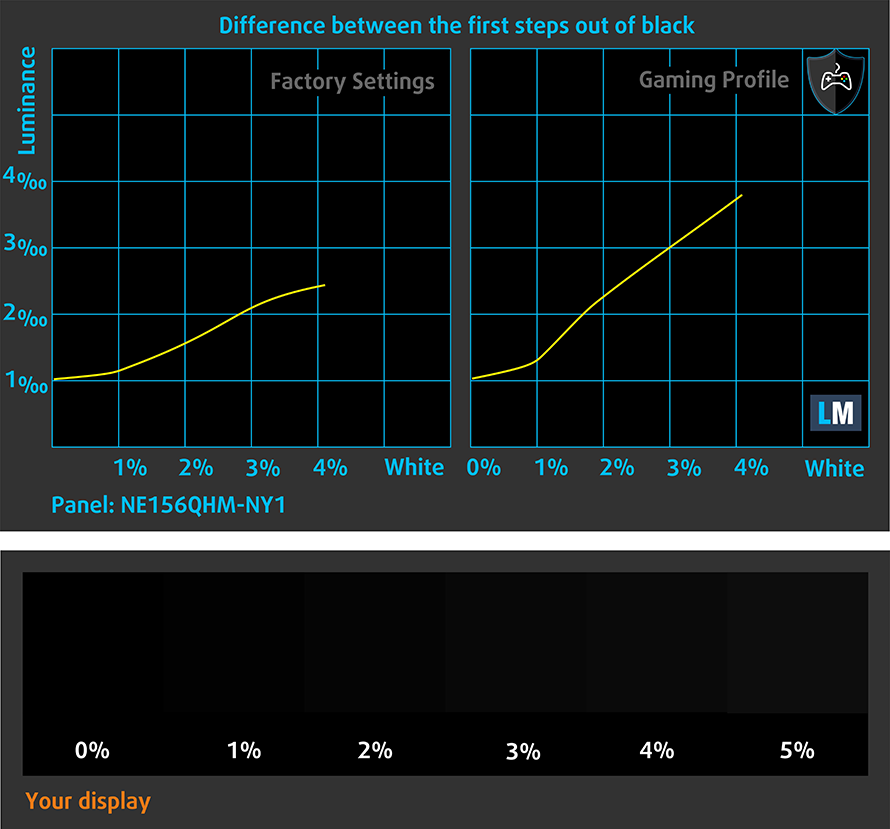
Response time (Gaming capabilities)
We test the reaction time of the pixels with the usual “black-to-white” and “white-to-black” method from 10% to 90% and vice versa. Display OverDrive On.
We recorded Fall Time + Rise Time = 9 ms.
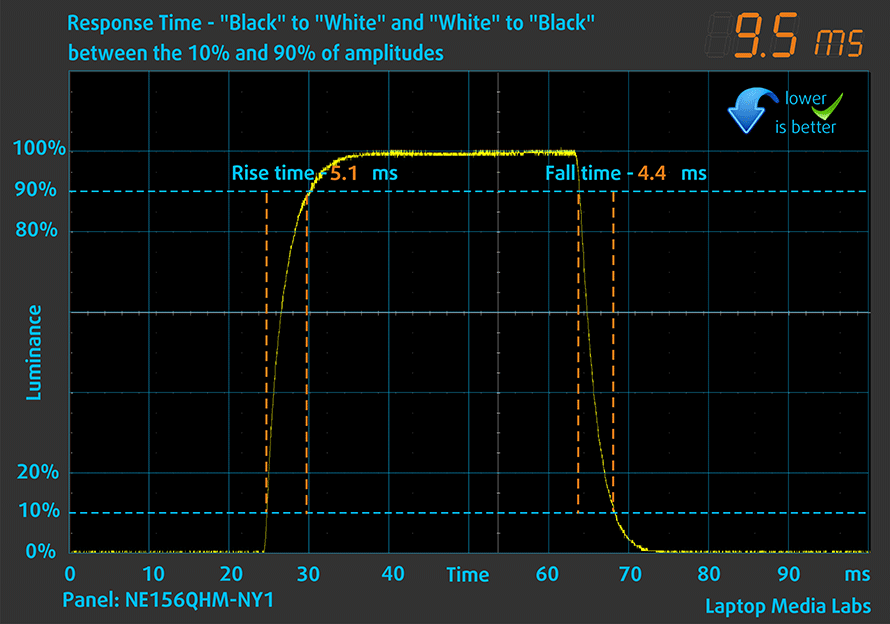
After that, we test the reaction time of the pixels with the usual “Gray-to-Gray” method from 50% White to 80% White and vice versa between 10% and 90% of the amplitude.
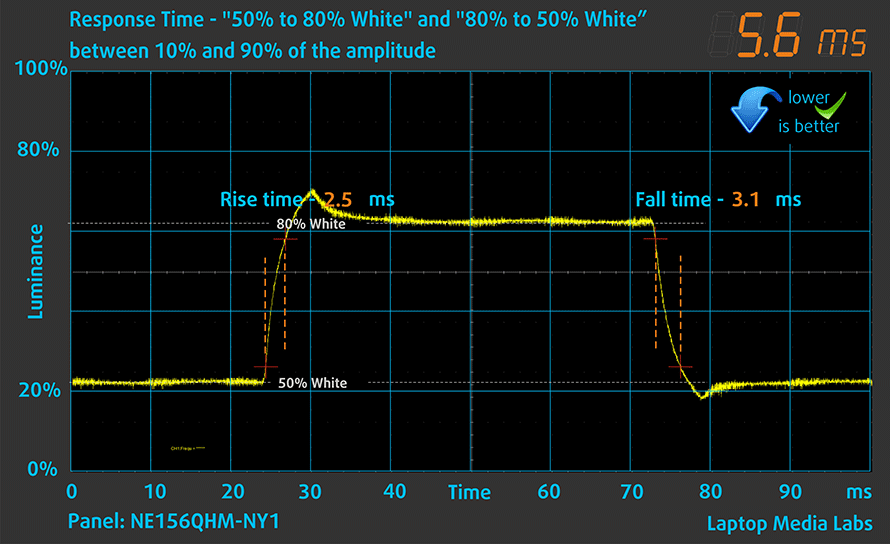
The same graphics with Display OverDrive turned Off.
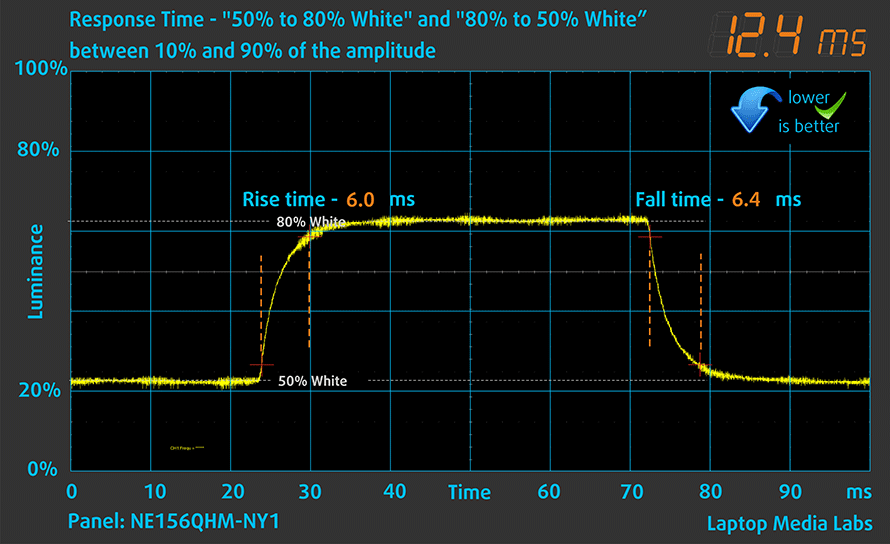
PWM (Screen flickering)
Pulse-width modulation (PWM) is an easy way to control monitor brightness. When you lower the brightness, the light intensity of the backlight is not lowered, but instead turned off and on by the electronics with a frequency indistinguishable to the human eye. In these light impulses, the light/no-light time ratio varies, while brightness remains unchanged, which is harmful to your eyes. You can read more about that in our dedicated article on PWM.
MSI Crosshair 15 (B12Ux)’s display doesn’t use PWM to adjust its brightness at any point. This means it is comfortable for long gaming sessions without harming your eyes in this aspect.
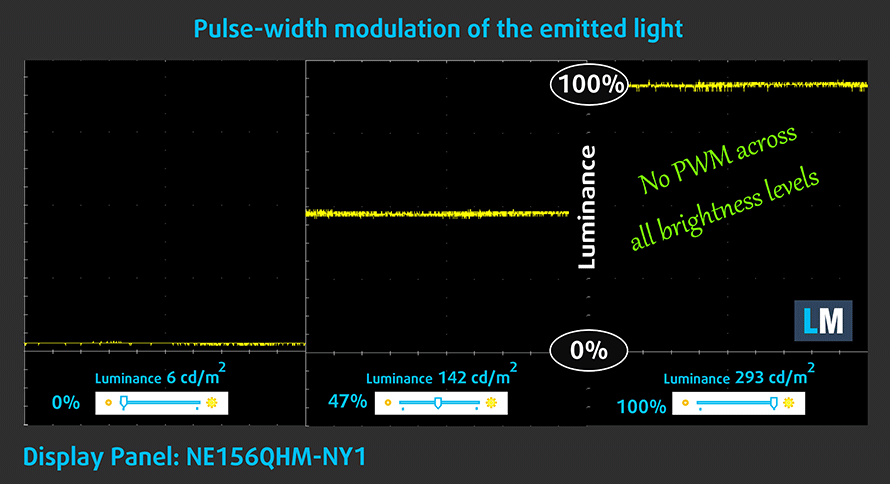
Blue light emissions
Installing our Health-Guard profile not only eliminates PWM but also reduces the harmful Blue Light emissions while keeping the colors of the screen perceptually accurate. If you’re not familiar with the Blue light, the TL;DR version is – emissions that negatively affect your eyes, skin, and your whole body. You can find more information about that in our dedicated article on Blue Light.
Buy our profiles
Since our profiles are tailored for each individual display model, this article and its respective profile package are meant for MSI Crosshair 15 (B12Ux) configurations with 15.6″ QHD IPS BOE NE156QHM-NY1 (BOE09C2).
*Should you have problems with downloading the purchased file, try using a different browser to open the link you’ll receive via e-mail. If the download target is a .php file instead of an archive, change the file extension to .zip or contact us at [email protected].
Read more about the profiles HERE.
Naast het ontvangen van efficiënte en gezondheidsvriendelijke profielen, steunt u door het kopen van LaptopMedia's producten ook de ontwikkeling van onze laboratoria, waar wij apparaten testen om de meest objectieve beoordelingen mogelijk te maken.

Office Work
Office Work moet vooral worden gebruikt door gebruikers die de meeste tijd besteden aan het bekijken van stukken tekst, tabellen of gewoon surfen. Dit profiel is gericht op het leveren van een betere helderheid en duidelijkheid door het behouden van een vlakke gammacurve (2.20), native kleurtemperatuur en perceptueel accurate kleuren.

Ontwerp en spel
Dit profiel is gericht op ontwerpers die beroepsmatig met kleuren werken, en ook voor games en films. Design and Gaming brengt beeldschermen tot het uiterste en maakt ze zo nauwkeurig mogelijk in de sRGB IEC61966-2-1 standaard voor Web en HDTV, bij witpunt D65.

Health-Guard
Health-Guard elimineert de schadelijke Pulse-Width Modulation (PWM) en vermindert het negatieve Blauwe Licht dat onze ogen en ons lichaam aantast. Omdat het op maat is gemaakt voor elk paneel, slaagt het erin de kleuren perceptueel nauwkeurig te houden. Health-Guard simuleert papier zodat de druk op de ogen sterk wordt verminderd.
Krijg alle 3 de profielen met 33% korting
Sound
MSI Crosshair 15 (B12Ux)’s speakers produce a sound with okay quality. It has some slight deviations across the entire frequency range. Also, the maximum volume is a bit low.
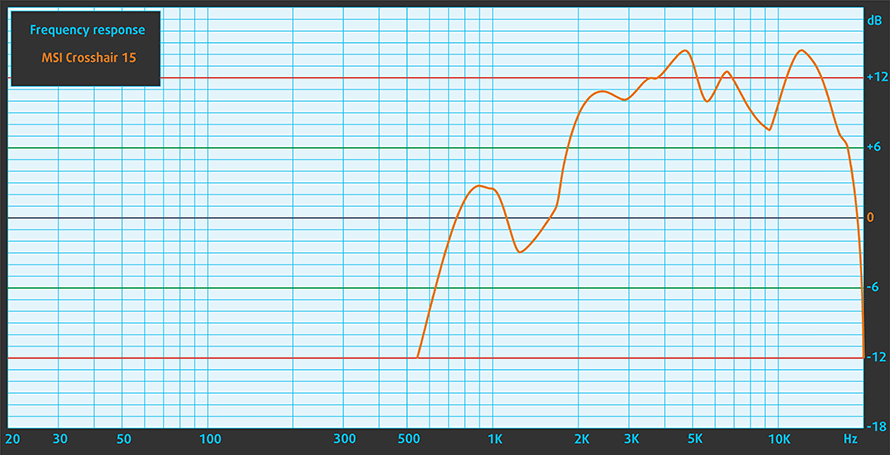
Drivers
All drivers and utilities for this notebook can be found here: https://www.msi.com/Laptop/Crosshair-15-B12UX/support
Battery
Now, we conduct the battery tests with the Windows Better performance setting turned on, screen brightness adjusted to 120 nits, and all other programs turned off except for the one we are testing the notebook with. This laptop is equipped with a 90Wh battery pack. It lasts for 7 hours and 16 minutes of Web browsing, or 6 hours and 28 minutes of video playback.
Om de werkelijke omstandigheden te simuleren, hebben wij ons eigen script gebruikt voor automatisch surfen op het web langs meer dan 70 websites.





Voor elke test als deze, gebruiken we dezelfde video in HD.





CPU options
This device is offered with either the Core i7-12700H or the Core i9-12900H.
De resultaten zijn afkomstig van de Cinebench R23 CPU-test (hoe hoger de score, hoe beter)
Resultaten zijn van onze Photoshop benchmark test (hoe lager de score, hoe beter)
GPU options
As far as the graphics are concerned, you can get the machine with the RTX 3060, RTX 3070, or RTX 3070 Ti. All of them have a 140W TGP, which is pretty impressive.
De resultaten zijn afkomstig van de 3DMark: Time Spy (Graphics) benchmark (hoe hoger de score, hoe beter)
Resultaten zijn van de 3DMark: Fire Strike (Graphics) benchmark (hoe hoger de score, hoe beter)
De resultaten zijn afkomstig van de 3DMark: Wild Life benchmark (hoe hoger de score, hoe beter)
Resultaten zijn van de Unigine Superposition benchmark (hoe hoger de score, hoe beter)
Gaming tests
| Metro Exodus | Full HD, Low (Check settings) | Full HD, High (Check settings) | Full HD, Extreme (Check settings) |
|---|---|---|---|
| Average FPS | 139 fps | 85 fps | 44 fps |
| Borderlands 3 | Full HD, Medium (Check settings) | Full HD, High (Check settings) | Full HD, Badass (Check settings) |
|---|---|---|---|
| Average fps | 114 fps | 100 fps | 84 fps |

| Tom Clancy’s Ghost Recon Wildlands | Full HD, High (Check settings) | Full HD, Very High (Check settings) | Full HD, Ultra (Check settings) |
|---|---|---|---|
| Average | 123 fps | 108 fps | 72 fps |

| Shadow of the Tomb Raider (2018) | Full HD, Medium (Check settings) | Full HD, High (Check settings) | Full HD, Highest (Check settings) |
|---|---|---|---|
| Average | 115 fps | 109 fps | 91 fps |
Temperatures and comfort
Max CPU load
In this test we use 100% on the CPU cores, monitoring their frequencies and chip temperature. The first column shows a computer’s reaction to a short load (2-10 seconds), the second column simulates a serious task (between 15 and 30 seconds), and the third column is a good indicator of how good the laptop is for long loads such as video rendering.
Average P-core frequency; Average E-core frequency; CPU temp.; Package Power
| Intel Core i7-12700H (45W TDP) | 0:02 – 0:10 sec | 0:15 – 0:30 sec | 10:00 – 15:00 min |
|---|---|---|---|
| MSI Crosshair 15 (B12Ux) | 3.27 GHz @ 2.67 GHz @ 84°C @ 97W | 3.19 GHz @ 2.65 GHz @ 91°C @ 94W | 3.05 GHz @ 2.47 GHz @ 88°C @ 80W |
| Acer Predator Helios 300 (PH317-56) | 3.39 GHz @ 2.84 GHz @ 64°C @ 103W | 3.53 GHz @ 2.76 GHz @ 71°C @ 100W | 2.66 GHz @ 2.86 GHz @ 87°C @ 102W |
| MSI Stealth GS66 (12Ux) | 3.84 GHz @ 2.82 GHz @ 83°C @ 124W | 3.55 GHz @ 2.67 GHz @ 85°C @ 107W | 3.19 GHz @ 2.42 GHz @ 83°C @ 85W |
| MSI Vector GP66 (12Ux) | 3.81 GHz @ 2.91 GHz @ 81°C @ 116W | 3.54 GHz @ 2.72 GHz @ 83°C @ 98W | 3.30 GHz @ 2.57 GHz @ 79°C @ 86W |
| Acer Predator Triton 500 SE (PT516-52s) | 3.25 GHz @ 2.52 GHz @ 89°C @ 80W | 3.10 GHz @ 2.46 GHz @ 90°C @ 73W | 2.93 GHz @ 2.38 GHz @ 91°C @ 66W |
Although the P-core clocks were not that bad, we observed a slightly warmer operation as well as limited results in the benchmarks.
Real-life gaming
| NVIDIA GeForce RTX 3070 | GPU frequency/ Core temp (after 2 min) | GPU frequency/ Core temp (after 30 min) | GPU frequency/ Core temp (Max fans) |
|---|---|---|---|
| MSI Crosshair 15 (B12Ux) | 1616 MHz @ 79°C @ 139W | 1575 MHz @ 87°C @ 139W | 1643 MHz @ 75°C @ 139W |
| ASUS TUF Gaming A15 FA507 | 1701 MHz @ 75°C @ 139W | 1688 MHz @ 80°C @ 140W | – |
| ASUS TUF Gaming A17 FA707 | 1656 MHz @ 77°C @ 139W | 1646 MHz @ 79°C @ 140W | – |
| Acer Predator Helios 300 (PH317-55) | 1600 MHz @ 78°C @ 139W | 1574 MHz @ 84°C @ 140W | 1640 MHz @ 82°C @ 139W |
| ASUS ROG Zephyrus M16 GU603 | 1545 MHz @ 75°C @ 100W | 1520 MHz @ 81°C @ 100W | – |
| HP Omen 15 (2021, 15-en1000) | 1285 MHz @ 70°C @ 80W | 1288 MHz @ 70°C @ 80W | – |
| ASUS ROG Zephyrus Duo 15 SE (GX551) | 1689 MHz @ 71°C @ 131W | 1676 MHz @ 72°C @ 129W | – |
| ASUS ROG Strix G17 G713 | 1649 MHz @ 83°C @ 130W | 1646 MHz @ 84°C @ 130W | – |
| ASUS TUF A17 (FA706) 2021 | 1440 MHz @ 74°C @ 95W | 1465 MHz @ 77°C @ 95W | – |
| ASUS TUF Dash F15 (FX516) | 1389 MHz @ 69°C @ 84W | 1377 MHz @ 74°C @ 84W | – |
Now, this result is very interesting. The laptop can maintain its 140W power budget, but if you run it without the CoolerBoost function, it will heat up. A lot! In fact, using CoolerBoost lowers the temperature by 12°C. This is huge. And do you know what is even better (or weirder)? The laptop is not too loud even when this function is enabled. Our advice would be – never turn it off, when you’re gaming.
Gaming comfort
Because the results can be clearly seen in the IR image below. The middle part of the keyboard reaches the whopping 60°C. This is a high-enough temperature to sous vide beef. Not cool, MSI… quite literally.

Verdict
 This is weird. We rarely fail to express our impressions of a machine, but today, the Crosshair 15 might have bested us. It is definitely not a bad device. It offers a good amount of performance, and its visual appeal is refreshing, if not else. However, we were baffled by the cooling policy.
This is weird. We rarely fail to express our impressions of a machine, but today, the Crosshair 15 might have bested us. It is definitely not a bad device. It offers a good amount of performance, and its visual appeal is refreshing, if not else. However, we were baffled by the cooling policy.
You see, if you are an enthusiast, you will find a workaround – either use the CoolerBoost option at all times or just make yourself a proper fan curve, via the MSI Control Center. Most people, on the other hand, prefer to turn their devices on and start playing straight away. The 60+°C we saw on the keyboard is definitely not healthy, and if there is a way to prevent it – it is by increasing the fan speed. We feel that MSI must address this issue themselves, and introduce a more aggressive fan curve through an update as soon as possible.
On the other hand, other aspects of the device are truly great. The battery life is okay for a gaming machine, while the upgrade options are fantastic – two SODIMM slots, working with good ol’ DDR4 memory, as well as two M.2 PCIe x4 slots, which also support Gen 4 drives.
MSI Crosshair 15 (B12Ux)’s IPS panel has a QHD resolution, comfortable viewing angles, and a good contrast ratio. Its backlight doesn’t flicker, while the 165Hz refresh rate is paired with very quick pixel response times, and an option for Overdrive. Furthermore, the panel displays 98% of the DCI-P3 color gamut, and surprisingly, it offers extremely high color accuracy with our Gaming and Web design profile.
In fact, this might be the biggest feature of the device. Because, to be frank, neither the keyboard nor the touchpad is something to write home about. Also, the single USB Type-C port can only be used for data transfer (and charging external devices like your smartphone).
The bottom line here is that we can’t really recommend buying this laptop at the moment, but we would do so if MSI fixes the fan curves on their performance presets.
You can check the prices and configurations in our Specs System: https://laptopmedia.com/series/msi-crosshair-15-12ux/
Pros
- 2x SODIMM + 2x M.2 PCIe x4 Gen 4 slots
- Bold design
- Covers 98% of the DCI-P3 color gamut and has accurate color representation with our Gaming and Web design profile (BOE NE156QHM-NY1 (BOE09C2))
- 165Hz panel with quick response times(BOE NE156QHM-NY1 (BOE09C2))
- PWM-free (BOE NE156QHM-NY1 (BOE09C2))
Cons
- Extremely hot externals when CoolerBoost is not enabled
- No SD card slot and Thunderbolt support
- USB Type-C port only supports data transfer
- Average input devices