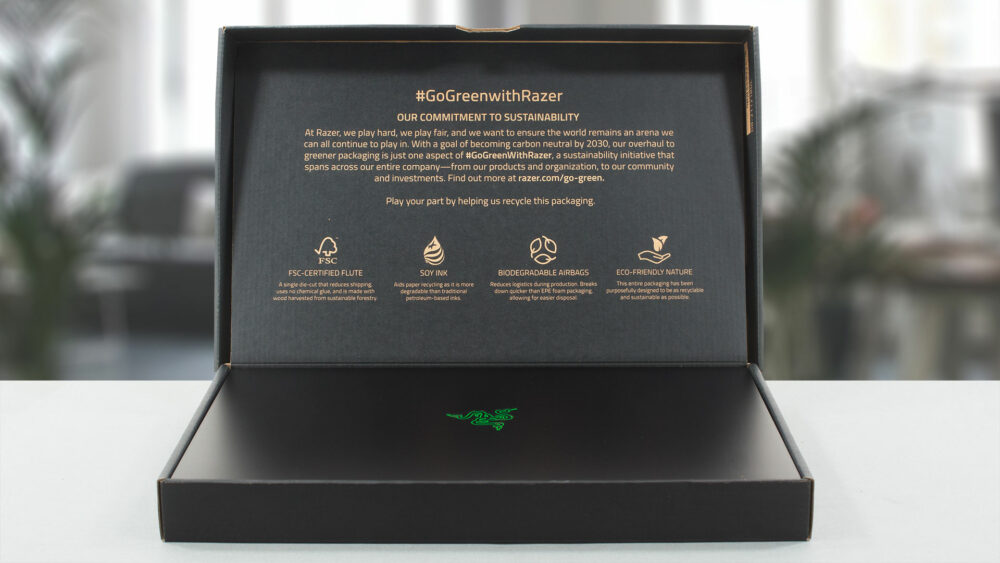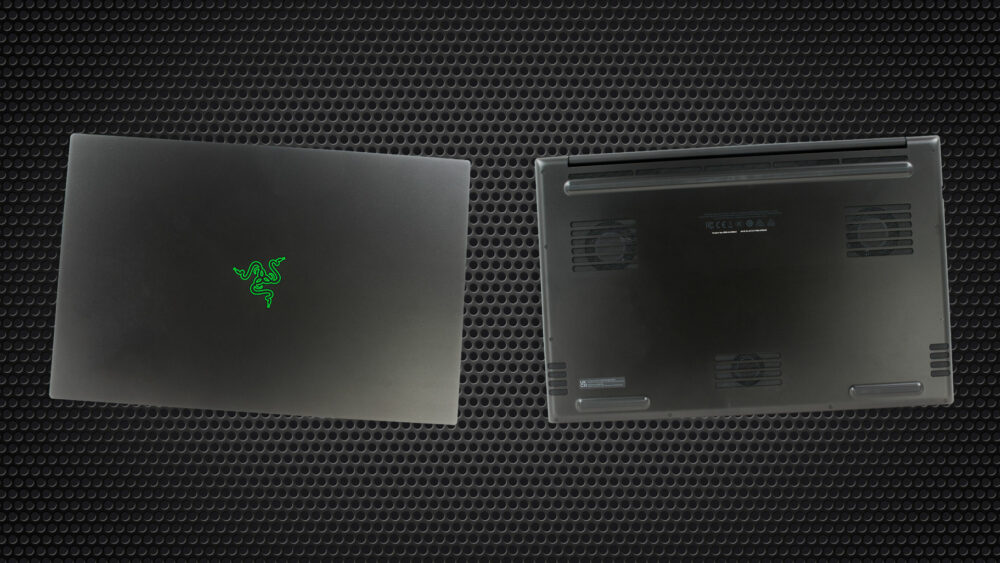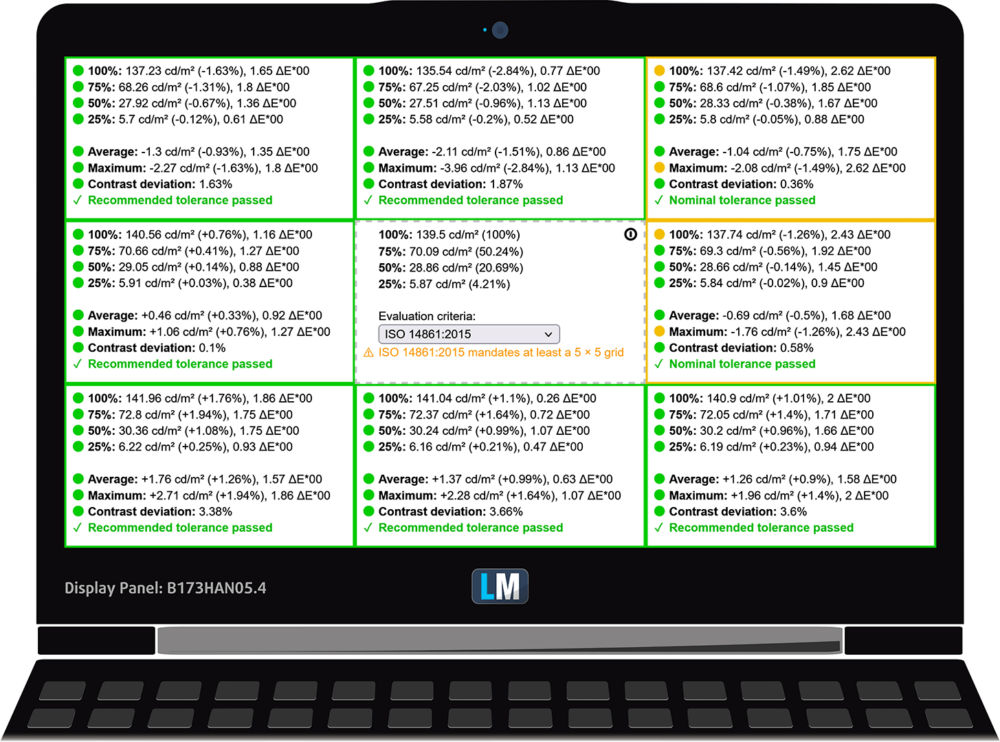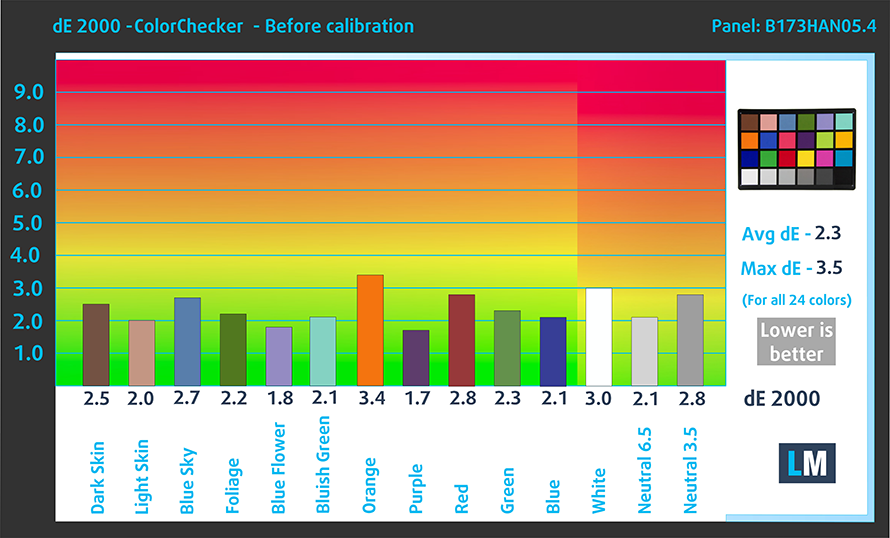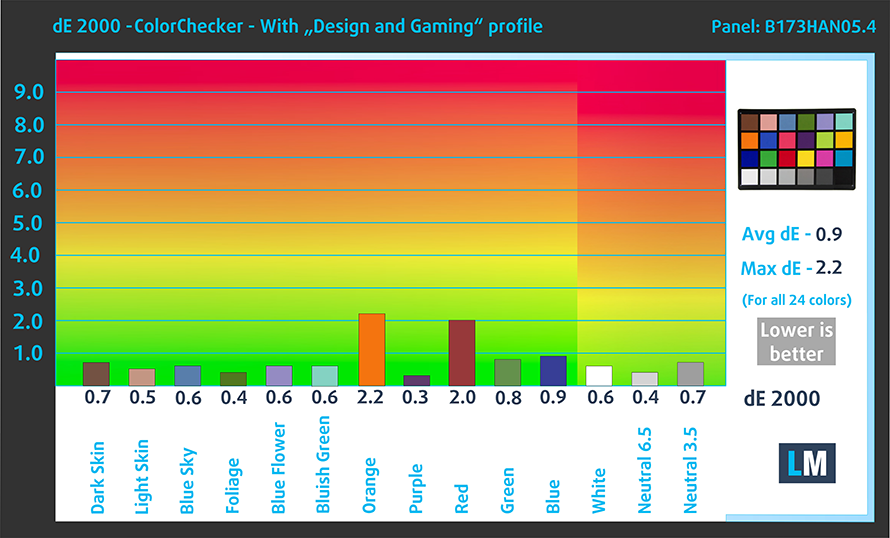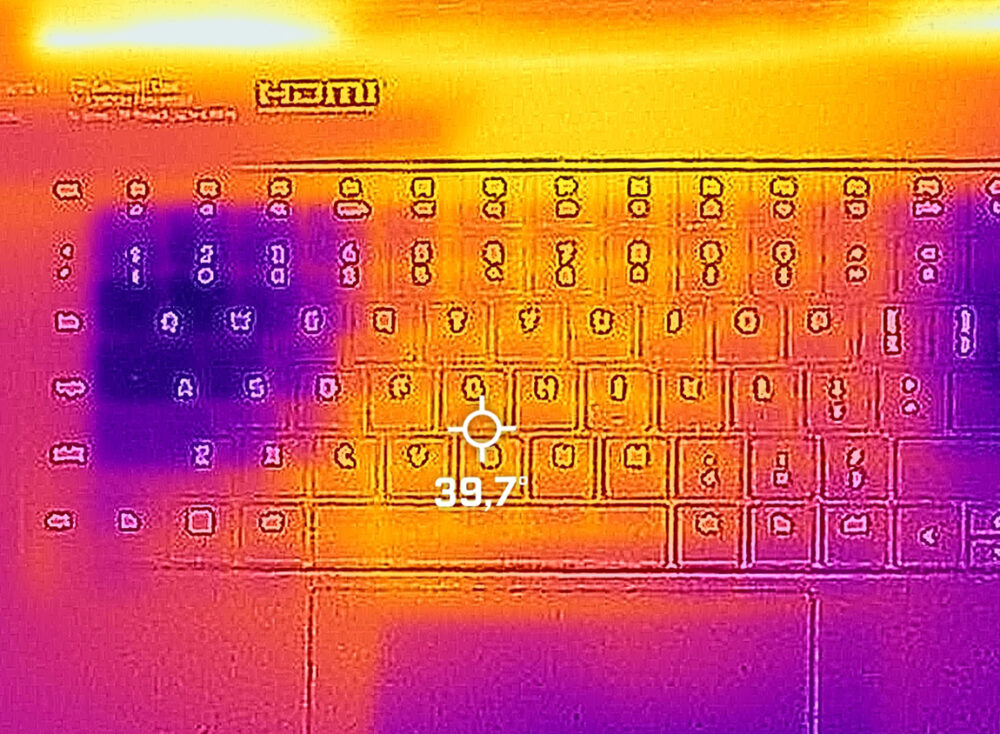Razer Blade 17 (2022) review – we were not expecting this!
 The Blade 17 is Razer’s most powerful offering as of the time of writing this review. Nothing unexpected, though, considering the fact that it is the largest device from the family.
The Blade 17 is Razer’s most powerful offering as of the time of writing this review. Nothing unexpected, though, considering the fact that it is the largest device from the family.
Things scale pretty well in the Razer portfolio, as each size comes with a progressively higher GPU TGP limit. In the case of Blade 17 (Early 2022), we are talking about the RTX 3060, RTX 3070 Ti, and RTX 3080 Ti. While the first is pretty competitive in both pricing and power limits, the other two are absolute beasts.
With a TGP of 150W and 165W, respectively, these two sit at the sharp end of the gaming graphics card scale (excluding the newly announced RTX 4000 GPUs). You know, such a powerful configuration can easily run every game out there. This is why you get a choice of three very beautiful displays.
They are all IPS panels, differing in both resolution, and refresh rate. The 1080p unit has a 360Hz refresh rate, while the 1440p one “ticks” at 240Hz. Lastly, the 4K screen works at 144Hz, which is absolutely insane. The latter two options also offer full DCI-P3 coverage, while the 1440p panel has G-Sync support.
You can check the prices and configurations in our Specs System: https://laptopmedia.com/series/razer-blade-17-early-2022/
Contents
- Specs, Drivers, What’s in the box
- Design and construction
- Display quality, Health impact (PWM), Sound
- Buy our profiles
- Performance: CPU, GPU, Gaming Tests
- [eBook Guide + Tools] How to MAX OUT your Razer Blade 17 (2022)
- Temperatures and comfort, Battery Life
- Disassembly, Upgrade options, and Maintenance
- Verdict
Specs, Drivers, What’s in the box
- HDD/SSD
- tot 2000GB SSD
- M.2 sleuf
- 2x 2280 PCIe NVMe 4.0 x4 Zie foto
- RAM
- up to 64GB
- OS
- Windows 11 Home, Windows 11 Pro
- Batterij
- 82Wh
- Lichaamsmateriaal
- Aluminum
- Afmetingen
- 395 x 260 x 19.9 mm (15.55" x 10.24" x 0.78")
- Gewicht
- 2.50 kg (5.5 lbs)
- Poorten en connectiviteit
- 3x USB Type-A
- 3.2 Gen 2 (10 Gbps)
- 2x USB Type-C
- Thunderbolt 4, Power Delivery (PD)
- HDMI
- 2.1
- Kaartlezer
- SD
- Ethernet LAN
- 10, 100, 1000, 2500 Mbit/s
- Wi-Fi
- 802.11ax
- Bluetooth
- 5.2
- Audio-aansluiting
- 3.5mm Combo Jack
- Kenmerken
- Vingerafdruk lezer
- Web camera
- FHD + IR scanner
- Verlicht toetsenbord
- Microfoon
- 4x Microphone Array
- Sprekers
- 8x Stereo Speakers, THX Spartial Audio
- Optische drive
- Slot voor veiligheidsslot
- Kensington Lock
Alle Razer Blade 17 (Early 2022) configuraties
Drivers
All drivers and utilities for this notebook can be found here: https://mysupport.razer.com/app/answers/detail/a_id/5896
What’s in the box?
Inside the box, we found some ingenious bubble protection, eco-friendly packaging, and a 280W charger.
Design and construction
What is it that makes the Razer devices so unique? Well, their simplistic design, combined with the top-of-the-line build quality. The Blade 17, for example, is made out of aluminum.
It is very rigid, despite its 2.50 kg weight. Although this may look like a lot, don’t forget, we’re talking about an all-metal 17-inch gaming device. Plus, it has a profile of only 19.9mm.
Needless to say, its lid opens easily with a single hand, to reveal slim top and side bezels, a Full HD Web camera, and an IR face recognition scanner.
Much like the 14 and 15-inch versions, the 17-inch model lacks a NumberPad. Its buttons are clicky, but the key travel is once again too short for the purposes of gaming. On the bright side, it features a per-key RGB backlight.
Thankfully, the super smooth glass touchpad has a large size, accurate tracking, and extremely fast response time.
On the bottom panel, you will see three fan vents. Two of them are for the heavy-lifting dudes, while the third one is one that supplies the entire system with cool air – smart choice. Interestingly, there are two speaker cutouts on the bottom panel, as well as two, surrounding the base, for an alleged 8-speaker system. Oh, we almost forgot – the hot air is still exhausted through two vents on the back of the base.
Ports
On the left side, there is the charging plug, followed by a LAN port, two USB Type-A 3.2 (Gen. 2) ports, a Thunderbolt 4 connector, and an Audio jack. On the right, you get a security lock slot, an HDMI 2.1 connector, a USB Type-A 3.2 (Gen. 2) port, a Thunderbolt 4 connector, and an SD card reader.
Display quality, Health impact (PWM), Sound
Razer Blade 17 is equipped with a Full HD IPS panel, model number AUO B173HAN05.4 (AUOE295). It comes with a 360Hz refresh rate. Its diagonal is 17.3″ (43.94 cm), and the resolution – 1920 x 1080p. Additionally, the screen ratio is 16:9, the pixel density – 127 ppi, and their pitch – 0.2 x 0.2 mm. The screen can be considered Retina when viewed from at least 69 cm (from this distance, the average human eye can’t see the individual pixels).
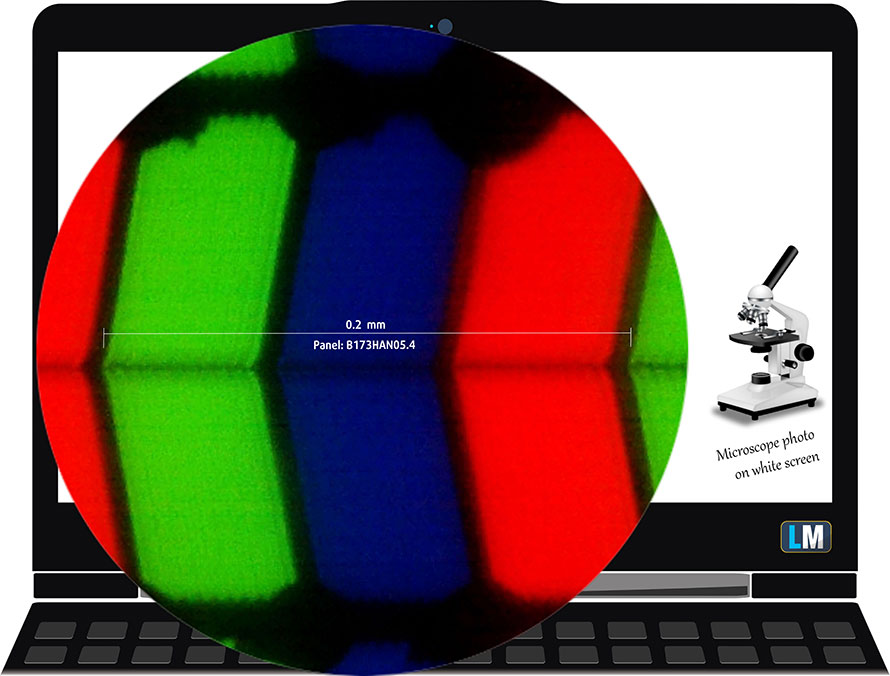
Viewing angles are good. We offer images at different angles to evaluate the quality.

Also, a video with locked focus and exposure.
The maximum measured brightness is 300 nits (cd/m2) in the middle of the screen and 299 nits (cd/m2) average across the surface with a maximum deviation of only 2%. The Correlated Color Temperature on a white screen and at maximum brightness is 6560K (average) – almost matching the 6500K optimum for sRGB.
In the illustration below you can see how the display performs from a uniformity perspective. The illustration below shows how matters are for operational brightness levels (approximately 140 nits) – in this particular case at 47% Brightness (White level = 140 cd/m2, Black level = 0.1 cd/m2).
Values of dE2000 over 4.0 should not occur, and this parameter is one of the first you should check if you intend to use the laptop for color-sensitive work (a maximum tolerance of 2.0). The contrast ratio is good – 1350:1.
To make sure we are on the same page, we would like to give you a little introduction to the sRGB color gamut and the Adobe RGB. To start, there’s the CIE 1976 Uniform Chromaticity Diagram that represents the visible specter of colors by the human eye, giving you a better perception of the color gamut coverage and the color accuracy.
Inside the black triangle, you will see the standard color gamut (sRGB) that is being used by millions of people on HDTV and on the web. As for the Adobe RGB, this is used in professional cameras, monitors, etc for printing. Basically, colors inside the black triangle are used by everyone and this is the essential part of the color quality and color accuracy of a mainstream notebook.
Still, we’ve included other color spaces like the famous DCI-P3 standard used by movie studios, as well as the digital UHD Rec.2020 standard. Rec.2020, however, is still a thing of the future and it’s difficult for today’s displays to cover that well. We’ve also included the so-called Michael Pointer gamut, or Pointer’s gamut, which represents the colors that naturally occur around us every day.
The yellow dotted line shows Razer Blade 17’s color gamut coverage.
Its display covers 99% of the sRGB/ITU-R BT.709 (web/HDTV standard) in CIE1976 and 83% of DCI-P3.
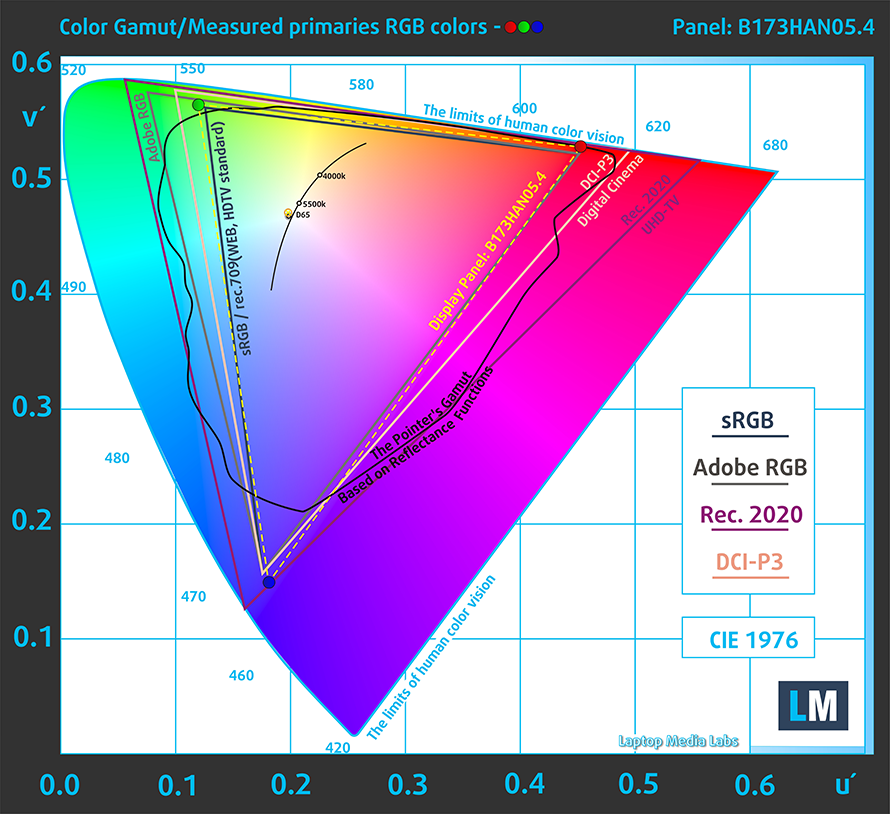
Our “Design and Gaming” profile delivers optimal color temperature (6500K) at 140 cd/m2 luminance and sRGB gamma mode.
We tested the accuracy of the display with 24 commonly used colors like light and dark human skin, blue sky, green grass, orange, etc. You can check out the results at factory condition and also, with the “Design and Gaming” profile.
Below you can compare the scores of the Razer Blade 17 with the default settings (left), and with the “Gaming and Web design” profile (right).
The next figure shows how well the display is able to reproduce really dark parts of an image, which is essential when watching movies or playing games in low ambient light.
The left side of the image represents the display with stock settings, while the right one is with the “Gaming and Web Design” profile activated. On the horizontal axis, you will find the grayscale, and on the vertical axis – the luminance of the display. On the two graphs below you can easily check for yourself how your display handles the darkest nuances but keep in mind that this also depends on the settings of your current display, the calibration, the viewing angle, and the surrounding light conditions.
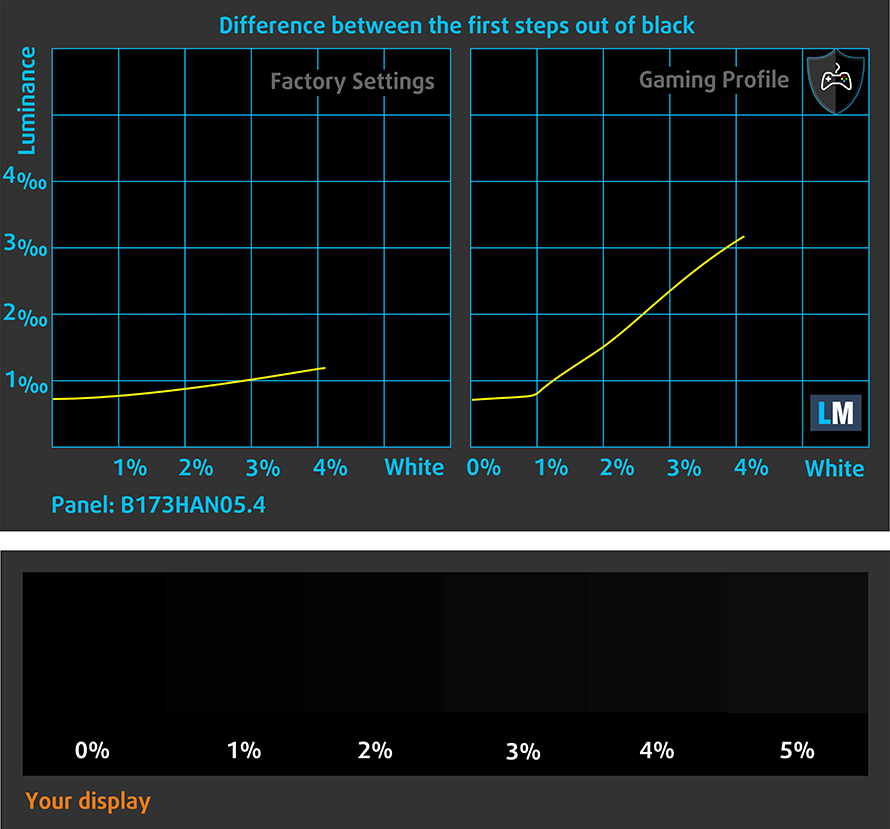
Response time (Gaming capabilities)
We test the reaction time of the pixels with the usual “black-to-white” and “white-to-black” method from 10% to 90% and vice versa.
We recorded Fall Time + Rise Time = 9 ms.
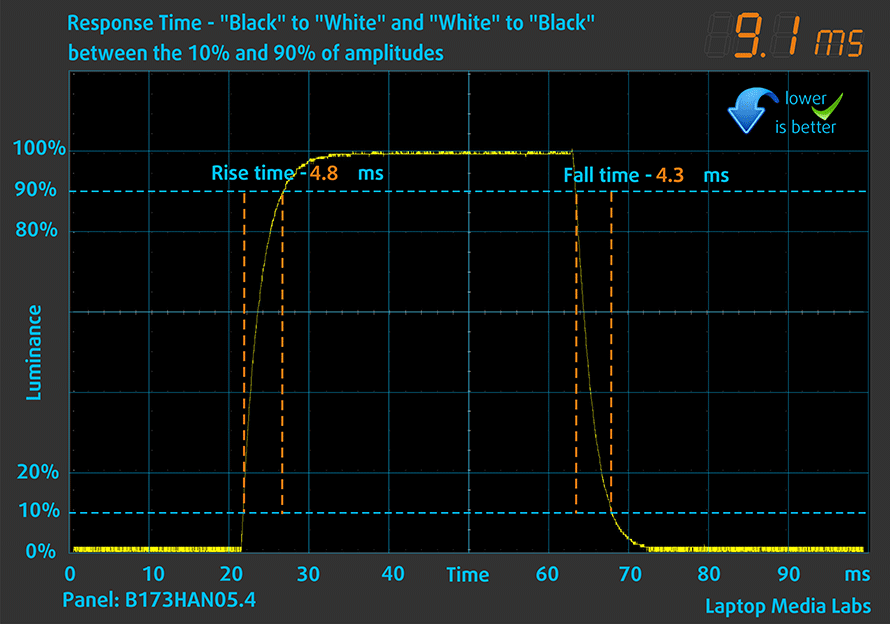
After that, we test the reaction time of the pixels with the usual “Gray-to-Gray” method from 50% White to 80% White and vice versa between 10% and 90% of the amplitude.
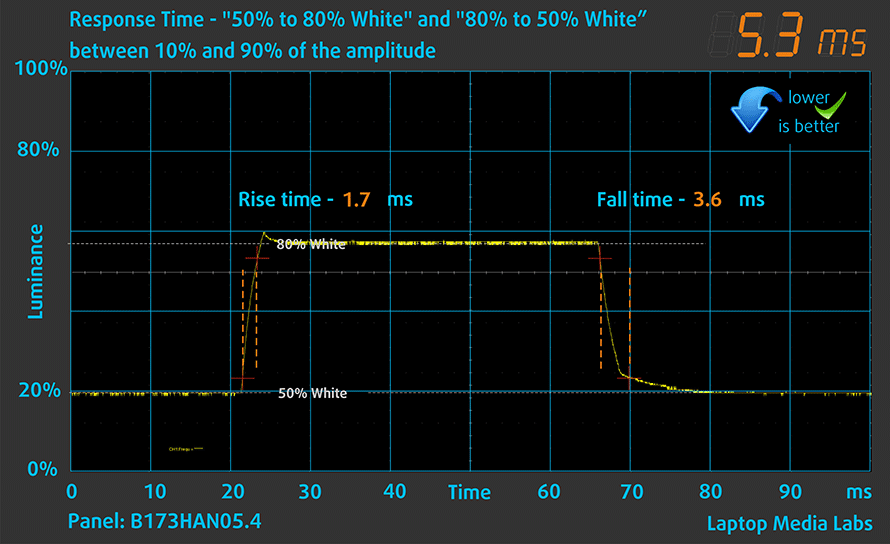
Health Impact: PWM (Screen flickering)
Pulse-width modulation (PWM) is an easy way to control monitor brightness. When you lower the brightness, the light intensity of the backlight is not lowered, but instead turned off and on by the electronics with a frequency indistinguishable to the human eye. In these light impulses, the light/no-light time ratio varies, while brightness remains unchanged, which is harmful to your eyes. You can read more about that in our dedicated article on PWM.
Razer Blade 17’s display doesn’t flicker at any brightness level. This makes the screen pretty comfortable for long periods of use.
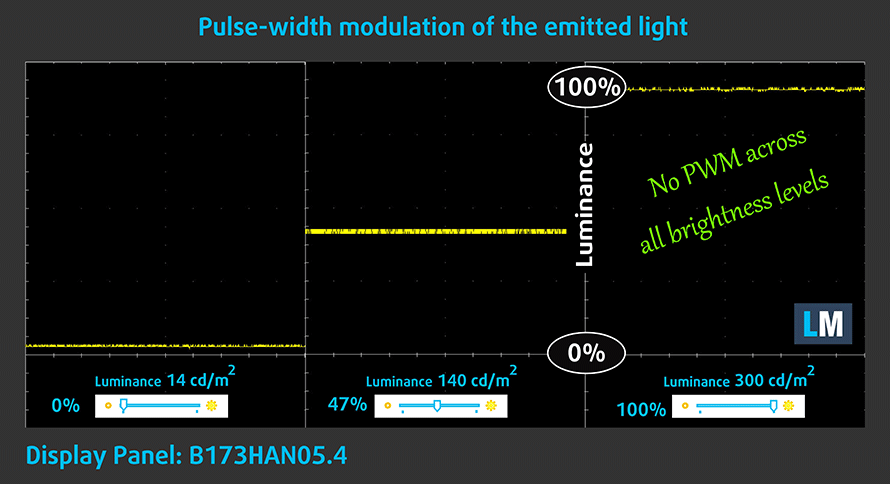
Health Impact: Blue light emissions
Installing our Health-Guard profile not only eliminates PWM but also reduces the harmful Blue Light emissions while keeping the colors of the screen perceptually accurate. If you’re not familiar with the Blue light, the TL;DR version is – emissions that negatively affect your eyes, skin, and your whole body. You can find more information about that in our dedicated article on Blue Light.
Health Impact: Gloss-level measurement
Glossy-coated displays are sometimes inconvenient in high ambient light conditions. We show the level of reflection on the screen for the respective laptop when the display is turned off and the measurement angle is 60° (in this case, the result is 66.8 GU).

Sound
Razer Blade 17’s speakers produce a sound of very good quality. Its low, mid, and high tones are clear of deviations.
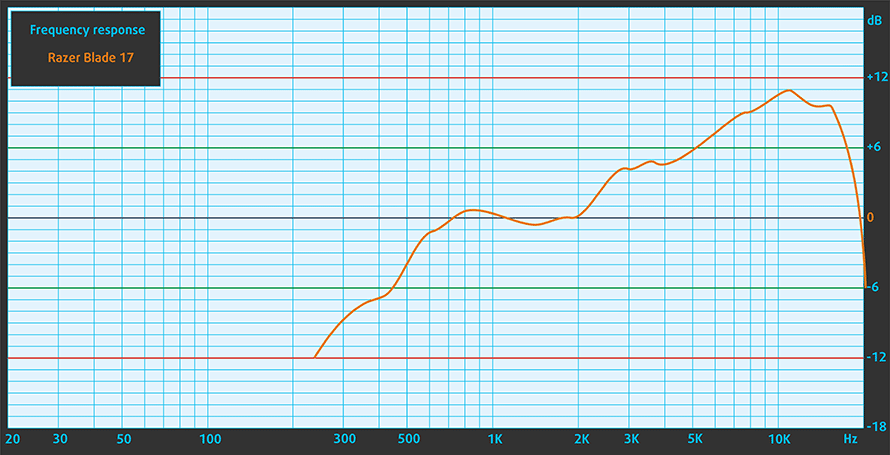
Buy our profiles
Since our profiles are tailored for each individual display model, this article and its respective profile package are meant for Razer Blade 17 configurations with 17.3″ AUO B173HAN05.4 (AUOE295) (1920 x 1080) IPS.
*Should you have problems with downloading the purchased file, try using a different browser to open the link you’ll receive via e-mail. If the download target is a .php file instead of an archive, change the file extension to .zip or contact us at [email protected].
Read more about the profiles HERE.
Naast het ontvangen van efficiënte en gezondheidsvriendelijke profielen, steunt u door het kopen van LaptopMedia's producten ook de ontwikkeling van onze laboratoria, waar wij apparaten testen om de meest objectieve beoordelingen mogelijk te maken.

Office Work
Office Work moet vooral worden gebruikt door gebruikers die de meeste tijd besteden aan het bekijken van stukken tekst, tabellen of gewoon surfen. Dit profiel is gericht op het leveren van een betere helderheid en duidelijkheid door het behouden van een vlakke gammacurve (2.20), native kleurtemperatuur en perceptueel accurate kleuren.

Ontwerp en spel
Dit profiel is gericht op ontwerpers die beroepsmatig met kleuren werken, en ook voor games en films. Design and Gaming brengt beeldschermen tot het uiterste en maakt ze zo nauwkeurig mogelijk in de sRGB IEC61966-2-1 standaard voor Web en HDTV, bij witpunt D65.

Health-Guard
Health-Guard elimineert de schadelijke Pulse-Width Modulation (PWM) en vermindert het negatieve Blauwe Licht dat onze ogen en ons lichaam aantast. Omdat het op maat is gemaakt voor elk paneel, slaagt het erin de kleuren perceptueel nauwkeurig te houden. Health-Guard simuleert papier zodat de druk op de ogen sterk wordt verminderd.
Krijg alle 3 de profielen met 33% korting
Performance: CPU, GPU, Gaming Tests
CPU options
You can find the Razer Blade 17 (Early 2022) with the Core i7-12800H, or the Core i9-12900H.
GPU options
Graphics-wise, you can choose from the RTX 3060 (130W), RTX 3070 Ti (150W), or RTX 3080 Ti (165W).
Gaming tests
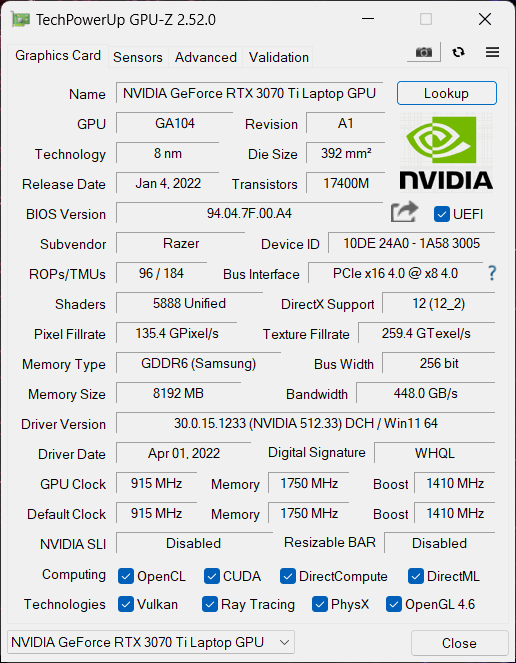
| Metro Exodus | Full HD, Low (Check settings) | Full HD, High (Check settings) | Full HD, Extreme (Check settings) |
|---|---|---|---|
| Average FPS | 165 fps | 94 fps | 49 fps |
| Tom Clancy’s Ghost Recon Wildlands | Full HD, High (Check settings) | Full HD, Very High (Check settings) | Full HD, Ultra (Check settings) |
|---|---|---|---|
| Average | 133 fps | 117 fps | 79 fps |

| Shadow of the Tomb Raider (2018) | Full HD, Medium (Check settings) | Full HD, High (Check settings) | Full HD, Highest (Check settings) |
|---|---|---|---|
| Average | 150 fps | 145 fps | 105 fps |
[eBook Guide + Tools] How to MAX OUT your Razer Blade 17 (2022)
Your Razer Blade 17 (2022) can be Faster. LaptopMedia has tested thousands of models in the last 15 years, and we’re yet to see a notebook that couldn’t be made more powerful through modifications. And have you seen the most popular search on Google related to “how to make my …”? No? OK, here it is:

As you see, having a faster laptop is more important than having more hair.
Well, the main issue here is that there are thousands of advices on the Web. Some work, some don’t. Some are easy, some are complicated. Some are safe, and some are risky. If only there could be an Easy-to-Follow, Step-by-Step, and Laboratory-Tested guide by a proven organization, right?
That’s what we’ve done. We have hundreds of laptops scattered in our office, and we’ve spent a whole year testing different optimizations. We’ve chosen the ones that really make a difference, that are easy to implement without expert skills, and that are safe for your laptop in the long term.

🚀 What’s the performance boost I could expect?
There’s no general answer but we’ve reached more than 30% GPU Performance boost on some models, while typically it’s between 10% and 20%. You could always go beyond but we want to be sure that our advice will keep your laptop on the safe side in the long term. But you want to get the absolute maximum? We’ll show you how, and then it’s up to you.
We even set several World Records on 3DMark, one being our first Max Out for a specific laptop model – MSI Katana B13V.
We’d be happy to compete with YOU on the 3DMark rank lists, and see what YOUR laptop can do using our guide!

📦 What’s included?
📖 Our eBook includes All the tools you need, along with an Easy-to-follow guide for hassle-free:
⚡ GPU Performance boost by vBIOS replacement, Overclocking, and Undervolting
⚙️ Checking the hardware components and finding if you could get a significant boost by upgrading some of them
💾 Installing a clean Windows OS, with all the base settings you need
📋 Software optimization steps that really give a performance boost
⏩ Building a RAID Storage configuration for doubling sequential read/write speeds or protecting your data
🎯 Display Profiles bundle for a panel of your choice, enhancing the display for accurate colors, better experience, and protection of your eyes
🎁 To receive the Display Profiles bundle as a gift, simply email us your panel model through our “Contact Us” form.
💵 What is the price?
R&D on laptops isn’t easy nor cheap, especially when you’re not using cherry-picked review samples but real units instead. Our idea is to reinvest the profits from the sales back in our laboratory. However, we also want to make it a killer deal for everyone who is planning or has already spent on a gaming laptop, as this product would significantly boost the performance per dollar they get.

🛠️ GPU Modifications: vBIOS, Overclocking, Undervolting
⚙️ Building Fast/Reliable RAID configuration
💻 Hardware upgrade tips for best results
🖼 Display enhancing
💾 OS Optimization for best performance
✖ But if these optimizations are easy, why don’t manufacturers do them?
There are a lot of reasons for the manufacturers to put boundaries on your machine, locking part of its performance:
📊 Market Segmentation: To create different product tiers, manufacturers often limit performance. This allows them to target various market segments and price points, encouraging consumers to pay more for higher-performing models.
❓Unknown Potential: Each unit’s performance varies. Checking each one individually isn’t feasible.
🏢 Regulatory Compliance: Certain regions have regulations regarding energy consumption, and manufacturers often place some boundaries to fit all standards.
🏭 Supply Chain Constraints: Limitations are imposed due to the current availability of components.
🫰 Cost-effective solutions: Often, less popular but important details are overlooked. For example, better RAM types can boost performance by up to 30%, but many users ignore this, and many online stores don’t even provide that info.
🔒 Security concerns: Many protections impact performance while being negligible for regular users. However, manufacturers don’t know if their laptops will be purchased by individuals or large corporations, so they can’t disable these features by default.
Not a bad performance bump in terms of Storage Speeds:

What are the default apps that impact performance the most?
What to do when RAID drives don’t show up?
How to optimize Windows further for maximum FPS gain in games?

Temperatures and comfort, Battery Life
Max CPU load
In this test we use 100% on the CPU cores, monitoring their frequencies and chip temperature. The first column shows a computer’s reaction to a short load (2-10 seconds), the second column simulates a serious task (between 15 and 30 seconds), and the third column is a good indicator of how good the laptop is for long loads such as video rendering.
Average P-core frequency; Average E-core frequency; CPU temp.; Package Power
| Intel Core i7-12800H (45W TDP) | 0:02 – 0:10 sec | 0:15 – 0:30 sec | 10:00 – 15:00 min |
|---|---|---|---|
| Razer Blade 17 (Early 2022) | 3.58 GHz @ 2.78 GHz @ 83°C @ 108W | 2.87 GHz @ 2.37 GHz @ 77°C @ 71W | 2.41 GHz @ 2.13 GHz @ 60°C @ 53W |
| Razer Blade 15 (Early 2022) | 3.18 GHz @ 2.69 GHz @ 76°C @ 90W | 3.18 GHz @ 2.67 GHz @ 83°C @ 90W | 2.32 GHz @ 2.30 GHz @ 70°C @ 55W |
| HP ZBook Studio G9 | 3.15 GHz @ 2.72 GHz @ 83°C @ 88W | 2.93 GHz @ 2.59 GHz @ 85°C @ 76W | 2.69 GHz @ 2.42 GHz @ 78°C @ 62W |
Once again, we see the Razer Blade push good clocks out of the Core i7-12800H in the beginning. Then it settles for a lower frequency of both the P-core and the E-core clusters.
Real-life gaming
| NVIDIA GeForce RTX 3070 Ti | GPU frequency/ Core temp (after 2 min) | GPU frequency/ Core temp (after 30 min) | GPU frequency/ Core temp (Max Fan) |
|---|---|---|---|
| Razer Blade 17 (Early 2022) | 1577 MHz @ 74°C @ 148W | 1577 MHz @ 75°C @ 149W | – |
| Acer Predator Helios 300 (PH317-56) | 1637 MHz @ 70°C @ 149W | 1628 MHz @ 72°C @ 149W | 1646 MHz @ 67°C @ 150W |
| Razer Blade 14 (Early 2022) | 1358 MHz @ 71°C @ 99W | 1356 MHz @ 72°C @ 100W | – |
| Razer Blade 15 (Early 2022) | 1403 MHz @ 74°C @ 105W | 1418 MHz @ 72°C @ 105W | – |
| MSI Stealth GS66 (12Ux) | 1277 MHz @ 71°C @ 92W | 1250 MHz @ 75°C @ 91W | 1314 MHz @ 64°C @ 92W |
| Acer Predator Triton 500 SE (PT516-52s) | 1270 MHz @ 87°C @ 115W | 1200 MHz @ 87°C @ 105W | 1320 MHz @ 87°C @ 113W |
Despite the evidence of a laid-back approach when it comes to computational performance, the Blade 17 (Early 2022) doesn’t disappoint with its graphics thermal management. Not only does the system utilize its full 150W of TGP, but it also runs at reasonable temperatures, maxing out at 75°C.
Comfort during full load
On the other hand, the laptop becomes pretty noisy. Now with three fans, this is to be expected, but it really shows that the third support fan does a decent job of moving some air inside the chassis.
Battery
Now, we conduct the battery tests with the Windows Better performance setting turned on, screen brightness adjusted to 120 nits and all other programs turned off except for the one we are testing the notebook with. This device’s 82Wh battery pack lasts for 7 hours and 43 minutes of Web browsing, or 5 hours and 52 minutes of video playback on a single charge.
Om de werkelijke omstandigheden te simuleren, hebben wij ons eigen script gebruikt voor automatisch surfen op het web langs meer dan 70 websites.





Voor elke test als deze, gebruiken we dezelfde video in HD.





Disassembly, Upgrade options, and Maintenance
To take this laptop apart, you first need to undo a total of 10 Torx-head screws. Then, pry the bottom panel with a plastic tool, starting from the front or the sides.
Here, we see an 82Wh battery pack. Interestingly, it is cut in half by a supporting fan. To remove the battery, unplug it from the motherboard, and undo the 8 Phillips-head screws, keeping it in place. Don’t forget to also unplug the fan.
This device features two SODIMM slots, which work with DDR5 RAM. The maximum supported capacity is 64GB. Storage-wise, you get two M.2 PCIe x4 slots, both of which are able to fit Gen 4 SSDs.
Lastly, there is the cooling. It comprises a huge vapor chamber, two heat sinks, two fans, and some additional cooling for the VRMs.
Verdict
 Once more, the keyword here is “vapor chamber”. Okay, the keywords would be a more suitable statement, but you get what we’re trying to say. Unlike the two other Razer Blades, this one is not limited to gamers only. In fact, Razer encourages content creators to seek this laptop.
Once more, the keyword here is “vapor chamber”. Okay, the keywords would be a more suitable statement, but you get what we’re trying to say. Unlike the two other Razer Blades, this one is not limited to gamers only. In fact, Razer encourages content creators to seek this laptop.
And seek they should! It is super classy, comes with fantastic build quality, and manages to hit its power targets quite easily. You know, “quite” is a funny word. It is super close to “quiet” – an adjective, which definitely cannot be used to describe the Blade 17 during gaming.
But this is to be expected. Our configuration’s RTX 3070 Ti, managed to get its full 150W TGP. We are also pretty confident that the RTX 3080 Ti will be able to run at 165W as per the specifications.
Razer Blade 17’s IPS panel has a Full HD resolution, a good contrast ratio, and comfortable viewing angles. It covers 99% of the sRGB color gamut, which results in a pretty beautiful image. It’s good to know that the backlight doesn’t flicker at any brightness level.
So, we cleared that you can use the laptop for long periods of time, but is it going to be worth it? Well, the phenomenally quick 360Hz refresh rate is paired with fast pixel response times. And the color accuracy is exceptional when our Gaming and Web design profile is used. Well, content creators should start poking their noses here and there.
Finally, port-wise, you get everything you need. This includes an HDMI 2.1 connector, a 2.5 Gbit LAN port, three USB Type-As, two Thunderbolt 4 connectors, and an SD card reader. More so, there is a Full HD Web camera with an IR face recognition scanner. This enables the Windows Hello function.
Getting inside the Razer Blade 17 is pretty easy. As is upgrading the memory and the storage. The laptop fits up to 64GB of DDR5 RAM, working in dual-channel mode. Storage-wise, there are two M.2 PCIe x4 slots opposed to each other, contrary to the Blade 15, where they were stacked one over the other.
But it doesn’t take only raw performance to get a good gaming experience. You need a comfortable keyboard, provided that this will be your main input peripheral. Unfortunately, this one has a short key travel, which is not ideal for playing games. On the bright side, the clicky feedback makes the typing experience ever so slightly better.
There is one laptop that offers pretty similar hardware, more conventional (and weirdly more efficient) cooling, and better overall numbers. It is the Acer Predator Helios 300 (PH317-56). Yes, Razer provides the more purist experience, but the Acer device is edging it in pretty much every other aspect.
You can check the prices and configurations in our Specs System: https://laptopmedia.com/series/razer-blade-17-early-2022/
Pros
- 2x M.2 PCIe Gen 4 slots, 2x RAM SODIMM slots in dual-channel
- Covers 99% of the sRGB color gamut and has accurate color representation with our Gaming and Web design profile (360Hz 1080p panel)
- No PWM (360Hz 1080p panel)
- Snappy panels with quick response times
- Vapor chamber cooling system
- 2x Thunderbolt 4 + IR face recognition + SD card reader
- Wi-Fi 6E + 2.5 Gbit LAN port
- Has a MUX switch
Cons
- Its keyboard is not ideal for gaming