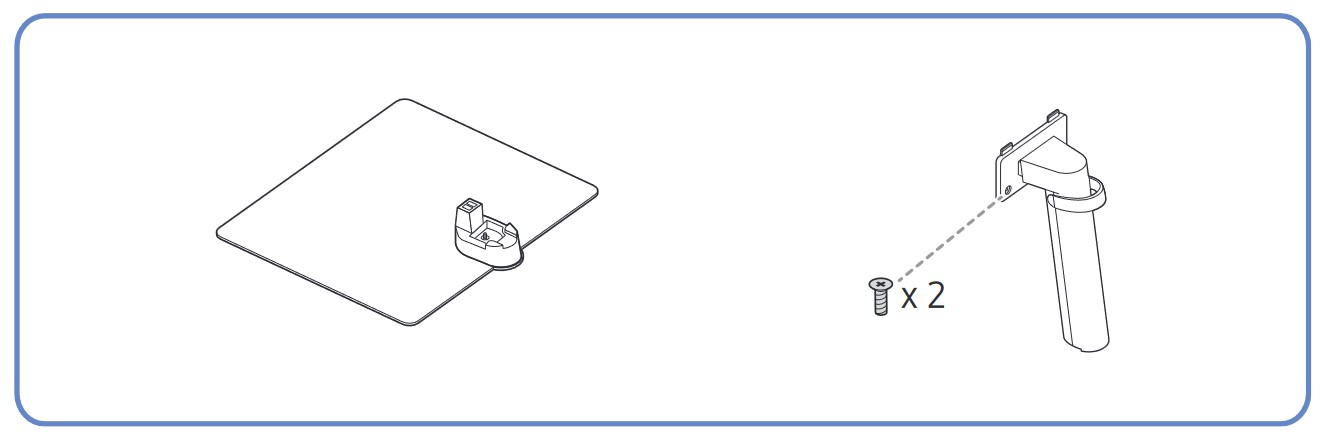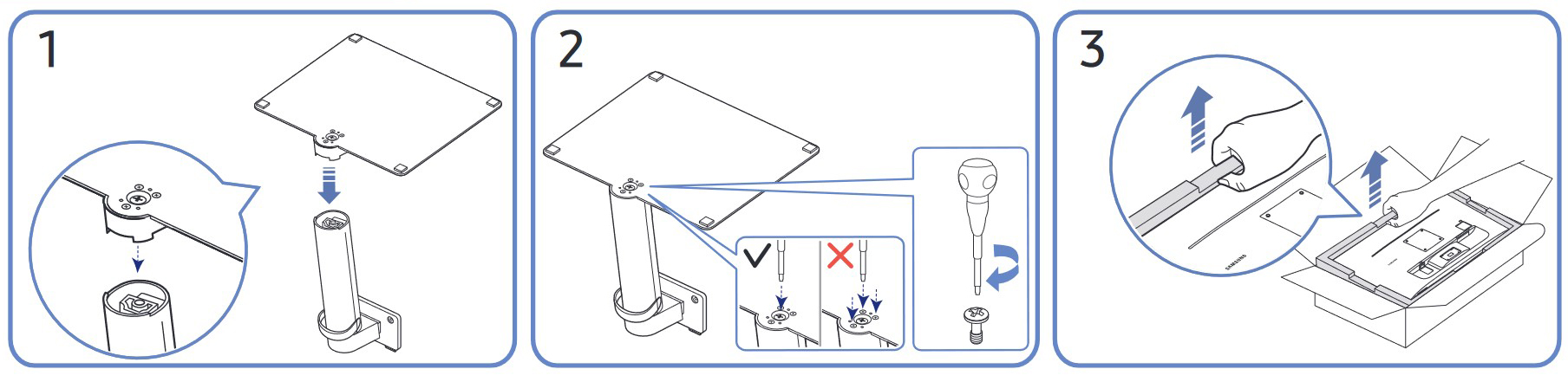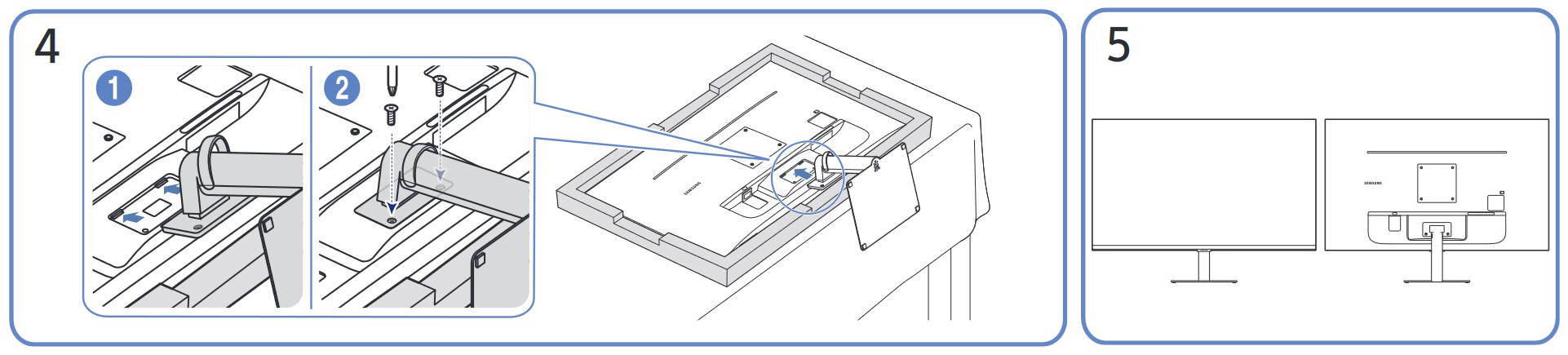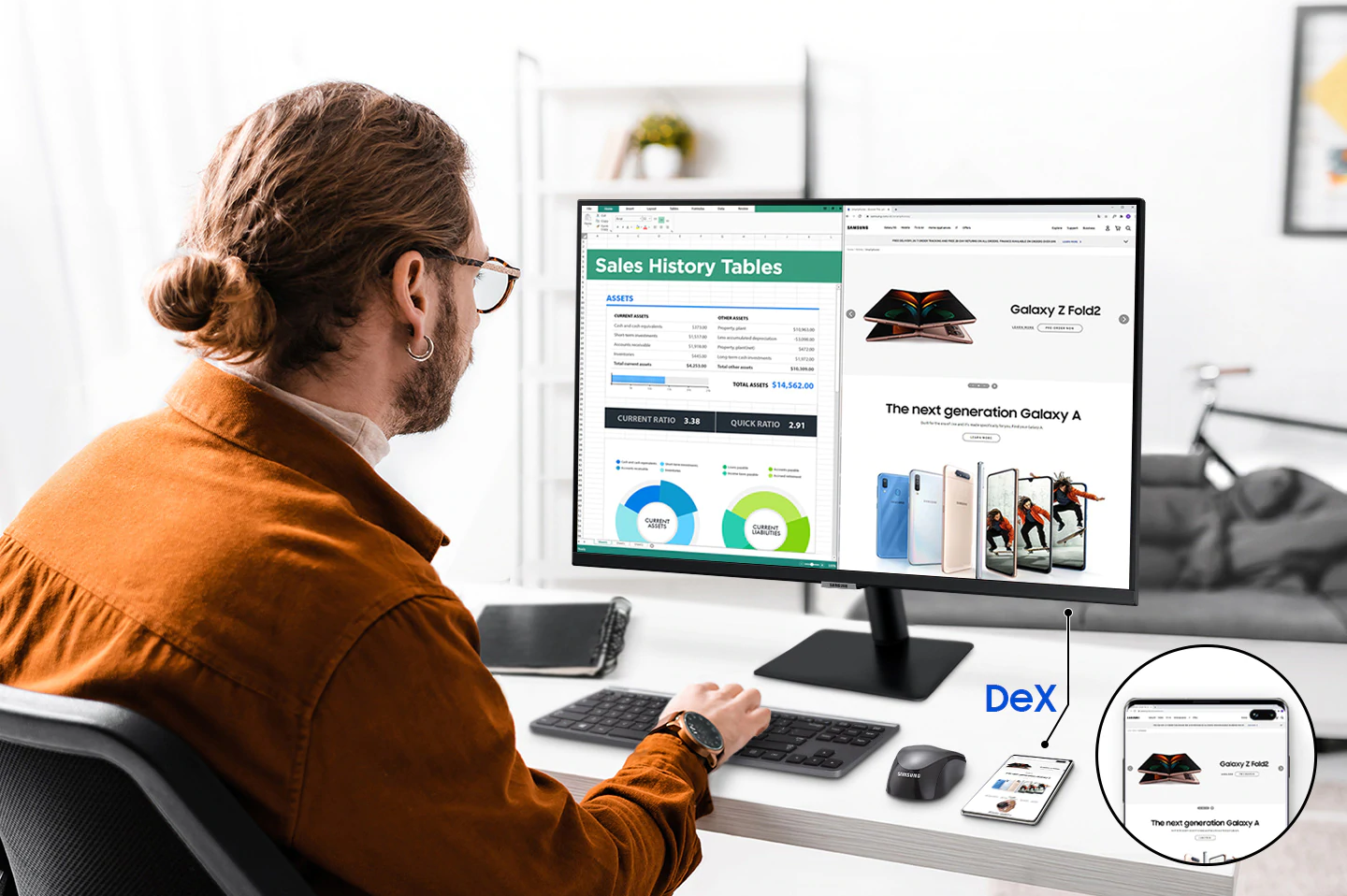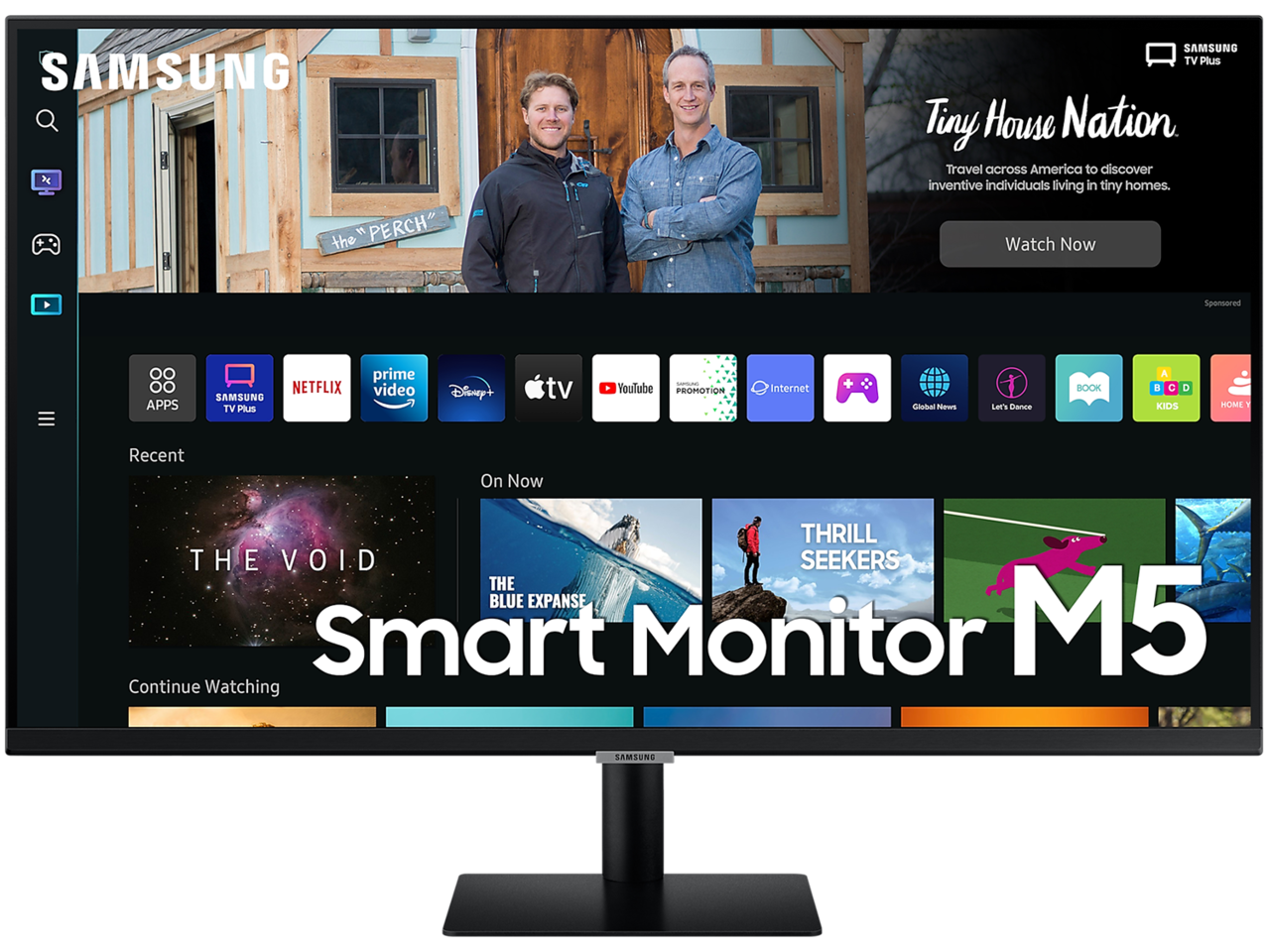Display Profiles for Samsung Smart Monitor M5 32BM500 – What Exactly is a Smart Monitor???
 After Smart TVs, which revolutionized entertainment and set the stage for Video On Demand streaming services to truly flourish, now we have Smart Monitors too. And guess who’s leading the charge with them: Samsung, of course. Today we have the Samsung Smart Monitor M5 32BM500 in for a quick review and to tell you, it looks like an awesome device that perfectly integrates with the Samsung Ecosystem.
After Smart TVs, which revolutionized entertainment and set the stage for Video On Demand streaming services to truly flourish, now we have Smart Monitors too. And guess who’s leading the charge with them: Samsung, of course. Today we have the Samsung Smart Monitor M5 32BM500 in for a quick review and to tell you, it looks like an awesome device that perfectly integrates with the Samsung Ecosystem.
Today, we’ll figure out exactly what a Smart Monitor is, as well as see how we can improve the M5 32BM500 with our display profiles. SPOILER ALERT: Our Display Profiles make this monitor accurate enough to be considered suitable for professional use!
At first glance, a “Smart Monitor” doesn’t make a lot of sense, when you consider that you’ll be plugging a device into it regardless. However, Samsung has found a way to make it interesting and today we’re here to show you exactly that.
You can check the current price of the Samsung Smart Monitor M5 32BM500 here: Buy from Amazon.ca (#CommissionsEarned)
Contents
Specs sheet, What’s in the box?, Drivers, Design, Connectivity
| Screen size | 32 inch (81.28 cm) |
|---|---|
| Refresh rate | 60Hz |
| Response time | 4ms |
| Panel type | VA |
| Backlight type | LED |
| Screen finish | Matte |
| Resolution | 1920 x 1080 |
| Technologies |
|
| I/O |
|
What’s in the box? Assembly
In the box, you’ll find the monitor and its stand, along with screws for mounting the whole thing.
Drivers and Software
There’s plenty of stuff to download, including drivers, the Easy Setting Box app, as well as firmware updates. The nice thing about these smart monitors is that they can easily be updated over the air, so you don’t need to use a USB stick with the firmware from the website. Still, if you prefer the original route, you can download all drivers and files from Samsung’s support page.
As for what OS the monitor is running, it’s the same stuff that you’d find on Samsung’s Smart TVs. It’s intuitive and supports pretty much every major streaming service under the sun, which is by far the most preferred way of consuming content on a TV or monitor. There are also some other features, that are also found on TVs, like the wireless DeX.
You can get your Samsung smartphone that supports the DeX desktop environment and wirelessly pair it to the monitor, giving you a pretty complete desktop setup to work with.
Now you just need a mouse and keyboard and you’re good to go for a lot of basic tasks.
You can also connect to a remote laptop or PC, to access your work from afar. This is by far the defining feature of the monitor’s software. Samsung shows the exact steps on their website, but here’s the gist of it:
On your Smart Monitor, navigate to Source, select Remote Access, and then select Remote PC.
If you’d like to register a frequently used computer, hover over Manage User Profiles, and then press Select.
Select Add, and then enter the computer’s information.
Now you’ll be able to access and control your monitor remotely.
Design and Connectivity
The design of the monitor is rather simple, with either a black or white exterior, thin bezels, and a rather simple stand. On the back, you can see the VESA mounting points, as well as the port selection. It includes two HDMI 1.4 ports and two USB Type-A 2.0 ports.
Display quality, Buy our profiles, Verdict
The Samsung Smart Monitor M5 32BM500 uses a simple Full HD VA panel with a 60Hz refresh rate and a 4ms response time. It’s not a gaming panel whatsoever, however, the VA panel still brings a high contrast ratio and a large diagonal at 32 inches, so the picture is certainly pretty. The resolution might be a tad low, as the pixel density sits at 68.84 pixels per inch, which is a bit low. For a TV it might be fine, as you’re almost always watching it from afar, however, monitors are often viewed up close, so you’ll certainly see individual pixels when using the monitor.
Color coverage
Here’s an illustration (Fig. 1). The whole “sail-shaped” map below consists of all the colors we can see, while the black crooked line shows all the colors from real-world scenes and nature around us.
Then, we’ve drawn some of the most important and interesting color spaces, compared to the colors the panel of Samsung Smart Monitor M5 32BM500 can show:
Standard/For Web: sRGB – widely used color space for most consumer devices, ideal for Web design and development
For Print: AdobeRGB – used in professional photo editing, graphic design, and print
For Photographers/Video Editors: DCI-P3 – used in high-end film production, post-production, and digital cinema
Premium HDR: Rec.2020 – the widest consumer ITU color standard, covering a massive 75.8% of the visible spectrum, a benchmark for premium HDR content
Samsung Smart Monitor M5 32BM500: the yellow dashed triangle (– – – – – –) represents the range of colors this monitor can display. In our tests, we calculated the total color coverage of the monitor at 93% of the sRGB color gamut.
(Fig.1)Samsung Smart Monitor M5 32BM500 covers 93% of the Web colors (sRGB)
This means that if the Samsung Smart Monitor M5 32BM500 tries to show any color outside of its triangle, it will show the closest color to it that’s inside the triangle.
Color accuracy
Now let’s see how big is the difference between the real colors and the one you’ll see on the Samsung Smart Monitor M5 32BM500. We measure that distance in DeltaE – the bigger the number, the more different they look.
For the next illustration, we’ve chosen 24 common colors like dark and light skin, blue sky, green grass, etc.
Values below 2.0 are considered suitable for color-sensitive work. Before our calibration of the Samsung Odyssey G3 27AG320, the Average color accuracy was 2.1 dE (Fig. 2), and with our Web Design and Office Work profile, it lowered to 1.7 dE (Fig. 3).
This puts the panel’s dE value in the segment of what’s considered the standard for professional work. Values below 1.0 are essentially indistinguishable by the human eye, so the closer we get to there, the better.
Comparison in the sRGB color space (primaries and D65 white point specified in ITU-R BT.709, sRGB encoding curve).
Left: No Profile | Drag the slider to see the difference | Right: Design & Gaming Profile


Health-Guard eliminates the harmful Pulse-Width Modulation (PWM) and reduces the negative Blue Light which affects our eyes and body. Since it’s custom-tailored for every panel, it manages to keep the colors perceptually accurate (they may seem strange at first but after a few minutes our brain will start recognizing them as accurate ones – that’s how Health-Guard differs from alternatives like f.lux).
Pro Tip: As the Health-Guard profile simulates paper and has as accurate as possible colors, it could be a great tool for prepress designers!
Left: No Profile | Drag the slider to see the difference | Right: Health-Guard Profile
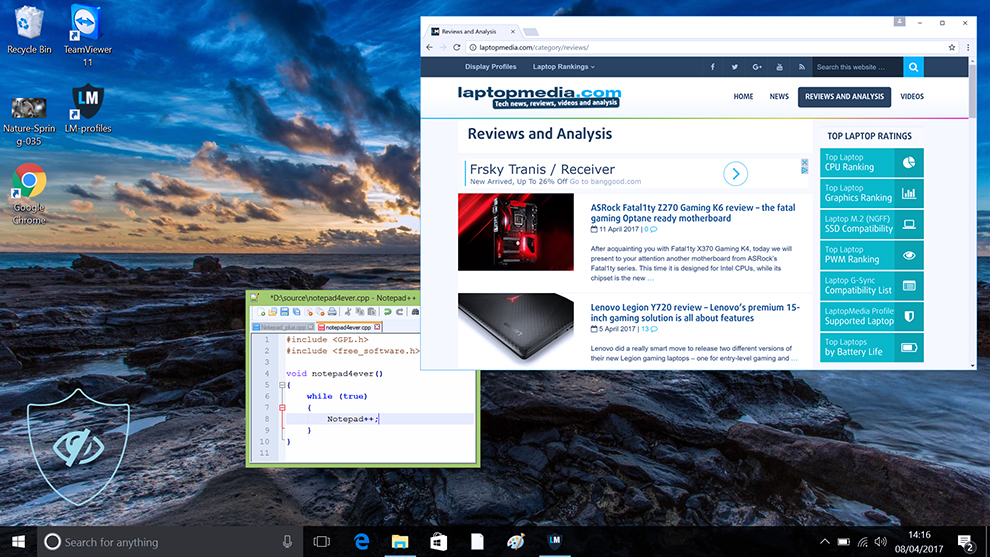
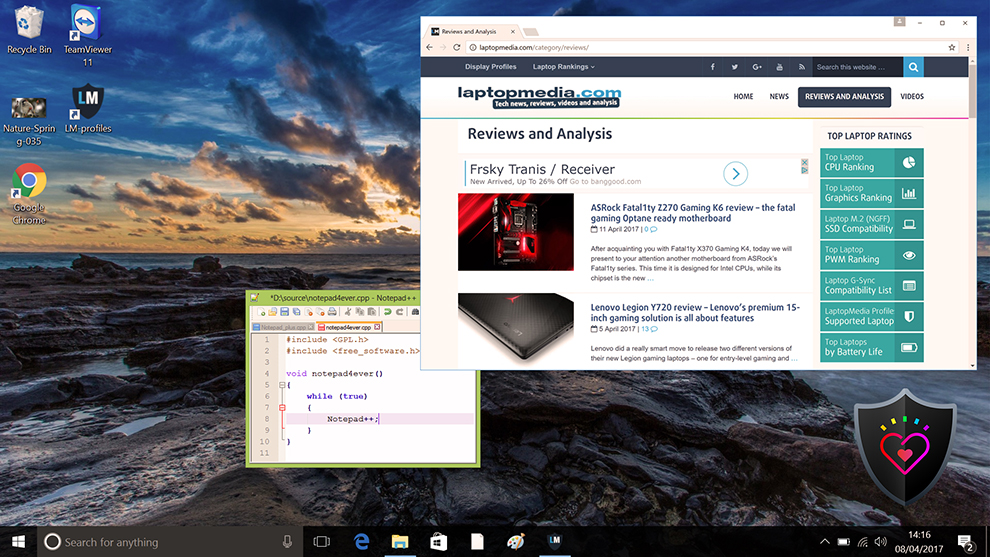
Gaming and Movies
We also have a third Gaming and Movies profile, which regulates the black colors, making dark areas in games and movies appear more visible, thus giving you a better viewing experience. Shooting at your opponent first can be a make-or-break moment, so make sure you’re best prepared with our profile.
Left: No Profile | Drag the slider to see the difference | Right: Design & Gaming Profile
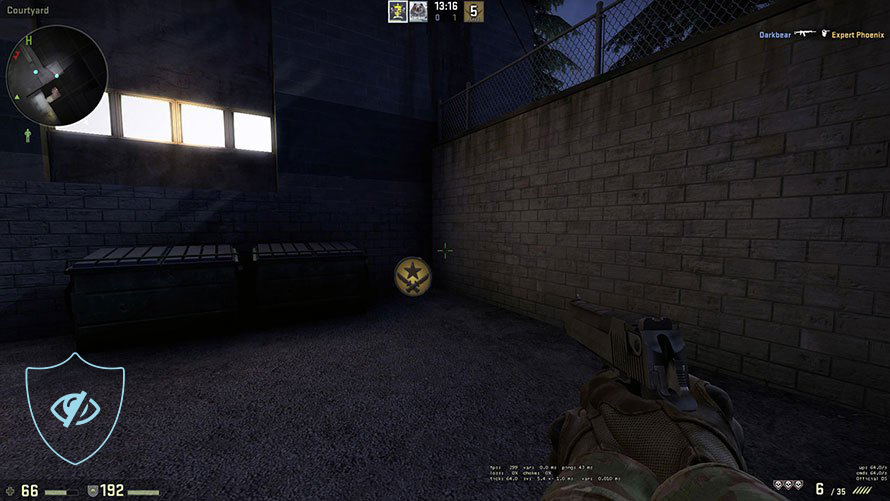
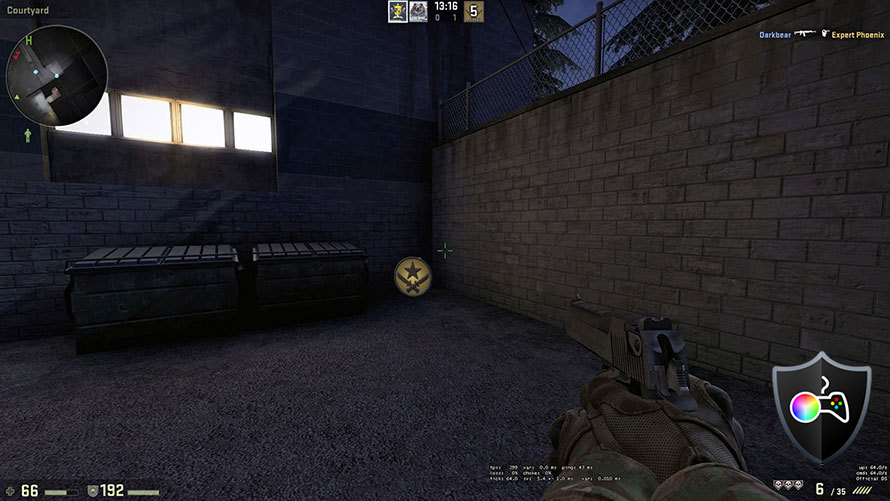
BUY OUR DISPLAY PROFILES
Since our profiles are tailored for each individual display model, this article and its respective profile package are meant for the Samsung Smart Monitor M5 32BM500.
*Should you have problems with downloading the purchased file, try using a different browser to open the link you’ll receive via e-mail. If the download target is a .php file instead of an archive, change the file extension to .zip or contact us at [email protected].
Read more about the profiles HERE.
In addition to receiving efficient and health-friendly profiles, by buying LaptopMedia's products you also support the development of our labs, where we test devices in order to produce the most objective reviews possible.

Office Work
Office Work should be used mostly by users who spend most of the time looking at pieces of text, tables or just surfing. This profile aims to deliver better distinctness and clarity by keeping a flat gamma curve (2.20), native color temperature and perceptually accurate colors.

Design and Gaming
This profile is aimed at designers who work with colors professionally, and for games and movies as well. Design and Gaming takes display panels to their limits, making them as accurate as possible in the sRGB IEC61966-2-1 standard for Web and HDTV, at white point D65.

Health-Guard
Health-Guard eliminates the harmful Pulse-Width Modulation (PWM) and reduces the negative Blue Light which affects our eyes and body. Since it’s custom tailored for every panel, it manages to keep the colors perceptually accurate. Health-Guard simulates paper so the pressure on the eyes is greatly reduced.
Get all 3 profiles with 33% discount
Verdict
 The Samsung Smart Monitor M5 32BM500 is affordable, however, the large 32-inch panel at a Full HD resolution does leave a lot to be desired when it comes to the detail of the image. Still, for multitasking, the large screen space can’t be beaten and the remote connection feature can be useful if you’ve suddenly remembered that you have to finish work from home when your workstation is at the office. You can also natively stream videos and movies through the Tizen OS interface, just like with a regular TV.
The Samsung Smart Monitor M5 32BM500 is affordable, however, the large 32-inch panel at a Full HD resolution does leave a lot to be desired when it comes to the detail of the image. Still, for multitasking, the large screen space can’t be beaten and the remote connection feature can be useful if you’ve suddenly remembered that you have to finish work from home when your workstation is at the office. You can also natively stream videos and movies through the Tizen OS interface, just like with a regular TV.
However, to use our profiles, you’ll have to have the monitor plugged into a PC, so the integrated OS doesn’t make tons of sense. One thing that we have to compliment is the wireless DeX functionality, as with just a Samsung phone or a tablet, which are becoming quite powerful, you can have a fully functioning desktop environment to handle office work, design stuff in the cloud, or natively, using services like Canva, or even using a lot of the apps available in the Play Store.
However, we still don’t think there’s much of a difference between this and a regular SmartTV, which comes with additional features and the functionality of a TV, which is still useful and appreciated in some regions of the world.
The monitor has good color coverage and reaches professional-grade levels of accuracy with our Display Profiles.
Despite this not being a gaming monitor if you play more single-player titles where you don’t exactly need the high refresh rate or response time and can enjoy the slower pacing and beautiful scenery, this monitor will do just fine.
You can check the current price of the Samsung Smart Monitor M5 32BM500: Buy from Amazon.ca (#CommissionsEarned)
Pros
- Professional level of Color Accuracy with our Display Profile (dE = 1.7)
- Good color coverage (93% sRGB)
- Remote connect capabilities
- TizenOS makes it so the monitor is usable even without a PC or Laptop
- Wireless DeX turns your phone or tablet into a fully-fledged Desktop PC
Cons
- A niche product that’s not for everyone
- You can buy a monitor with a better panel at a similar price, if you don’t need the Smart features