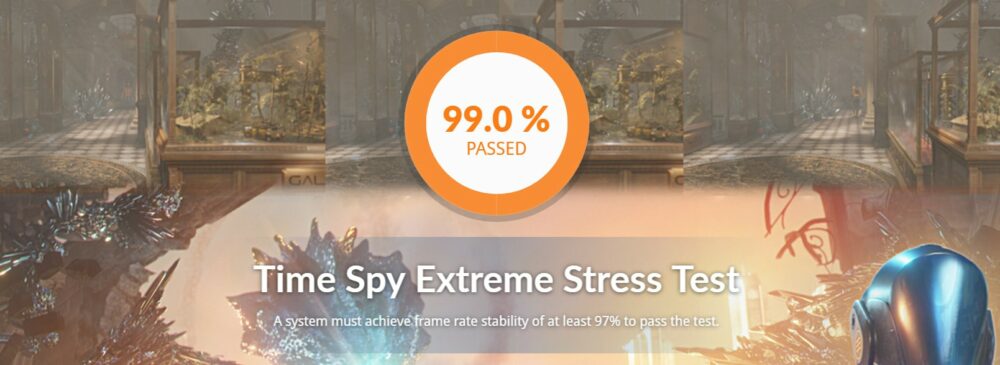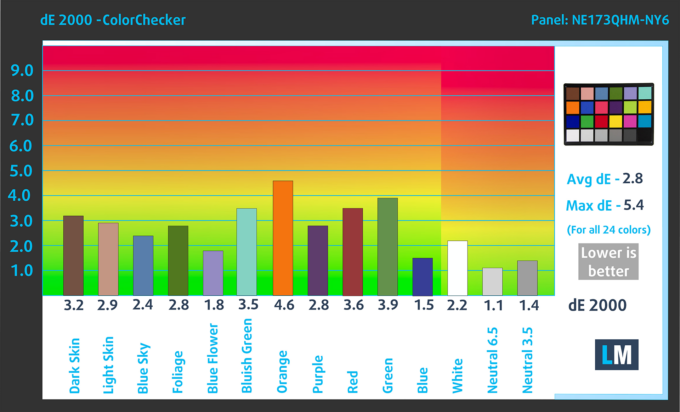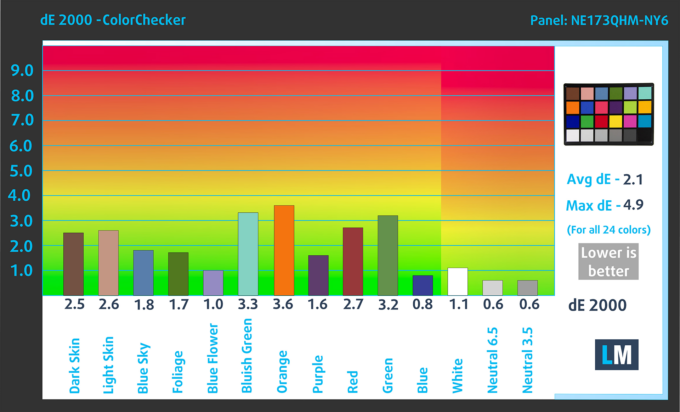🚀 [eBook Guide + Tools] MAX OUT the Acer Nitro 17 (AN17-51) with RTX 4060 – Unlocking 26 FPS Gain & 12% Faster 3DMark Score
Our MAX OUT mission: transform everyday gaming laptops into performance beasts, all while respecting warranties and reliability. Enter the Acer Nitro 17 (AN17-51), a promising candidate for hidden potential.
We meticulously optimized the Nitro 17, unlocking:
✅ GPU BOOST: 26 FPS (17.5%) surge in Shadow of the Tomb Raider (149 to 176 FPS), and 12% leap in 3DMark Wild Life Extreme
✅ DISPLAY ENHANCEMENT: 25% higher color accuracy
✅ CPU BOOST: 6% CPU performance boost in Cinebench 2024
Ready to see what your Nitro 17 can truly do? Dive into our guide and unlock its hidden power!

🛠️ Step-by-Step Overclocking/Undervolting Guide + Pre-Made Profiles
💻 A detailed OS Optimization Guide
🛠️ A detailed Hardware Upgrade Guide
🖼 Custom Display Profiles for superior screen quality
💾 Our LM Profiles app
You’ll also get links to carefully selected:
💾 Software tools for optimizations
Gaming Performance
We pushed the Acer Nitro 17 (AN17-51) to its limits, extracting hidden power that elevates your gaming experience. Buckle up and see the raw numbers:
| Game | Settings | Before | After | Gain |
|---|---|---|---|---|
| Shadow of the Tomb Raider | Medium, 1080p | 149 FPS | 175 FPS | 26 FPS Boost (17.5%) |
| Red Dead Redemption | Medium, 1080p | 100 FPS | 112 FPS | 12 FPS Boost (12.0%) |
These impressive gains aren’t limited to specific titles. We also witnessed a staggering 12% improvement in 3DMark Wild Life Extreme, jumping from 19,847 points to a remarkable 22,176!
What does this mean for you? Smoother gameplay, higher frame rates, and an overall more immersive experience. Imagine diving into Shadow of the Tomb Raider with 26 extra frames per second, each explosion and action sequence rendered with breathtaking fluidity. Red Dead Redemption’s vast landscapes will come alive with a 12 FPS boost, immersing you deeper into the world.
Our optimization process doesn’t compromise reliability or warranties, ensuring you enjoy these performance gains with peace of mind.
Stability under Extreme Pressure
For a computer to be deemed stable under extreme conditions, it must achieve 97% framerate stability in the 3DMark Time Spy Extreme Stress Test. Many laptops fail to meet this threshold straight from the factory.
By pushing the limits with a combination of undervolting and overclocking, the MAX OUT tuning package for Acer Nitro 17 (AN17-51) not only achieves record-breaking performance but also helps it conquer the 97% stability threshold.
Acer Nitro 17 (AN17-51), number of loops: 100
HOW ❓
Our guide includes All the tools and profiles you need, along with an Easy-to-follow guide for hassle-free Overclocking, and Undervolting the RTX 4060.
You wouldn’t need to experiment with your machine, we’ve already done that. We’ll give you already tested and verified in our laboratory profiles (Core / Memory Frequencies, and Undervolting levels) – you’ll just need to Copy/Paste the files.
CPU Boost
The enhancements on the GPU front, coupled with the software optimizations outlined in this guide, contribute to the CPU achieving a 6% improvement in performance, as tested in Cinebench 2024. Initially, the result in factory condition stands at 995 points; however, following our optimizations, it surpasses the 1,000-point threshold, reaching as high as 1,050 points.
| Score (Cinebench 2024) | |
|---|---|
| Factory Condition | 995 points |
| Acer Nitro 17 (AN17-51) MAX OUT | 1,050 points (+6%) |
Display Quality
The Acer Nitro 17 (AN17-51) we’ve tested is equipped with an IPS WQHD panel, model number BOE NE173QHM-NY6 (BOE0B7C). We’ve created three custom-tailored display profiles for this screen, selling them for $9.90 each in our in-depth review. The whole bundle comes as a gift with the eBook Guide.
We’ve managed to improve the color accuracy of the display by 25% (from dE 2.8 to dE 2.1) which is crucial for those who work with colors professionally, but this isn’t the only thing these profiles do.
Color accuracy (lower result indicators are better)
Here’s a quick recap:
Health-Guard
![]() The first and most important profile, in our opinion, is the Health-Guard. When used with our LM Profiles application, Health-Guard eliminates the harmful Pulse-Width Modulation (PWM) and reduces the negative Blue Light that affects our eyes and body. Since it’s custom-tailored for every panel, it manages to keep the colors perceptually accurate. They may seem strange at first, but after a few minutes, our brain starts recognizing them as accurate – that’s how Health-Guard differs from alternatives like f.lux.
The first and most important profile, in our opinion, is the Health-Guard. When used with our LM Profiles application, Health-Guard eliminates the harmful Pulse-Width Modulation (PWM) and reduces the negative Blue Light that affects our eyes and body. Since it’s custom-tailored for every panel, it manages to keep the colors perceptually accurate. They may seem strange at first, but after a few minutes, our brain starts recognizing them as accurate – that’s how Health-Guard differs from alternatives like f.lux.
Now, the profile has a higher color temperature, making it suitable for working throughout the entire day (not only at night) and simulates paper, so the pressure on the eyes is greatly reduced.
*Please keep your Windows brightness slider at its maximum position and use the LM profiles’ integrated “No PWM brightness slider” for controlling the luminance.
Pro Tip: As the Health-Guard profile simulates paper and has as accurate as possible colors, it could be a great tool for prepress designers!
Left: No Profile | Drag the slider to see the difference | Right: Health-Guard Profile
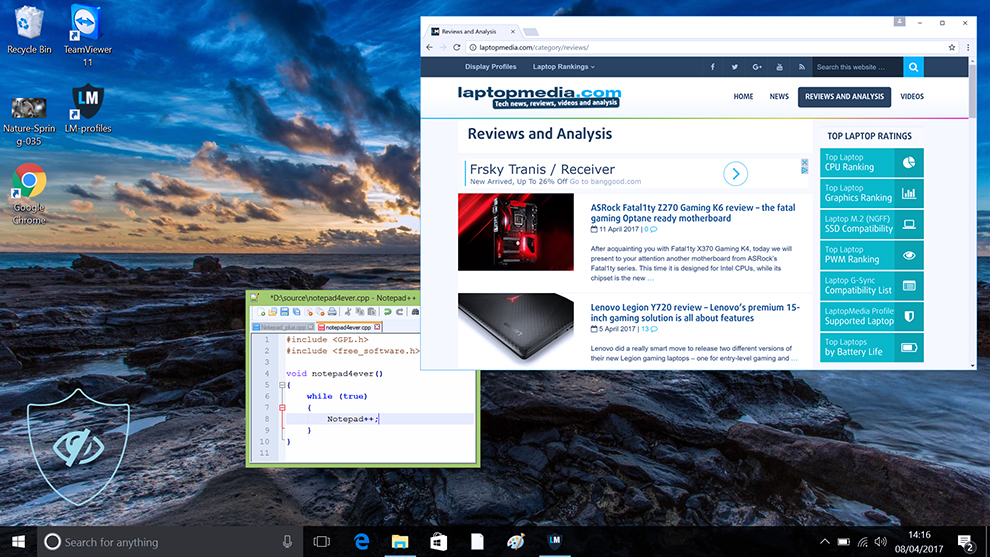
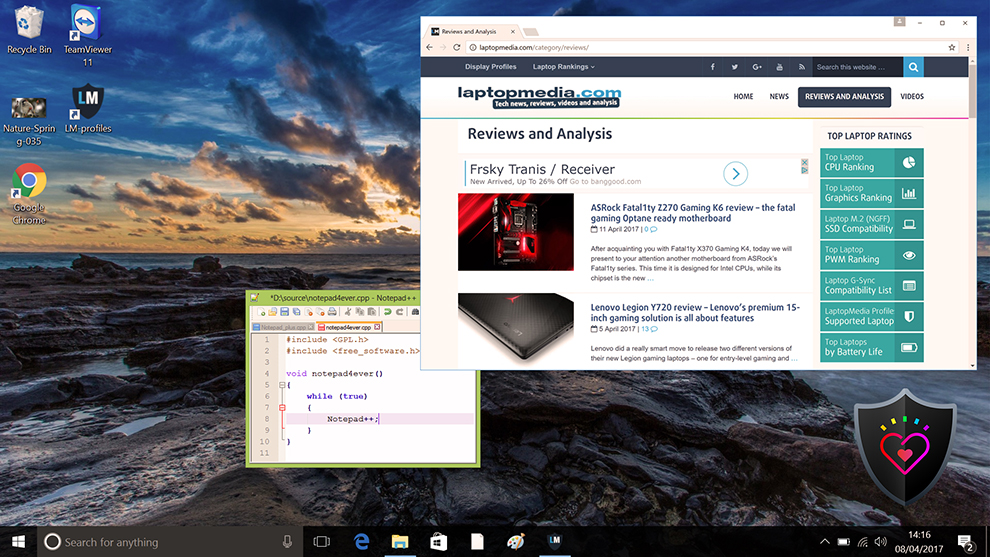
Read more about PWM | Read more about Blue Light
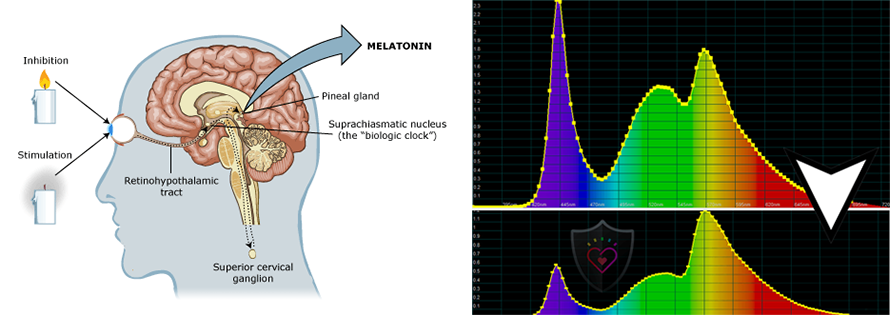
Design and Gaming
![]() The second profile type is Design and Gaming – it combines our previous “Web Design” and “Gaming and Movie Nights” profiles in one, so it’s aimed at designers who work with colors professionally, and for games and movies as well (or maybe you’re a designer who likes to relax with some games or movies from time to time?).
The second profile type is Design and Gaming – it combines our previous “Web Design” and “Gaming and Movie Nights” profiles in one, so it’s aimed at designers who work with colors professionally, and for games and movies as well (or maybe you’re a designer who likes to relax with some games or movies from time to time?).
“Design and Gaming” takes display panels to their limits, making them as accurate as possible in the sRGB IEC61966-2-1 standard for Web and HDTV, at white point D65.
Left: No Profile | Drag the slider to see the difference | Right: Design & Gaming Profile


Just as our previous Gaming profile, this one also regulates the first steps out of black so you can have even faster reflexes when playing in dark virtual environments…or just see everything in the darkest scenes in movies.
Left: No Profile | Drag the slider to see the difference | Right: Design & Gaming Profile
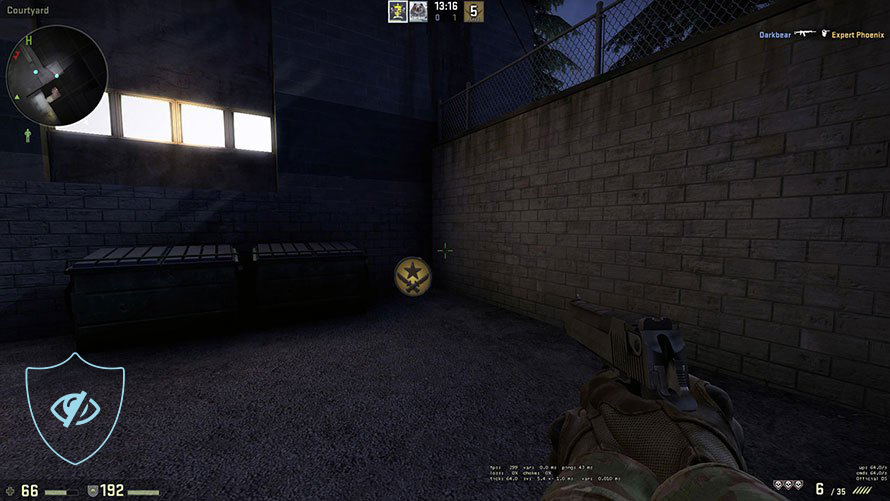
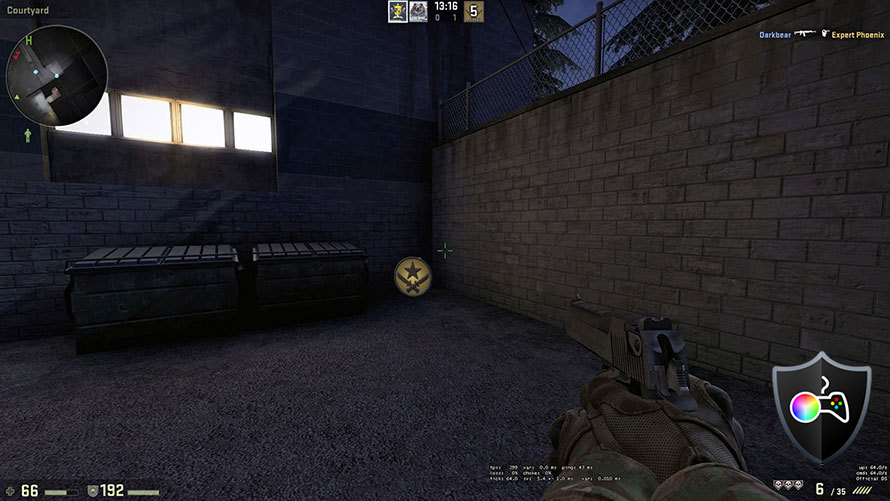
Office Work
![]() The third profile is Office Work and it should be used mostly by users who spend most of the time looking at pieces of text, tables or just surfing.
The third profile is Office Work and it should be used mostly by users who spend most of the time looking at pieces of text, tables or just surfing.
Office Work aims to deliver better distinctness and clarity by keeping a flat gamma curve (2.20), native color temperature and perceptually accurate colors.
Left: No Profile | Drag the slider to see the difference | Right: Office Work Profile
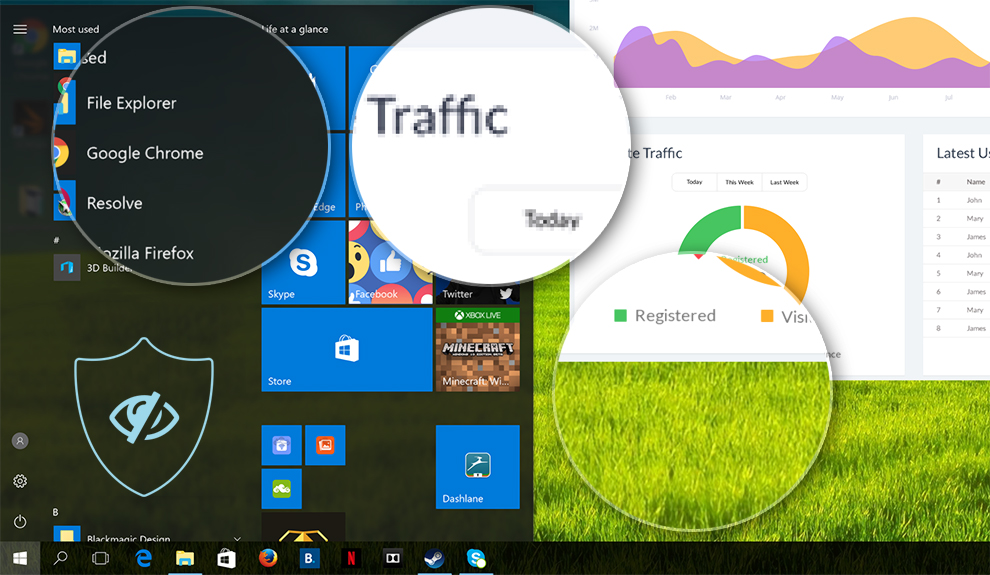
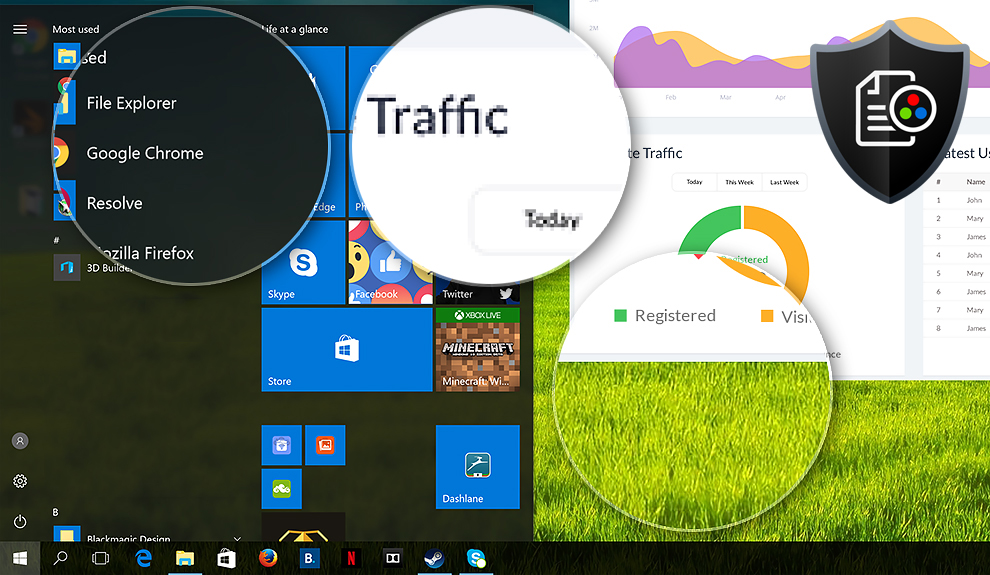
✖ But if these optimizations are easy, why don’t manufacturers do them?
There are a lot of reasons for the manufacturers to put boundaries on your machine, locking part of its performance:
📊 Market Segmentation: To create different product tiers, manufacturers often limit performance. This allows them to target various market segments and price points, encouraging consumers to pay more for higher-performing models.
❓Unknown Potential: Each unit’s performance varies. Checking each one individually isn’t feasible.
🏢 Regulatory Compliance: Certain regions have regulations regarding energy consumption, and manufacturers often place some boundaries to fit all standards.
🏭 Supply Chain Constraints: Limitations are imposed due to the current availability of components.
🫰 Cost-effective solutions: Often, less popular but important details are overlooked. For example, better RAM types can boost performance by up to 30%, but many users ignore this, and many online stores don’t even provide that info.
🔒 Security concerns: Many protections impact performance while being negligible for regular users. However, manufacturers don’t know if their laptops will be purchased by individuals or large corporations, so they can’t disable these features by default.

🛠️ Step-by-Step Overclocking/Undervolting Guide + Pre-Made Profiles
💻 A detailed OS Optimization Guide
🛠️ A detailed Hardware Upgrade Guide
🖼 Custom Display Profiles for superior screen quality
💾 Our LM Profiles app
You’ll also get links to carefully selected:
💾 Software tools for optimizations