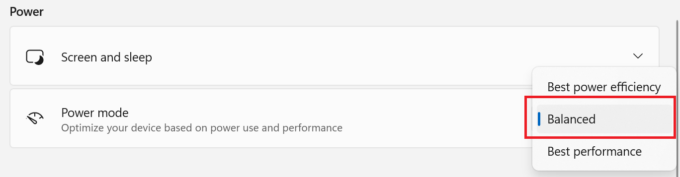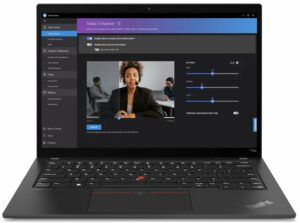Dell Latitude 14 5440 review – surprisingly good
Temperatures and comfort, Battery Life
Max CPU load
In this test we use 100% on the CPU cores, monitoring their frequencies and chip temperature. The first column shows a computer’s reaction to a short load (2-10 seconds), the second column simulates a serious task (between 15 and 30 seconds), and the third column is a good indicator of how good the laptop is for long loads such as video rendering.
Average P-core frequency; Average E-core frequency; CPU temp.; Package Power
| Intel Core i7-1355U (15W TDP) | 0:02 – 0:10 sec | 0:15 – 0:30 sec | 10:00 – 15:00 min |
|---|---|---|---|
| Dell Latitude 14 5440 | 4.03 GHz @ 3.03 GHz @ 71°C @ 50W | 3.91 GHz @ 2.97 GHz @ 93°C @ 47W | 2.65 GHz @ 1.99 GHz @ 70°C @ 22W |
| Dell Latitude 14 7440 | 3.65 GHz @ 2.67 GHz @ 83°C @ 44W | 3.26 GHz @ 2.43 GHz @ 94°C @ 36W | 2.63 GHz @ 1.87 GHz @ 76°C @ 25W |
| Lenovo ThinkPad L14 Gen 4 (Intel) | 3.59 GHz @ 2.66 GHz @ 80°C @ 39W | 3.52 GHz @ 2.68 GHz @ 94°C @ 39W | 2.50 GHz @ 1.84 GHz @ 77°C @ 20W |
| HP Pavilion 15 (15-eg3000) | 3.67 GHz @ 2.80 GHz @ 76°C @ 45W | 2.67 GHz @ 2.06 GHz @ 73°C @ 25W | 2.22 GHz @ 1.73 GHz @ 69°C @ 18W |
| HP ZBook Firefly 14 G10 | 3.83 GHz @ 2.88 GHz @ 74°C @ 49W | 3.74 GHz @ 2.90 GHz @ 86°C @ 49W | 2.69 GHz @ 1.96 GHz @ 75°C @ 23W |
| HP ZBook Firefly 16 G10 | 3.85 GHz @ 2.89 GHz @ 67°C @ 50W | 3.32 GHz @ 2.48 GHz @ 75°C @ 37W | 2.14 GHz @ 1.44 GHz @ 66°C @ 17W |
| HP EliteBook 860 G10 | 3.90 GHz @ 2.95 GHz @ 77°C @ 50W | 3.35 GHz @ 2.12 GHz @ 86°C @ 36W | 2.48 GHz @ 1.77 GHz @ 65°C @ 20W |
| Acer TravelMate P2 (TMP216-51) | 3.90 GHz @ 2.93 GHz @ 89°C @ 55W | 2.73 GHz @ 2.49 GHz @ 86°C @ 37W | 2.93 GHz @ 2.08 GHz @ 77°C @ 28W |
| Acer TravelMate P6 (TMP614-53) | 3.52 GHz @ 2.59 GHz @ 67°C @ 45W | 3.22 GHz @ 2.40 GHz @ 73°C @ 40W | 2.63 GHz @ 1.90 GHz @ 72°C @ 28W |
| Lenovo ThinkPad X13 Gen 4 | 3.76 GHz @ 2.88 GHz @ 85°C @ 50W | 3.46 GHz @ 2.67 GHz @ 97°C @ 44W | 2.02 GHz @ 1.55 GHz @ 69°C @ 18W |
| Lenovo ThinkPad X1 Carbon Gen 11 | 3.66 GHz @ 2.80 GHz @ 94°C @ 49W | 3.23 GHz @ 2.50 GHz @ 97°C @ 38W | 2.00 GHz @ 1.55 GHz @ 72°C @ 19W |
| Lenovo ThinkPad X1 Yoga Gen 8 | 3.67 GHz @ 2.81 GHz @ 82°C @ 49W | 3.32 GHz @ 2.53 GHz @ 94°C @ 39W | 2.17 GHz @ 1.64 GHz @ 76°C @ 20W |
| Lenovo ThinkPad E14 Gen 5 | 3.49 GHz @ 2.65 GHz @ 69°C @ 42W | 3.28 GHz @ 2.46 GHz @ 82°C @ 38W | 2.20 GHz @ 1.62 GHz @ 77°C @ 23W |
| Lenovo ThinkPad L15 Gen 4 (Intel) | 3.34 GHz @ 2.54 GHz @ 86°C @ 39W | 3.16 GHz @ 2.45 GHz @ 93°C @ 35W | 2.38 GHz @ 1.77 GHz @ 77°C @ 20W |
| Lenovo ThinkPad T14s Gen 4 | 3.78 GHz @ 2.93 GHz @ 82°C @ 48W | 3.45 GHz @ 2.71 GHz @ 90°C @ 41W | 2.52 GHz @ 1.87 GHz @ 78°C @ 22W |
| Lenovo ThinkPad T14 Gen 4 | 3.83 GHz @ 2.89 GHz @ 78°C @ 51W | 3.7 GHz @ 2.82 GHz @ 93°C @ 49W | 2.38 GHz @ 1.75 GHz @ 64°C @ 21W |
| Acer Aspire 5 (A514-56M) | 3.82 GHz @ 2.82 GHz @ 64°C @ 55W | 2.18 GHz @ 2.26 GHz @ 65°C @ 37W | 1.43 GHz @ 1.98 GHz @ 60°C @ 28W |
| Dell Vostro 15 3530 | 2.06 GHz @ 2.70 GHz @ 94°C @ 40W | 1.56 GHz @ 2.22 GHz @ 96°C @ 26W | 2.06 GHz @ 2.25 GHz @ 95°C @ 26W |
| Lenovo Yoga Book 9 (13IRU8) | 2.23 GHz @ 2.58 GHz @ 76°C @ 40W | 2.13 GHz @ 2.42 GHz @ 85°C @ 35W | 1.64 GHz @ 2.03 GHz @ 77°C @ 24W |
| ASUS Zenbook S 13 OLED (UX5304) | 3.46 GHz @ 2.47 GHz @ 80°C @ 41W | 3.06 GHz @ 2.24 GHz @ 91°C @ 31W | 2.36 GHz @ 1.68 GHz @ 75°C @ 21W |
Interestingly, the Core i7-1355U inside the Latitude 14 5440 can boost higher in any kind of load compared to the more premium Latitude 14 7440 with the same CPU. Moreover, we are talking about ~4GHz for the P core and ~3.00GHz for the E cores in short and medium loads – nice! In prolonged periods of 100% stress, the frequencies are one of the highest we’ve seen for an i7-1355U.
Comfort during full load
You have four presets for controlling the laptop’s performance. In “Ultra Performance” mode, when the CPU is loaded at max, the noise is average which is fine. At the same time, the keyboard isn’t scorching hot to the touch – it feels a bit warm.
Battery
Now, we conduct the battery tests with the Windows Better performance setting turned on, screen brightness adjusted to 120 nits and all other programs turned off except for the one we are testing the notebook with. The 54Wh battery pack lasts for 14 hours and 17 minutes of Web browsing, or 8 hours and 20 minutes of video playback. The result is definitely good. To achieve that, you have to apply the “Balanced” preset in the Windows “Power & Battery” menu and select the “Optimized” power plan in the BIOS.
In order to simulate real-life conditions, we used our own script for automatic web browsing through over 70 websites.






For every test like this, we use the same video in HD.