HP Envy 13 x360 review – a 2-in-1 convertible powered by Ryzen
 HP Envy 13 x360 – a slick and slim 2-in-1 convertible with one major surprise up its sleeve. Although AMD Ryzen mobile processors are on the market since the beginning of the year, they are still rare. Today we will take a look at the HP Envy 13 x360 featuring the Ryzen 5 2500U.
HP Envy 13 x360 – a slick and slim 2-in-1 convertible with one major surprise up its sleeve. Although AMD Ryzen mobile processors are on the market since the beginning of the year, they are still rare. Today we will take a look at the HP Envy 13 x360 featuring the Ryzen 5 2500U.
Unfortunately, we had a very early engineers prototype in our labs which was far from a finished product. The notebook wasn’t very stable that’s why we couldn’t complete all of our tests. However, we did our best to make the review as transparent as possible.
By reading this review, you will get an idea of what this notebook is capable of but this is not a final version. We do hope that any stability issues will be fixed for end users.
The notebook could be ideal for users that need to carry a computer all the time. It’s very compact and can fit pretty much in every bag without weighing it down. No doubt, the Ryzen processor inside is also intriguing. Intel-based notebooks are still dominant but it’s always interesting to see some competition. We recently reviewed the non-touch version with Intel processors – you can read more about it here. It could give you a good idea of what the final version of today’s notebook would be like.
You can check the prices and configurations in our Specs System: https://laptopmedia.com/series/hp-envy-x360-13-13-ag0000/
Contents
Specs Sheet
HP ENVY x360 13 (13-ag) technical specifications table
What’s in the box?
Inside the box, you find the notebook neatly packaged accompanied by its 45W power adapter.
Design and construction
The HP Envy 13 x360 stands out with its design. At its price point, you will hardly find another notebook built out of aluminum. If you have read our recent HP Envy 13 review, you would be quite familiar with the design. There are some differences but let’s not forget that today we have a 2-in-1 convertible on our hands.
In our humble opinion, the matte graphite color looks great on the small notebook. The lid is decorated by the reflective HP logo that we see on all Envy and Spectre notebooks. There is also a strip going from almost one end to the other which is used to help the Wi-Fi signal strength. The lid itself flexes a lot, especially in the center.
Opening the lid reveals the 13.3-inch touchscreen with relatively small bezels and a big chin at the bottom. The screen wobbles when tapped on and flexes when you torsion it (which might be fixed in the final version). Below it, you find the large speaker grill. Despite the large grill, the two speakers are actually small and located on the inner sides of the hinges. Speaking of the hinges, they have an interesting shape.
The keyboard is surprisingly comfortable. The keys are large for a 13-inch notebook. They are well spaced with enough key travel. The keyboard flexes a bit but only when pressure is applied – normal typing won’t do it. There is a white backlight. The keyboard is automatically disabled when you flip the notebook in tablet or tent mode. The touchpad is accurate.
Ports
On the left-hand side of the device, you will find a USB 3.1 port, the 3.5 mm headphone jack, the power button, a vent, and the SD card reader.
The right-hand side is home to another USB 3.1 port and a USB Type-C port, both with support for HP Sleep and Charge technology which lets you charge other devices when the notebook is turned off. The DC jack is there and also a volume rocker is added for easy volume control in tablet mode.
Disassembly, upgrade options and maintenance
To open the HP Envy 13 x360, you need to unscrew two Torx T5 screws and remove the two rubber feet to reveal the rest of the screws – six Phillips M2x6 screws. Use a plastic tool to pry the cover.
Once you remove the back cover, you can see the 52.3Wh 4-cell battery model number KC04XL. Almost all components are shielded with isolation tape. An exception is the M.2 Wi-Fi card model number Realtek RTL8822BE.
The M.2 2280 slot supports PCIe NVMe gen 3 x4 drives. Inside there is a 256GB LITEON CA1-8D256-HP covered by isolation.
The memory is soldered to the board and there is a metal shield above it. You can’t upgrade it.
Display quality
HP Envy 13 x360 has a Full HD touchscreen display with a model number BOE BOE077A. The screen size is 13.3 inches in diagonal with 1920 x 1080 pixels resolution. The screen ratio is 16:9 and the pixel density is 166 ppi. The pixel pitch is 0.153 х 0.153 mm. The screen becomes Retina when viewed from further than 53 cm (21”) (from this distance the eye can’t see the individual pixels).
The HP Envy 13 x360 provides comfortable viewing angles. We offer images at 45° to evaluate image quality.
The measured maximum brightness is 311 nits in the middle of the screen and 291 nits average across the whole surface of the screen with a maximum deviation of 14% in the bottom right corner. The Correlated Color Temperature on a white screen is 69700 K – a bit colder than the standard for sRGB 6500K. The average color temperature through the grey scale before profiling is 6740K. In the illustration below you can see how the display performs from uniformity perspective. In other words the leakage of light from the light source.
The illustration below shows how matters are for operational brightness levels (approximately 140 nits) – in this particular case at 78% Brightness (White level = 142 cd/m2, Black level = 0.14 cd/m2).
Values of dE2000 over 4.0 should not occur, and this parameter is one of the first you should check if you intend to use the laptop for color sensitive work (a maximum tolerance of 2.0 ). The contrast ratio is good – 1040:1 (850:1 after profiling).
Color reproduction
To make sure we are on the same page, we would like to give you a little introduction of the sRGB color gamut and the Adobe RGB. To start, there’s the CIE 1976 Uniform Chromaticity Diagram that represents the visible specter of colors by the human eye, giving you a better perception of the color gamut coverage and the color accuracy.
Inside the black triangle, you will see the standard color gamut (sRGB) that is being used by millions of people in HDTV and on the web. As for the Adobe RGB, this is used in professional cameras, monitors etc for printing. Basically, colors inside the black triangle are used by everyone and this is the essential part of the color quality and color accuracy of a mainstream notebook.
Still, we’ve included other color spaces like the famous DCI-P3 standard used by movie studios, as well as the digital UHD Rec.2020 standard. Rec.2020, however, is still a thing of the future and it’s difficult for today’s displays to cover that well. We’ve also included the so-called Michael Pointer gamut, or Pointer’s gamut, which represents the colors that naturally occur around us every day.
The yellow dotted line shows HP Envy 13 x360’s color gamut coverage.
Its display covers 91% of the sRGB/ITU-R BT.709 (web/HDTV standard) in CIE1976.
Our “Design and Gaming” profile delivers optimal color temperature (6500K) at 140 cd/m2 luminance and sRGB gamma mode.
We tested the accuracy of the display with 24 commonly used colors like light and dark human skin, blue sky, green grass, orange etc. You can check out the results at factory condition and also, with the “Design and Gaming” profile.
Below you can compare the scores HP Envy 13 x360 with the default settings (left), and with the “Gaming and Web design” profile (right).
The next figure shows how well the display is able to reproduce really dark parts of an image, which is essential when watching movies or playing games in low ambient light.
The left side of the image represents the display with stock settings, while the right one is with the “Gaming and Web Design” profile activated. On the horizontal axis, you will find the grayscale and on the vertical axis – the luminance of the display. On the two graphs below you can easily check for yourself how your display handles the darkest nuances but keep in mind that this also depends on the settings of your current display, the calibration, the viewing angle and the surrounding light conditions.
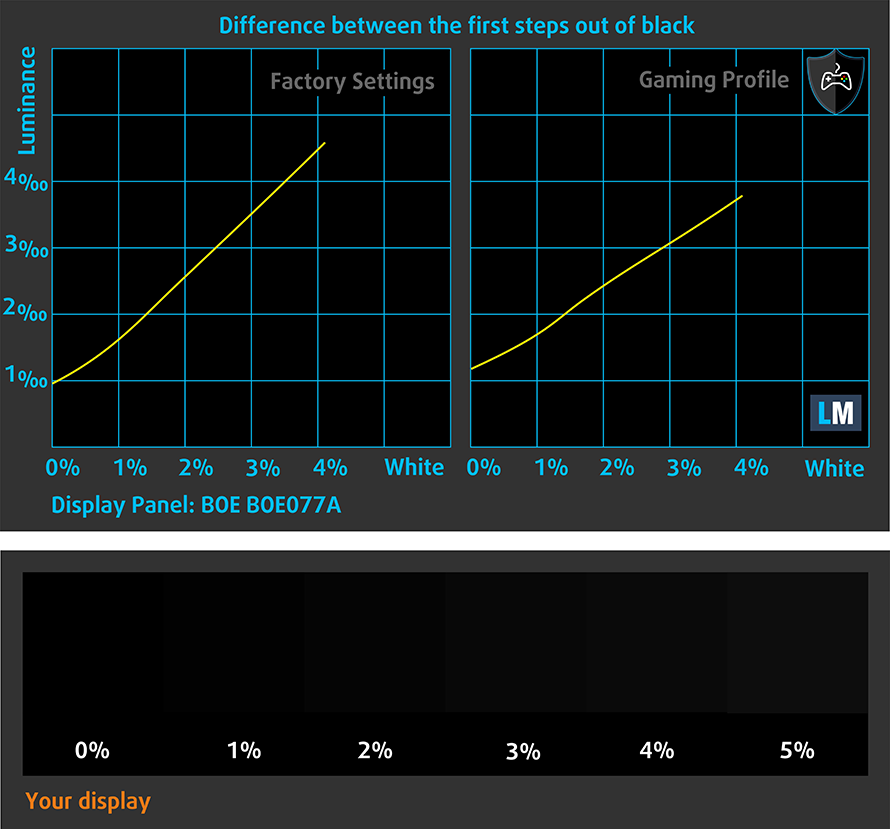
Response time (Gaming capabilities)
We test the reaction time of the pixels with the usual “black-to-white” and “white-to-black” method from 10% to 90% and vice versa.
We recorded Fall Time + Rise Time = 26 ms.
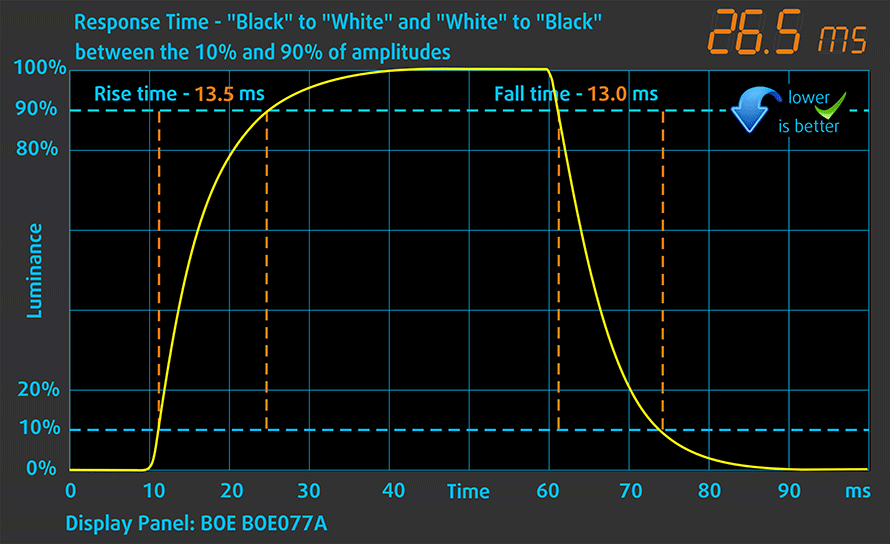
PWM (Screen flickering)
Pulse-width modulation (PWM) is an easy way to control monitor brightness. When you lower the brightness, the light intensity of the backlight is not lowered, but instead turned off and on by the electronics with a frequency indistinguishable to the human eye. In these light impulses, the light/no-light time ratio varies, while brightness remains unchanged, which is harmful to your eyes. You can read more about that in our dedicated article on PWM.
The panel uses PWM throughout all brightness levels except 100%. The frequency is low – 500 Hz – which makes it harmful.
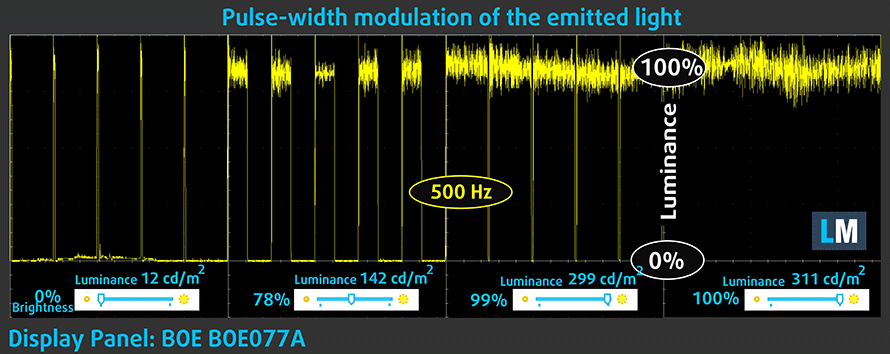
Blue light emissions
Installing of our Health-Guard profile not only eliminates PWM but also reduces the harmful Blue Light emissions while keeping the colors of the screen perceptually accurate. If you’re not familiar with the Blue light, the TL;DR version is – emissions that negatively affect your eyes, skin and your whole body. You can find more information about that in our dedicated article on Blue Light.
You can see the levels of emitted blue light on the spectral power distribution (SPD) graph.
Conclusion
HP Envy 13 x360’s touchscreen has a high contrast ratio, good viewing angles, and almost full sRGB coverage. Unfortunately, it uses PWM to control the brightness level (our Health-Guard profile eliminates it).
Buy our profiles
Since our profiles are tailored for each individual display model, this article and its respective profile package are meant for HP Envy 13 x360 configurations with 13.3″ BOE BOE077A (FHD, 1920 × 1080) IPS.
*Should you have problems with downloading the purchased file, try using a different browser to open the link you’ll receive via e-mail. If the download target is a .php file instead of an archive, change the file extension to .zip or contact us at [email protected].
Read more about the profiles HERE.
In addition to receiving efficient and health-friendly profiles, by buying LaptopMedia's products you also support the development of our labs, where we test devices in order to produce the most objective reviews possible.

Office Work
Office Work should be used mostly by users who spend most of the time looking at pieces of text, tables or just surfing. This profile aims to deliver better distinctness and clarity by keeping a flat gamma curve (2.20), native color temperature and perceptually accurate colors.

Design and Gaming
This profile is aimed at designers who work with colors professionally, and for games and movies as well. Design and Gaming takes display panels to their limits, making them as accurate as possible in the sRGB IEC61966-2-1 standard for Web and HDTV, at white point D65.

Health-Guard
Health-Guard eliminates the harmful Pulse-Width Modulation (PWM) and reduces the negative Blue Light which affects our eyes and body. Since it’s custom tailored for every panel, it manages to keep the colors perceptually accurate. Health-Guard simulates paper so the pressure on the eyes is greatly reduced.
Get all 3 profiles with 33% discount
Sound
The HP Envy 13 x360 has two Bang & Olufsen speakers which provide good sound with clear tones.
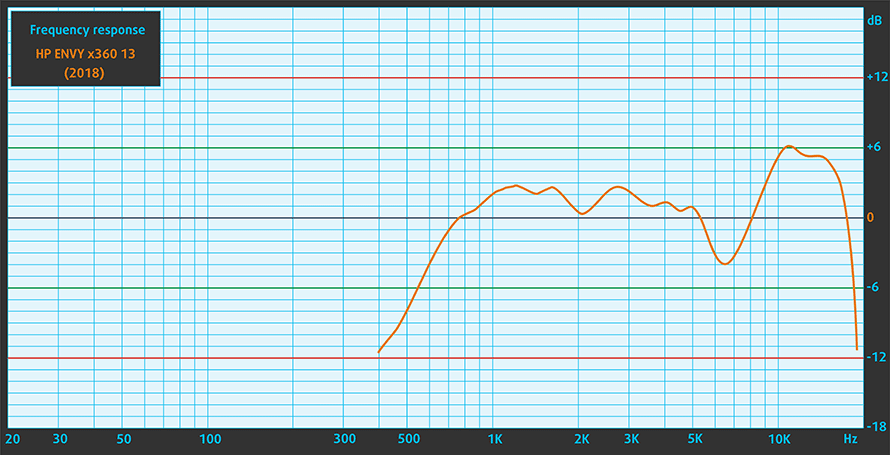
Drivers
You can find all the necessary drivers for Windows on HP’s support site: https://support.hp.com/ca-en/drivers/selfservice/HP-ENVY-13-ag0000-x360-Convertible-PC/20270313
Battery
The HP Envy 13 x360 is powered by a 52.3Wh 4-cell battery. We couldn’t really test the battery properly. We got just above 3 hours in our web surfing test which we doubt to be so in the final build.
In order to simulate real-life conditions, we used our own script for automatic web browsing through over 70 websites.



Storage performance
Our configuration is equipped with a 256GB PCIe NVMe SSD by LITEON with a model number CA1-8D256-HP.
| SSD model (240-256GB variants) | Max.Seq.Read (GB/s) | Max.Seq.Write (GB/s) | IOPS 4K Read | IOPS 4K Write | Latency Read (ms) | Latency Write (ms) |
| LITEON CA1-8D256-HP | 2.48 | 0.98 | 9666 | 18057 | 0.051 | 0.061 |
| Intel SSD 760p / PEKKW256G8L (NVMe) | 2.35 | 1.03 | 13340 | 24671 | 0.047 | 0.048 |
| Samsung SM951 (NVMe) | 2.24 | 1.29 | 11320 | 28450 | 0.057 | 0.034 |
| Samsung PM951 MZVLV2560 (NVMe) | 1.58 | 0.31 | 0.121 | 0.035 | ||
| SK Hynix SC300 (NVMe) | 3.19 | 0.91 | 11000 | 26180 | 0.060 | 0.053 |
CrystalDiskMark – Max.Seq.Read/Write; AS SSD – IOPS 4K Read/Write, Latency Read/Write
CPU options
The HP Envy 13 x360 (13-ag000) is powered by an AMD processor – the Ryzen 3 2300U, Ryzen 5 2500U or Ryzen 7 2700U. Our configuration boasts the Ryzen 5 2500U.
The benchmark results of the Ryzen 5200U are about right. You can expect performance a bit better than the Core i5-8250U.
Results are from the Cinebench 20 CPU test (the higher the score, the better)
GPU options
There is no option for a dedicated GPU on the HP Envy 13 x360. In our case, this is the Radeon Vega 8. Vega 10 is in the Ryzen 7 and Vega 6 in the Ryzen 3.
The Radeon Vega 8 is by no means enough for gaming but it’s about twice as fast as the Intel UHD Graphics 620. It’s like having a dedicated GeForce 940MX (aka MX130).
Results are from the 3DMark: Time Spy (Graphics) benchmark (higher the score, the better)
Results are from the 3DMark: Fire Strike (Graphics) benchmark (higher the score, the better)
Results are from the Unigine Superposition benchmark (higher the score, the better)
Gaming tests
The benchmarks on GTA V were conducted on 1280 x 720 because 1366 x 768 was not supported for some reason. We believe the Radeon Vega 8 can do better.

| Grand Theft Auto V (GTA 5) | HD, Normal (Check settings) | HD, High (Check settings) | HD, Very High (Check settings) |
|---|---|---|---|
| Average FPS | 32 fps | 19 fps | 1 fps |
Temperatures and comfort
Max CPU load
In this test we use 100% on the CPU cores, monitoring their frequencies and chip temperature. The first column shows a computer’s reaction to a short load (2-10 seconds), the second column simulates a serious task (between 15 and 30 seconds), and the third column is a good indicator of how good the laptop is for long loads such as video rendering.
Average core temperature (base frequency + X); CPU temp.
| Ryzen 5 2500U (15W TDP) | 0:02 – 0:10 sec | 0:15 – 0:30 sec | 10:00 – 15:00 min |
|---|---|---|---|
| 400 MHz @ 69°C | 902 MHz @ 66°C | 582 MHz @ 75°C |
When we ran our stress test, for some reason the processor got very underclocked. As you can see, the clock speed can’t exceed 1000 MHz. These temperatures would be great if the clock speed was right but at such low frequencies, 70°C is too much in our opinion. Afterward, we got the CPU running at normal speeds but overheating and random shutdowns appeared. Of course, this is due to the fact it’s an early sample.
Verdict
 It’s hard to make a conclusion based on what we got. The notebook itself is well built, the aluminum chassis can rival some more expensive devices. It’s thin and light which sometimes can lead to overheating, however, it this case we can’t say for sure because we have an early sample.
It’s hard to make a conclusion based on what we got. The notebook itself is well built, the aluminum chassis can rival some more expensive devices. It’s thin and light which sometimes can lead to overheating, however, it this case we can’t say for sure because we have an early sample.
The keyboard is good and the display (BOE BOE077A) has a broad color range and good contrast. However, it uses PWM to control the brightness but our profiles can help with that.
In terms of performance, the Ryzen 5 2500U stands somewhere between the Core i5-8250U and Core i7-8550U but definitely closer to the Core i5 as we’ve seen that it can perform quite good in some notebooks. Although we couldn’t conduct good gaming tests, based on benchmarks and GTA V, we can say that the Radeon Vega 8 is better than the UHD Graphics 620 – maybe somewhere around the GeForce 940MX level which allows low-end gaming.
One thing that we don’t like and it’s not due to the fact the notebook is a sample is the lack of upgrade options. You get a single M.2 slot for storage and the RAM is soldered to the motherboard but that’s what you get when your notebook is 0.59″ (15 mm).
Dell has a very similar notebook – the Inspiron 13 7375 – a 13-inch 2-in-1 convertible equipped with a Ryzen CPU. The Inspiron 13 5379 is another good alternative with an Intel Kaby Lake Refresh processor. You can also check out the Lenovo Yoga 720 or the Acer Spin 5 (SP513-52).
You can check the prices and configurations in our Specs System: https://laptopmedia.com/series/hp-envy-x360-13-13-ag0000/
Pros
- Broad color range (91% sRGB) – BOE077A
- High contrast ratio (1040:1) – BOE077A
- Aluminum build
- Thin and light
- Good keyboard
Cons
- Limited upgrade options
- PWM (fixed by our profiles) – BOE077A











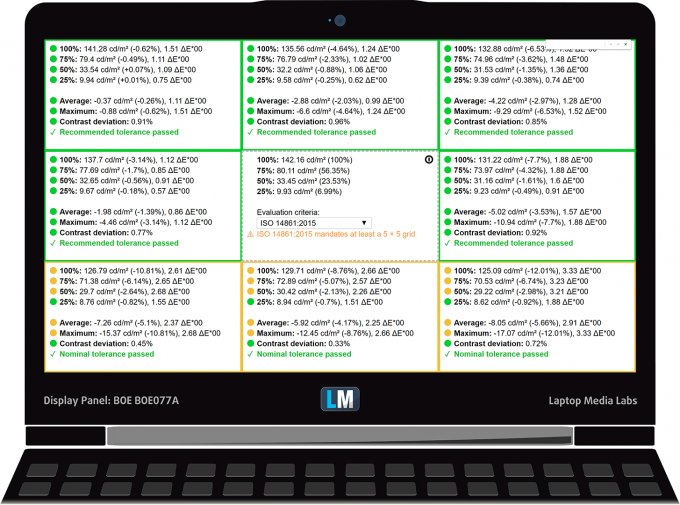
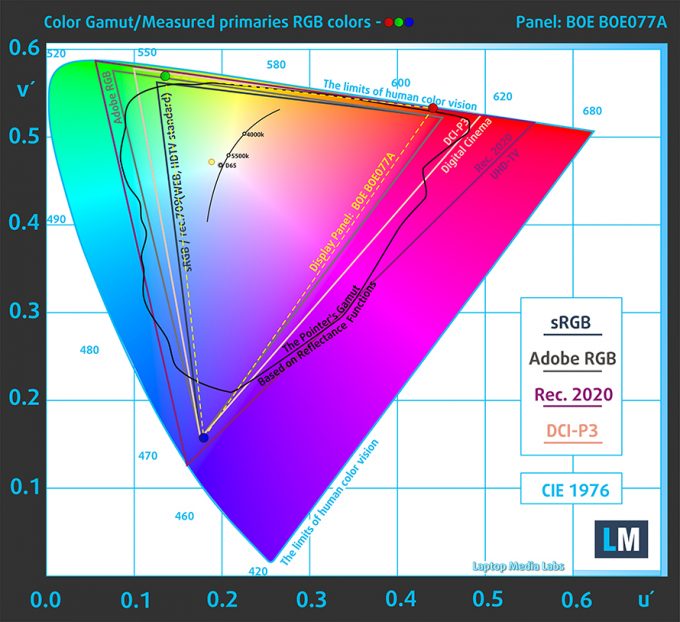
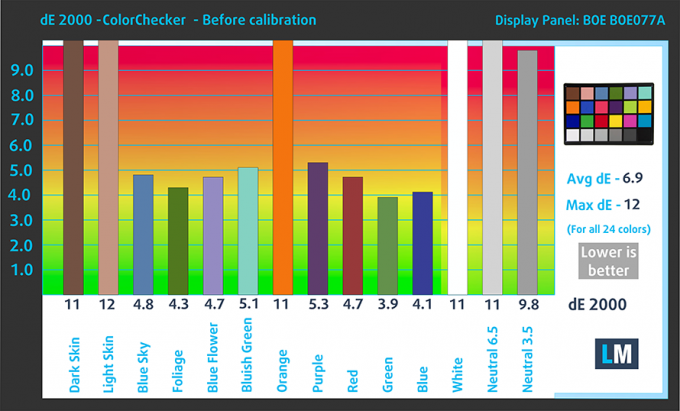










Can you give your opinion of the display when in windows 10’s night mode, thanks