 The ZBook Fury is the heavyweight champion of HP’s workstation community. Previously, it was offered in a 15.6 and 17.3-inch variant. This makes sense, but now that 16-inch displays have flooded the market and become the new norm, the change could be seen around the corner.
The ZBook Fury is the heavyweight champion of HP’s workstation community. Previously, it was offered in a 15.6 and 17.3-inch variant. This makes sense, but now that 16-inch displays have flooded the market and become the new norm, the change could be seen around the corner.
And a change we got in the face of the ZBook Fury 16 G9. It now concentrates the Fury into one device, which can reduce costs, and will definitely result in more appealing branding.
In addition to that, there are some novelties for the Fury lineup. First of all – the processors. It is the first time that we welcome the Alder Lake-HX processor into our office. They are 55W CPUs with a ton of headroom for maximum performance in all kinds of workloads.
Graphics-wise, you get a ton of options, including the entry-level RTX A1000, and going all the way up to an RTX A5500. Moreover, you can purchase the ZBook Fury 16 G9 with an AMD Radeon Pro W6600M.
In addition to that, the laptop now bears the signature HP design from 2022. We’ll talk more about that in the next section of the review, so let’s not waste any time.
You can check the prices and configurations in our Specs System: https://laptopmedia.com/series/hp-zbook-fury-16-g9/
Contents
Specs Sheet
- HDD/SSD
- up to 12000GB SSD
- M.2 Slot
- 4x 2280 M.2 NVMe PCIe x4 Gen 4 See photo
- RAM
- up to 128GB
- OS
- Windows 11 Pro, Windows 10 Pro, Windows 11 Home
- Battery
- 95Wh, 8-cell, 95Wh, 8-cell
- Body material
- Aluminum
- Dimensions
- 362.96 x 250.44 x 27.8 mm (14.29" x 9.86" x 1.09")
- Weight
- 2.48 kg (5.5 lbs)
- Ports and connectivity
- 1x USB Type-A
- 3.2 Gen 1 (5 Gbps)
- 1x USB Type-A
- 3.2 Gen 1 (5 Gbps), Sleep and Charge
- 2x USB Type-C
- 4.0, Thunderbolt 4, Power Delivery (PD), DisplayPort, Sleep and Charge
- HDMI
- 2.1
- Displayport mini
- Card reader
- SD
- Ethernet LAN
- Wi-Fi
- 802.11ax
- Bluetooth
- 5.2
- Audio jack
- 3.5mm Combo Jack
- Features
- Fingerprint reader
- optional
- Web camera
- 5MP IR
- Backlit keyboard
- optional
- Microphone
- Dual Digital Array Microphones
- Speakers
- 2x Stereo Speakers with discrete amps, Audio by Bang & Olufsen
- Optical drive
- Security Lock slot
All HP ZBook Fury 16 G9 configurations
What’s in the box?
Inside the packaging, we found some paperwork, and a 230W power adapter, which should provide good headroom for the beefy processors.
Design and construction
This is one chunky laptop. It has a profile of 27.8mm and weighs 2.48 kg. To be frank, that makes it a bit thicker than both the 15 and the 17-inch versions from last year. And in terms of weight, it sits in the middle of the two.
As we said, it now features the signature curved sides design of the more premium HPs from this year. Needless to say, it has the structural integrity of a Leopard 2A. Thankfully, it also looks pretty sleek.
Obviously, the lid opens with a single hand. Due to the 16:10 aspect ratio of the display, you get narrow bezels all around it. Up top, you get a 5MP Web camera with a privacy shutter, and an IR face recognition scanner.
Moving to the base, we see another scanner – this time it is for fingerprints. The keyboard, on the other hand, is really consistent. It has decent key travel and clicky feedback, making it very comfortable. Plus, it is spill-resistant, and there is an option for an RGB backlight.
Next comes the touchpad. As you can tell, it is quite large. The surface is made out of glass, which is unrivaled in terms of smoothness. The ZBook Fury 16 G9 is one of the few notebooks on the market that are left with physical buttons on its touchpad. Furthermore, they work flawlessly for a great overall experience.
Turn the laptop upside down, to find the two speaker cutouts. By the way, the speakers here have discrete amplifiers, which make them a lot more dynamic. Another thing you will find on the bottom panel is the ventilation grill. Once again, the hot air is being exhausted through a couple of vents on the back of the base.
Ports
On the left side of the machine, there is the charging plug, two Thunderbolt 4 connectors, a Mini DisplayPort 1.4, an HDMI 2.1 connector, and an SD card reader. Switch sides, and you’ll find a security lock slot, a LAN port, two USB Type-A 3.2 (Gen. 1) ports, an Audio jack, and a Smart Card reader.
Disassembly, upgrade options, and maintenance
Opening this laptop is extremely easy. Just flick the switch in the middle of the bottom panel, and pull it upwards.
This will reveal the 95Wh battery pack. It lasts for nearly 13 hours of Web browsing, or about 10 hours of video playback. To take it out, undo the 5 captive Phillips-head screws, and unplug the battery connector from the motherboard.
To access the memory and storage, you need to remove the metal retention bracket. It is held in place by three Phillips-head screws. The four DDR5 RAM slots are hidden beneath a metal bracket. The device supports up to 128GB of either ECC or non-ECC RAM.
As for the storage, there are four slots, all of which support Gen 4 M.2 PCIe x4 SSDs. Moreover, they can work in RAID 0 and RAID 1 modes.
According to HP, the cooling setup of this device comprises a large vapor chamber. In addition, there are two heat sinks and two high-profile fans. Keep
Display quality
HP ZBook Fury 16 G9 is equipped with a WUXGA IPS panel, model number AUOAB9B. It comes with a 60Hz refresh rate. Its diagonal is 16.0″ (40.6 cm), and the resolution – 1920 x 1200p. Additionally, the screen ratio is 16:10, the pixel density – 141 ppi, and their pitch – 0.18 x 0.18 mm. The screen can be considered Retina when viewed from at least 61 cm (from this distance, the average human eye can’t see the individual pixels).
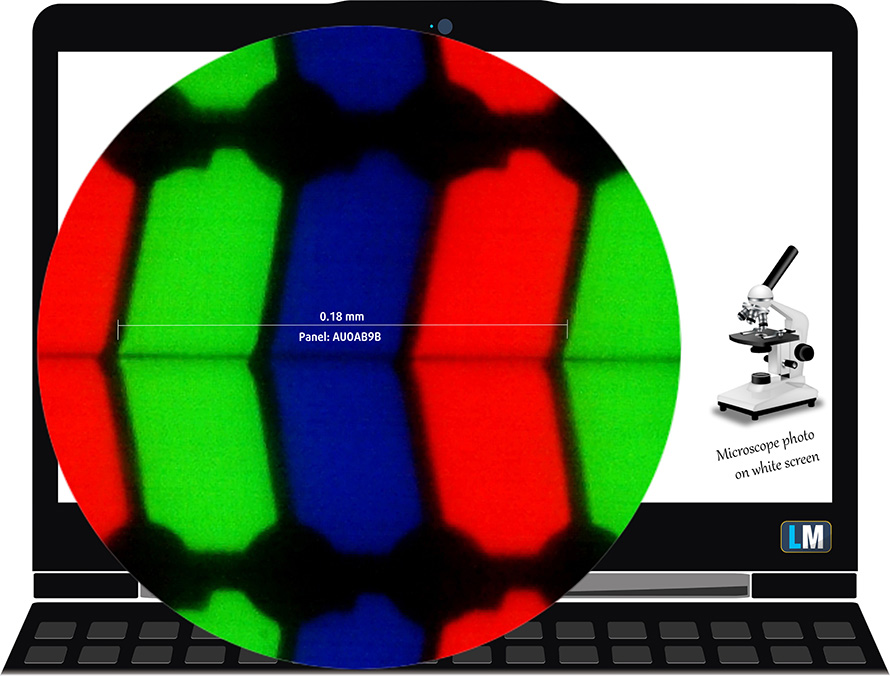
Viewing angles are good. We offer images from different angles to evaluate the quality.

Also, a video with locked focus and exposure.
The maximum measured brightness is 429 nits (cd/m2) in the middle of the screen and 406 nits (cd/m2) average across the surface with a maximum deviation of 10%. The Correlated Color Temperature on a white screen and at maximum brightness is 6670K (average) – slightly colder than the 6500K optimum for sRGB.
In the illustration below you can see how the display performs from a uniformity perspective. The illustration below shows how matters are for operational brightness levels (approximately 140 nits) – in this particular case at 59% Brightness (White level = 141 cd/m2, Black level = 0.10 cd/m2).
Values of dE2000 over 4.0 should not occur, and this parameter is one of the first you should check if you intend to use the laptop for color-sensitive work (a maximum tolerance of 2.0 ). The contrast ratio is good – 1400:1.
To make sure we are on the same page, we would like to give you a little introduction to the sRGB color gamut and the Adobe RGB. To start, there’s the CIE 1976 Uniform Chromaticity Diagram that represents the visible specter of colors by the human eye, giving you a better perception of the color gamut coverage and the color accuracy.
Inside the black triangle, you will see the standard color gamut (sRGB) that is being used by millions of people on HDTV and on the web. As for the Adobe RGB, this is used in professional cameras, monitors, etc for printing. Basically, colors inside the black triangle are used by everyone and this is the essential part of the color quality and color accuracy of a mainstream notebook.
Still, we’ve included other color spaces like the famous DCI-P3 standard used by movie studios, as well as the digital UHD Rec.2020 standard. Rec.2020, however, is still a thing of the future and it’s difficult for today’s displays to cover that well. We’ve also included the so-called Michael Pointer gamut, or Pointer’s gamut, which represents the colors that naturally occur around us every day.
The yellow dotted line shows HP ZBook Fury 16 G9’s color gamut coverage.
Its display covers 99% of the sRGB/ITU-R BT.709 (web/HDTV standard) in CIE1976.
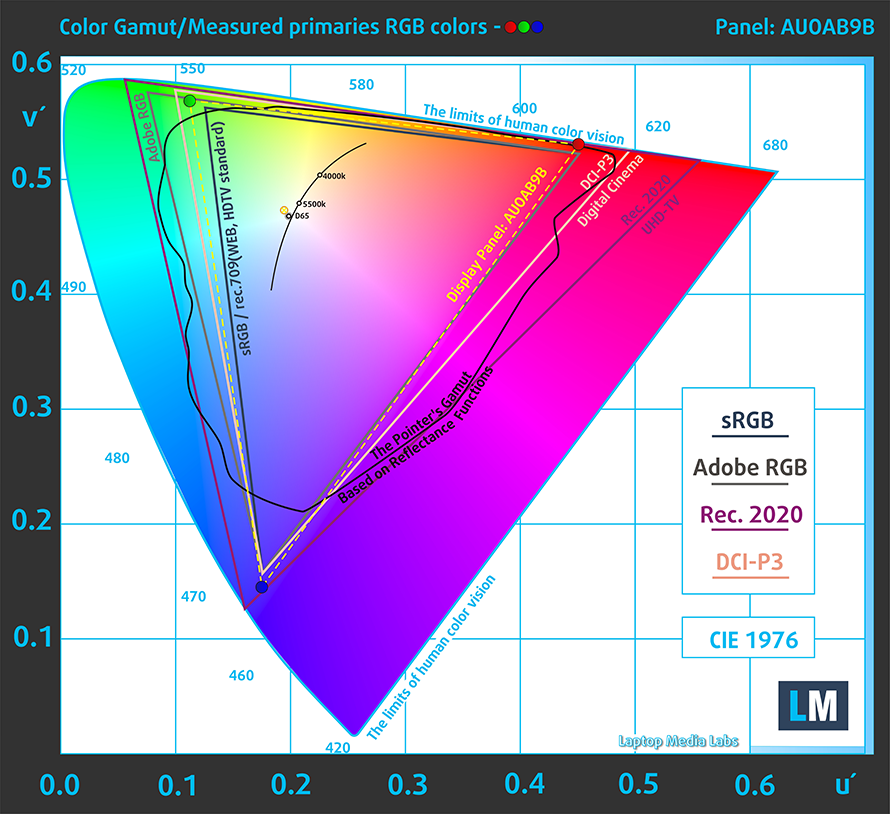
Our “Design and Gaming” profile delivers optimal color temperature (6500K) at 140 cd/m2 luminance and sRGB gamma mode.
We tested the accuracy of the display with 24 commonly used colors like light and dark human skin, blue sky, green grass, orange, etc. You can check out the results in factory condition and also, with the “Design and Gaming” profile.
Below you can compare the scores of the HP ZBook Fury 16 G9 with the default settings (left), and with the “Gaming and Web design” profile (right).
The next figure shows how well the display is able to reproduce really dark parts of an image, which is essential when watching movies or playing games in low ambient light.
The left side of the image represents the display with stock settings, while the right one is with the “Gaming and Web Design” profile activated. On the horizontal axis, you will find the grayscale, and on the vertical axis – the luminance of the display. On the two graphs below you can easily check for yourself how your display handles the darkest nuances but keep in mind that this also depends on the settings of your current display, the calibration, the viewing angle, and the surrounding light conditions.
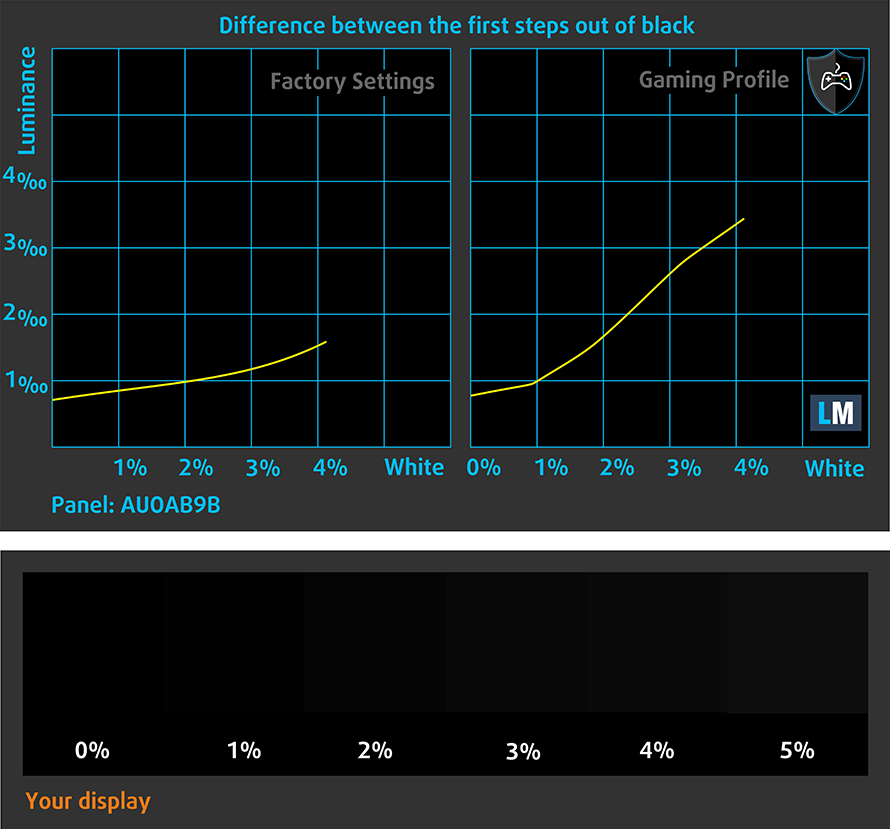
Response time (Gaming capabilities)
We test the reaction time of the pixels with the usual “black-to-white” and “white-to-black” method from 10% to 90% and vice versa.
We recorded Fall Time + Rise Time = 23 ms.
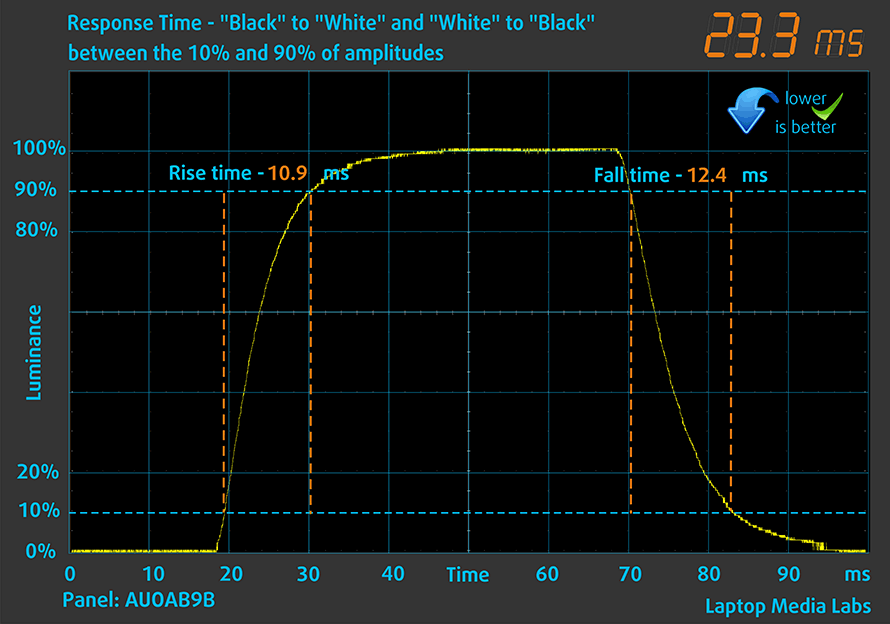
After that, we test the reaction time of the pixels with the usual “Gray-to-Gray” method from 50% White to 80% White and vice versa between 10% and 90% of the amplitude.
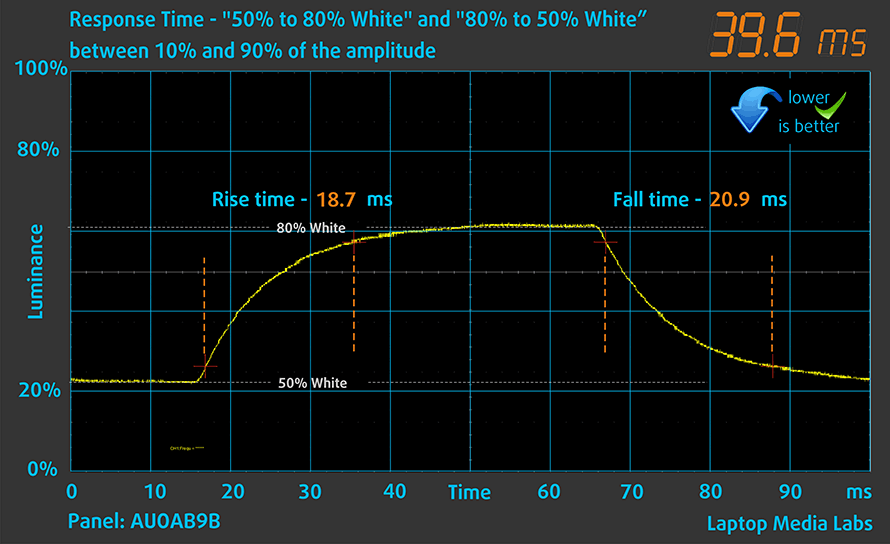
Health impact – PWM / Blue Light
PWM (Screen flickering)
Pulse-width modulation (PWM) is an easy way to control monitor brightness. When you lower the brightness, the light intensity of the backlight is not lowered, but instead turned off and on by the electronics with a frequency indistinguishable to the human eye. In these light impulses, the light/no-light time ratio varies, while brightness remains unchanged, which is harmful to your eyes. You can read more about that in our dedicated article on PWM.
HP ZBook Fury 16 G9’s display doesn’t flicker at any brightness level. This makes the screen comfortable for long periods of use.
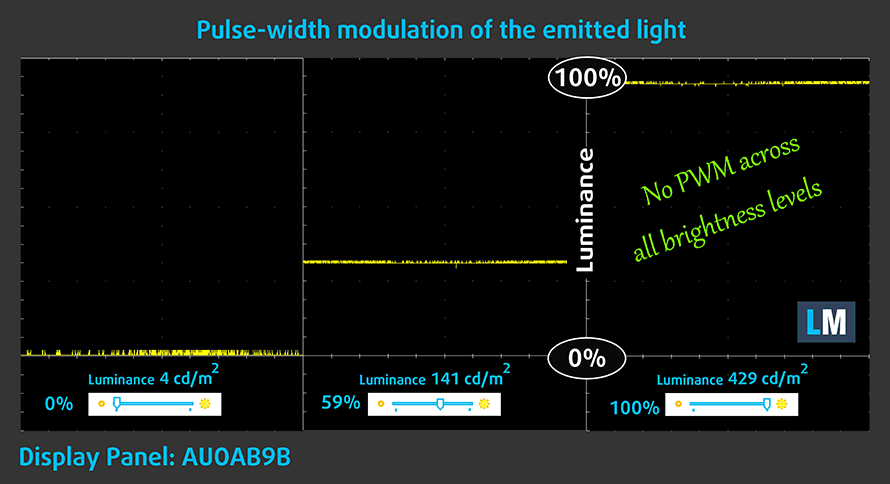
Blue light emissions
Installing our Health-Guard profile not only eliminates PWM but also reduces the harmful Blue Light emissions while keeping the colors of the screen perceptually accurate. If you’re not familiar with the Blue light, the TL;DR version is – emissions that negatively affect your eyes, skin, and your whole body. You can find more information about that in our dedicated article on Blue Light.
Gloss level measurement
Glossy-coated displays are sometimes inconvenient in high ambient light conditions. We show the level of reflection on the screen for the respective laptop when the display is turned off and the measurement angle is 60° (in this case, the result is 71.3 GU).

Buy our profiles
Since our profiles are tailored for each individual display model, this article and its respective profile package are meant for HP ZBook Fury 16 G9 configurations with 16.0″ AUOAB9B (WUXGA, 1920 x 1200) IPS.
*Should you have problems with downloading the purchased file, try using a different browser to open the link you’ll receive via e-mail. If the download target is a .php file instead of an archive, change the file extension to .zip or contact us at [email protected].
Read more about the profiles HERE.
In addition to receiving efficient and health-friendly profiles, by buying LaptopMedia's products you also support the development of our labs, where we test devices in order to produce the most objective reviews possible.

Office Work
Office Work should be used mostly by users who spend most of the time looking at pieces of text, tables or just surfing. This profile aims to deliver better distinctness and clarity by keeping a flat gamma curve (2.20), native color temperature and perceptually accurate colors.

Design and Gaming
This profile is aimed at designers who work with colors professionally, and for games and movies as well. Design and Gaming takes display panels to their limits, making them as accurate as possible in the sRGB IEC61966-2-1 standard for Web and HDTV, at white point D65.

Health-Guard
Health-Guard eliminates the harmful Pulse-Width Modulation (PWM) and reduces the negative Blue Light which affects our eyes and body. Since it’s custom tailored for every panel, it manages to keep the colors perceptually accurate. Health-Guard simulates paper so the pressure on the eyes is greatly reduced.
Get all 3 profiles with 33% discount
Sound
HP ZBook Fury 16 G9’s speakers produce a sound of very good quality. Its low, mid, and high tones are clear of deviations.
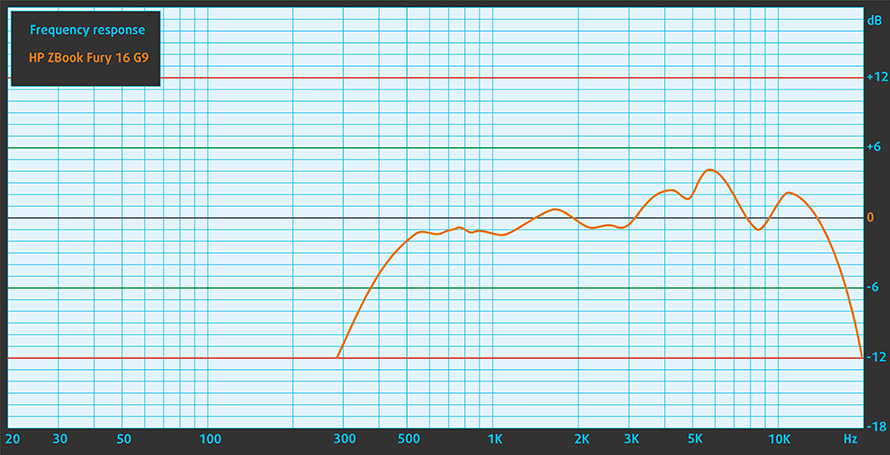
Drivers
All drivers and utilities for this notebook can be found here: https://support.hp.com/us-en/drivers/selfservice/hp-zbook-fury-16-g9-mobile-workstation-pc/2101189376
Battery
Now, we conduct the battery tests with Windows Better performance setting turned on, screen brightness adjusted to 120 nits and all other programs turned off except for the one we are testing the notebook with. Our configuration of the machine is equipped with a 95Wh battery pack. It lasts for 12 hours and 47 minutes of Web browsing, or 9 hours and 45 minutes of video playback.
In order to simulate real-life conditions, we used our own script for automatic web browsing through over 70 websites.



For every test like this, we use the same video in HD.



CPU options
HP supplies this device with a roster of high-performance processors. The options include the Core i5-12600HX, Core i7-12800HX, Core i7-12850HX, Core i9-12900HX, or Core i9-12950HX.
Results are from the Cinebench R23 CPU test (the higher the score, the better)
Results are from our Photoshop benchmark test (the lower the score, the better)
GPU options
As for the graphics, all of the available choices you have are of professional GPUs – RTX A1000, RTX A2000, RTX A3000, RTX A4500, RTX A5500, and weirdly – the AMD Radeon Pro W6600M.
Results are from the 3DMark: Time Spy (Graphics) benchmark (higher the score, the better)
Results are from the 3DMark: Fire Strike (Graphics) benchmark (higher the score, the better)
Results are from the 3DMark: Wild Life benchmark (higher the score, the better)
Results are from the Unigine Superposition benchmark (higher the score, the better)
Gaming tests
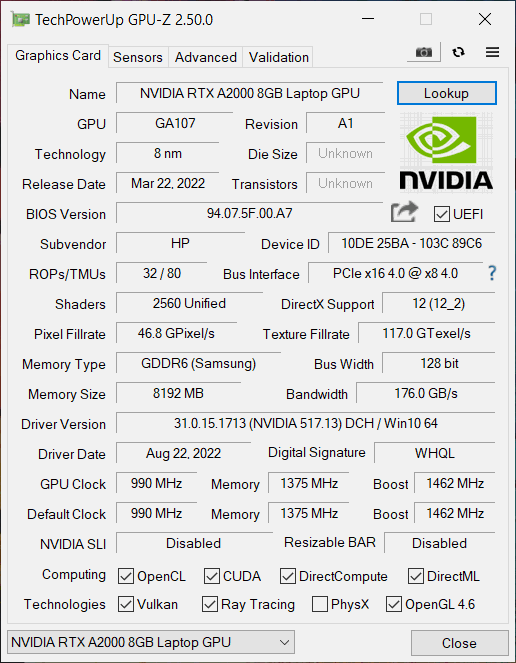
| Metro Exodus | Full HD, Low (Check settings) | Full HD, High (Check settings) | Full HD, Extreme (Check settings) |
|---|---|---|---|
| Average FPS | 109 fps | 49 fps | 23 fps |
| Borderlands 3 | Full HD, Medium (Check settings) | Full HD, High (Check settings) | Full HD, Badass (Check settings) |
|---|---|---|---|
| Average fps | 98 fps | 65 fps | 50 fps |

| Shadow of the Tomb Raider (2018) | Full HD, Lowest (Check settings) | Full HD, Medium (Check settings) | Full HD, High (Check settings) |
|---|---|---|---|
| Average | 147 fps | 85 fps | 79 fps |
| Tom Clancy’s Ghost Recon Wildlands | Full HD, Medium (Check settings) | Full HD, High (Check settings) | Full HD, Very High (Check settings) |
|---|---|---|---|
| Average fps | 85 fps | 78 fps | 66 fps |
Temperatures and comfort
Max CPU load
In this test we use 100% on the CPU cores, monitoring their frequencies and chip temperature. The first column shows a computer’s reaction to a short load (2-10 seconds), the second column simulates a serious task (between 15 and 30 seconds), and the third column is a good indicator of how good the laptop is for long loads such as video rendering.
Average P-core frequency; Average E-core frequency; CPU temp.; Package Power
| Intel Core i7-12800HX (55W TDP) | 0:02 – 0:10 sec | 0:15 – 0:30 sec | 10:00 – 15:00 min |
|---|---|---|---|
| HP ZBook Fury 16 G9 | 2.38 GHz @ 1.78 GHz @ 61°C @ 93W | 2.35 GHz @ 1.72 GHz @ 74°C @ 92W | 2.08 GHz @ 1.58 GHz @ 66°C @ 60W |
Even though it has a very capable cooling system, the ZBook Fury 16 G9 doesn’t push its monstrous CPU to the limit. At least in this test.
Real-life gaming
| NVIDIA RTX A2000 | GPU frequency/ Core temp (after 2 min) | GPU frequency/ Core temp (after 30 min) |
|---|---|---|
| HP ZBook Fury 16 G9 | 1663 MHz @ 66°C @ 54W | 1653 MHz @ 69°C @ 54W |
| Dell Precision 17 5770 | 1630 MHz @ 76°C @ 62W | 1612 MHz @ 80°C @ 62W |
| Dell Precision 15 7560 | 1808 MHz @ 74°C @ 79W | 1788 MHz @ 76°C @ 80W |
| HP ZBook Fury 15 G8 | 1208 MHz @ 67°C @ 40W | 1230 MHz @ 65°C @ 40W |
| Lenovo ThinkPad P15 Gen 2 | 1780 MHz @ 81°C | 1742 MHz @ 86°C |
Interestingly, despite its lower TGP, the RTX A2000 on the ZBook Fury 16 G9 works at higher clock speeds than the same GPU on the Dell Precision 17 5770.
Comfort during combined load
You can expect pretty low noise levels, as well as cool external temperatures, even under extreme load.

Verdict
 Well, there is one feature that we left out for the end of the review. This notebook’s graphics card is upgradeable. This means you can change it yourself down the line, should you need a more powerful GPU. Keep in mind, that it would cost you a fortune, but at least HP has a specific guide on how to upgrade the card.
Well, there is one feature that we left out for the end of the review. This notebook’s graphics card is upgradeable. This means you can change it yourself down the line, should you need a more powerful GPU. Keep in mind, that it would cost you a fortune, but at least HP has a specific guide on how to upgrade the card.
Speaking of upgrades, the notebook is a champion in terms of that. You get four SODIMM slots for up to 128GB of DDR5 RAM, either ECC or regular. And to top that out, there are four M.2 PCIe x4 slots, with support of Gen 4 SSDs and RAID.
HP ZBook Fury 16 G9’s IPS panel has 1920 by 1200 resolution, comfortable viewing angles, and a good contrast ratio. It covers 99% of the sRGB color gamut and doesn’t use PWM for brightness adjustment.
Our configuration had a color accuracy that was slightly off. However, our Gaming and Web design profile improves the situation. This lets users work with color-sensitive content.
Needless to say, the input devices are fantastic. The keyboard is comfortable and consistent, while the touchpad is super smooth. In addition, you get a fingerprint reader, which enables Windows Hello. Another function that will let you take advantage of this Microsoft feature is the IR face recognition scanner.
It’s placed beside the 5MP Web camera, which comes with a privacy shutter itself. Another cool thing about the ZBook Fury 16 G9 is its I/O. It has an abundance of ports, with the list including two Thunderbolt 4 connectors, a Mini DisplayPort 1.4, an HDMI 2.1, an SD card reader, a LAN port, and more.
We are satisfied with the battery life, as we got about 13 hours of Web browsing or 10 hours of video playback on a single charge. The quiet operation of the machine is essential, while its powerful hardware will be there for you even with the heaviest of loads.
The one thing we still can’t figure out is why HP doesn’t provide you with a higher TGP graphics card. The cooling solution and the super thick fans can definitely handle more. Not in the last place, keep in mind that the vapor chamber is only available for configurations, including the RTX A3000 or a more powerful graphics card.
You can check the prices and configurations in our Specs System: https://laptopmedia.com/series/hp-zbook-fury-16-g9/
Pros
- 4x RAM SODIMM + 4x M.2 PCIe x4
- Quiet under stress
- Doesn’t use aggressive PWM (AUOAB9B)
- 99% of sRGB coverage and great color accuracy with our profiles (AUOAB9B)
- Exceptional keyboard and touchpad combo
- Good battery life
- 2x Thunderbolt 4, SD card, and Smart Card readers
- Optional IR face recognition and fingerprint reader
Cons
- Low TGP graphics card
- Quite pricy










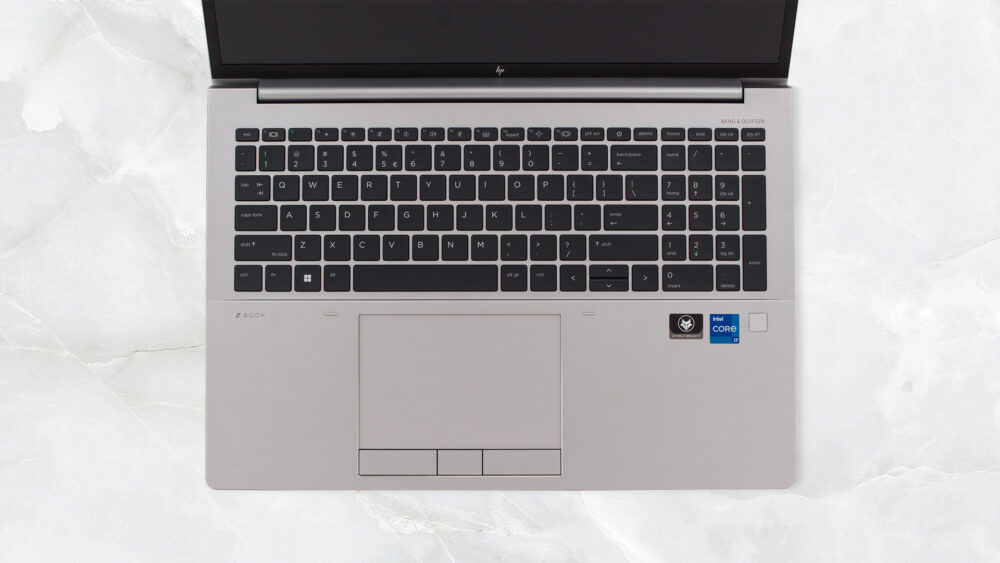







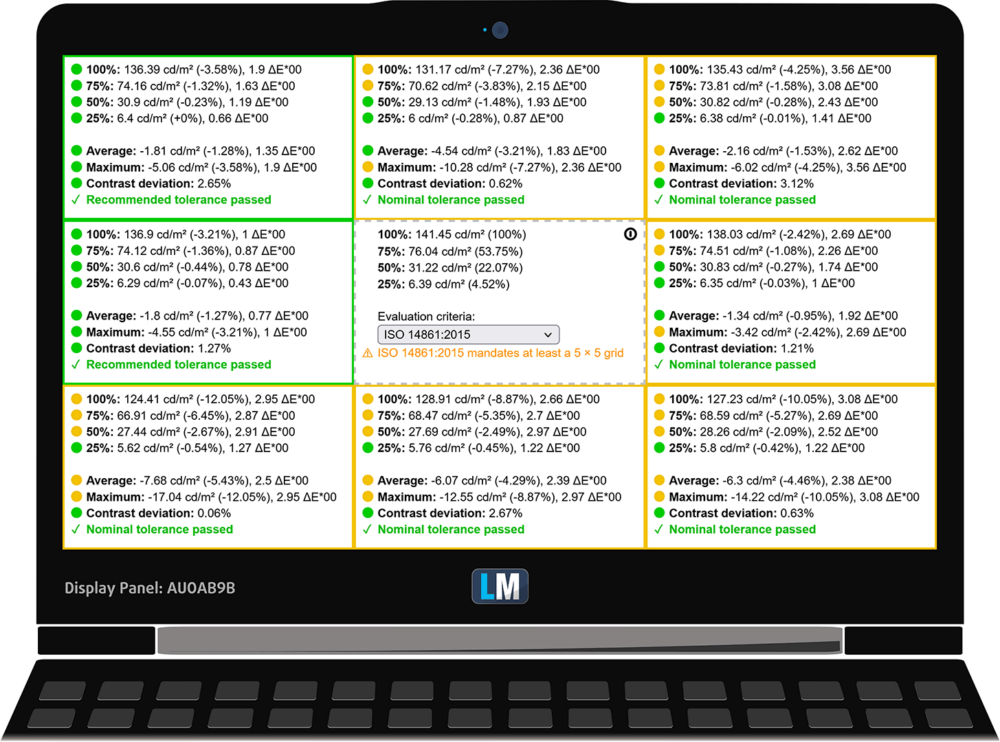
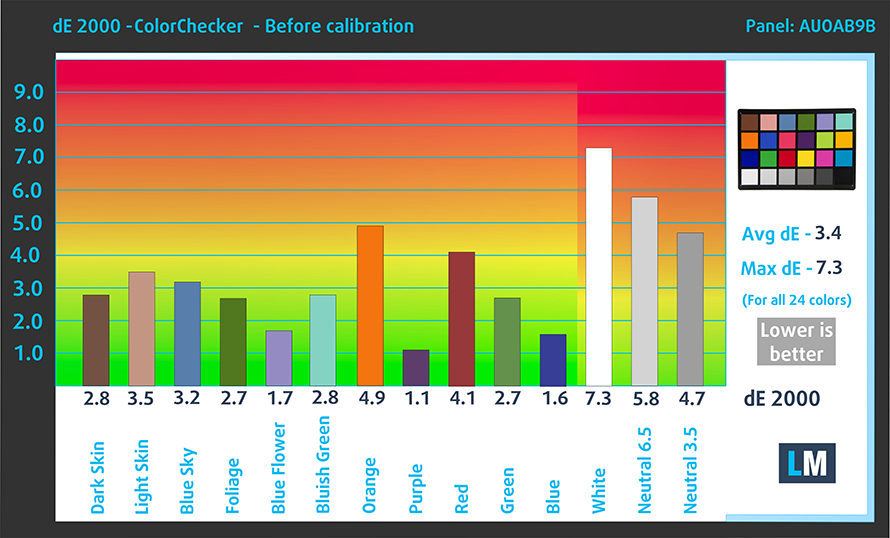
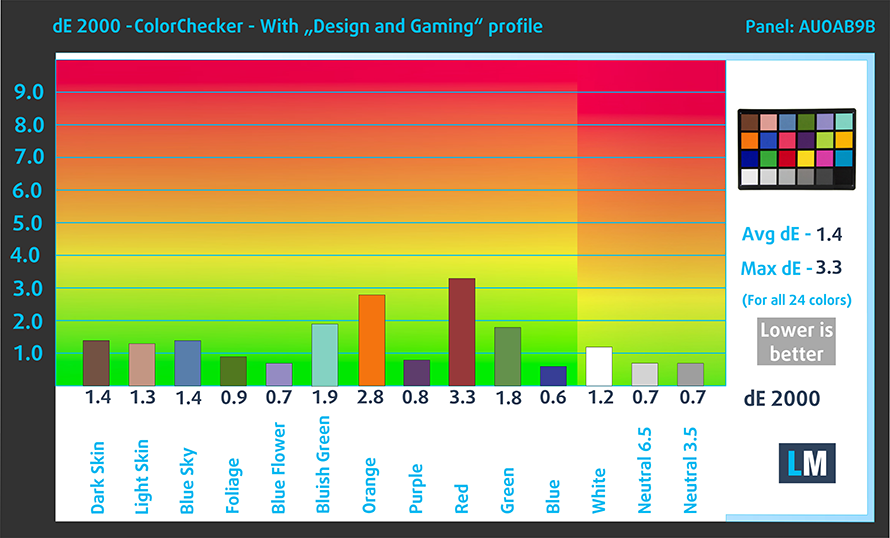













Cinebench result is missing!
Vapor chamber only on versions with RTX A3000 and above…
Where is the guide to replace the video card
Thank you
HP has a video up on their HP Support YouTube channel: https://www.youtube.com/watch?v=f7VpAZXTz6A&t=2099s
Laptopmedia, Congratulations for the review. It’s one of the first available. I’m enjoying i7-12800HX, RTX A2000, 32GB RAM for couple of weeks. The only issue is a short, strange noise upon fans start. It reminds the noise of an old HDD but much louder and sometimes can be heard as a kick. After the start the fans are relatively quiet and quickly turn off. The dealer replaced the original fans with new ones, but this noise still exists. When you work in a calm environment and fans constantly turn on and off, it can be quite annoying. Please, tell us… Read more »
I have same model and i hear same clicking noise when the fans starts up
Can you also hear a whistle when the fans hear slow?
I also have problems with the fans.
I find the laptop quite loud under normal conditions (web, office).
I can confirm that the fans start and stop more often.
The fans make a clacking noise at startup.
When the fans are running slowly, you can hear a distinct high-frequency whistling – when the speed is increased, it disappears.
Can other owners confirm these problems as well?
it seems that the whistle noise you described is kind of “coil whine”. Luckly i dont hear any coil whine noise.
Yes the fans are constantly start and stop during daily usage. I think HP power management behaves very aggressive for cooling manegement.
Maybe it can be optimized with future bios updates.
But the positive think is system is very stable during long term loads and never get very warm.
You write: Intel Core i7-12800HX (55W TDP) 0:02 – 0:10 sec 0:15 – 0:30 sec 10:00 – 15:00 min HP ZBook Fury 16 G9 2.38 GHz @ 1.78 GHz @ 61°C @ 93W 2.35 GHz @ 1.72 GHz @ 74°C @ 92W 2.08 GHz @ 1.58 GHz @ 66°C @ 60WEven though it has a very capable cooling system, the ZBook Fury 16 G9 doesn’t push its monstrous CPU to the limit. At least in this test This seems rather low. E.g. compared to ASUS Zenbook Pro 16X OLED (UX7602) 3.43 GHz @ 2.70 GHz @ 90°C @ 99W 3.32… Read more »
Good morning,
a small question ..
there are 4 SSD slots numbered from 1 to 4, I need to add an additional SSD in my FURY 16.
Is the order of the slots important (knowing that SSD1 & SSD2 are one above the other? the same for SSD3 & SSD4)
Is it better to do SSD1/SSD2 (on top of each other) or SSD1/SSD3 next to each other?
Config
32G0 RAM,
512GB hard drive, SSD storage
Intel Core i7-12800H processor
NVIDIA RTX A3000 video card, 12GB video memory