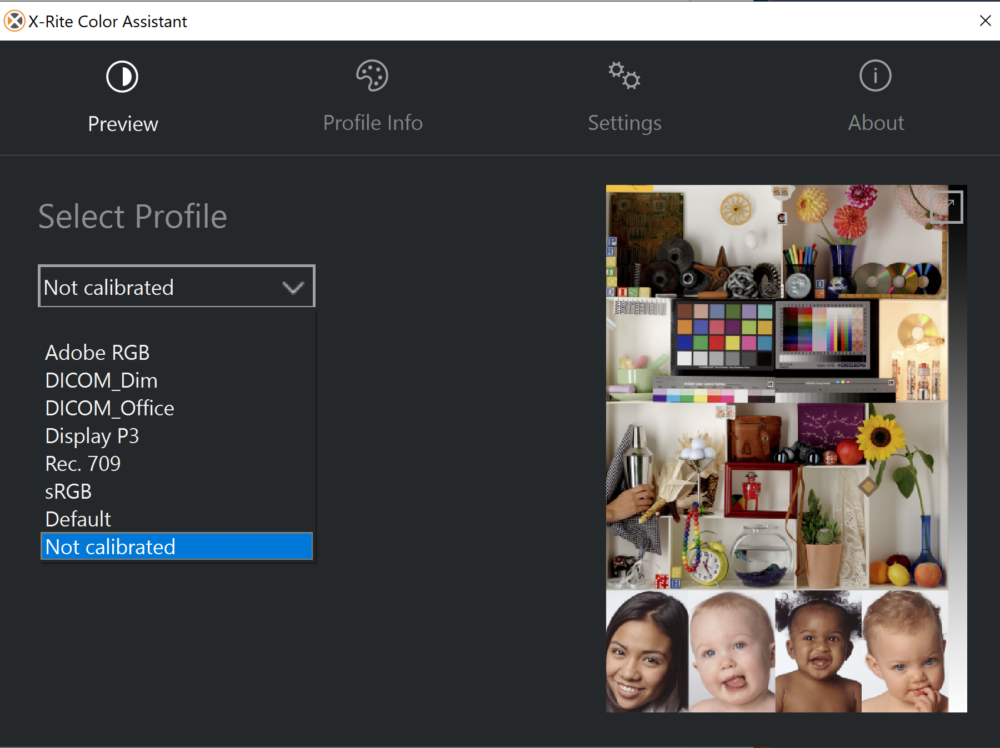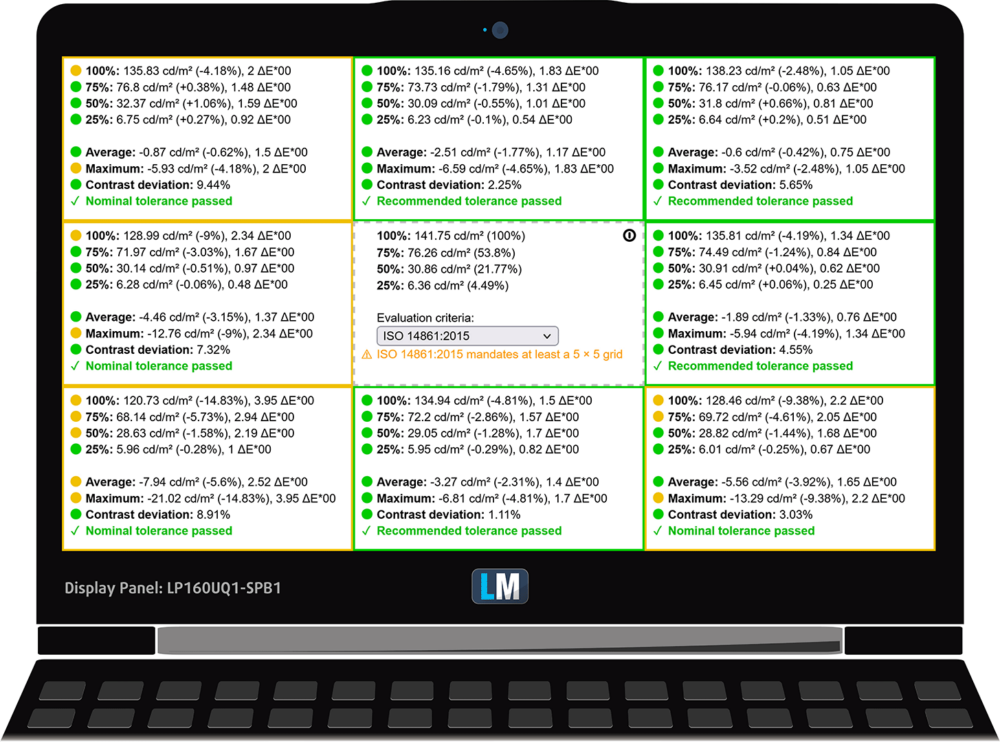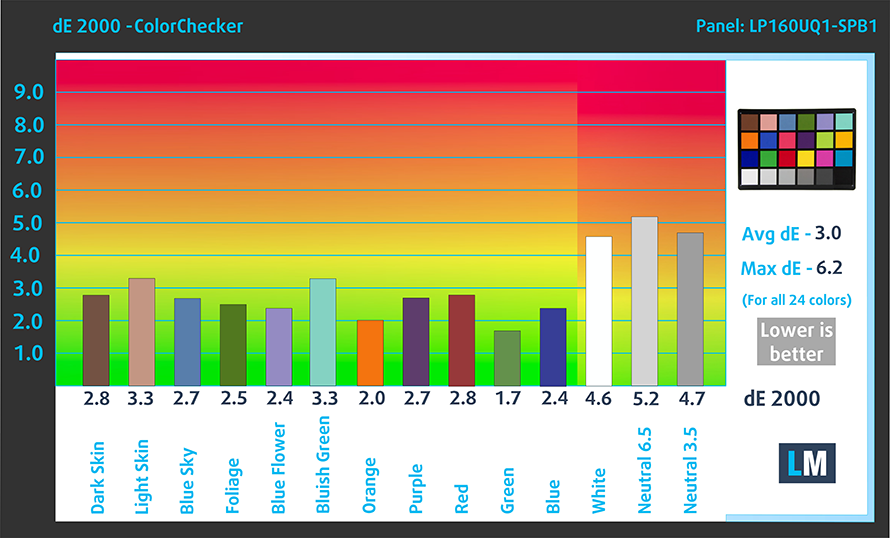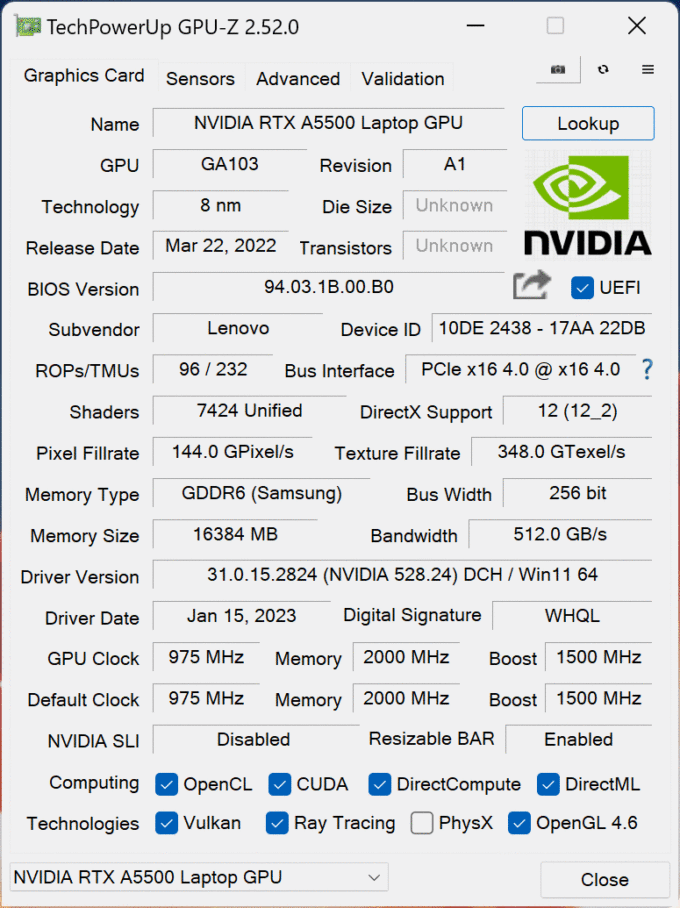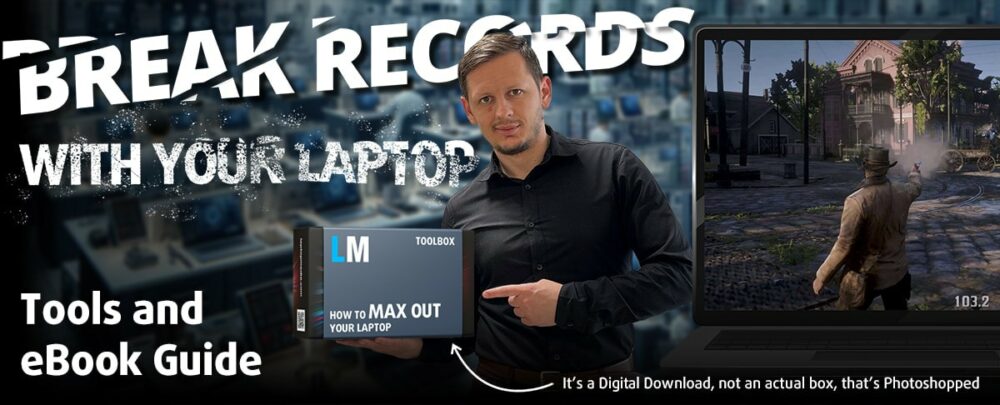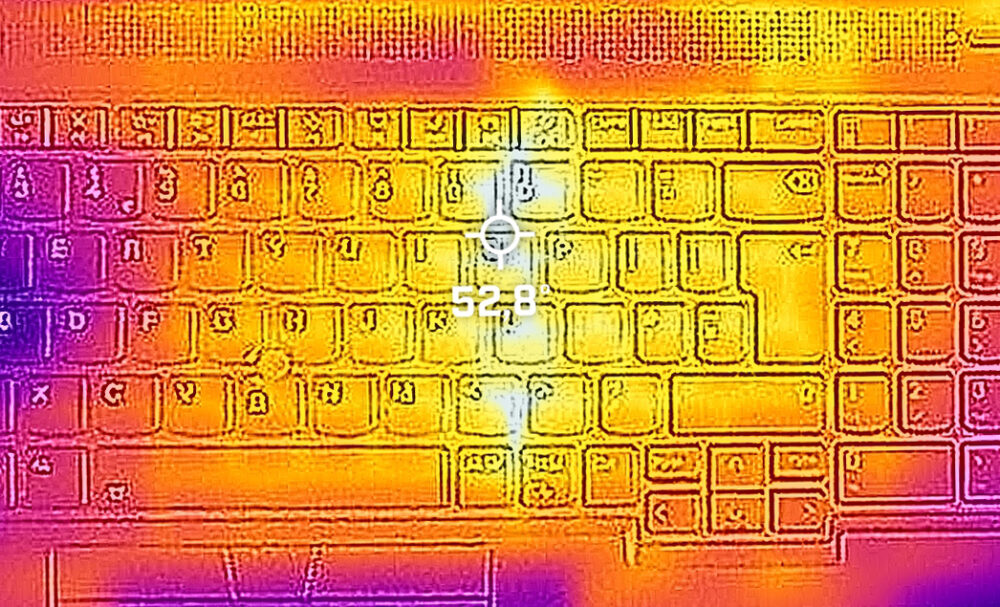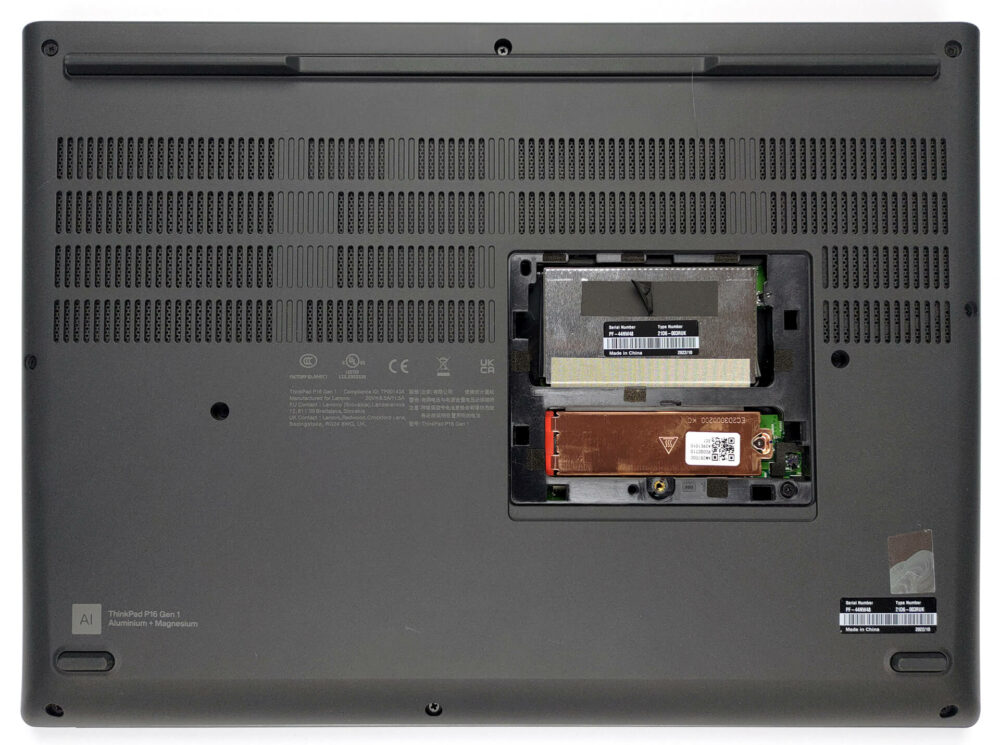Lenovo ThinkPad P16 Gen 1 review – we need some answers!
 Mobile workstations are weird devices. They are usually not very good-looking and have powerful hardware. They appear as a bodybuilder, who wears a suit. And most of the time, the powerful hardware inside is some pro-grade tech, which is good only at pro stuff.
Mobile workstations are weird devices. They are usually not very good-looking and have powerful hardware. They appear as a bodybuilder, who wears a suit. And most of the time, the powerful hardware inside is some pro-grade tech, which is good only at pro stuff.
Well, the ThinkPad P16 Gen 1 is a different beast. Not only because of its thick body but also because of what it can do. First and foremost – there is the HX processor series. It provides 55W of base TDP and crazy fast boost clocks. Of course, this needs good cooling.
And if this machine is anything close to resembling the 15-inch iteration, it will have an upgradeable graphics card. Thankfully, our configuration is equipped with the cream of the crop RTX A5500, which has a 130W TGP. But this is not even the best about it – Lenovo put a MUX switch on it, so you can use the full bandwidth of the card.
Not less exciting is the 4K IPS panel with absurdly high maximum brightness – there is even an OLED option. But let’s not give away everything in the intro. Let’s gradually get into our test results by first checking the physical characteristics of this machine.
You can check the prices and configurations in our Specs System: https://laptopmedia.com/series/lenovo-thinkpad-p16-gen-1/
Contents
Specs, Drivers, What’s in the box
- HDD/SSD
- up to 8000GB SSD
- M.2 Slot
- 2x 2280 PCIe NVMe 4.0 x4 See photo
- RAM
- up to 128GB
- OS
- Windows 10 Pro, Windows 11 Home, Windows 11 Pro, Windows 10 Home
- Battery
- 94Wh
- Body material
- Plastic / Polycarbonate, Aluminum, Glass Fiber, Magnesium alloy
- Dimensions
- 364 x 266 x 30.23 mm (14.33" x 10.47" x 1.19")
- Weight
- 2.95 kg (6.5 lbs)
- Ports and connectivity
- 1x USB Type-A
- 3.2 Gen 1 (5 Gbps)
- 1x USB Type-A
- 3.2 Gen 1 (5 Gbps), Sleep and Charge
- 1x USB Type-C
- 3.2 Gen 2 (10 Gbps), Power Delivery (PD), DisplayPort
- 2x USB Type-C
- 4.0, Thunderbolt 4, Power Delivery (PD), DisplayPort
- HDMI
- Card reader
- SD
- Ethernet LAN
- Wi-Fi
- 802.11ax
- Bluetooth
- 5.1
- Audio jack
- 3.5mm Combo Jack
- Features
- Fingerprint reader
- Web camera
- FHD with privacy shutter, fixed focus
- Backlit keyboard
- Microphone
- Dual Array Microphone, far-field, Dolby Voice
- Speakers
- 2x 2W Stereo Speakers, Dolby Atmos
- Optical drive
- Security Lock slot
- Kensington Nano Lock
All Lenovo ThinkPad P16 Gen 1 configurations
Drivers
All drivers and utilities for this notebook can be found here: https://pcsupport.lenovo.com/us/en/products/laptops-and-netbooks/thinkpad-p-series-laptops/thinkpad-p16-gen-1-type-21d6-21d7/downloads/driver-list
What’s in the box?
Inside this notebook’s packaging, we found some paperwork and a 230W power adapter. Keep in mind that if your device is equipped with anything less powerful than the RTX A3000, you will get a 170W charger, instead.
Design and construction
There is no need to hide it, the ThinkPad P16 Gen 1 is a bulky notebook. It has a profile of 30.2mm and weighs 2.95 kilos. Quite expectedly, this makes it a really solid piece of machinery.
It is made out of a material, called AL5052. It comprises 97.25% aluminum, 2.5% magnesium, and 0.25% chromium. In addition, you will find plastic and glass-fiber materials in its build.
Obviously, the lid can be opened with a single hand. It has adequately-sized bezels, with the top one holding the Full HD Web camera, its privacy shutter, and the optional IR face recognition scanner.
Down at the base (which is super thick by the way), we see the keyboard. It not only has a backlight, but is also spill-resistant, and houses the notorious TrackPoint. Plus, we find its key travel long, and feedback-clicky. These are the ingredients for the perfect typing experience.
As you can tell, the touchpad is pretty big too. More precisely, it has an area of 67.6 by 115 mm. The Mylar surface on top provides a smooth gliding experience, while the three buttons above it work great with the TrackPoint.
Here, the speakers are firing toward the user. This leaves the bottom panel home to only the ventilation grill. Hot air, respectively, is exhausted through the fancy back side, and its red detail line.
Ports
This notebook has a ton of ports. Some of them are on the left – a USB Type-A 3.2 (Gen. 1) port, a USB Type-C 3.2 (Gen. 2) port with Power Delivery and DisplayPort support, and an Audio jack. Others – on the right (a Kensington lock slot, another USB Type-A 3.2 (Gen. 1) port, an SD card slot, and a Smart Card reader). And lastly, there are ports on the back too – the power connector, two Thunderbolt 4 ports, and an HDMI connector.
Display quality, Health impact (PWM), Sound
Lenovo ThinkPad P16 Gen 1 is equipped with an IPS panel, model number LG LP160UQ1-SPB1 (LEN41B1). It comes with a 60Hz refresh rate and an 8-bit per channel Color Depth. Its diagonal is 16.0″ (40.6 cm), and the resolution – 3840 x 2400p. Additionally, the screen ratio is 16:10, the pixel density – 283 ppi, and their pitch – 0.09 x 0.09 mm. The screen can be considered Retina when viewed from at least 31 cm (from this distance, the average human eye can’t see the individual pixels).
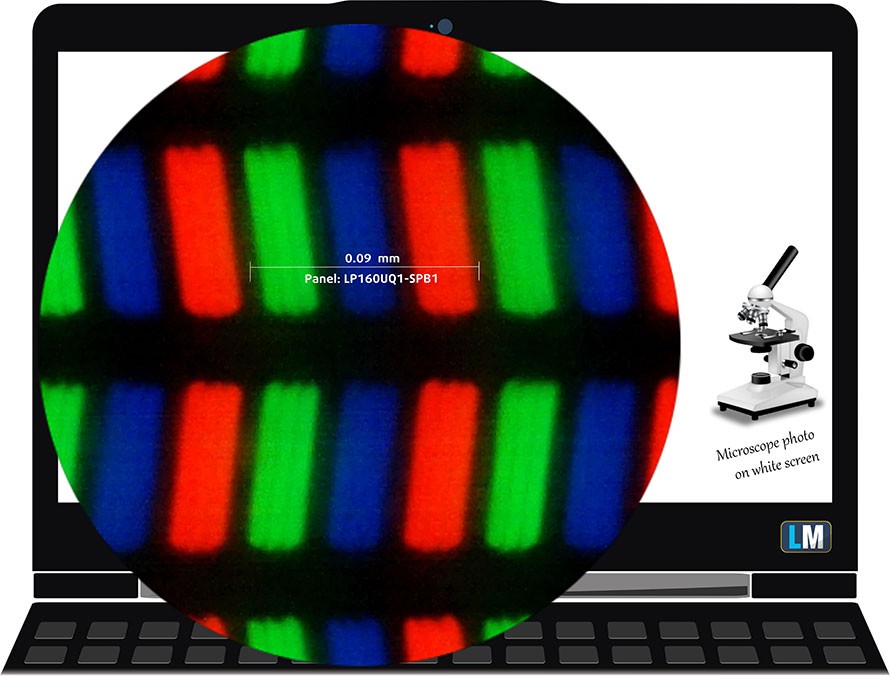
Viewing angles are good. We offer images at different angles to evaluate the quality.

Also, a video with locked focus and exposure.
The maximum measured brightness is 740 nits (cd/m2) in the middle of the screen (HDR off) and 701 nits (cd/m2) average across the surface with a maximum deviation of only 13%. The Correlated Color Temperature on a white screen and at maximum brightness is 6880K (average) – slightly colder than the 6500K optimum for sRGB (“not calibrated” in the X-Rite Color Assistant).
In the illustration below you can see how the display performs from a uniformity perspective. The illustration below shows how matters are for operational brightness levels (approximately 140 nits).
Values of dE2000 over 4.0 should not occur, and this parameter is one of the first you should check if you intend to use the laptop for color-sensitive work (a maximum tolerance of 2.0). We measured a very good contrast ratio – 1480:1 (“not calibrated”).
To make sure we are on the same page, we would like to give you a little introduction to the sRGB color gamut and the Adobe RGB. To start, there’s the CIE 1976 Uniform Chromaticity Diagram that represents the visible specter of colors by the human eye, giving you a better perception of the color gamut coverage and the color accuracy.
Inside the black triangle, you will see the standard color gamut (sRGB) that is being used by millions of people on HDTV and on the web. As for the Adobe RGB, this is used in professional cameras, monitors, etc for printing. Basically, colors inside the black triangle are used by everyone and this is the essential part of the color quality and color accuracy of a mainstream notebook.
Still, we’ve included other color spaces like the famous DCI-P3 standard used by movie studios, as well as the digital UHD Rec.2020 standard. Rec.2020, however, is still a thing of the future and it’s difficult for today’s displays to cover that well. We’ve also included the so-called Michael Pointer gamut, or Pointer’s gamut, which represents the colors that naturally occur around us every day.
The yellow dotted line shows Lenovo ThinkPad P16 Gen 1’s color gamut coverage.
Its display covers 99% of the sRGB/ITU-R BT.709 (web/HDTV standard) in CIE1976, and 88% of DCI-P3, ensuring a super vibrant and attractive picture.
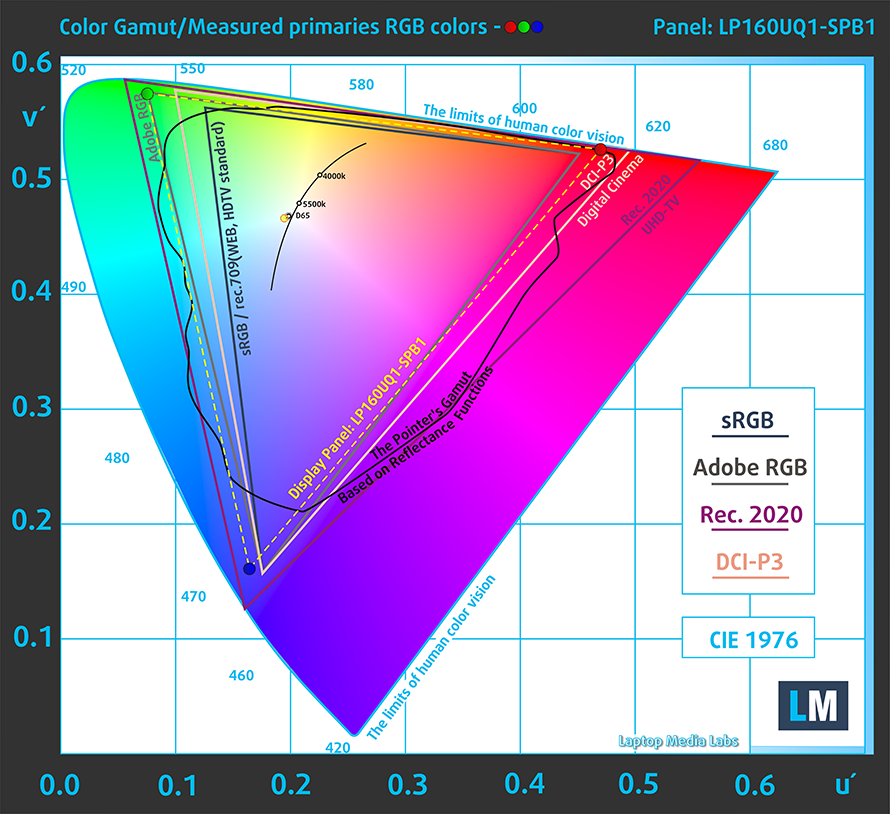
“X-Rite Color Assistant” also emulates the DCI-P3 and the sRGB color spaces.
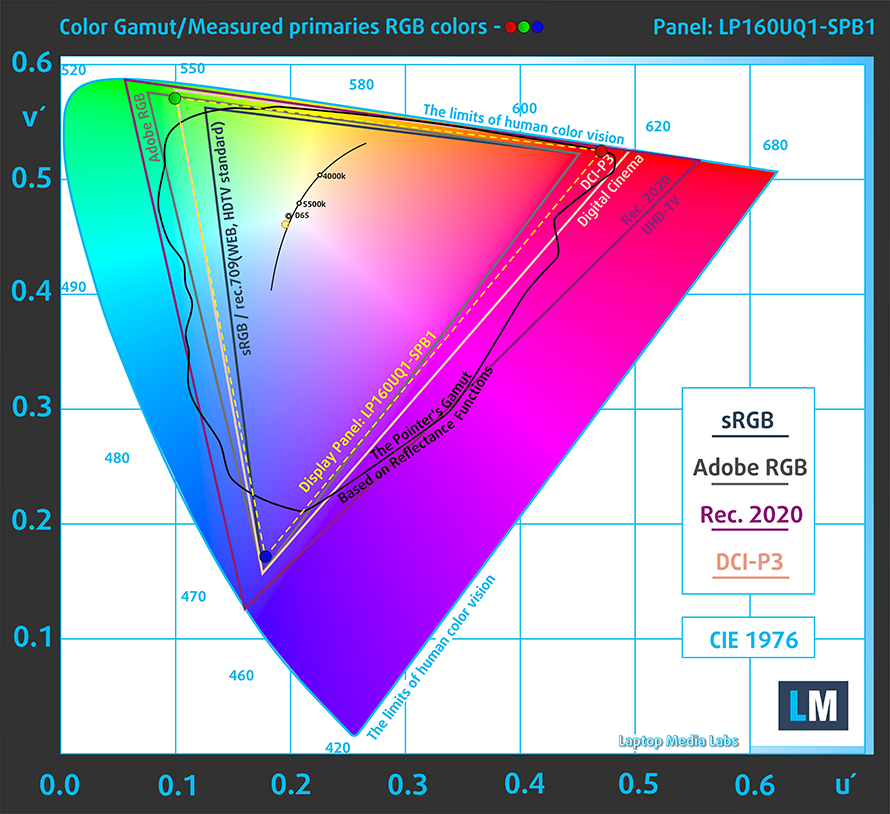
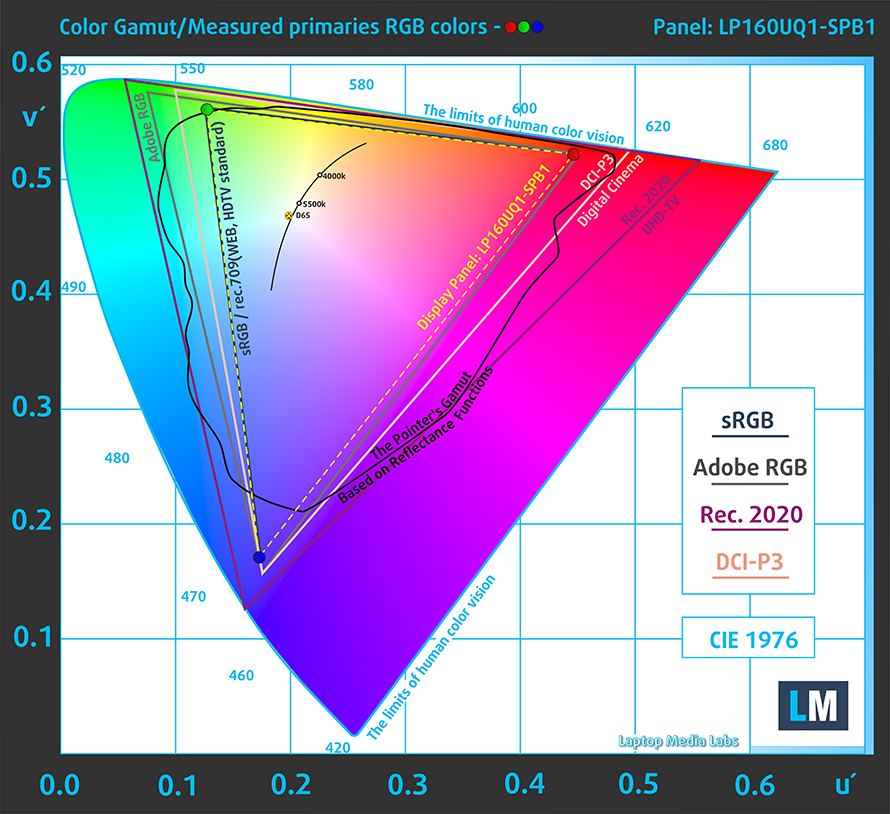
We tested the accuracy of the display with 24 commonly used colors like light and dark human skin, blue sky, green grass, orange, etc.
Below you can compare the scores of the Lenovo ThinkPad P16 Gen 1 with the default settings (DCI-P3) and with our “Gaming and Web design profile”.
Also, you can see the sRGB accuracy results.
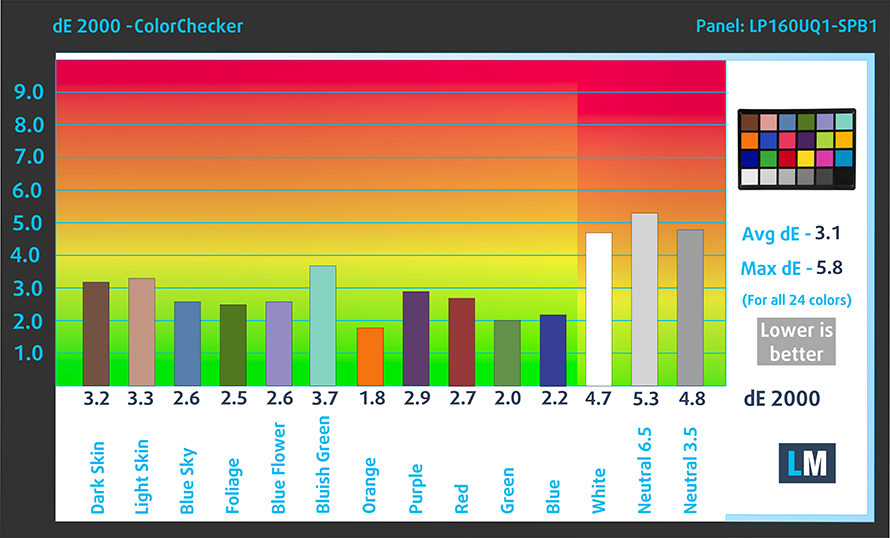
The next figure shows how well the display is able to reproduce really dark parts of an image, which is essential when watching movies or playing games in low ambient light.
The left side of the image represents the display with stock settings, while the right one is with the “Gaming and Web Design” profile activated. On the horizontal axis, you will find the grayscale, and on the vertical axis – the luminance of the display. On the two graphs below you can easily check for yourself how your display handles the darkest nuances but keep in mind that this also depends on the settings of your current display, the calibration, the viewing angle, and the surrounding light conditions.
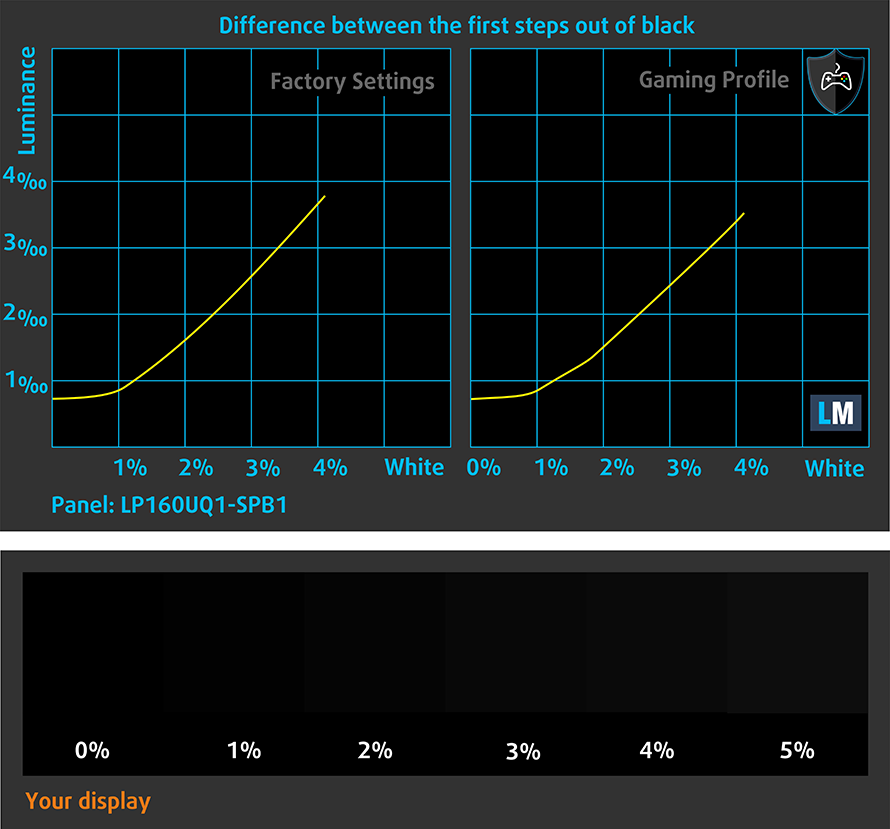
Response time (Gaming capabilities)
We test the reaction time of the pixels with the usual “black-to-white” and “white-to-black” method from 10% to 90% and vice versa.
We recorded Fall Time + Rise Time = 23 ms.
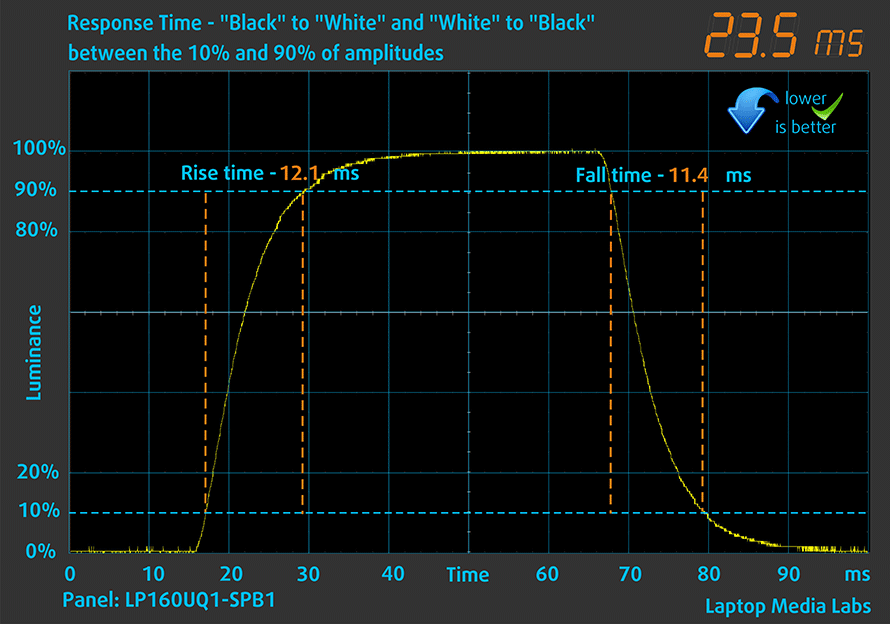
After that, we test the reaction time of the pixels with the usual “Gray-to-Gray” method from 50% White to 80% White and vice versa between 10% and 90% of the amplitude.
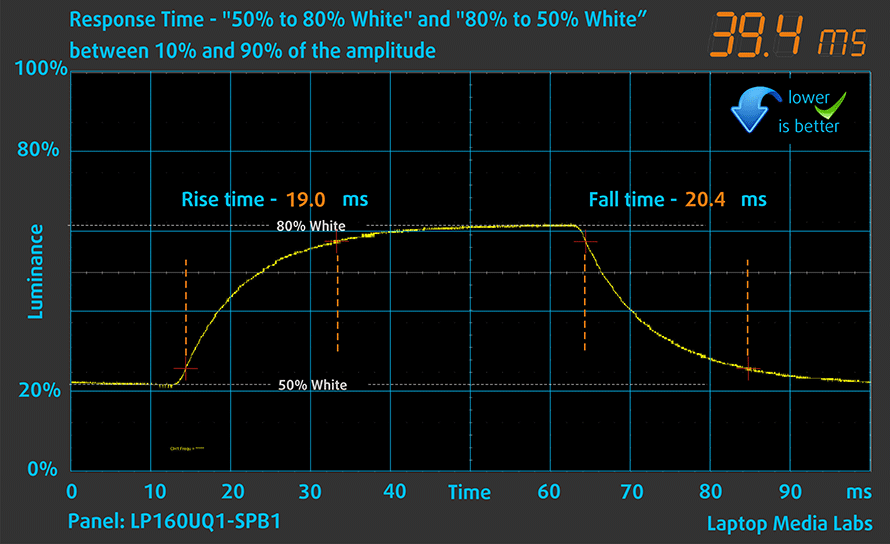
Health Impact: PWM (Screen flickering)
Pulse-width modulation (PWM) is an easy way to control monitor brightness. When you lower the brightness, the light intensity of the display is not lowered, but instead turned off and on by the electronics with a frequency indistinguishable to the human eye. In these light impulses, the light/no-light time ratio varies, while brightness remains unchanged, which is harmful to your eyes. You can read more about that in our dedicated article on PWM.
Lenovo ThinkPad P16 Gen 1’s display doesn’t use PWM for brightness adjustment.
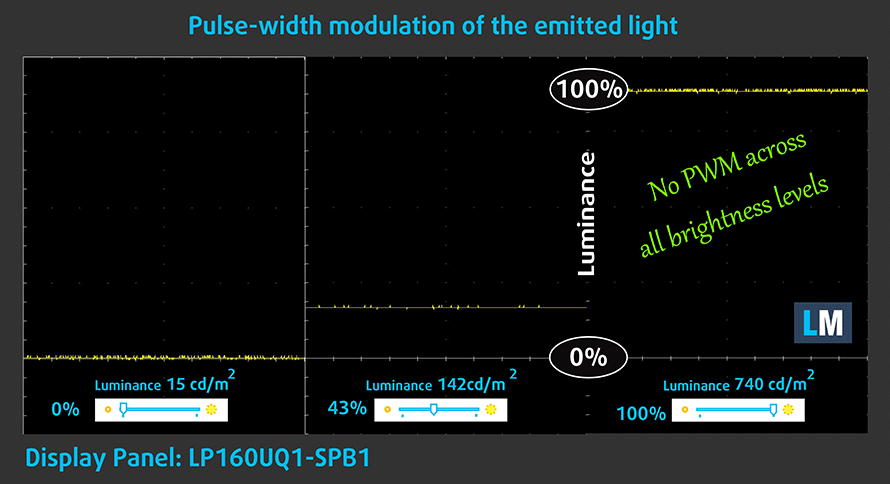
Health Impact: Blue light emissions
Installing our Health-Guard profile not only eliminates PWM but also reduces the harmful Blue Light emissions while keeping the colors of the screen perceptually accurate. If you’re not familiar with the Blue light, the TL;DR version is – emissions that negatively affect your eyes, skin, and your whole body. You can find more information about that in our dedicated article on Blue Light.
Health Impact: Gloss-level measurement
Glossy-coated displays are sometimes inconvenient in high ambient light conditions. We show the level of reflection on the screen for the respective laptop when the display is turned off and the measurement angle is 60° (in this case, the result is 64.6 GU).

Sound
Lenovo ThinkPad P16 Gen 1’s speakers produce a sound of very good quality. Its low, mid, and high tones are clear of deviations.
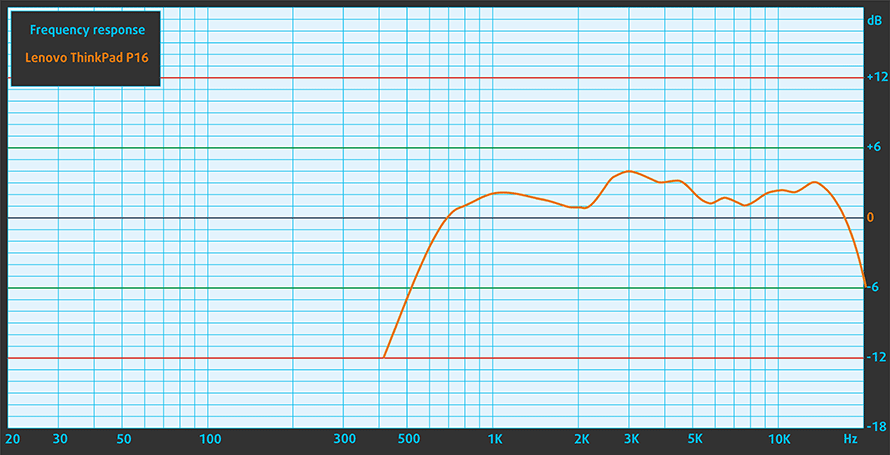
Buy our profiles
Since our profiles are tailored for each individual display model, this article and its respective profile package are meant for Lenovo ThinkPad P16 Gen 1 configuration with 16.0″ LG LP160UQ1-SPB1 (LEN41B1) (3840×2400) IPS.
*Should you have problems with downloading the purchased file, try using a different browser to open the link you’ll receive via e-mail. If the download target is a .php file instead of an archive, change the file extension to .zip or contact us at [email protected].
Read more about the profiles HERE.
In addition to receiving efficient and health-friendly profiles, by buying LaptopMedia's products you also support the development of our labs, where we test devices in order to produce the most objective reviews possible.

Office Work
Office Work should be used mostly by users who spend most of the time looking at pieces of text, tables or just surfing. This profile aims to deliver better distinctness and clarity by keeping a flat gamma curve (2.20), native color temperature and perceptually accurate colors.

Design and Gaming
This profile is aimed at designers who work with colors professionally, and for games and movies as well. Design and Gaming takes display panels to their limits, making them as accurate as possible in the sRGB IEC61966-2-1 standard for Web and HDTV, at white point D65.

Health-Guard
Health-Guard eliminates the harmful Pulse-Width Modulation (PWM) and reduces the negative Blue Light which affects our eyes and body. Since it’s custom tailored for every panel, it manages to keep the colors perceptually accurate. Health-Guard simulates paper so the pressure on the eyes is greatly reduced.
Get all 3 profiles with 33% discount
Performance: CPU, GPU, Gaming Tests
CPU options
Lenovo supplies this device with the Core i5-12600HX, Core i7-12800HX, Core i7-12850HX, Core i9-12900HX, and Core i9-12950HX. They are all 55W CPUs, part of the top-of-the-line Alder Lake-HX series.
Results are from the Cinebench R23 CPU test (the higher the score, the better)
Results are from our Photoshop benchmark test (the lower the score, the better)
GPU options
As for the graphics, you can settle for the integrated GPU, go for an Arc Pro A30M, or get the real deal. This includes the NVIDIA RTX A1000, RTX A2000, RTX A3000, RTX A4500, and RTX A5500.
Results are from the 3DMark: Time Spy (Graphics) benchmark (higher the score, the better)
Results are from the 3DMark: Fire Strike (Graphics) benchmark (higher the score, the better)
Results are from the 3DMark: Wild Life benchmark (higher the score, the better)
Results are from the Unigine Superposition benchmark (higher the score, the better)
Gaming tests

Resolution: 1920 x 1080 (Full HD) |
NORMAL |
HIGH |
VERY HIGH |
MAX |
|---|---|---|---|---|
| NVIDIA GeForce RTX 3080 Ti (Laptop, 130W) | 187 FPS PLAY VIDEO | 185 FPS PLAY VIDEO | 132 FPS PLAY VIDEO | 95 FPS PLAY VIDEO |

Resolution: 1920 x 1080 (Full HD) |
LOW |
MED |
HIGH |
ULTRA |
|---|---|---|---|---|
| NVIDIA GeForce RTX 3080 Ti (Laptop, 130W) | 165 FPS PLAY VIDEO | 140 FPS PLAY VIDEO | 109 FPS PLAY VIDEO | 88 FPS PLAY VIDEO |

Resolution: 1920 x 1080 (Full HD) |
LOW |
MED |
HIGH |
EPIC |
|---|---|---|---|---|
| NVIDIA GeForce RTX 3080 Ti (Laptop, 130W) | 229 FPS PLAY VIDEO | 155 FPS PLAY VIDEO | 126 FPS PLAY VIDEO | 77 FPS PLAY VIDEO |

Resolution: 1920 x 1080 (Full HD) |
LOW |
NORMAL |
HIGH |
MAX |
|---|---|---|---|---|
| NVIDIA GeForce RTX 3080 Ti (Laptop, 130W) | 263 FPS PLAY VIDEO | 229 FPS PLAY VIDEO | 216 FPS PLAY VIDEO | 194 FPS PLAY VIDEO |

Resolution: 1920 x 1080 (Full HD) |
MIN |
MED |
ULTRA |
|---|---|---|---|
| NVIDIA GeForce RTX 3080 Ti (Laptop, 130W) | 706 FPS PLAY VIDEO | 440 FPS PLAY VIDEO | 248 FPS PLAY VIDEO |

Resolution: 1920 x 1080 (Full HD) |
VERY LOW |
MED |
EXTREME |
|---|---|---|---|
| NVIDIA GeForce RTX 3080 Ti (Laptop, 130W) | 253 FPS PLAY VIDEO | 165 FPS PLAY VIDEO | 98 FPS PLAY VIDEO |

Resolution: 1920 x 1200 (WUXGA) |
LOW |
MED |
MAX |
|---|---|---|---|
| NVIDIA GeForce RTX 3080 Ti (Laptop, 130W) | 661 FPS PLAY VIDEO | 635 FPS PLAY VIDEO | 557 FPS PLAY VIDEO |

Resolution: 1920 x 1080 (Full HD) |
VERY LOW |
MED |
HIGH |
ULTRA |
|---|---|---|---|---|
| NVIDIA GeForce RTX 3080 Ti (Laptop, 130W) | 349 FPS PLAY VIDEO | 260 FPS PLAY VIDEO | 242 FPS PLAY VIDEO | 226 FPS PLAY VIDEO |

Resolution: 1920 x 1080 (Full HD) |
MED |
HIGH |
VERY HIGH |
ULTRA |
|---|---|---|---|---|
| NVIDIA GeForce RTX 3080 Ti (Laptop, 130W) | 482 FPS PLAY VIDEO | 399 FPS PLAY VIDEO | 386 FPS PLAY VIDEO | 379 FPS PLAY VIDEO |

Resolution: 1920 x 1080 (Full HD) |
LOW |
MED |
HIGH |
ULTRA |
|---|---|---|---|---|
| NVIDIA GeForce RTX 3080 Ti (Laptop, 130W) | 198 FPS PLAY VIDEO | 196 FPS PLAY VIDEO | 189 FPS PLAY VIDEO | 178 FPS PLAY VIDEO |
[eBook Guide + Tools] How to MAX OUT your Laptop
Your laptop can be Faster. LaptopMedia has tested thousands of models in the last 15 years, and we're yet to see a notebook that couldn't be made more powerful through modifications. And have you seen the most popular search on Google related to "how to make my ..."? No? OK, here it is:

As you see, having a faster laptop is more important than having more hair.
Well, the main issue here is that there are thousands of advices on the Web. Some work, some don't. Some are easy, some are complicated. Some are safe, and some are risky. If only there could be an Easy-to-Follow, Step-by-Step, and Laboratory-Tested guide by a proven organization, right?
That's what we've done. We have hundreds of laptops scattered in our office, and we've spent a whole year testing different optimizations. We've chosen the ones that really make a difference, that are easy to implement without expert skills, and that are safe for your laptop in the long term.
🚀 What's the performance boost I could expect?
There's no general answer but we've reached more than 30% GPU Performance boost on some models, while typically it's between 10% and 20%. You could always go beyond but we want to be sure that our advice will keep your laptop on the safe side in the long term. But you want to get the absolute maximum? We'll show you how, and then it's up to you.
We even set several World Records on 3DMark, one being our first Max Out for a specific laptop model - MSI Katana B13V.
We'd be happy to compete with YOU on the 3DMark rank lists, and see what YOUR laptop can do using our guide!

📦 What's included?
📖 Our eBook includes All the tools you need, along with an Easy-to-follow guide for hassle-free:
⚡ GPU Performance boost by vBIOS replacement, Overclocking, and Undervolting
⚙️ Checking the hardware components and finding if you could get a significant boost by upgrading some of them
💾 Installing a clean Windows OS, with all the base settings you need
📋 Software optimization steps that really give a performance boost
⏩ Building a RAID Storage configuration for doubling sequential read/write speeds or protecting your data
🎯 Display Profiles bundle for a panel of your choice, enhancing the display for accurate colors, better experience, and protection of your eyes
🎁 To receive the Display Profiles bundle as a gift, simply email us your panel model through our "Contact Us" form.
💵 What is the price?
R&D on laptops isn't easy nor cheap, especially when you're not using cherry-picked review samples but real units instead. Our idea is to reinvest the profits from the sales back in our laboratory. However, we also want to make it a killer deal for everyone who is planning or has already spent on a gaming laptop, as this product would significantly boost the performance per dollar they get.

🛠️ GPU Modifications: vBIOS, Overclocking, Undervolting
⚙️ Building Fast/Reliable RAID configuration
💻 Hardware upgrade tips for best results
🖼 Display enhancing
💾 OS Optimization for best performance
✖ But if these optimizations are easy, why don't manufacturers do them?
There are a lot of reasons for the manufacturers to put boundaries on your machine, locking part of its performance:
📊 Market Segmentation: To create different product tiers, manufacturers often limit performance. This allows them to target various market segments and price points, encouraging consumers to pay more for higher-performing models.
❓Unknown Potential: Each unit's performance varies. Checking each one individually isn't feasible.
🏢 Regulatory Compliance: Certain regions have regulations regarding energy consumption, and manufacturers often place some boundaries to fit all standards.
🏭 Supply Chain Constraints: Limitations are imposed due to the current availability of components.
🫰 Cost-effective solutions: Often, less popular but important details are overlooked. For example, better RAM types can boost performance by up to 30%, but many users ignore this, and many online stores don't even provide that info.
🔒 Security concerns: Many protections impact performance while being negligible for regular users. However, manufacturers don't know if their laptops will be purchased by individuals or large corporations, so they can't disable these features by default.
Not a bad performance bump in terms of Storage Speeds:

What are the default apps that impact performance the most?
What to do when RAID drives don't show up?
How to optimize Windows further for maximum FPS gain in games?

Temperatures and comfort, Battery Life
Max CPU load
In this test we use 100% on the CPU cores, monitoring their frequencies and chip temperature. The first column shows a computer’s reaction to a short load (2-10 seconds), the second column simulates a serious task (between 15 and 30 seconds), and the third column is a good indicator of how good the laptop is for long loads such as video rendering.
Average P-core frequency; Average E-core frequency; CPU temp.; Package Power
| Intel Core i9-12950HX (55W TDP) | 0:02 – 0:10 sec | 0:15 – 0:30 sec | 10:00 – 15:00 min |
|---|---|---|---|
| Lenovo ThinkPad P16 Gen 1 | 3.26 GHz @ 2.63 GHz @ 82°C @ 119W | 3.09 GHz @ 2.46 GHz @ 84°C @ 104W | 2.84 GHz @ 2.21 GHz @ 89°C @ 86W |
This is a super good performance, considering the number of cores this processor has.
Real-life gaming
| NVIDIA RTX A5500 | GPU frequency/ Core temp (after 2 min) | GPU frequency/ Core temp (after 30 min) | GPU frequency/ Core temp (Max Fan) |
|---|---|---|---|
| Lenovo ThinkPad P16 Gen 1 | 1236 MHz @ 69°C @ 130W | 1188 MHz @ 76°C @ 130W | – |
While it is able to sustain the 130W TGP of the RTX A5500, the ThinkPad P16 Gen 1 produces a huge amount of noise. Plus, it drops the clock speed by about 50MHz.
Comfort during combined load
We also monitored the temperature of the keyboard at about 53°C. Interestingly, it is a stripe, located around the middle. It roughly corresponds to the location of the GPU slot.
Disassembly, Upgrade options, and Maintenance
First, on the bottom panel, you will find a service lid. Undo its single Phillips-head captive screw, and pry it with a plastic tool. This will reveal two SODIMM ports for memory expansion, and one M.2 slot for storage.
To continue, you need to undo a couple more screws, which will set the keyboard loose. Then, turn the device the right way up, open the lid, and slide the entire keyboard upwards. After that, pull it away. Be careful, as there are two ribbon cables that you need to unplug.
Then, you will see a metal cover, which is held in place by three Phillips-head screws. Undo them, and slide the cover to remove it.
This reveals the rest of the upgrade options. Here, you have two more SODIMM slots, that combined with the two on the other side, support up to 128GB of DDR5 RAM. Also, you can see a second M.2 slot for storage.
If you want to continue with the teardown, and take a look at the cooling, you need to remove the entire bottom panel. After you undo all of the visible screws, pry the bottom panel with a plastic tool and lift it away from the device.
Here, you will notice that Lenovo has integrated a rather large 94Wh battery pack inside of its notebook.
Additionally, the graphics card is interchangeable. Cooling-wise, there are four beefy heat pipes, two fans, and some heat spreaders.
Verdict
 So, it is definitely not easy to describe this machine in simple words. One feature that remained kind of under the shadows in our review was the sound quality. Its speakers are amazing, albeit there are only two of them. The usability of the device is also great, thanks to its fantastic keyboard and decent touchpad.
So, it is definitely not easy to describe this machine in simple words. One feature that remained kind of under the shadows in our review was the sound quality. Its speakers are amazing, albeit there are only two of them. The usability of the device is also great, thanks to its fantastic keyboard and decent touchpad.
However, we have to say that it is really clunky and definitely doesn’t sit in the portable part of the market. It weighs roughly three kilos and has a profile of 30mm – 50% thicker than some so-called workstations.
On the other hand, the number of laptops, which truly represent the “workstation” name is very few. And the ThinkPad P16 Gen 1 is one of them. It has a stupid amount of power. Really, we’ve seen desktops that throttle faster than this thing.
Not only that, but you get four SODIMM slots, and two M.2 PCIe x4 Gen 4 SSD slots. This adds up to a total of 128GB of ECC (or non-ECC) memory supported, as well as RAID mode for storage. On top of that, it is relatively easy to access all of the slots, which is fantastic.
Lenovo ThinkPad P16 Gen 1’s 4K IPS panel offers an extremely detailed image. It has a super high maximum brightness, comfortable viewing angles, and a good contrast ratio. It covers 88% of the DCI-P3 color gamut, and offers good color accuracy, mainly thanks to the “X-Rite Color assistant” app. Moreover, it doesn’t use PWM for brightness adjustment.
Well, what is a laptop without its disadvantages? In addition to the clunkiness, this machine gets pretty loud in order to give you the maximum out of its hardware. Also, we’ve noticed that it consumes some of the battery when we played some AAA titles at their max settings. Even though the 230W charger was always plugged in. This happened a while back with the IdeaPad Gaming 3 (15″, 2021) – a laptop that is a lot less expensive.
In reality, we lost 6% of the battery for 30 minutes of gaming. This equals to about 188 mWh lost for 1 minute – slightly less than the 210 mWh of battery “bleed” we got from the IdeaPad Gaming 3.
In addition to that, we have to say that the power adapter got pretty warm too – temperature readings showed more than 55°C.
On the bright side, you get a huge port selection. Two Thunderbolt 4 connectors are paired with another USB Type-C 3.2 (Gen. 2) port and an HDMI connector for a total of four external display options.
Privacy is ensured by an IR face recognition scanner, a privacy shutter above the camera, and a fingerprint reader.
Overall, this is a beastly machine. But as with many powerful devices (namely workstations), you have to put up with some constraints. We would advise Lenovo (once again) to ship this laptop with a 270W charger – this will put less strain on the power adapter, thus reducing the heat, and it will definitely prevent battery discharging during gaming.
You can check the prices and configurations in our Specs System: https://laptopmedia.com/series/lenovo-thinkpad-p16-gen-1/
Pros
- Up to 128GB of DDR5 ECC RAM
- Very good thermals
- 740 nits max brightness (LG LP160UQ1-SPB1 (LEN41B1))
- No PWM (LG LP160UQ1-SPB1 (LEN41B1))
- 88% of DCI-P3 coverage (LG LP160UQ1-SPB1 (LEN41B1))
- Comfortable spill-resistant keyboard
- 2x Thunderbolt 4, SD card + optional IR face recognition and fingerprint reader
- LTE support
Cons
- Thick and heavy
- Quite pricy
- Needs a more powerful power adapter
- Gets noisy during extreme load