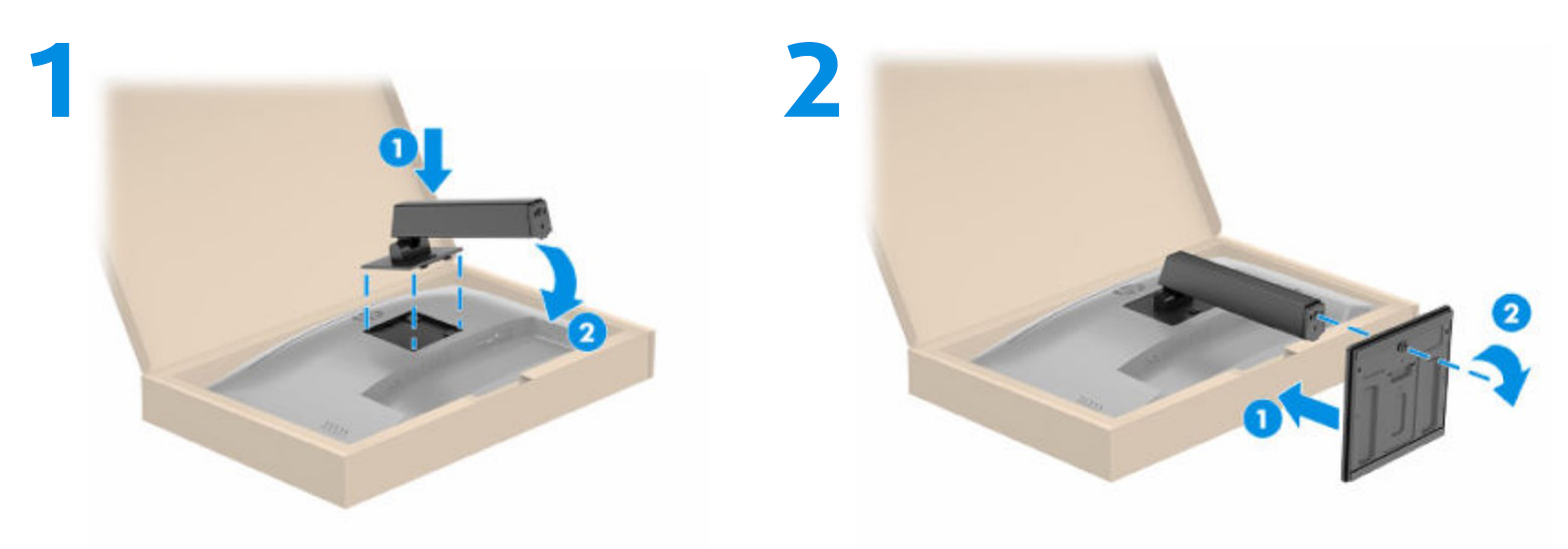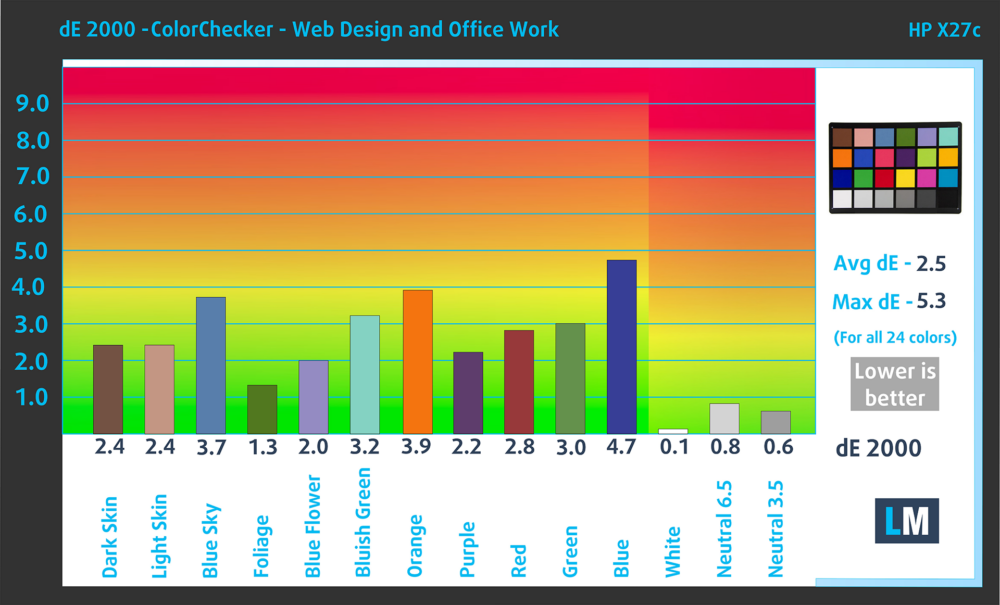HP X27c monitor – Specs, Pros / Cons: Why Isn’t This an OMEN?
 Why doesn’t HP offer all of its gaming monitors under the Omen brand? Stemming from the fact that they don’t, we get the series of letters and digits that is the HP X27c. At least the name is short and sort of memorable. However, we’re not here to discuss naming conventions but rather take a proper look at the monitor to see how good it is at gaming, and even more.
Why doesn’t HP offer all of its gaming monitors under the Omen brand? Stemming from the fact that they don’t, we get the series of letters and digits that is the HP X27c. At least the name is short and sort of memorable. However, we’re not here to discuss naming conventions but rather take a proper look at the monitor to see how good it is at gaming, and even more.
On paper, it looks like a great gaming screen, with a 27-inch Full HD VA panel, a 165Hz refresh rate, a 1ms response time, and AMD FreeSync Premium for the smoothest possible gameplay. We’ll put the color coverage and color accuracy of the X27c front and center, with detailed tests, as well as see what our Display Profiles can accomplish.
You can check the current price of the HP X27c here: Buy from Amazon.co.uk (#CommissionsEarned)
Contents
Specs sheet, What’s in the box?, Drivers, OSD, Design, Connectivity
| Screen size | 27 inch (68.58 cm) |
|---|---|
| Refresh rate | 165Hz |
| Response time | 1ms |
| Panel type | VA |
| Backlight type | LED |
| Screen finish | Matte |
| Resolution | 1920 x 1080 (FHD) |
| Technologies |
|
| I/O |
|
What’s in the box? Assembly
Drivers and Software
You can find all downloadables (there’s only one) on the monitor’s Support Page. We also encourage HP users to install the OMEN Gaming Hub, which gives you total control over the monitor’s settings without having to play with the OSD Menu.
Design and Connectivity
The HP X27c doesn’t look like a gaming monitor at all. It has a black plastic exterior with a rectangular base and a stand that offers some, but not complete adjustment. You can tilt the monitor from -5 to 20 degrees, as well as adjust the height from 0 to 100 mm, which are the two main ways that you can make the monitor as ergonomic as possible. On the back, there are VESA mounting holes hidden behind the stand mounting points, as well as five buttons for monitor control. If you install the OMEN Gaming hub, then you don’t need to use them and can tinker with your settings with a mouse and keyboard. In terms of ports, there’s one HDMI 2.0 port, a single DisplayPort 1.4, and a 3.5 mm audio jack.
Display quality, Buy our profiles, Verdict
The HP X27c brings a 27-inch Full HD screen (1920 x 1080p), which calculates to a pixel density of 81.59 PPI, a pitch of 0.3113 x 0.3113 mm, and a Retina distance of 42.14 inches or 107 cm. From this distance, the human eye can’t distinguish individual pixels.
The correlated color temperature on a white screen after a Factory Reset in sRGB mode is 6570 K (Luminance 150 cd/m2 at 20% Brightness). The average gamma value is 2.18.
Color coverage
Here’s an illustration (Fig. 1). The whole “sail-shaped” map below consists of all the colors we can see, while the black crooked line shows all the colors from real-world scenes and nature around us.
Then, we’ve drawn some of the most important and interesting color spaces, compared to the colors the panel of HP X27c can show:
Standard/For Web: sRGB – widely used color space for most consumer devices, ideal for Web design and development
For Print: AdobeRGB – used in professional photo editing, graphic design, and print
For Photographers/Video Editors: DCI-P3 – used in high-end film production, post-production, and digital cinema
Premium HDR: Rec.2020 – the widest consumer ITU color standard, covering a massive 75.8% of the visible spectrum, a benchmark for premium HDR content
HP X27c: the yellow dashed triangle (– – – – – –) represents the range of colors this monitor can display. In our tests, we calculated the total color coverage of the monitor at 90% of the sRGB color gamut and 82% of the DCI-P3 color gamut.
(Fig.1) HP X27c covers 90% of the Web colors (sRGB)
This means that if the HP X27c tries to show any color outside of its triangle, it will show the closest color to it that’s inside the triangle.
Color accuracy
Now let’s see how big is the difference between the real colors and the one you’ll see on the HP X27c. We measure that distance in DeltaE – the bigger the number, the more different they look.
For the next illustration, we’ve chosen 24 common colors like dark and light skin, blue sky, green grass, etc.
Values below 2.0 are considered suitable for color-sensitive work. Before our calibration of the HP X27c, the Average color accuracy was 3.1 dE (Fig. 2), and with our Web Design and Office Work profile, it lowered to 2.5 dE (Fig. 3). This is a 25% increase in accuracy, however, the monitor is still a bit far off to be considered accurate for design-work.
Comparison in the sRGB color space (primaries and D65 white point specified in ITU-R BT.709, sRGB encoding curve).
Health-Guard eliminates the harmful Pulse-Width Modulation (PWM) and reduces the negative Blue Light which affects our eyes and body. Since it’s custom-tailored for every panel, it manages to keep the colors perceptually accurate (they may seem strange at first but after a few minutes our brain will start recognizing them as accurate ones – that’s how Health-Guard differs from alternatives like f.lux).
Pro Tip: As the Health-Guard profile simulates paper and has as accurate as possible colors, it could be a great tool for prepress designers!
Left: No Profile | Drag the slider to see the difference | Right: Health-Guard Profile
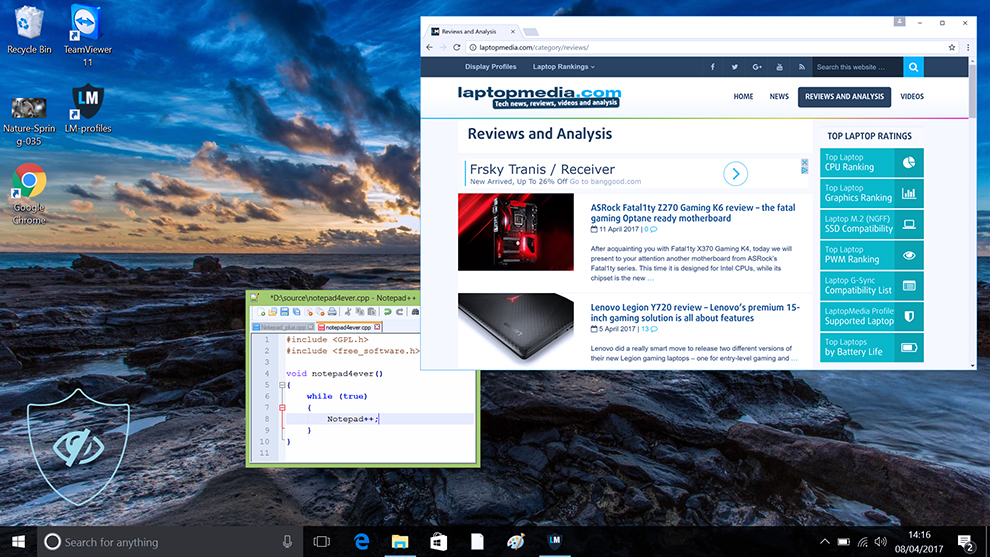
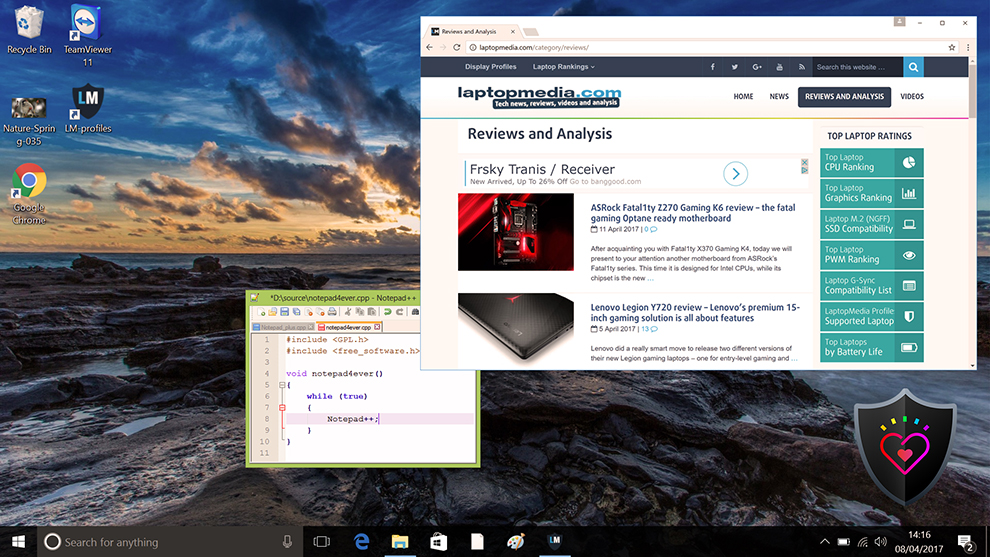
Gaming and Movies
We also have a third Gaming and Movies profile, which regulates the black colors, making dark areas in games and movies appear more visible, thus giving you a better viewing experience. Shooting at your opponent first can be a make-or-break moment, so make sure you’re best prepared with our profile.
Left: No Profile | Drag the slider to see the difference | Right: Design & Gaming Profile
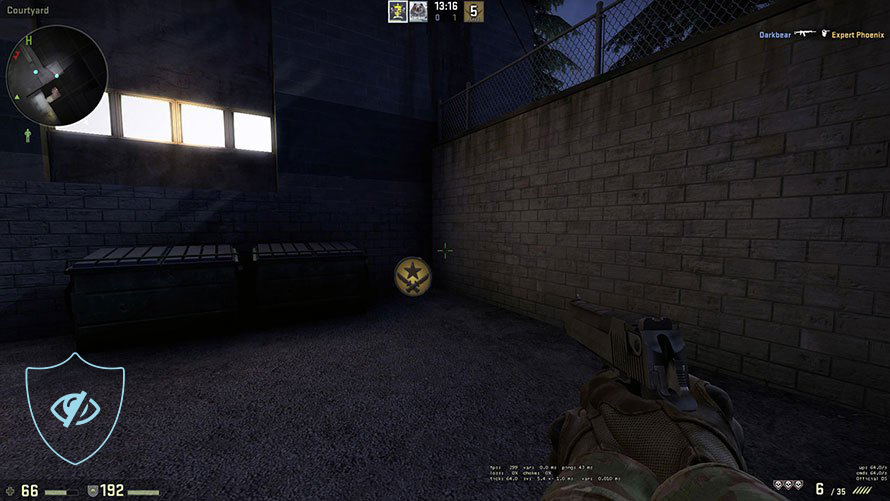
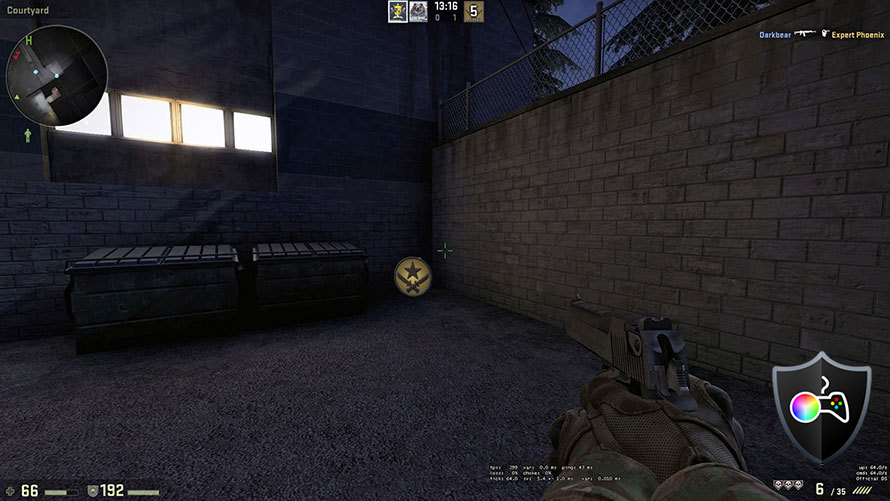
BUY OUR DISPLAY PROFILES
Since our profiles are tailored for each individual display model, this article and its respective profile package are meant for the HP X27c.
*Should you have problems with downloading the purchased file, try using a different browser to open the link you’ll receive via e-mail. If the download target is a .php file instead of an archive, change the file extension to .zip or contact us at [email protected].
Read more about the profiles HERE.
Here’s how to prepare thе monitor for our profiles:
1. Open the OSD menu (On-Screen Display)
2. Reset Settings: Go to Menu ➡️ Management ➡️ Factory Reset, and click ‘Yes’.
3. Customize RGB values: Go to Menu ➡️ Color ➡️ CustomRGB: R255, G245, B248
4. Brightness: Navigate to Brightness/Contrast ➡️ Brightness and set it to 85% for optimal viewing.
In addition to receiving efficient and health-friendly profiles, by buying LaptopMedia's products you also support the development of our labs, where we test devices in order to produce the most objective reviews possible.

Office Work
Office Work should be used mostly by users who spend most of the time looking at pieces of text, tables or just surfing. This profile aims to deliver better distinctness and clarity by keeping a flat gamma curve (2.20), native color temperature and perceptually accurate colors.

Design and Gaming
This profile is aimed at designers who work with colors professionally, and for games and movies as well. Design and Gaming takes display panels to their limits, making them as accurate as possible in the sRGB IEC61966-2-1 standard for Web and HDTV, at white point D65.

Health-Guard
Health-Guard eliminates the harmful Pulse-Width Modulation (PWM) and reduces the negative Blue Light which affects our eyes and body. Since it’s custom tailored for every panel, it manages to keep the colors perceptually accurate. Health-Guard simulates paper so the pressure on the eyes is greatly reduced.
Get all 3 profiles with 33% discount
Verdict
 The HP X27c has a lot going for it in terms of gaming features, however, it lacks in other areas. The 27-inch screen is somewhat detailed, but at this resolution, you will start seeing pixels the closer you get. The design and build quality, on the other hand, are pretty good. The curved screen looks and feels modern, while the stand offers the most needed adjustments, like Tilt and Height.
The HP X27c has a lot going for it in terms of gaming features, however, it lacks in other areas. The 27-inch screen is somewhat detailed, but at this resolution, you will start seeing pixels the closer you get. The design and build quality, on the other hand, are pretty good. The curved screen looks and feels modern, while the stand offers the most needed adjustments, like Tilt and Height.
Now, getting to the color reproduction tests, the monitor covers 90% of the sRGB gamut which is pretty good, however, the accuracy could do with some improvements. With our Web Design and Office Work profile, the HP X27c becomes only 25% more accurate, with a dE value decrease from 3.1 to 2.5, which isn’t much.
Outside of the Creator realm, the monitor is a great gaming machine, with its 165Hz refresh rate, 1ms Grey to Grey response time, and FreeSync Premium support. We offer additional help, in the face of our Gaming and Movies profile. It does a simple job, but does it very well, stabilizing the black colors so you can see every little detail on the screen, even in darker scenes in movies and games.
Lastly, the Health-Guard profile makes sure your eyes stay happy and healthy, by limiting Blue Light emissions and PWM (Flickering), both of which have different negative effects on your eyes.
You can check the current price of the HP X27c: Buy from Amazon.co.uk (#CommissionsEarned)
Pros
- Decent price
- Has the gaming feature set (165Hz refresh rate, 1ms response time, FreeSync Premium support)
- 90% sRGB coverage
- Stand offers the most needed adjustments
Cons
- It’s not as color accurate as we’d like (still plenty suitable for gaming)