Acer Nitro 5 (AN515-45) review – do we have a new budget gaming king?
 The choice of budget gaming laptops nowadays is pretty much limitless. But before you search for any device you have to pick between Intel and AMD. And since we’ve already covered the Intel version of the Nitro 5, it is time to show you how the AMD model fairs against the competition in this class.
The choice of budget gaming laptops nowadays is pretty much limitless. But before you search for any device you have to pick between Intel and AMD. And since we’ve already covered the Intel version of the Nitro 5, it is time to show you how the AMD model fairs against the competition in this class.
Even though it is an affordable offering, the Nitro 5 (AN515-45) can go as high as the Ryzen 9 5900HX, and the RTX 3080 with 100W of TGP. Obviously, this option will cost you an arm and a leg, but it will be significantly less expensive than something like the Predator Helios 300.
In addition to that, you get the choice from three display options, ranging from a 60Hz 1080p IPS unit, up to a 1440p 165Hz monster.
Without further ado, let’s check if Acer’s cost-cutting measures have resulted in a low-quality device, or if they have hit the sweet spot.
You can check the prices and configurations in our Specs System: https://laptopmedia.com/series/acer-nitro-5-an515-45/
Contents
Specs Sheet
- GPU
- NVIDIA GeForce RTX 3080 (Laptop, 100W) #54 in Top GPUs NVIDIA GeForce RTX 3070 (Laptop, 100W) #93 in Top GPUs NVIDIA GeForce RTX 3060 (Laptop, 95W) #126 in Top GPUs NVIDIA GeForce RTX 3050 Ti (Laptop, 75W) #153 in Top GPUs NVIDIA GeForce RTX 3050 (Laptop, 75W) #173 in Top GPUs NVIDIA GeForce GTX 1650 (Laptop, 50W) #203 in Top GPUs
- HDD/SSD
- up to 4000GB SSD + up to 1000GB HDD
- M.2 Slot
- 2x 2280 M.2 NVMe slots See photo
- RAM
- up to 64GB
- OS
- Windows 11 Home, Windows 10 Home, No OS, Windows 10 Pro, Windows 11 Pro
- Battery
- 57.5Wh, 4-cell, 57.5Wh
- Body material
- Plastic / Polycarbonate
- Dimensions
- 363.4 x 255 x 23.9 mm (14.31" x 10.04" x 0.94")
- Weight
- 2.30 kg (5.1 lbs)
- Ports and connectivity
- 3x USB Type-A
- 3.2 Gen 1 (5 Gbps)
- 1x USB Type-A
- 3.2 Gen 1 (5 Gbps), Sleep and Charge
- 1x USB Type-C
- 3.2 Gen 2 (10 Gbps)
- HDMI
- 2.1
- Card reader
- Ethernet LAN
- 10, 100, 1000 Mbit/s
- Wi-Fi
- 802.11ax
- Bluetooth
- 5.0
- Audio jack
- 3.5mm Combo Jack
- Features
- Fingerprint reader
- Web camera
- HD
- Backlit keyboard
- Microphone
- Far-Field Microphones
- Speakers
- 2 Speakers, Acer TrueHarmony Technology
- Optical drive
- Security Lock slot
- Kensington Lock Slot
All Acer Nitro 5 (AN515-45) configurations
What’s in the box?
Inside the package, you will find the mandatory paperwork, a CD with all of the drivers, and a 180W power adapter. In addition, there are two bags containing four screws for mounting a 2.5-inch drive, as well as a SATA connector.
Design and construction
The Nitro 5 (AN515-45) falls victim to its price tag. It is entirely made out of plastic, which attracts fingerprints like a magnet. Also, the rigidity of the machine is not stellar with some flex in the lid and the keyboard. Nevertheless, the weight of 2.30 kilos and the profile of 23.9mm make it okay for an affordable gaming machine.
Thankfully, the lid opens easily with a single hand, as we are met by smooth hinges and relatively thin bezels around the display. Above the matte panel, there is an HD Web camera.
Next, let’s move to the keyboard, where we see a unit equipped with NumPad and large Arrow keys. As is customary for Nitro laptops, the Arrows are crammed into the rest of the buttons, which is not ideal. Additionally, you get to choose from an entirely Red, or a 4-zone RGB backlight. When it comes to comfort, you get decent key travel and relatively clicky feedback.
In addition to that, there is a button dedicated to the NitroSense app, which lets you toggle between several performance presets. Further down below, you will find the touchpad. It registers clicks across its entire surface (although the top part is more resistant). Also, the responsiveness is great, when paired with a fast-refresh-rate display.
Lastly, on the bottom, you will find the speaker cutouts, as well as the ventilation grills. And for heat exhaust, there are four vents – two on the back, and one on each side.
Ports
On the left side of the notebook, you will find a security lock slot, a LAN port, two USB Type-A 3.2 (Gen. 1) ports, and an audio jack. Then, on the right, there is an HDMI 2.1 connector, another USB Type-A 3.2 (Gen. 1) port, and a USB Type-C 3.2 (Gen. 2) port.
Disassembly, upgrade options and maintenance
To take this laptop apart, you need to undo 11 Phillips-head screws. After that, pry the bottom panel with a plastic tool, and carefully remove it from the chassis.
Once inside, you will see a 57.5Wh battery pack.
In terms of memory, there are two SODIMM slots. This allows you to fit up to 64GB of DDR4 memory in dual-channel mode. As for the storage, you get two M.2 slots. One supports both PCIe and SATA drives, while the other only fits PCIe SSDs. Additionally, there is a 2.5-inch SATA drive bay, and the connector is included inside the box.
Lastly, there is the cooling. You get a total of three heat pipes, two fans, and four heat sinks. In addition, the VRMs and the graphics memory are all cooled by metal heat spreaders.
Display quality
Acer Nitro 5 (AN515-45) is equipped with a Full HD IPS panel, model number Innolux N156HRA-EA1 (CMN1521). Its diagonal is 15.6″ (39.62 cm), and the resolution is 1920 х 1080 pixels. The screen ratio is 16:9, and we are looking at a pixel density of – 142 ppi, and a pitch of 0.18 х 0.18 mm. The screen turns into Retina when viewed at a distance equal to or greater than 60cm (24″) (from this distance one’s eye stops differentiating the separate pixels, and it is normal for looking at a laptop).
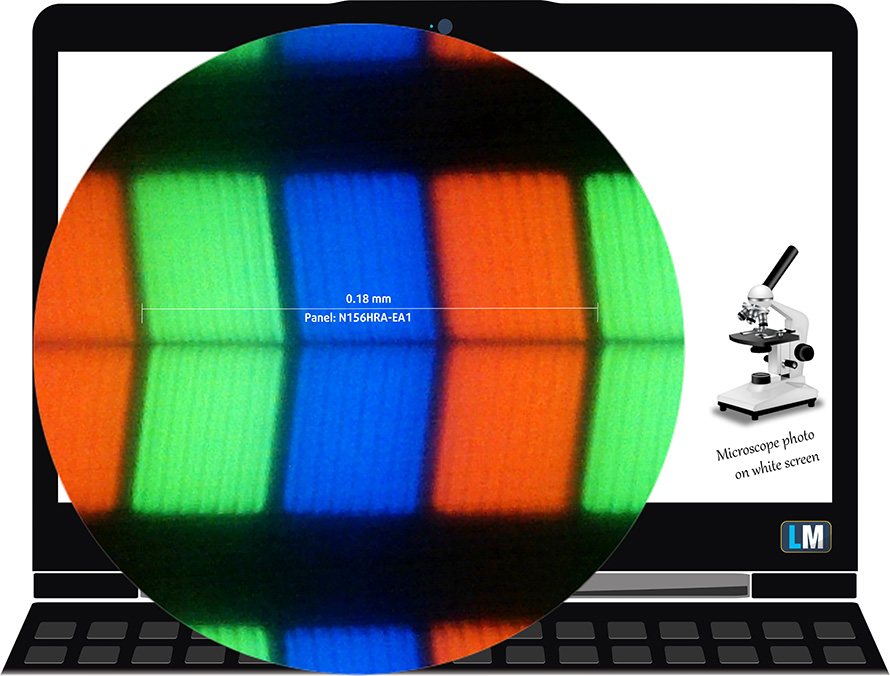
It has comfortable viewing angles. We offer images at 45° to evaluate image quality.

The measured maximum brightness of 302 nits in the middle of the screen and 277 nits as an average for the whole area, with a maximum deviation of 14%. The Correlated Color Temperature on a white screen is 6940K – slightly colder than the optimal for the sRGB standard of 6500K.
In the illustration below you can see how the display performs from a uniformity perspective. In other words, the leakage of light from the light source.
Values of dE2000 over 4.0 should not occur, and this parameter is one of the first you should check if you intend to use the laptop for color-sensitive work. The contrast ratio is good – 1490:1.
To make sure we are on the same page, we would like to give you a little introduction to the sRGB color gamut and the Adobe RGB. To start, there’s the CIE 1976 Uniform Chromaticity Diagram that represents the visible specter of colors by the human eye, giving you a better perception of the color gamut coverage and the color accuracy.
Inside the black triangle, you will see the standard color gamut (sRGB) that is being used by millions of people on HDTV and on the web. As for the Adobe RGB, this is used in professional cameras, monitors, etc for printing. Basically, colors inside the black triangle are used by everyone and this is the essential part of the color quality and color accuracy of a mainstream notebook.
Still, we’ve included other color spaces like the famous DCI-P3 standard used by movie studios, as well as the digital UHD Rec.2020 standard. Rec.2020, however, is still a thing of the future and it’s difficult for today’s displays to cover that well. We’ve also included the so-called Michael Pointer gamut, or Pointer’s gamut, which represents the colors that naturally occur around us every day.
The yellow dotted line shows Acer Nitro 5 (AN515-45)’s color gamut coverage.
Its display covers only 57% of the sRGB/ITU-R BT.709 (web/HDTV standard) in CIE1976.
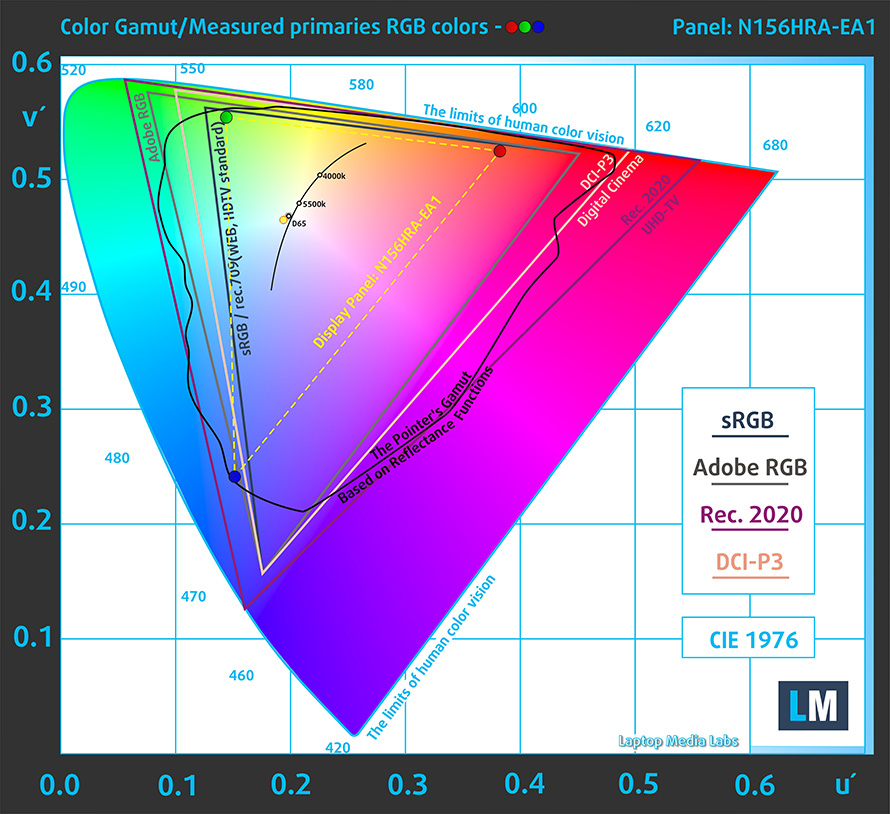
Our “Design and Gaming” profile delivers optimal color temperature (6500K) at 140 cd/m2 luminance and sRGB gamma mode.
We tested the accuracy of the display with 24 commonly used colors like light and dark human skin, blue sky, green grass, orange, etc. You can check out the results at factory condition and also, with the “Design and Gaming” profile.
Below you can compare the scores of Acer Nitro 5 (AN515-45) with the default settings (left), and with the “Gaming and Web design” profile (right).
The next figure shows how well the display is able to reproduce really dark parts of an image, which is essential when watching movies or playing games in low ambient light.
The left side of the image represents the display with stock settings, while the right one is with the “Gaming and Web Design” profile activated. On the horizontal axis, you will find the grayscale, and on the vertical axis – the luminance of the display. On the two graphs below you can easily check for yourself how your display handles the darkest nuances but keep in mind that this also depends on the settings of your current display, the calibration, the viewing angle, and the surrounding light conditions.
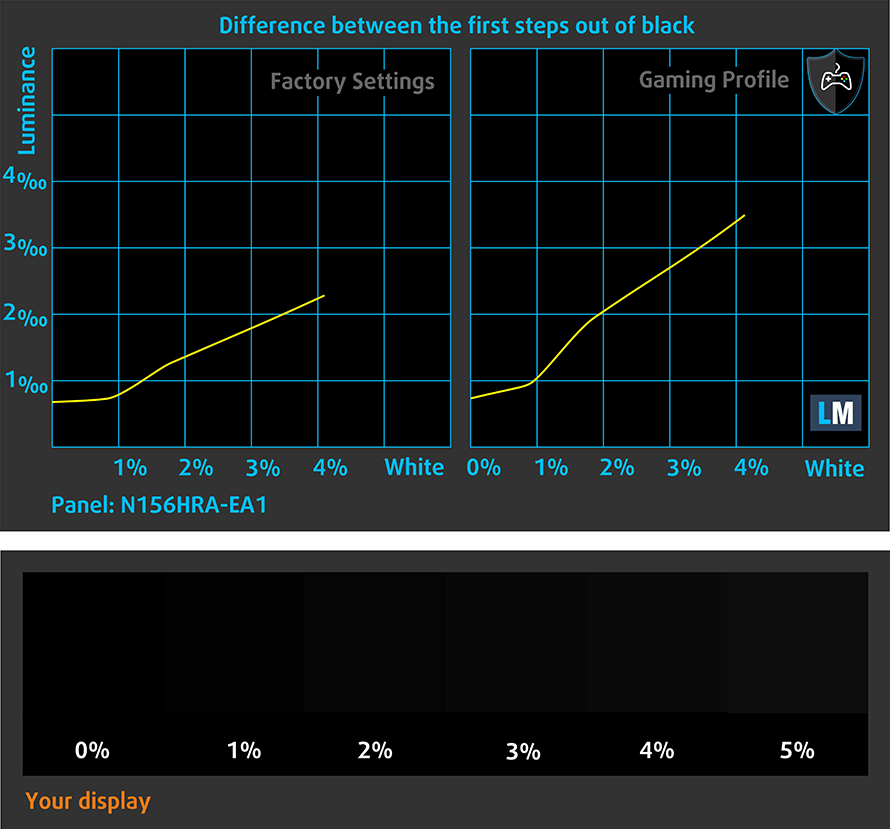
Response time (Gaming capabilities)
We test the reaction time of the pixels with the usual “black-to-white” and “white-to-black” method from 10% to 90% and vice versa.
We recorded Fall Time + Rise Time = 22 ms.
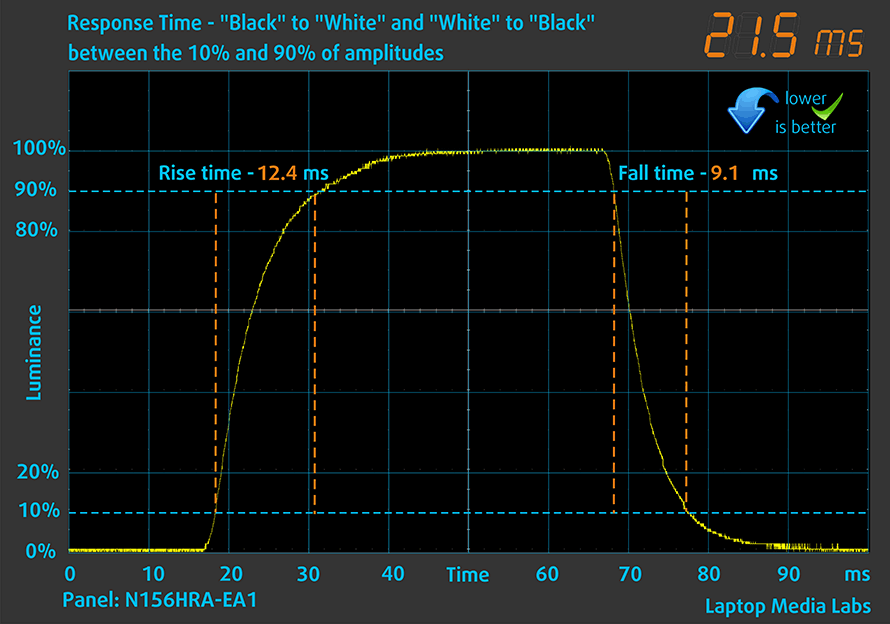
After that, we test the reaction time of the pixels with the usual “Gray-to-Gray” method from 50% White to 80% White and vice versa between 10% and 90% of the amplitude.
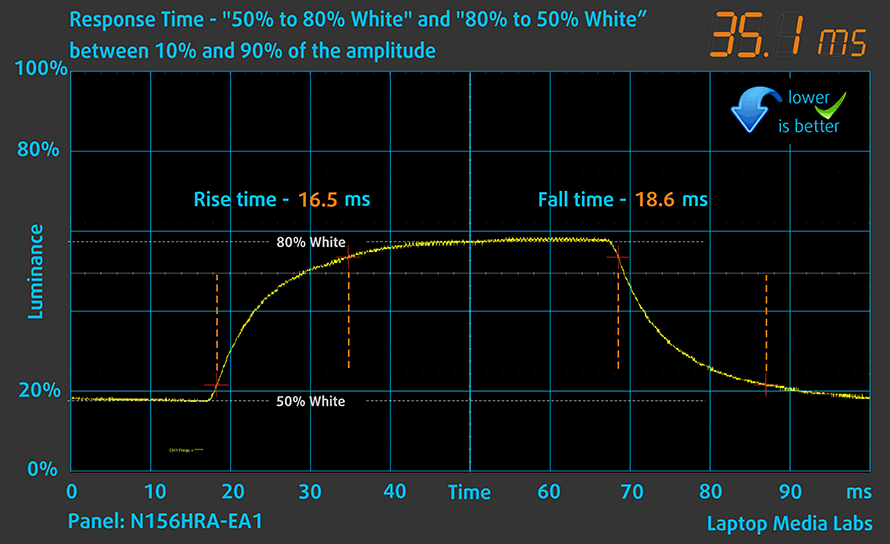
PWM (Screen flickering)
Pulse-width modulation (PWM) is an easy way to control monitor brightness. When you lower the brightness, the light intensity of the backlight is not lowered, but instead turned off and on by the electronics with a frequency indistinguishable to the human eye. In these light impulses, the light/no-light time ratio varies, while brightness remains unchanged, which is harmful to your eyes. You can read more about that in our dedicated article on PWM.
Acer Nitro 5 (AN515-45)’s backlight doesn’t flicker at any brightness level. This makes it comfortable for long work periods, without introducing any additional eyestrain in this aspect.
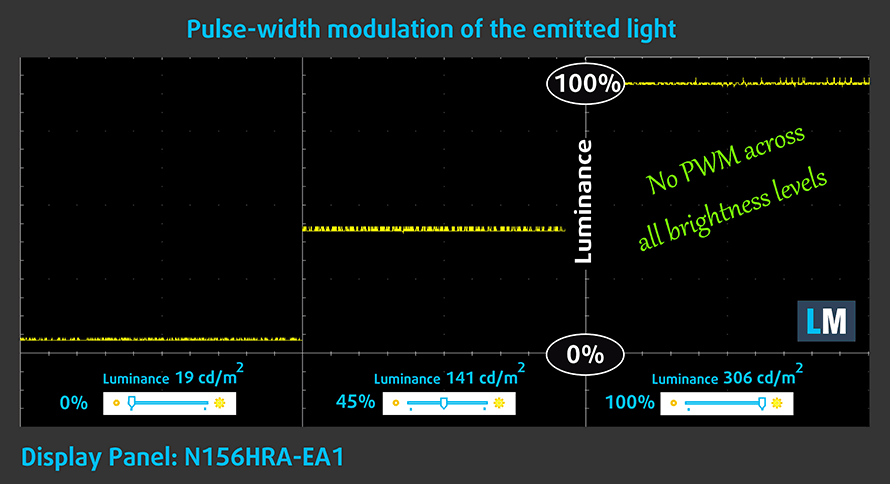
Blue light emissions
Installing our Health-Guard profile not only eliminates PWM but also reduces the harmful Blue Light emissions while keeping the colors of the screen perceptually accurate. If you’re not familiar with Blue light, the TL;DR version is – light emissions that negatively affect your eyes, skin, and your whole body. You can find more information about that in our dedicated article on Blue Light
Buy our profiles
Since our profiles are tailored for each individual display model, this article and its respective profile package are meant for Acer Nitro 5 (AN515-45) configurations with 15.6″ FHD IPS Innolux N156HRA-EA1 (CMN1521).
*Should you have problems with downloading the purchased file, try using a different browser to open the link you’ll receive via e-mail. If the download target is a .php file instead of an archive, change the file extension to .zip or contact us at [email protected].
Read more about the profiles HERE.
In addition to receiving efficient and health-friendly profiles, by buying LaptopMedia's products you also support the development of our labs, where we test devices in order to produce the most objective reviews possible.

Office Work
Office Work should be used mostly by users who spend most of the time looking at pieces of text, tables or just surfing. This profile aims to deliver better distinctness and clarity by keeping a flat gamma curve (2.20), native color temperature and perceptually accurate colors.

Design and Gaming
This profile is aimed at designers who work with colors professionally, and for games and movies as well. Design and Gaming takes display panels to their limits, making them as accurate as possible in the sRGB IEC61966-2-1 standard for Web and HDTV, at white point D65.

Health-Guard
Health-Guard eliminates the harmful Pulse-Width Modulation (PWM) and reduces the negative Blue Light which affects our eyes and body. Since it’s custom tailored for every panel, it manages to keep the colors perceptually accurate. Health-Guard simulates paper so the pressure on the eyes is greatly reduced.
Get all 3 profiles with 33% discount
Drivers
All of the drivers and utilities for this notebook can be found here: https://www.acer.com/ac/en/US/content/support-product/8841?b=1
Battery
Now, we conduct the battery tests with Windows Better performance setting turned on, screen brightness adjusted to 120 nits, and all other programs turned off except for the one we are testing the notebook with. This laptop’s 57.5Wh battery delivers 9 hours and a half of Web browsing or 8 hours and 8 minutes of video playback.
In order to simulate real-life conditions, we used our own script for automatic web browsing through over 70 websites.






For every test like this, we use the same video in HD.






CPU options
This notebook can be configured with the Ryzen 5 5600H, Ryzen 7 5800H, or Ryzen 9 5900HX.
Results are from the Cinebench R23 CPU test (the higher the score, the better)
Results are from our Photoshop benchmark test (the lower the score, the better)
GPU options
On the other hand, the graphics choice list is longer. You can pick one of the following: GeForce GTX 1650, RTX 3050 (75W), RTX 3050 Ti (75W), RTX 3060 (95W), RTX 3070 (100W), RTX 3080 (100W).
Results are from the 3DMark: Time Spy (Graphics) benchmark (higher the score, the better)
Results are from the 3DMark: Fire Strike (Graphics) benchmark (higher the score, the better)
Results are from the Unigine Superposition benchmark (higher the score, the better)
Gaming tests
| Metro Exodus | Full HD, Low (Check settings) | Full HD, High (Check settings) | Full HD, Extreme (Check settings) |
|---|---|---|---|
| Average FPS | 79 fps | 41 fps | 20 fps |

| Tom Clancy’s Ghost Recon Wildlands | Full HD, Medium (Check settings) | Full HD, High (Check settings) | Full HD, Very High (Check settings) |
|---|---|---|---|
| Average fps | 66 fps | 61 fps | 55 fps |

| Shadow of the Tomb Raider (2018) | Full HD, Lowest (Check settings) | Full HD, Medium (Check settings) | Full HD, High (Check settings) |
|---|---|---|---|
| Average fps | 78 fps | 66 fps | 61 fps |
Temperatures and comfort
Max CPU load
In this test we use 100% on the CPU cores, monitoring their frequencies and chip temperature. The first column shows a computer’s reaction to a short load (2-10 seconds), the second column simulates a serious task (between 15 and 30 seconds), and the third column is a good indicator of how good the laptop is for long loads such as video rendering.
Average core frequency (base frequency + X); CPU temp.
| AMD Ryzen 5 5600H (45W TDP) | 0:02 – 0:10 sec | 0:15 – 0:30 sec | 10:00 – 15:00 min |
|---|---|---|---|
| Acer Nitro 5 (AN515-45) | 3.57 GHz (B+8%) @ 69°C | 3.47 GHz (B+5%) @ 69°C | 3.56 GHz (B+8%) @ 82°C |
| Lenovo Yoga Slim 7 Pro (14) | 3.43 GHz (B+4%) @ 78°C | 3.35 GHz (B+2%) @ 88°C | 3.06 GHz @ 93°C |
| Lenovo Legion 5 Pro (16″) | 3.77 GHz (B+14%) @ 84°C | 3.79 GHz (B+15%) @ 89°C | 3.76 GHz (B+14%) @ 97°C |
Although the Nitro 5 was trailing behind the Legion 5 Pro by about 200 MHz at the end of this test, it was still running some 15°C cooler. This might actually be the better scenario.
Real-life gaming
| NVIDIA GeForce RTX 3050 | GPU frequency/ Core temp (after 2 min) | GPU frequency/ Core temp (after 30 min) | GPU frequency/ Core temp (Max Fan) |
|---|---|---|---|
| Acer Nitro 5 (AN515-45) | 1795 MHz @ 64°C @ 75W | 1779 MHz @ 69°C @ 75W | – |
| Lenovo IdeaPad Gaming 3i (15″, 2021) | 2004 MHz @ 82°C @ 88W | 1991 MHz @ 86°C @ 88W | – |
| HP Victus 16 (16-e0000) | 1824 MHz @ 73°C @ 75W | 1814 MHz @ 73°C @ 75W | 1822 MHz @ 73°C @ 75W |
| Acer Swift X (SFX14-41G) | 1182 MHz @ 63°C @ 37W | 1167 MHz @ 69°C @ 38W | – |
| MSI Katana GF66 | 1675 MHz @ 73°C @ 60W | 1660 MHz @ 78°C @ 60W | 1699 MHz @ 67°C @ 60W |
This notebook’s GPU remains cool even after 30 minutes of gameplay.
Comfort during full load
When the CoolBoost option is on, the laptop tends to be a bit loud. However, the keyboard temperature remains within reasonable margins, as the WASD area is very cool.

Verdict
 Once more, Acer has done a pretty good job to balance between the compromises of low costs, and performance. Ultimately, there are some key features that will make you consider this product. First and foremost – you get very capable hardware that is starting to become the new norm in budget gaming. Moreover, you can scale things up to the potent RTX 3080 and Ryzen 9 5900HX.
Once more, Acer has done a pretty good job to balance between the compromises of low costs, and performance. Ultimately, there are some key features that will make you consider this product. First and foremost – you get very capable hardware that is starting to become the new norm in budget gaming. Moreover, you can scale things up to the potent RTX 3080 and Ryzen 9 5900HX.
Then, there are the upgrade options, with up to 64GB of DDR4 RAM in dual-channel, and three storage slots (two M.2 and one 2.5-inch SATA) the future is bright ahead. Thankfully, Acer was thoughtful enough to provide the connector for the 2.5-inch drive slot.
Our device is configured with the 144Hz 1080p IPS display. It has comfortable viewing angles, a good contrast ratio, and a non-flickering backlight. On the other hand, the color coverage is limited, and the pixel response times were slow for a high-refresh-rate display.
Also, this year seems to be good for people who need long battery life. Interestingly, even gaming laptops seem to perform well, as the Nitro 5 delivers 9 hours and a half of Web browsing, or around 8 hours of video playback.
Ultimately, the keyboard is relatively comfortable for gaming, and it doesn’t heat up too much after long periods of time under stress. Interestingly, either the fans draw some of their cool air through the keyboard, or Acer did a great insulation job because the WASD area is never even warm to the touch.
Surely, enabling the CoolBoost function from the NitroSense app will result in higher noise levels. However, the end result, at least in the configuration we tested, is satisfactory. With neither the CPU nor the GPU suffering from high temperatures. In fact, it was quite the opposite.
So if you are looking for an all-around gaming device, that won’t snap your bank account like Thanos with the Infiniti Gauntlet, then the Nitro 5 (AN515-45) is a very good choice. It is not the best out there but offers a lot of the good stuff inside of one affordable package.
You can check the prices and configurations in our Specs System: https://laptopmedia.com/series/acer-nitro-5-an515-45/
Pros
- Great price/performance ratio
- Decent keyboard with an optional RGB backlight
- Fast-paced display options
- Two M.2 slots + 2.5-inch SATA (connector and screws included inside the box)
- The display doesn’t flicker at any brightness level (Innolux N156HRA-EA1 (CMN1521))
- Cool internals and externals
Cons
- Lacks an SD card reader and Thunderbolt support
- Covers only half of sRGB (Innolux N156HRA-EA1 (CMN1521))
- Slow pixel response times (Innolux N156HRA-EA1 (CMN1521))



















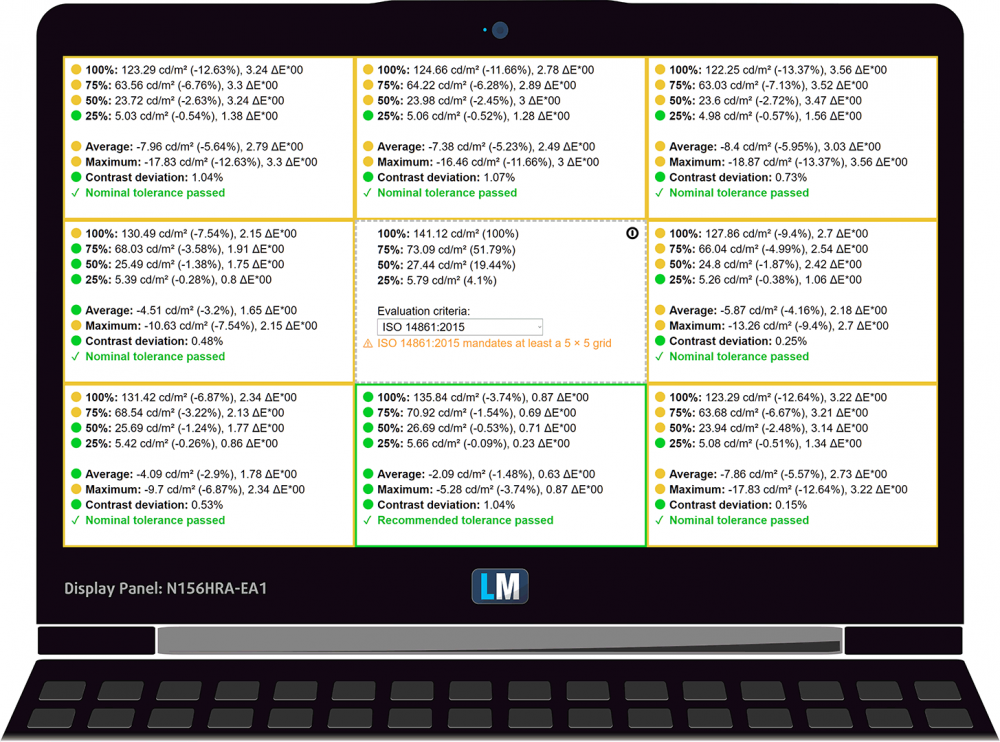
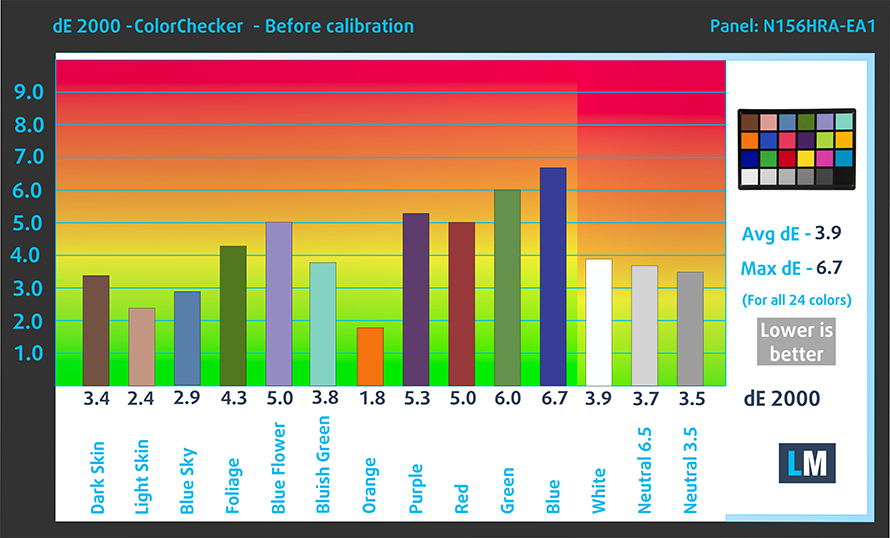


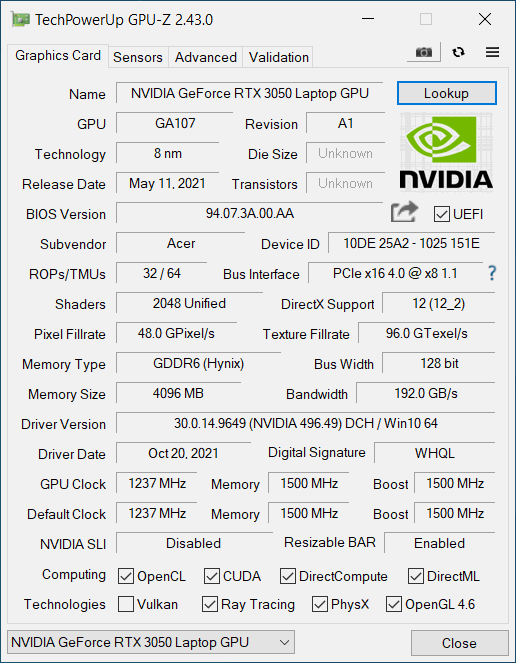









and the pixel response times were slow for a high-refresh-rate display.
more info on this would be appreciated