Dell Latitude 14 3410 review – a budget business device with good battery life
 So far, medium to low budget business laptops has been a bit boring. They don’t offer fascinating looks, nor groundbreaking innovations. However, this is a part of their nature. After all, the most important feature they must bring is security.
So far, medium to low budget business laptops has been a bit boring. They don’t offer fascinating looks, nor groundbreaking innovations. However, this is a part of their nature. After all, the most important feature they must bring is security.
This applies to the Latitude 14 3410 as well. Although it is entirely made out of plastic, and its design seems dated, we praise its simplicity. Also, not only did we get our unit with preinstalled Windows 10 Pro, but it packed a load of Dell software, including the Optimizer, security enhancement programs, and more. It’s interesting to see whether the Optimizer is now adequate enough because the last time we had a device, equipped with it, its most useful package was the uninstaller.
On the other hand, the laptop still packs the 14nm Intel Comet Lake-U processors. While they have vPro support and are generally stable, the architecture is just too old to recommend.
You can check the prices and configurations in our Specs System: https://laptopmedia.com/series/dell-latitude-14-3410/
Contents
Specs Sheet
- HDD/SSD
- up to 2000GB SSD + up to 1000GB HDD
- M.2 Slot
- 1x 2280 PCIe NVMe 3.0 x4 See photo
- RAM
- up to 64GB
- OS
- Windows 10 Home, Windows 10 Pro, Linux, No OS
- Battery
- 53Wh, 4-cell, 40Wh, 3-cell
- Body material
- Plastic / Polycarbonate
- Dimensions
- 326.5 x 226.3 x 18.3 mm (12.85" x 8.91" x 0.72")
- Weight
- 1.61 kg (3.5 lbs)
- Ports and connectivity
- 1x USB Type-A
- 2.0
- 1x USB Type-A
- 3.2 Gen 1 (5 Gbps)
- 1x USB Type-A
- 3.2 Gen 1 (5 Gbps), Sleep and Charge
- 1x USB Type-C
- 3.2 Gen 1 (5 Gbps), Power Delivery (PD), DisplayPort
- HDMI
- 1.4
- Card reader
- microSD (SD/SDHC/SDXC)
- Ethernet LAN
- 10, 100, 1000 Mbit/s
- Wi-Fi
- 802.11ax
- Bluetooth
- 5.1
- Audio jack
- 3.5 Combo Jack
- Features
- Fingerprint reader
- optional
- Web camera
- HD
- Backlit keyboard
- optional
- Microphone
- Speakers
- 2x 2W, Stereo Speakers
- Optical drive
- Security Lock slot
- Wedge Lock Slot
All Dell Latitude 14 3410 configurations
What’s in the box?
Inside the package, we found some paper manuals, a 65W power brick, and the laptop, itself.
Design and construction
Generally, the laptop isn’t the thinnest, or the lightest in its class, with its profile standing at 18.3mm, while the weight is 1.61 kg. Its build quality is not bad, but it only uses plastic, which leads to some bends and twists. Its finish is rough and easily scratchable, but the plastic, itself, is thicker than usual, which makes it more resistant to accidents.
Its lid can’t be opened with a single hand. Once opened, the lid shows thick top and bottom bezels, the former housing an HD Webcam. On the bright side, the display has an anti-reflective coating.
Moving to the keyboard, we see a backlit unit with good key travel, and clicky, yet quiet, feedback. The only downside here is the Arrow key placement, and more accurately that of the “Page Up” and “Page Down” keys.
Surprisingly, the keyboard deck is pretty strong, although there is some visible bend when you press harder. As for the touchpad – the unit is accurate and nimble.
When you look at the bottom plate, you’ll see a huge ventilation grill and a couple of speaker cutouts. And on the back – there is an exhaust grill.
Ports
On the left side, you will find the charging plug, an HDMI 1.4 connector, a USB Type-A 3.2 (Gen. 1) port with PowerShare, and a USB Type-C 3.2 (Gen. 1) port. Then, on the right, you can see a wedge lock, an RJ-45 connector, a USB Type-A 3.2 (Gen. 1) port, a USB Type-A 2.0 port, an audio jack, and a MicroSD card slot.
Disassembly, upgrade options, and maintenance
To get inside of this machine, you need to undo 8 captive Phillips-head screws. After that, pry the bottom panel with a plastic tool, and lift it away.
Here, we see an orthodox cooling solution, which includes a heat pipe, a rather narrow heat sink, as well as a medium-sized fan.
In terms of upgradeability, we are happy to see a couple of SODIMM slots, that can fit up to 32GB of DDR4 memory, working at 2400 or 2667 MHz, depending on the processor choice. Storage-wise you get one M.2 PCIe x4 slot. If you get the laptop with the smaller 40Wh battery pack, you will also be able to put a 2.5-inch SATA drive.
So, apart from the 53Wh unit we have in our device, there is an iteration with a smaller 40Wh battery pack.
Display quality
Dell Latitude 14 3410 features a Full HD IPS screen, model number LG 4K1TH-140WFA (LGD05F3). Its diagonal is 14″ (35.56 cm), and the resolution – 1920 х 1080. Additionally, the screen ratio is 16:9, the pixel density – 157 ppi, their pitch – 0.161 x 0.161 mm. The screen can be considered Retina when viewed from at least 56 cm (from this distance, the average human eye can’t see the individual pixels).
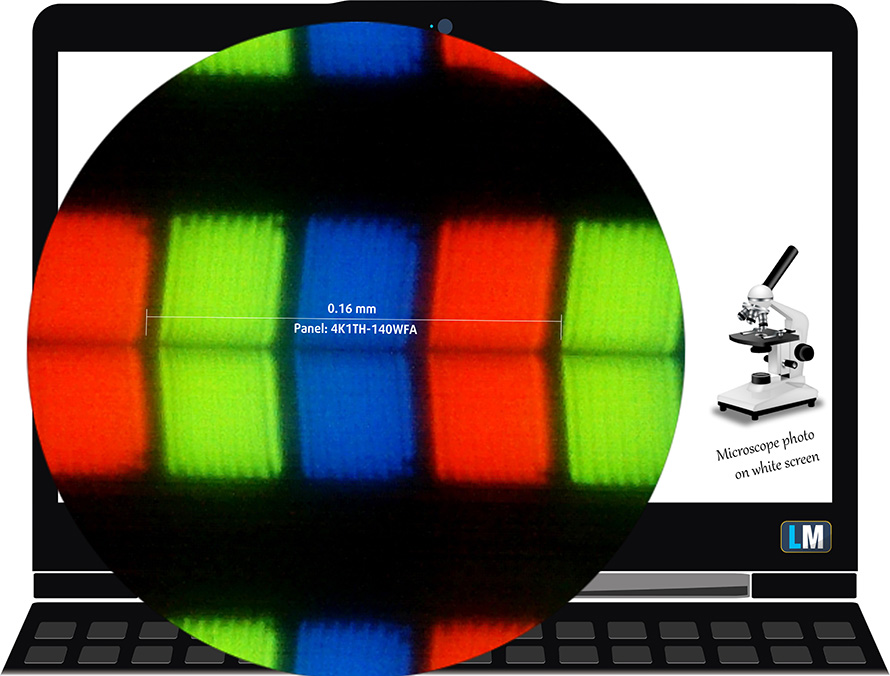
It has comfortable viewing angles. We have provided images at 45 degrees to evaluate quality.

The maximum measured brightness is 270 nits (cd/m2) in the middle of the screen and 256 nits (cd/m2) average across the surface with a maximum deviation of 10%. The Correlated Color Temperature on a white screen and at maximum brightness is 6480K (average) – matching the 6500K optimum for sRGB.
In the illustration below you can see how the display performs from a uniformity perspective. The illustration below shows how matters are for operational brightness levels (approximately 140 nits) – in this particular case at 52% Brightness (White level = 142 cd/m2, Black level = 0.12 cd/m2).
Values of dE2000 over 4.0 should not occur, and this parameter is one of the first you should check if you intend to use the laptop for color-sensitive work (a maximum tolerance of 2.0 ). The contrast ratio is relatively good – 900:1.
To make sure we are on the same page, we would like to give you a little introduction to the sRGB color gamut and the Adobe RGB. To start, there’s the CIE 1976 Uniform Chromaticity Diagram that represents the visible specter of colors by the human eye, giving you a better perception of the color gamut coverage and the color accuracy.
Inside the black triangle, you will see the standard color gamut (sRGB) that is being used by millions of people on HDTV and on the web. As for the Adobe RGB, this is used in professional cameras, monitors, etc for printing. Basically, colors inside the black triangle are used by everyone and this is the essential part of the color quality and color accuracy of a mainstream notebook.
Still, we’ve included other color spaces like the famous DCI-P3 standard used by movie studios, as well as the digital UHD Rec.2020 standard. Rec.2020, however, is still a thing of the future and it’s difficult for today’s displays to cover that well. We’ve also included the so-called Michael Pointer gamut, or Pointer’s gamut, which represents the colors that naturally occur around us every day.
The yellow dotted line shows Dell Latitude 14 3410’s color gamut coverage.
Its display covers only 50% of the sRGB/ITU-R BT.709 (web/HDTV standard) in CIE1976.
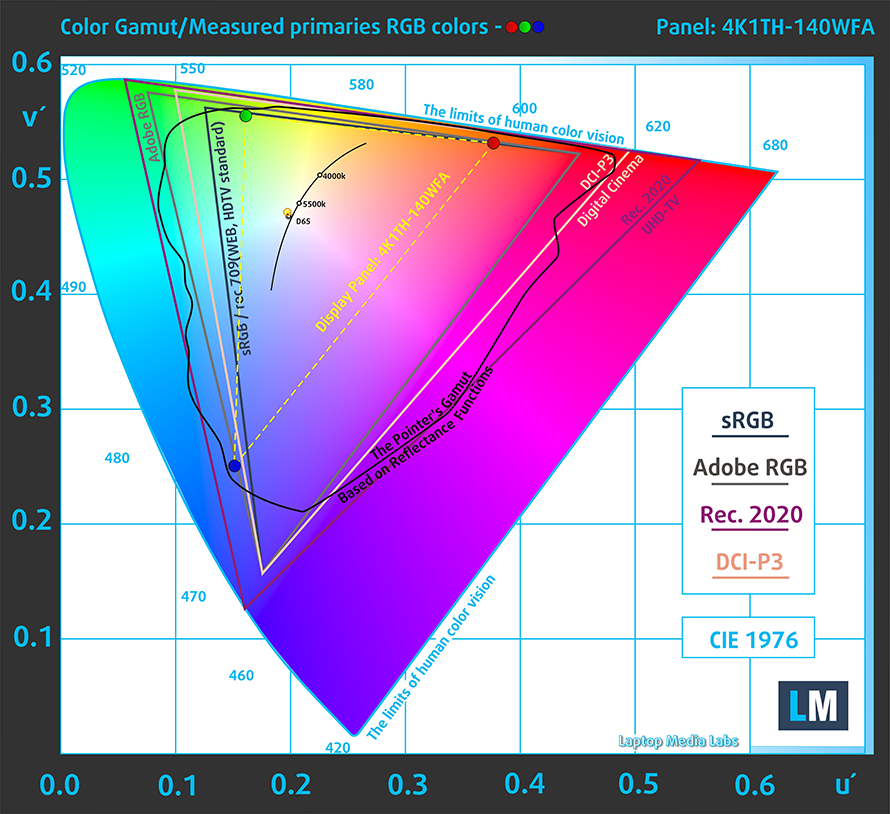
Our “Design and Gaming” profile delivers optimal color temperature (6500K) at 140 cd/m2 luminance and sRGB gamma mode.
We tested the accuracy of the display with 24 commonly used colors like light and dark human skin, blue sky, green grass, orange, etc. You can check out the results at factory condition and also, with the “Design and Gaming” profile.
Below you can compare the scores of Dell Latitude 14 3410 with the default settings (left), and with the “Gaming and Web design” profile (right).
The next figure shows how well the display is able to reproduce really dark parts of an image, which is essential when watching movies or playing games in low ambient light.
The left side of the image represents the display with stock settings, while the right one is with the “Gaming and Web Design” profile activated. On the horizontal axis, you will find the grayscale, and on the vertical axis – the luminance of the display. On the two graphs below you can easily check for yourself how your display handles the darkest nuances but keep in mind that this also depends on the settings of your current display, the calibration, the viewing angle, and the surrounding light conditions.
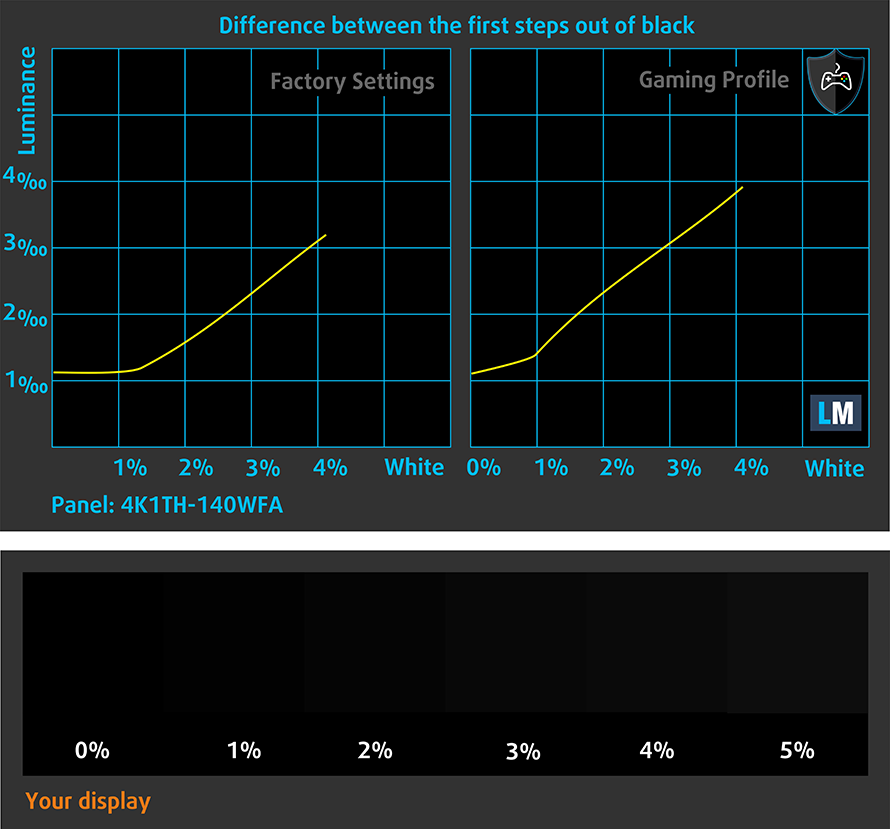
Response time (Gaming capabilities)
We test the reaction time of the pixels with the usual “black-to-white” and “white-to-black” method from 10% to 90% and vice versa.
We recorded Fall Time + Rise Time = 26 ms.
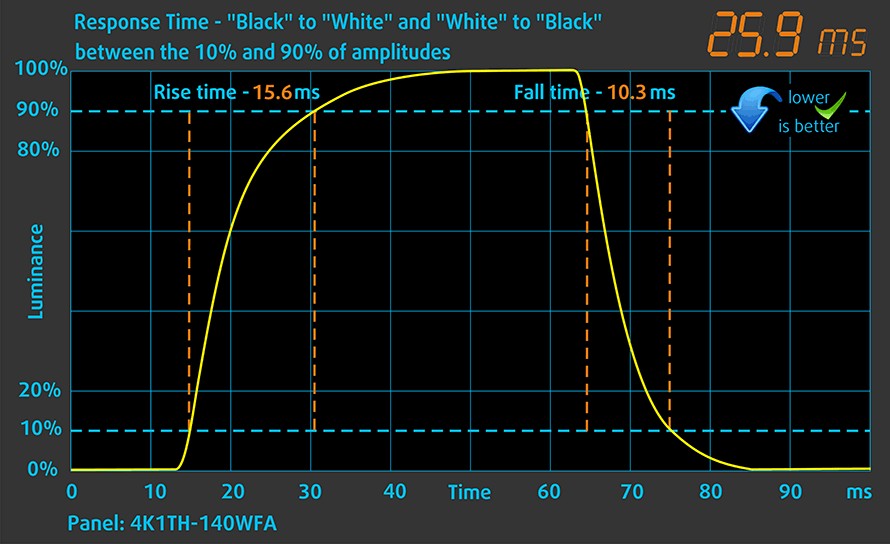
Health impact – PWM / Blue Light
PWM (Screen flickering)
Pulse-width modulation (PWM) is an easy way to control monitor brightness. When you lower the brightness, the light intensity of the backlight is not lowered, but instead turned off and on by the electronics with a frequency indistinguishable to the human eye. In these light impulses, the light/no-light time ratio varies, while brightness remains unchanged, which is harmful to your eyes. You can read more about that in our dedicated article on PWM.
Dell Latitude 14 3410’s display doesn’t use PWM for brightness adjustment at any level. This makes it comfortable and safe in this aspect, for long periods of use.
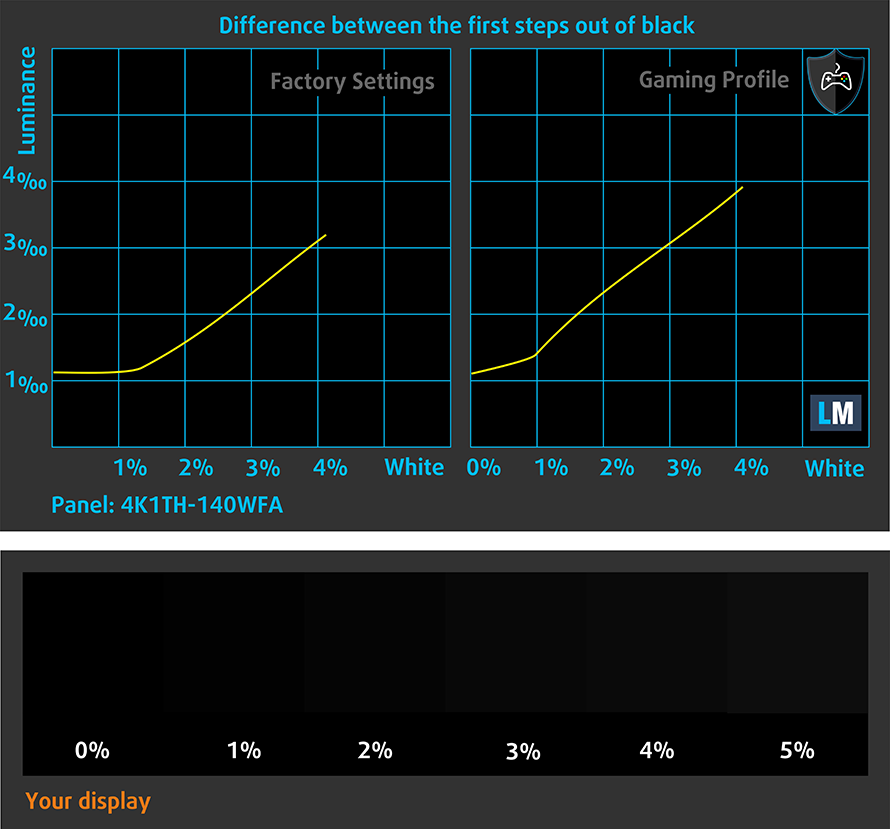
Blue light emissions
Installing our Health-Guard profile not only eliminates PWM but also reduces the harmful Blue Light emissions while keeping the colors of the screen perceptually accurate. If you’re not familiar with the Blue light, the TL;DR version is – emissions that negatively affect your eyes, skin, and your whole body. You can find more information about that in our dedicated article on Blue Light.
Conclusions
Dell Latitude 14 3410’s IPS panel has a Full HD resolution, good contrast ratio, comfortable viewing angles, and a non-flickering backlight. Unsurprisingly, as a budget panel, it offers only 50% of sRGB coverage and non-flattering color accuracy.
Buy our profiles
Since our profiles are tailored for each individual display model, this article and its respective profile package are meant for Dell Latitude 14 3410 configurations with 14.0″ LG 4K1TH-140WFA (LGD05F3) (FHD, 1920 × 1080) IPS.
*Should you have problems with downloading the purchased file, try using a different browser to open the link you’ll receive via e-mail. If the download target is a .php file instead of an archive, change the file extension to .zip or contact us at [email protected].
Read more about the profiles HERE.
In addition to receiving efficient and health-friendly profiles, by buying LaptopMedia's products you also support the development of our labs, where we test devices in order to produce the most objective reviews possible.

Office Work
Office Work should be used mostly by users who spend most of the time looking at pieces of text, tables or just surfing. This profile aims to deliver better distinctness and clarity by keeping a flat gamma curve (2.20), native color temperature and perceptually accurate colors.

Design and Gaming
This profile is aimed at designers who work with colors professionally, and for games and movies as well. Design and Gaming takes display panels to their limits, making them as accurate as possible in the sRGB IEC61966-2-1 standard for Web and HDTV, at white point D65.

Health-Guard
Health-Guard eliminates the harmful Pulse-Width Modulation (PWM) and reduces the negative Blue Light which affects our eyes and body. Since it’s custom tailored for every panel, it manages to keep the colors perceptually accurate. Health-Guard simulates paper so the pressure on the eyes is greatly reduced.
Get all 3 profiles with 33% discount
Sound
Dell Latitude 14 3410’s speakers have a decent volume and sound reasonably well. However, its low, mid, and high tones all have deviations in clarity.
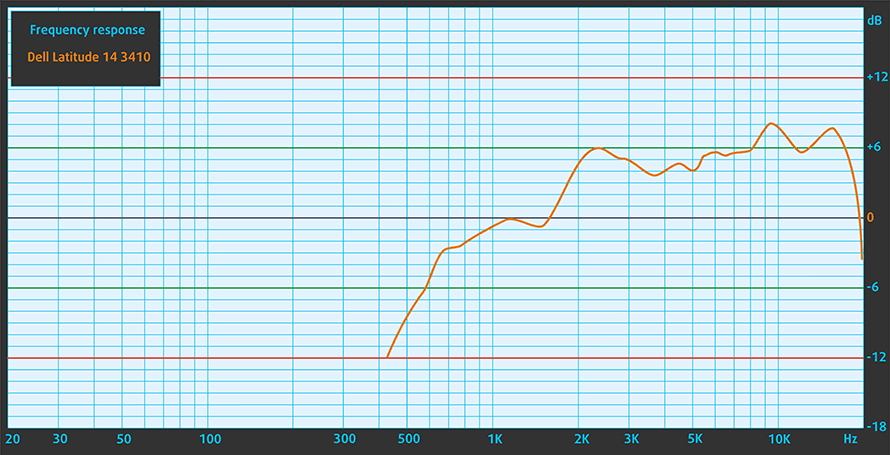
Drivers
All of the drivers and utilities for this notebook can be found here: https://www.dell.com/support/home/en-us/product-support/product/latitude-14-3410-laptop/drivers
Battery
Now, we conduct the battery tests with Windows Better performance setting turned on, screen brightness adjusted to 120 nits, and all other programs turned off except for the one we are testing the notebook with. The bigger 53Wh unit in this notebook lasts for 13 hours of Web browsing, and 13 hours and 53 minutes of video playback.
In order to simulate real-life conditions, we used our own script for automatic web browsing through over 70 websites.




For every test like this, we use the same video in HD.




CPU options
The processors of choice here include the Intel Celeron 5205U, Core i3-10110U, Core i5-10210U, Core i5-10310U, and the Core i7-10510U.
Results are from the Cinebench 20 CPU test (the higher the score, the better)
Results are from our Photoshop benchmark test (the lower the score, the better)
GPU options
Since this is a business notebook, it’s not a surprise that the only graphics option is the integrated Intel UHD Graphics.
Results are from the 3DMark: Time Spy (Graphics) benchmark (higher the score, the better)
Results are from the 3DMark: Fire Strike (Graphics) benchmark (higher the score, the better)
Results are from the Unigine Superposition benchmark (higher the score, the better)
Gaming tests

| CS:GO | HD 1080p, Low (Check settings) | HD 1080p, Medium (Check settings) | HD 1080p, MAX (Check settings) |
|---|---|---|---|
| Average FPS | 39 fps | 27 fps | – fps |

| DOTA 2 | HD 1080p, Low (Check settings) | HD 1080p, Normal (Check settings) | HD 1080p, High (Check settings) |
|---|---|---|---|
| Average FPS | 61 fps | 30 fps | – fps |
Temperatures and comfort
Max CPU load
In this test we use 100% on the CPU cores, monitoring their frequencies and chip temperature. The first column shows a computer’s reaction to a short load (2-10 seconds), the second column simulates a serious task (between 15 and 30 seconds), and the third column is a good indicator of how good the laptop is for long loads such as video rendering.
Average core frequency (base frequency + X); CPU temp.
| Intel Core i5-10210U (15W TDP) | 0:02 – 0:10 sec | 0:15 – 0:30 sec | 10:00 – 15:00 min |
|---|---|---|---|
| Dell Latitude 14 3410 | 3.34 GHz (B+86%) @ 95°C | 2.66 GHz (B+48%) @ 95°C | 2.38 GHz (B+32%) @ 89°C |
| Lenovo ThinkPad X13 | 2.59 GHz (B+62%) @ 75°C | 1.84 GHz (B+15%) @ 74°C | 1.54 GHz @ 67°C |
| MSI Modern 14 | 2.33 GHz (B+46%) @ 61°C | 2.32 GHz (B+45%) @ 71°C | 2.07 GHz (B+29%) @ 80°C |
| Lenovo ThinkPad E15 | 2.47 GHz (B+54%) @ 76°C | 2.50 GHz (B+56%) @ 91°C | 1.97 GHz (B+23%) @ 79°C |
| HP Probook 440 G7 | 2.68 GHz (B+68%) @ 59°C | 2.68 GHz (B+68%) @ 67°C | 2.20 GHz (B+38%) @ 72°C |
| Lenovo ThinkPad L13 | 3.04 GHz (B+90%) @ 97°C | 2.10 GHz (B+31%) @ 97°C | 2.12 GHz (B+33%) @ 79°C |
| ASUS ZenBook Duo UX481 | 3.26 GHz (B+104%) @ 94°C | 2.77 GHz (B+73%) @ 98°C | 2.06 GHz (B+29%) @ 71°C |
| Dell Vostro 5590 | 3.50 GHz (B+119%) @ 94°C | 2.68 GHz (B+68%) @ 97°C | 2.36 GHz (B+48%) @ 79°C |
Indeed, the laptop performs really nice, considering the CPU. However, this comes at the expense of heat. As you can see, even at the end, the temperature of the processor package reads 89°C.
Comfort during full load
What follows is pretty straightforward – hot temps on the inside equal warm temps on the outside. Thankfully, the heat is concentrated around the spot where the CPU resides, so the palm rest area and most of the keyboard remain cool.


Verdict
This is one solid business notebook. Its performance is pretty decent, and the battery life is stellar – 13 hours of Web browsing and almost 14 hours of video playback. This time, the Optimizer didn’t interfere with our work, and unlike what we saw on the Latitude 15 9510, it didn’t cut back the CPU frequency.
Dell Latitude 14 3410’s IPS panel has a Full HD resolution, good contrast ratio, comfortable viewing angles, and a non-flickering backlight. Unsurprisingly, as a budget panel, it offers only 50% of sRGB coverage and non-flattering color accuracy.
Another thing that gives away the “budget” nature of the laptop is its body. It uses only plastic for its build but interestingly, the actual quality isn’t bad. Also, the I/O seems okay, and the upgradeability is great – two RAM SODIMM slots, and one M.2 PCIe x4 drive slot.
Keep in mind that this device comes in two iterations, regarding the battery – 40Wh and 53Wh. The former brings lower battery life but offers 2.5-inch drive expansion as a payoff.
Perhaps, its price suggests more than it offers, but in the business world, this compromise may be just worth it.
Pros
- Great upgradeability
- Stable and secure notebook
- MicroSD card and Wi-Fi 6 support
- Great battery life
- Charges with USB Type-C
- Doesn’t use PWM for brightness adjustment
Cons
- 50% sRGB coverage
- A bit pricey
- The body gets pretty warm under extreme workloads
You can check the prices and configurations in our Specs System: https://laptopmedia.com/series/dell-latitude-14-3410/



















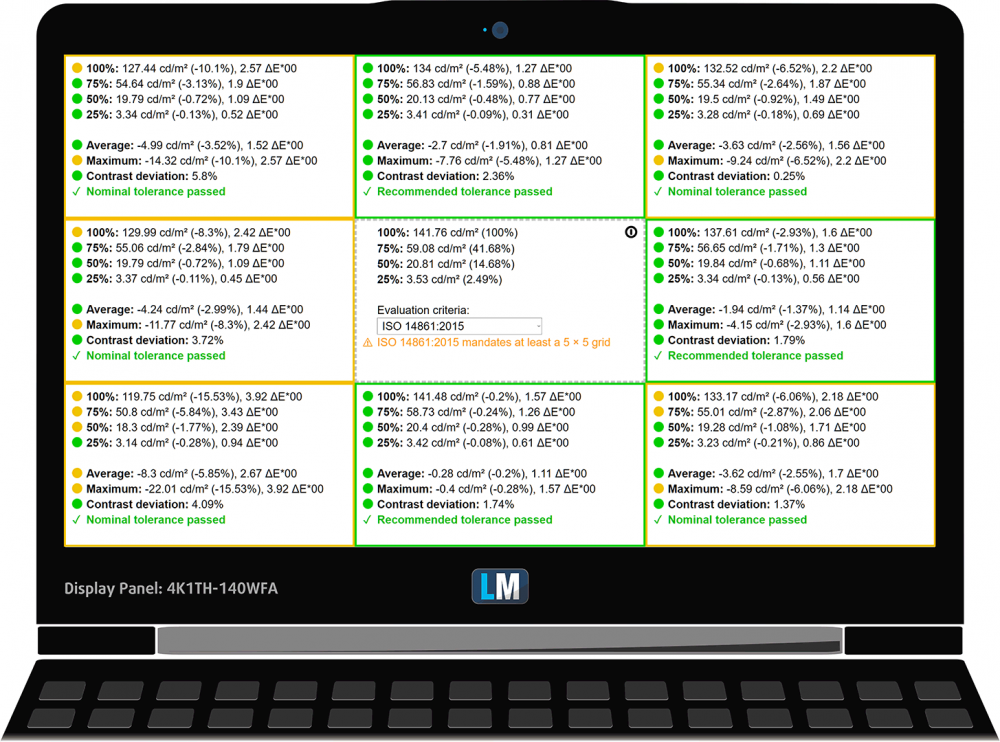
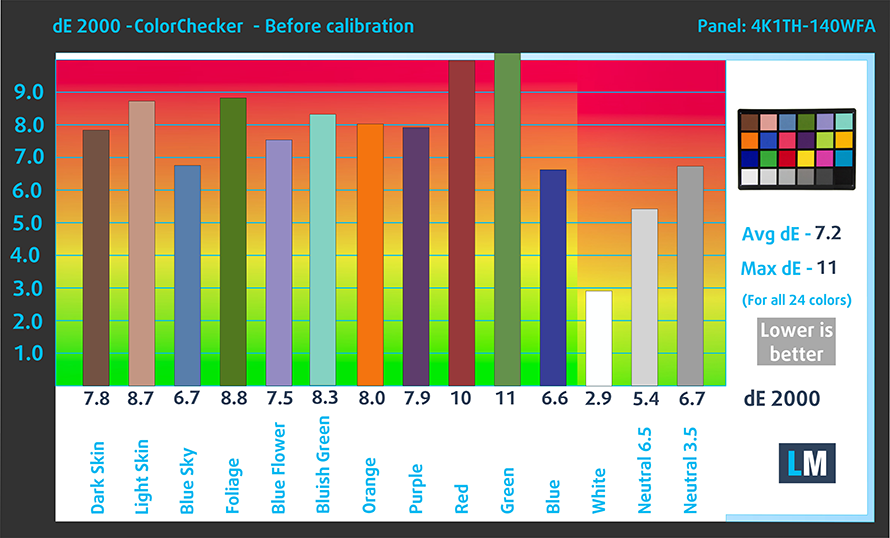
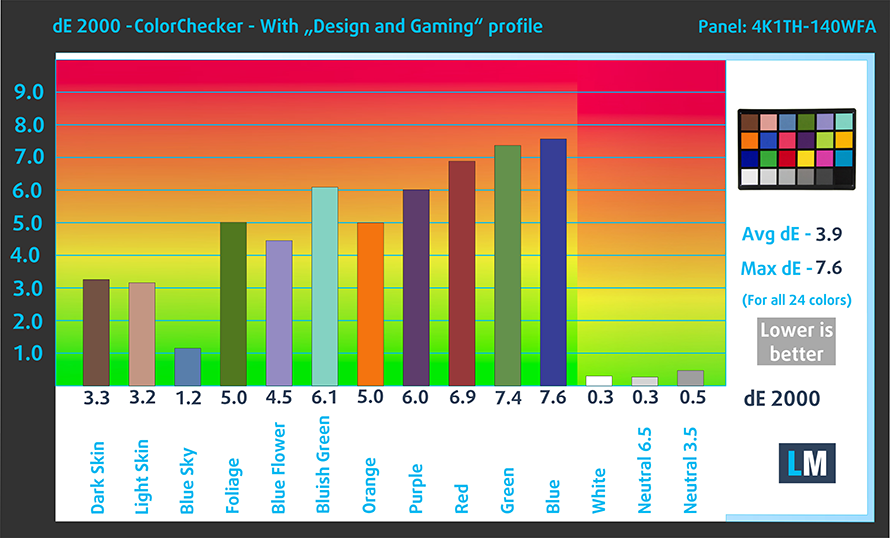

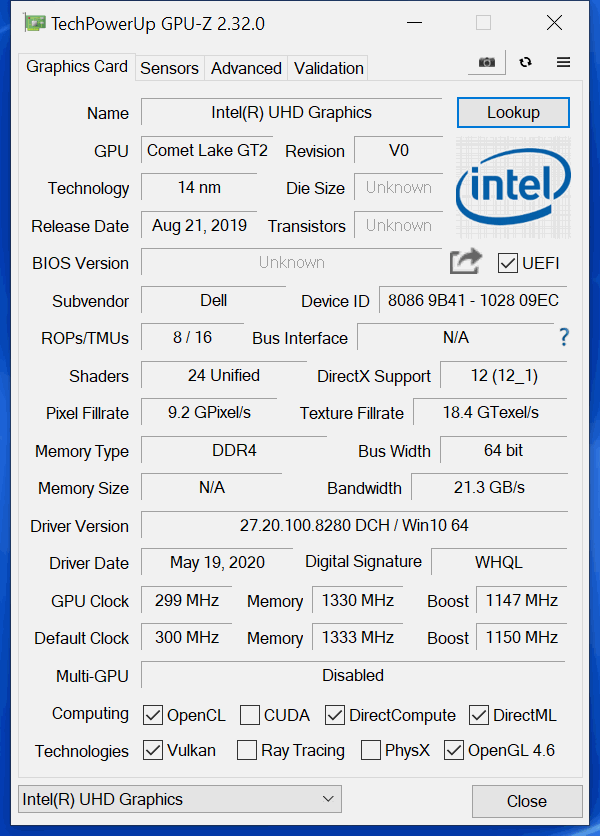








Great Job!
I bought recently one of these it’s I7-10510U it’s pretty good and the battery was average since it’s 40watt but I updated with 128ssd option for fast boot up and the ram was changed 8 to 16gb !
It’s solid
Very bad experience about this laptop, not getting performance