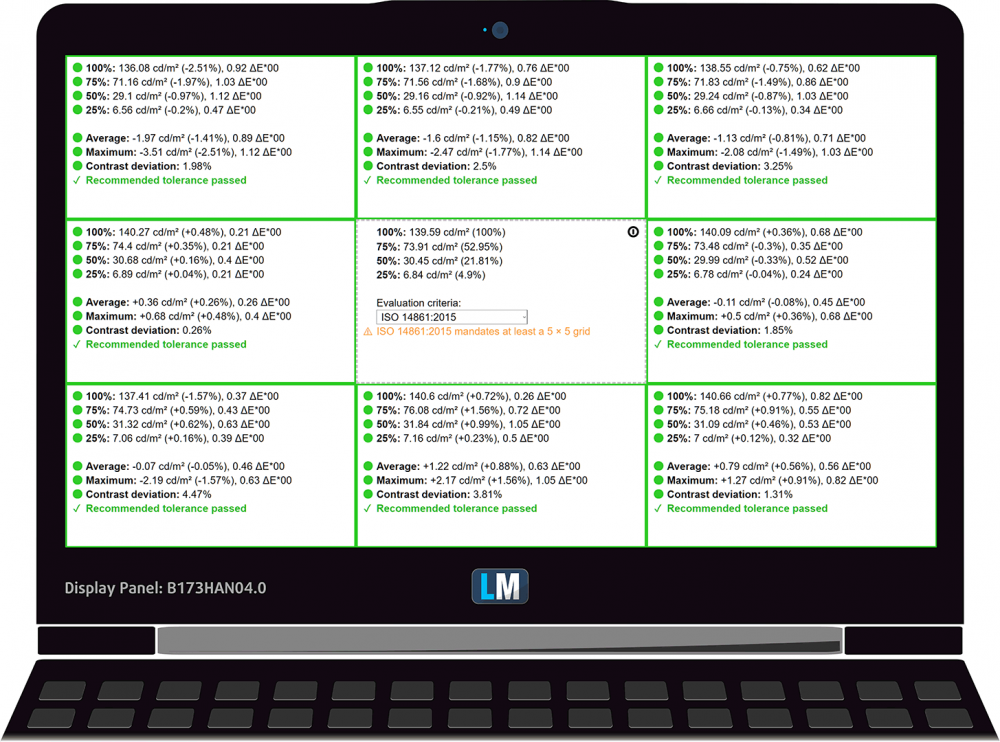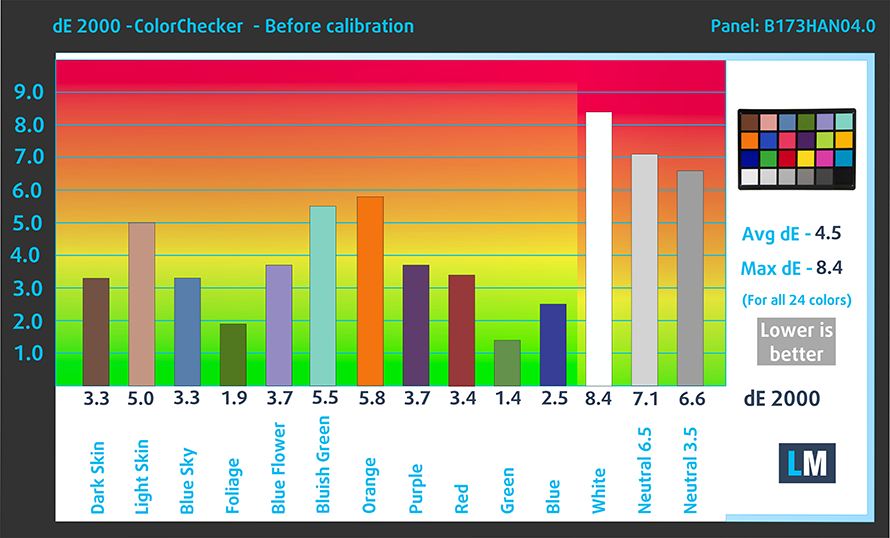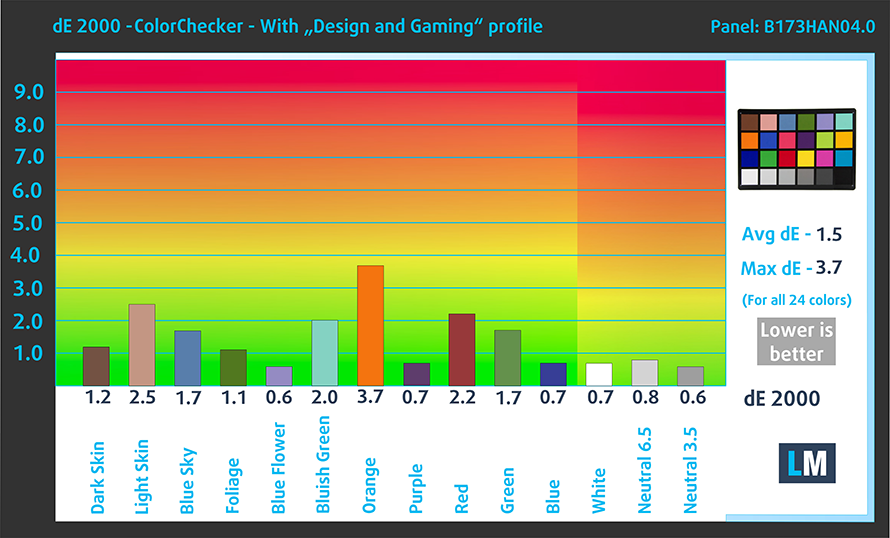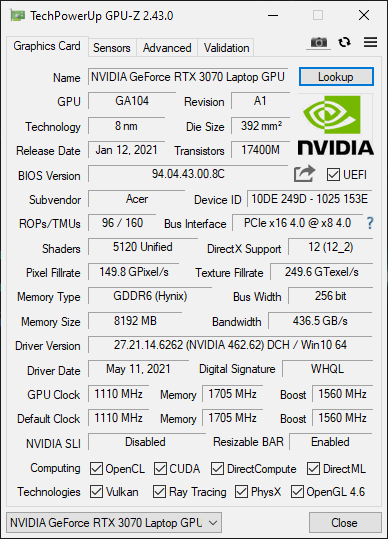Acer Predator Helios 300 (PH317-55) review – undermining the Helios 700
 Acer produces one of the three most popular gaming brands in the laptop world. Besides Alienware and ROG, the Predators are among the most recognizable gaming devices on the market. And today, we have the latest 17-inch notebook from the marque – the Predator Helios 300 (PH317-55). Although it might seem largely unchanged from last year, the device packs a lot of power. So much, in fact, that it is on the verge to put the behemoth Helios 700 from last year to shame.
Acer produces one of the three most popular gaming brands in the laptop world. Besides Alienware and ROG, the Predators are among the most recognizable gaming devices on the market. And today, we have the latest 17-inch notebook from the marque – the Predator Helios 300 (PH317-55). Although it might seem largely unchanged from last year, the device packs a lot of power. So much, in fact, that it is on the verge to put the behemoth Helios 700 from last year to shame.
This is not because of something revolutionary from Acer, however, but mostly thanks to what Intel and NVIDIA managed to do. In addition to the Core i7-11800H, the laptop is paired with up to an RTX 3070 graphics card with a 140W TGP.
However, you will also be impressed by the display options. There are two top dogs available – one with a 1080p resolution and a 360Hz refresh rate, and another with a QHD resolution, and a 165Hz refresh rate. Unfortunately, we weren’t able to snatch either of them, so we had to settle with a 1080p 144Hz panel (which should not be too bad, to be honest).
You can check the prices and configurations in our Specs System: https://laptopmedia.com/series/acer-predator-helios-300-ph317-55/
Contents
Specs Sheet
- HDD/SSD
- up to 2000GB SSD + up to 1000GB HDD
- M.2 Slot
- 2x 2280 M.2 NVMe slots See photo
- RAM
- up to 64GB
- OS
- Windows 11 Home, Windows 10 Home, Linux
- Battery
- 55Wh
- Body material
- Plastic / Polycarbonate, Aluminum
- Dimensions
- 398 x 275.3 x 26.55 mm (15.67" x 10.84" x 1.05")
- Weight
- 2.90 kg (6.4 lbs)
- Ports and connectivity
- 2x USB Type-A
- 3.2 Gen 1 (5 Gbps)
- 1x USB Type-A
- 3.2 Gen 2 (10 Gbps)
- 1x USB Type-C
- 3.2 Gen 2 (10 Gbps)
- HDMI
- Displayport mini
- Card reader
- Ethernet LAN
- 10, 100, 1000 Mbit/s
- Wi-Fi
- 802.11ax
- Bluetooth
- 5.1
- Audio jack
- 3.5mm Combo Jack
- Features
- Fingerprint reader
- Web camera
- HD
- Backlit keyboard
- Microphone
- Dual Microphones
- Speakers
- 2x Stereo Speakers, Acer TrueHarmony, DTS:X Ultra
- Optical drive
- Security Lock slot
- Kensington Lock
All Acer Predator Helios 300 (PH317-55) configurations
What’s in the box?
Inside the package, we found the mandatory paperwork, a huge 330W charger, as well as connection hardware for SATA devices.
Design and construction
It is clear that Acer doesn’t want to conceal this notebook’s gaming heritage. Although the design features streamed lines, and very aggressive looks, the vents on the back, and the slightly obnoxious logo on the lid cover are a bit of a giveaway. Nevertheless, the entire laptop is made out of aluminum (except for the bottom panel). However, we saw some flex in the chassis, and the lid, when we tried to bend them. This is kind of expected, though, given the large footprint of the device. And in terms of measurements, this laptop weighs 2.90 kilos and has a profile of 26.55mm. This makes it slightly heavier than the ROG Strix G17 G713 – one of its direct competitors.
Thankfully, the lid opens with a single hand, and the bezels around the display are indeed pretty thin. Unlike the aforementioned ROG Strix G17, this device actually has a Web camera, so this makes it a better choice if you need to attend a call on your laptop.
Moving to the keyboard we see a typical Predator matter. First of all, there is a NumberPad section. The key size is good, and the key travel feels decent. Now, the feedback is clicky, but we’ve seen better keyboards for gaming. Interestingly, the Arrow keys are big, but they are crammed into the rest of the keys in such a way, that they are a bit difficult to distinguish in the dark. But wait, Acer has a solution for that. Both the WASD buttons and the Arrows have different color keycaps than the rest of the keyboard, and you get a 4-zone RGB backlight. By the way, we shouldn’t forget to mention the dedicated Turbo (or Takeoff) button, which maxes out the fan speed for better thermals.
Below the keyboard, there is the touchpad, which is rather responsive, and accurate. Also, it has a fairly decent size, which is great. And despite the fact, that there are no dedicated buttons, the clicking mechanism works pretty much across the entire surface.
Lastly, the bottom panel houses the speaker cutouts and the ventilation grill. Additionally, the hot air gets exhausted from four vents – two on the back, and one on each side.
Ports
Here, the charging port can be found on the back. However, the rest of the I/O is situated on both sides of the device. On the left, you will find a Kensington lock slot, an RJ-45 connector, two USB Type-A 3.2 (Gen. 1) ports, and an audio jack. Then, on the right, there is a Mini DisplayPort connector, an HDMI 2.1 connector, a USB Type-A 3.2 (Gen. 2) port, and a Thunderbolt 4 connector.
Disassembly, upgrade options and maintenance
11 Phillips-head screws are holding the bottom panel in place. After you undo them, you have to pry the bottom panel. To make your job easier, you have to start from the back.
Weirdly enough, the battery capacity here is only 55Wh.
Hidden beneath a metal plate, there are two SODIMM slots for up to 64GB of dual-channel memory in total. Additionally, you get two M.2 PCIe x4 slots for SSDs and one 2.5-inch SATA drive bay. Thankfully, Acer was thoughtful enough to include connection hardware for the 2.5-inch drive inside the box.
Cooling-wise, there are two heat pipes shared between the CPU and the GPU, one more for each of them, and one dedicated to the graphics card VRMs. In addition to that, you can see two rather large heat spreaders, taking care of the graphics memory and the VRMs for the processor. Although Acer is very aggressive in their marketing for the so-called “AeroBlade” fan technology, only one of the fans seem to make use of it.
Display quality
Acer Predator Helios 300 (PH317-55) comes with a 144 Hz Full HD IPS screen, model number AUO B173HAN04.0. Its diagonal is 17.3″ (43.94 cm), and the resolution – 1920 х 1080. Additionally, the screen ratio is 16:9, the pixel density – 127 ppi, their pitch – 0.1995 x 0.1995 mm. The screen can be considered Retina when viewed from at least 69 cm (from this distance, the average human eye can’t see the individual pixels).
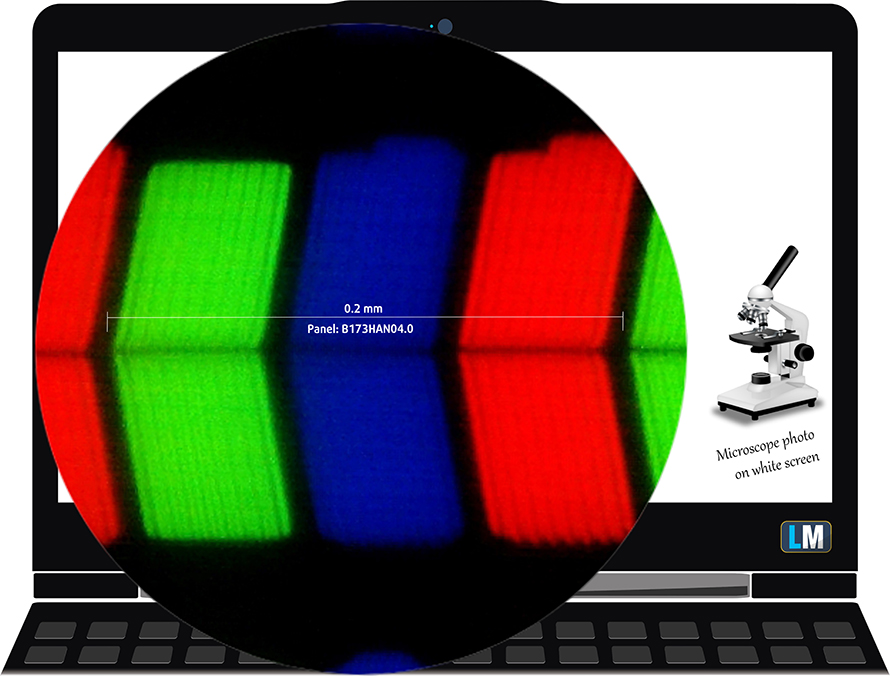
The viewing angles are excellent. We have provided images at 45 degrees to evaluate quality.

Also, a video with locked focus and exposure.
The maximum measured brightness is 314 nits (cd/m2) in the middle of the screen and 309 nits (cd/m2) average across the surface with a maximum deviation of just 2%. The Correlated Color Temperature on a white screen and at maximum brightness is 7770K (average) – colder than the 6500K optimum for sRGB. The average color temperature through the grey scale before profiling is 7700K.
In the illustration below you can see how the display performs from a uniformity perspective. The illustration below shows how matters are for operational brightness levels (approximately 140 nits) – in this particular case at 34% Brightness (White level = 141 cd/m2, Black level = 0.09 cd/m2).
Values of dE2000 over 4.0 should not occur, and this parameter is one of the first you should check if you intend to use the laptop for color-sensitive work (a maximum tolerance of 2.0 ). The contrast ratio is very good – 1520:1.
To make sure we are on the same page, we would like to give you a little introduction to the sRGB color gamut and the Adobe RGB. To start, there’s the CIE 1976 Uniform Chromaticity Diagram that represents the visible specter of colors by the human eye, giving you a better perception of the color gamut coverage and the color accuracy.
Inside the black triangle, you will see the standard color gamut (sRGB) that is being used by millions of people on HDTV and on the web. As for the Adobe RGB, this is used in professional cameras, monitors, etc for printing. Basically, colors inside the black triangle are used by everyone and this is the essential part of the color quality and color accuracy of a mainstream notebook.
Still, we’ve included other color spaces like the famous DCI-P3 standard used by movie studios, as well as the digital UHD Rec.2020 standard. Rec.2020, however, is still a thing of the future and it’s difficult for today’s displays to cover that well. We’ve also included the so-called Michael Pointer gamut, or Pointer’s gamut, which represents the colors that naturally occur around us every day.
The yellow dotted line shows Acer Predator Helios 300 (PH317-55)’s color gamut coverage.
Its display covers 96% of the sRGB/ITU-R BT.709 (web/HDTV standard) in CIE1976.
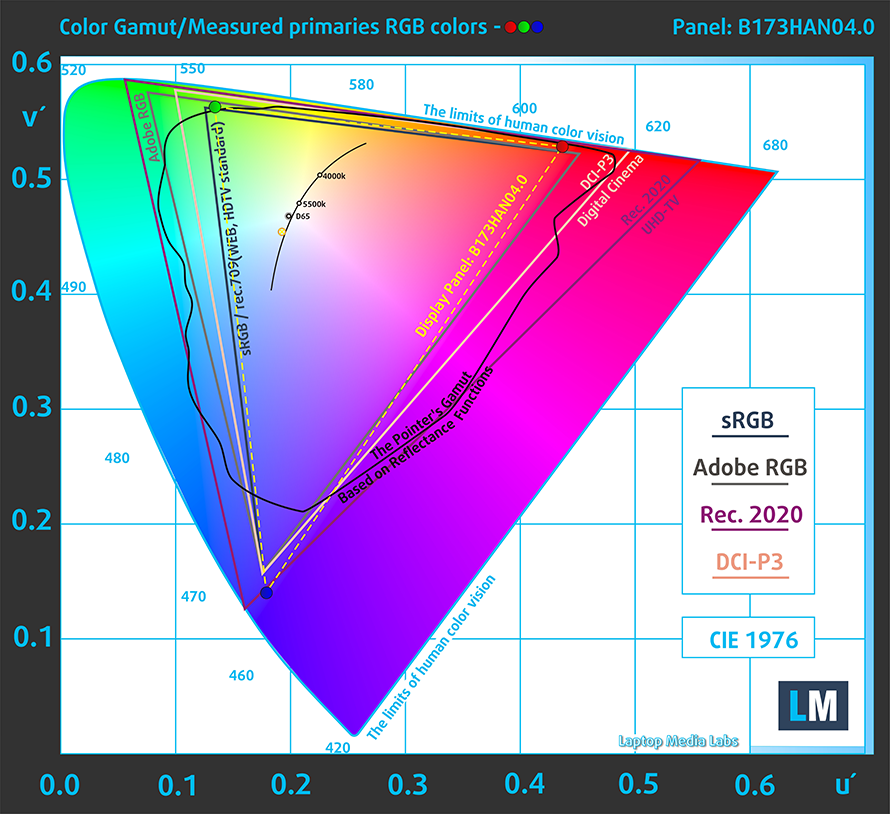
Our “Design and Gaming” profile delivers optimal color temperature (6500K) at 140 cd/m2 luminance and sRGB gamma mode.
We tested the accuracy of the display with 24 commonly used colors like light and dark human skin, blue sky, green grass, orange, etc. You can check out the results at factory condition and also, with the “Design and Gaming” profile.
Below you can compare the scores of Acer Predator Helios 300 (PH317-55) with the default settings (left), and with the “Gaming and Web design” profile (right).
The next figure shows how well the display is able to reproduce really dark parts of an image, which is essential when watching movies or playing games in low ambient light.
The left side of the image represents the display with stock settings, while the right one is with the “Gaming and Web Design” profile activated. On the horizontal axis, you will find the grayscale, and on the vertical axis – the luminance of the display. On the two graphs below you can easily check for yourself how your display handles the darkest nuances but keep in mind that this also depends on the settings of your current display, the calibration, the viewing angle, and the surrounding light conditions.
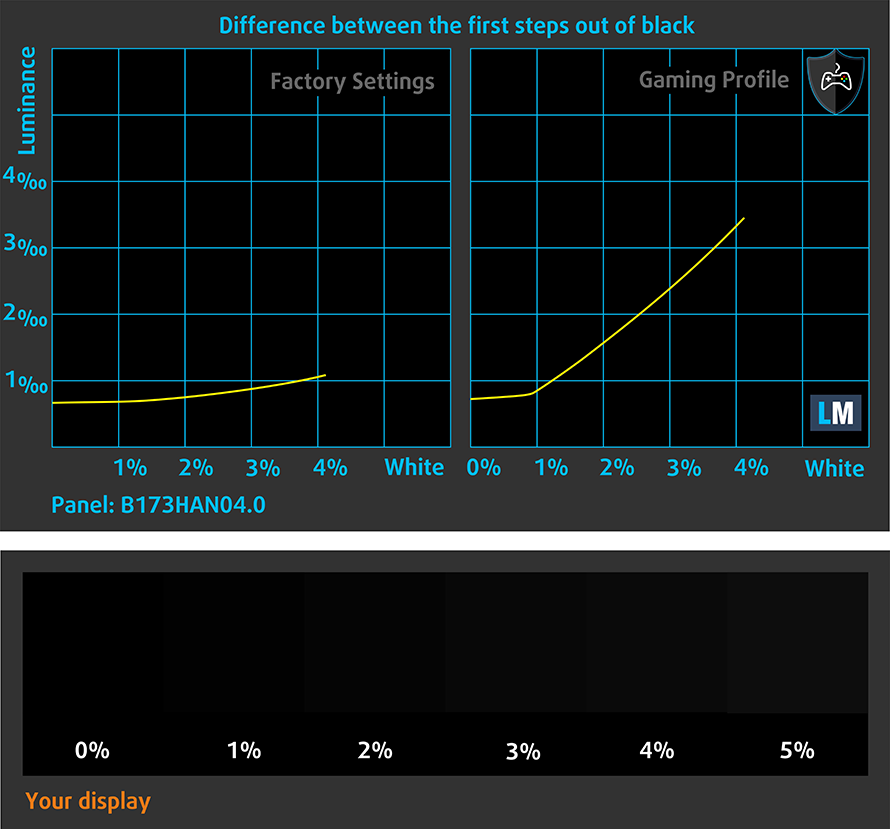
Response time (Gaming capabilities)
We test the reaction time of the pixels with the usual “black-to-white” and “white-to-black” method from 10% to 90% and vice versa.
We recorded Fall Time + Rise Time = 10 ms
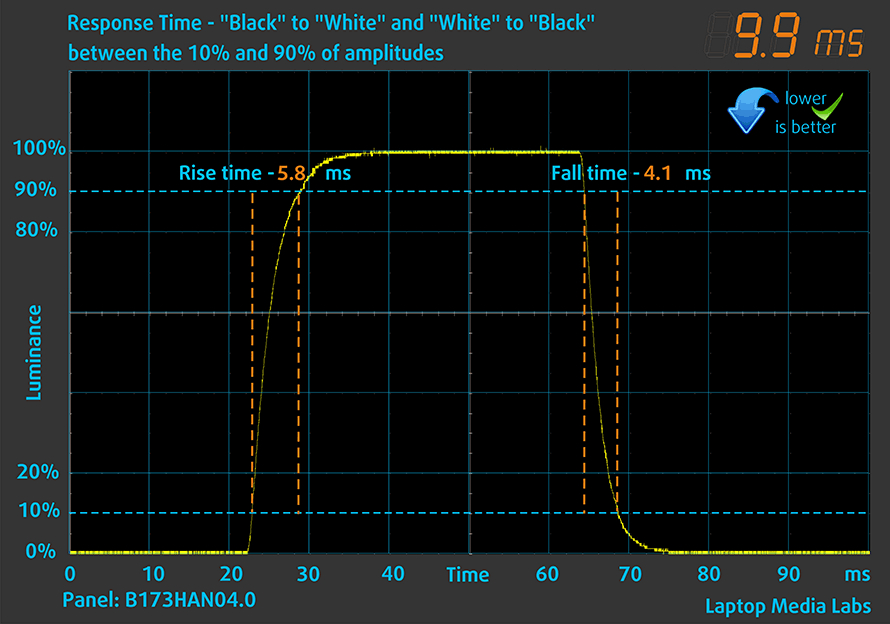
After that, we test the reaction time of the pixels with the usual “Gray-to-Gray” method from 50% White to 80% White and vice versa between 10% and 90% of the amplitude.
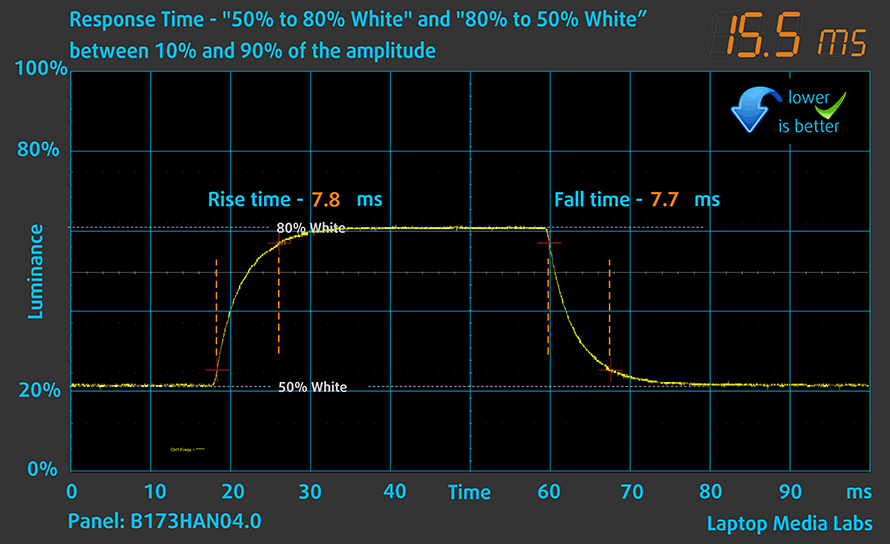
Health impact – PWM / Blue Light
PWM (Screen flickering)
Pulse-width modulation (PWM) is an easy way to control monitor brightness. When you lower the brightness, the light intensity of the backlight is not lowered, but instead turned off and on by the electronics with a frequency indistinguishable to the human eye. In these light impulses, the light/no-light time ratio varies, while brightness remains unchanged, which is harmful to your eyes. You can read more about that in our dedicated article on PWM.
Acer Predator Helios 300 (PH317-55)’s display doesn’t use PWM to adjust its brightness levels. This renders it safe for use in prolonged gaming sessions, without the risk of further negatively affecting your health.
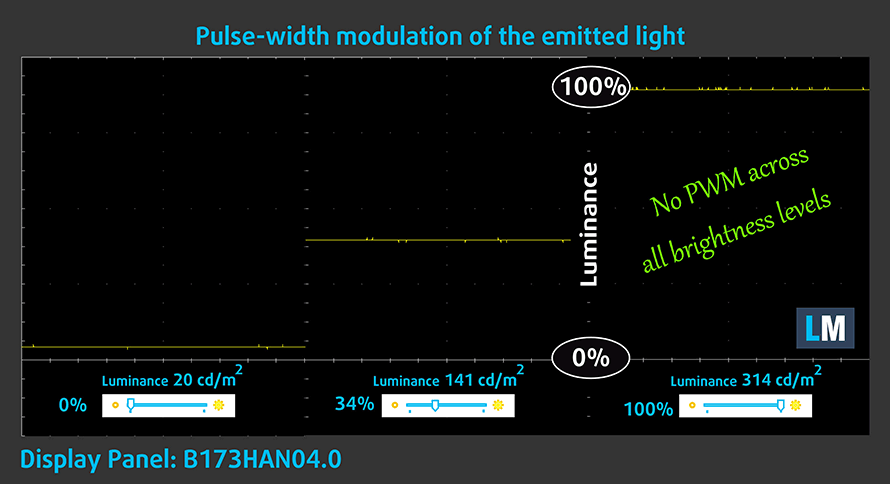
Blue light emissions
Installing our Health-Guard profile not only eliminates PWM but also reduces the harmful Blue Light emissions while keeping the colors of the screen perceptually accurate. If you’re not familiar with the Blue light, the TL;DR version is – emissions that negatively affect your eyes, skin, and your whole body. You can find more information about that in our dedicated article on Blue Light.
Buy our profiles
Since our profiles are tailored for each individual display model, this article and its respective profile package are meant for Acer Predator Helios 300 (PH317-55) configurations with 17.3″ AUO B173HAN04.0 (FHD, 1920 × 1080) IPS.
*Should you have problems with downloading the purchased file, try using a different browser to open the link you’ll receive via e-mail. If the download target is a .php file instead of an archive, change the file extension to .zip or contact us at [email protected].
Read more about the profiles HERE.
In addition to receiving efficient and health-friendly profiles, by buying LaptopMedia's products you also support the development of our labs, where we test devices in order to produce the most objective reviews possible.

Office Work
Office Work should be used mostly by users who spend most of the time looking at pieces of text, tables or just surfing. This profile aims to deliver better distinctness and clarity by keeping a flat gamma curve (2.20), native color temperature and perceptually accurate colors.

Design and Gaming
This profile is aimed at designers who work with colors professionally, and for games and movies as well. Design and Gaming takes display panels to their limits, making them as accurate as possible in the sRGB IEC61966-2-1 standard for Web and HDTV, at white point D65.

Health-Guard
Health-Guard eliminates the harmful Pulse-Width Modulation (PWM) and reduces the negative Blue Light which affects our eyes and body. Since it’s custom tailored for every panel, it manages to keep the colors perceptually accurate. Health-Guard simulates paper so the pressure on the eyes is greatly reduced.
Get all 3 profiles with 33% discount
Sound
Acer Predator Helios 300 (PH317-55)’s speakers produce a sound with decent quality. Its low, mid, and high tones are clear of deviations.
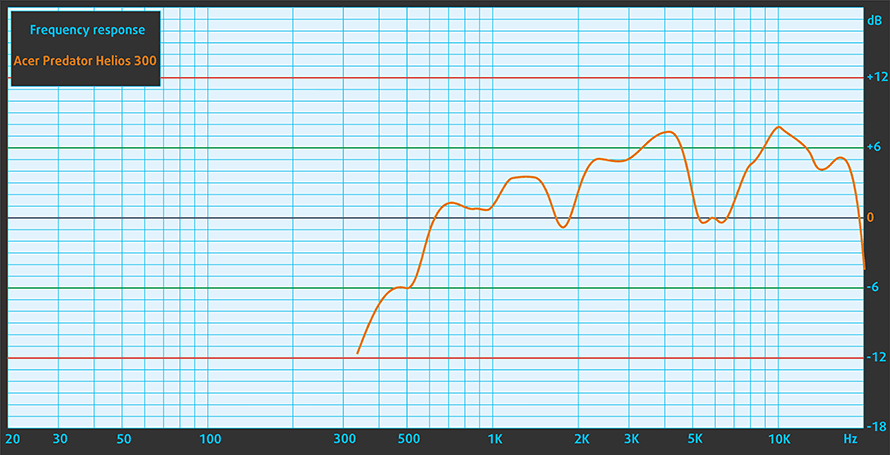
Drivers
All of the drivers and utilities for this notebook can be found here: https://www.acer.com/ac/en/US/content/support-product/9032?b=1
Battery
Now, we conduct the battery tests with Windows Better performance setting turned on, screen brightness adjusted to 120 nits, and all other programs turned off except for the one we are testing the notebook with. The laptop lasts for 5 hours and 52 minutes of Web browsing and 4 hours and 46 minutes of video playback.
In order to simulate real-life conditions, we used our own script for automatic web browsing through over 70 websites.




For every test like this, we use the same video in HD.




CPU options
Currently, we were able to find configurations equipped only with the Core i7-11800H. This processor has 8 cores and 16 threads, working at a base clock speed of 2.30 GHz, and a max Turbo boost of 4.60 GHz. It is built on the 10nm Tiger Lake H45 architecture and comes with a 24MB of cache.
Results are from the Cinebench 20 CPU test (the higher the score, the better)
Results are from our Photoshop benchmark test (the lower the score, the better)
GPU options
As for the graphics, you can pick from the RTX 3050 Ti, RTX 3060 (100W), and RTX 3070 (140W).
Results are from the 3DMark: Time Spy (Graphics) benchmark (higher the score, the better)
Results are from the 3DMark: Fire Strike (Graphics) benchmark (higher the score, the better)
Results are from the Unigine Superposition benchmark (higher the score, the better)
Gaming tests

| Far Cry 5 | Full HD, Normal (Check settings) | Full HD, High (Check settings) | Full HD, Ultra (Check settings) |
|---|---|---|---|
| Average | 100 fps | 93 fps | 87 fps |

| Rise of the Tomb Raider (2016) | Full HD, Medium (Check settings) | Full HD, Very High (Check settings) | Full HD, MAX (Check settings) |
|---|---|---|---|
| Average | 121 fps | 95 fps | 73 fps |

| Tom Clancy’s Ghost Recon Wildlands | Full HD, High (Check settings) | Full HD, Very High (Check settings) | Full HD, Ultra (Check settings) |
|---|---|---|---|
| Average | 94 fps | 83 fps | 64 fps |

| Shadow of the Tomb Raider (2018) | Full HD, Medium (Check settings) | Full HD, High (Check settings) | Full HD, Highest (Check settings) |
|---|---|---|---|
| Average | 88 fps | 84 fps | 77 fps |
Temperatures and comfort
Max CPU load
In this test we use 100% on the CPU cores, monitoring their frequencies and chip temperature. The first column shows a computer’s reaction to a short load (2-10 seconds), the second column simulates a serious task (between 15 and 30 seconds), and the third column is a good indicator of how good the laptop is for long loads such as video rendering.

Average core frequency (base frequency + X); CPU temp.
| Intel Core i7-11800H (45W TDP) | 0:02 – 0:10 sec | 0:15 – 0:30 sec | 10:00 – 15:00 min | Max Fans |
|---|---|---|---|---|
| Acer Predator Helios 300 (PH317-55) | 3.67 GHz (B+60%) @ 90°C @ 103W | 3.66 GHz (B+59%) @ 99°C @ 103W | 3.40 GHz (B+48%) @ 99°C @ 84W | – |
| ASUS ROG Zephyrus M16 GU603 | 3.87 GHz (B+68%) @ 95°C @ 106W | 3.90 GHz (B+70%) @ 95°C @ 109W | 3.58 GHz (B+56%) @ 86°C @ 80W | – |
| MSI Creator Z16 (A11Ux) | 3.12 GHz (B+36%) @ 96°C @ 68W | 3.03 GHz (B+32%) @ 95°C @ 62W | 2.76 GHz (B+20%) @ 95°C @ 53W | 2.90 GHz (B+26%) @ 95°C @ 59W |
| MSI GE76 Raider (2021) | 3.22 GHz (B+40%) @ 95°C @ 67W | 3.11 GHz (B+35%) @ 94°C @ 62W | 3.14 GHz (B+37%) @ 94°C @ 61W | 3.26 GHz (B+42%) @ 94°C @ 64W |
| ASUS TUF F15 (FX506, 2021) (Turbo Mode) | 3.98 GHz (B+73%) @ 86°C @ 102W | 3.88 GHz (B+69%) @ 95°C @ 100W | 3.44 GHz (B+50%) @ 87°C @ 77W | – |
| MSI Pulse GL76 | 3.16 GHz (B+37%) @ 95°C @ 65W | 3.00 GHz (B+30%) @ 95°C @ 59W | 2.87 GHz (B+25%) @ 95°C @ 55W | – |
| MSI Pulse GL66 | 2.94 GHz (B+28%) @ 94°C @ 58W | 2.76 GHz (B+20%) @ 94°C @ 52W | 2.77 GHz (B+20%) @ 94°C @ 52W | – |
Well, the Predator Helios 300 definitely manages to maintain high frequencies for long periods of time. However, it can’t match the ROG Zephyrus M16 GU603.
Real-life gaming
| NVIDIA GeForce RTX 3070 | GPU frequency/ Core temp (after 2 min) | GPU frequency/ Core temp (after 30 min) | GPU frequency/ Core temp (Max fans) |
|---|---|---|---|
| Acer Predator Helios 300 (PH317-55) | 1600 MHz @ 78°C @ 139W | 1574 MHz @ 84°C @ 140W | 1640 MHz @ 82°C @ 139W |
| ASUS ROG Zephyrus M16 GU603 | 1545 MHz @ 75°C @ 100W | 1520 MHz @ 81°C @ 100W | – |
| HP Omen 15 (2021, 15-en1000) | 1285 MHz @ 70°C @ 80W | 1288 MHz @ 70°C @ 80W | – |
| ASUS ROG Zephyrus Duo 15 SE (GX551) | 1689 MHz @ 71°C @ 131W | 1676 MHz @ 72°C @ 129W | – |
| ASUS ROG Strix G17 G713 | 1649 MHz @ 83°C @ 130W | 1646 MHz @ 84°C @ 130W | – |
| ASUS TUF A17 (FA706) 2021 | 1440 MHz @ 74°C @ 95W | 1465 MHz @ 77°C @ 95W | – |
| ASUS TUF Dash F15 (FX516) | 1389 MHz @ 69°C @ 84W | 1377 MHz @ 74°C @ 84W | – |
And on the graphics front, things look no different. Although it works at the suggested 140W TGP, however, the clock speed is once again lower, than some 130W versions.
Gaming comfort
You have to know that if you use the high-performance mode, it will result in high noise levels. Thankfully, the keyboard is not too warm, and the warmest spot is in the middle.

Verdict
 Now, we have two things to say. First of all, the performance in the gaming tests could have been better, if we were able to find a configuration that comes with dual-channel memory. On the other hand, we didn’t find any MUX switch settings, so you will definitely get better performance when you are connected to an external monitor.
Now, we have two things to say. First of all, the performance in the gaming tests could have been better, if we were able to find a configuration that comes with dual-channel memory. On the other hand, we didn’t find any MUX switch settings, so you will definitely get better performance when you are connected to an external monitor.
Nevertheless, we can’t say we weren’t happy with this device – we are saying that currently, there are better options if your purpose is mainly gaming. Respectively, if you need memory and storage expansions, you can’t go wrong with the Helios 300 (PH317-55). Not only do you get two SODIMM slots for dual-channel RAM support, but there are two M.2 PCIe x4 connectors, and a 2.5-inch SATA drive slot. Plus, Acer provides the connection and mounting hardware for the latter inside the box.
Acer Predator Helios 300 (PH317-55)’s IPS panel has a Full HD resolution, comfortable viewing angles, and a very good contrast ratio. Thankfully, its backlight doesn’t flicker, and the color coverage is 96% of sRGB. Not only that, but the pixel response times match the 144Hz refresh rate, and our Gaming and Web design profile helps the display to achieve standard-matching color accuracy.
On the other hand, the fast-paced 17-inch display, and the relatively small battery size don’t do well to the screen-on time. We got 5 hours and 52 minutes of Web browsing, and 4 hours and 46 minutes of video playback. Just keep that in mind if you need something that will last you longer. And speaking of which, the ROG Strix G17 G713 is such a device. Unfortunately, ASUS omitted the camera from it, so a point goes back to the Predator Helios 300.
And yes, there are display expansion options, including a Mini DisplayPort, an HDMI 2.1, and a Thunderbolt 4 connector. However, if you’d like to use an SD card, you will need a dongle – petty.
Generally speaking, we can’t say that this unit is the best on the market. In terms of performance for the hardware (especially in games), it might not even be in the top 3. However, you have to keep its price in mind. Given the fact that no laptop is perfect, you have to set your priorities straight before you even look for anything, and if it happens to match your standards – go for it. In this case, the Helios 300 has a lot of great competitors, like the ROG Strix G17 G713 we mentioned, as well as the slightly smaller Lenovo Legion 5 Pro 16, and Legion 7 (16″).
You can check the prices and configurations in our Specs System: https://laptopmedia.com/series/acer-predator-helios-300-ph317-55/
Pros
- Thunderbolt 4 + HDMI 2.1
- Decent performance on paper
- 2x SODIMM, 2x M.2 + 2.5-inch SATA drive slot
- 96% sRGB coverage and accurate color representation with our Gaming and Web design profile
- 144Hz display has quick pixel response times
Cons
- Lacks an SD card reader
- GPU warms up pretty quickly during gaming
- No MUX switch
- Unimpressive battery life