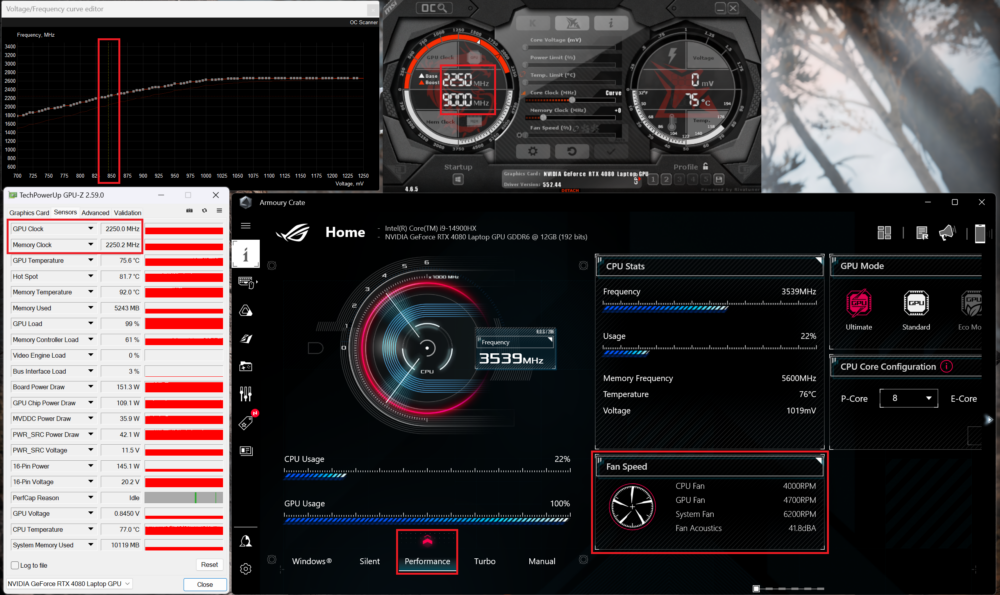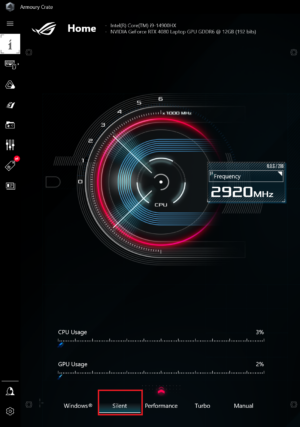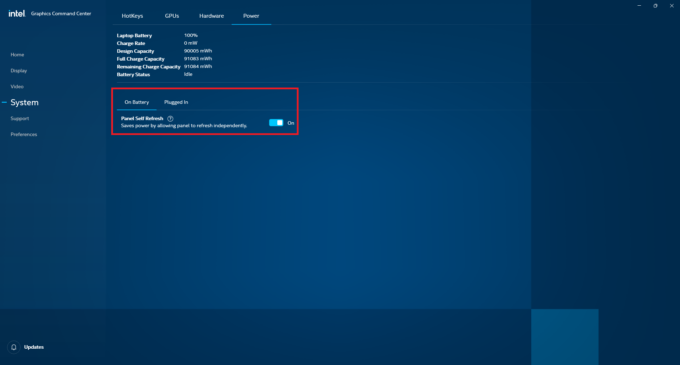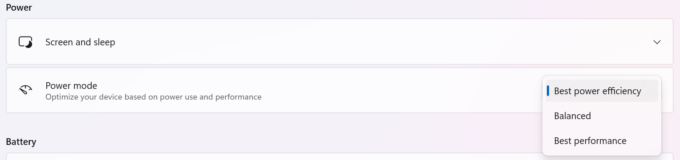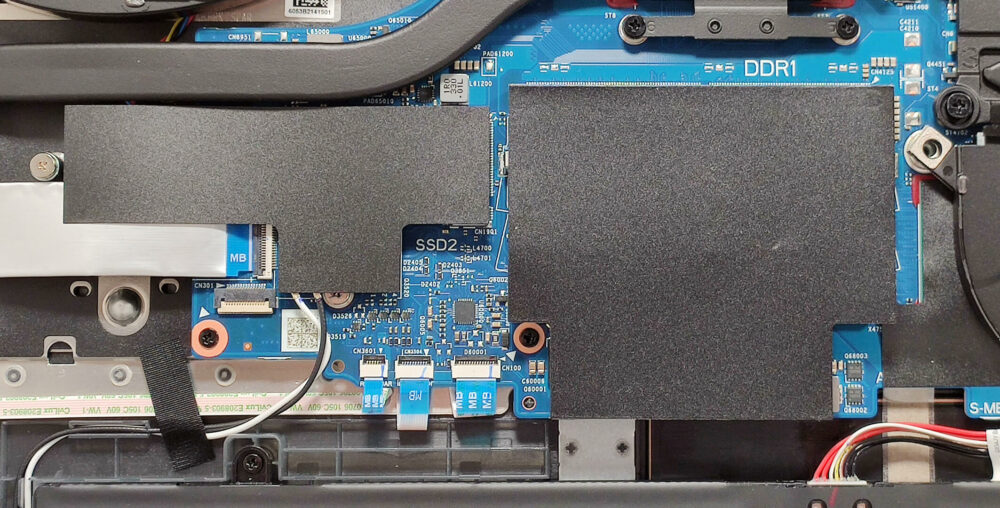ASUS ROG Strix SCAR 18 (G834, 2024) review – A Powerhouse with Performance and Comfort
 As always, big gaming laptops offer plenty of power and the ASUS ROG Strix SCAR 18 (G834, 2024) is no exception. This fella is full of high-end hardware and features. This includes an Intel Core i9-14900HX, and a choice of the two most powerful NVIDIA RTX 4000 graphics cards with 175W TGPs (150W+25W Dynamic Boost). The upgradability is fine, the two SSD slots support RAID 0.
As always, big gaming laptops offer plenty of power and the ASUS ROG Strix SCAR 18 (G834, 2024) is no exception. This fella is full of high-end hardware and features. This includes an Intel Core i9-14900HX, and a choice of the two most powerful NVIDIA RTX 4000 graphics cards with 175W TGPs (150W+25W Dynamic Boost). The upgradability is fine, the two SSD slots support RAID 0.
The thirsty hardware is cooled by a hefty-looking 3-fan thermal system with 7 heat pipes. The manufacturer has preapplied Conductonaut Extreme liquid metal on both the CPU and GPU chips. Expectedly, the focus here is low temperatures and high clocks during full system combined loads.
On paper, the huge 18-inch ROG Nebula HDR Display looks impressive. This Mini LED panel boasts 1600p resolution, 240Hz refresh rate, and a 16:10 aspect ratio. G-Sync, MUX Switch, and NVIDIA Advanced Optimus are on board so the wealthy gamers and enthusiasts should be happy.
The other extras are more or less standard for a high-end ROG notebook – many illuminated spots around the body, per-key RGB keyboard, quad speakers setup with Dolby Atmos, and Wi-Fi 6E + Bluetooth 5.3 for connectivity.
You can check the prices and configurations in our Specs System: https://laptopmedia.com/series/asus-rog-strix-scar-18-g834-2024/
Contents
Specs, Drivers, What’s in the box
- HDD/SSD
- up to 16000GB SSD
- M.2 Slot
- 2x 2280 PCIe NVMe 4.0 x4 See photo
- RAM
- up to 96GB
- OS
- Windows 11 Pro, Windows 10 Pro, Windows 11 Home
- Battery
- 90Wh, 4-cell
- Body material
- Plastic / Polycarbonate, Aluminum
- Dimensions
- 399 x 294 x 23.1 - 30.8 mm (15.71" x 11.57" x 0.91")
- Weight
- 3.10 kg (6.8 lbs)
- Ports and connectivity
- 2x USB Type-A
- 3.2 Gen 2 (10 Gbps)
- 1x USB Type-C
- 3.2 Gen 2 (10 Gbps), Power Delivery (PD), DisplayPort
- 1x USB Type-C
- Thunderbolt 4, DisplayPort
- HDMI
- 2.1
- Card reader
- Ethernet LAN
- 10, 100, 1000, 2500 Mbit/s
- Wi-Fi
- 802.11ax
- Bluetooth
- 5.3
- Audio jack
- 3.5mm Combo Jack
- Features
- Fingerprint reader
- Web camera
- HD
- Backlit keyboard
- optional
- Microphone
- Array Microphone with AI Noise Cancelling, support for Microsoft Cortana near field/Far Field
- Speakers
- 4x Stereo Speakers, Smart Amp, Dolby Atmos
- Optical drive
- Security Lock slot
All ASUS ROG Strix SCAR 18 (G834, 2024) configurations
Drivers
All drivers and utilities for this notebook can be found here: https://rog.asus.com/laptops/rog-strix/rog-strix-scar-18-2024/helpdesk_download/
What’s in the box?
In our case, the laptop is placed in a smaller box that is fitted into a much bigger one. This leads to better protection for the laptop during transportation.
The package includes the laptop itself, a bit of paperwork, and a huge 330W barrel-plug charger. Furthermore, our device is bundled with a ROG backpack and Armor Caps. In some regions, you can also find ROG Fusion II 300 headphones, ROG Gladius III P514 Mouse, and a 100W Type-C travel adapter in the box.
Design and construction
Not much has changed in the design department compared to the 2023 version. The ROG Strix SCAR 18 (G834, 2024) has a typical and distinctive ASUS gaming style with an illuminated ROG logo and signature slash on the aluminum lid. The latter is stable and it’s not a fingerprint magnet. There is a big RGB band in the lower front part of the chassis.
The hinges are pleasantly stiff and they hold well the heavy lid that can be opened with a single hand. The “hump” on the top makes the whole process even easier. The laptop looks and feels bulky. It weighs 3.10 kilos (6.83 lbs) and has a 23.1 – 30.8 mm (0.9″ – 1.2″) profile. Yeah, it’s not your typical daily driver for work on the go. Since this notebook is a true desktop replacement, perhaps it’ll stay mainly on a desk for most of its life.
The RGB craziness is complemented by a big LED strap on the back. On the rear, there are no ports, just one big vent so the heat can be exhausted as fast as possible.
The chin below the superb Mini LED display is a bit thicker while the other bezels are thin. The protrusion on the top houses a 720p Web camera.
The keyboard illumination and effects can be controlled via the Armoury Crate software.
The semi-translucent keyboard deck looks kind of cool and unique. The status LEDs are built into the vent on the back hinge cover. On the left, we can spot a row of hotkeys for multimedia control and faster Armoury Crate access. The Power button is separated in the top right section of the base.
The per-key RGB backlit chiclet keyboard with n-key rollover tech is suitable for long hours of gaming or work. The keycaps are quiet and offer clicky feedback and good key travel although the latter could have been a bit longer considering the tall base.
The full-sized NumberPad and Arrow keys are a nice addition to the comfortable board.
The touchpad isn’t among the biggest we’ve seen in an 18-icher. However, the glass-coated unit is super smooth and precise.
The bottom panel features many rubberized grippy feet, two speaker cutouts, and many grills in different shapes and sizes.
The hot air is guided via three vents – two on the sides and a big one on the back. The heatsinks are placed as close as possible to the vents.
Ports
On the left, we can spot a power plug, 2.5G LAN, HDMI 2.1 FRL, a Thunderbolt 4 port with DisplayPort and G-SYNC functionality, a USB Type-C 3.2 (Gen. 2) port that supports DisplayPort, charging (20V / 5A) + G-SYNC, and an Audio combo jack.
A pair of two USB Type-A 3.2 (Gen. 2) ports is placed on the right side.
Display and Sound Quality, Get our Profiles
ASUS ROG Strix SCAR 18 (G834, 2024) is equipped with a WQXGA (Wide Quad Extended Graphics Array) Mini LED panel, model number BOE NE180QDM-NM1 (BOE0C58). It comes with a 240Hz refresh rate.
The diagonal is 18″ (45.7 cm), and the resolution – 2560 x 1600p. Additionally, the screen ratio is 16:10, the pixel density – 168 ppi, and their pitch – 0.15 x 0.15 mm.
The screen can be considered Retina when viewed from at least 52 cm (this is based on the pixel density and the typical viewing distance at which individual pixels cannot be distinguished by the human eye).
Viewing angles are good. We offer images at different angles to evaluate the quality.
Also, a video with locked focus and exposure.
The maximum measured brightness is 540 nits (cd/m2) in the middle of the screen („GameVisual – Native – Default“, Backlight control „One zone“ in the Armoury Crate app) and 542 nits (cd/m2) average across the surface with a maximum deviation of only 4% (HDR Off). The Correlated Color Temperature on a white screen and at maximum brightness is 6350К (“GameVisual – Native – Default” in the Armoury Crate app). The maximum measured brightness in „Backlight control – Multi zone“; HDR On mode is 1245 cd/m2.
In the illustration below you can see how the display performs from a uniformity perspective. The illustration below shows how matters are for operational brightness levels (approximately 140 nits) – in this particular case at 40% Brightness (White level = 138 cd/m2, Black level = 0.12 cd/m2) – „Backlight control – One zone“, HDR – Off.
Values of dE2000 over 4.0 should not occur, and this parameter is one of the first you should check if you intend to use the laptop for color-sensitive work (a maximum tolerance of 2.0 ). The measured contrast ratio in „Backlight control – One zone“ mode is good – 1130:1.
To make sure we are on the same page, we would like to give you a little introduction to the sRGB color gamut and the Adobe RGB. To start, there’s the CIE 1976 Uniform Chromaticity Diagram that represents the visible specter of colors by the human eye, giving you a better perception of the color gamut coverage and the color accuracy.
Inside the black triangle, you will see the standard color gamut (sRGB) that is being used by millions of people on HDTV and on the web. As for the Adobe RGB, this is used in professional cameras, monitors, etc for printing. Basically, colors inside the black triangle are used by everyone and this is the essential part of the color quality and color accuracy of a mainstream notebook.
Still, we’ve included other color spaces like the famous DCI-P3 standard used by movie studios, as well as the digital UHD Rec.2020 standard. Rec.2020, however, is still a thing of the future and it’s difficult for today’s displays to cover that well. We’ve also included the so-called Michael Pointer gamut, or Pointer’s gamut, which represents the colors that naturally occur around us every day.
The yellow dotted line shows ASUS ROG Strix SCAR 18 (G834, 2024)’s color gamut coverage.
The display covers 100% of the sRGB/ITU-R BT.709 (web/HDTV standard) in CIE1976, and 100% of DCI-P3, ensuring a super vibrant and attractive picture (HDR off, „GameVisual – Native“ in the Armoury Crate app).
The „Armoury Crate – GameVisual“ app emulates both the DCI-P3 and the sRGB color gamut.
We tested the accuracy of the display with 24 commonly used colors like light and dark human skin, blue sky, green grass, orange, etc.
Below you can compare the scores of the ASUS ROG Strix SCAR 18 (G834, 2024) with the default settings (Armoury Crate“ – „GameVisual – sRGB – Default“; HDR off), compared to the sRGB color space.
In addition, here are the default settings („Armoury Crate“ – „GameVisual – Display P3 – Default“; HDR off) compared to the Display P3 color space.
The next graph shows the average dE score when our “Design and Gaming” profile is applied (against the Display P3 color space).
Health Impact: PWM (Screen flickering)
Pulse-width modulation (PWM) is an easy way to control monitor brightness. When you lower the brightness, the light intensity of the display is not lowered, but instead turned off and on by the electronics with a frequency indistinguishable to the human eye. In these light impulses, the light/no-light time ratio varies, while brightness remains unchanged, which is harmful to your eyes. You can read more about that in our dedicated article on PWM.
ASUS ROG Strix SCAR 18 (G834, 2024)’s backlight has significant pulsations. Their frequency is high, but the filling coefficient is very low. The last segment of the chart below is from another display, which has a similar maximum brightness but does not use PWM. This display might not be very comfortable for more sensitive users.
Health Impact: Blue light emissions
Installing our Health-Guard profile reduces harmful Blue Light emissions while keeping the colors of the screen perceptually accurate. If you’re not familiar with the Blue light, the TL;DR version is – emissions that negatively affect your eyes, skin, and your whole body. You can find more information about that in our dedicated article on Blue Light.
Health Impact: Gloss-level measurement
Glossy-coated displays are sometimes inconvenient in high ambient light conditions. We show the level of reflection on the screen for the respective laptop when the display is turned off and the measurement angle is 60° (in this case, the result is 60.5 GU).
Sound
ASUS ROG Strix SCAR 18 (G834, 2024)’s speakers produce a sound of very good quality. Its low, mid, and high tones are clear of deviations.
Buy our profiles
Since our profiles are tailored for each individual display model, this article and its respective profile package are meant for ASUS ROG Strix SCAR 18 (G834, 2024) configuration with 18.0″ BOE NE180QDM-NM1 (BOE0C58) (2560×160) Mini LED IPS panel.
*Should you have problems with downloading the purchased file, try using a different browser to open the link you’ll receive via e-mail. If the download target is a .php file instead of an archive, change the file extension to .zip or contact us at [email protected].
Read more about the profiles HERE.
In addition to receiving efficient and health-friendly profiles, by buying LaptopMedia's products you also support the development of our labs, where we test devices in order to produce the most objective reviews possible.

Office Work
Office Work should be used mostly by users who spend most of the time looking at pieces of text, tables or just surfing. This profile aims to deliver better distinctness and clarity by keeping a flat gamma curve (2.20), native color temperature and perceptually accurate colors.

Design and Gaming
This profile is aimed at designers who work with colors professionally, and for games and movies as well. Design and Gaming takes display panels to their limits, making them as accurate as possible in the sRGB IEC61966-2-1 standard for Web and HDTV, at white point D65.

Health-Guard
Health-Guard eliminates the harmful Pulse-Width Modulation (PWM) and reduces the negative Blue Light which affects our eyes and body. Since it’s custom tailored for every panel, it manages to keep the colors perceptually accurate. Health-Guard simulates paper so the pressure on the eyes is greatly reduced.
Get all 3 profiles with 33% discount
Performance: CPU, GPU, Storage
All benchmarks and tests were conducted with the “Turbo” profile activated in the Armoury Crate app. Also, the “Ultimate” mode (dGPU-only) is turned on and the AC fan mode is set to “Turbo”. The “Best performance” preset is applied in the Windows “Power & Battery” menu.
CPU options
The powerful and thirsty Intel Core i9-14900HX is the only CPU option for this ROG series.
Results are from the Cinebench R23 CPU test (the higher the score, the better)
Results are from our Photoshop benchmark test (the lower the score, the better)
GPU options
You get a choice of two GPUs with 175W TGPs – GeForce RTX 4080 or RTX 4090.
Results are from the 3DMark: Time Spy (Graphics) benchmark (higher the score, the better)
Results are from the 3DMark: Fire Strike (Graphics) benchmark (higher the score, the better)
Gaming tests
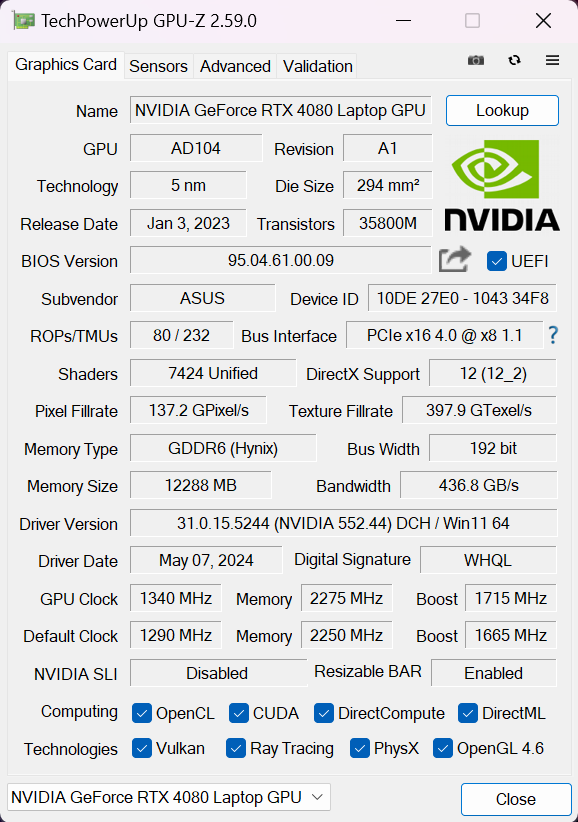
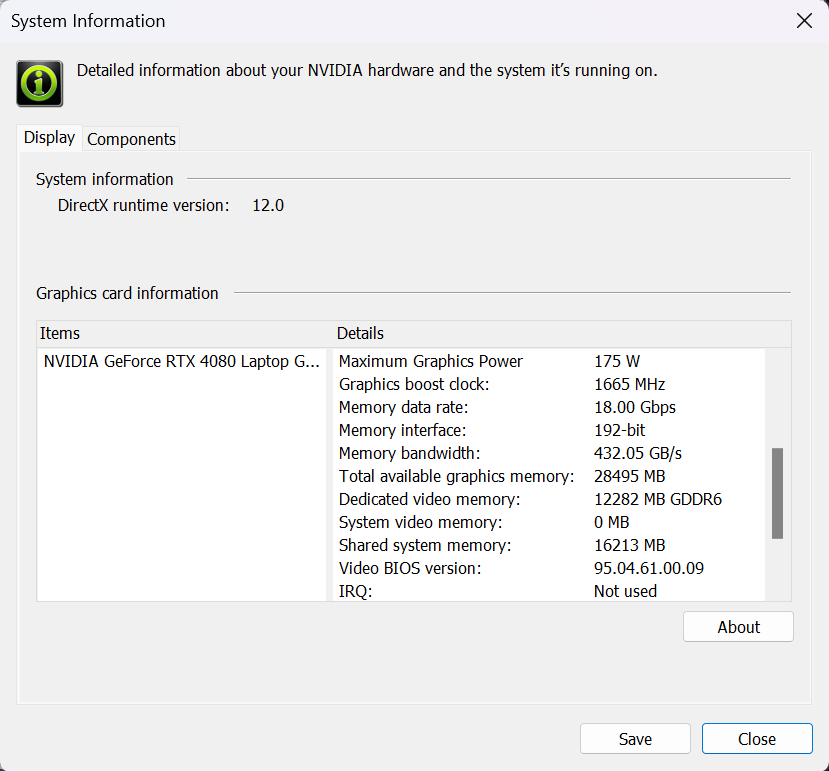
| Metro Exodus | Full HD, Low (Check settings) | Full HD, High (Check settings) | Full HD, Extreme (Check settings) |
|---|---|---|---|
| Average FPS | 259 fps | 155 fps | 75 fps |
| Borderlands 3 | Full HD, V.Low (Check settings) | Full HD, Medium (Check settings) | Full HD, High (Check settings) | Full HD, Badass (Check settings) |
|---|---|---|---|---|
| Average FPS | 227 fps | 203 fps | 177 fps | 151 fps |
| Far Cry 6 | Full HD, Low (Check settings) | Full HD, High (Check settings) | Full HD, Ultra (Check settings) |
|---|---|---|---|
| Average FPS | 198 fps | 159 fps | 149 fps |
| Gears 5 | Full HD, Low (Check settings) | Full HD, Medium (Check settings) | Full HD, High (Check settings) | Full HD, Ultra (Check settings) |
|---|---|---|---|---|
| Average FPS | 279 fps | 221 fps | 202 fps | 190 fps |
Storage performance
Our device has a 1TB SK Hynix HFS001TEJ9X101N. This Gen 4 NVMe drive reached 70°C during benchmarking.
[eBook Guide + Tools] How to MAX OUT Your Laptop
You can make your laptop Faster. LaptopMedia has tested thousands of models in the last 15 years, and we have yet to see a notebook that couldn't be made more powerful through modifications.
That's why we decided to bundle everything we know about how to achieve this in an Easy-to-Follow, Step-by-Step, and Laboratory-Tested, all in one project.
Read more about it here:
[eBook Guide + Tools] How to MAX OUT Your Laptop

🛠️ GPU Modifications: vBIOS, Overclocking, Undervolting
⚙️ Building Fast/Reliable RAID configuration
💻 Hardware upgrade tips for best results
🖼 Display enhancing
💾 OS Optimization for best performance
Temperatures and comfort, Battery Life
Max CPU load
In this test we use 100% on the CPU cores, monitoring their frequencies and chip temperature. The first column shows a computer’s reaction to a short load (2-10 seconds), the second column simulates a serious task (between 15 and 30 seconds), and the third column is a good indicator of how good the laptop is for long loads such as video rendering.
Average P-core frequency; Average E-core frequency; CPU temp.; Package Power
| Intel Core i9-14900HX (55W Base Power) | 0:02 – 0:10 sec | 0:15 – 0:30 sec | 10:00 – 15:00 min |
|---|---|---|---|
| ASUS ROG Strix SCAR 18 (G834, 2024) | 3.71 GHz @ 3.06 GHz @ 77°C @ 175W | 3.61 GHz @ 3.01 GHz @ 88°C @ 169W | 3.34 GHz @ 2.74 GHz @ 87°C @ 141W |
| Lenovo Legion Pro 7i (16″, Gen 9) | 3.70 GHz @ 3.02 GHz @ 74°C @ 178W | 3.70 GHz @ 3.04 GHz @ 81°C @ 175W | 3.35 GHz @ 2.72 GHz @ 84°C @ 140W |
| Acer Predator Helios Neo 18 (PHN18-71) “Turbo” preset | 3.55 GHz @ 2.91 GHz @ 68°C @ 156W | 3.51 GHz @ 2.91 GHz @ 80°C @ 157W | 3.09 GHz @ 2.56 GHz @ 87°C @ 115W |
| Acer Predator Helios 18 (PH18-72) “Turbo” preset | 3.56 GHz @ 3.07 GHz @ 80°C @ 157W | 3.55 GHz @ 3.00 GHz @ 90°C @ 157W | 3.32 GHz @ 2.81 GHz @ 86°C @ 136W |
| Acer Predator Helios 18 (PH18-72) “Performance” preset | 3.22 GHz @ 3.04 GHz @ 76°C @ 157W | 3.17 GHz @ 3.02 GHz @ 88°C @ 157W | 2.59 GHz @ 2.47 GHz @ 81°C @ 95W |
The Core i9-14900HX inside this ROG machine can sustain high clocks under any kind of stress which is great. On the other hand, these frequencies are on par with the ones of the 16-inch Lenovo Legion Pro 7i (16″, Gen 9) which also can give this ASUS machine a run for its money when it comes to temperatures.
Real-life gaming
| NVIDIA GeForce RTX 4080 | GPU frequency/ Core temp (after 2 min) | GPU frequency/ Core temp (after 30 min) |
|---|---|---|
| ASUS ROG Strix SCAR 18 (G834, 2024) | 2222 MHz @ 77°C @ 175W | 2245 MHz @ 79°C @ 172W |
| Lenovo Legion Pro 7i (16″, Gen 9) | 2403 MHz @ 80°C @ 172W | 2406 MHz @ 80°C @ 172W |
| MSI Vector 16 HX A13V | 2400 MHz @ 78°C @ 174W | 2364 MHz @ 83°C @ 174W |
| Acer Predator Helios 3D 15 SpartialLabs Edition (PH3D15-71) “Turbo” preset | 2227 MHz @ 79°C @ 173W | 2208 MHz @ 83°C @ 174W |
| Acer Predator Helios 3D 15 SpartialLabs Edition (PH3D15-71) “Performance” preset | 1886 MHz @ 73°C @ 139W | 1868 MHz @ 77°C @ 140W |
At the beginning of a gaming session, the 175W GeForce RTX 4080 can maintain almost 2.50 GHz for a very short period of time. After that, the core clock settles at around 2245 MHz.
Comfort during full load
The three power presets and the four different GPU modes can be accessed in the main menu of the Armoury Crate app. During gaming in “Turbo” mode, the fans aren’t too noisy which is a bit of a pleasant surprise. Also, the whole upper part of the base remains relatively cool.
You also have a Manual mode at your disposal which gives you advanced control over the CPU and GPU power limits alongside custom fan tuning.
When the laptop is in an idle state, the two main fans spin with around 1900 RPM in “Silent” and with ~ 2200 / 2600 RPM in “Turbo” mode.
If you need the full CPU power of the machine, the “Turbo” mode is the way to go. Despite the high fan RPM, the noise isn’t intrusive. The “Performance” mode is a good balance between power and comfort because of the 2.8GHz P-core clocks and not-so-aggressive fan speed. The “Silent” preset is a good choice for daily tasks, the processor frequencies remain decent while the fans are tamed.
The noise levels during gaming are comparable to the ones under full CPU load. The max GPU TGP of around ~175W is only available when the “Turbo” preset is applied. However, the biggest surprise here is the “Performance” mode with its 160W power limit! This is a rare find even for an 18-incher. Switching down to this mode leads to less noisy fans and almost the same performance while playing games. Our opinion is that this preset is the right choice for all kinds of loads because of the better comfort. The “Silent” preset didn’t impress us at all with its low TGP.
In our case, the 160W graphics card power limit of the “Performance” mode is enough to undervolt the GPU to 0.845V and overclock the core to 2250 MHz. This matches the 2245 MHz frequency of the “Turbo” mode under long gaming sessions while the fans remain quieter.
[/col_three_last]
Battery
We conduct the battery tests with the Windows Power Efficiency setting turned on, screen brightness adjusted to 140 nits and all other programs turned off except for the one we are testing the notebook with.
This laptop’s 90Wh battery lasts for around 5 hours and 40 minutes of video playback. To achieve that, you have to select the “Silent” preset in the Armoury Crate app and apply the “Best Power Efficiency” preset in the Windows “Power & Battery” menu. The “Panel Self Refresh” option is turned on in the Intel Graphics Command Center.
For every test like this, we use the same video in HD.




Disassembly, Upgrade options, and Maintenance
To open this laptop monstrosity, you have to undo 11 Philips-head screws. You can start from the front, prying the panel zone above the LED strap with a thin plastic tool. If the usual sliding and pushing inwards doesn’t work for you, insert the tool in between the base and the panel, and start popping the plate step by step by lifting it slightly upwards. Do the same for the sides where the LED strap is. To safely pry the rest of the sides, use two plastic tools. Lift the zone close to the end of the LED band to create a gap and start prying from there with the other tool. Fully pop the sides and the back.
On the inside of the bottom plate, there are many plastic elements for greater internal structural support as well as dust filters for the three fans.
The machine has a 90Wh battery.
Unfortunately, the connector is placed below the lower fan and you have to undo two Philips head screws to remove it. Wear gloves to avoid short circuits. Now we can see that the chipset is covered with some foil. With that out of the way, undo the 4 Philips head screws that fix the battery to the chassis and lift the unit away from the base.
The SSD slot on the left and the memory zone are covered with foil.
According to ASUS, the two SODIMMs can handle up to 64GB of DDR5-5600MHz RAM in dual-channel mode. However, since the CPU can support up to 192GB, this laptop likely wouldn’t have issues running a larger amount of memory than the official manufacturer’s specified limit.
Given the high-end nature of this laptop we expected thermal pads for the memory but these are missing here.
For storage, you get two M.2 slots for Gen 4 SSDs. RAID 0 is also supported.
As you can see, the Wi-Fi card placed below an NVMe slot. This isn’t optimal because installing a second SSD covers the Wi-Fi module.
We can spot a small thermal pad below the preinstalled NVMe. This should be one of the tiniest pads for an SSD that we’ve seen in a gaming notebook of this caliber.
The cooling is enormous! It features three fans, two of them are normally placed while the third one is above the chipset. Three heat pipes are shared between the CPU and the GPU, and there is one more for each chip. The small U-shaped pipe is positioned on the metal plate above the GPU and it also cools the VRMs and the memory chips. Two of the heat sinks are on the sides of the fans while the other three are top-mounted and the one in the middle is very large. The smaller seventh heat pipe connects the metal plate and the heat spreader for the GPU. The graphics card and the processor are treated with liquid metal.
Verdict
 The ASUS ROG Strix SCAR 18 (G834, 2024) is definitely a powerhouse with a distinctive gamer-ish design. The main advantage of the laptop is the not-so-noisy fans even in “Turbo” mode. This machine has one more trick up in its sleeve and that’s the “Performance” preset. With a 2.8 GHz P-core clock and a 160W GPU, this mode is the sweet spot between fan RPM and overall system power.
The ASUS ROG Strix SCAR 18 (G834, 2024) is definitely a powerhouse with a distinctive gamer-ish design. The main advantage of the laptop is the not-so-noisy fans even in “Turbo” mode. This machine has one more trick up in its sleeve and that’s the “Performance” preset. With a 2.8 GHz P-core clock and a 160W GPU, this mode is the sweet spot between fan RPM and overall system power.
The 1600p Mini LED panel (BOE0C58) is great for gaming or color-sensitive work. That’s possible thanks to the full DCI-P3 coverage, the 240Hz frequency, and the superb color accuracy (average dE 0.9) that can be achieved when our “Design and Gaming” profile is applied. The screen can get very bright in SDR mode (540 cd/m2) and the only con of the display is the PWM usage.
The keyboard is suitable for both typing and gaming and the touchpad is extra smooth. The port selection is good while not perfect for this size – two Type-Cs with Display port capabilities and two fast Gen 2 Type-A connectors. As expected, the upgradability is on point but since that’s a pricey laptop, the absence of a Gen 5 M.2 port and dedicated thermal pads for the memory modules can raise a few elbows.
The cooling with its three fans and seven heat pipes is nothing but impressive! It allows high CPU clocks and a 140W limit even in long processor loads. We can only wish a bit higher GPU core clock in “Turbo” mode but perhaps ASUS tried to find the right balance between noise and power. If so, they have succeeded.
The ASUS ROG Strix SCAR 18 (G834, 2024) offers a great color-curate Mini LED display, good comfort under full load, a huge thermal system, and good upgradability.
You can check the prices and configurations in our Specs System: https://laptopmedia.com/series/asus-rog-strix-scar-18-g834-2024/
Pros
- Good upgradability
- Very good overall performance
- High CPU clocks and power limits during heavy stress in “Turbo” mode (3.34 GHz P-core clock + 141W)
- Great “Performance” preset thanks to the lower fan noise and the 2.8 GHz P-core clock + 160W GPU TGP
- G-Sync + MUX Switch + NVIDIA Advanced Optimus
- Good port selection
- Full DCI-P3 coverage + accurate color with our “Design and Gaming” profile (BOE0C58)
- 240Hz refresh rate and 1600p resolution (BOE0C58)
- High max brightness of 540 nits (BOE0C58)
- The Armoury crate app offers tons of customization options
- Comfortable and quiet RGB backlit keyboard + precise touchpad
- Decent battery life considering the powerful hardware and the high-res display
- The fans aren’t that noisy even in “Turbo mode”
- Many customizable RGBs
- Metal lid
- Huge cooling solution with a third fan over the chipset
Cons
- Thick and heavy (23.1 – 30.8 mm / 3.10 kg)
- High NVMe temperatures during benchmarking
- Lacks goodies such as Wi-Fi 7, Gen 5 SSD slot, thermals pad for the memory, and bigger pads for the SSDs
- The battery connector is placed below the third fan
- Plastic base
- PWM-usage (BOE0C58)


















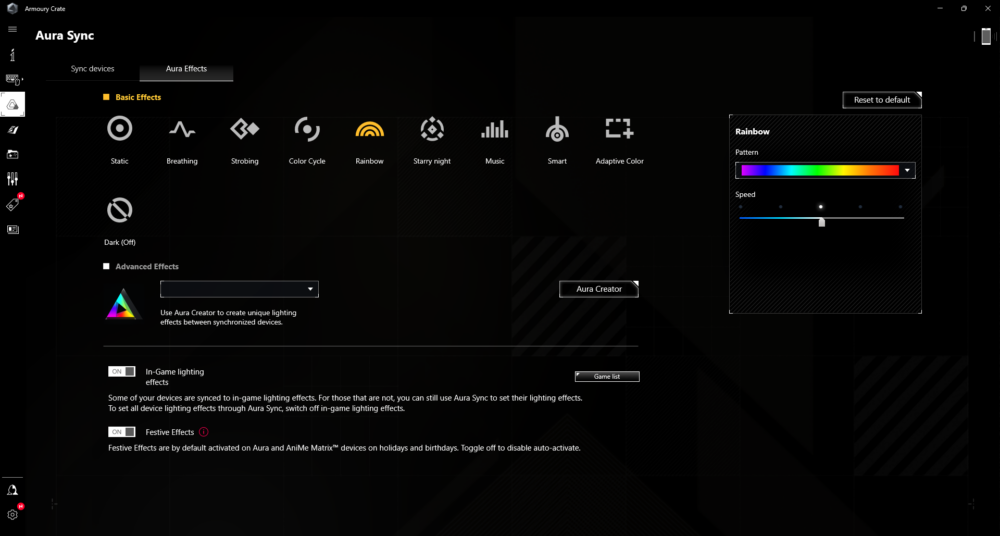









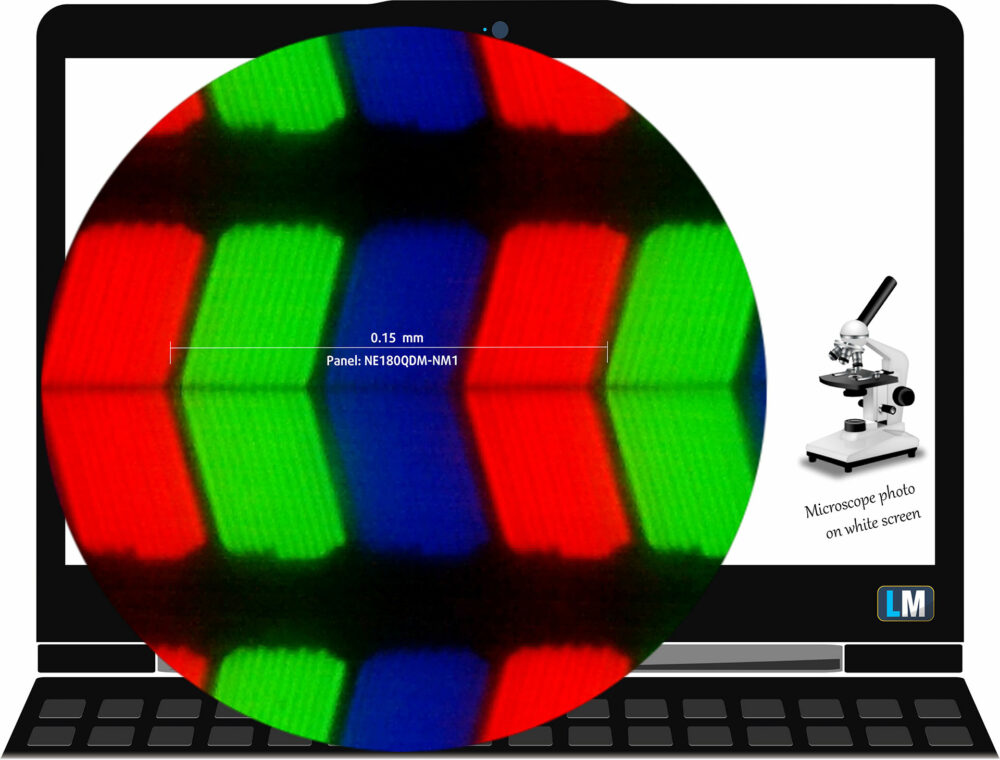

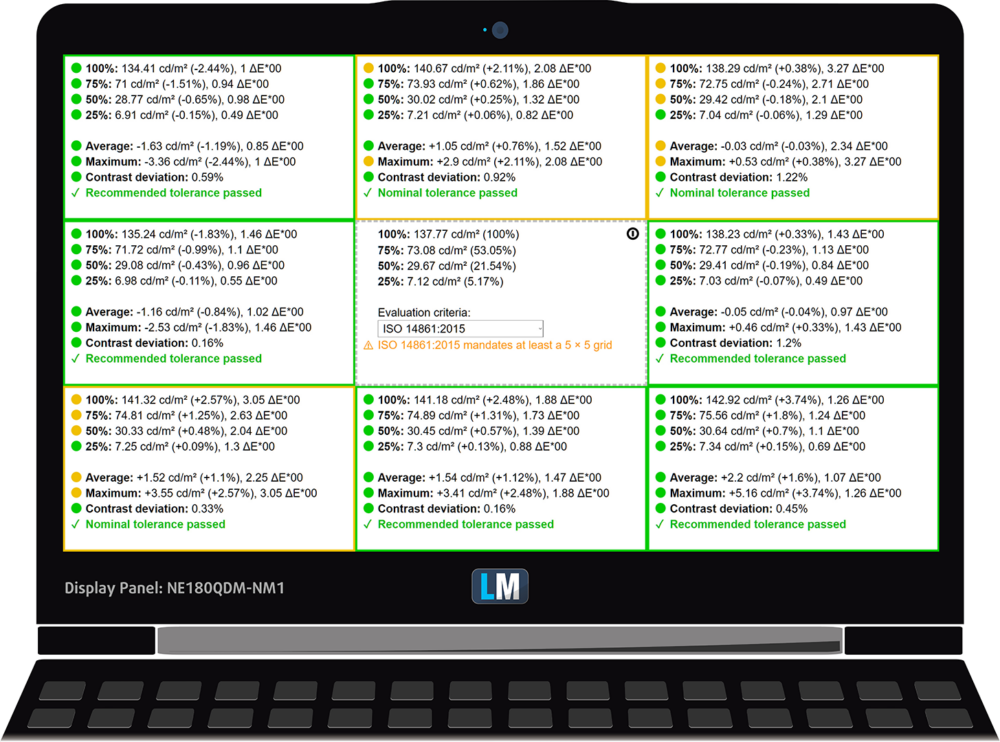
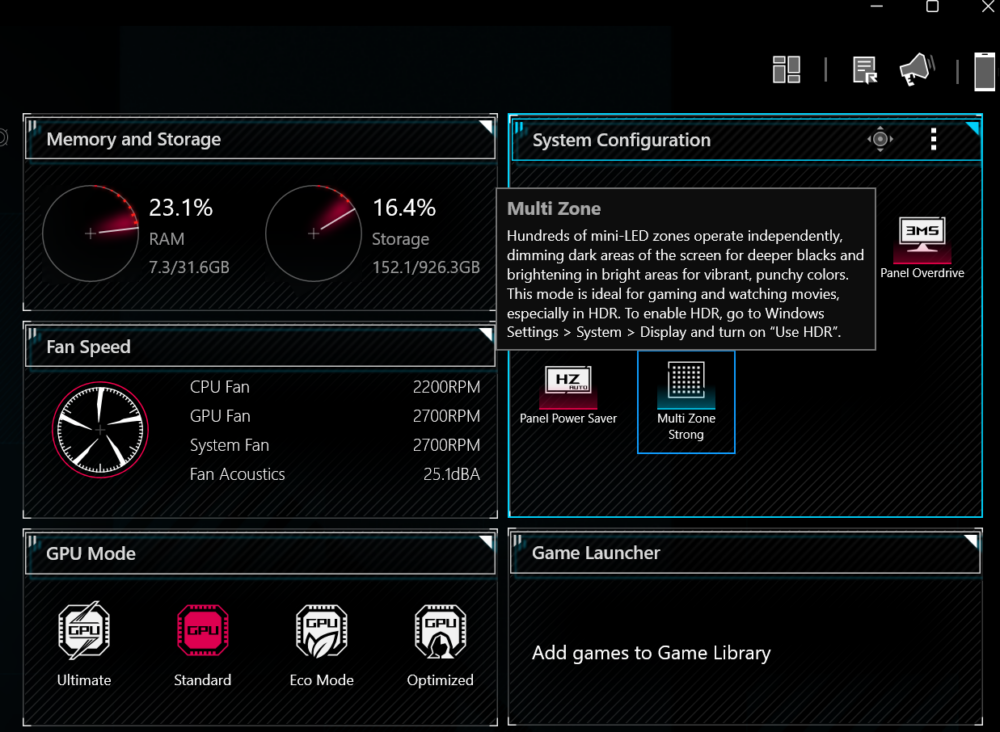
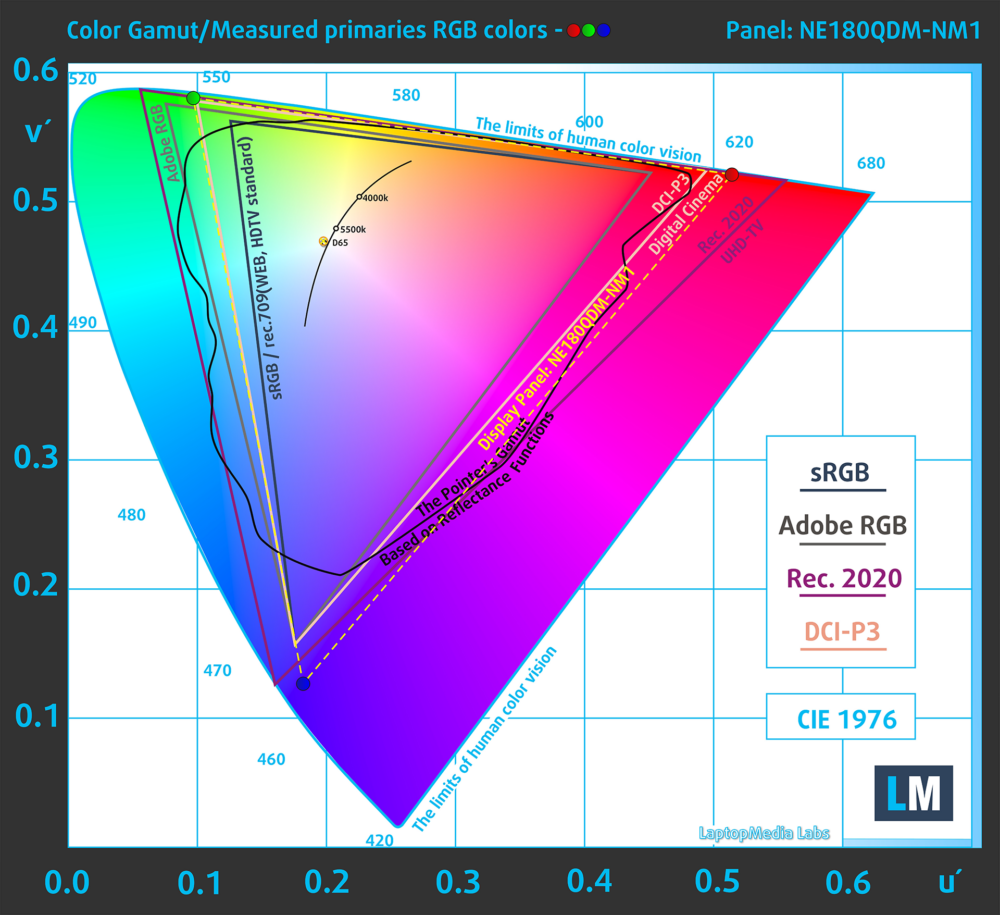
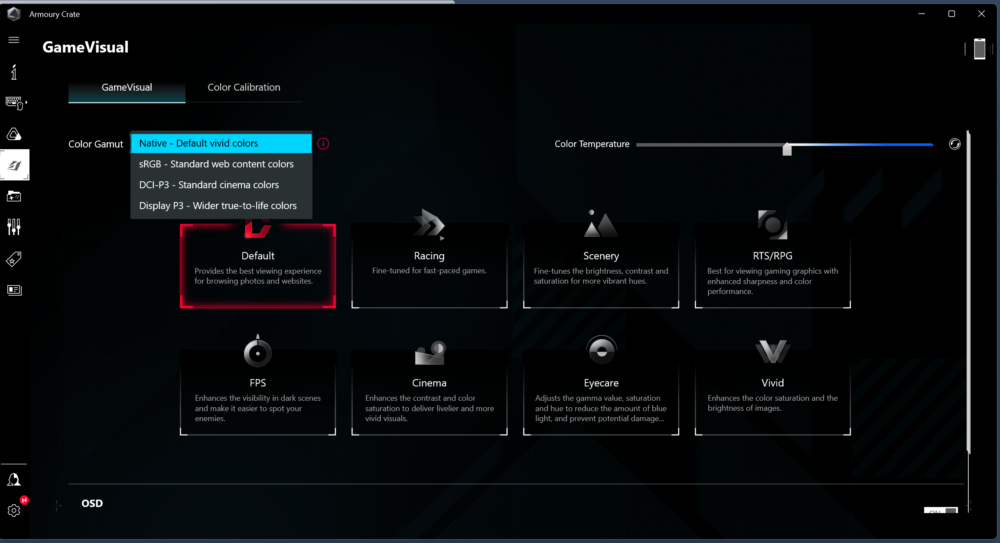
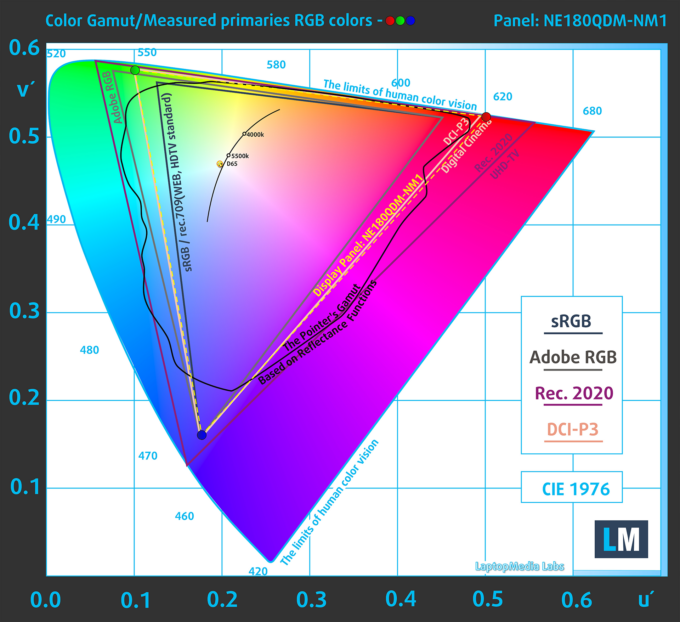
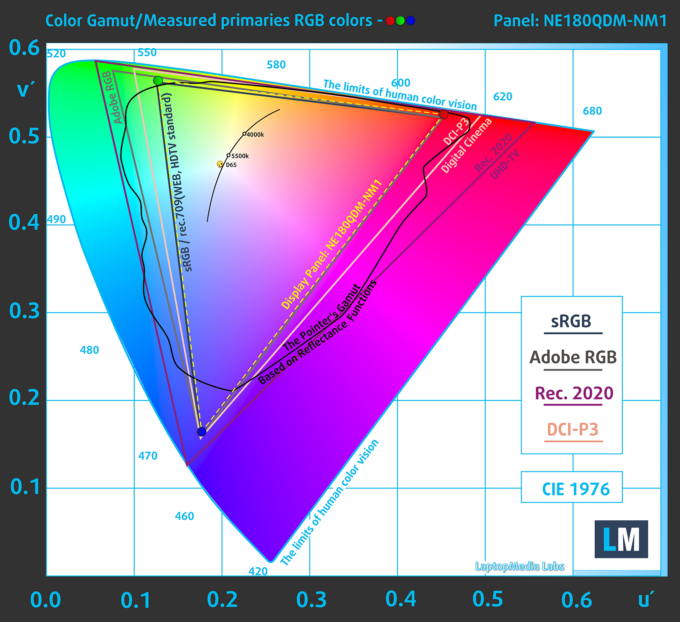
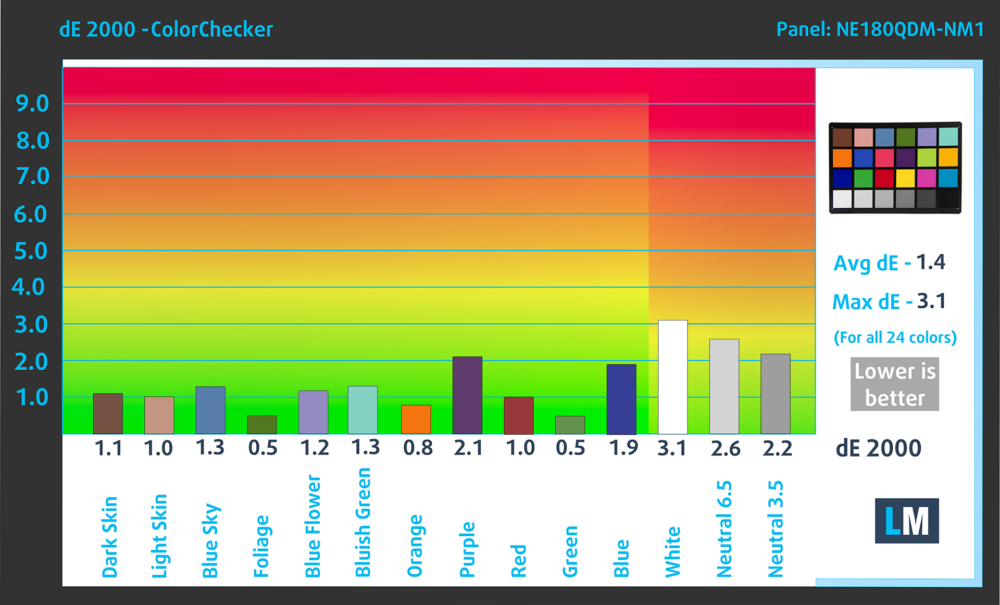
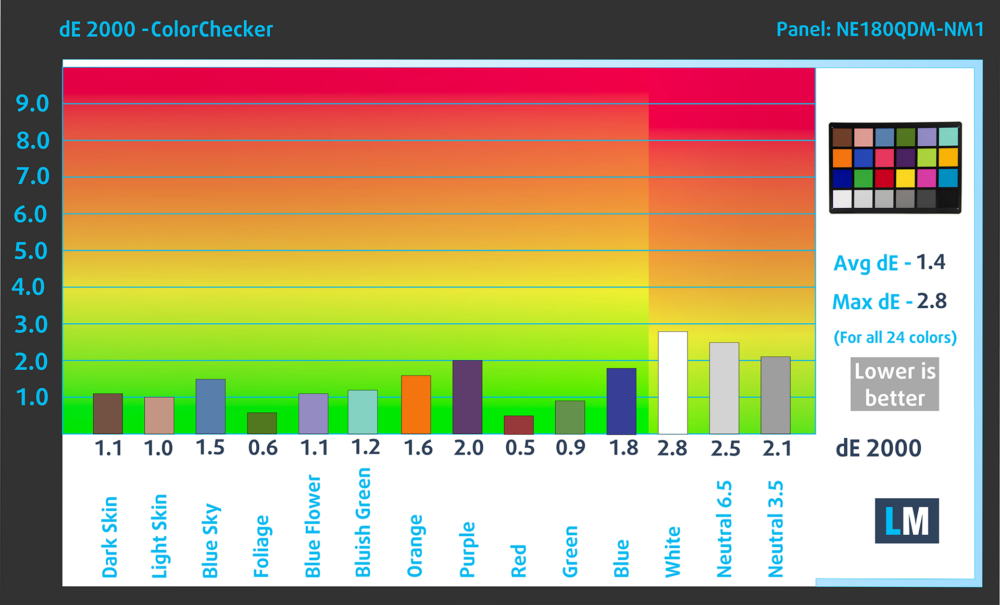
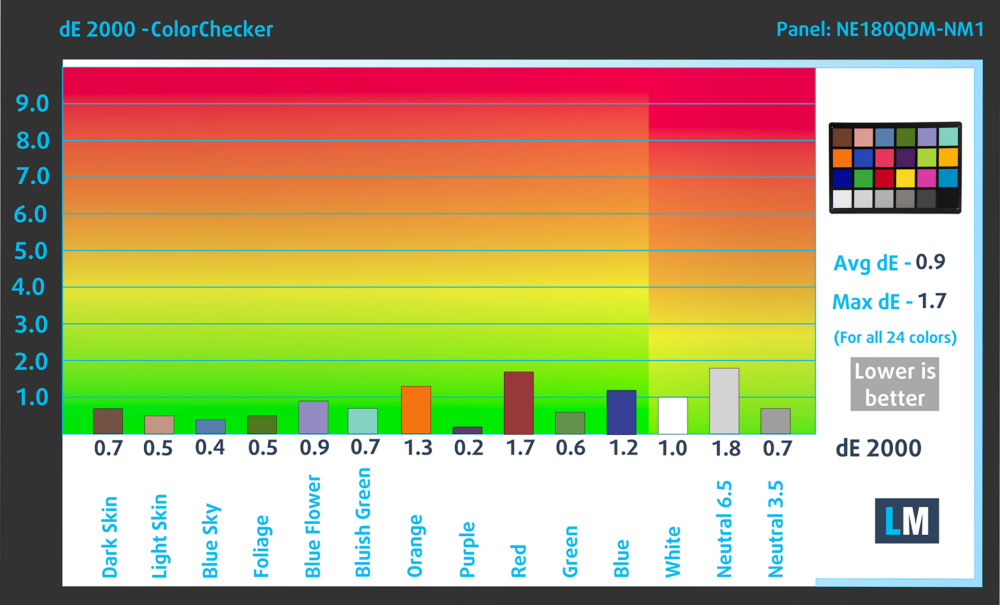
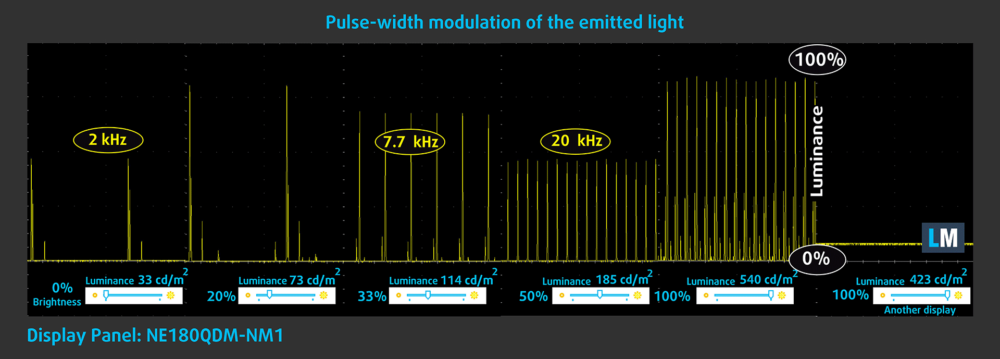

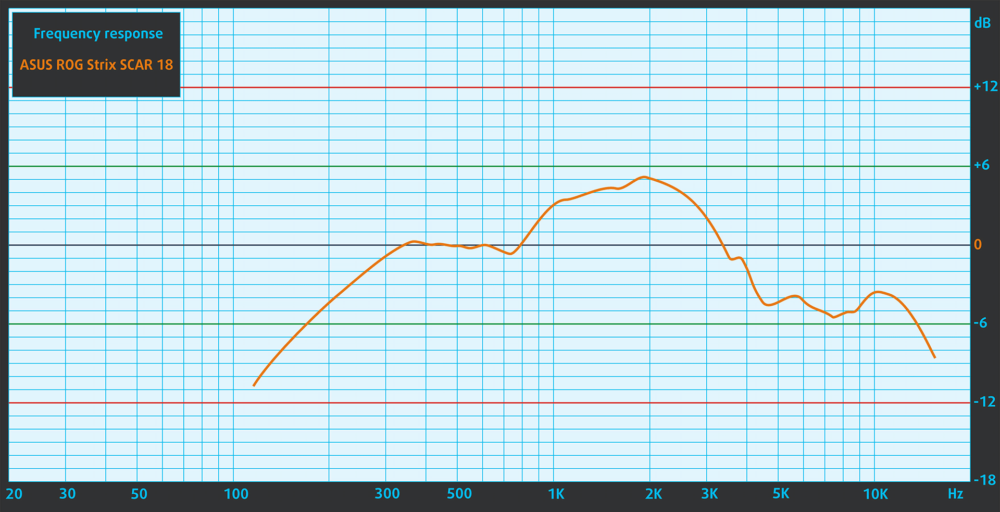

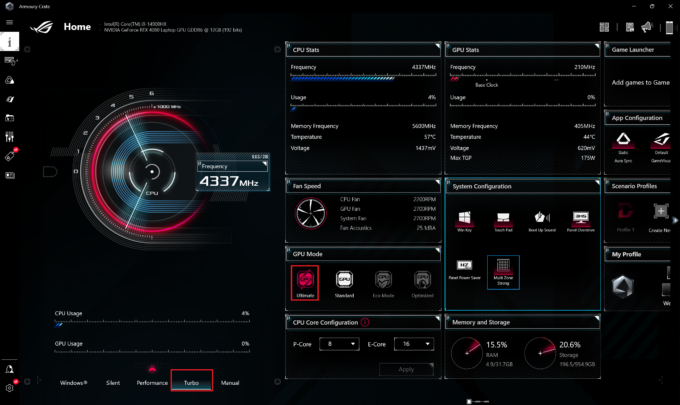







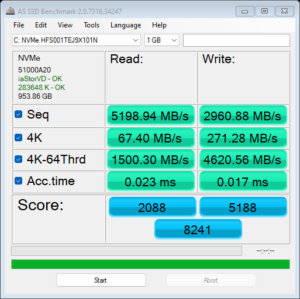
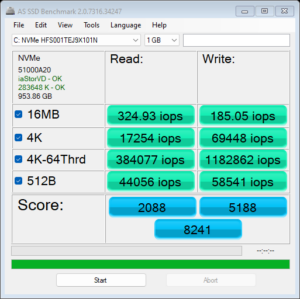
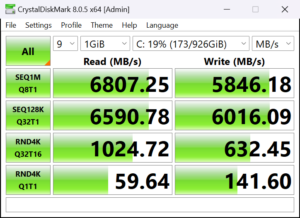


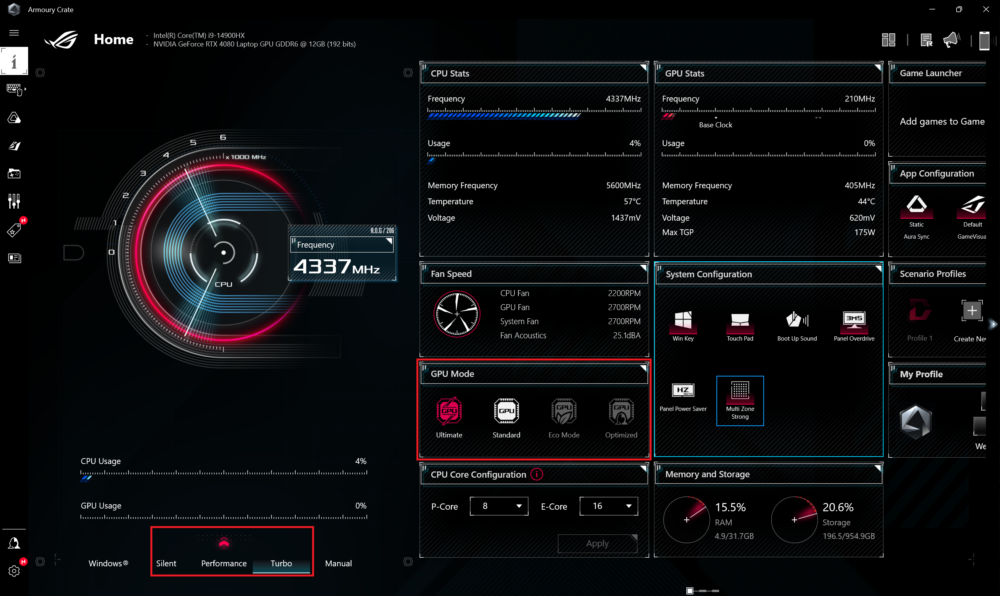
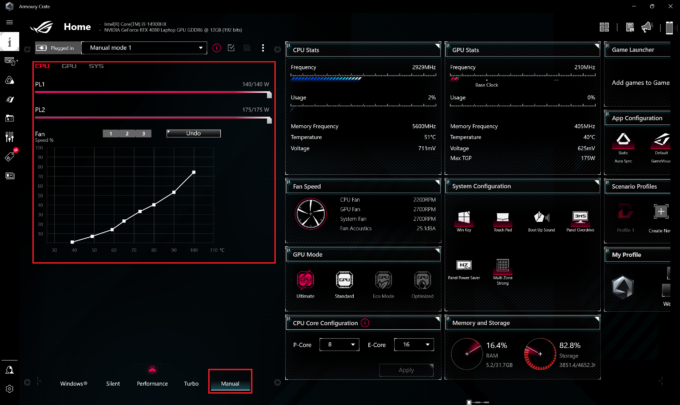
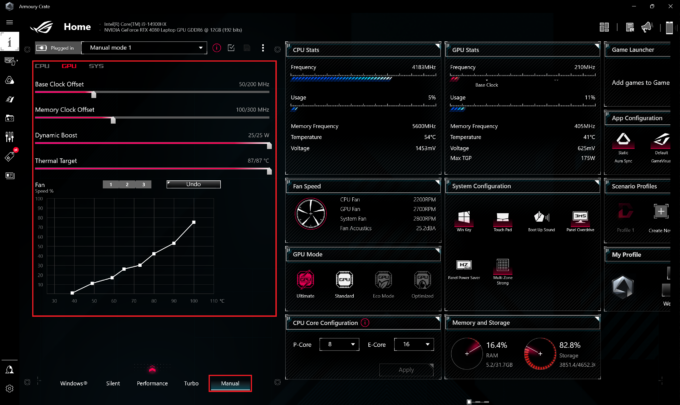
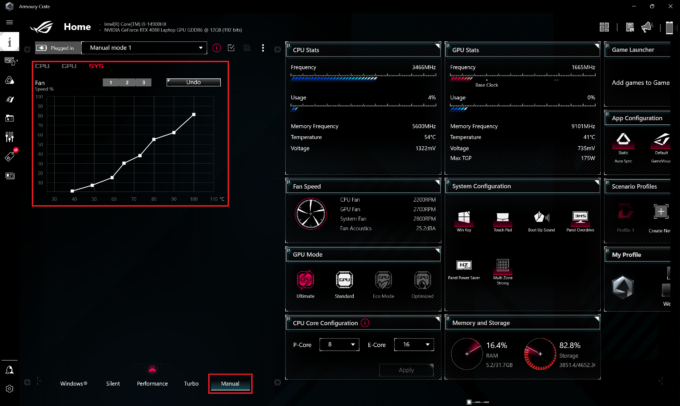
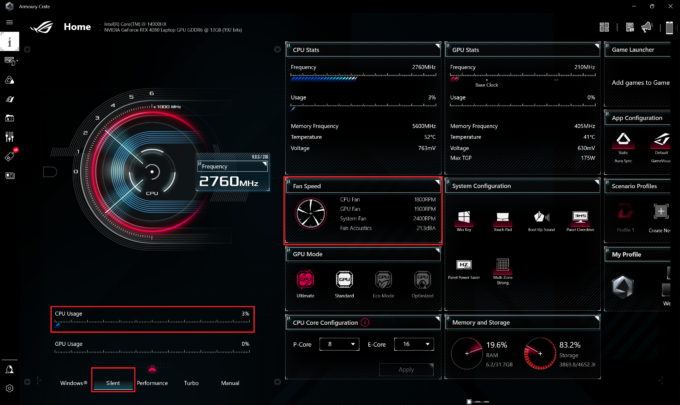 Idle “Silent”
Idle “Silent”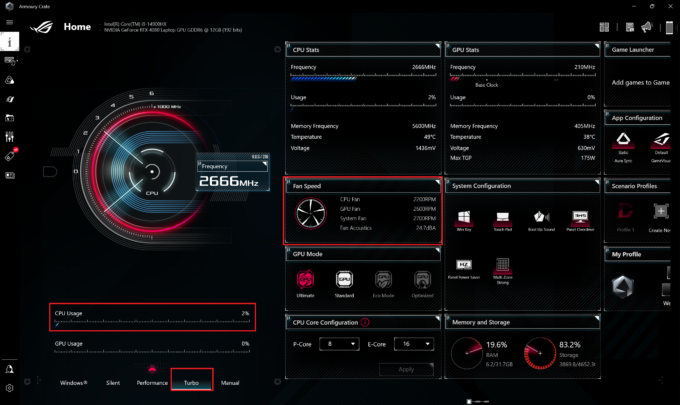 Idle “Turbo”
Idle “Turbo”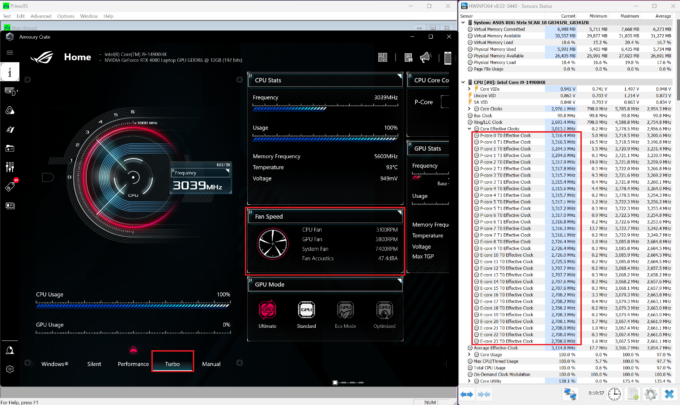 Max CPU Load “Turbo”
Max CPU Load “Turbo”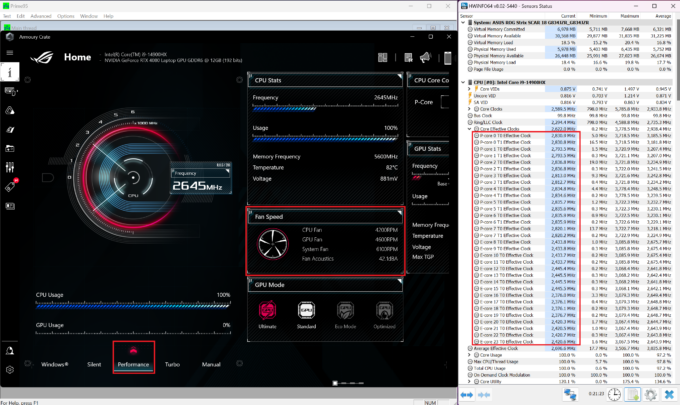 Max CPU Load “Performance”
Max CPU Load “Performance”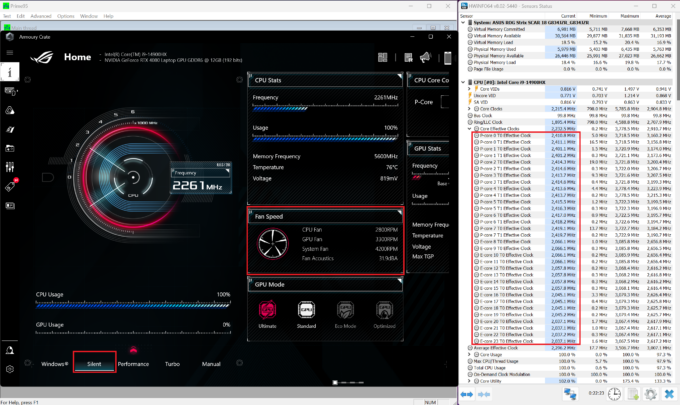 Max CPU Load “Silent”
Max CPU Load “Silent”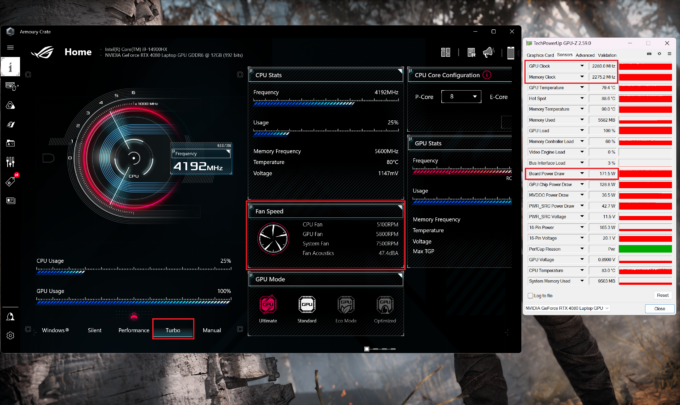 Gaming “Turbo”
Gaming “Turbo”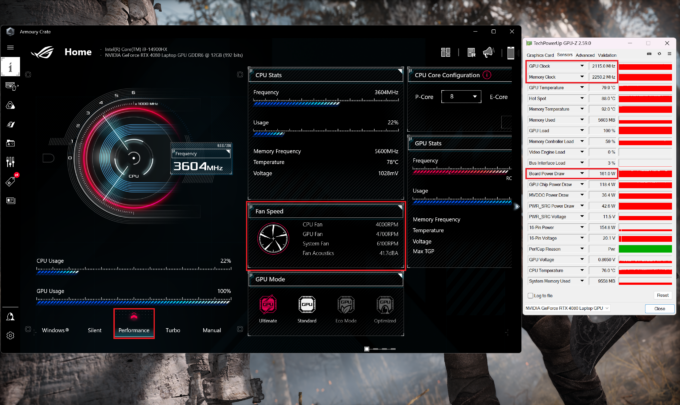 Gaming “Performance”
Gaming “Performance”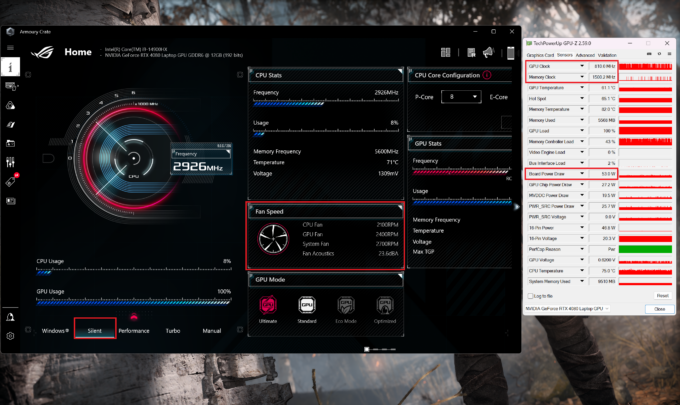 Gaming “Silent”
Gaming “Silent”