Acer Nitro 5 Spin review – appealing to the masses

A convertible, a gaming laptop and a multimedia laptop all at once? The new Acer Nitro 5 Spin aims to deliver it all in an all-aluminum thin chassis, 360-degree rotatable hinge, touchscreen and powerful hardware. Such devices were scarce in the previous years but now, thanks to Intel’s latest generation (Kaby Lake Refresh) ultra-low voltage CPUs and NVIDIA’s Pascal GPUs, gaming laptops can be portable and powerful at the same time.
The Nitro 5 Spin takes advantage of what Intel and NVIDIA have to offer while asking a reasonable sum of money in return. The device sports Intel’s Core i5-8250U paired with GTX 1050, a flashy Full HD IPS touchscreen, all-aluminum body and the usual storage configuration – M.2 PCIe NVMe SSD + 1TB HDD. This should be more than enough to drive most of the latest games at reasonable graphics settings without crippling battery life along the way. The drawbacks? While this setup doesn’t seem to have apparent issues, the limited spaces has forced Acer to give up the RAM upgradability so you have to decide for yourself whether or not 8GB of DDR4-2400 as a standard will be enough in the long run.
Contents
- Retail package
- Design and construction
- Disassembly, maintenance and upgrade options
- Display quality
- PWM (Screen flickering)
- Buy our display profiles
- Sound
- Specs sheet
- Acer Nitro 5 Spin configurations
- Software
- Battery
- CPU – Intel Core i5-8250U
- GPU – NVIDIA GeForce GTX 1050 (4GB GDDR5)
- Gaming tests
- Temperatures
- Verdict
Retail package
The box contains all the usual user manuals, AC adapter, power cord and, of course, the laptop itself. There’s also a neat active stylus pen from Acer so you can fully take advantage of the large 15.6-inch touchscreen and flexible hinges.

Design and construction
Using an all-aluminum design has its benefits like premium look, feel and added overall rigidity but there are a few expected drawbacks with this model that you need to consider. First off, the black brushed aluminum surface is a huge fingerprint magnet. Secondly, all the metal adds up a little bit of weight on the scale – weighing at around 2.2 kg, the Nitro 5 Spin might feel a bit hefty when used in tablet mode. However, a thickness of just 18 mm is definitely admirable, especially for a laptop packing a full-fledged GTX 1050 inside.
Let’s start with the lid – it’s made of brushed aluminum feeling quite rigid, attracting fingerprints. The black Acer logo in the middle, though, gives it a more simplistic and sophisticated look. Pressing the plate results in slight deformation and the same applies when trying to twist the whole screen. Opening the lid, however, is a bit of a challenge – the contrasting red hinges are so overly-tightened that the absence of notch or a small indentation on the base obstructs lifting the screen even when using two hands. That’s a small design flaw that you have to go around somehow but you will definitely appreciate the reduced wobble when using the touchscreen in laptop mode. And as for the bottom, it uses an anodized aluminum plate that makes a sharp protruding edge with the sides – it’s not something you should be obsessing about but it’s worth noting.
The sides look pretty cool with the red machined edges without being too flashy, in our opinion. A convenient port distribution is at hand – on the left you will find most connectors – DC charging port, full-sized HDMI, USB-C 3.1 (Gen 1, unfortunately) and two more USB-A 3.0 ports. The right side holds one USB 2.0, SD card reader and the 3.5 mm audio jack along with the volume rocker and power on button. In addition, the volume rocker has a small dot that you can feel so you will know if you are going to increase or decrease the volume and as for the power button – it fits with the red color scheme that the Nitro 5 Spin uses. That’s what we call good attention to details.
Aluminum continues to be the material of choice for the interior although, it’s anodized this time. This means that fingerprints are slightly less visible but still there. It feels pretty solid with no weak bending areas. Even if strong pressure is applied, the whole surface remains still. There are also a few silicone feet positioned around the corners lifting up the base when in presentation mode. They keep the interior from scratching and eliminate the risk of pushing a button on the keyboard. Speaking of which, it takes a more gaming-centric aesthetics thanks to the highlighted WASD keys and the red LED illumination. The latter might not appeal to the non-gaming consumers although, the overall feel of the keyboard will win over many users. It has decent key travel – still not the longest one we’ve seen, of course – and excellent tactile, clicky feedback. Our opinion translates over to the clickpad as well – big working space, smooth gliding surface, light mouse clicks and responsive operation. There’s also a fingerprint reader in the upper left corner if you are looking for such feature.
Disassembly, maintenance and upgrade options
Accessing the internals isn’t much of a hassle and you can easily open it of maintenance or upgrade. Unfortunately, there aren’t a lot of upgrade options to explore there. Anyway, removing all the screws on the bottom will give you access to all of the internals.
Storage upgrades – 2.5-inch HDD/SSD, M.2 SSD
Since the chassis is rather thin and small in comparison to most 15-inch models out there, we were expecting a support only for an M.2 SSD. However, we found a 2.5-inch drive bay with a WD Blue 1TB HDD and we didn’t expect the PCIe NVMe-enabled slot to be filled with a standard M.2 SATA SSD. So be careful when choosing your configuration and make sure you get the one with a PCIe NVMe drive.
| Slot | Unit | Upgrade price |
|---|---|---|
| M.2 SSD 2280 slot 1 | 256GB Micron M.2 SATA SSD | Buy from Amazon.co.jp (#CommissionsEarned) |
| 2.5-inch HDD/SSD slot | 1TB WD Blue HDD | Buy from Amazon.co.jp (#CommissionsEarned) |
RAM
And here’s the biggest trade-off with the slim chassis – the notebook doesn’t offer upgradable memory so you have to settle for the only option of 8GB of soldered DDR4-2400 RAM. It will be, in most cases, enough for the mainstream users doing general web browsing, office work, multimedia and even gaming.
Other components
The Wi-Fi adapter can be found next to one of the cooling fans and it’s Qualcomm Atheros QCNFA344A.
The battery capacity is slightly above average for this class and it’s rated at 50.7Wh.
Cooling system
Even though the cooling design doesn’t look promising (both cooling fans stuck together with shared heatpipes isn’t the most optimal solution), the laptop passed our stress tests probably due to the rather undemanding hardware, which can be easily cooled.
Display quality
The notebook features a Full HD (1920×1080) IPS touchscreen using an Innolux N156HCA-EA1 panel. This means that the pixel density is 142 ppi while the pixel pitch is 0.18 x 0.18 mm. It can be considered as “Retina” when viewed from at least 60 cm.
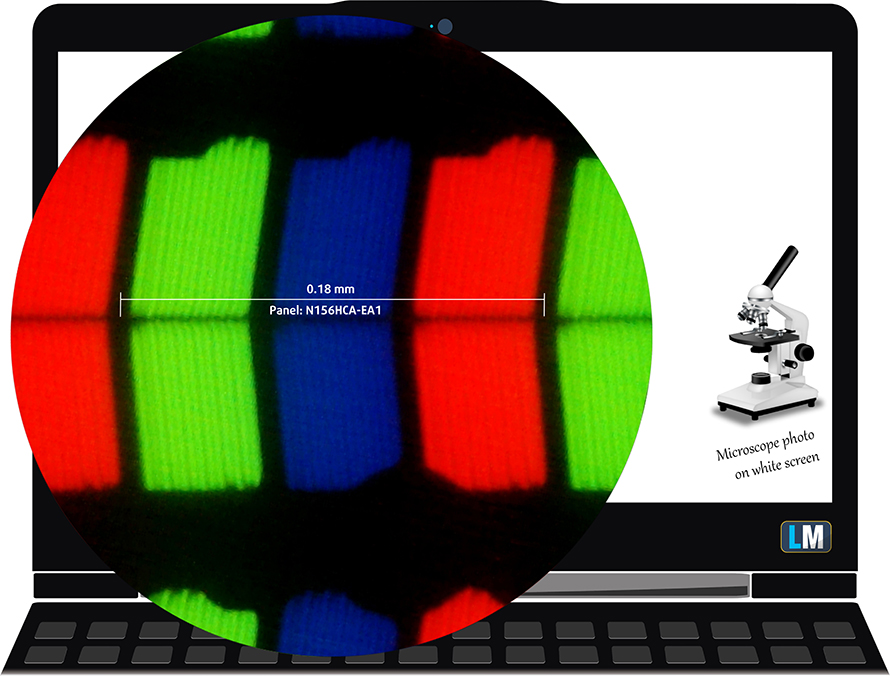
Viewing angles are excellent.

We’ve recorded a peak brightness of 327 cd/m2 in the center of the screen and 319 cd/m2 as average across the surface with just 8% maximum deviation. The correlated color temperature at maximum brightness is almost optimal – 6440K and stays pretty much the same when going along the grayscale – 6450K. You can see how these values change at 142 cd/m2 (33% brightness) in the image below.
The maximum color deviation dE2000 compared to the center of the screen should be no more than 4.0 if you are planning to do color-sensitive work. And in this case, since the laptop is going to be used mostly for multimedia and gaming, a deviation of 3.2 in the upper right corner is negligible. The contrast ratio is 1300:1 before calibration and 1100:1 after calibration.
Color reproduction
To make sure we are on the same page, we would like to give you a little introduction of the sRGB color gamut and the Adobe RGB. To start, there’s the CIE 1976 Uniform Chromaticity Diagram that represents the visible specter of colors by the human eye, giving you a better perception of the color gamut coverage and the color accuracy.
Inside the black triangle, you will see the standard color gamut (sRGB) that is being used by millions of people in HDTV and on the web. As for the Adobe RGB, this is used in professional cameras, monitors etc for printing. Basically, colors inside the black triangle are used by everyone and this is the essential part of the color quality and color accuracy of a mainstream notebook.
Still, we’ve included other color spaces like the famous DCI-P3 standard used by movie studios, as well as the digital UHD Rec.2020 standard. Rec.2020, however, is still a thing of the future and it’s difficult for today’s displays to cover that well. We’ve also included the so-called Michael Pointer gamut, or Pointer’s gamut, which represents the colors that naturally occur around us every day.
The display covers 91% of the sRGB color gamut, which is enough for a pleasant multimedia and gaming experience.
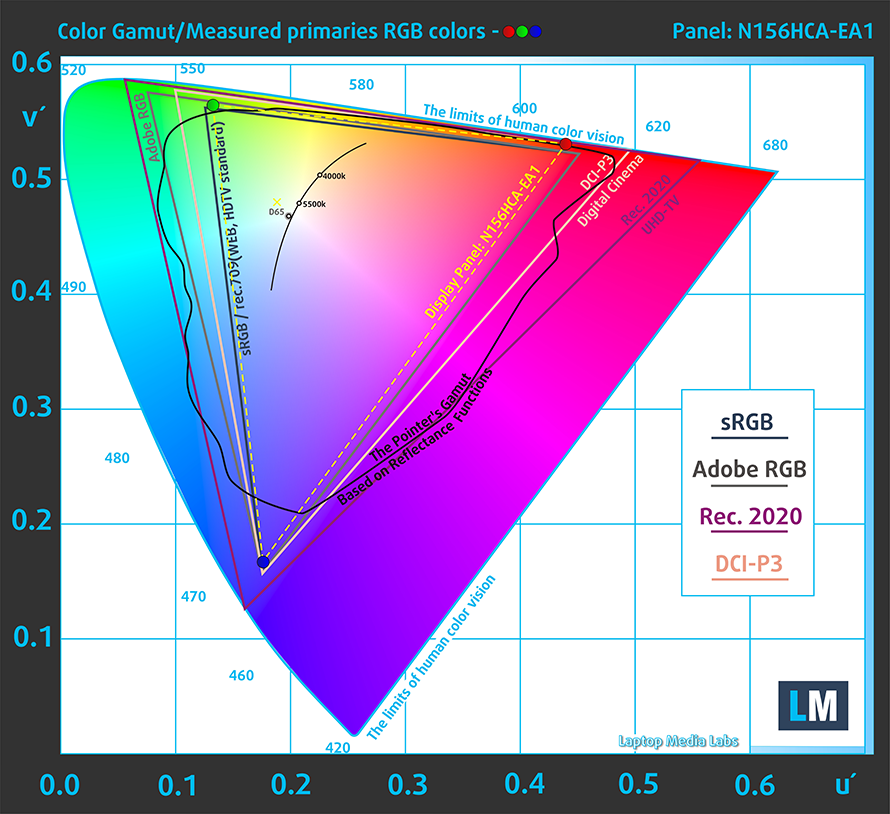
Our “Design and Gaming” profile delivers optimal color temperature (6500K) at 140 cd/m2 luminance and sRGB gamma mode.
We tested the accuracy of the display with 24 commonly used colors like light and dark human skin, blue sky, green grass, orange etc. You can check out the results at factory condition and also, with the “Design and Gaming” profile.
The next figure shows how well the display is able to reproduce really dark parts of an image, which is essential when watching movies or playing games in low ambient light.
The left side of the image represents the display with stock settings, while the right one is with the “Gaming and Web Design” profile activated. On the horizontal axis, you will find the grayscale and on the vertical axis – the luminance of the display. On the two graphs below you can easily check for yourself how your display handles the darkest nuances but keep in mind that this also depends on the settings of your current display, the calibration, the viewing angle and the surrounding light conditions.
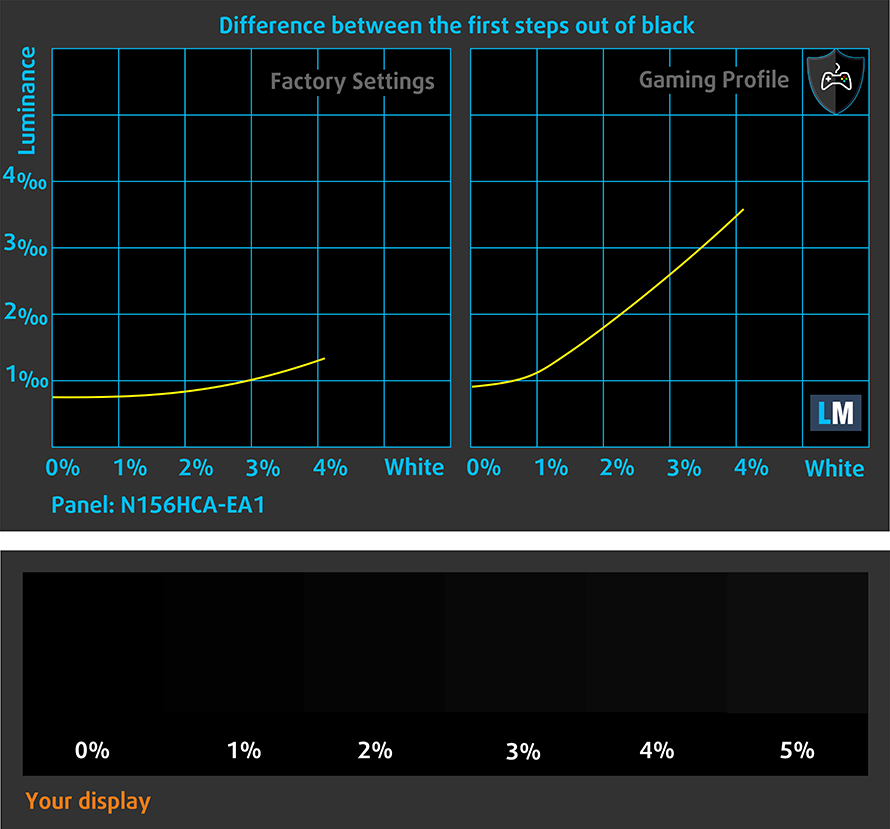
Response time (Gaming capabilities)
We test the reaction time of the pixels with the usual “black-to-white” and “white-to-black” method from 10% to 90% and reverse.
We recorded Fall Time + Rise Time = 29 ms.
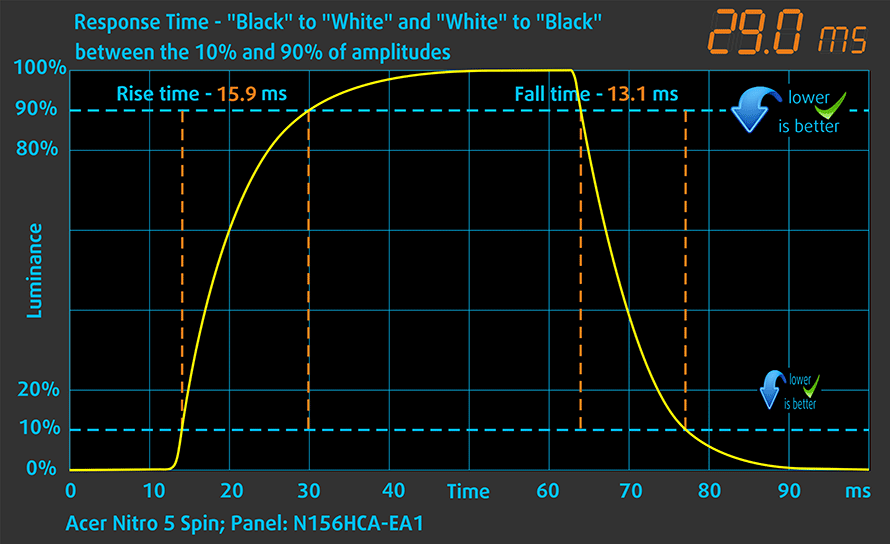
PWM (Screen flickering)
Pulse-width modulation (PWM) is an easy way to control monitor brightness. When you lower the brightness, the light intensity of the backlight is not lowered, but instead turned off and on by the electronics with a frequency indistinguishable to the human eye. In these light impulses, the light/no-light time ratio varies, while brightness remains unchanged, which is harmful to your eyes. You can read more about that in our dedicated article on PWM.
We’ve recorded high-frequency PWM only below 90 cd/m2 so unless you are working in a pitch-black room, it should be suitable for long working/gaming sessions.
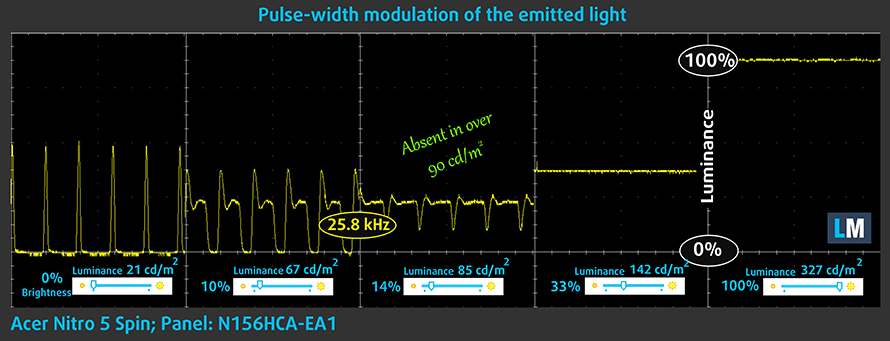
Blue light emissions
Installing of our Health-Guard profile not only eliminates PWM but also reduces the harmful Blue Light emissions while keeping the colors of the screen perceptually accurate. If you’re not familiar with the Blue light, the TL;DR version is – emissions that negatively affect your eyes, skin and your whole body. You can find more information about that in our dedicated article on Blue Light.
You can see the levels of emitted blue light on the spectral power distribution (SPD) graph.
Conclusion
The presented IPS display is pretty good and will satisfy almost all of your needs when it comes to multimedia consumption, gaming and working. The high contrast, high maximum brightness and wide sRGB coverage are the main key selling points here. The absence of PWM above 90 cd/m2 is a big plus to consider, especially if you are sensitive to screen pulsations.
Buy our display profiles
Since our profiles are tailored for each individual display model, this article and its respective profile package is meant for Acer Nitro 5 Spin configurations with 15.6″ AUO B156HAN04.2 (FHD, 1920 × 1080) IPS screen and the laptop can be found at Amazon: Buy from Amazon.co.jp (#CommissionsEarned)
*Should you have problems with downloading the purchased file, try using a different browser to open the link you’ll receive via e-mail. If the download target is a .php file instead of an archive, change the file extension to .zip or contact us at [email protected].
Read more about the profiles HERE.
ここでは、すべてのCPUに搭載されているCPUの価格/性能差を確認することができます。

オフィスワーク
オフィスワークは、ほとんどの時間をテキストや表を見たり、ただネットサーフィンをしたりしているユーザーが使用するべきです。このプロファイルは、フラットなガンマカーブ(2.20)、ネイティブな色温度、知覚的に正確な色を維持することで、より鮮明で明瞭な色を提供することを目指しています。

デザインとゲーム
このプロファイルは、色を専門的に扱うデザイナーに向けたもので、ゲームや映画でも使用されています。Design and Gamingは、ディスプレイパネルを限界まで引き出し、WebやHDTV用のsRGB IEC61966-2-1規格の白点D65で可能な限り正確な色を実現しています。

ヘルスガード
ヘルスガードは、有害なパルス幅変調(PWM)を除去し、私たちの目や体に影響を与えるネガティブブルーライトを低減します。それはすべてのパネルのためにカスタマイズされているので、それは知覚的に正確な色を維持するために管理します。ヘルスガードは紙をシミュレートするので、目への圧力が大幅に軽減されます。
3 つのプロファイルすべてを 33% 割引で入手
Sound
The sound quality is really good with enough clarity in the low, mid and high frequencies.
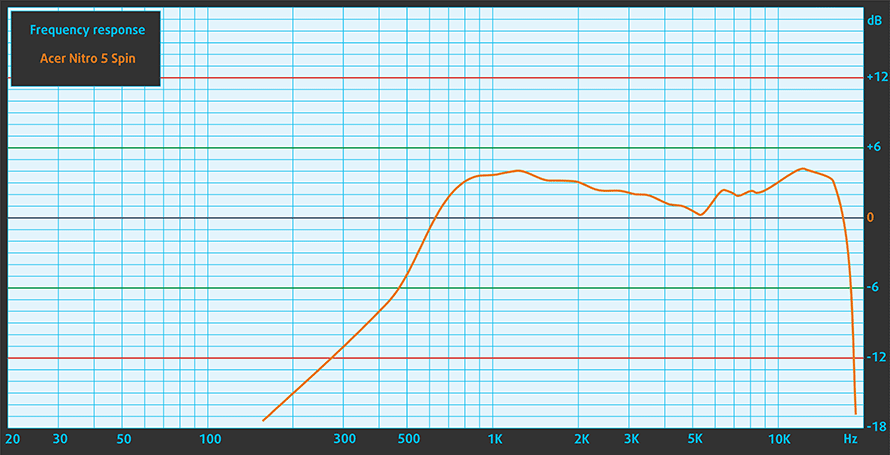
Specs sheet
The current specs sheet is for this particular model and configurations may differ depending on your region
Acer Nitro 5 Spin 技術仕様表
Acer Nitro 5 Spin configurations
Software
We used the pre-installed Windows 10 for the writing of this review but if you wish to perform a clean install of the OS, we suggest downloading all of the latest drivers from Acer’s official support page.
Battery
Packing a decent 50.7Wh battery, the laptop impresses with super long battery runtimes mainly thanks to the efficient Core i5-8250U processor. Still, we expected considerably lower results due to the large 15.6-inch IPS screen but we were proved wrong. In fact, the results are one of the best we’ve gotten on a 15-inch laptop.
Of course, all tests were run using the same settings as always – Wi-Fi turned on, screen brightness set to 120 cd/m2 and Windows battery saving feature switched on.
実際の状況をシミュレートするために、70 以上の Web サイトを自動的に Web ブラウジングする独自のスクリプトを使用しました。



このようなすべてのテストでは、HD の同じビデオを使用します。



実際のゲームをシミュレートするために、F1 2017の内蔵ベンチマークをループで使用しています。



CPU – Intel Core i5-8250U
 The Core i5-8250U is one of the first (along with the Core i7-8550U from the same generation) ULV (ultra-low voltage) processors from Intel to feature not two but four cores. It’s part of the 8th Generation (Kaby Lake Refresh) and on contrary to the previous generations, the Turbo Boost range is pretty wide now.
The Core i5-8250U is one of the first (along with the Core i7-8550U from the same generation) ULV (ultra-low voltage) processors from Intel to feature not two but four cores. It’s part of the 8th Generation (Kaby Lake Refresh) and on contrary to the previous generations, the Turbo Boost range is pretty wide now.
The base frequency is 1.6 GHz and can go up to 3.4 GHz for a short period of time before stabilizing somewhere in between during continues loads. This also means that the single-core performance is really good. The rest of the features and specs, however, remain mostly the same with support for dual-channel DDR4-2400/LPDDR3-2133 memory, 14nm FinFET manufacturing process and the same integrated graphics chip, although re-branded now as Intel UHD Graphics 620.
The whole SoC along with the dual-channel memory is rated at 15W TDP but depending on the usage scenario, cooling capabilities and the configured TDP from the OEM, the TDP can vary from 7.5W up to 25W.
You can browse through our top CPUs ranking: http://laptopmedia.com/top-laptop-cpu-ranking/
Here you will find other useful information and every notebook we’ve tested with this processor: http://laptopmedia.com/processor/intel-core-i5-8250u/
Fritz
Fritz is a chess benchmark that tests the computing capabilities of the CPU with various chess moves. The Intel Core i7-7700HQ scored 13.711 million moves per second. In comparison, one of the most powerful chess computers, Deep(er) Blue, was able to squeeze out 200 million moves per second. In 1997 Deep(er) Blue even beat the famous Garry Kasparov with 3.5 to 2.5.
結果はCinebench 20のCPUテストによるものです(スコアが高いほど優れています)
結果はPhotoshopベンチマークテストの結果です(スコアが低いほど良い)
結果はFritz chessベンチマークによるものです(スコアが高いほど優秀です)
GPU – NVIDIA GeForce GTX 1050 (4GB GDDR5)
 The GeForce GTX 1050 GPU for laptops is part of the latest NVIDIA Pascal lineup of GPUs featuring a brand new architecture design but on contrary to the rest of the GPUs from NVIDIA’s lineup, the GTX 1050 and 1050 Ti feature a Samsung-made FinFET 14nm chip instead of the TSMC 16nm found in the GTX 1060, 1070 and 1080. The graphics card is based on the GP107 chip paired with 4GB of GDDR5 memory via 128-bit interface.
The GeForce GTX 1050 GPU for laptops is part of the latest NVIDIA Pascal lineup of GPUs featuring a brand new architecture design but on contrary to the rest of the GPUs from NVIDIA’s lineup, the GTX 1050 and 1050 Ti feature a Samsung-made FinFET 14nm chip instead of the TSMC 16nm found in the GTX 1060, 1070 and 1080. The graphics card is based on the GP107 chip paired with 4GB of GDDR5 memory via 128-bit interface.
Since the GTX 1050 is quite dependent on the cooling design, its performance may vary but if the laptop handles the GPU well and shouldn’t be much different from its desktop counterpart. Anyway, the GPU operates at relatively high frequencies (1354 – 1493 MHz) but incorporates the same amount of CUDA cores (640) while the memory is clocked at 7000 MHz (effective). These specs ensure a huge performance boost over the previous generation of Maxwell GPUs. For instance, the GTX 1050 performs better than the GTX 960M and can be compared to the GTX 965M’s capabilities while running at similar to the GTX 960M’s TDP of around 40-50W.
However, along with all the power consumption and performance improvements, the GPU now supports essential features like DisplayPort 1.4, HDMI 2.0b, HDR, improved H.265 encoding, and decoding.
You can browse through our top GPUs ranking: http://laptopmedia.com/top-laptop-graphics-ranking/
Here you will find other useful information and every notebook we’ve tested with this GPU: http://laptopmedia.com/video-card/nvidia-geforce-gtx-1050-4gb-gddr5/
結果は3DMark: Fire Strike (Graphics)ベンチマークによるものです(スコアが高いほど優秀です)
結果はUnigine Superpositionベンチマークによるものです(スコアが高いほど優秀です)
Gaming tests

| Far Cry Primal | Full HD, High (Check settings) | Full HD, Very High (Check settings) | Full HD, MAX (Check settings) |
|---|---|---|---|
| Average FPS | 42 fps | 38 fps | 31 fps |

| Rise of the Tomb Raider (2016) | Full HD, Medium (Check settings) | Full HD, Very High (Check settings) | Full HD, MAX (Check settings) |
|---|---|---|---|
| Average FPS | 50 fps | 42 fps | 19 fps |

| Tom Clancy’s Ghost Recon Wildlands | Full HD, Medium (Check settings) | Full HD, High (Check settings) | Full HD, Very High (Check settings) |
|---|---|---|---|
| Average FPS | 30 fps | 28 fps | 25 fps |
Temperatures
The stress tests that we perform don’t represent real-life usage because even the most demanding games don’t require 100% CPU and GPU but we still think this is the best way to assess the overall stability and effectiveness of the cooling system in the long run.
We started with 100% CPU torture test for about an hour. At first, the Core i5-8250U utilized its full clock speeds at around 3.4 GHz before settling down at stable 2.3 GHz. This suggests of good CPU utilization.
Shortly after we turned on the GPU stress test, both the CPU and GPU throttled quite a bit – the processor stayed way below the base frequency while the GPU was running about 200 MHz below it minimum frequency at 75 degrees Celsius.
Temperatures on the surface seemed a bit higher than usual but that’s due to the thin body and relatively powerful internals. The only “hot” spot was right above the keyboard but it shouldn’t be uncomfortable during gameplay.

Verdict
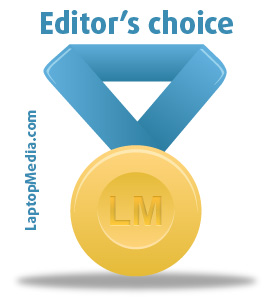 A notebook suitable for everything? Is the Nitro 5 Spin the holy grail for the mainstream user? In some cases, yes. Thanks to its versatility, decent price, good performance and sturdy build, this laptop can easily win over plenty of users that need a stable daily driver with a touchscreen and enough horsepower to run the latest games at low to medium settings.
A notebook suitable for everything? Is the Nitro 5 Spin the holy grail for the mainstream user? In some cases, yes. Thanks to its versatility, decent price, good performance and sturdy build, this laptop can easily win over plenty of users that need a stable daily driver with a touchscreen and enough horsepower to run the latest games at low to medium settings.
Thanks to Intel’s latest 8th Generation processors and NVIDIA’s budget gaming GTX 1050 GPU on board, the Nitro 5 is capable of achieving decent frame rates in most games while running for quite some time away from the plug. In fact, the battery life on this thing is nothing short of amazing. A big plus is the IPS panel that offers excellent multimedia experience thanks to its wide sRGB coverage, high contrast and high maximum brightness. It also lacks PWM below 90 cd/m2 so it’s suitable for long gaming/working sessions.
Speaking of work, the Nitro 5 Spin is a capable business companion as well. The keyboard is pretty solid for typing and the big touchpad provides precise and comfortable operations. A fingerprint is included as an additional security feature. Moreover, the chassis fits the standard storage options – an M.2 SSD for speedy load times and a 2.5-inch HDD for all of your movies, games, documents and music.
With all being said, we still have two complaints – one small and one potentially a deal-breaker for some users. Firstly, the lack of indentation on the front lip of the base and overly tightened hinges make it hard to open. Secondly, the lack of upgradeable RAM will keep power users steer away from the Nitro 5. This should still be enough for general web browsing, multimedia and even gaming but if you tend to keep plenty of Chrome tabs opened while working with Photoshop, for example, you may easily run out of memory.
In any case, the Nitro 5 Spin should be on the top of your list when looking for a balanced convertible capable of more than one thing. And even if you are not looking for a 15-inch convertible, the rest of the features will surely change your mind.
Pros
- Slim and portable 15-inch convertible
- All-aluminum chassis with good build quality
- Good input devices
- Excellent IPS display
- The screen doesn’t use PWM above 90 cd/m2 brightness
- Well-balanced hardware suitable not only for office work but for multimedia and gaming as well
- Super long battery life
Cons
- Non-upgradeable RAM
- Overly-tightened hinges
- The CPU and GPU throttle during extreme workloads

















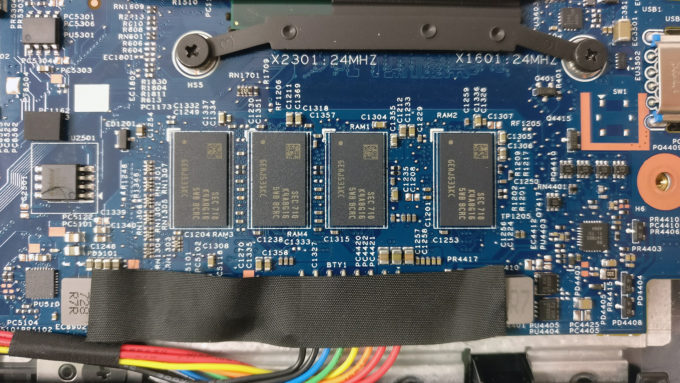



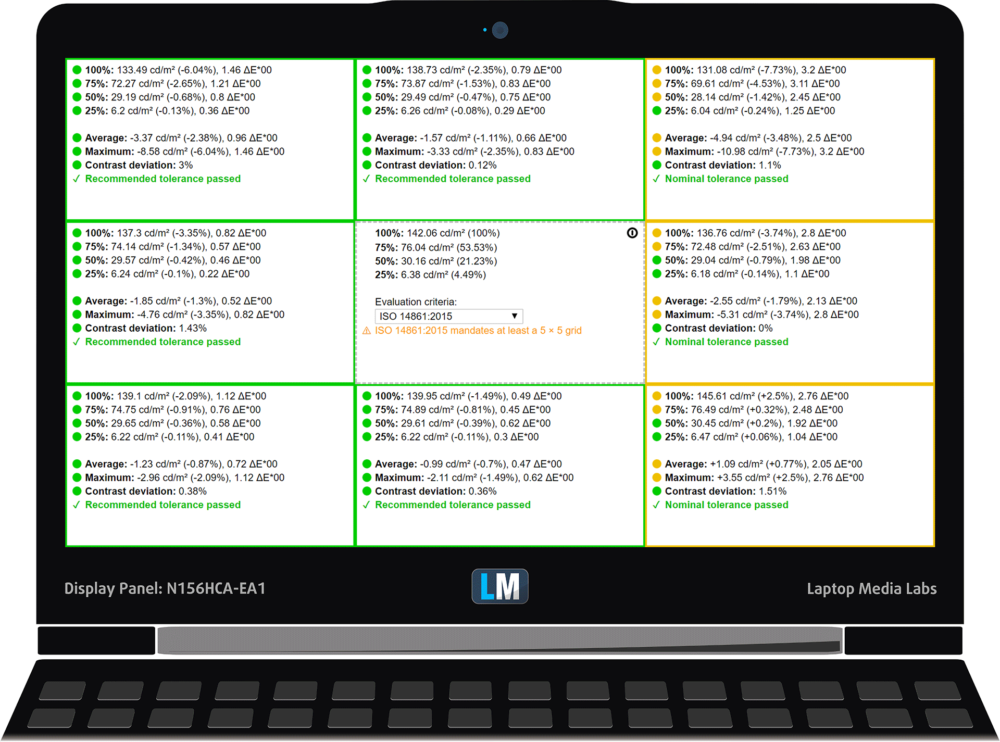




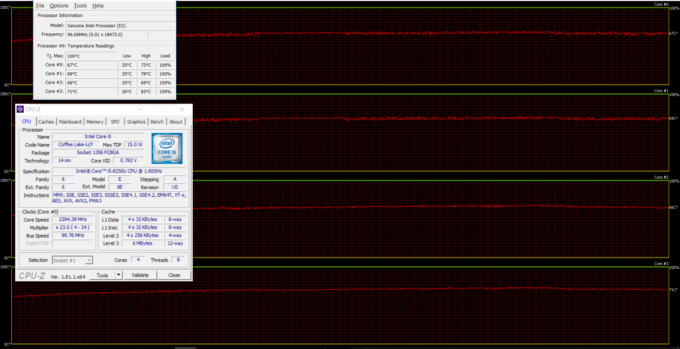
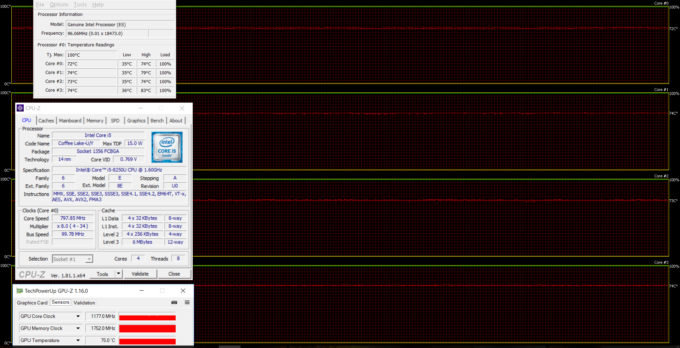








I bought this machine in Canada but the panel is different. It only has 67% sRGB coverage (measured by me). It also doesn’t come with a stylus.
Interesting. Can you please share the model number of the panel, thanks.
HarwareInfo gives me:
AUO B156HAN06.1
AU Optronics [Unknown Model: AUO61ED]