HP EliteBook 840 G6 review – one for the classy business people out there
 HP EliteBook 840 G6 is part of the latest generation of EliteBook 800 laptops. Traditionally, the EliteBook brand has been known for its extreme reliability and longevity in terms of degradation and moral aging.
HP EliteBook 840 G6 is part of the latest generation of EliteBook 800 laptops. Traditionally, the EliteBook brand has been known for its extreme reliability and longevity in terms of degradation and moral aging.
Interestingly, this laptop doesn’t differ a lot from its predecessor from the fifth generation 800 devices. While it retains the aluminum chassis, it now embodies the Whiskey Lake processors from Intel. Security-wise there are the HP Secure Start and Secure Click (not very creative from HP, we know), and furthermore, you can pick from several vPro-labeled CPUs.
Display-wise there is a 4K IPS option, which is probably not going to be the most popular one, as it will significantly increase the cost of the EliteBook 840 G6. Nevertheless, we did manage to get our hands on a 1080p IPS version, which has better support through apps’ UI.
You can check the prices and configurations in our Specs System: https://laptopmedia.com/series/hp-elitebook-840-g6/
Contents
Specs Sheet
- HDD/SSD
- まで 4000GB SSD
- M.2スロット
- 1x 2280 PCIe NVMe 3.0 x4 写真を見る
- ラム
- up to 64GB
- OS
- Windows 10 Pro, Windows 10 Home
- バッテリー
- 50Wh, 3-cell, 56Wh, 3-cell, 40Wh, 3-cell
- 本体材質
- Aluminum
- 寸法
- 326 x 243 x 18 mm (12.83" x 9.57" x 0.71")
- 重量
- 1.48 kg (3.3 lbs)
- ポートと接続性
- 1x USB Type-A
- 2.0, Thunderbolt 3
- 1x USB Type-A
- 3.2 Gen 1 (5 Gbps), Sleep and Charge
- 1x USB Type-A
- 3.2 Gen 1 (5 Gbps)
- HDMI
- 1.4
- イーサネット LAN
- 10/100/1000 Mbit/s
- Wi-Fi
- 802.11ac
- ブルートゥース
- 5.0
- オーディオジャック
- 3.5 mm combo
- SIM Card slot
- Docking Connector
- 特徴
- 指紋リーダー
- optional
- 対戦相手
- 720p HD
- バックライト付きキーボード
- optional
- メモリタイプ
- Multi Array Microphone
- スピーカー
- 2x Stereo Speakers, Bang & Olufsen
- 光学ドライブ
- セキュリティロックスロット
- IR Camera
All HP EliteBook 840 G6 コンフィグレーション
What’s in the box?
Inside of the package, we unsurprisingly found an HP EliteBook 840 G6. Paying company to the laptop, there are several manuals and guides, as well as a 45W charging brick (the Radeon 550X version should come with a 65W one).
Design and construction
This device’s design has taken inspiration from both the ultrabook and the industrial family of laptops. its body is built entirely out of aluminum, which gives it the premium cold touch when you first make contact with the surface. As you can see from the images, the lid has lost the plastic stripe, meant for the LTE antenna.
Honestly, with the latest update of the ProBook series, the visual differences between the two have decreased greatly. In addition to looking stunning, the EliteBook has a profile of only 17.9mm and weighs 1.48 kg. So yes, it is very easy to handle around, without any strains in your arms.
Opening its lid with a single hand is possible and in terms of resistance to flex, this one is a champ. Well, certainly, there is some flex when you bend it, but it is ever so subtle, and you end up moving the entire device, rather than flexing the lid itself.
Right above the display, you are going to see two circular cut-outs that are hiding the IR sensors for face recognition. However, this is not the only biometric sensor on this laptop.
The other one is located on the bottom right corner of the base and it is the fingerprint reader. Above it, you can see a spill-resistant keyboard that has a nice key travel and decent tactile feedback. Moreover, it is backlit and features a nipple – just above the “B” key. Its buttons are placed above the glass-fitted touchpad, which itself feels fast and accurate.
Then, at the bottom plate, there is only one, though a rather big grill, which is clearly meant for ventilation. While the hot air escapes from the left side to the annoyance of left-handed people, the speakers are nowhere to be found on the bottom. This is because, they have their place at the base – just above the keyboard. Plus, they have Bang & Olufsen branding, which means they are tuned from the Audio company.
Ports
Since it is a typical business machine, the EliteBook 840 G6 is loaded with I/O. On the left, you will find a USB Type-A 3.1 (Gen. 1) port with a charging function, as well as the optional Smart Card reader. Looking on the right, there is a charging plug and a Thunderbolt port, either of which can be used for charging (depending on the charger, of course). Then, there is a docking connector, as well as an RJ-45 and HDMI connectors, followed by another USB Type-A 3.1 (Gen. 1) port, an audio jack, and an optional SIM card tray.
Disassembly, upgrade options and maintenance
This device has only 8 Phillips-head screws that hold its bottom panel in place. Moreover, these 8 screws don’t detach from it, when you unscrew them, meaning you will have a hard time losing them.
In terms of cooling, the laptop features a single heat pipe design, which is very common in this type of laptops.
Thankfully, the notebook features two RAM DIMMs that support up to 32GB of DDR4 memory. Additionally, there is an M.2 PCIe x4 slot on their left.
Finally, on the bottom-most portion of the insides, you can see the 50Wh battery pack, used in this device.
Display quality
HP EliteBook 840 G6 has a Full HD IPS display, model number Chi Mei CMN14E0. Its diagonal is 14″ (35.56 cm), and the resolution – 1920 х 1080. Additionally, the screen ratio is 16:9, the pixel density – 157 ppi, their pitch – 0.161 x 0.161 mm. The screen can be considered Retina when viewed from at least 56 cm (from this distance, the average human eye can’t see the individual pixels).
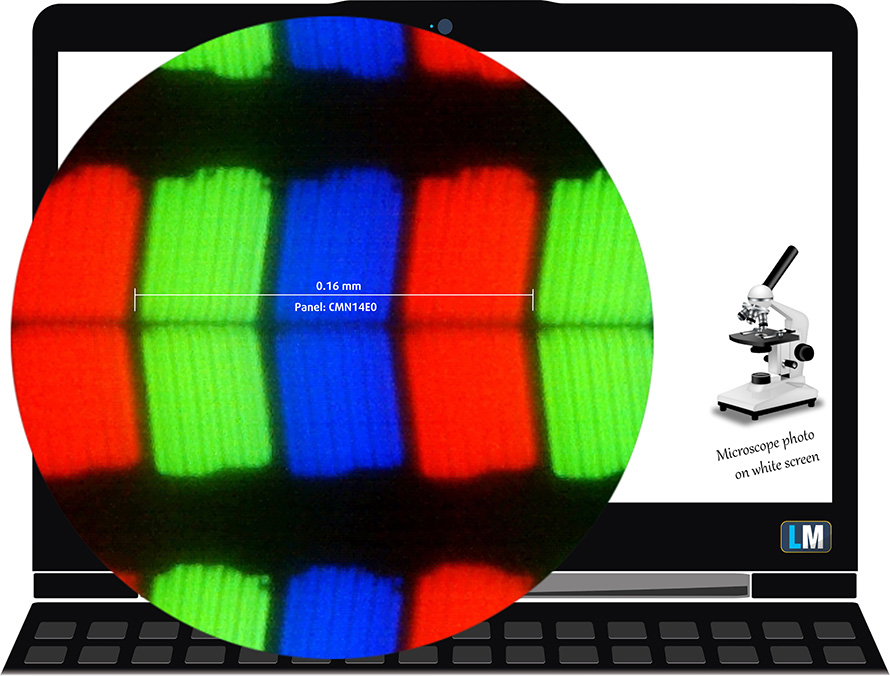
It has excellent viewing angles. We have provided images at 45 degrees to evaluate quality.

The maximum measured brightness is 444 nits (cd/m2) in the middle of the screen and 417 nits (cd/m2) average across the surface with a maximum deviation of 12%. The Correlated Color Temperature on a white screen and at maximum brightness is 6900K (average) – colder than the 6500K optimum for sRGB. The average color temperature through the grey scale before profiling is 6900K, as well.
In the illustration below you can see how the display performs from a uniformity perspective.
Values of dE2000 over 4.0 should not occur, and this parameter is one of the first you should check if you intend to use the laptop for color-sensitive work (a maximum tolerance of 2.0 ). The contrast ratio is very good – 1330:1 (1230:1 after profiling).
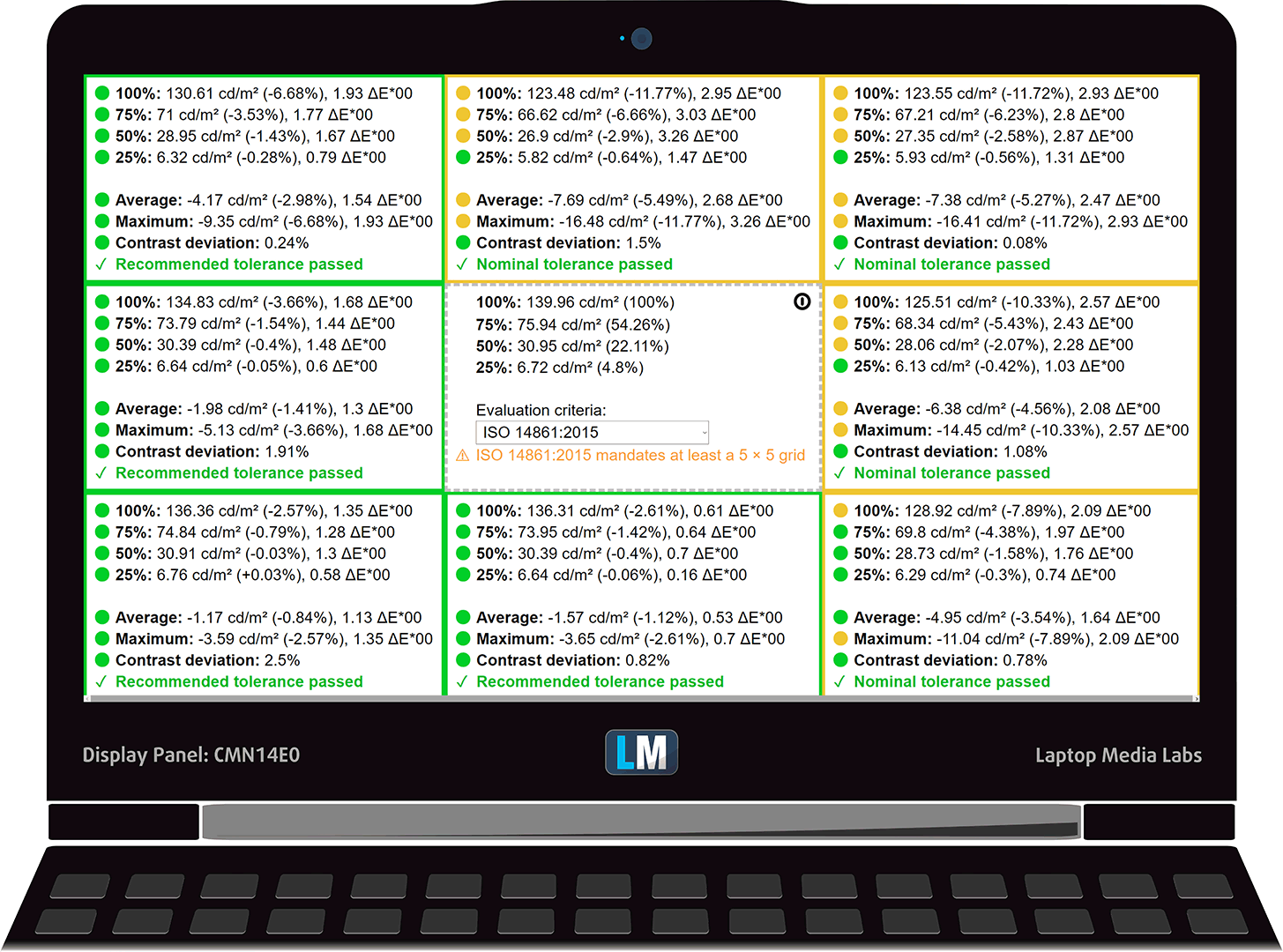
To make sure we are on the same page, we would like to give you a little introduction to the sRGB color gamut and the Adobe RGB. To start, there’s the CIE 1976 Uniform Chromaticity Diagram that represents the visible specter of colors by the human eye, giving you a better perception of the color gamut coverage and the color accuracy.
Inside the black triangle, you will see the standard color gamut (sRGB) that is being used by millions of people in HDTV and on the web. As for the Adobe RGB, this is used in professional cameras, monitors, etc for printing. Colors inside the black triangle are used by everyone and this is the essential part of the color quality and color accuracy of a mainstream notebook.
Still, we’ve included other color spaces like the famous DCI-P3 standard used by movie studios, as well as the digital UHD Rec.2020 standard. Rec.2020, however, is still a thing of the future and it’s difficult for today’s displays to cover that well. We’ve also included the so-called Michael Pointer gamut, or Pointer’s gamut, which represents the colors that naturally occur around us every day.
The yellow dotted line shows HP EliteBook 840 G6’s color gamut coverage.
Its display covers 94% of the sRGB/ITU-R BT.709 (web/HDTV standard) in CIE1976.
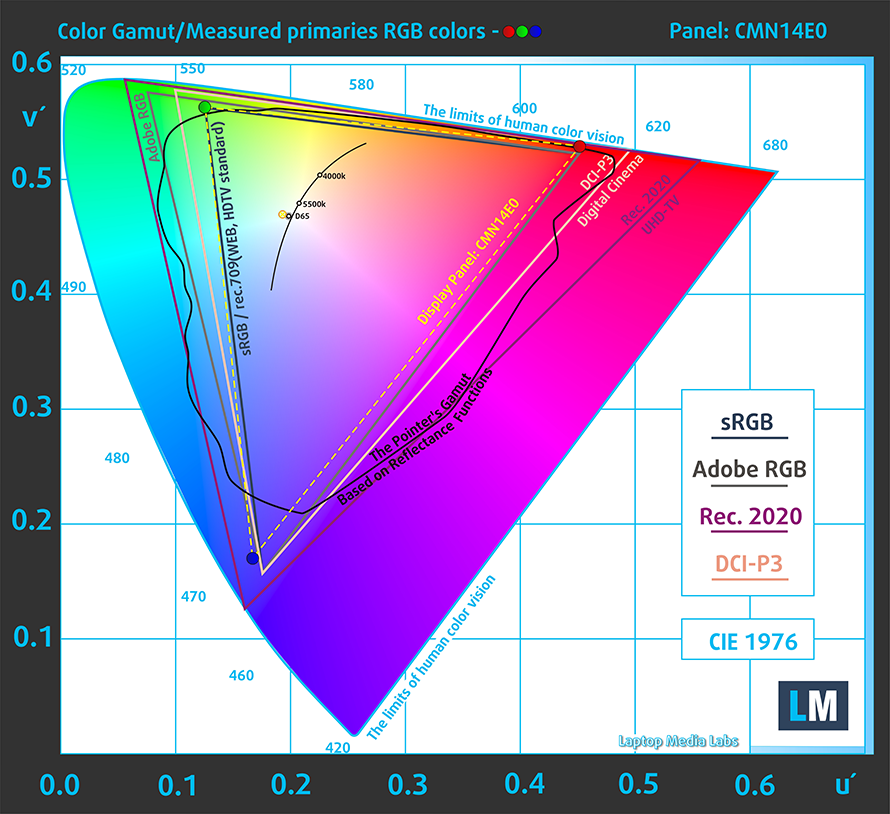
Our “Design and Gaming” profile delivers optimal color temperature (6500K) at 140 cd/m2 luminance and sRGB gamma mode.
We tested the accuracy of the display with 24 commonly used colors like light and dark human skin, blue sky, green grass, orange, etc. You can check out the results at factory condition and also, with the “Design and Gaming” profile.
Below you can compare the scores of HP EliteBook 840 G6 with the default settings (left), and with the “Gaming and Web design” profile (right).
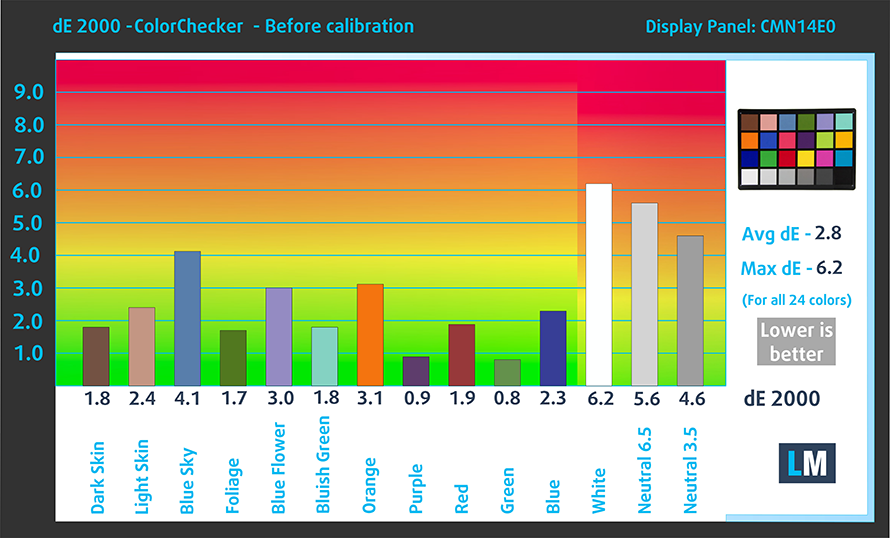
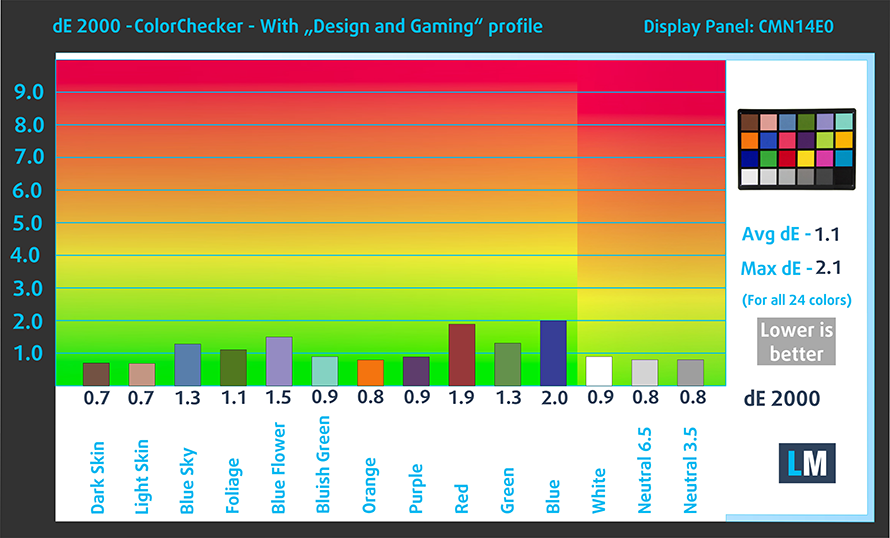
The next figure shows how well the display can reproduce dark parts of an image, which is essential when watching movies or playing games in low ambient light.
The left side of the image represents the display with stock settings, while the right one is with the “Gaming and Web Design” profile activated. On the horizontal axis, you will find the grayscale and on the vertical axis – the luminance of the display. On the two graphs below you can easily check for yourself how your display handles the darkest nuances but keep in mind that this also depends on the settings of your current display, the calibration, the viewing angle, and the surrounding light conditions.
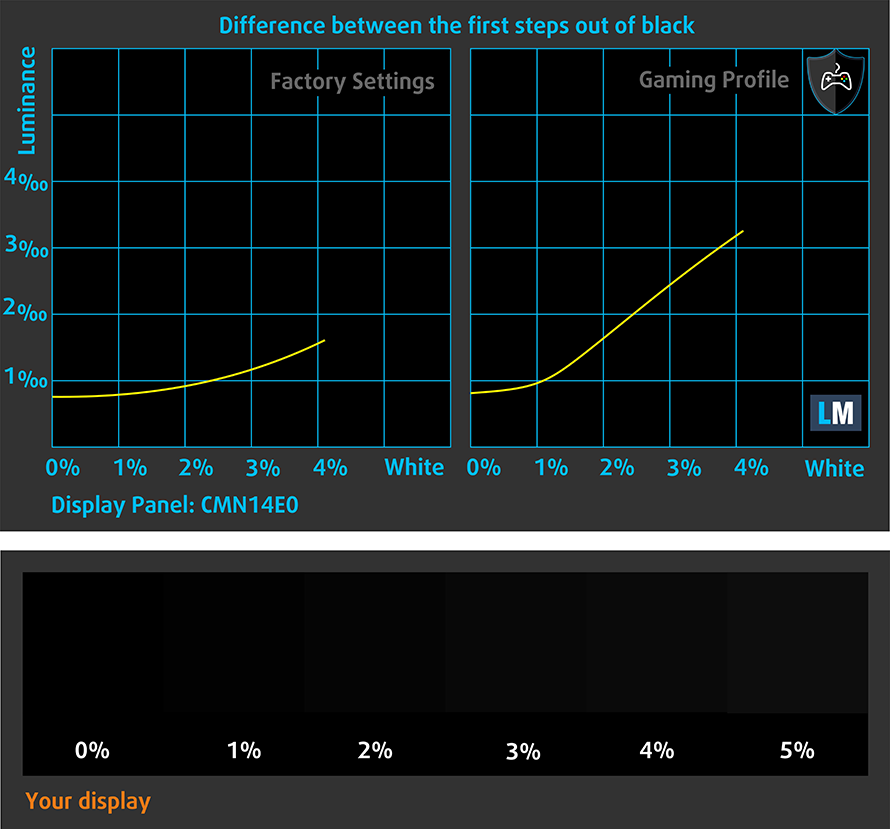
Response time (Gaming capabilities)
We test the reaction time of the pixels with the usual “black-to-white” and “white-to-black” method from 10% to 90% and vice versa.
We recorded Fall Time + Rise Time = 21 ms
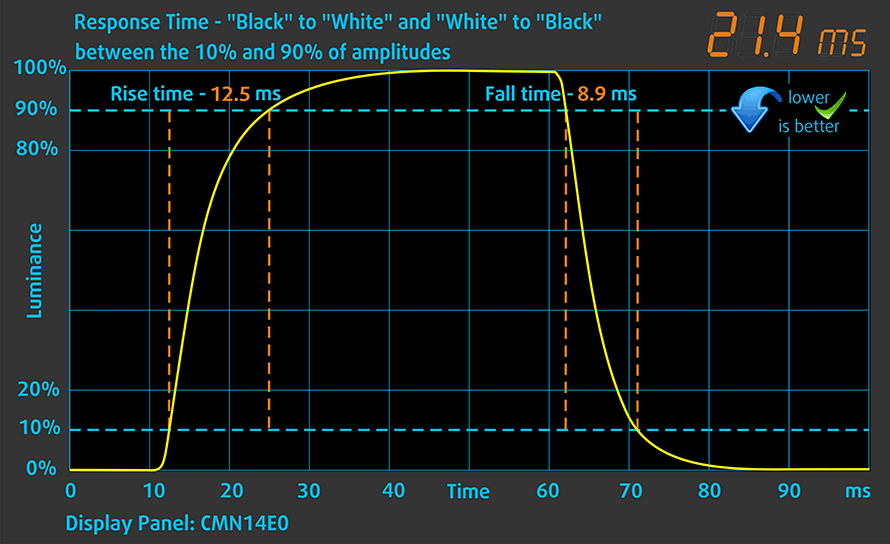
Health impact – PWM / Blue Light
PWM (Screen flickering)
Pulse-width modulation (PWM) is an easy way to control monitor brightness. When you lower the brightness, the light intensity of the backlight is not lowered, but instead turned off and on by the electronics with a frequency indistinguishable to the human eye. In these light impulses, the light/no-light time ratio varies, while brightness remains unchanged, which is harmful to your eyes. You can read more about that in our dedicated article on PWM.
HP EliteBook 840 G6’s display backlight uses PWM to adjust the level of its brightness up until 118 nits. Additionally, the frequency of the flickers is high enough, so that it doesn’t have a harmful effect on your eyes in this aspect.
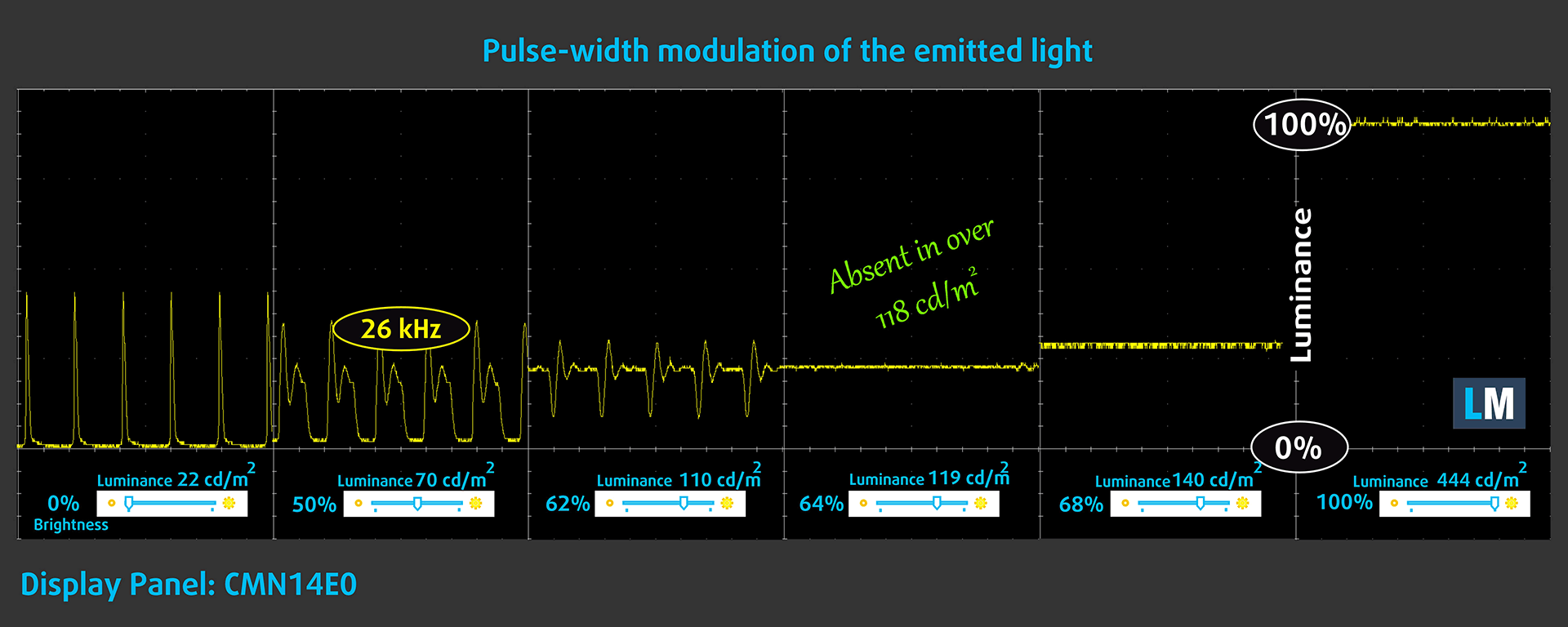
Blue light emissions
Installing our Health-Guard profile not only eliminates PWM but also reduces the harmful Blue Light emissions while keeping the colors of the screen perceptually accurate. If you’re not familiar with the Blue light, the TL;DR version is – emissions that negatively affect your eyes, skin and your whole body. You can find more information about that in our dedicated article on Blue Light.
Conclusions
HP EliteBook 840 G6 has a Full HD IPS panel with good contrast, comfortable viewing angles, great maximum brightness, and wide color coverage.
Buy our profiles
Since our profiles are tailored for each display model, this article and its respective profile package are meant for HP EliteBook 840 G6 configurations with 14.0″ Chi Mei CMN14E0 (FHD, 1920 × 1080) IPS panel.
*Should you have problems with downloading the purchased file, try using a different browser to open the link you’ll receive via e-mail. If the download target is a .php file instead of an archive, change the file extension to .zip or contact us at [email protected].
Read more about the profiles HERE.
ここでは、すべてのCPUに搭載されているCPUの価格/性能差を確認することができます。

オフィスワーク
オフィスワークは、ほとんどの時間をテキストや表を見たり、ただネットサーフィンをしたりしているユーザーが使用するべきです。このプロファイルは、フラットなガンマカーブ(2.20)、ネイティブな色温度、知覚的に正確な色を維持することで、より鮮明で明瞭な色を提供することを目指しています。

デザインとゲーム
このプロファイルは、色を専門的に扱うデザイナーに向けたもので、ゲームや映画でも使用されています。Design and Gamingは、ディスプレイパネルを限界まで引き出し、WebやHDTV用のsRGB IEC61966-2-1規格の白点D65で可能な限り正確な色を実現しています。

ヘルスガード
ヘルスガードは、有害なパルス幅変調(PWM)を除去し、私たちの目や体に影響を与えるネガティブブルーライトを低減します。それはすべてのパネルのためにカスタマイズされているので、それは知覚的に正確な色を維持するために管理します。ヘルスガードは紙をシミュレートするので、目への圧力が大幅に軽減されます。
3 つのプロファイルすべてを 33% 割引で入手
Sound
HP EliteBook 840 G6 produces a decent sound. Its low, mid and high tones are clear of deviations.
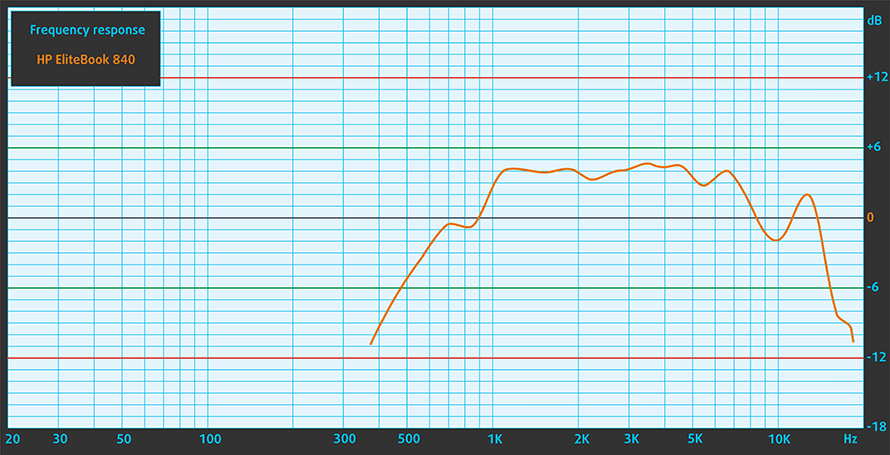
Drivers
HP EliteBook 840 G6’s drivers are available for download here: https://support.hp.com/us-en/drivers/selfservice/hp-elitebook-840-g6-notebook-pc/26609796
Battery
Now, we conduct the battery tests with Windows Better performance setting turned on, screen brightness adjusted to 120 nits and all other programs turned off except for the one we are testing the notebook with. HP has equipped the EliteBook 840 G6 with a 50Wh battery pack.
It is able to output around 16 hours of Web browsing and 12 hours and a half of video playback.
実際の状況をシミュレートするために、70 以上の Web サイトを自動的に Web ブラウジングする独自のスクリプトを使用しました。



このようなすべてのテストでは、HD の同じビデオを使用します。



実際のゲームをシミュレートするために、F1 2017の内蔵ベンチマークをループで使用しています。



CPU options
The EliteBook 840 G6 can be purchased with Core i3-8145U, Core i5-8265U, and Core i7-8565U, as well as their respective vPro equivalents for enhanced security features.
結果はCinebench 20のCPUテストによるものです(スコアが高いほど優れています)
HP EliteBook 840 G6 CPUのバリエーション
ここでは、市場に出回っている [シリーズ] モデルで見つけることができる CPU 間のおおよその比較を見ることができます。 このようにして、どの [シリーズ] モデルが費用対効果が最も高いかを自分で決めることができます。
注:この表は最も安い異なるCPUの構成を示すので、ノートパソコンの名前/CPUをクリックして、これらのノートパソコンの他の仕様が何であるかを確認する必要があります。
結果はCinebench 20のCPUテストによるものです(スコアが高いほど優れています)
結果はPhotoshopベンチマークテストの結果です(スコアが低いほど良い)
GPU options
Apart from the Intel UHD Graphics 620, you can get the laptop with an AMD Radeon 550X dedicated GPU with 2GB of GDDR5 memory.
結果は3DMark: Fire Strike (Graphics)ベンチマークによるものです(スコアが高いほど優秀です)
結果はUnigine Superpositionベンチマークによるものです(スコアが高いほど優秀です)
HP EliteBook 840 G6 GPU バリアント
ここでは、市場に出回っている [シリーズ] モデルで見つけることができる GPU 間のおおよその比較を確認できます。 このようにして、どの [シリーズ] モデルが費用対効果が最も高いかを自分で決めることができます。
注:この表は最も安い異なるGPU構成を表示しているので、ノートパソコンの名前/GPUをクリックして、これらのノートパソコンの他の仕様が何であるかを確認する必要があります。
結果は3DMark: Fire Strike (Graphics)ベンチマークによるものです(スコアが高いほど優秀です)
結果はUnigine Superpositionベンチマークによるものです(スコアが高いほど優秀です)
Temperatures and comfort
Max CPU load
In this test we use 100% on the CPU cores, monitoring their frequencies and chip temperature. The first column shows a computer’s reaction to a short load (2-10 seconds), the second column simulates a serious task (between 15 and 30 seconds), and the third column is a good indicator of how good the laptop is for long loads such as video rendering.

Average core frequency (base frequency + X); CPU temp.
| Intel Core i7-8565U (15W TDP) | 0:02 – 0:10 sec | 0:15 – 0:30 sec | 10:00 – 15:00 min |
|---|---|---|---|
| HP EliteBook 840 G6 | 3.11 GHz (B+73%) @ 85°C | 2.18 GHz (B+21%) @ 69°C | 2.25 GHz (B+25%) @ 67°C |
| ASUS ZenBook 15 UX534 | 3.32 GHz (B+84%) @ 85°C | 3.10 GHz (B+72%) @ 89°C | 2.68 GHz (B+49%) @ 83°C |
| MSI PS63 Modern | 3.17 GHz (B+76%) @ 95°C | 2.56 GHz (B+42%) @ 95°C | 2.32 GHz (B+29%) @ 95°C |
| ASUS ZenBook 15 UX533 | 3.92 GHz (B+118%) @ 65°C | 3.82 GHz (B+112%) @ 79°C | 2.71 GHz (B+51%) @ 75°C |
| HP Spectre x360 15 (15-df0000) | 3.10 GHz (B+72%) @ 69°C | 1.92 GHz (B+7%) @ 61°C | 1.88 GHz (B+4%) @ 64°C |
| Dell Inspiron 14 5482 2-in-1 | 3.12 GHz (B+73%) @ 96°C | 2.56 GHz (B+42%) @ 94°C | 2.01 GHz (B+12%) @ 76°C |
It is obvious from the chart above that the EliteBook 840 G6 aims at the comfort and business usability when it comes to its thermal configuration. It starts the stress test comfortably at 3.11 GHz but then quickly goes down to the 2.20 GHz region for the remainder of the torture. However, the temperatures at the end are 67C, while the fan itself is barely audible.
Comfort during full load
With the fan spinning with low RPM and the base of the device never exceeding 36C, the experience is not ruined even in extreme working conditions


Verdict
 Here we are at the end of this review. The HP EliteBook 840 G6 is one of the stable machines on the business market today. We didn’t really encounter any problems throughout our review and this is one of the main reasons we liked the machine. It has a great design, comfortable keyboard, and touchpad, as well as pretty extended I/O with Thunderbolt support and docking capabilities via a dedicated port.
Here we are at the end of this review. The HP EliteBook 840 G6 is one of the stable machines on the business market today. We didn’t really encounter any problems throughout our review and this is one of the main reasons we liked the machine. It has a great design, comfortable keyboard, and touchpad, as well as pretty extended I/O with Thunderbolt support and docking capabilities via a dedicated port.
Moreover, apart from the high price tag, we can’t really think of something wrong about the EliteBook 840 G6. We found out that the 1080p IPS panel (Chi Mei CMN14E0) of this device has great maximum brightness, comfortable viewing angles, and a very good contrast ratio. In addition to that, the color coverage is pretty wide (94% of sRGB), and while it uses PWM to adjust its brightness levels until 118 nits, it does it with a very high frequency, that is effectively not harmful to your eyes in this aspect. Something for the designers out there – the laptop has a decent color accuracy out of the box, however, when you install our Gaming and Web design profile, you can bring the Average dE down to 1.0.
Next – battery life. One word – exceptional. We got around 16 hours of Web browsing and 12 hours and a half of video playback from the 50Wh battery pack. Truly that’s a sign of a good optimization and the overall effectiveness of the Whiskey Lake processors. By the way, the laptop also performs really well, especially in a day-to-day workload. At the same time, it is clear that this won’t be exactly a video editing machine, as the frequency is not that high during long extreme workloads. On the bright side, the temperatures are really low – both the CPU one and the outer shell one.
If we compare this laptop side by side with the Dell Latitude 5400, there are some huge differences – mostly on the outside. Basically, both of them would do the job, but the EliteBook 840 G6’s design gives it the upper hand. At least in terms of SWAG.
Pros
- Classy aluminum shell
- Quiet and cool during full load
- Wide variety of I/O options
- Super long battery life
- Wide color coverage (94% of sRGB) and great color accuracy thanks to our Gaming and Web design profile (Chi Mei CMN14E0)
- Reaches high maximum brightness (444 nits) and doesn’t use aggressive PWM for brightness adjustment (Chi Mei CMN14E0)
Cons
- A little pricey
You can check the prices and configurations in our Specs System: https://laptopmedia.com/series/hp-elitebook-840-g6/




















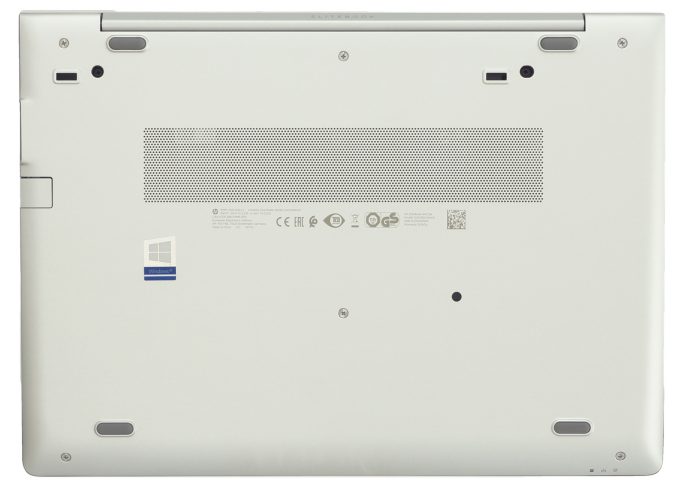


















We have HP EliteBook 840 G6 core i5 at work and we are disapointed:
– the screen has low viewing angles 🙁
– the Insert key disappeared! On Linux terminals Ctrl+Insert is Paste! How can you remove that?!
– The F1, F2 etc… keys needs Caps key! So, how can we do Caps+F4, Caps+F5 etc.. ?!! Our tools needs that!
– Why putting money in Bang & Olufsen speakers on a laptop targeting business? We don’t need hi-fi speakers!
You can swipe the F1, F2 keys with the FN keys.
Press FN key + Shift to lock the FN keys.
We tried it but it doesn’t work 🙁
It locks the FN keys, but this is not what we need since HP made the F1, F2 etc accessible via Shift (Caps) and not via FN!
So impossible to send the Shift+F1 signal nor Shift+F2 etc
and still no workaround for the Insert key! 🙁
and for the screen I have, this is a known problem and HP can replace the screen for free. This is good to know!
There are some hidden functions:
FN+R = Break
FN+S = Sys Rq
FN+C = Scroll Lock
FN+E = Insert
FN+W = Pause
Hope this helps.
Great review.
I have deployed about 100 units, and just got myself a Elitebook 840 G6.
Couldn’t be happier.
Yesterday I thought a bird sat on my roof window singing. Found out it was sound coming from the area of the usb c when the battery was full? the sound i not hi frq like other chargers/batteries, but ofcourse nothing thst isnice to listen too. Any others have the same sounds? I can pull out the charger, but still..
I use the HP EliteBook 840 G6 for work as a road warrior. This model was chosen by our IT folks who mostly sit behind their desks and don’t travel. It has nice features as pointed out, but I’ve had a couple of fundamental problems with it: (1) The location of the HDMI port for temporary remote display use is located on the right side of the notebook, this causes the protruding HDMI cable to land squarely in the area for mousing for right-handed people. This is a major ergonomic design oversight. (2) The fact that the PC periodically doesn’t… Read more »
hp elitebook 840 g6 i7 8th generation need mother board what is best price….
I got a brand new HP Elitebook 840 G6 for work. Our IT staff couldn’t get the speaker to turn on after hours of trying. Our IT gave me a different laptop (same model). The screen brightness buttons doesn’t work. I gave up and use it as it. For a Windows laptop that cost around $1,000, this is a great disappointment. Where is the quality control?
You need to download the “Hot Keys” (or similar) from the model driver page. Install, reboot. Also try enabling/disabling FN keys in BIOS and see which scenario allows FN+Brightness Key to work. Trust me, I’m a long time HP customer and this annoyance has plagued probooks and elitebooks across the board.
Waste Laptop, I got it from organization. Performance wise its good, but screen glare is bad (so called secure screen), it started creating problem in my eyes. Yes, even though that secure option is disabled, still screen is bad.
It has mic issues, during the meeting, all people are complaining me for my low voice.
Display and mic issue. Display require alot of focus.
Hi, i just paid 10 USD for the profiles, yet I get a error message and there is no way to contact Laptopmedia.com? No account nothing. Please help @LaptopMedia Team.
I was looking at upgrading my 256GB to a Inland Platinum 8TB NVMe SSD M.2 2280 PCIe Gen 3.0×4 3D NAND Internal Solid State Drive, R/W up to 3300/3,000 MB/s, 1800 TBW, PCIe Express 3.1 and NVMe 1.3 Compatible, Utimate Gaming Solutions (8TB) They are on sale for 1029.00 right now and well… I was wondering if it would recognize in the bios? I have already maxed the memory to 64GB because I use AutoCad and Revit on it for work.
I like the power, speed, display, and sound. I do *not* like the keyboard and touchpad registration. If you are a coder, you will grind your teeth and get high blood pressure. But every machine as pros and cons.
Got this laptop from my work place and must say just don’t buy this #$*k, simply because
1- Low quality screen
2- BIOS updates will ruin everything on your laptop, keep getting a message that I need to restart my system till firmware update HR70 to be applied. It is a very common problem that never resolved.
3- Experiencing blue screen for different hardware malfunctions at least once a week
4- No backup to solve the issues “which are not caused by you” from HP.
Do yourself a favor and stay away from this laptop.