Lenovo ThinkPad L13 Yoga Gen 3 review
 Owning a convertible has become a very viable temptation in the last few years. There have been a lot of solid 2-in-1s, and Lenovo is the creator of some of them. The ThinkPad L13 Yoga Gen 3 will try to be part of that exclusive group.
Owning a convertible has become a very viable temptation in the last few years. There have been a lot of solid 2-in-1s, and Lenovo is the creator of some of them. The ThinkPad L13 Yoga Gen 3 will try to be part of that exclusive group.
It offers its customers Alder Lake-U processors, a 16:10 touchscreen display, and a dedicated stylus, which has a garage inside the chassis. Of course, you shouldn’t fall for empty promises of high performance and good battery life. This is why we are here – to assess the quality of laptops, and tell you which one is worth spending money on.
Ultimately, the ThinkPad L13 Yoga Gen 3 is a business machine. It has all of the software and hardware security goodies you might want. But what is more interesting is that Lenovo ships it (at least in our region) with Windows 10. We are not sure if the 12th Gen Intel processor is going to like this, but we’ll see.
You can check the prices and configurations in our Specs System: https://laptopmedia.com/series/lenovo-thinkpad-l13-yoga-gen-3-intel/
Contents
Specs Sheet
- Weergave
- 13.3”, WUXGA (1920 x 1200), IPS
- HDD/SSD
- tot 1000GB SSD
- M.2 sleuf
- 1x 2242 M.2 PCIe 4.0 x4 Zie foto
- RAM
- up to 32GB
- OS
- Windows 11 Pro, Windows 10 Pro, Windows 11 Home
- Batterij
- 46Wh, 46Wh
- Lichaamsmateriaal
- Plastic / Polycarbonate, Aluminum, Glass Fiber
- Afmetingen
- 305 x 218 x 17.1 mm (12.01" x 8.58" x 0.67")
- Gewicht
- 1.32 kg (2.9 lbs)
- Poorten en connectiviteit
- 1x USB Type-A
- 3.2 Gen 1 (5 Gbps)
- 1x USB Type-A
- 3.2 Gen 1 (5 Gbps), Sleep and Charge
- 1x USB Type-C
- 3.2 Gen 2 (10 Gbps), Power Delivery (PD), DisplayPort
- 1x USB Type-C
- 4.0, Thunderbolt 4, Power Delivery (PD), DisplayPort
- HDMI
- 2.0
- Kaartlezer
- Ethernet LAN
- Wi-Fi
- 802.11ax
- Bluetooth
- 5.2
- Audio-aansluiting
- 3.5mm Combo Jack
- Kenmerken
- Vingerafdruk lezer
- optional
- Web camera
- HD / FHD
- Verlicht toetsenbord
- optional
- Microfoon
- Dual Array Microphone, far-field, Dolby Voice
- Sprekers
- 2x 2W Stereo Speakers, Dolby Audio
- Optische drive
- Slot voor veiligheidsslot
- Kensington Nano Lock
Alle Lenovo ThinkPad L13 Yoga Gen 3 (Intel) configuraties
What’s in the box?
The packaging contains nothing more than the standard stuff. You get some paperwork and a 65W USB Type-C charger.
Design and construction
This device stops the scales at 1.32 kg and has a profile of 17.1mm. To achieve that, Lenovo has made it with an aluminum lid and a glass fiber reinforced plastic body. Interestingly, although there is the word “reinforced” in the name, the body is far from resistant to flex. It bends and twists like cheese.
On the bright side, the lid is very strong, which may be contributed by the glass screen cover. Quite expectedly, the lid can’t be opened with a single hand.
However, it becomes a lever for the base a bit after 90°, which lets slightly more fresh air into the cooling system. Here, the bezels around the screen are surprisingly noticeable. On the other hand, the top one houses an optional Full HD Web camera with a privacy shutter, and again – an optional IR face recognition scanner.
One other feature that may not come as standard is the fingerprint reader. If you get it, it will be located on the power button. Below it, there is a quite traditional ThinkPad keyboard with good key travel and clicky feedback. It also comes with spill resistance.
Next is the touchpad, which features a smooth Mylar surface. The clicking mechanism works on the entire area of the touchpad, but it gets harder to click as you get to the top. And since we are there, on top of the trackpad, you will find three dedicated buttons, which work together with the TrackPoint.
Since this is a convertible, you get one more input device – the screen. It is quite responsive, and the included Pen works pretty well with it. Furthermore, it sports 4096 pressure levels and gets charged when you dock it inside the device. By the way, it’s good to know that the lid sits flat on the bottom panel when you turn it into tablet mode, as we observed no wobble there.
Speaking of which, the bottom panel is home to the two speaker cutouts and a ventilation grill. The hot air is then exhausted through a vent in between the base and the lid.
Ports
On the left side, there is a SIM card tray, a Thunderbolt 4 connector, a USB Type-A 3.2 (Gen. 1) port, and an Audio jack. Then, the right houses a Kensington security slot, a USB Type-C 3.2 (Gen. 2) port, another USB Type-A 3.2 (Gen. 1) port, and an HDMI connector. Furthermore, you get a Smart Card reader in the front. Not in the last place, there is a Pen slot on the right side of the laptop. By the way, it’s good to know that either of the USB Type-C ports can be used to charge the laptop.
Disassembly, upgrade options, and maintenance
To get inside this device, you first need to remove the pen from its housing. Then, undo all 8 captive Phillips-head screws and pry the bottom panel with a plastic tool.
The battery here has a capacity of 46Wh. It lasts for 11 hours of Web browsing, or nearly 7 hours of video playback. It is held in place by 4 Phillips-head screws. To remove it, undo them and unplug the battery connector.
Unfortunately, the memory is soldered to the motherboard. There are configurations with 8, 16, or 32GB of dual-channel DDR4 RAM, working at 3200MHz. Storage-wise, there is one M.2 PCIe x4 slot, which fits 42mm Gen 4 drives.
The cooling comprises a single heat pipe, a heat spreader for the VRMs, and the eye of Pegasus from Yu Gi Oh.
Display quality
Lenovo ThinkPad L13 Yoga Gen 3 is equipped with a Full HD+ IPS panel, model number BOE NV133WUM-N61 (LEN41A0). It comes with a 60Hz refresh rate. Its diagonal is 13.3″ (33.8 cm), and the resolution – 1920 x 1200p. Additionally, the screen ratio is 16:10, the pixel density – 170 ppi, their pitch – 0.15 x 0.15 mm. The screen can be considered Retina when viewed from at least 51 cm (from this distance, the average human eye can’t see the individual pixels).
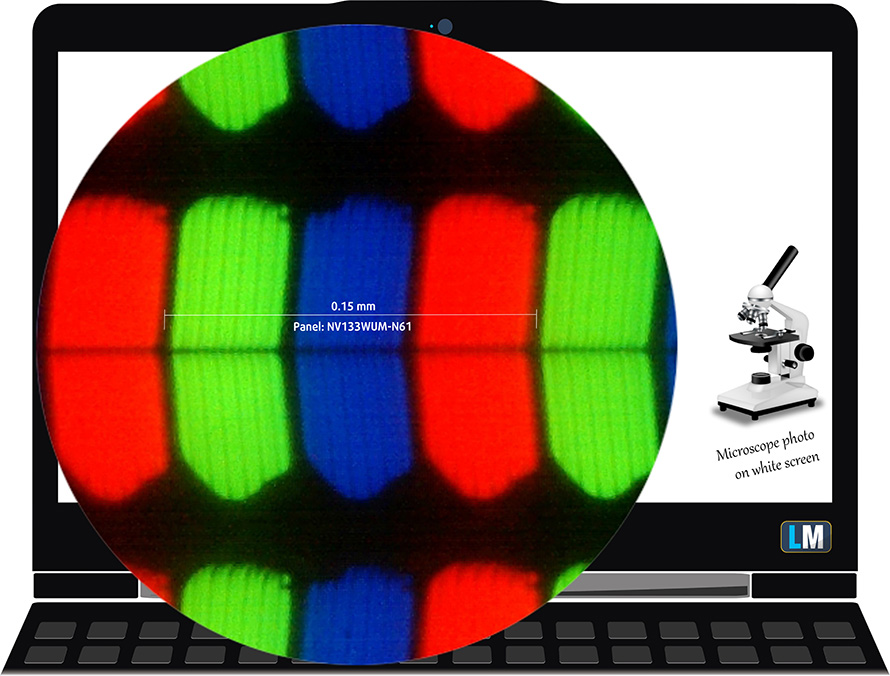
Viewing angles are good. We offer images at different angles to evaluate the quality.

Also, a video with locked focus and exposure.
The maximum measured brightness is 290 nits (cd/m2) in the middle of the screen and 294 nits (cd/m2) average across the surface with a maximum deviation of 4%. The Correlated Color Temperature on a white screen and at maximum brightness is 6510K (average) – matching the 6500K optimum for sRGB.
In the illustration below you can see how the display performs from a uniformity perspective. The illustration below shows how matters are for operational brightness levels (approximately 140 nits) – in this particular case at 76% Brightness (White level = 141 cd/m2, Black level = 0.13 cd/m2).
Values of dE2000 over 4.0 should not occur, and this parameter is one of the first you should check if you intend to use the laptop for color-sensitive work (a maximum tolerance of 2.0 ). The contrast ratio is very good – 1090:1.
To make sure we are on the same page, we would like to give you a little introduction to the sRGB color gamut and the Adobe RGB. To start, there’s the CIE 1976 Uniform Chromaticity Diagram that represents the visible specter of colors by the human eye, giving you a better perception of the color gamut coverage and the color accuracy.
Inside the black triangle, you will see the standard color gamut (sRGB) that is being used by millions of people on HDTV and on the web. As for the Adobe RGB, this is used in professional cameras, monitors, etc for printing. Basically, colors inside the black triangle are used by everyone and this is the essential part of the color quality and color accuracy of a mainstream notebook.
Still, we’ve included other color spaces like the famous DCI-P3 standard used by movie studios, as well as the digital UHD Rec.2020 standard. Rec.2020, however, is still a thing of the future and it’s difficult for today’s displays to cover that well. We’ve also included the so-called Michael Pointer gamut, or Pointer’s gamut, which represents the colors that naturally occur around us every day.
The yellow dotted line shows Lenovo ThinkPad L13 Yoga Gen 3’s color gamut coverage.
Its display covers 99% of the sRGB/ITU-R BT.709 (web/HDTV standard) in CIE1976.
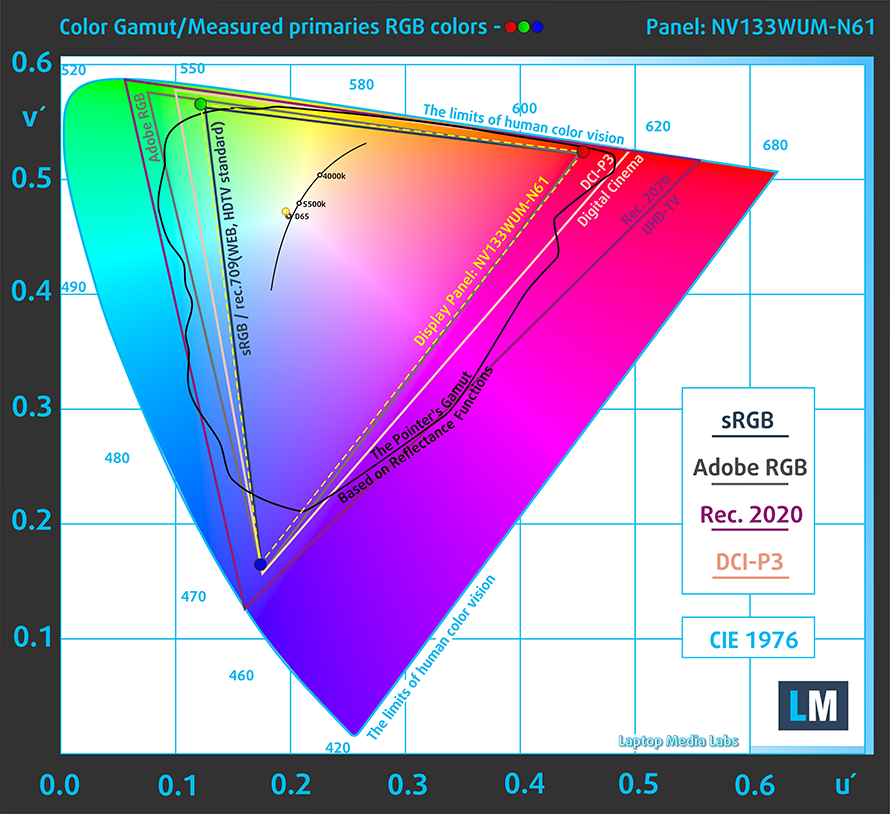
Our “Design and Gaming” profile delivers optimal color temperature (6500K) at 140 cd/m2 luminance and sRGB gamma mode.
We tested the accuracy of the display with 24 commonly used colors like light and dark human skin, blue sky, green grass, orange, etc. You can check out the results at factory condition and also, with the “Design and Gaming” profile.
Below you can compare the scores of Lenovo ThinkPad L13 Yoga Gen 3 with the default settings (left), and with the “Gaming and Web design” profile (right).
The next figure shows how well the display is able to reproduce really dark parts of an image, which is essential when watching movies or playing games in low ambient light.
The left side of the image represents the display with stock settings, while the right one is with the “Gaming and Web Design” profile activated. On the horizontal axis, you will find the grayscale, and on the vertical axis – the luminance of the display. On the two graphs below you can easily check for yourself how your display handles the darkest nuances but keep in mind that this also depends on the settings of your current display, the calibration, the viewing angle, and the surrounding light conditions.
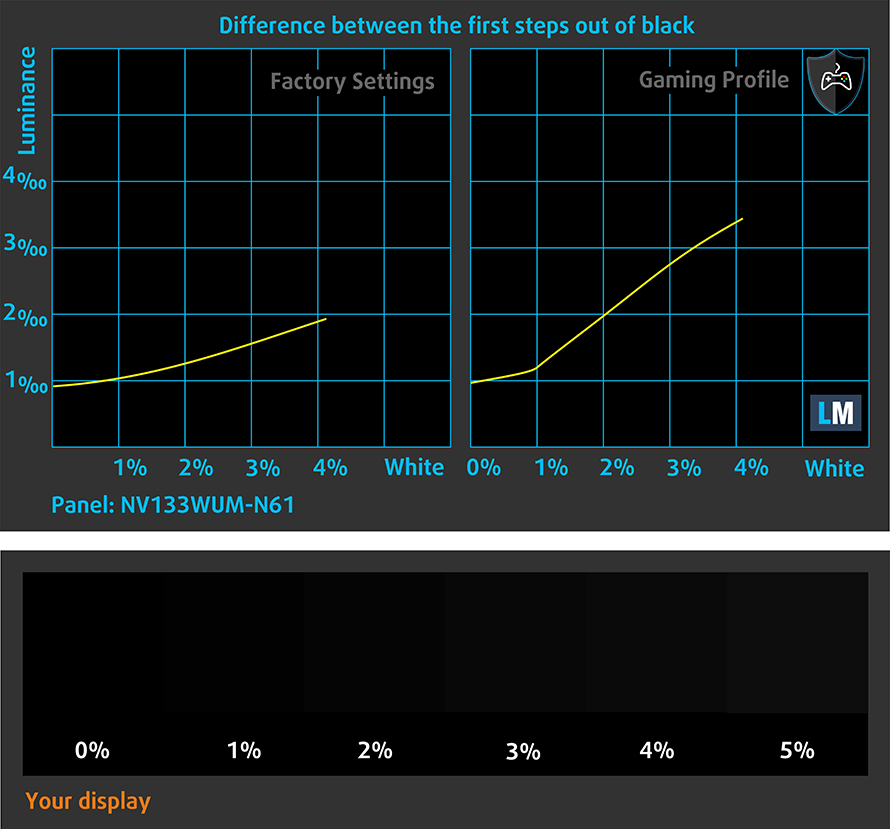
Response time (Gaming capabilities)
We test the reaction time of the pixels with the usual “black-to-white” and “white-to-black” method from 10% to 90% and vice versa.
We recorded Fall Time + Rise Time = 15 ms.
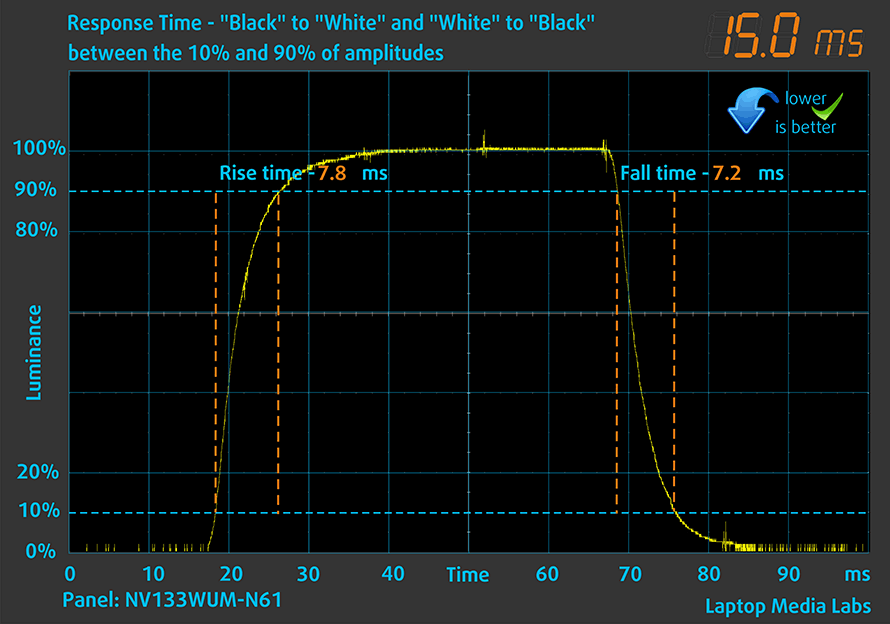
After that, we test the reaction time of the pixels with the usual “Gray-to-Gray” method from 50% White to 80% White and vice versa between 10% and 90% of the amplitude.
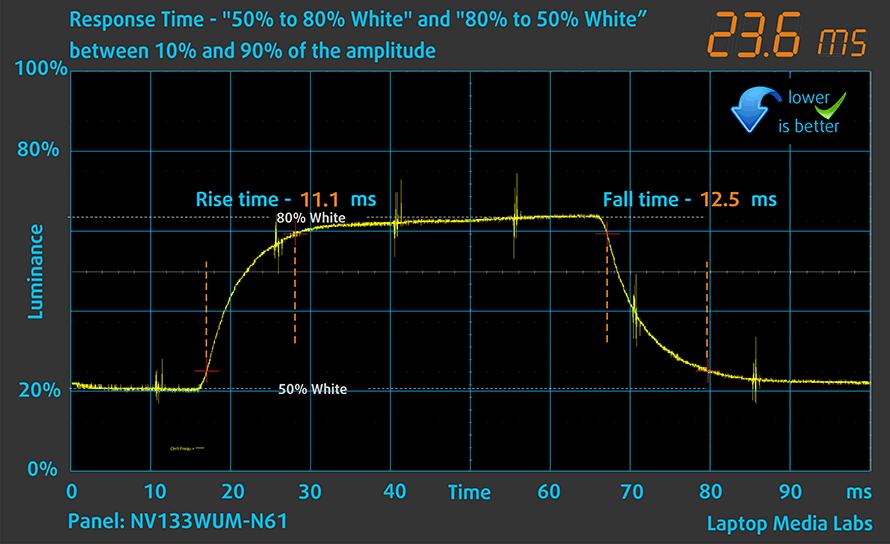
Health impact – PWM / Blue Light
PWM (Screen flickering)
Pulse-width modulation (PWM) is an easy way to control monitor brightness. When you lower the brightness, the light intensity of the backlight is not lowered, but instead turned off and on by the electronics with a frequency indistinguishable to the human eye. In these light impulses, the light/no-light time ratio varies, while brightness remains unchanged, which is harmful to your eyes. You can read more about that in our dedicated article on PWM.
Lenovo ThinkPad L13 Yoga Gen 3’s display doesn’t flicker at any brightness level. This makes the screen comfortable for long periods of use.
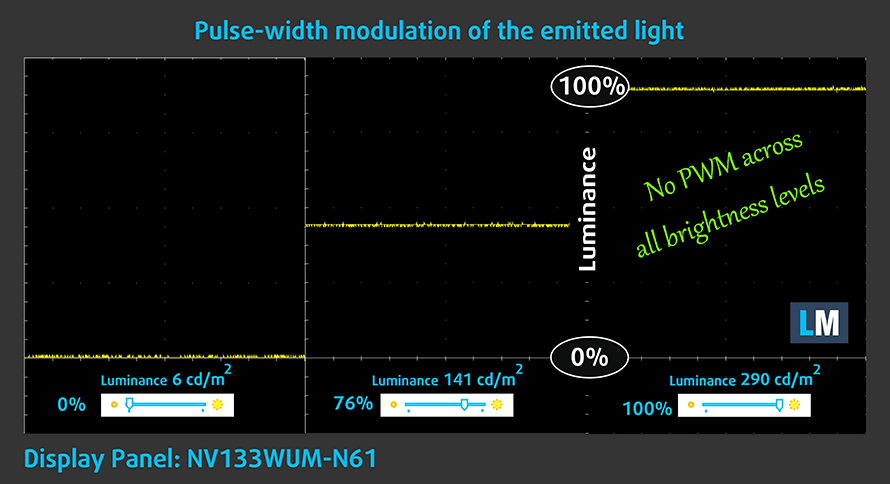
Blue light emissions
Installing our Health-Guard profile not only eliminates PWM but also reduces the harmful Blue Light emissions while keeping the colors of the screen perceptually accurate. If you’re not familiar with the Blue light, the TL;DR version is – emissions that negatively affect your eyes, skin, and your whole body. You can find more information about that in our dedicated article on Blue Light.
Gloss level measurement
Glossy-coated displays are sometimes inconvenient in high ambient light conditions. We show the level of reflection on the screen for the respective laptop when the display is turned off and the measurement angle is 60° (in this case, the result is 54.2 GU).

Buy our profiles
Since our profiles are tailored for each individual display model, this article and its respective profile package are meant for Lenovo ThinkPad L13 Yoga Gen 3 configurations with 13.3″ BOE NV133WUM-N61 (LEN41A0) (Full HD+, 1920 x 1200) IPS.
*Should you have problems with downloading the purchased file, try using a different browser to open the link you’ll receive via e-mail. If the download target is a .php file instead of an archive, change the file extension to .zip or contact us at [email protected].
Read more about the profiles HERE.
Naast het ontvangen van efficiënte en gezondheidsvriendelijke profielen, steunt u door het kopen van LaptopMedia's producten ook de ontwikkeling van onze laboratoria, waar wij apparaten testen om de meest objectieve beoordelingen mogelijk te maken.

Office Work
Office Work moet vooral worden gebruikt door gebruikers die de meeste tijd besteden aan het bekijken van stukken tekst, tabellen of gewoon surfen. Dit profiel is gericht op het leveren van een betere helderheid en duidelijkheid door het behouden van een vlakke gammacurve (2.20), native kleurtemperatuur en perceptueel accurate kleuren.

Ontwerp en spel
Dit profiel is gericht op ontwerpers die beroepsmatig met kleuren werken, en ook voor games en films. Design and Gaming brengt beeldschermen tot het uiterste en maakt ze zo nauwkeurig mogelijk in de sRGB IEC61966-2-1 standaard voor Web en HDTV, bij witpunt D65.

Health-Guard
Health-Guard elimineert de schadelijke Pulse-Width Modulation (PWM) en vermindert het negatieve Blauwe Licht dat onze ogen en ons lichaam aantast. Omdat het op maat is gemaakt voor elk paneel, slaagt het erin de kleuren perceptueel nauwkeurig te houden. Health-Guard simuleert papier zodat de druk op de ogen sterk wordt verminderd.
Krijg alle 3 de profielen met 33% korting
Drivers
All drivers and utilities for this notebook can be found here: https://pcsupport.lenovo.com/us/en/products/laptops-and-netbooks/thinkpad-l-series-laptops/thinkpad-l13-yoga-gen-3-type-21b5-21b6/downloads/driver-list
Battery
Now, we conduct the battery tests with the Windows Better performance setting turned on, screen brightness adjusted to 120 nits, and all other programs turned off except for the one we are testing the notebook with. This device’s 46Wh battery pack lasts for 11 hours of Web browsing, or 6 hours and
Om de werkelijke omstandigheden te simuleren, hebben wij ons eigen script gebruikt voor automatisch surfen op het web langs meer dan 70 websites.




Voor elke test als deze, gebruiken we dezelfde video in HD.




CPU options
This laptop can be found with the Core i3-1215U, Core i5-1235U, Core i5-1245U, Core i7-1255U, or Core i7-1265U.
De resultaten zijn afkomstig van de Cinebench R23 CPU-test (hoe hoger de score, hoe beter)
Resultaten zijn van onze Photoshop benchmark test (hoe lager de score, hoe beter)
GPU options
As for the graphics, you only get what comes inside of your processor – no dedicated GPUs are available.
De resultaten zijn afkomstig van de 3DMark: Time Spy (Graphics) benchmark (hoe hoger de score, hoe beter)
Resultaten zijn van de 3DMark: Fire Strike (Graphics) benchmark (hoe hoger de score, hoe beter)
De resultaten zijn afkomstig van de 3DMark: Wild Life benchmark (hoe hoger de score, hoe beter)
Resultaten zijn van de Unigine Superposition benchmark (hoe hoger de score, hoe beter)
Gaming tests

| CS:GO | HD 1080p, Low (Check settings) | HD 1080p, Medium (Check settings) | HD 1080p, MAX (Check settings) |
|---|---|---|---|
| Average FPS | 98 fps | 77 fps | 34 fps |

| DOTA 2 | HD 1080p, Low (Check settings) | HD 1080p, Normal (Check settings) | HD 1080p, High (Check settings) |
|---|---|---|---|
| Average FPS | 105 fps | 61 fps | 37 fps |
Temperatures and comfort
Max CPU load
In this test we use 100% on the CPU cores, monitoring their frequencies and chip temperature. The first column shows a computer’s reaction to a short load (2-10 seconds), the second column simulates a serious task (between 15 and 30 seconds), and the third column is a good indicator of how good the laptop is for long loads such as video rendering.
Average P-core frequency; Average E-core frequency; CPU temp.; Package Power
| Intel Core i5-1235U (15W TDP) | 0:02 – 0:10 sec | 0:15 – 0:30 sec | 10:00 – 15:00 min |
|---|---|---|---|
| Lenovo ThinkPad L13 Yoga Gen 3 | 1.88 GHz @ 1.97 GHz @ 61°C @ 20W | 1.86 GHz @ 1.96 GHz @ 68°C @ 20W | 2.20 GHz @ 2.20 GHz @ 88°C @ 25W |
| Acer Aspire Vero (AV14-51) | 3.63 GHz @ 2.87 GHz @ 84°C @ 55W | 2.73 GHz @ 2.36 GHz @ 81°C @ 33W | 2.49 GHz @ 2.23 GHz @ 79°C @ 28W |
| MSI Modern 14 (C12M) | 3.17 GHz @ 2.69 GHz @ 77°C @ 45W | 3.10 GHz @ 2.61 GHz @ 81°C @ 45W | 2.69 GHz @ 2.45 GHz @ 78°C @ 35W |
| Dell Latitude 15 5530 | 3.57 GHz @ 3.02 GHz @ 94°C @ 52W | 2.03 GHz @ 2.09 GHz @ 76°C @ 21W | 2.24 GHz @ 2.19 GHz @ 64°C @ 23W |
The reason behind ThinkPad L13 Yoga Gen 3’s low clocks, in the beginning, might be the use of Windows 10, instead of Windows 11. Another interesting observation is the fact that the P-cores and the E-cores work at roughly the same frequencies throughout the test.
Comfort during full load
While the fan is not too loud, a portion of the middle part of the keyboard runs really warm, reaching 50°C. The bottom panel also gets pretty toasty.

Verdict
Weirdly, this is the second Lenovo ThinkPad in a row, which has some sort of issues with the performance. The previous one was the ThinkPad T16 Gen 1, which just didn’t want to get everything out of the cooling system. Here, we have very similar output, but interestingly, the processor performs better towards the end of the test.
In addition to that, we are not happy with the lack of memory upgrade options. Yes, this is a 13-inch device, but that doesn’t mean you have to be punished, right?
Lenovo ThinkPad L13 Yoga Gen 3’s touchscreen IPS panel has a Full HD+ resolution with a 16:10 aspect ratio, comfortable viewing angles, and a good contrast ratio. It provides an almost full sRGB coverage (99%), and its backlight doesn’t use PWM for brightness adjustment. Artists and people, who work with color-sensitive content will be happy to hear that our Gaming and Web design profile makes the color accuracy of the display really good.
Actually, everything about this display is great – the touchscreen response is also part of that list, while the stylus works as intended. Well, you might find it a bit uncomfortable, due to its slim diameter, but we can’t ask for more when it has its own housing inside the chassis.
The rest of the input devices are also pretty good, with the keyboard even sporting spill resistance. Privacy is another matter taken care of, with an optional IR face recognition scanner and fingerprint reader. Not to mention the privacy shutter above the camera.
As a self-respecting business device, it comes as no surprise that the ThinkPad L13 Yoga Gen 3 supports Gen 4 SSDs. And you will be glad to hear that it can be charged from either side since there are two USB Type-C ports (one of which is Thunderbolt 4).
But should you invest your money in it? Well, at this point, we think that it is a bit too expensive. Maybe wait sometime before sales take place.
You can check the prices and configurations in our Specs System: https://laptopmedia.com/series/lenovo-thinkpad-l13-yoga-gen-3-intel/
Pros
- Included stylus
- IR face recognition + fingerprint reader, privacy shutter, and optional FHD camera
- The display doesn’t flicker at any brightness level (BOE NV133WUM-N61 (LEN41A0))
- Thunderbolt 4 and LTE support
- Covers 99% of sRGB and color accuracy is greatly improved with our Gaming and Web design profile (BOE NV133WUM-N61 (LEN41A0))
Cons
- Memory cannot be upgraded
- Not the best cooling solution out there
- Very hot bottom panel during intensive loads
- The chassis is not very structurally sound























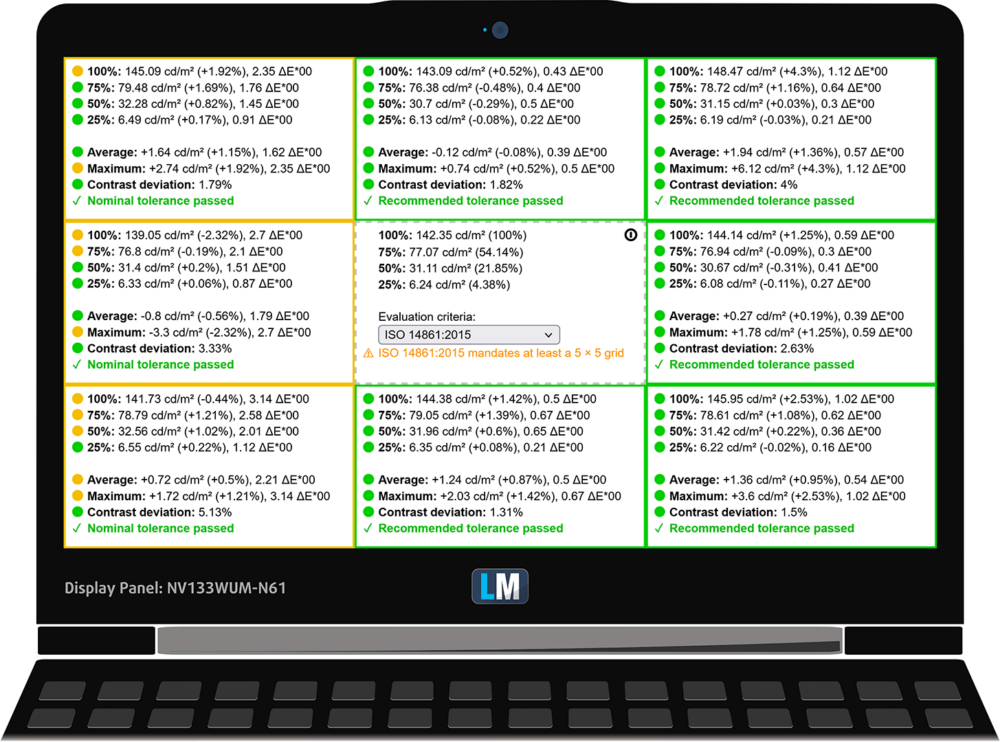
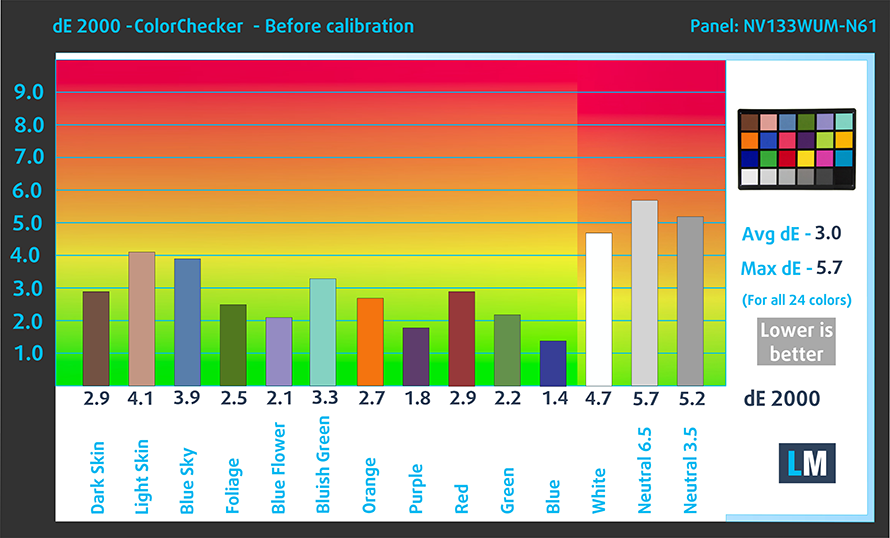




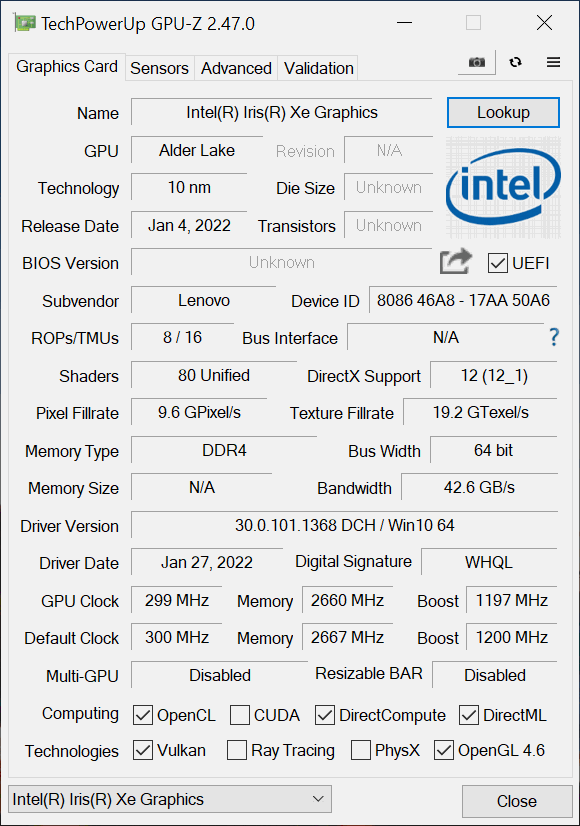









Shouldn’t “the body is far from resistant to flex. It bends and twists like cheese” be a pretty major con?
You are absolutely right, I’ve added it to the cons list 🙂