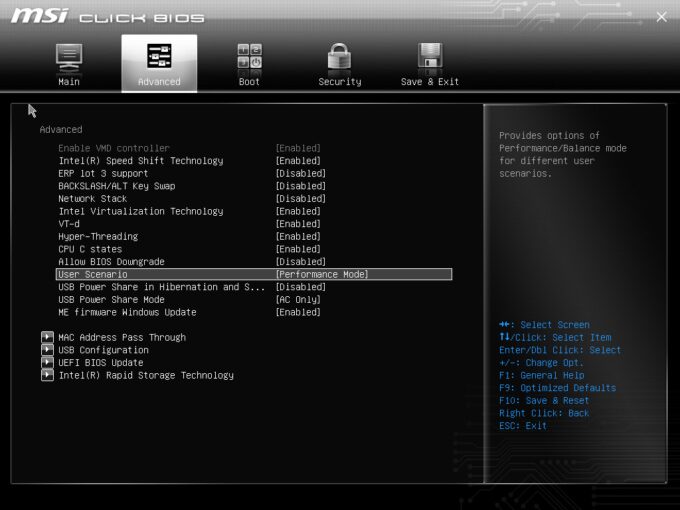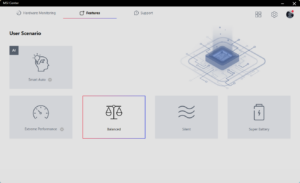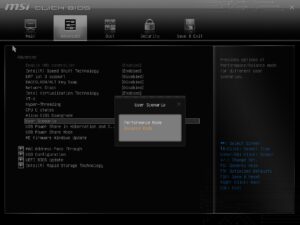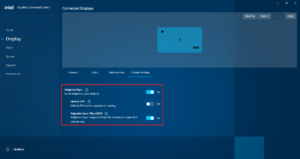MSI Modern 15 H C13M review – A Capable Workhorse
 It’s clear that you don’t need tons of power for everyday tasks but if you want something more powerful without a thirsty dGPU, the MSI Modern 15 H C13M could be on your shortlist. This not-so-expensive machine features a punchy Intel Lake-H CPU with a 45W base power limit which is definitely a rare find in such kind of a machine. This means you can use this laptop for things like photo editing or video converting since you get a sizable cooling system under the bonnet.
It’s clear that you don’t need tons of power for everyday tasks but if you want something more powerful without a thirsty dGPU, the MSI Modern 15 H C13M could be on your shortlist. This not-so-expensive machine features a punchy Intel Lake-H CPU with a 45W base power limit which is definitely a rare find in such kind of a machine. This means you can use this laptop for things like photo editing or video converting since you get a sizable cooling system under the bonnet.
We are happy to see a modern port selection and connectivity (Wi-Fi 6E + Bluetooth 5.3). The full-sized keyboard is complemented by a backlight that is a default feature for all machines of the series. This notebook isn’t pricey but the upgradability is adequate and you can expand the memory via the two SODIMM slots that fit DDR4 modules. Yep, the manufacturer has chosen the older memory standard instead of DDR5 which is a cost-saving method.
The device isn’t heavy and it has survived the torture of some military MIL-STD-810H tests. You get just one display model but there is no sign of TN panels which is great.
You can check the prices and configurations in our Specs System: https://laptopmedia.com/series/msi-modern-15-h-b13mx/
Contents
Specs, Drivers, What’s in the box
- HDD/SSD
- up to 1000GB SSD
- RAM
- up to 32GB
- OS
- Windows 11 Home, Windows 11 Pro, No OS
- Battery
- 39.3Wh, 3-cell, 39.3Wh, 53.8Wh, 3-cell, 39Wh, 3-cell
- Dimensions
- 359 x 241 x 19.9 mm (14.13" x 9.49" x 0.78")
- Weight
- 1.70 kg (3.7 lbs)
- Ports and connectivity
- 3x USB Type-A
- 3.2 Gen 2 (10 Gbps)
- 1x USB Type-C
- 3.2 Gen 2 (10 Gbps), Power Delivery (PD), DisplayPort
- HDMI
- 2.1 (4K@60Hz)
- Card reader
- microSD
- Ethernet LAN
- Wi-Fi
- 802.11ax
- Bluetooth
- 5.3
- Audio jack
- 3.5mm Combo Jack
- Features
- Fingerprint reader
- Web camera
- HD
- Backlit keyboard
- Microphone
- Speakers
- 2x 2W Stereo Speakers, Hi-Res Audio
- Optical drive
- Security Lock slot
All MSI Modern 15 H (B13Mx / C13Mx) configurations
Drivers
All drivers and utilities for this notebook can be found here: https://www.msi.com/Business-Productivity/Modern-15-H-C13X/support
What’s in the box?
Inside the box, we found some manuals and a compact 90W barrel plug charger.
Design and construction
The MSI Modern 15 H C13M looks clean and mature in a Classic Black color. The look is non-intrusive, with rounded edges and one MSI logo on the lid. The latter is made of metal. You can slightly bend it in the middle but the unit remains pretty stable in an open position. The plastic base is solid. We spot a bit of flexes below the keyboard and around the “F8” key but this happens only when you apply a lot of pressure on purpose. Overall, this machine is fairly solid for its price class.
The lid opens easily with a single hand thanks to the tiny protrusion on the top and the smooth hinges. The dimensions are normal for a 15-icnher – 19.9 mm profile thickness and 1.8 – 1.9 kg weight depending on the battery version.
This device may be named “Modern” but the thick upper and lower bezels seem old-school. The glossy main body surface attracts more fingerprints than the lid.
The 720p Web camera with a privacy shutter and 3D Noise Reduction is positioned above the screen. Keep in mind that the shutter isn’t available for the C13MG version of this laptop.
The lid can lay almost fully flat on an even surface which is useful if you often use the “Flip and Share” function (if you press the F12 key, the display rotates 180 degrees) when you want to show something on the screen to your friends or colleagues.
The lower part of the lid has a wide rubber foot that lifts the base when the angle of opening is bigger than 90 degrees. As always, this enhances the cooling capabilities of the laptop and the ergonomics during typing.
The backlit keyboard glows in a white color. The unit is pretty comfortable for typing because of the large keycaps with long travel and clicky feedback. The NumPad and the big Arrow keys are a nice addition. The size of the touchpad is okay. The pad is averagely smooth and its far right zone feels a bit wobbly while tapping on it. Also, the clicking mechanism isn’t among the quietest ones that we’ve tested. On the other hand, the unit is precise which makes it suitable for work.
The big ventilation grill, the four rubber feet, and two speaker cutouts are located on the bottom plate. The hot air is guided via a vent on the back – yep, some heat reaches the lower side of the display during full CPU loads.
Ports
On the left, you get a power plug, an HDMI 2.1 for up to 4K@60Hz external displays, a USB Type-A 3.2 (Gen. 2) port, a USB Type-C 3.2 (Gen. 2) port with DisplayPort and 100W charging capabilities, and an Audio combo jack. On the right, there are two USB Type-A 3.2 (Gen. 2) ports followed by a MicroSD card reader.
Display and Sound Quality, Get our Profiles
MSI Modern 15 H C13M is equipped with a Full HD IPS panel, model number AUO B156HAN02.1 (AUO2E8D). It comes with a 60Hz refresh rate. Its diagonal is 15.6″ (39.6 cm), and the resolution – 1920 x 1080p. Additionally, the screen ratio is 16:9, the pixel density – 142 ppi, and their pitch – 0.18 x 0.18 mm. The screen can be considered Retina when viewed from at least 60 cm (from this distance, the average human eye can’t see the individual pixels).
Viewing angles are good. We offer images at different angles to evaluate the quality.
Also, a video with locked focus and exposure.
The maximum measured brightness is 261 nits (cd/m2) in the middle of the screen and 258 nits (cd/m2) average across the surface with a maximum deviation of 10%. The Correlated Color Temperature on a white screen and at maximum brightness is 7550K (average).
In the illustration below you can see how the display performs from a uniformity perspective. The illustration below shows how matters are for operational brightness levels (approximately 140 nits) – in this particular case at 54% Brightness (White level = 143 cd/m2, Black level = 0.11 cd/m2).
Values of dE2000 over 4.0 should not occur, and this parameter is one of the first you should check if you intend to use the laptop for color-sensitive work (a maximum tolerance of 2.0 ). The contrast ratio is good – 1360:1.
To make sure we are on the same page, we would like to give you a little introduction to the sRGB color gamut and the Adobe RGB. To start, there’s the CIE 1976 Uniform Chromaticity Diagram that represents the visible specter of colors by the human eye, giving you a better perception of the color gamut coverage and the color accuracy.
Inside the black triangle, you will see the standard color gamut (sRGB) that is being used by millions of people on HDTV and on the web. As for the Adobe RGB, this is used in professional cameras, monitors, etc for printing. Basically, colors inside the black triangle are used by everyone and this is the essential part of the color quality and color accuracy of a mainstream notebook.
Still, we’ve included other color spaces like the famous DCI-P3 standard used by movie studios, as well as the digital UHD Rec.2020 standard. Rec.2020, however, is still a thing of the future and it’s difficult for today’s displays to cover that well. We’ve also included the so-called Michael Pointer gamut, or Pointer’s gamut, which represents the colors that naturally occur around us every day.
The yellow dotted line shows MSI Modern 15 H C13M’s color gamut coverage.
Its display covers 53% of the sRGB/ITU-R BT.709 (web/HDTV standard) in CIE1976 and 42% of DCI-P3.
Our “Design and Gaming” profile delivers optimal color temperature (6500K) at 140 cd/m2 luminance and sRGB gamma mode.
We tested the accuracy of the display with 24 commonly used colors like light and dark human skin, blue sky, green grass, orange, etc. You can check out the results at factory condition and also, with the “Design and Gaming” profile.
Below you can compare the scores of the MSI Modern 15 H C13M with the default settings (left), and with the “Gaming and Web design” profile (right).
The next figure shows how well the display is able to reproduce really dark parts of an image, which is essential when watching movies or playing games in low ambient light.
The left side of the image represents the display with stock settings, while the right one is with the “Gaming and Web Design” profile activated. On the horizontal axis, you will find the grayscale, and on the vertical axis – the luminance of the display. On the two graphs below you can easily check for yourself how your display handles the darkest nuances but keep in mind that this also depends on the settings of your current display, the calibration, the viewing angle, and the surrounding light conditions.
Response time (Gaming capabilities)
We test the reaction time of the pixels with the usual “black-to-white” and “white-to-black” method from 10% to 90% and vice versa.
We recorded Fall Time + Rise Time = 25 ms.
After that, we test the reaction time of the pixels with the usual “Gray-to-Gray” method from 50% White to 80% White and vice versa between 10% and 90% of the amplitude.
Health Impact: PWM (Screen flickering)
Pulse-width modulation (PWM) is an easy way to control monitor brightness. When you lower the brightness, the light intensity of the backlight is not lowered, but instead turned off and on by the electronics with a frequency indistinguishable to the human eye. In these light impulses, the light/no-light time ratio varies, while brightness remains unchanged, which is harmful to your eyes. You can read more about that in our dedicated article on PWM.
MSI Modern 15 H C13M’s display doesn’t flicker at any brightness level. This makes the screen pretty comfortable for long periods of use.
Health Impact: Blue light emissions
Installing our Health-Guard profile not only eliminates PWM but also reduces the harmful Blue Light emissions while keeping the colors of the screen perceptually accurate. If you’re not familiar with the Blue light, the TL;DR version is – emissions that negatively affect your eyes, skin, and your whole body. You can find more information about that in our dedicated article on Blue Light.
Health Impact: Gloss-level measurement
Glossy-coated displays are sometimes inconvenient in high ambient light conditions. We show the level of reflection on the screen for the respective laptop when the display is turned off and the measurement angle is 60° (in this case, the result is 48.2 GU).
Sound
MSI Modern 15 H C13M’s speakers produce a sound of very good quality. Its low, mid, and high tones are clear of deviations.
Buy our profiles
Since our profiles are tailored for each individual display model, this article and its respective profile package are meant for MSI Modern 15 H C13M configurations with 15.6″ AUO B156HAN02.1 (AUO2E8D) (1920 x 1080) IPS.
*Should you have problems with downloading the purchased file, try using a different browser to open the link you’ll receive via e-mail. If the download target is a .php file instead of an archive, change the file extension to .zip or contact us at [email protected].
Read more about the profiles HERE.
In addition to receiving efficient and health-friendly profiles, by buying LaptopMedia's products you also support the development of our labs, where we test devices in order to produce the most objective reviews possible.

Office Work
Office Work should be used mostly by users who spend most of the time looking at pieces of text, tables or just surfing. This profile aims to deliver better distinctness and clarity by keeping a flat gamma curve (2.20), native color temperature and perceptually accurate colors.

Design and Gaming
This profile is aimed at designers who work with colors professionally, and for games and movies as well. Design and Gaming takes display panels to their limits, making them as accurate as possible in the sRGB IEC61966-2-1 standard for Web and HDTV, at white point D65.

Health-Guard
Health-Guard eliminates the harmful Pulse-Width Modulation (PWM) and reduces the negative Blue Light which affects our eyes and body. Since it’s custom tailored for every panel, it manages to keep the colors perceptually accurate. Health-Guard simulates paper so the pressure on the eyes is greatly reduced.
Get all 3 profiles with 33% discount
Performance: CPU, GPU, Storage
All benchmarks and tests were conducted with the “Extreme Performance” profile activated in the MSI Center. In addition, the “Best performance” preset is activated in the Windows “Power & Battery” menu and the “Performance mode” is applied in the BIOS in the “User Scenario” section
CPU options
You can find this laptop with Intel Core i7-13700H or Intel Core i9-13900H.
We bought a laptop with i7-13700H.
Results are from the Cinebench R23 CPU test (the higher the score, the better)
Results are from our Photoshop benchmark test (the lower the score, the better)
MSI Modern 15 H (B13Mx / C13Mx) CPU variants
Here you can see an approximate comparison between the CPUs that can be found in the MSI Modern 15 H (B13Mx / C13Mx) models on the market. This way you can decide for yourself which MSI Modern 15 H (B13Mx / C13Mx) model is the best bang for your buck.
Note: The chart shows the cheapest different CPU configurations so you should check what the other specifications of these laptops are by clicking on the laptop’s name / CPU.
Results are from the Cinebench R23 CPU test (the higher the score, the better)
Results are from our Photoshop benchmark test (the lower the score, the better)
GPU options
Since there are no dGPUs for the series, you can rely on the Intel Iris Xe Graphics G7 (96EU) for graphics tasks.
Results are from the 3DMark: Time Spy (Graphics) benchmark (higher the score, the better)
Results are from the 3DMark: Fire Strike (Graphics) benchmark (higher the score, the better)
Results are from the 3DMark: Wild Life benchmark (higher the score, the better)
Results are from the Unigine Superposition benchmark (higher the score, the better)
MSI Modern 15 H (B13Mx / C13Mx) GPU variants
Here you can see an approximate comparison between the GPUs that can be found in the MSI Modern 15 H (B13Mx / C13Mx) models on the market. This way you can decide for yourself which MSI Modern 15 H (B13Mx / C13Mx) model is the best bang for your buck.
Note: The chart shows the cheapest different GPU configurations so you should check what the other specifications of these laptops are by clicking on the laptop’s name / GPU.
Results are from the 3DMark: Time Spy (Graphics) benchmark (higher the score, the better)
Results are from the 3DMark: Fire Strike (Graphics) benchmark (higher the score, the better)
Results are from the 3DMark: Wild Life (Graphics) benchmark (higher the score, the better)
Results are from the Unigine Superposition benchmark (higher the score, the better)
Gaming tests
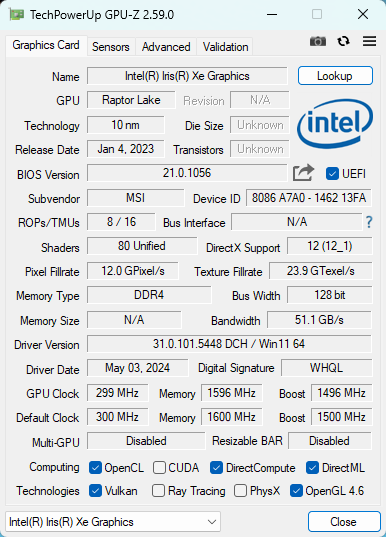

| CS:GO | HD 1080p, Low (Check settings) | HD 1080p, Medium (Check settings) | HD 1080p, MAX (Check settings) |
|---|---|---|---|
| Average FPS | 141 fps | 137 fps | 82 fps |

| DOTA 2 | HD 1080p, Low (Check settings) | HD 1080p, Normal (Check settings) | HD 1080p, High (Check settings) |
|---|---|---|---|
| Average FPS | 129 fps | 90 fps | 54 fps |
Storage performance
Our laptop has a 1TB KINGSTON OM8PGP4512Q-AI. This Gen 4 NVMe reaches 57°C during benchmarking and that’s a normal temperature.
Temperatures and comfort, Battery Life
Max CPU load
In this test we use 100% on the CPU cores, monitoring their frequencies and chip temperature. The first column shows a computer’s reaction to a short load (2-10 seconds), the second column simulates a serious task (between 15 and 30 seconds), and the third column is a good indicator of how good the laptop is for long loads such as video rendering.
Average P-core frequency; Average E-core frequency; CPU temp.; Package Power
| Intel Core i7-13700H (45W TDP) | 0:02 – 0:10 sec | 0:15 – 0:30 sec | 10:00 – 15:00 min |
|---|---|---|---|
| MSI Modern 15 H C13M | 3.00 GHz @ 1.98 GHz @ 62°C @ 60W | 3.00 GHz @ 1.96 GHz @ 71°C @ 60W | 2.55 GHz @ 1.71 GHz @ 77°C @ 45W |
| MSI Modern 15 H C13M Cooler Boost | 3.01 GHz @ 1.98 GHz @ 53°C @ 60W | 3.00 GHz @ 1.99 GHz @ 71°C @ 60W | 2.55 GHz @ 1.72 GHz @ 63°C @ 45W |
| Acer Predator Triton 14 (PT14-51) | 3.59 GHz @ 2.84 GHz @ 72°C @ 105W | 3.57 GHz @ 2.86 GHz @ 85°C @ 104W | 3.30 GHz @ 2.56 GHz @ 94°C @ 85W |
| Lenovo ThinkPad P1 Gen 6 | 3.71 GHz @ 2.18 GHz @ 91°C @ 107W | 3.41 GHz @ 2.22 GHz @ 93°C @ 91W | 3.07 GHz @ 2.12 GHz @ 88°C @ 72W |
| Lenovo ThinkBook 16p Gen 4 | 3.94 GHz @ 3.04 GHz @ 75°C @ 114W | 3.88 GHz @ 3.03 GHz @ 85°C @ 110W | 2.88 GHz @ 2.95 GHz @ 83°C @ 95W |
| HP ZBook Power G10 | 2.93 GHz @ 2.16 GHz @ 62°C @ 54W | 2.98 GHz @ 2.14GHz @ 68°C @ 54W | 2.46 GHz @ 1.99 GHz @ 79°C @ 45W |
| HP ZBook Studio 16 G10 | 3.50 GHz @ 2.91 GHz @ 72°C @ 88W | 3.49 GHz @ 2.88 GHz @ 87°C @ 88W | 2.96 GHz @ 2.45 GHz @ 81°C @ 60W |
| Dell XPS 15 9530 | 3.28 GHz @ 2.57 GHz @ 94°C @ 85W | 2.95 GHz @ 2.20 GHz @ 95°C @ 65W | 2.51 GHz @ 1.90 GHz @ 82°C @ 45W |
| MSI Stealth 16 Studio (A13V) | 3.77 GHz @ 2.34 GHz @ 87°C @ 101W | 3.61 GHz @ 2.32 GHz @ 87°C @ 91W | 3.62 GHz @ 2.43 GHz @ 87°C @ 92W |
| Acer Nitro 17 (AN17-51) “Turbo” preset | 3.91 GHz @ 2.93 GHz @ 66°C @ 115W | 3.90 GHz @ 2.93 GHz @ 76°C @ 115W | 3.70 GHz @ 2.85 GHz @ 76°C @ 100W |
| Acer Nitro 17 (AN17-51) “Performance” preset | 3.92 GHz @ 2.95 GHz @ 70°C @ 115W | 3.89 GHz @ 2.93 GHz @ 81°C @ 115W | 3.34 GHz @ 2.61 GHz @ 74°C @ 80W |
| Acer Nitro 16 (AN16-51) | 3.08 GHz @ 3.10 GHz @ 68°C @ 115W | 3.59 GHz @ 3.04 GHz @ 79°C @ 115W | 3.53 GHz @ 2.94 GHz @ 81°C @ 100W |
| Acer Swift X 14 (SFX14-71G) | 1.36 GHz @ 3.23 GHz @ 80°C @ 80W | 0.40 GHz @ 1.95 GHz @ 54°C @ 20W | 0.60 GHz @ 3.16 GHz @ 83°C @ 50W |
| Acer Swift Go 14 (SFG14-71) | 3.13 GHz @ 2.34 GHz @ 75°C @ 67W | 3.08 GHz @ 2.32 GHz @ 91°C @ 66W | 2.46 GHz @ 1.83 GHz @ 89°C @ 43W |
| MSI Pulse 15 (B13V) | 3.70 GHz @ 2.36 GHz @ 86°C @ 96W | 3.52 GHz @ 2.37 GHz @ 87°C @ 89W | 3.23 GHz @ 2.54 GHz @ 77°C @ 87W |
| MSI Vector GP77 | 3.86 GHz @ 3.08 GHz @ 89°C @ 135W | 3.75 GHz @ 3.10 GHz @ 94°C @ 128W | 3.24 GHz @ 3.00 GHz @ 81°C @ 90W |
| ASUS TUF Gaming F15 (FX507, 2023) | 2.81 GHz @ 2.64 GHz @ 61°C @ 70W | 2.82 GHz @ 2.65 GHz @ 68°C @ 70W | 2.29 GHz @ 1.75 GHz @ 57°C @ 35W |
| HP Victus 16 (16-r0000) | 4.11 GHz @ 3.13 GHz @ 82°C @ 115W | 3.91 GHz @ 3.12 GHz @ 92°C @ 113W | 2.34 GHz @ 2.57 GHz @ 71°C @ 67W |
The 14-core Core i7-13700H inside this MSI device can maintain decent clocks in short and medium loads and the power limit reaches the official base value of 45W in prolonged periods of 100% stress which is acceptable.
Comfort during full load
The MSI Center app offers four performance presets and an AI-powered “Smart Auto” mode. As always, you can use the “Cooler Boost” option to ramp up the fans to their maximum speed or set a custom fan curve. The two fans should be quality ones because they are nearly quiet even in “Extreme performance” mode (despite the high RPM) during full CPU loads. At the same time, the keyboard feels warm, but not hot to the touch and you can use the laptop comfortably for work.
The fans don’t spin until the CPU temperature hits the 48°C – 49°C mark. After that, the fan speed is around 1900 – 2300 RPM under light loads. The “Cooler Boost” function bumps these values to 7500 RPM which is very noisy, but not in an extreme way.
During 100% processor loads, the fans spin at ~ 4000 / 4500 RPM in “Extreme Performance” mode which in this case isn’t loud. You can expect around the same RPM in “Balanced” mode which is very strange given the lower CPU clocks.
Turning on the “Cooler Boost” extra doesn’t bring higher frequencies but at least the processor temperature is lower.
You can also have a look at the main menu of the BIOS.
Battery
Now, we conduct the battery tests with the Windows Better performance setting turned on, screen brightness adjusted to 120 nits and all other programs turned off except for the one we are testing the notebook with. This notebook’s 39.3Wh battery lasts for around 7 hours of Web browsing or 5 hours of video playback. To achieve that, you have to apply the “Balanced” preset in the MSI Center and select the “Balance” mode in the BIOS in the “User Scenario” section. The “Balanced” preset is also activated in the Windows “Power & Battery” menu and the “Adaptive Sync Plus” option is turned on in the Intel Graphics Command Center.
In order to simulate real-life conditions, we used our own script for automatic web browsing through over 70 websites.

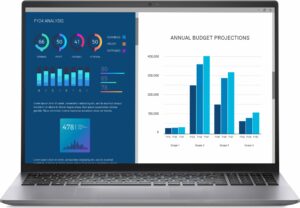


For every test like this, we use the same video in HD.

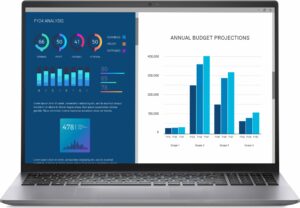


Disassembly, Upgrade options, and Maintenance
To open this device, you need to undo 11 Phillips-head screws. Insert a thin plastic tool at around a 45-degree angle in between the plate and the base while prying the sides. You have to push harder than usual while sliding the tool. Now, you can pry the front and the back normally.
Here’s how the bottom panel looks on the inside.
The battery here is the base 39.3Wh model. You can opt for the optional 53.8Wh variant. To take it out, pull out the connector from the mainboard and undo the 4 Phillips-head screws that keep the unit in place. The battery has enough juice for around 7 hours of Web browsing or 5 hours of video playback.
The RAM zone is covered with two foils that are glued to a rubber element that also makes contact with the bottom plate for better internal structural support. According to MSI, the two SODIMMs can handle up to 64GB of DDR4-3200MHz RAM in dual-channel mode. However, since the CPU can support up to 96GB, this laptop likely wouldn’t have issues running a larger amount of memory than the official manufacturer’s specified limit.
For storage, there is just one M.2 slot for 2280 Gen 4 SSDs. We found a thick thermal pad below the preinstalled NVMe. The Wi-Fi card is placed on the right next to the SSD.
The cooling looks potent, especially for an iGPU-only laptop. It comprises a pair of fans, three decently sized heat pipes, two heat sinks, and a heat spreader.
Verdict
 The MSI Modern 15 H C13M offers a lot for its money. This includes a powerful H-series CPU, an impressively big cooling solution for the class, and great performance for home or office tasks. The 20-thread Core i7-13700H can sustain a 3.0 GHz P-core clock and a 2.0 GHz E-core clock in short and medium loads which should be the main playground of such a laptop. In long stress, the frequencies remain adequate and the fan noise is near quiet – nice! In this scenario, the comfortable keyboard doesn’t get too toasty to the touch. The fans also don’t spin in idle if the CPU temperature is below ~ 49°C. Thanks to the MSI Center app, you get some advanced system control a custom fan curve, Cooler Boost mode, and four power presets.
The MSI Modern 15 H C13M offers a lot for its money. This includes a powerful H-series CPU, an impressively big cooling solution for the class, and great performance for home or office tasks. The 20-thread Core i7-13700H can sustain a 3.0 GHz P-core clock and a 2.0 GHz E-core clock in short and medium loads which should be the main playground of such a laptop. In long stress, the frequencies remain adequate and the fan noise is near quiet – nice! In this scenario, the comfortable keyboard doesn’t get too toasty to the touch. The fans also don’t spin in idle if the CPU temperature is below ~ 49°C. Thanks to the MSI Center app, you get some advanced system control a custom fan curve, Cooler Boost mode, and four power presets.
The two SODIMM slots for sure make the machine more future-proof since you can upgrade the memory at any time. However, you get just one M.2 slot which at least is compatible with Gen 4 NVMe drives. In our case, the SSD (1TB KINGSTON OM8PGP4512Q-AI) is decently snappy and it doesn’t get too hot during benchmarking.
The 15.6″ 1080 display (AUO B156HAN02.1 (AUO2E8D)) is okay for normal work because the unit is PWM-free and it has wide viewing angles. Still, the panel’s sRGB coverage and max brightness are nothing to write home about. But hey – the port selection is great for this kind of notebook – three 10 Gbps Type-A connectors and one Type-C with 100W charging. The battery life of around 7 hours of Web browsing is fine for a sub-40Wh capacity.
Overall, the MSI Modern 15 H C13M is a well-built machine that doesn’t cost an arm and a leg but it offers a PWM-free display, a comfortable keyboard, fast performance for daily tasks, and good comfort under full CPU load.
You can check the prices and configurations in our Specs System: https://laptopmedia.com/series/msi-modern-15-h-b13mx/
Pros
- Good performance for its class and price
- 2x SODIMMs
- Wide viewing angles (AUO2E8D)
- PWM-free (AUO2E8D)
- Comfortable backlit keyboard
- Good build quality
- Decent CPU clocks (3.0 GHz for the P cores) especially in short and medium loads
- The MSI Center offers plenty of customizations
- Modern port selection + MicroSD card reader
- Decent battery life
- Quality audio
- Near quiet fans during full CPU stress
- The fans don’t spin if the CPU temperature is below 49°C
- Sizable cooling solution with three heat pipes
- Web camera with a privacy shutter (for the C13M laptop)
Cons
- Low sRGB coverage and max brightness (AUO2E8D)
- Just one M.2 slot
- Weird ‘”Balanced” mode with high fan RPM and low CPU clocks

















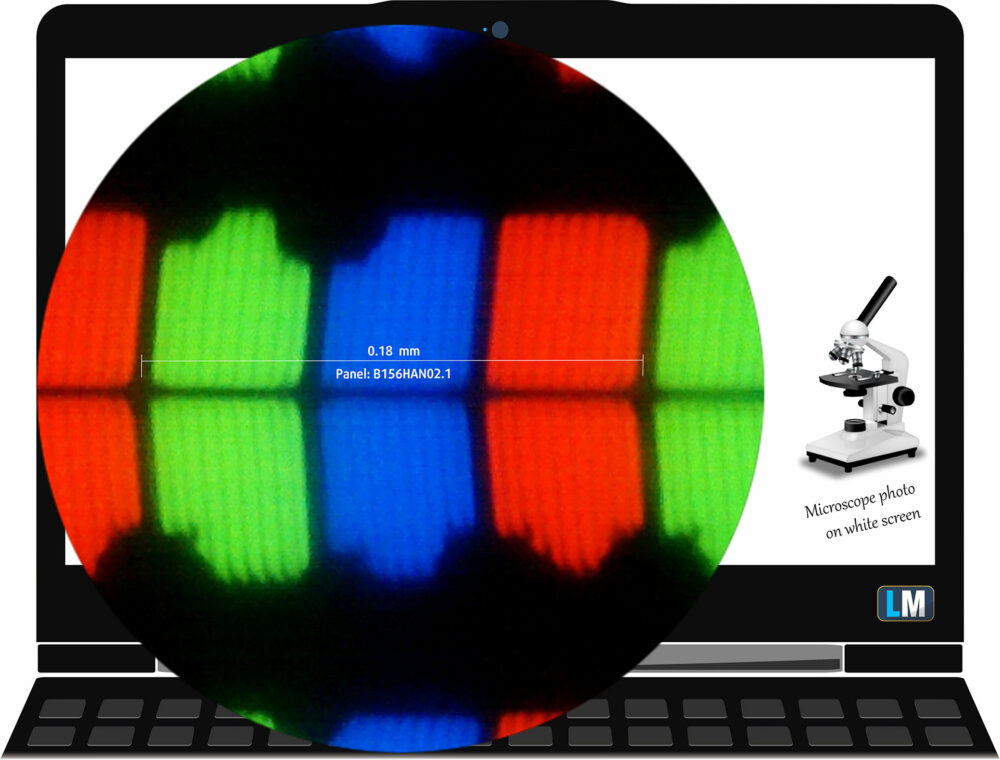

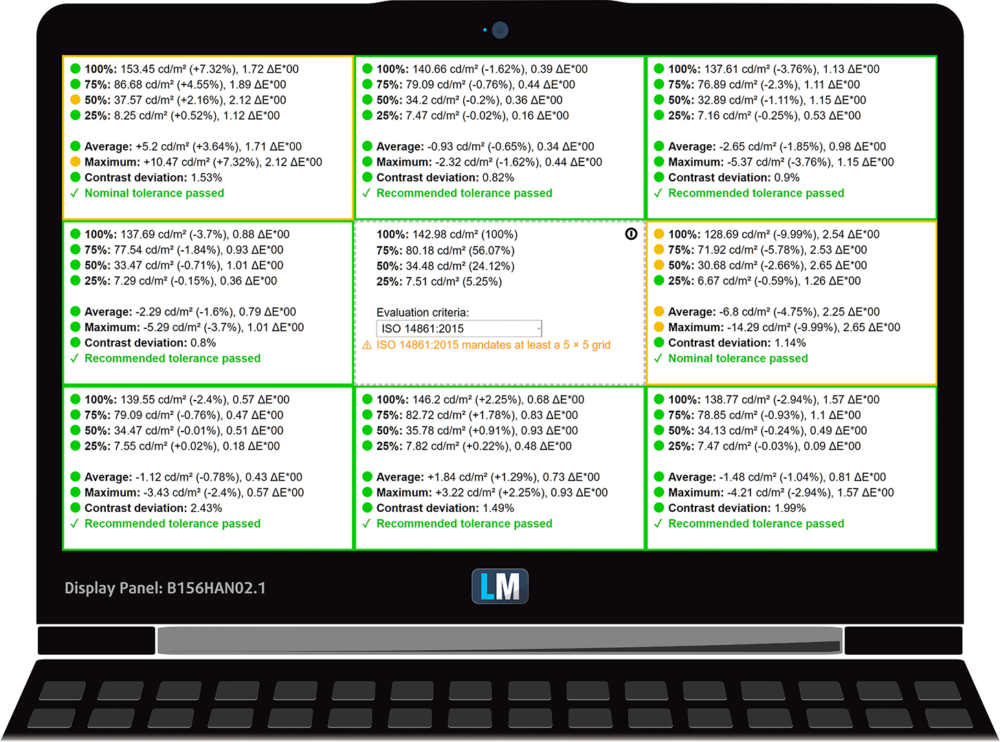
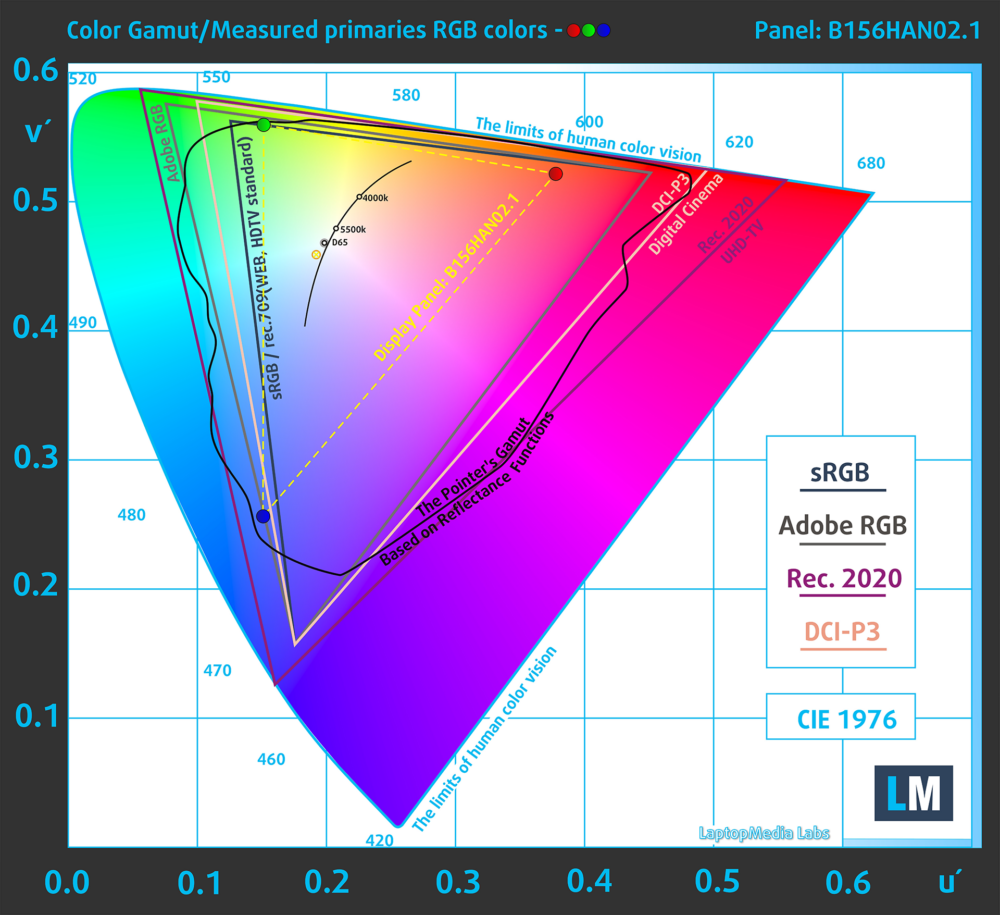
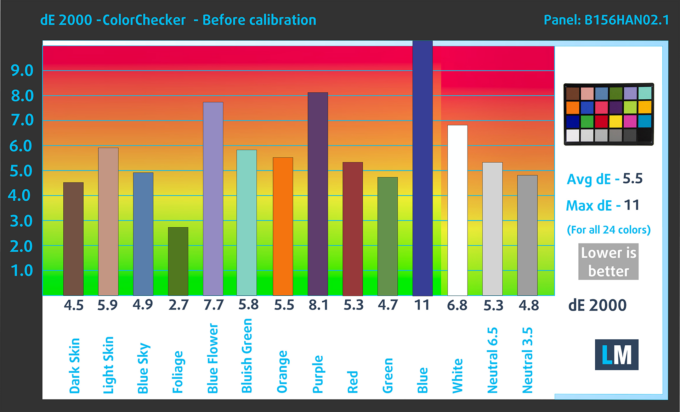
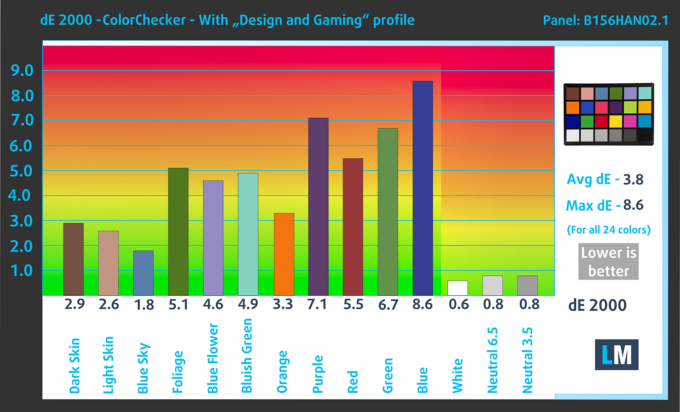
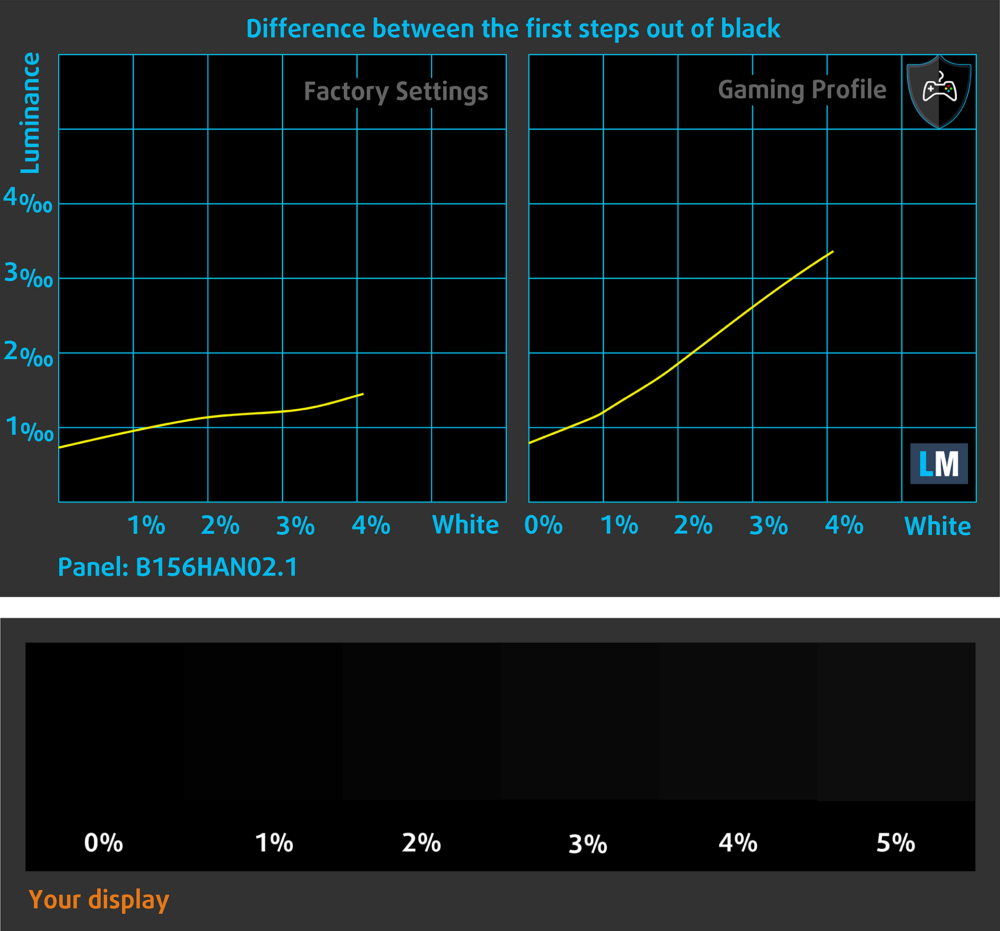
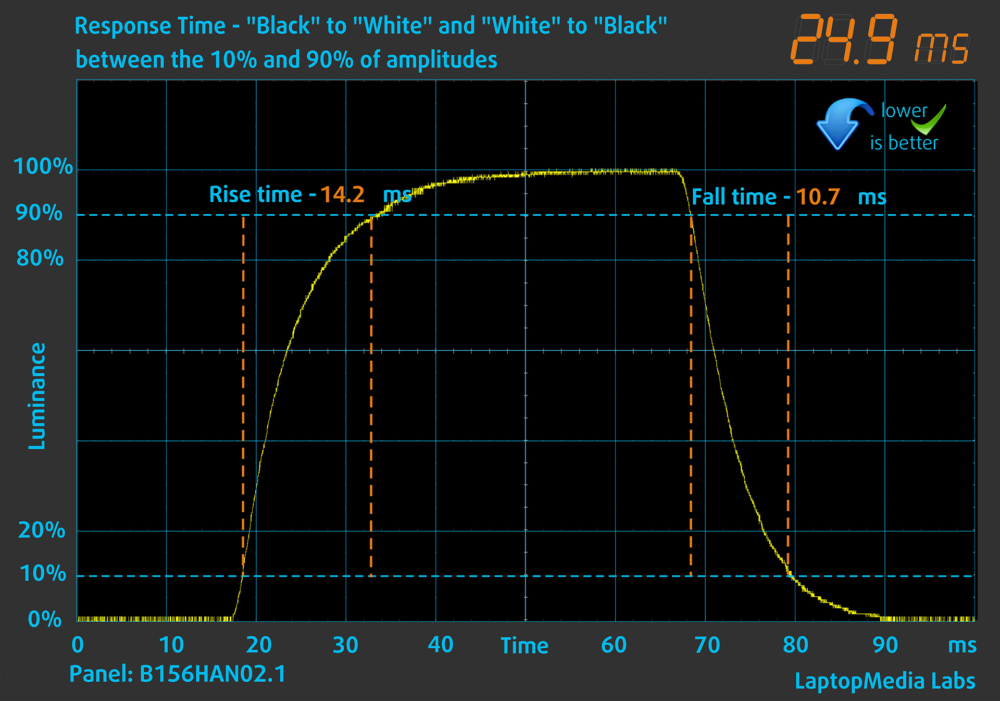
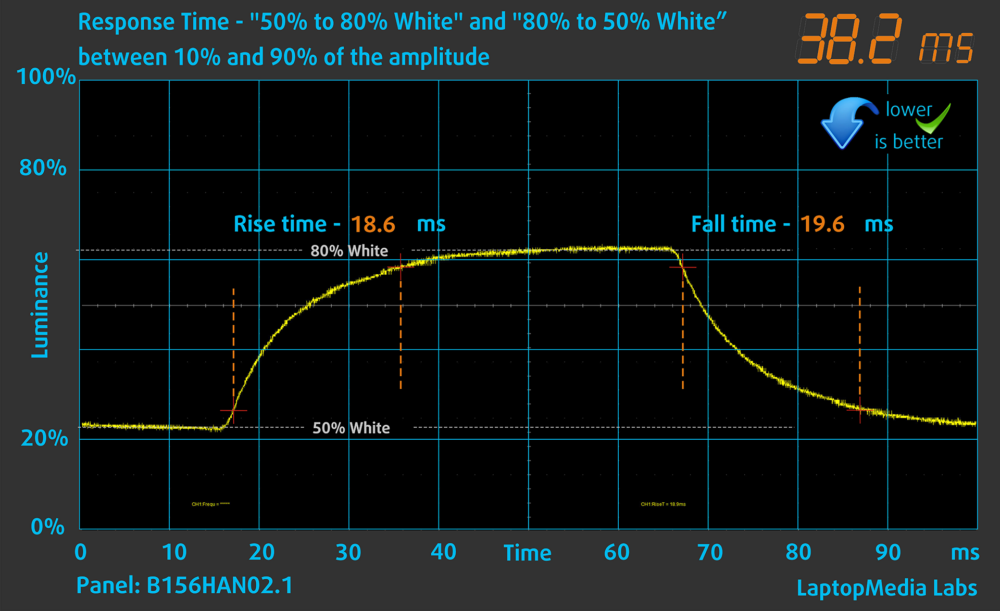
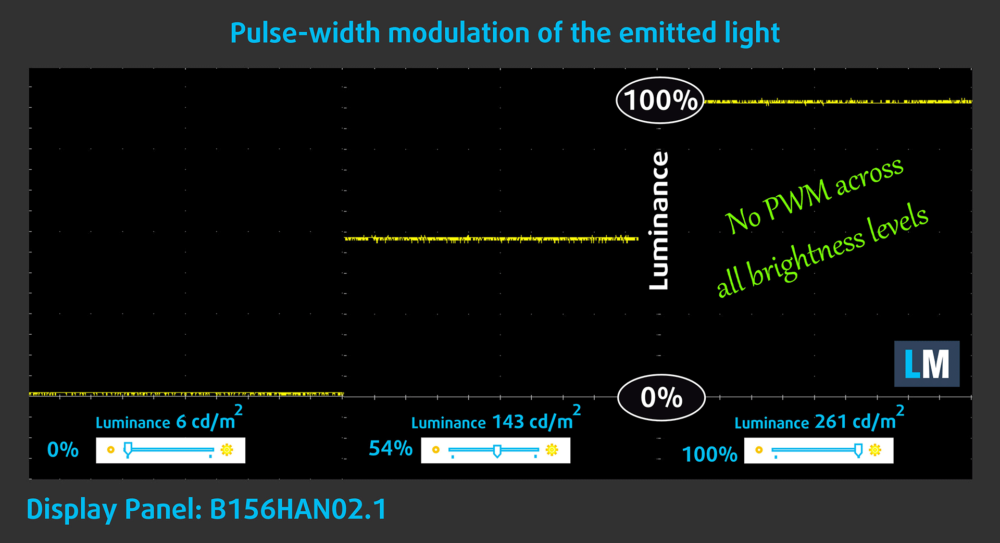

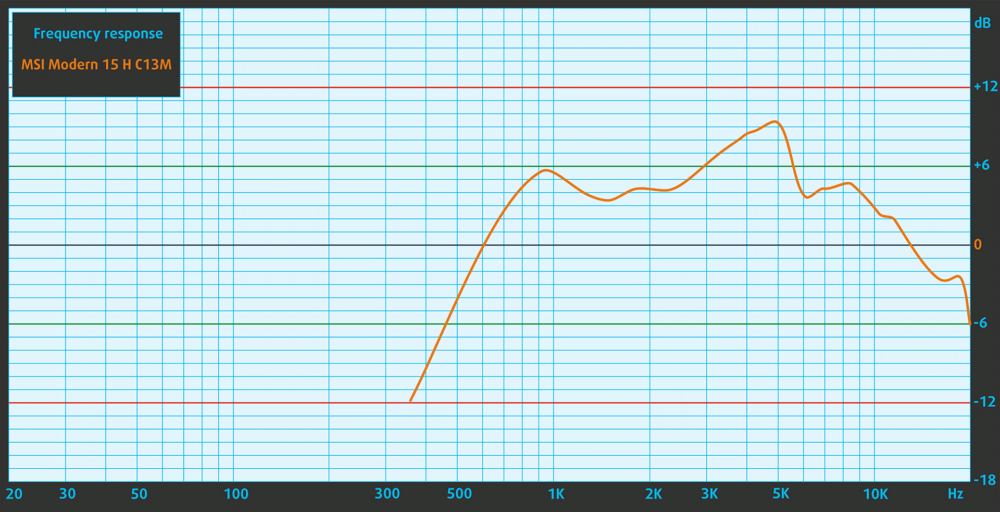

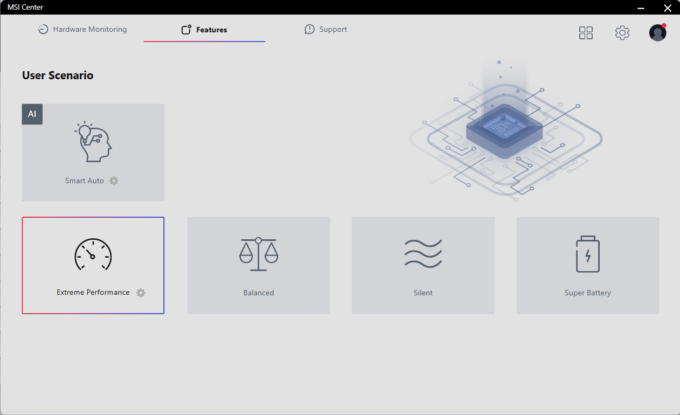
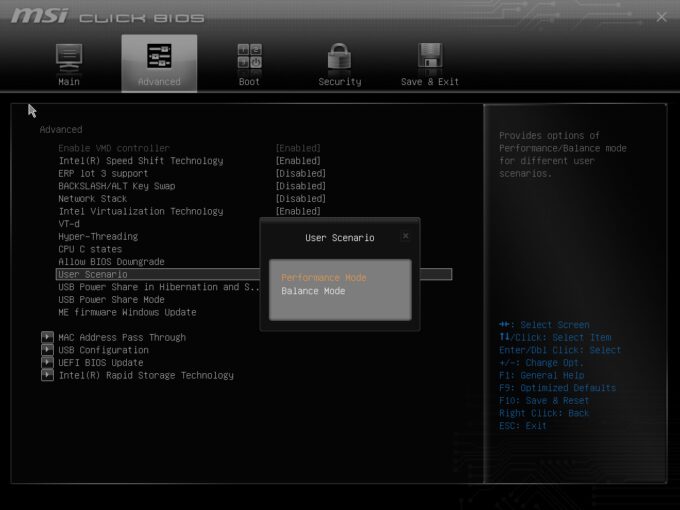


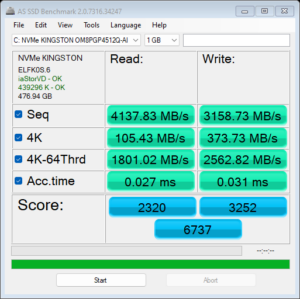
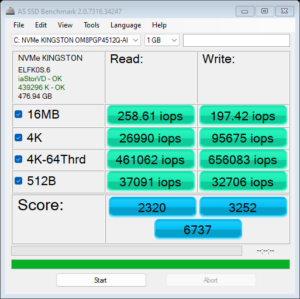
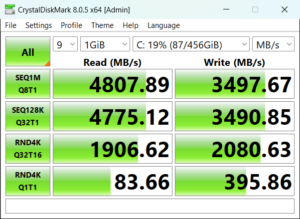




 Idle fan off
Idle fan off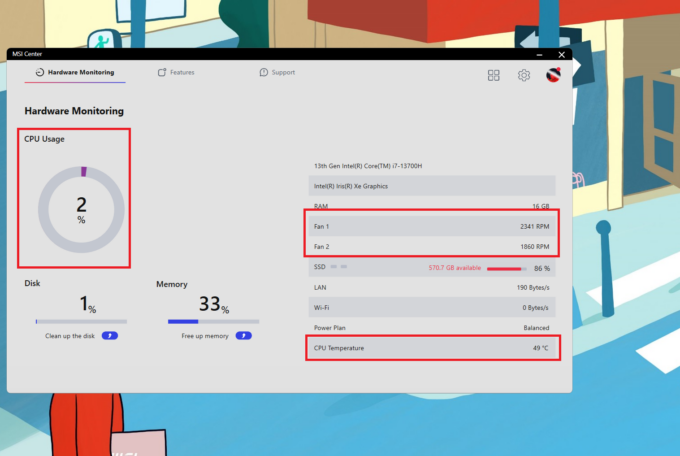 Idle fan on
Idle fan on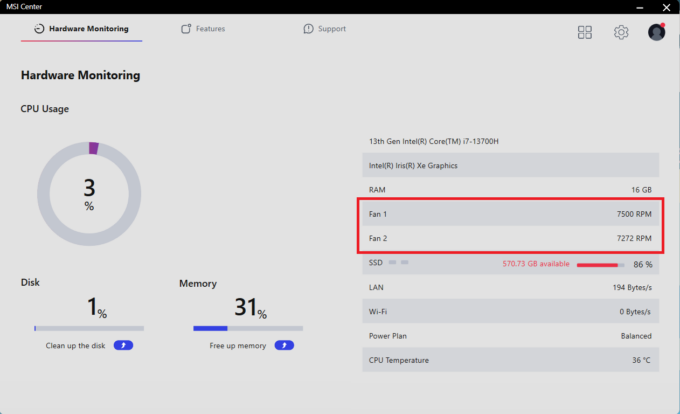 Max fan speed
Max fan speed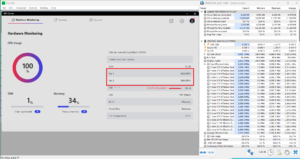 Max CPU Load “Extreme performance” RPM
Max CPU Load “Extreme performance” RPM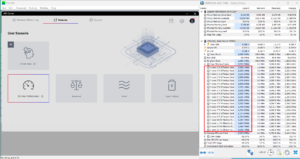 Max CPU Load “Extreme performance” Clock
Max CPU Load “Extreme performance” Clock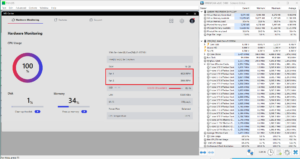 Max CPU Load “Balanced” RPM
Max CPU Load “Balanced” RPM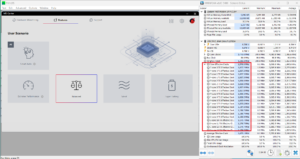 Max CPU Load “Balanced” Clock
Max CPU Load “Balanced” Clock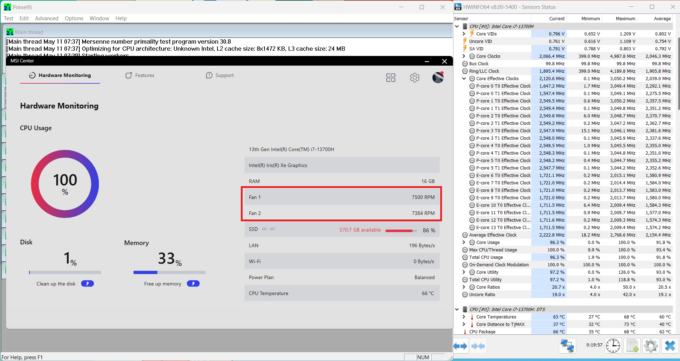 Max CPU Load “Cooler Boost” RPM
Max CPU Load “Cooler Boost” RPM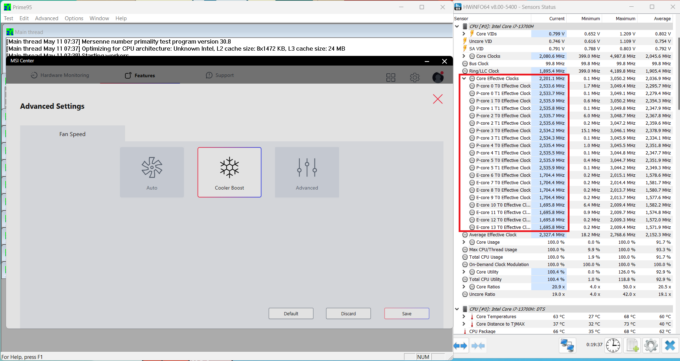 Max CPU Load “Cooler Boost” Clock
Max CPU Load “Cooler Boost” Clock