Acer Predator Helios 300 (17-inch, PH317-51/52) review – distant from its smaller sibling, yet so alike

Ever since Acer launched its affordable 15-inch GTX 1060 gaming solution, the Predator Helios 300, users around the world were immediately attracted by its excellent price/performance ratio. We also had the chance to play around with and our early verdict on the notebook is that it has some considerable drawbacks, which, by the way, aren’t driven by the price tag. Acer is also planning to launch a 17-inch version of the notebook that should come as a more affordable alternative to the Predator 17 (G5-793) with GTX 1060.
Interestingly, the 17-inch Helios 300 has fewer similarities with the 15-inch model than expected, aside from the design and hardware, of course. This is probably the reason why the 17-inch Helios 300 has vastly different model number – PH317-51. Anyway, both have the same Core i7-7700HQ / i7-8750H paired with NVIDIA’s GeForce GTX 1060 GPU, up to 32GB of DDR4-2400 memory, Full HD IPS displays and standard storage configuration with M.2 PCIe NVMe SSD and a 2.5-inch HDD. But when it comes to build quality, things are done differently here. The 15-inch model boasts an aluminum lid and metal interior but the 17-inch model is entirely made out of plastic and strongly resembles the Aspire VX 15 series. In short, it’s far from what we’ve expected to see in a Predator gaming machine. Also, our concerns about the cooling design, which is the same from the 15-inch variant, are finally confirmed. Find out more in the full review below.
Update: Benchmarks of the Core i7-8750H configuration added.
You can find the available models here: Buy from Amazon.com (#CommissionsEarned)
Contents
Specs sheet
The current specs sheet refers to this particular model – configurations may differ depending on your region.
Acer Predator Helios 300 technical specifications table
What’s in the box?
The package contains all the usual user manuals, AC power adapter, power cord and the laptop itself.
Design and construction
As we already pointed out, the Helios 300 17-inch shares the same appearance as the 15-inch model. It has black paint all over it with the usual red accent around the interior and exterior. And probably due to the absence of metal, the whole notebook weighs 2.96 kg which is far less than most 17-inch gaming laptops out there. It’s also thinner than expected with the sides measuring at just 29 mm.
Unfortunately, though, the overall portability and the absence of more rigid materials has resulted in subpar resistance to torsion and flexing. The lid, for example, is easy to bend in the middle and twisting the whole screen is visible. Both result in distortions the LCD screen and while we observed the same in the 15-inch version, the aluminum sheet there didn’t allow flexing to such high degree. In addition, the brushed aluminum-like plastic on the Helios 300 17-inch just doesn’t feel all that good. The hinge, on the other hand, feels sturdy and keeps the lid firmly in place even in unstable environment. Still, opening the laptop with one hand isn’t possible. As for the bottom piece, it uses the usual roughened plastic finish and delivers some grill openings for the extra air intake.
As we go around the sides, we find that the port distribution is convenient and the I/O is decent but there’s no additional USB-A 3.0 connector – only one on the left paired with a USB-C 3.1 (Gen 1). The rest of the connectors are RJ-45 for LAN, SD card reader and an HDMI while on the right, you will find another set of USB 2.0 ports, 3.5 mm audio combo jack and the DC charging port.
The interior is the big let down in this case – the whole surface around the keyboard and the touchpad is made of plastic that attracts fingerprints, it’s smooth to touch but fails to impress with sturdiness in few key spots. The center of the keyboard and the wrist rest area bend easily and more importantly, normal clicks on the touchpad result in slight sinking of the interior around the spacebar key. Again, we want to stress on the fact that we didn’t see any issues of the same sort in the 15-inch model. Anyway, as far as the touchpad and keyboard are concerned, they are just fine but nothing out of the ordinary. Just like the 15-inch alteration, the Helios 300 17-inch comes with the same touchpad and keyboard design found in the much cheaper Acer Aspire VX 15. That’s not necessarily bad but we really would have appreciated more responsive clickpad and deeper key travel.
Disassembly, maintenance and upgrade options
Although there are two maintenance hatches, they provide access only to the HDD and the RAM slots. For the rest of the hardware, you will have to take off the whole bottom piece. This, however, isn’t such time-consuming process – you just have to remove all the screws around the bottom and pry it up.
Storage upgrades – 2.5-inch HDD/SSD, M.2 SSD
As to be expected, the laptop comes with a standard 2.5-inch bay for an HDD or SSD and an additional M.2 SSD slot that supports PCIe NVMe drives but in our case, the unit came with an M.2 SATA SSD from Micron with 512GB capacity and 2280 in size. The 2.5-inch HDD can be found under one of the service hatches and it’s WD Blue with 1TB capacity, while the M.2 slot can be accessed after you’ve removed the bottom piece.
| Slot | Unit | Upgrade price |
|---|---|---|
| M.2 slot | 512GB Micron M.2 SATA SSD (2280) | Buy from Amazon.com (#CommissionsEarned) |
| 2.5-inch HDD/SSD | WD Blue 1TB HDD | Buy from Amazon.com (#CommissionsEarned) |
RAM
The other maintenance hatch gives you easy access to the RAM slots. Our testing sample came with two 8GB DDR4-2400 RAM sticks but you can go as far as 32GB using two 16GB sticks.
| Slot | Unit | Upgrade price |
|---|---|---|
| Slot 1 | 8GB SK Hynix DDR4-2400 | Buy from Amazon.com (#CommissionsEarned) |
| Slot 2 | 8GB SK Hynix DDR4-2400 | Buy from Amazon.com (#CommissionsEarned) |
Other components
The Wi-Fi module is right next to one of the cooling fans and it’s the well-known Intel 7265NGW.
The laptop uses a relatively big 48.9Wh battery located under the wrist rest area.
Cooling system
Unfortunately, the cooling system is identical to the 15-inch model with all three heat pipes connecting both heatsinks (CPU and GPU) and going directly to the cooling fans, which in turn are also stuck together. This cooling design has proven to be problematic for years now and it’s the first time Acer has used it. Quite disappointing.
Display quality
The 17-inch Helios 300 uses a Full HD (1920×1080) IPS panel manufactured by Innolux with model number N173HCE-E31. With a 17.3-inch diagonal, the screen has 127 ppi (pixel density) and 0.1995 x 0.1995 mm mm pixel pitch. It can be considered as “Retina” when viewed from a distance equal or greater than 69 cm.
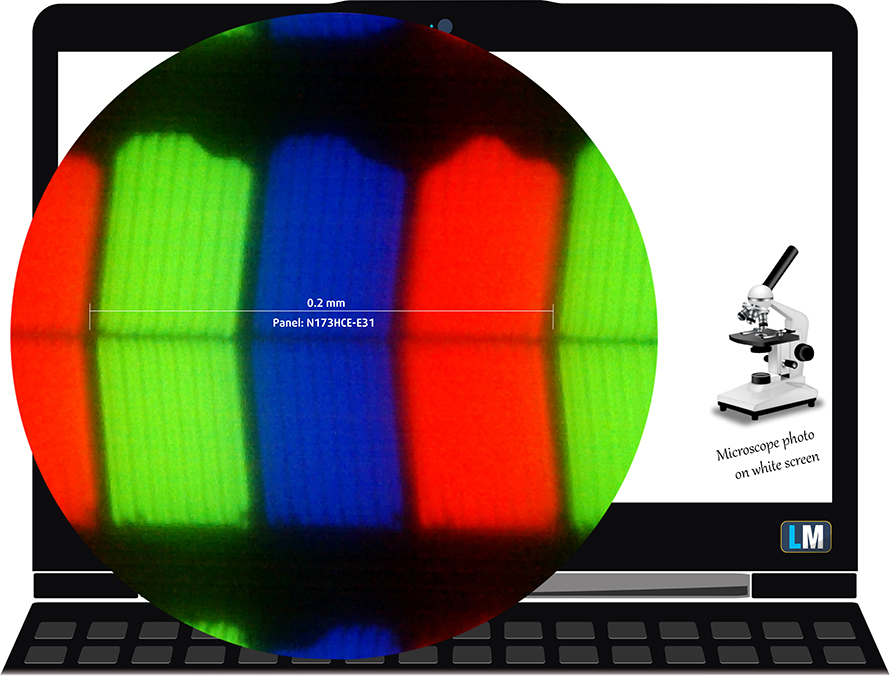
Viewing angles are good.

We were able to record a maximum brightness of 312 cd/m2 in the center of the screen and 293 cd/m2 as average across the surface with only 11% maximum deviation. The color temperature at maximum brightness on white screen is 7800K, which is considerably colder than the standard 6500K. As we go along the grayscale with different brightness levels, the color temperature appears to stay at around 7800K. Below you can see the results at 40% brightness (140 cd/m2).
The maximum color deviation dE2000 at 140 cd/m2 (40% brightness) is 2.9, which is good since values above 4.0 are unwanted. The contrast ratio is okay – 770:1 and falls down to 650:1 after calibration.
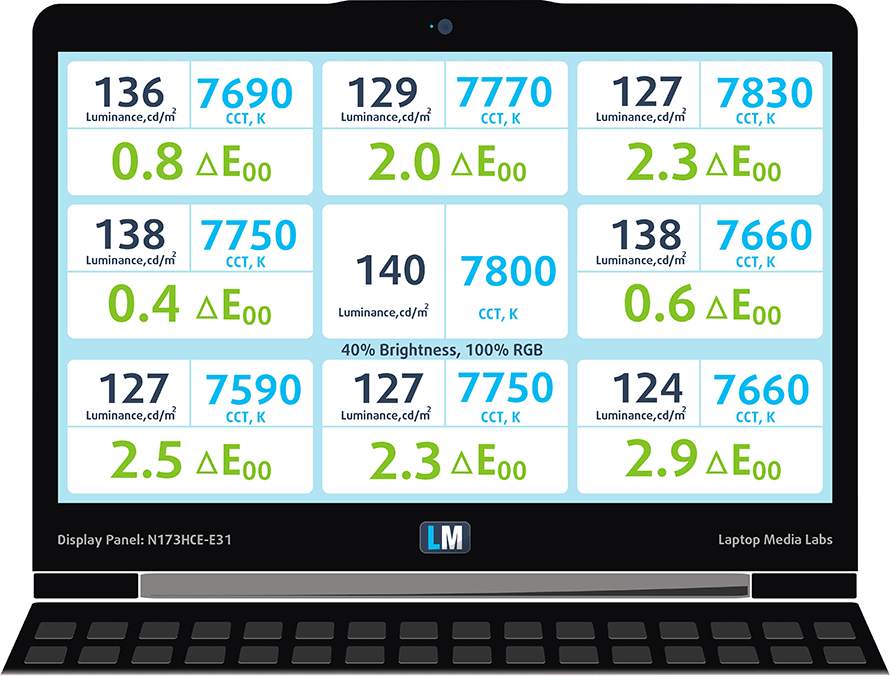
Color reproduction
To make sure we are on the same page, we would like to give you a little introduction of the sRGB color gamut and the Adobe RGB. To start, there’s the CIE 1976 Uniform Chromaticity Diagram that represents the visible specter of colors by the human eye, giving you a better perception of the color gamut coverage and the color accuracy.
Inside the black triangle, you will see the standard color gamut (sRGB) that is being used by millions of people in HDTV and on the web. As for the Adobe RGB, this is used in professional cameras, monitors etc for printing. Basically, colors inside the black triangle are used by everyone and this is the essential part of the color quality and color accuracy of a mainstream notebook.
Still, we’ve included other color spaces like the famous DCI-P3 standard used by movie studios, as well as the digital UHD Rec.2020 standard. Rec.2020, however, is still a thing of the future and it’s difficult for today’s displays to cover that well. We’ve also included the so-called Michael Pointer gamut, or Pointer’s gamut, which represents the colors that naturally occur around us every day.
We are pleased to see that the sRGB coverage goes as high as 94% making the display good for gaming and multimedia purposes.
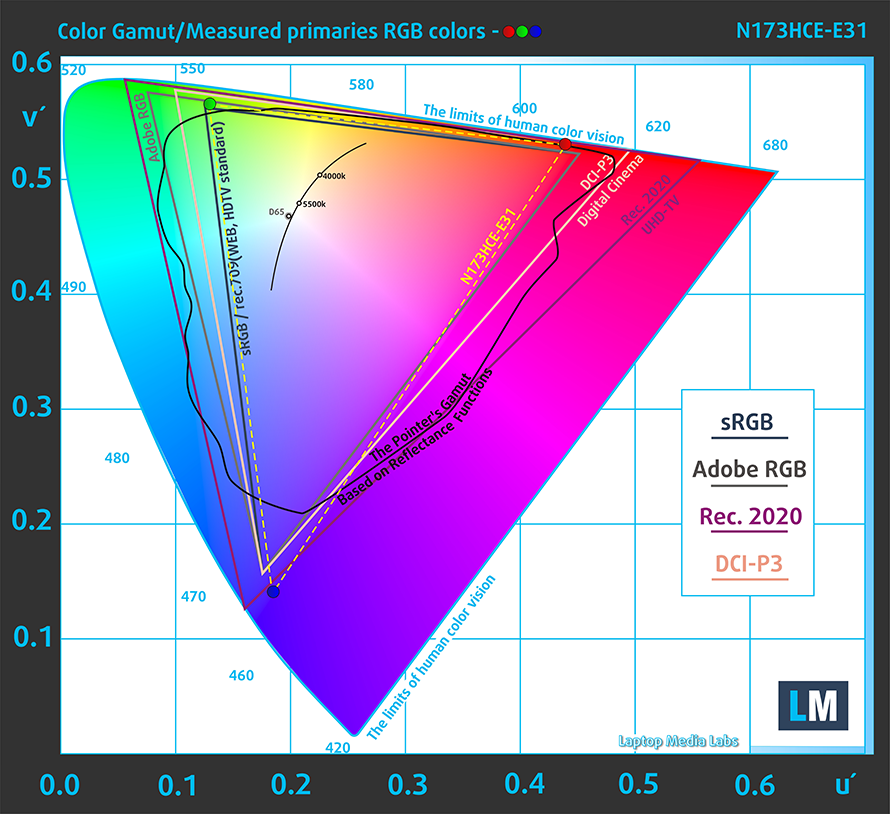
Below you will see practically the same image but with the color circles representing the reference colors and the white circles being the result. You can see main and additional colors with 25%, 50%, 75% and 100% saturation inside the sRGB gamut pre and post calibration.
The “Design and Gaming” profile is created at 140 cd/m2 brightness, D65 (6500K) white point and optimal gamma in sRGB mode.
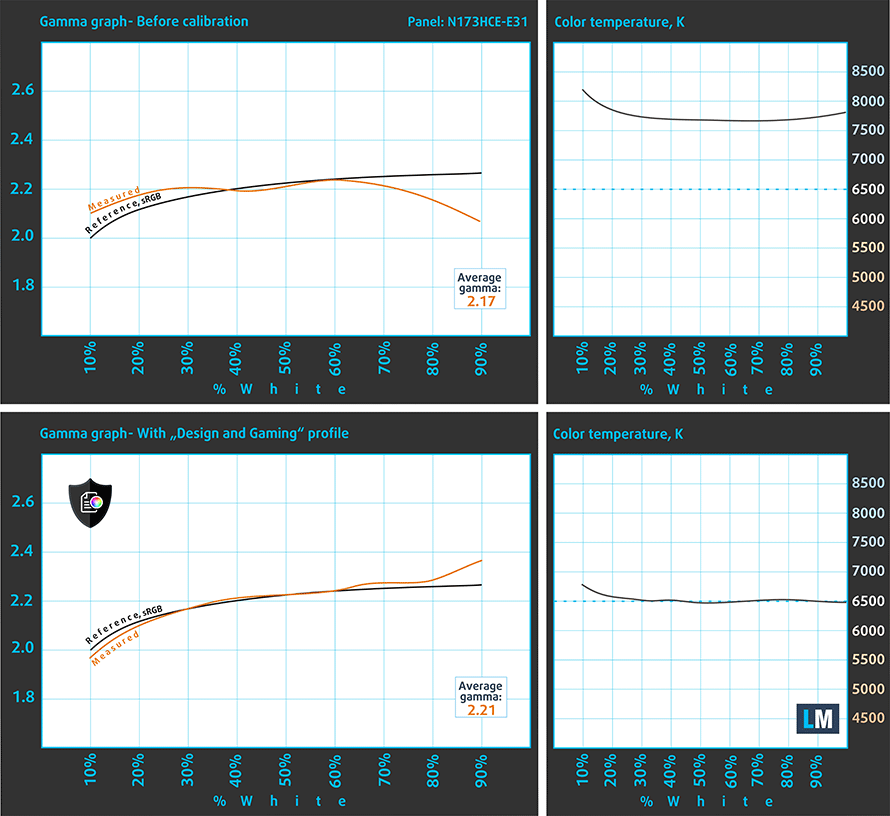
We tested the accuracy of the display with 24 commonly used colors like light and dark human skin, blue sky, green grass, orange etc. You can check out the results at factory condition and also, with the “Design and Gaming” profile.
The next figure shows how well the display is able to reproduce really dark parts of an image, which is essential when watching movies or playing games in low ambient light.
The left side of the image represents the display with stock settings, while the right one is with the “Gaming and Web Design” profile activated. On the horizontal axis, you will find the grayscale and on the vertical axis – the luminance of the display. On the two graphs below you can easily check for yourself how your display handles the darkest nuances but keep in mind that this also depends on the settings of your current display, the calibration, the viewing angle and the surrounding light conditions.
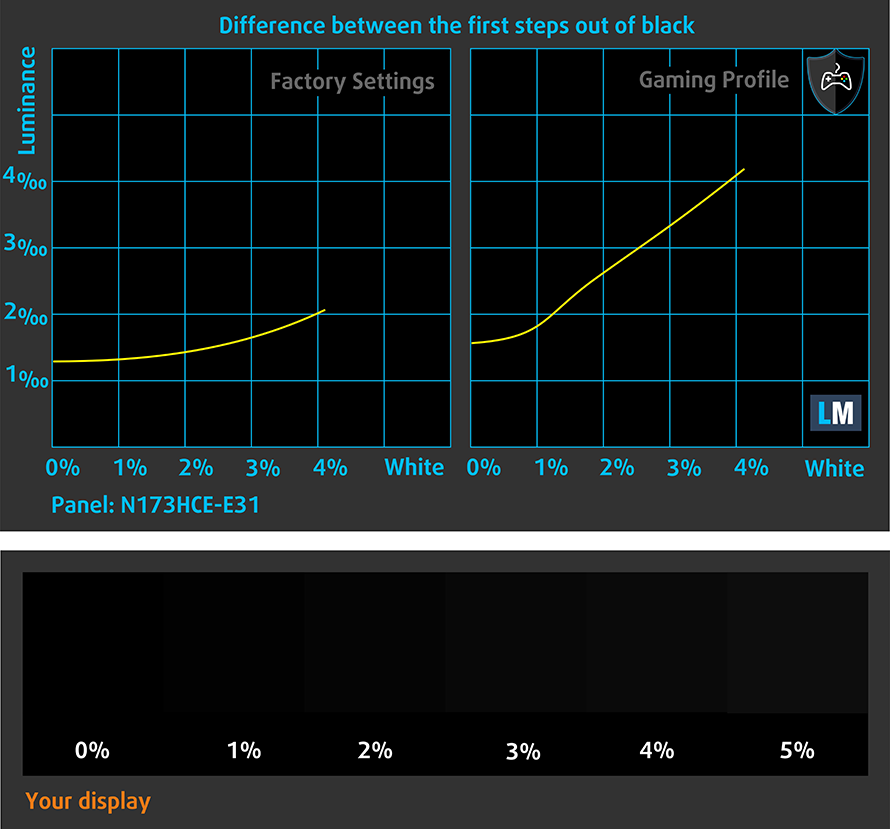
Gaming capabilities (Response time)
We test the reaction time of the pixels with the usual “black-to-white” and “white-to-black” method from 10% to 90% and reverse.
We recorded Fall Time + Rise Time = 24 ms.
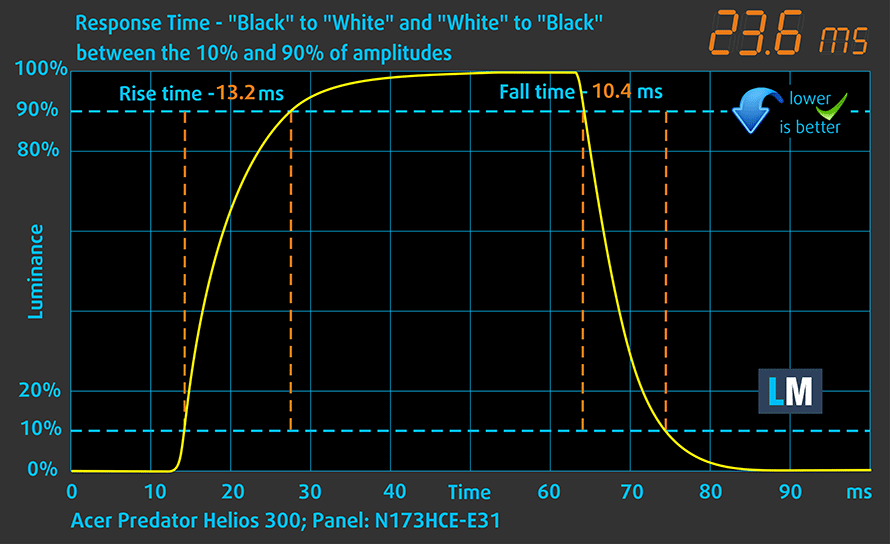
PWM (Screen flickering)
Pulse-width modulation (PWM) is an easy way to control monitor brightness. When you lower the brightness, the light intensity of the backlight is not lowered, but instead turned off and on by the electronics with a frequency indistinguishable to the human eye. In these light impulses the light/no-light time ratio varies, while brightness remains unchanged, which is harmful to your eyes. You can read more about that in our dedicated article on PWM.
Unfortunately, the display emits pulsating light (uses PWM) and can be considered pretty aggressive at 1 kHz. You won’t experience any negative effects on your eyesight only if you use the notebook’s display at maximum brightness (100%).
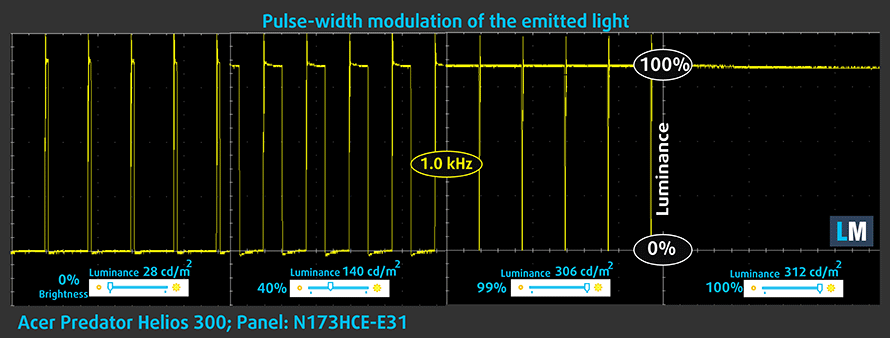
Blue light emissions
Installing of our Health-Guard profile not only eliminates PWM but also reduces the harmful Blue Light emissions while keeping the colors of the screen perceptually accurate. If you’re not familiar with the Blue light, the TL;DR version is – emissions that negatively affect your eyes, skin and your whole body. You can find more information about that in our dedicated article on Blue Light.
You can see the levels of emitted blue light on the spectral power distribution (SPD) graph.
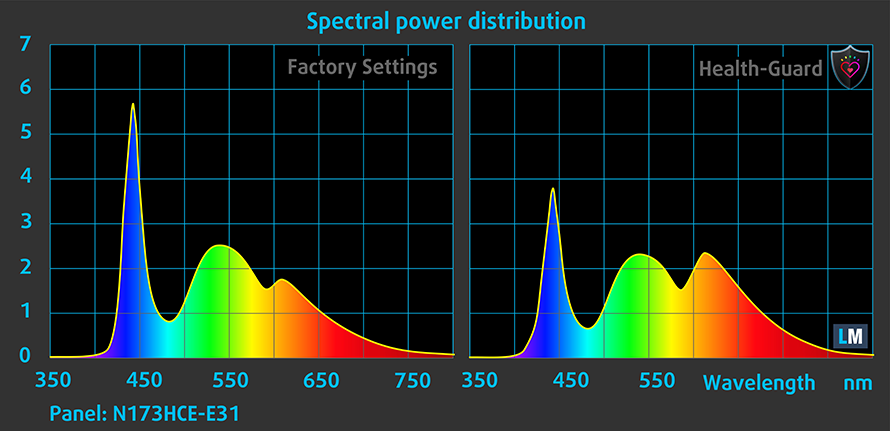
Conclusion
On contrary to its 15-inch sibling, the 17-inch Helios 300 surprises with decent IPS panel that has numerous good properties and just a few shortcomings. For instance, the sRGB coverage is wide providing vivid colors and the maximum brightness is pretty high as well. The contrast ratio is a bit lower than expected for an IPS panel but not necessarily bad. The only thing that you will definitely have to consider here is the presence of aggressive PWM from 0 to 99% brightness. However, our custom Health-Guard profile can eliminate the PWM. The rest of our profiles will make the color reproduction more accurate and fix the inconsistencies with the gamma curve and white balance.
Buy our display profiles
Since our profiles are tailored for each individual display model, this article and its respective profile package is meant for Acer Pedator Helios 300 (17-inch) configurations with 17.3″ Innolux N173HCE-E31 (FHD, 1920 × 1080) IPS screen and the laptop can be found at Amazon: Buy from Amazon.com (#CommissionsEarned)
*Should you have problems with downloading the purchased file, try using a different browser to open the link you’ll receive via e-mail. If the download target is a .php file instead of an archive, change the file extension to .zip or contact us at [email protected].
Read more about the profiles HERE.
In addition to receiving efficient and health-friendly profiles, by buying LaptopMedia's products you also support the development of our labs, where we test devices in order to produce the most objective reviews possible.

Office Work
Office Work should be used mostly by users who spend most of the time looking at pieces of text, tables or just surfing. This profile aims to deliver better distinctness and clarity by keeping a flat gamma curve (2.20), native color temperature and perceptually accurate colors.

Design and Gaming
This profile is aimed at designers who work with colors professionally, and for games and movies as well. Design and Gaming takes display panels to their limits, making them as accurate as possible in the sRGB IEC61966-2-1 standard for Web and HDTV, at white point D65.

Health-Guard
Health-Guard eliminates the harmful Pulse-Width Modulation (PWM) and reduces the negative Blue Light which affects our eyes and body. Since it’s custom tailored for every panel, it manages to keep the colors perceptually accurate. Health-Guard simulates paper so the pressure on the eyes is greatly reduced.
Get all 3 profiles with 33% discount
Sound
The laptop provides good listening experience with enough clarity in the low, mid and high frequencies.
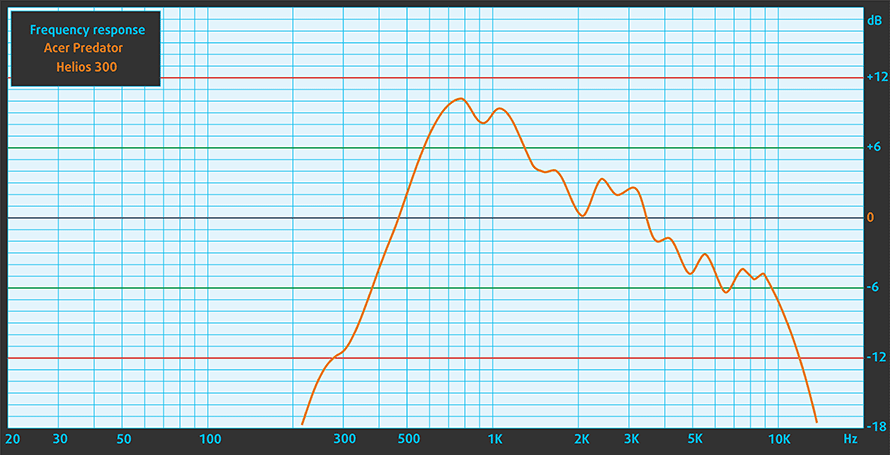
Software
For the writing of this review, we used the pre-installed Windows 10 (64-bit) but if you wish to perform a clean install of the OS without the bloatware, we suggest downloading all of the latest drivers from Acer’s official support page.
Battery
The battery capacity is almost identical to the 15-inch model and to be honest, the battery life on this thing is surprisingly good, especially for a 17-inch gaming laptop. The 48.9Wh unit provides enough juice to power up the Core i7-7700HQ CPU and the 17.3-inch Full HD IPS panel for quite some time. The main reason for the long battery life is the lack of G-Sync support, which in turn disables the support for NVIDIA Optimus (switchable graphics).
All tests were run using the usual settings – Wi-Fi turned on, Windows battery saving feature turned on and screen brightness set to 120 cd/m2.
Web browsing
In order to simulate real-life conditions, we used our own script for automatic web browsing through over 70 websites.
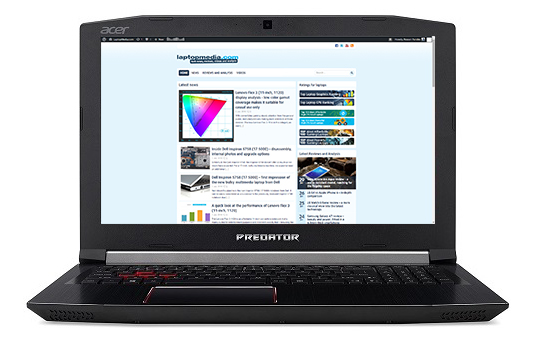
Not a bad result on the web browsing test – 389 minutes (6 hours and 29 minutes).
Video playback
For every test like this, we use the same video in HD.

Slightly lower than the web browsing but still a good result – 326 minutes (5 hours and 26 minutes).
Gaming
We recently started using F1 2015’s built-in benchmark on loop in order to simulate real-life gaming.

Of course, the laptop isn’t made for gaming away from the plug but it kept on running for almost two hours – 105 minutes (1 hour and 45 minutes).
CPU Benchmarks
 The Core i7-7700HQ is Kaby Lake’s top-shelf direct successor of the Skylake Core i7-6700HQ offering slightly higher clock speeds on the almost identical architecture and TDP. While Intel markets Kaby Lake’s architecture as “14nm+”, the Core i7-7700HQ is still on the same 14nm node with the only significant update being in the iGPU department. That’s why the slightly altered clock speeds (2.8 – 3.8 GHz vs 2.6 – 3.5 GHz) bring not more than 10% increase in performance compared to the Core i7-6700HQ. We still have the supported Hyper-Threading technology with 4/8 – core/thread design, the same 45W TDP and 6MB cache.
The Core i7-7700HQ is Kaby Lake’s top-shelf direct successor of the Skylake Core i7-6700HQ offering slightly higher clock speeds on the almost identical architecture and TDP. While Intel markets Kaby Lake’s architecture as “14nm+”, the Core i7-7700HQ is still on the same 14nm node with the only significant update being in the iGPU department. That’s why the slightly altered clock speeds (2.8 – 3.8 GHz vs 2.6 – 3.5 GHz) bring not more than 10% increase in performance compared to the Core i7-6700HQ. We still have the supported Hyper-Threading technology with 4/8 – core/thread design, the same 45W TDP and 6MB cache.
However, the Kaby Lake generation boasts an updated video engine for the iGPU, although, its performance is just about the same. Branded as Intel HD Graphics 630, the GPU offers slightly higher clock speeds (350 – 1100 MHz vs 350 – 1050 MHz) compared to the Intel HD Graphics 530 and support for H265/HEVC Main10 profile at 10-bit color depth and the VP9 codec for full hardware acceleration. In addition, the HDCP 2.2 is also supported allowing Netflix’s 4K video streaming.
You can browse through our top CPUs ranking: http://laptopmedia.com/top-laptop-cpu-ranking/
Here you will find other useful information and every notebook we’ve tested with this processor: http://laptopmedia.com/processor/intel-core-i7-7700hq/
Results are from the Cinebench 20 CPU test (the higher the score, the better)
Results are from our Photoshop benchmark test (the lower the score, the better)
Results are from the Fritz chess benchmark (the higher the score, the better)
Fritz
Fritz is a chess benchmark that tests the computing capabilities of the CPU with various chess moves. The Intel Core i7-7700HQ scored 13.455 million moves per second. In comparison, one of the most powerful chess computers, Deep(er) Blue, was able to squeeze out 200 million moves per second. In 1997 Deep(er) Blue even beat the famous Garry Kasparov with 3.5 to 2.5.
GPU Benchmarks
 NVIDIA’s GeForce GTX 1060 GPU aims to be the mid-tier graphics card from the Pascal generation offering similar or even better performance than last year’s flagship models like the GTX 970M and 980M. However, the GPU will be used in high-end laptop configurations.
NVIDIA’s GeForce GTX 1060 GPU aims to be the mid-tier graphics card from the Pascal generation offering similar or even better performance than last year’s flagship models like the GTX 970M and 980M. However, the GPU will be used in high-end laptop configurations.
The graphics card is based on the GP106 chip built on the 16nm FinFET manufacturing process from TSMC paired with up to 6GB GDDR5 VRAM clocked at 8000 MHz effective on a 192-bit interface. The GPU also features the same amount of CUDA cores as its desktop counterpart (1280) and it’s clocked at slightly lower frequencies – 1404 – 1670 MHz.
Depending on the cooling solution, the GPU can be found in large 17 and 15-inch notebooks but some slimmed-down 14-inch notebooks are also an option. The TDP of the GPU is somewhat lower than the last generation GTX 970M.
You can browse through our top GPUs ranking: http://laptopmedia.com/top-laptop-graphics-ranking/
Here you will find other useful information and every notebook we’ve tested with this GPU: http://laptopmedia.com/video-card/nvidia-geforce-gtx-1060-6gb-gddr5/
Results are from the 3DMark: Fire Strike (Graphics) benchmark (higher the score, the better)
Results are from the Unigine Superposition benchmark (higher the score, the better)
Gaming tests

| Grand Theft Auto V (GTA 5) | Full HD, Medium (Check settings) | Full HD, Very High (Check settings) | Full HD, MAX (Check settings) |
|---|---|---|---|
| Average FPS | 108 fps | 57 fps | 37 fps |

| Far Cry 5 | FHD 1080p, Normal (Check settings) | FHD 1080p, High (Check settings) | FHD 1080p, Ultra (Check settings) |
|---|---|---|---|
| Average FPS | 71 fps | 66 fps | 62 fps |
| Min FPS | 57 fps | 54 fps | 52 fps |

| Far Cry Primal | Full HD, High (Check settings) | Full HD, Very High (Check settings) | Full HD, MAX (Check settings) |
|---|---|---|---|
| Average FPS | 76 fps | 66 fps | 60 fps |

| Rise of the Tomb Raider (2016) | Full HD, Medium (Check settings) | Full HD, Very High (Check settings) | Full HD, MAX (Check settings) |
|---|---|---|---|
| Average FPS | 82 fps | 42 fps | 28 fps |

| Tom Clancy’s The Division | Full HD, Medium (Check settings) | Full HD, Ultra (Check settings) | Full HD, MAX (Check settings) |
|---|---|---|---|
| Average FPS | 85 fps | 49 fps | 18 fps |
Temperatures
As usual, we ran the standard stress test, which does not represent real-life usage but it’s still the most reliable way to assess the overall stability and effectiveness of the cooling system.
Judging by the temperatures and the chip’s Turbo Boost utilization during the CPU stress test, the cooling system seems to be fine at first. Less than 80 °C at 3.4 GHz after an hour of heavy workload is a pretty good result.
However, after we turned on the GPU stress test as well, things started to heat up fast. The CPU toned down to its base 2.8 GHz frequency and the GPU as well – at 1518 MHz. While the CPU was running slightly warm, the GPU reached a toasty 87 °C, which is pretty high for a GTX 1060.
The higher inner temperatures translated into higher surface temperatures as well. We measured more than 50 °C around the upper part and the center of the keyboard, which is even higher than the thinner and lighter Acer Aspire V 17 Nitro BE with the same CPU and GPU. We are really puzzled by the fact that Acer came up with this inefficient cooling design, which is still causing some problems with the Lenovo Y-series three years in a row. First, the Lenovo Y50, then the Y700 and now the Legion Y520 share the same cooling solution that causes high inner and outer temperatures and sometimes pushing the hardware to throttle. Apparently, the Predator Helios 300 lineup also joins the club.
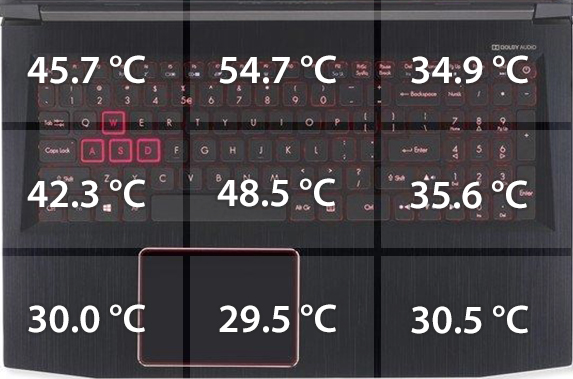
Verdict
If you are expecting the usual Predator experience from Acer, you will definitely be disappointed. But if you are a fan of the lineup and you still don’t want to spend so much money on a 17-inch GTX 1060-equipped gaming machine, then the Predator Helios 300 (17-inch) might suit you. Even with all of its drawbacks, there are still some things that need to be considered.
For instance, the laptop comes equipped with a good IPS panel with few drawbacks – PWM and lower than usual contrast ratio – and good properties for gaming and multimedia – high maximum brightness and wide sRGB coverage. The PWM issue, however, can be fixed with our Health-Guard profile so you can enjoy a pleasant gaming and multimedia experience without putting unnecessary strain on your eyes. Also, due to the plastic construction, Acer was able to shave off a few grams here and there making the 17-inch version of the Helios 300 one of the most portable 17-inch laptops we’ve had with impressive height as well. And last, but not least, the notebook offers way above average battery runtimes compared to its 17-inch gaming rivals. That’s definitely something we didn’t expect.
Unfortunately, though, the use of plastic has resulted in the overall sturdiness of the machine. Leaving behind some of the aluminum elements from the 15-inch model, the 17-inch Helios 300 doesn’t impress with sturdiness at all. Still, one of the biggest problems here is the cooling solution. Just like its 15-inch sibling, the 17-inch alteration struggles to keep the hardware and interior cool under load due to the badly designed cooling system. We really hoped that the 17-inch model will do at least slightly better than the 15-inch one.
So is the 17-inch Helios 300 worth it? Well, the pricing of the machine is crucial and unfortunately, Acer wasn’t able to bring the price of this machine lower than the new 17-inch Acer Aspire V 17 Nitro BE and the Predator 17 (G5-793 with GTX 1060). So there’s not really a good reason to opt for the Helios 300 instead of the Predator 17, for instance, unless you really want the 7th generation Intel CPU and better portability because these are the only things in which the Helios 300 is better. And what about the 15-incher? With a display like this, the 17-inch Helios 300 appears to be the smarter choice here but you will give up some of the portability and the better build.
You can find the available models here: Buy from Amazon.com (#CommissionsEarned)
Pros
- Fairly portable (thinner and lighter than the competition)
- Decent keyboard and touchpad
- Good IPS panel with wide sRGB coverage and high maximum brightness
- Good battery life for a 17-inch gaming laptop
Cons
- Unsatisfactory build quality
- Poorly designed cooling system (high inner and outer temperatures during load)е
- The screen uses PWM from 0 to 99% brightness (our Health-Guard profile fixes that)
- Only one USB-A 3.0 connector

























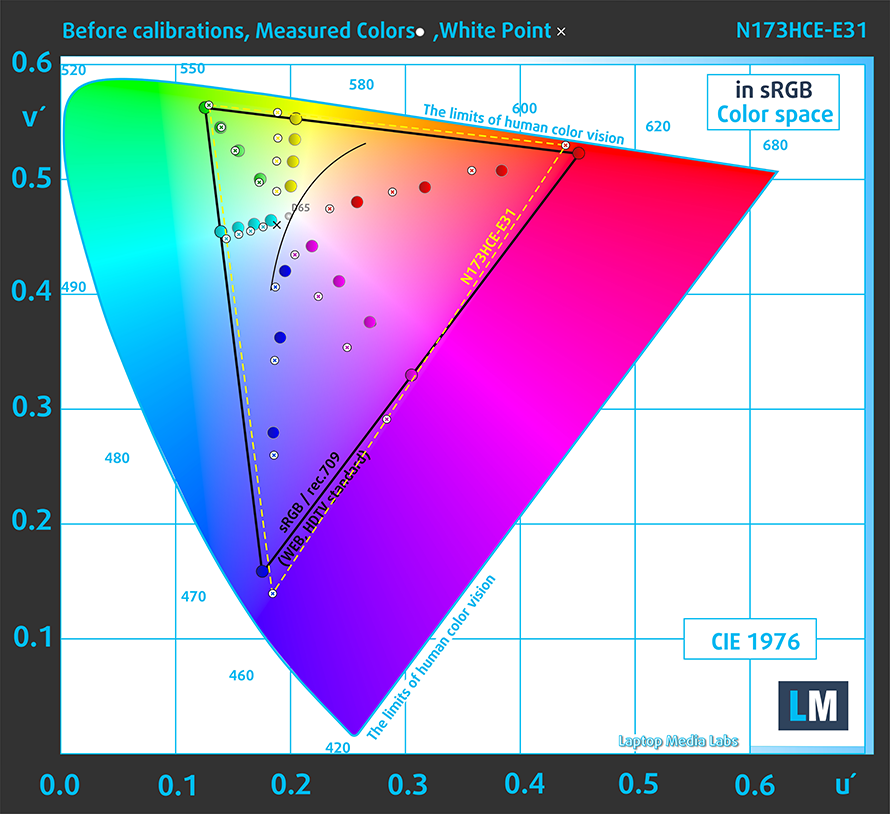
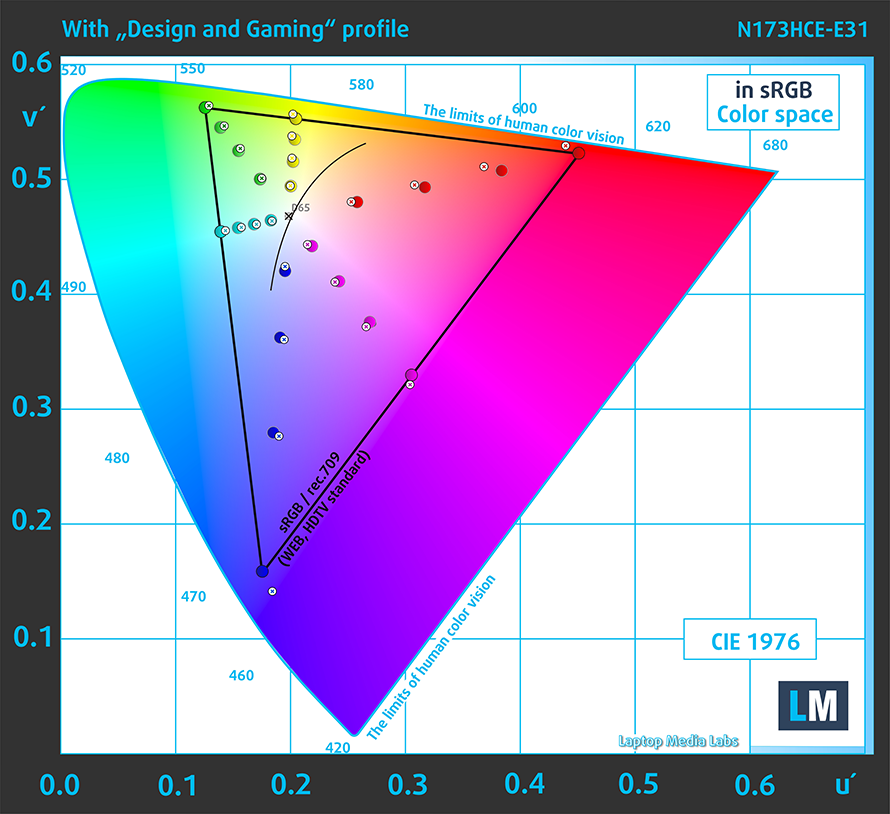
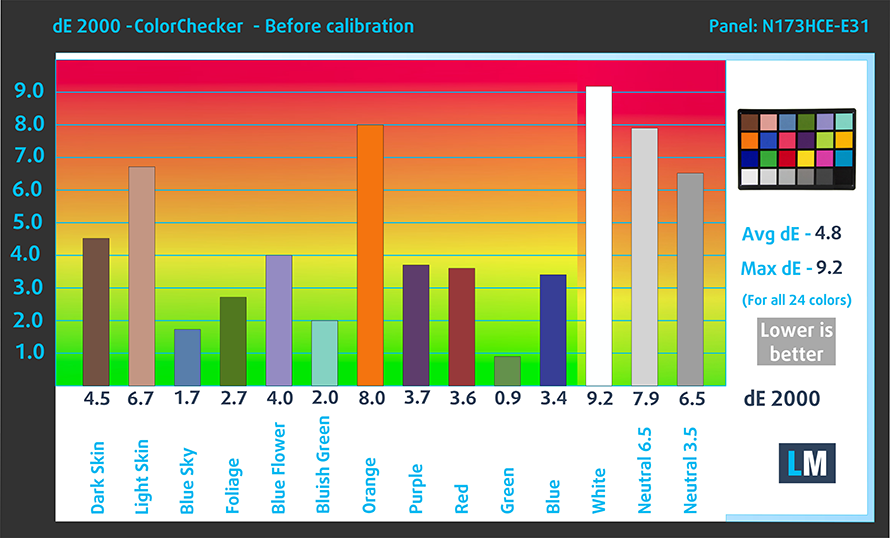






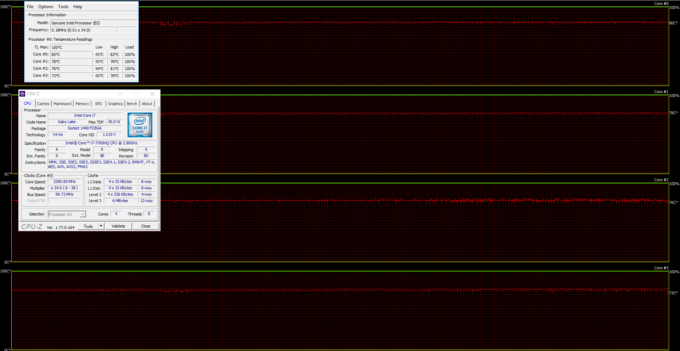
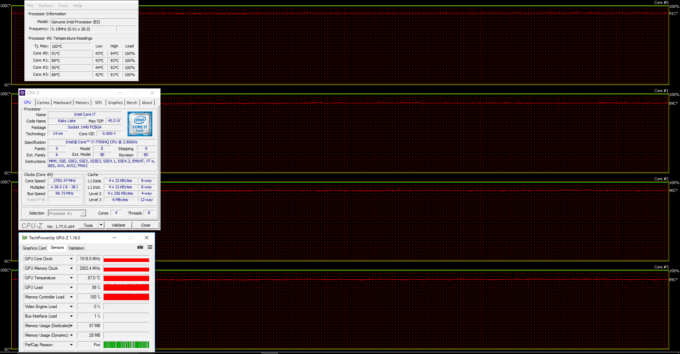








Please update the review of the 15 inch model as you left some bits out as the model had some defects.
We are still waiting for the final unit to arrive.
great review .. thanks alot
Thanks to you too, Ahmed!