Dell Inspiron 15 3567 review – you get what you pay for
 Today we are looking at another business/school oriented product – the Dell Inspiron 15 3567. Its main selling point is actually the price tag. A Core i5-7200U CPU supported by 4 GB of DDR4 RAM and the built-in HD Graphics 520 GPU – all that for less than 500 bucks (depending on your region). Its most obvious target is students who need a laptop with a decent screen size to both take with them to the library/lectures and watch a movie in the dorms with their friends (which would be a bit painful, thanks to the TN panel).
Today we are looking at another business/school oriented product – the Dell Inspiron 15 3567. Its main selling point is actually the price tag. A Core i5-7200U CPU supported by 4 GB of DDR4 RAM and the built-in HD Graphics 520 GPU – all that for less than 500 bucks (depending on your region). Its most obvious target is students who need a laptop with a decent screen size to both take with them to the library/lectures and watch a movie in the dorms with their friends (which would be a bit painful, thanks to the TN panel).
The design of the computer is reminiscent of the older Inspiron 15 3558 model with some slight changes here and there. All in all, it carries the burden of being a plastic device but Dell says that they have tested the durability of the device, but since those are manufacturers’ words, always take them with a pinch of salt. Stay with us to see whether the Inspiron 15 3567 fulfills the promise of a good battery life.
You can check the prices and configurations in our Specs System: http://laptopmedia.com/series/dell-inspiron-15-3567/
Contents
Specs Sheet
Dell Inspiron 15 3567 technical specifications table
What’s in the box?
The packaging includes some kindlings in the form of manuals and guides, a 45 W charging adapter, which should be enough for the power-efficient chipset, as well as the device itself – a carefully wrapped Dell Inspiron 15 3567, hugged tightly by two cardboard pieces.
Design and construction
By being a part of the budget side of Dell’s line up, Inspiron 15 3567 is doomed to suffer from low build quality and less impressive hardware. And while there are no second thoughts about the latter, the first one can leave us with some doubts. The material of use, of course, is plastic but the body seems sturdy. This laptop measures at 380 x 260 x 23.65 mm (14.96″ x 10.24″ x 0.93″), and weighs 2.25 kgs (5 lbs), neither of which is particularly impressive.
After we observed the outer shell of the device and gave you some structural information, let us all go to the more, let’s say, intriguing part of the machine – the place where you’ll spend most of the time using the device. To get there, first, we have to open the lid, which by having good, sturdy hinges, takes away the opportunity to use a single hand to do so. The screen itself has some “wobble-bobble”, because of the cheap material, but nothing extraordinary.
Between the two parts is located the “hump” distinctive for the Inspiron 15 3000 series. In front of it, we can see the full keyboard layout which provides pretty comfortable typing experience with its tactile feedback and nice key travel. The touchpad is not the best but does the job just fine. Additionally, the input devices are surrounded by the same rugged plastic material, found on top of the device.
Okay, let’s talk about ports. On the left of the device is the grill for heat dissipation, which is accompanied by the charging port and the RJ-45 on the one side, and a full-size HDMI connector placed next to the two USB Type-A 3.0 ports. On the opposite side of the device, we can see the optical drive, followed by the slower (2.0) USB port, the 3.5 mm jack, and an SD card reader.
On the bottom of the Inspiron 15 3567 are located some ventilation drills and the speakers, which follow the trend of pumping the sound down to the table which then is deflected directly towards the user.
Disassembly and maintenance
The first thing that should be removed in order to disassemble the device is the 40Wh battery which causes the hump on the inside. This happens when you pull the respective lever. After that, you need to unscrew the central screw, which holds the optical drive into place. Next, you have to unscrew the 10 Phillips head screws, and three flatheads, which are revealed when you remove the DVD drive.
At this point it’s important not to push hard to open the Inspiron 15 3567 since there are a couple of screws on the other side of the device, which is revealed when you remove the keyboard (of course, carefully, in order to save the thin and fragile ribbon cable. Secure the cables by disconnecting them from the motherboard and then unscrew the 5 Phillips head screws.
Here we found something strange – one of the screws you remove in order to access the internals, either to upgrade a memory element or to clean the device, actually holds the left hinge in place – not a very reliable option.
On the images below you can see the cooling solution, consisting of a sole heat pipe, connecting the chip to the heatsink and a small fan that proved effective enough, as you are going to see in our temperature section.
There are two RAM slots, able to house up to 32 GB of DDR4 memory. Sadly, there is no M.2 connector, so if you want to upgrade with an SSD, you have to get rid of the hard drive.
Display quality
Dell Inspiron 15 3567 is equipped with a 15.6-inch Full HD display with a TN panel and a model number BOE C1JFR-NT15N41. The 1920 x 1080 pixel resolution results in a pixel density of 142 ppi and a pixel pitch of 0.18 x 0.18 mm, meaning that the screen can be considered as “Retina” when viewed from distance of more than 60 cm.

Viewing angles are uncomfortable, as it can be seen from the images below.

We measured a maximum brightness of 172 nits in the middle of the screen and 167 nits average for the whole area of the display, with a maximum deviation of 20% in the bottom right corner, where the brightness drops to just 140 nits. The color temperature on a white screen and maximum brightness is 6880K, close to the sRGB standard of 6500K. On the other hand, the color temperature of the grey scale with the default settings is way off – 12000K – cold and bluish light, however, it is corrected by our profiles.
In the image below you can see the uniformity of the display, which represents the amount of leaked light from the screen’s panel.
Values of dE2000 over 4.0 should not occur, and this parameter is one of the first you should consider if you intend to use the laptop for color sensitive work.
The contrast ratio of the panel is mediocre – 300:1 (260:1 after calibration).
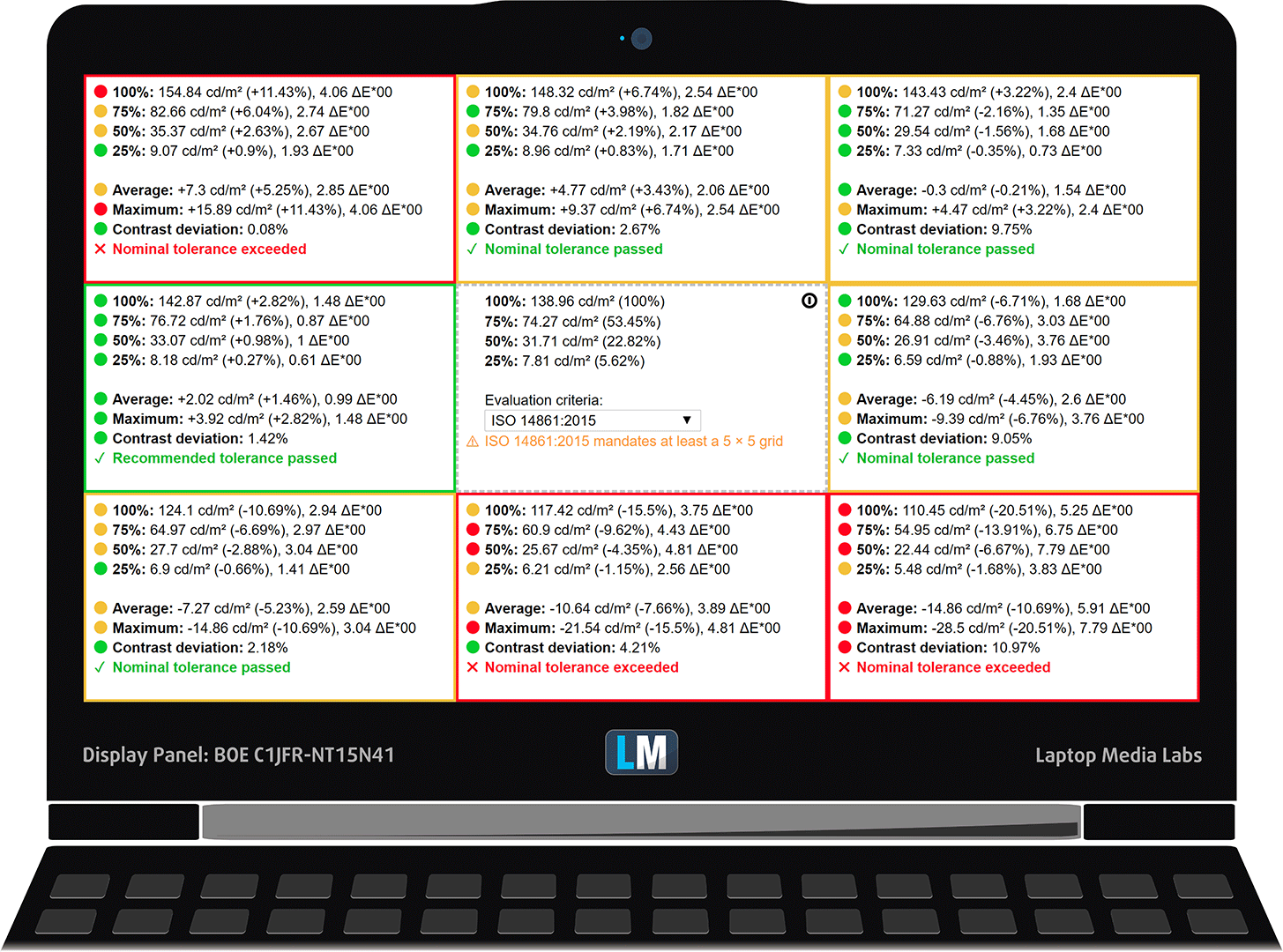
The next image shows the sRGB coverage of Dell Inspiron 15 3567’s display. The color reproduction of the human eye is shown via the “CIE 1976 Uniform Chromaticity Diagram”. In the middle of the dark-grey triangle are located the standard colors used by Internet and digital TV – rec.709/sRGB.
Being used by million people around the world the colors from the sRGB gamut are the most common and their accurate reproduction is of key importance for the quality of the screen.
In addition to the Adobe RGB color space, used in the professional photography, we’ve included the color gamut used by world-known movie studios – DCI-P3, and UHD-digital television (Rec.2020), which is very hard to achieve by modern display units.
We have drawn the Pointer’s Gamut with a black line. This color space covers all the colors we can see around us.
Dell Inspiron 15 3567’s screen covers only 50% of the sRGB gamut of sRGB/ITU-R BT.709 (web/HDTV standard) in CIE1976.

Our “Gaming and Web design” profile is designed to show optimal color temperature (6500K) when the luminance is at 140 nits and sRGB gamma.
We tested the accuracy of the display with 24 commonly used colors like light and dark human skin, blue sky, green grass, orange etc. You can check out the results at factory condition and also, with the “Design and Gaming” profile.
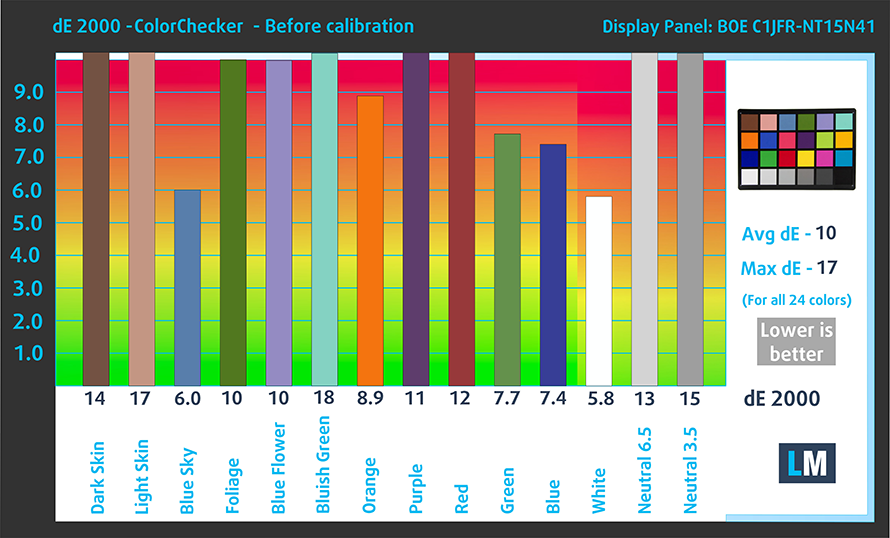
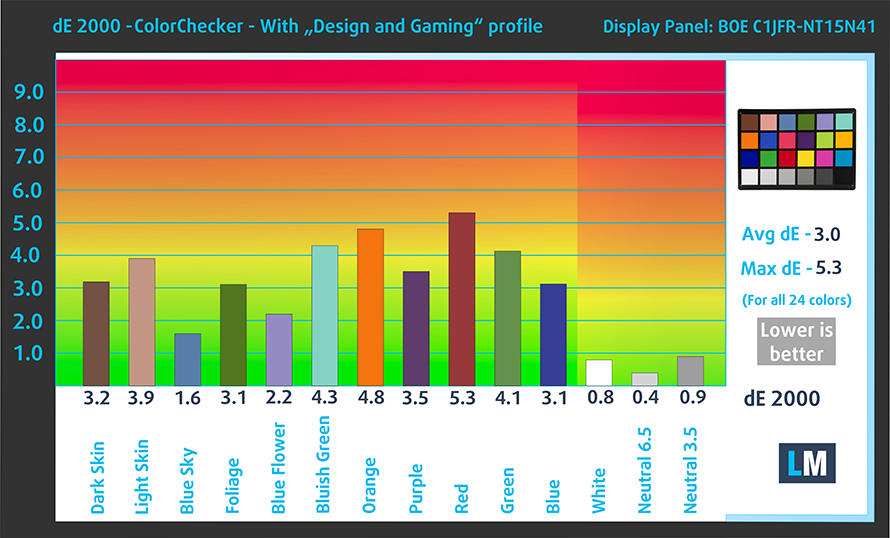
The following chart shows us the capabilities of comfortable gaming experience in terms of the darkest parts of the image.
The left side tells us the results of the screen at default settings, and the right one shows us the results with “Gaming and Web design” profile installed. The horizontal axis gives us the levels of grey, and the vertical one – the screen brightness.
You can check how your device displays the first five levels of grey – 1% – 5% White – via the graphics below the charts. The image you see depends on several factors such as the panel of the display you’re currently reading this article on, it’s calibration, your eyesight, ambient light, viewing angle and more.

Response time (gaming capabilities)
We test the reaction time of the pixels with the usual “black-to-white” and “white-to-black” method from 10% to 90% and vice versa. We measured Fall Time + Rise Time = 14 ms.

PWM (Screen flickering)
Pulse-width modulation (PWM) is an easy way to control monitor brightness. When you lower the brightness, the light intensity of the backlight is not lowered, but instead turned off and on by the electronics with a frequency indistinguishable to the human eye. In these light impulses, the light/no-light time ratio varies, while brightness remains unchanged, which is harmful to your eyes. It can be particularly harmful to the eyes and the brain at levels lower than 300 Hz. You can read more about that in our dedicated article on PWM.
The light emitted from Dell Inspiron 3567’s panel pulsates, however, the pulsations are of a very high frequency, rendering the screen relatively comfortable for prolonged periods of use.

Blue light emissions
Installing of our Health-Guard profile not only eliminates PWM but also reduces the harmful Blue Light emissions while keeping the colors of the screen perceptually accurate. If you’re not familiar with the Blue light, the TL;DR version is – emissions that negatively affect your eyes, skin and your whole body. You can find more information about that in our dedicated article on Blue Light.
Conclusion
This configuration of Dell Inspiron 15 3567 has a responsive panel with a Full HD resolution. Sadly the color range is pretty limited and it has uncomfortable viewing angles. The maximum brightness is low and the luminance distribution throughout the surface of the display suffers from unacceptable deviations, partially justified by the budget nature of the panel.
Buy our profiles
Since our profiles are tailored for each individual display model, this article and its respective profile package is meant for Dell Inspiron 15 3567 configurations with 15.6″ BOE C1JFR-NT15N41 (Full HD, 1920 x 1080) TN screen: Buy from Amazon.com (#CommissionsEarned)
*Should you have problems with downloading the purchased file, try using a different browser to open the link you’ll receive via e-mail. If the download target is a .php file instead of an archive, change the file extension to .zip or contact us at [email protected].
Read more about the profiles HERE.
In addition to receiving efficient and health-friendly profiles, by buying LaptopMedia's products you also support the development of our labs, where we test devices in order to produce the most objective reviews possible.

Office Work
Office Work should be used mostly by users who spend most of the time looking at pieces of text, tables or just surfing. This profile aims to deliver better distinctness and clarity by keeping a flat gamma curve (2.20), native color temperature and perceptually accurate colors.

Design and Gaming
This profile is aimed at designers who work with colors professionally, and for games and movies as well. Design and Gaming takes display panels to their limits, making them as accurate as possible in the sRGB IEC61966-2-1 standard for Web and HDTV, at white point D65.

Health-Guard
Health-Guard eliminates the harmful Pulse-Width Modulation (PWM) and reduces the negative Blue Light which affects our eyes and body. Since it’s custom tailored for every panel, it manages to keep the colors perceptually accurate. Health-Guard simulates paper so the pressure on the eyes is greatly reduced.
Get all 3 profiles with 33% discount
Sound
The sound is good and with the MaxxAudio app you can tweak the low, mid and high frequencies for even crisper and louder sound.

Software
The Dell Inspiron 15 3567 comes with a 64-bit Windows 10. Although most of the drivers are installed, we have to share, that we had problems with some features of the touchpad, which happened to be related to the lack of the respective driver, so it would be good if you let the system to auto-update once you power it on for the first time. If you decide to do this manually here you can find all of the drivers for this device: http://www.dell.com/support/home/us/en/04/product-support/product/inspiron-15-3567-laptop/drivers
Battery
As always, the battery tests were run with Windows power saving setting and Wi-Fi turned on, and the screen brightness adjusted to 120 cd/m2. The 40Wh unit is enough for a little bit over 5 hours of video and web browsing, and if you are adventurous enough to game on this device, you’ll get a hair off three hours, which is not bad.
In order to simulate real-life conditions, we used our own script for automatic web browsing through over 70 websites.


For every test like this, we use the same video in HD.


We use F1 2017’s built-in benchmark on loop in order to simulate real-life gaming.


CPU – Intel Core i5-7200U
 Intel’s Core i5-7200U is part of the 7th Generation Kaby Lake CPUs and it’s the direct successor of the Core i5-5200U (Broadwell) and Core i5-6200U (Skylake). It’s also based on the same architecture as the aforementioned chips with little differences that should bring a small performance increase and a bump in power consumption. However, the new CPU is clocked at 2.5 GHz and its Turbo Boost frequency is 3.1 GHz opposed to the 2.3 – 2.8 GHz clocks on the previous Core i5-6200U.
Intel’s Core i5-7200U is part of the 7th Generation Kaby Lake CPUs and it’s the direct successor of the Core i5-5200U (Broadwell) and Core i5-6200U (Skylake). It’s also based on the same architecture as the aforementioned chips with little differences that should bring a small performance increase and a bump in power consumption. However, the new CPU is clocked at 2.5 GHz and its Turbo Boost frequency is 3.1 GHz opposed to the 2.3 – 2.8 GHz clocks on the previous Core i5-6200U.
Anyway, we still have the 2/4 core/thread count, 3MB last level cache, and a TDP of 15W, which includes the iGPU and the dual-channel DDR4 memory controller. Speaking of the former, the chip integrates the newer generation Intel HD Graphics 620 graphics chip clocked at 300 – 1000 MHz.
You can browse through our top CPUs ranking: http://laptopmedia.com/top-laptop-cpu-ranking/
Results are from the Cinebench 20 CPU test (the higher the score, the better)
Results are from our Photoshop benchmark test (the lower the score, the better)
Results are from the Fritz chess benchmark (the higher the score, the better)
Dell Inspiron 15 3567 CPU variants
Here you can see an approximate comparison between the CPUs that can be found in the Dell Inspiron 15 3567 models on the market. This way you can decide for yourself which Dell Inspiron 15 3567 model is the best bang for your buck.
Note: The chart shows the cheapest different CPU configurations so you should check what the other specifications of these laptops are by clicking on the laptop’s name / CPU.
Results are from the Cinebench 20 CPU test (the higher the score, the better)
Results are from our Photoshop benchmark test (the lower the score, the better)
Results are from the Fritz chess benchmark (the higher the score, the better)
GPU – Intel HD Graphics 520
 Intel HD Graphics or also known as GT2 is an integrated graphics processor used in ULV (Ultra-low voltage) chips from Intel that are part of the Skylake generation processors. The GT2 core boasts 24 Execution Units (EUs) that are clocked up to 1050 MHz, but the latter can be changed depending on the CPU that’s used in. The graphics processor supports up to DDR3L-1600 or DDR4-2133 RAM and uses two channels for reaching maximum bandwidth.
Intel HD Graphics or also known as GT2 is an integrated graphics processor used in ULV (Ultra-low voltage) chips from Intel that are part of the Skylake generation processors. The GT2 core boasts 24 Execution Units (EUs) that are clocked up to 1050 MHz, but the latter can be changed depending on the CPU that’s used in. The graphics processor supports up to DDR3L-1600 or DDR4-2133 RAM and uses two channels for reaching maximum bandwidth.
The revised GPU now supports H.265/HEVC hardware decoding but the most notable feature here is that the chip supports DisplayPort 1.2 while the HDMI support is limited to the older 1.4a. The GPU can support up to three displays simultaneously. The power consumption of the whole chip (along with the CPU and memory controller) is 15W.
You can browse through our top GPUs ranking: http://laptopmedia.com/top-laptop-graphics-ranking/
Results are from the 3DMark: Fire Strike (Graphics) benchmark (higher the score, the better)
Dell Inspiron 15 3567 GPU variants
Here you can see an approximate comparison between the GPUs that can be found in the Dell Inspiron 15 3567 models on the market. This way you can decide for yourself which Dell Inspiron 15 3567 model is the best bang for your buck.
Note: The chart shows the cheapest different GPU configurations so you should check what the other specifications of these laptops are by clicking on the laptop’s name / GPU.
Results are from the 3DMark: Time Spy (Graphics) benchmark (higher the score, the better)
Results are from the 3DMark: Fire Strike (Graphics) benchmark (higher the score, the better)
Results are from the Unigine Superposition benchmark (higher the score, the better)
Gaming tests
Dell Inspiron 15 3567 is far from being considered a gaming device. If you ever want to game on it, you have to pay the expenses of the budget pricing and low power usage – playing in low resolution and at the lowest graphics details possible as in Full HD games like CS:GO is not really satisfying.

| CS:GO | Full HD, Low (Check settings) | Full HD, Medium (Check settings) | Full HD, MAX (Check settings) |
|---|---|---|---|
| Average FPS | 20 fps | – fps | – fps |
| Min FPS | 2 fps | – fps | – fps |

| DOTA 2 | Full HD, Low (Check settings) | Full HD, Normal (Check settings) | Full HD, High (Check settings) |
|---|---|---|---|
| Average FPS | 33 fps | 16 fps | – fps |
Temperatures
The temperature tests go this way. We use Prime95 and FurMark to torture the CPU and the GPU respectively. This won’t give real-life representation but with our methodology, we try to give you the most optimal results.
The first values from the test are from the 30th second of running the Prime95 stress test, which simulates a heavy task run on your computer (usually lighter tasks take from a part of the second up to a couple of seconds). Next, we take the ones from the 2nd-minute mark, which imitates a very heavy task run on the CPU. The last values we give you are the ones at the end of the test, which is 15 minutes, simulating the CPU load when rendering a video, for example.
0-15 min. CPU torture test
The Core i5-7200U has a maximum base clock of 2.6 GHz and tops at 3.1 GHz in Turbo mode. We measured an idle temperature of 35°C. The CPU had no problems sustaining the maximum operating frequency of 3.1 GHz for good 20-25 seconds when it dropped to 2.6 GHz, which is good given that most everyday tasks last for no more than a couple of seconds. The highest temperature reached during the first 30 seconds was 74°C.
Until the second-minute mark, the two physical cores of the CPU continued to fluctuate around 2.6-2.7 GHz with an average temperature of 65°C.
Fortunately, at the end of our test no throttling occurred as the frequencies kept the tendency of bouncing from 2.6 to 2.7 GHz, with the temperature of the cores never going beyond 68°C, and the average we got was 65.5°C – a very good result, especially when you see the surface temps of the device.
The maximum temperature on the outside of Dell Inspiron 15 3567 we measured was 32.6°C along the left side, exactly where the heatsink is located. Except for that place, the plastic body was cooler than 30°C which is rarely seen.

Verdict
 First, we have to mention that when you buy a device in this price range, you should not have high expectations from the poor laptop. It is created to suit the needs of a college student – a little MS Office here, a little video entertainment there and a lot of music playback. Of course, we won’t be indulgent because if you didn’t care what device you’re going to buy, you wouldn’t be here in the first place.
First, we have to mention that when you buy a device in this price range, you should not have high expectations from the poor laptop. It is created to suit the needs of a college student – a little MS Office here, a little video entertainment there and a lot of music playback. Of course, we won’t be indulgent because if you didn’t care what device you’re going to buy, you wouldn’t be here in the first place.
Let’s begin with the positive features of the Dell Inspiron 15 3567. One of them is its battery life – certainly not impressive but will provide you with more than 5 hours of Internet browsing and video playback which should be enough for the casual user. Another plus is the pleasant keyboard, which can be removed super easily if you need to clean it.
The configuration we reviewed was equipped with 4 GB of RAM, similarly to the competition in the face of Lenovo and their Ideapad 320, but you have the option to upgrade to 8 or even 16 GB if you need to. The lack of an M.2 slot means that there are only two storage options here – either your beloved HDD or a 2.5-inch SATA SSD. In addition to that, the screen’s performance is mediocre with its poor color specter, unimpressive contrast and low maximum brightness. Although the color accuracy has an arguably high DeltaE value of over 10, it drastically improves when our profiles are installed because they bring the DeltaE down to 3.0.
Although the computer is not a champ at performance, its Core i5-7200U is very responsive and the cooling solution is perfectly designed for this device, providing no need for throttling. What’s more, you get super cool surface temperatures, rarely passing the 30°C mark.
Pros
- Pleasant keyboard experience
- Able to maintain very good outside temperatures
- Energy efficient CPU
- PWM is of a high frequency, making it far less harmful
Cons
- Poor Full HD display
- Unnecessary risky hinge mount
- Limited storage options


















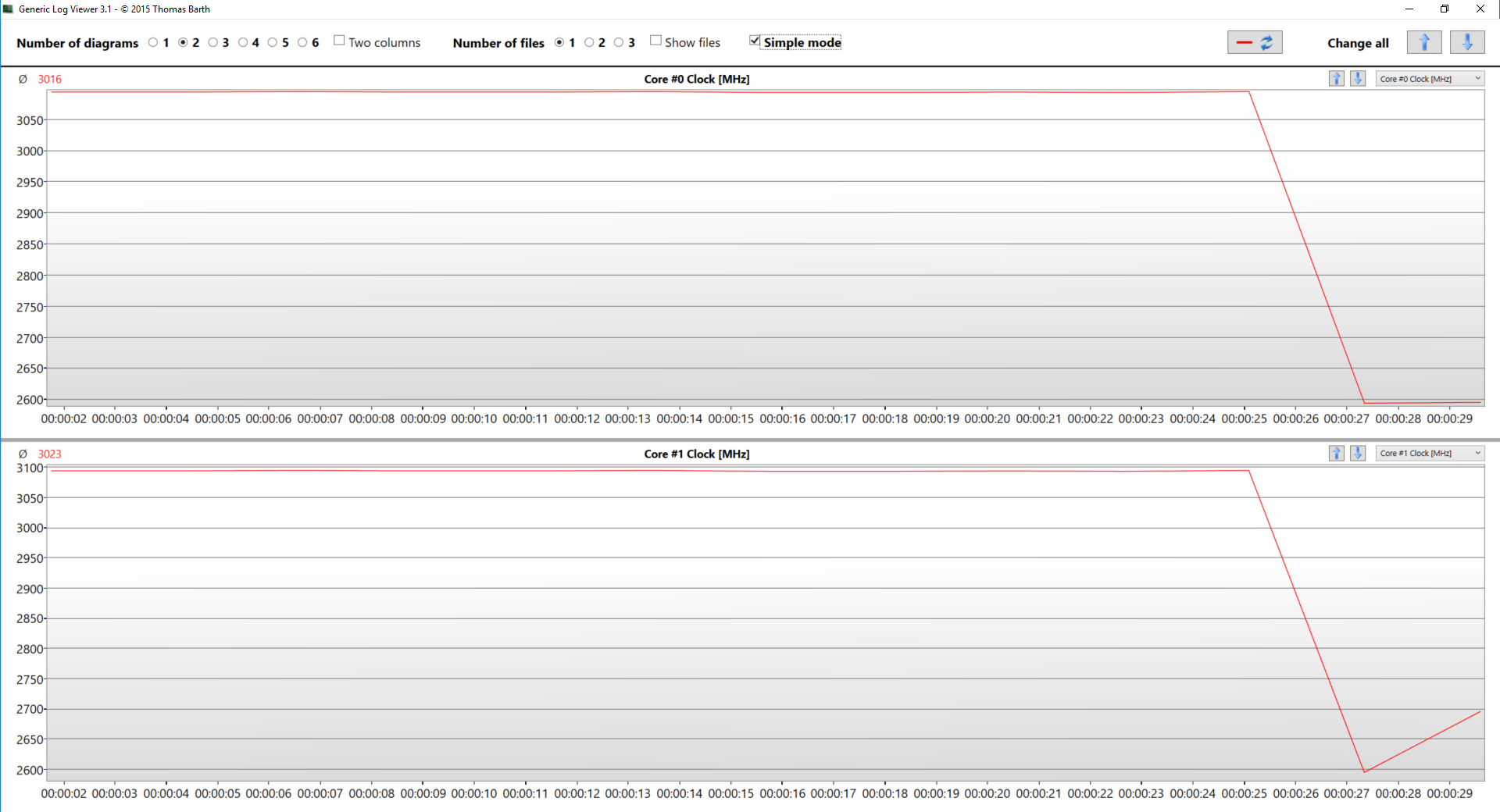


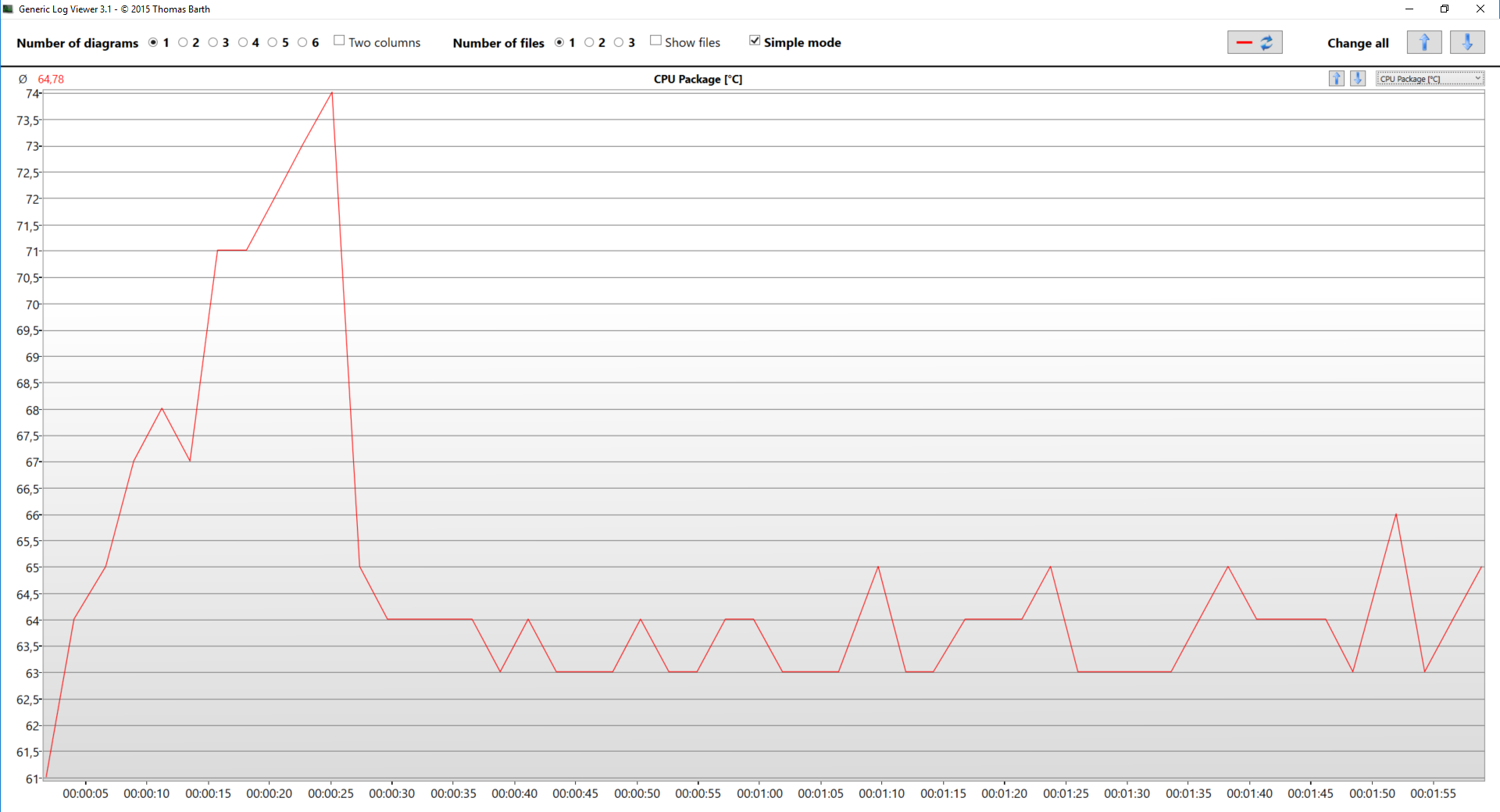
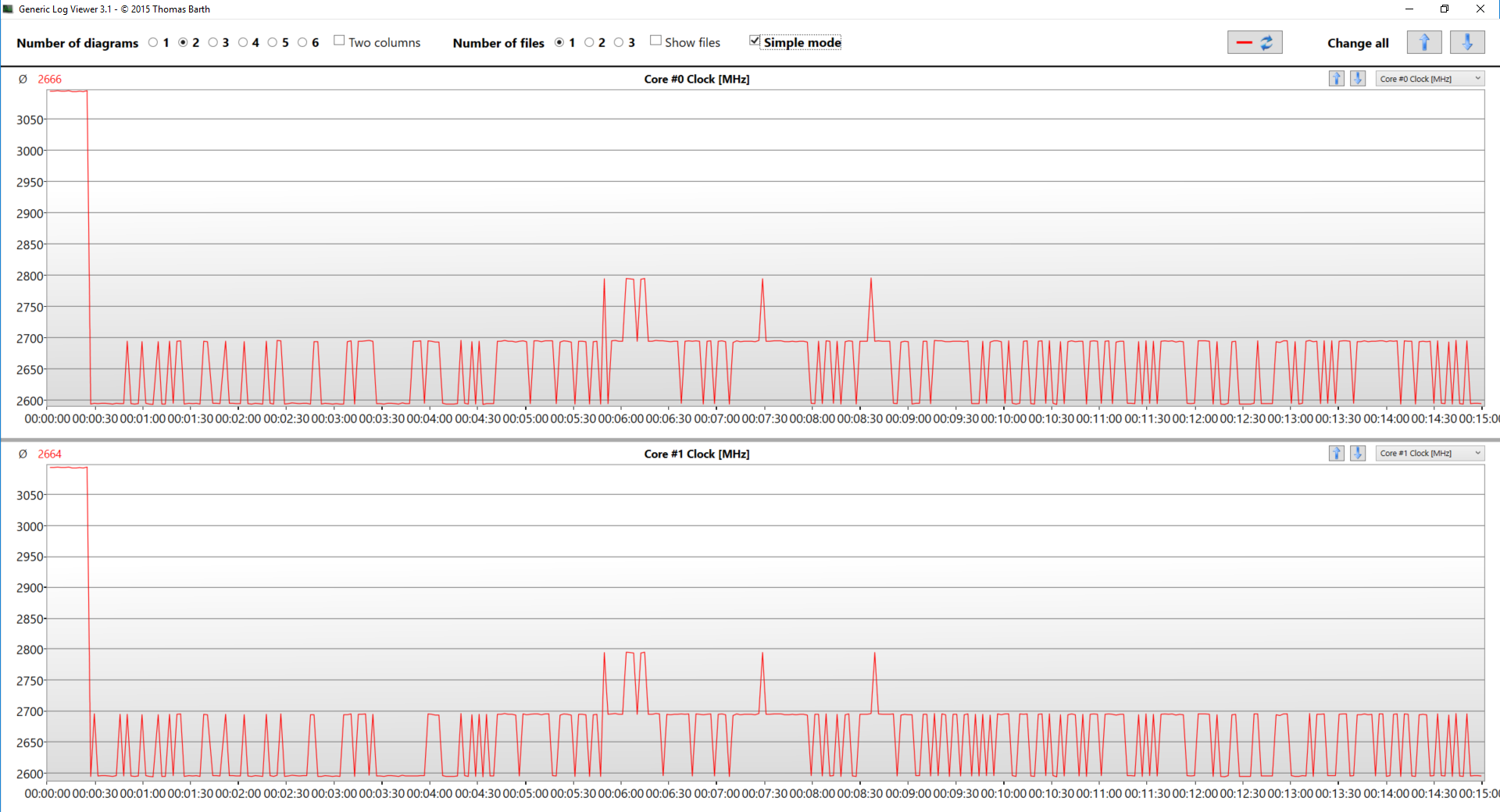
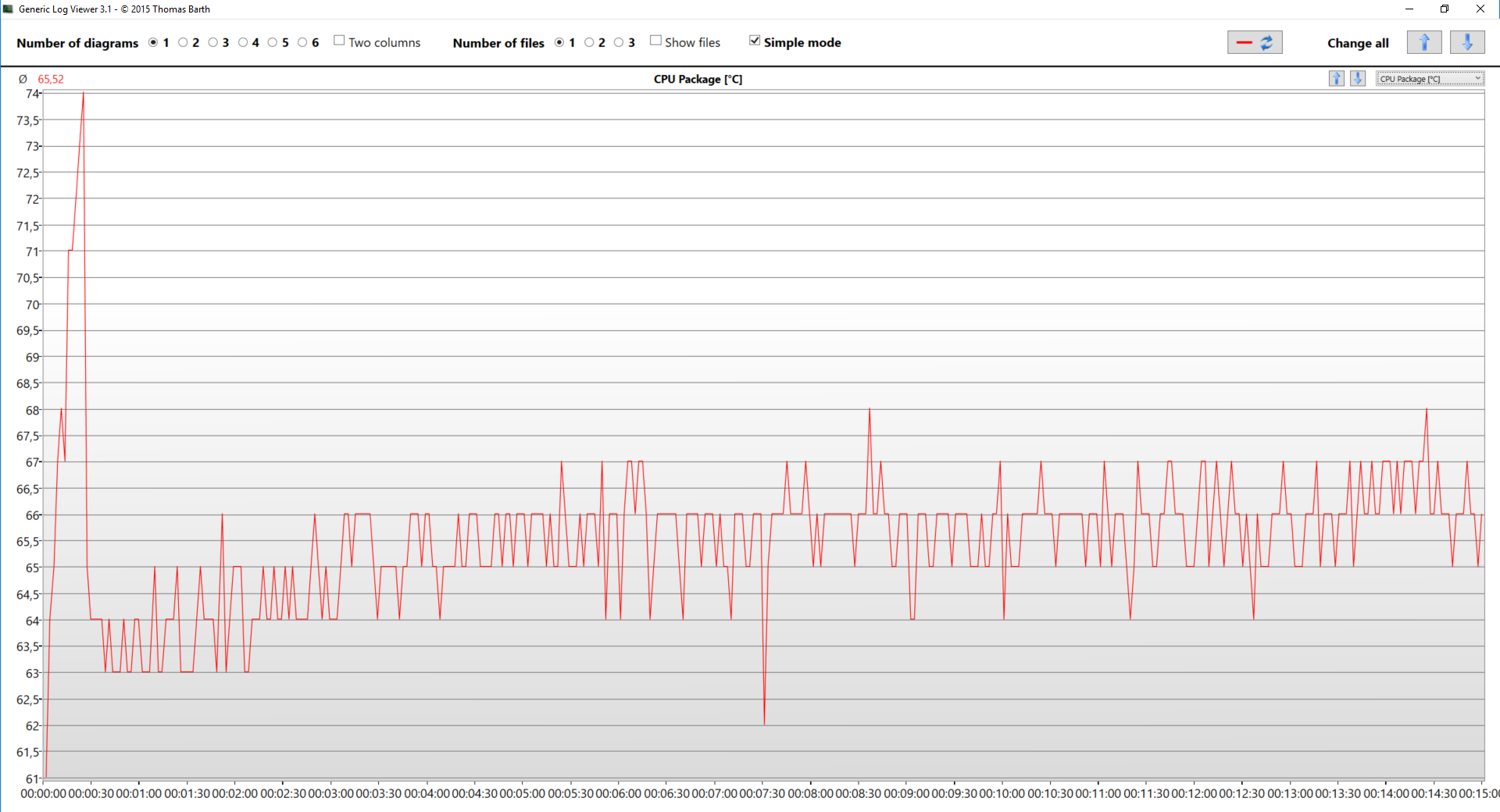








Poor in performance. Very slow and frustrating while navigating. I dont recommend to buy this product.
Mediocre while I had Windows 10 on it. Installed Windows 7. Runs like a dream and looks extremely good with Aero! Fulfills all my student needs along with some power user’s work here and there like running VM’s. And I DO NOT GAME, so don’t ask me things related to gaming.
One tip for users of this product: Uninstall all DELL bloatware and IF POSSIBLE, install Win7 (I did it on Skylake)
, add USB 3.0, NVME and such drivers to USB and install from it. Get all the drivers for Win7 and store them safely for future use. Install them all and then install Kaspersky Security Cloud (it’s free and I use it), Malwarebytes and Firefox. Hope this helps.
I have a DVD drawer I think but no mention of this on this page. It wont open but I am supposed to have a DVD player aren’t I. Please help. Also connecting to the Internet is a nightmare. I have sent this Laptop back 3 times . Now my Warranty is over. It’s a nightmare,
I have a few questions and a few comments. I’ve had this laptop for a few years but the battery stopped charging about a year ago so I stopped using it. I recently replaced the battery but it still won’t charge. The laptop works on the AC adapter only. I also agree that it is VERY SLOW even though I am only a casual user. Questions: 1) how do I know which software/apps are bloatware and which are necessary? 2)Now that Microsoft stopped supporting Windows 7, can you (@Praneeth) still use it without problems? 3) Any suggestions for dealing with… Read more »
Dell Inc. Inspiron 15-3567 is the worst product. It is too much slow. Don’t buy this product.
Dell Inc. Inspiron 15-3567 is the worst product, never buy this, it is very slow.
If anyone finds this laptop really slow and have a laptop SATA SSD and some additional RAM lying around, I would suggest changing them out with the stock. It makes a world of a difference in the speed of the laptop (Assuming you still use it for casual tasks).