Lenovo Ideapad Miix 510 review – a tablet with laptop-like user experience

With Intel’s latest 6th and 7th generation processors, OEMs started integrating the mainstream ULV Core i5 and Core i7 lineup into 2-in-1 convertibles and tablets. We’ve seen pretty good integration on behalf of Acer with its Aspire Switch Alpha 12 and Microsoft’s Surface Pro 4 but some time ago, the Chinese powerhouse releases the Lenovo Miix 510 in response and we now have the chance to review the refreshed version with the latest 7th generation Kaby Lake CPU. Basically, it’s a tablet with detachable keyboard dock but offers most of the features you’d expect from a full-sized laptop. The performance is on par with most mainstream notebooks, it has a decent IPS touch panel, good keyboard, compact and usable touchpad but fails to address some of our concerns in terms of battery life, cooling capabilities and connectivity.
Still, the trade-offs might not be a deal-breakers for most users because the Lenovo Miix 510 offers a good middle ground between a full-fledged laptop and a portable tablet thanks to its capable hardware – Intel Core i5-7200U CPU, Intel HD Graphics 620 iGPU, 8GB of DDR4-2133 memory, 256GB M.2 PCIe NVMe SSD and a 12.2-inch 1920×1200 IPS touchscreen. Along with the usual hardware, you get a nifty Active Pen with 2048 pressure levels and some of the essential ports for your peripherals as well – one full-sized USB 3.0 port, USB-C.1 Gen1 and a 3.5 mm audio jack. This means, however, that there’s no connector for an external display, which is probably the main drawback of the device. We explore all aspects of the Lenovo Miix 510 in the review below.
You can find the available configurations here: http://amzn.to/2u82NdZ
Contents
Retail package
We received a sample unit that came in a simplistic white box containing all the usual user manuals, the AC adapter for charging and the Active Pen along with the AAA battery for powering up the stylus.
Design and construction
Let’s start with the main body. It’s fairly thick and robust, which is expected due to the hardware inside. The Acer Aspire Switch Alpha 12, for example, measures at 15.88 mm including the pad while the Miix 510 is approximately 16 mm with the dock. We’ve also noticed that plastic is the main material used for the making of the Miix 510 while the Switch Alpha 12 is made entirely out of aluminum. Still, this doesn’t reflect on the device’s build quality in a negative way. We find the back plate pretty solid. The kickstand, however, is made of metal and provides excellent stability thanks to Lenovo’s iconic watchband hinges.
The sides are fairly clean as they offer only a few I/Os. On the left you will find a standard USB 3.0 connector, the DC charging port and a USB-C 3.1 Gen1. The right side, on the other hand, offers only the standard 3.5 mm audio jack, the power button and the volume rocker. You will also find additional vent openings for extra airflow and the speaker grills on both sides. The bottom is reserved for the dock connector that makes a satisfying and easy to use snap thanks to the strong magnet. Whereas the top, it has a long strip of grills for cooling.
Keyboard dock
The keyboard features a faux leather finish on the back and slightly rubberized, matte black surface on around the keyboard and touchpad. It’s definitely a fingerprint magnet but it’s relatively easy to clean. Quite surprisingly, the keyboard offers excellent clicky tactile feedback and long key travel. The LED illumination is also well integrated but has only one level of brightness. The touchpad is also pretty nice – offers good precision, good gliding surface (if your fingers aren’t moist) and audible clicky feedback. Our only complaint would be the small size of the trackpad area but that’s normal considering the form factor of the product.
Disassembly, maintenance and upgrade options
Unlike most tablets and 2-in-1 devices, the Miix 510 offers fairly easy accessibility to the hardware and even upgradability to some extent. To open the back panel, you have to unscrew all the bolts around the back and most of them are under the kickstand.
Storage upgrades – M.2 SSD
As expected, storage upgradability isn’t anything special and the unit offers only an SSD but what’s interesting here is that the M.2 SSD is replaceable whereas most tablets don’t offer easy access to the storage. Still, get ready for a almost full disassembly because the drive is located under one of the heat pipes so removing the cooling system is probably the only way you can get it out. The SSD is from Samsung with model number PM951 (2280 in size, 256GB capacity) and runs on the PCIe NVMe standard.
| Slot | Unit | Upgrade price |
|---|---|---|
| M.2 slot | 256GB Samsung PM951 M.2 PCIe NVMe SSD (2280) | Upgrade options |
| 2.5-inch HDD/SSD | – | – |
RAM
Of course, RAM chips are soldered to the motherboard and cannot be upgraded. Our unit came with 4GB of DDR4-2133 only.
Other components
The Wi-Fi card is easily accessible and can be found between the heat pipes and the cooling fan. It’s Intel 8265NGW.
The unit’s battery is rated at 39Wh and doesn’t require a full disassembly to be replaced.
Cooling system
That’s one of the few tablets we’ve reviewed that has a full-fledged cooling system. It’s really cool to see that Lenovo was able to cram up two separate heat pipes and a small cooling fan to meet the Core i5-7200U needs. Unfortunately, though, the cooling fan was constantly spinning even when doing normal stuff like document writing, web browsing or even idling.
Display quality
Unfortunately, we weren’t able to gather enough information regarding the panel’s origins and the software was only able to detect KDC0000 as model number. Anyway, the display measures at 12.2 inches and features an IPS panel with Full HD (1920×1200) resolution with 16:10 aspect ratio. The pixel density is 186 ppi while the pixel pitch is 0.137 x 0.137 mm. The screen can be considered as “Retina” when viewed from a distance equal or greater than 48 cm.

Viewing angles are excellent.

We’ve recorded a maximum brightness of 364 cd/m2, which is a nice result but due to the glossy finish, you might have some trouble using it only under direct sunlight. Color temperature is rather close to the optimal 6500K white point but colors will still appear slightly colder than they should. The contrast ratio is good – 930:1.
Color reproduction
To make sure we are on the same page, we would like to give you a little introduction of the sRGB color gamut and the Adobe RGB. To start, there’s the CIE 1976 Uniform Chromaticity Diagram that represents the visible specter of colors by the human eye, giving you a better perception of the color gamut coverage and the color accuracy.
Inside the black triangle, you will see the standard color gamut (sRGB) that is being used by millions of people in HDTV and on the web. As for the Adobe RGB, this is used in professional cameras, monitors etc for printing. Basically, colors inside the black triangle are used by everyone and this is the essential part of the color quality and color accuracy of a mainstream notebook.
Still, we’ve included other color spaces like the famous DCI-P3 standard used by movie studios, as well as the digital UHD Rec.2020 standard. Rec.2020, however, is still a thing of the future and it’s difficult for today’s displays to cover that well. We’ve also included the so-called Michael Pointer gamut, or Pointer’s gamut, which represents the colors that naturally occur around us every day.
The display covers 83% of the sRGB color gamut which is enough for good multimedia experience, office work and web browsing.

Below you will see practically the same image but with the color circles representing the reference colors and the white circles being the result. You can see main and additional colors with 25%, 50%, 75% and 100% saturation inside the sRGB gamut pre and post calibration.
The “Design and Gaming” profile is created at 140 cd/m2 brightness, D65 (6500K) white point and optimal gamma in sRGB mode.

We tested the accuracy of the display with 24 commonly used colors like light and dark human skin, blue sky, green grass, orange etc. You can check out the results at factory condition and also, with the “Design and Gaming” profile.
The next figure shows how well the display is able to reproduce really dark parts of an image, which is essential when watching movies or playing games in low ambient light.
The left side of the image represents the display with stock settings, while the right one is with the “Gaming and Web Design” profile activated. On the horizontal axis, you will find the grayscale and on the vertical axis – the luminance of the display. On the two graphs below you can easily check for yourself how your display handles the darkest nuances but keep in mind that this also depends on the settings of your current display, the calibration, the viewing angle and the surrounding light conditions.

Response time
We test the reaction time of the pixels with the usual “black-to-white” and “white-to-black” method from 10% to 90% and reverse.
We recorded Fall Time + Rise Time = 22 ms.

PWM (Screen flickering)
Pulse-width modulation (PWM) is an easy way to control monitor brightness. When you lower the brightness, the light intensity of the backlight is not lowered, but instead turned off and on by the electronics with a frequency indistinguishable to the human eye. In these light impulses the light/no-light time ratio varies, while brightness remains unchanged, which is harmful to your eyes. You can read more about that in our dedicated article on PWM.
Unfortunately, the display flickers from 0 to 99% screen brightness at exceptionally low frequency making it pretty uncomfortable to use for extended periods of time.

Blue light emissions
Installing of our Health-Guard profile not only eliminates PWM but also reduces the harmful Blue Light emissions while keeping the colors of the screen perceptually accurate. If you’re not familiar with the Blue light, the TL;DR version is – emissions that negatively affect your eyes, skin and your whole body. You can find more information about that in our dedicated article on Blue Light.
You can see the levels of emitted blue light on the spectral power distribution (SDP) graph.

Conclusion
The display quality is good for the asking price and the maximum brightness allows the device to be used outdoors relatively comfortably. Probably the glossy finish might get in the way under direct sunlight. Nonetheless, there’s one big drawback to be considered here and it’s the use of PWM from 0 to 99% brightness. Moreover, the frequency of the emitted light is 200 Hz making the flickering effect extra aggressive.
In any case, we offer our solution for reducing the blue light emissions and eliminating PWM and that’s our Health-Guard profile. If you, however, wish to have more accurate color reproduction and better multimedia experience, we strongly recommend using the rest of our profiles as well.
Buy our display profiles
Since our profiles are tailored for each individual display model, this article and its respective profile package is meant for Lenovo Miix 510 configurations with 12.2″ KDC0000 (FHD, 1920 × 1200) IPS screen and the device can be found at Amazon: http://amzn.to/2tcRQLQ
*Should you have problems with downloading the purchased file, try using a different browser to open the link you’ll receive via e-mail. If the download target is a .php file instead of an archive, change the file extension to .zip or contact us at [email protected].
Read more about the profiles HERE.
In addition to receiving efficient and health-friendly profiles, by buying LaptopMedia's products you also support the development of our labs, where we test devices in order to produce the most objective reviews possible.

Office Work
Office Work should be used mostly by users who spend most of the time looking at pieces of text, tables or just surfing. This profile aims to deliver better distinctness and clarity by keeping a flat gamma curve (2.20), native color temperature and perceptually accurate colors.

Design and Gaming
This profile is aimed at designers who work with colors professionally, and for games and movies as well. Design and Gaming takes display panels to their limits, making them as accurate as possible in the sRGB IEC61966-2-1 standard for Web and HDTV, at white point D65.

Health-Guard
Health-Guard eliminates the harmful Pulse-Width Modulation (PWM) and reduces the negative Blue Light which affects our eyes and body. Since it’s custom tailored for every panel, it manages to keep the colors perceptually accurate. Health-Guard simulates paper so the pressure on the eyes is greatly reduced.
Get all 3 profiles with 33% discount
Specs sheet
The current specs sheet refers to this particular model – configurations may differ depending on your region.
| CPU | Intel Core i5-7200U (2-core, 2.50 – 3.10 GHz, 3MB cache) |
|---|---|
| RAM | 4GB (1x 4096MB) – DDR4, 2133MHz |
| GPU | Intel HD Graphics 620 |
| HDD/SSD | 256GB M.2 PCIe NVMe SSD |
| Display | 12.2-inch – 1920×1080 (Full HD) IPS touchscreen, glossy |
| Optical drive | – |
| Connectivity | 802.11ac, Bluetooth 4.2 |
| Other features |
|
| Battery | 39Wh |
| Thickness | 9.9 mm (0.39″) |
| Weight | 1.2 kg (6.20 lbs) |
Software
We used the pre-installed Windows 10 (64-bit) for the writing of this review but if you wish to perform a clean install without the bloatware, we suggest downloading all of the latest drivers from Lenovo’s official support page.
Battery
Unfortunately, the Lenovo Miix 510’s battery life isn’t one of its strongest suits. It appears that 39Wh battery can’t handle the hardware or it’s probably because the cooling fan is constantly spinning even when browsing but we address this issue later in the review. In any case, don’t expect any record-breaking or average battery runtimes at the very least.
All tests were run with the same settings as always – Wi-Fi constantly running, Windows battery saving feature turned on and screen brightness set to 120 cd/m2.
Web browsing
In order to simulate real-life conditions, we used our own script for automatic web browsing through over 70 websites.

Just about the average runtime for a 15-inch mid-range notebook – 333 minutes (5 hours and 33 minutes).
Video playback
For every test like this, we use the same video in HD.

Subpar performance on the video playback test as well – 254 minutes (4 hours and 14 minutes).
Gaming
We recently started using F1 2015’s built-in benchmark on loop in order to simulate real-life gaming.

Of course, the device isn’t made for gaming but it’s good to know that it can last more than an hour and a half under heavy load – 101 minutes (1 hour and 41 minutes).
CPU – Intel Core i5-7200U
 Intel’s Core i7-6200U is part of the 7th Generation Kaby Lake CPUs and it’s the direct successor of the Core i5-5200U (Broadwell) and Core i5-6200U (Skylake). It’s also based on the same architecture as the aforementioned chips with little differences that should bring a small performance increase and a bump in power consumption. However, the new CPU is clocked at 2.5 GHz and its Turbo Boost frequency is 3.1 GHz opposed to the 2.3 – 2.8 GHz clocks on the previous Core i5-6200U.
Intel’s Core i7-6200U is part of the 7th Generation Kaby Lake CPUs and it’s the direct successor of the Core i5-5200U (Broadwell) and Core i5-6200U (Skylake). It’s also based on the same architecture as the aforementioned chips with little differences that should bring a small performance increase and a bump in power consumption. However, the new CPU is clocked at 2.5 GHz and its Turbo Boost frequency is 3.1 GHz opposed to the 2.3 – 2.8 GHz clocks on the previous Core i5-6200U.
Anyway, we still have the 2/4 core/thread count, 3MB last level cache, and a TDP of 15W, which includes the iGPU and the dual-channel DDR4 memory controller. Speaking of the former, the chip integrates the newer generation Intel HD Graphics 620 graphics chip clocked at 300 – 1000 MHz.
You can browse through our top CPUs ranking: http://laptopmedia.com/top-laptop-cpu-ranking/
Here you will find other useful information and every notebook we’ve tested with this processor: http://laptopmedia.com/processor/intel-core-i5-7200u/
Results are from the Cinebench 20 CPU test (the higher the score, the better)
Results are from our Photoshop benchmark test (the lower the score, the better)
Results are from the Fritz chess benchmark (the higher the score, the better)
Fritz is a chess benchmark that tests the computing capabilities of the CPU with various chess moves. The Intel Core i5-7200U scored 6.405 million moves per second. In comparison, one of the most powerful chess computers, Deep(er) Blue, was able to squeeze out 200 million moves per second. In 1997 Deep(er) Blue even beat the famous Garry Kasparov with 3.5 to 2.5.
GPU – Intel HD Graphics 620
 Intel’s HD Graphics 620 integrated iGPU can be found in various ULV (ultra-low voltage) processors from the Kaby Lake generation. The GT2 version of the graphics chip uses 24 EUs (Execution Units) that can be clocked up to 1050 MHz and it has a base frequency of 300 MHz but the former can vary depending on the CPU. Since the iGPU doesn’t have a dedicated memory of its own – or eDRAM for that matter – it uses the available RAM on the system which is 2x 64-bit DDR3 or DDR4.
Intel’s HD Graphics 620 integrated iGPU can be found in various ULV (ultra-low voltage) processors from the Kaby Lake generation. The GT2 version of the graphics chip uses 24 EUs (Execution Units) that can be clocked up to 1050 MHz and it has a base frequency of 300 MHz but the former can vary depending on the CPU. Since the iGPU doesn’t have a dedicated memory of its own – or eDRAM for that matter – it uses the available RAM on the system which is 2x 64-bit DDR3 or DDR4.
The TDP depends on the CPU model but it’s usually equipped with a SoC rated at 15W including the memory controller.
You can browse through our top GPUs ranking: http://laptopmedia.com/top-laptop-graphics-ranking/
Here you will find other useful information and every notebook with this GPU that we’ve tested: http://laptopmedia.com/video-card/intel-hd-graphics-620/
Results are from the 3DMark: Fire Strike (Graphics) benchmark (higher the score, the better)
Results are from the Unigine Superposition benchmark (higher the score, the better)
Verdict
The Lenovo Miix 510 is a mixed bag. It’s generally an excellent tablet and expands its features to a point when you can call it a notebook. However, while it’s good enough to call it a successful 2-in-1 device, there are several key features that are missing that cannot be overlooked by the majority of users.
The build quality, fortunately, isn’t one of them. It’s generally sturdy and compact – the kickstand is also pretty nice with that iconic for Lenovo watchband hinge design. The keyboard docking is surprisingly comfortable to use and that includes both – the keyboard and the clickpad.
And despite the Lenovo Miix 510 being a hybrid, the device just doesn’t offer the best of both worlds. Yes, in some cases it surprises us with excellent performance and full utilization of the Core i5-7200U CPU (although the cooling fan doesn’t turn off even when idle) but the battery life doesn’t fit the tablet profile and the lack of I/O will make some hardcore notebook users steer away. There’s only one USB 3.0 connector and another USB-C 3.1 (Gen 1) port and neither of which support external displays or offer incredibly high transfer speeds. Hooking up more than two or three peripherals is basically out of the question.
On the bright side, the device offers an excellent IPS panel suitable not only for work but for multimedia as well. Just make sure you are not sensitive to PWM because the screen flickers at extremely low frequency from 0 to 99% brightness. Our Health-Guard profile, however, will take care of that.
So is it worth it? Priced at $599, it really depends on what you are looking for. It’s really cheap for a notebook but pricey for a tablet while the Miix 510 has something to offer a tablet-like and partially notebook-like experience. It’s definitely powerful but are there too many trade-offs along the way? You should decide for yourself on this one.
You can find the available configurations here: http://amzn.to/2u82NdZ
Pros
- Sturdy and relatively compact
- Bright IPS panel with good properties
- Easy access to some of the hardware for maintenance and upgrade
- Supports M.2 PCIe NVMe SSDs (and even comes with one)
- A dock with comfortable touchpad and keyboard
- Laptop-like performance
Cons
- The cooling fan doesn’t stop spinning
- Short battery life for a tablet
- Limited I/O
- The screen uses PWM from 0 to 99% brightness (our Health-Guard profile takes care of that)



























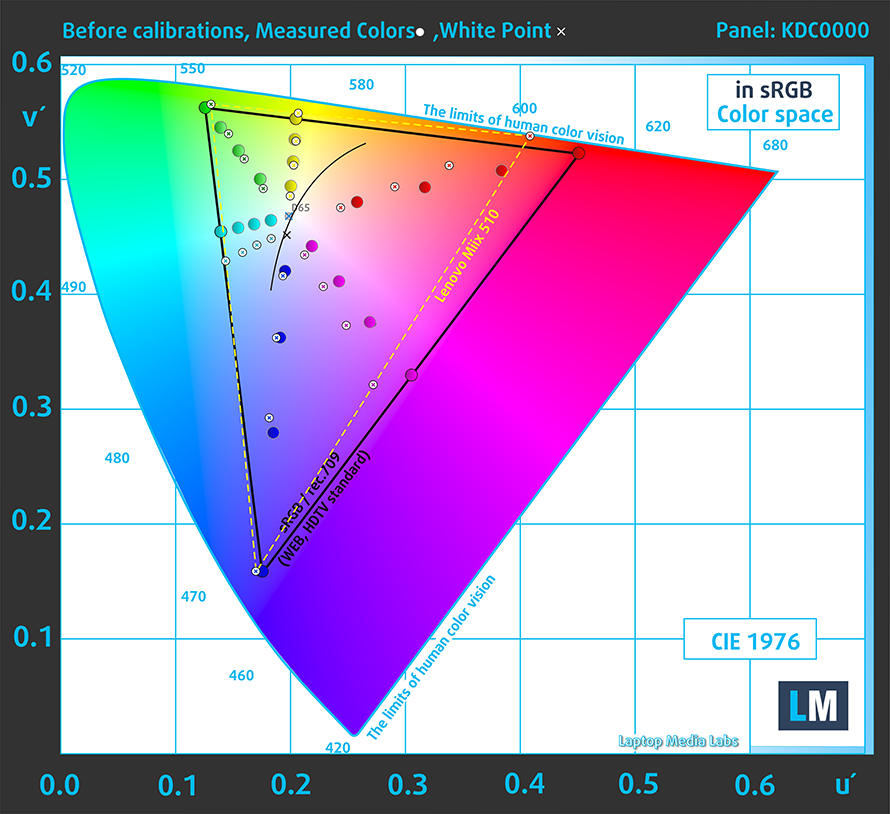
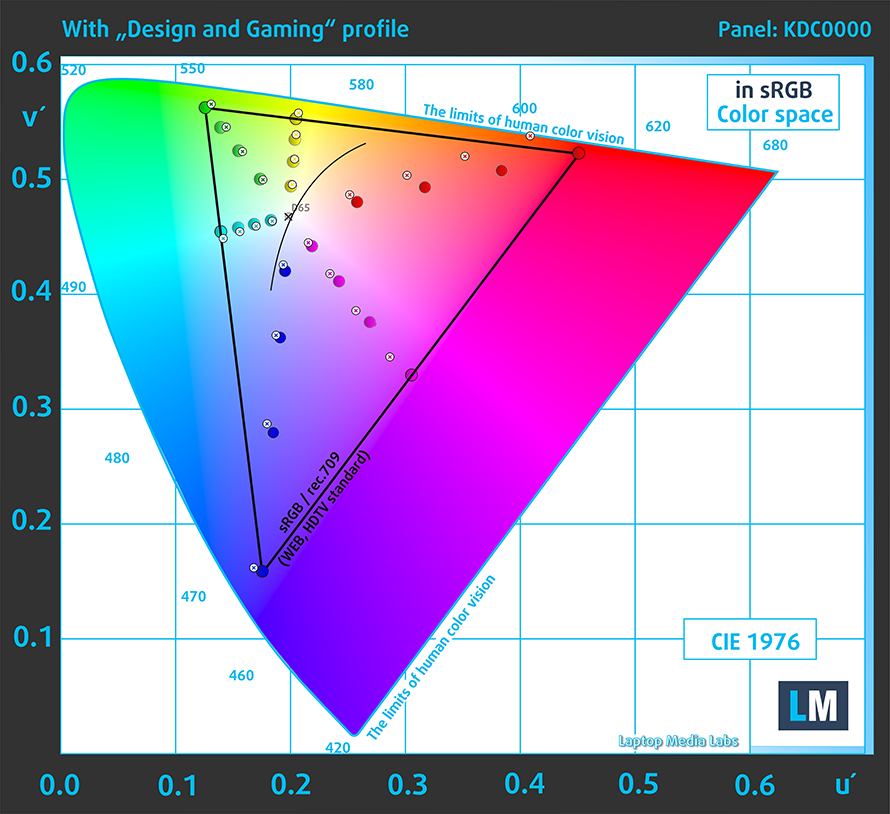
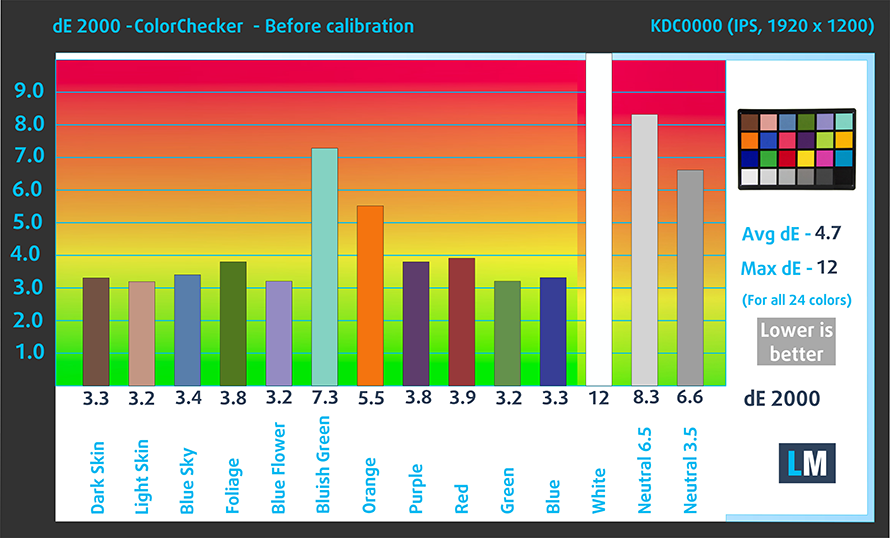
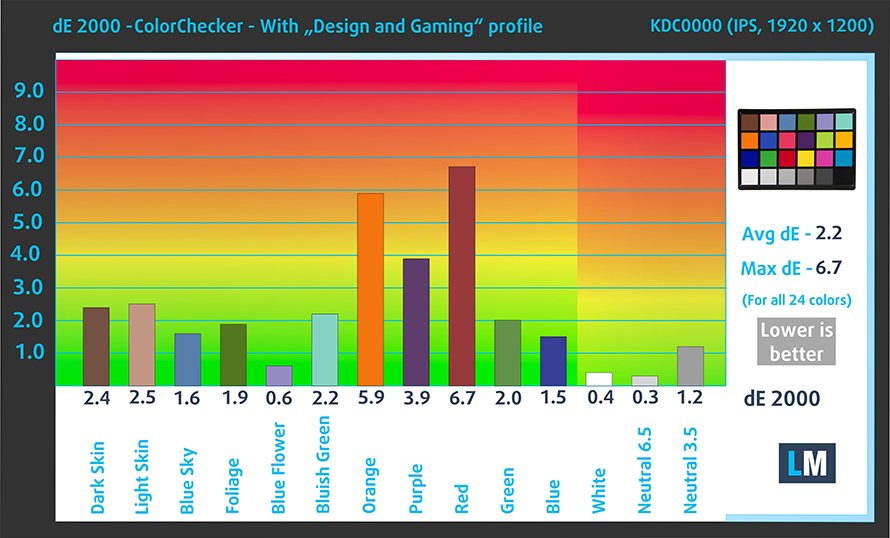













Using the 520 now. What looked and feel like a capable tiny, lightweight 2-in-1 turns out to be a not-too-durable one. It doesn’t handle heat well, so never work under the sun. It needs cooling! Even in air-con room doing the minimum of work, the fan spins like mad! The noise is disturbing. Lack of ports. I bought an external Hub to string up all external peripherals. Writing on screen with pen is less than satisfactory. No palm rejection. Nothing like Wacom or my Note 8. I also like the handling of the traditional clamshell more; as the flipping and… Read more »