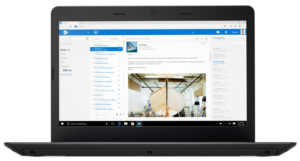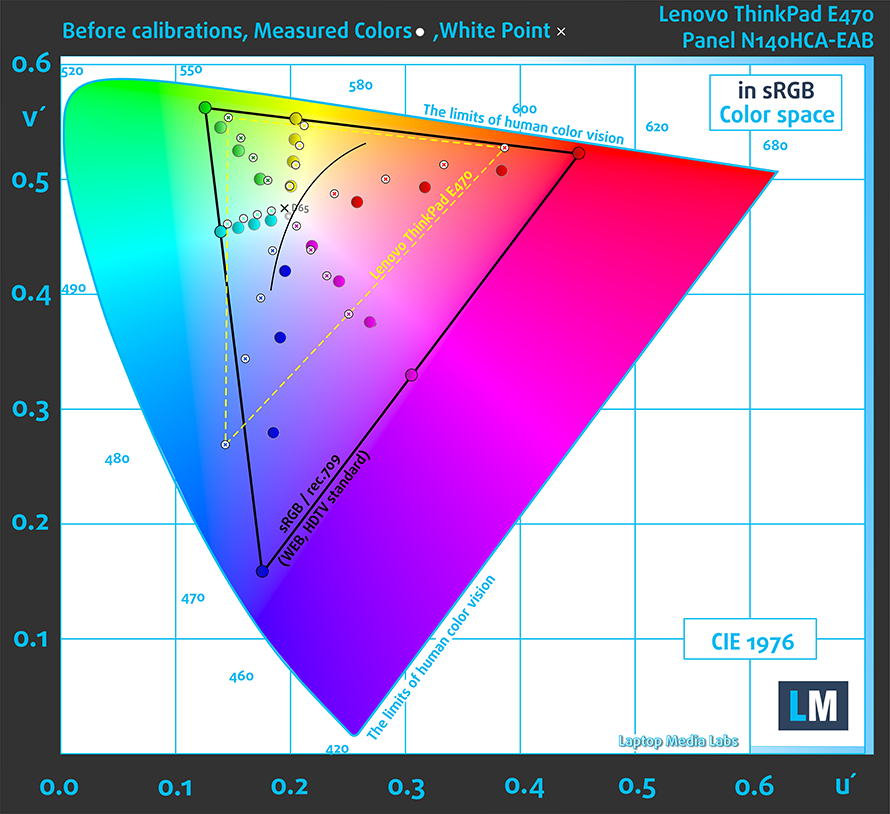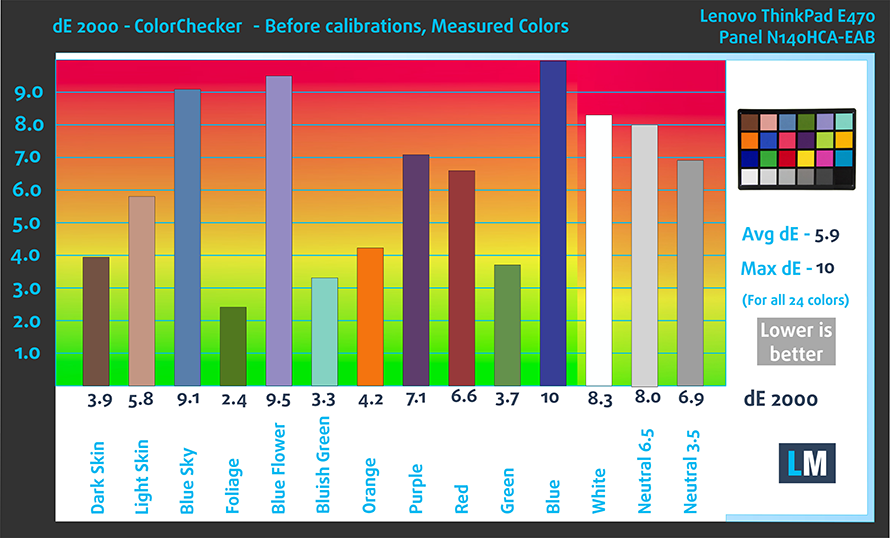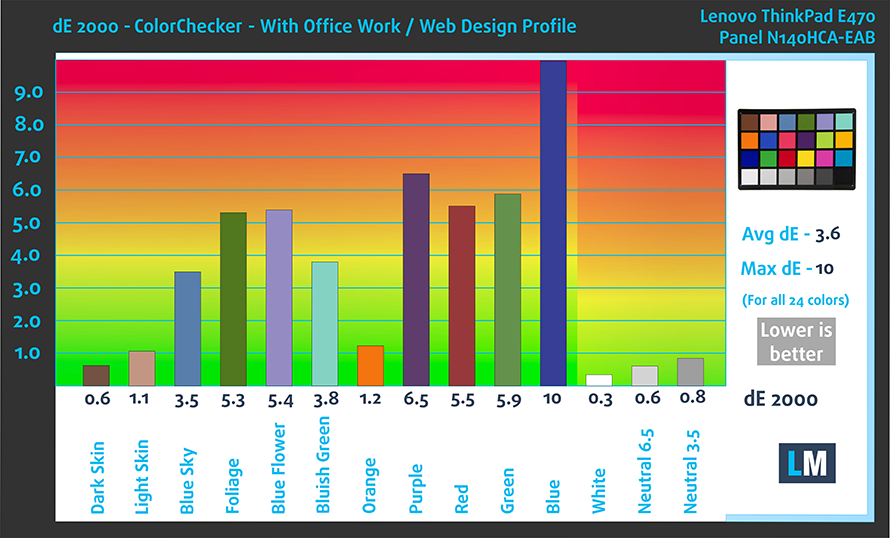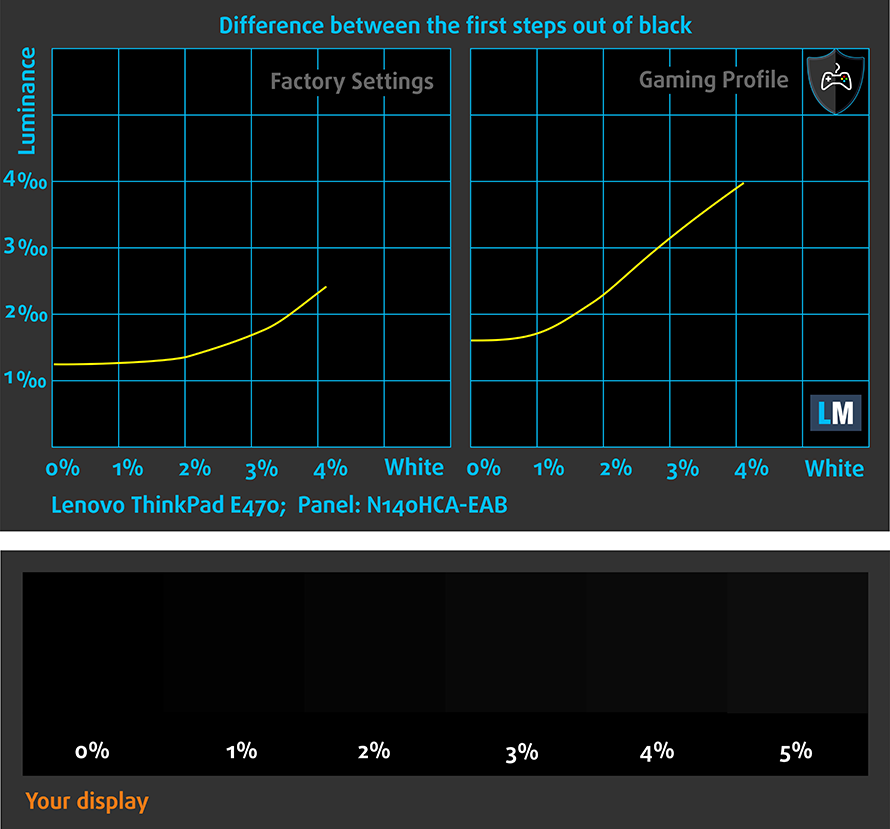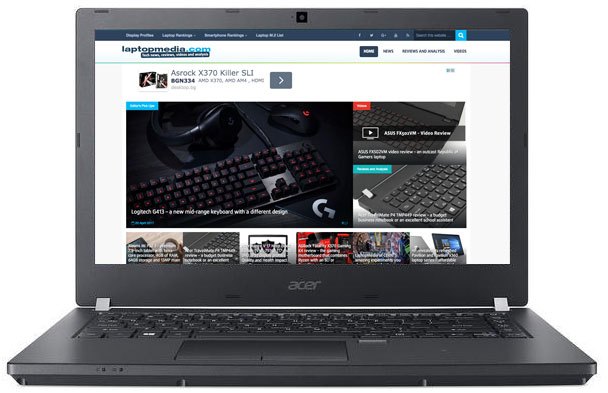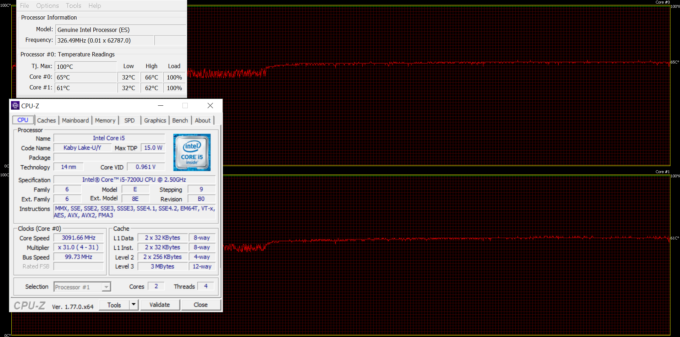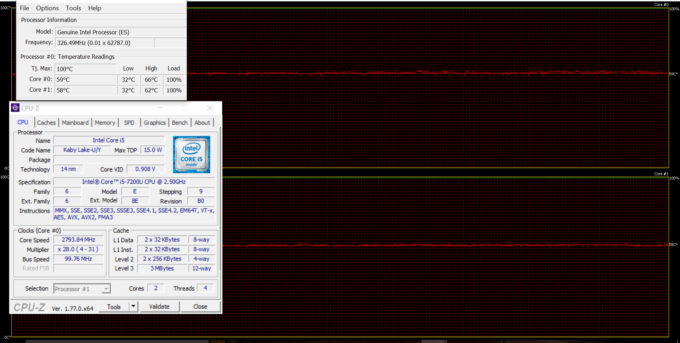Lenovo ThinkPad Edge E470 review – a classic ThinkPad in a 14-inch form factor
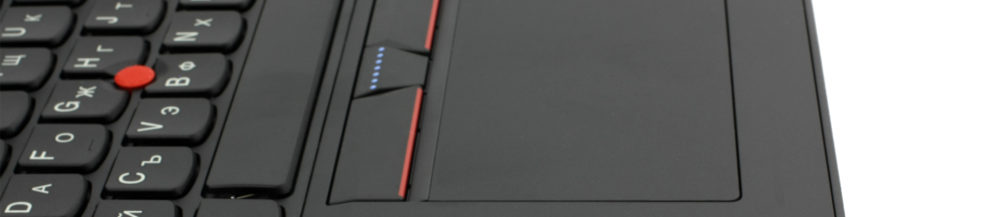
While we work on the 15-inch ThinkPad E570 review we finished testing the 14-inch variant and we are curious if it’s any good. Costing considerably less than its bigger 15-inch sibling, the ThinkPad E470 offers the same compute power, an IPS Full HD display, a more budget-oriented and less powerful GPU on board and surprisingly, a tad bigger battery. The former change is quite understandable because an NVIDIA GeForce 940MX graphics card will take it much easier on the cooling system and smaller chassis but we are puzzled by the bigger battery unit, nonetheless. User experience remains largely unaffected by the form factor, though.
For the writing of this review, we were able to obtain the budget variant of the laptop with just Core i5-7200U CPU and the integrated Intel HD Graphics 620 GPU. Keep in mind, though, that there’s a model with the NVIDIA GeForce 940MX (2GB GDDR5) on board, which is capable of taking care of more graphically-intensive tasks but we doubt it will be of any concern to the mass user. Aside from the small hardware changes, the 14-inch model offers just about the same features as the 15-inch one. The advantages of the smaller model are obvious – lighter, smaller and slightly more accessible (price-wise). Still, the absence of an additional M.2 SSD slot and might drive some users away into the 15-inch E570. But how does it stack against the competition?
You can find some of the available models here: Buy from Amazon.com (#CommissionsEarned)
Contents
Retail package
The retail package is the usual one containing all the user manuals, the AC adapter, power cord and the laptop itself. Since the battery of the E470 is screwed inside the chassis, it’s not shipped separately like the E570.
Design and construction
The ThinkPad E470 is basically a smaller version of the E570 in terms of appearance and design. Plastic is the main material used for the chassis while retaining the keyboard and touchpad design. The smaller form factor of the E470 has translated into, obviously, thinner profile (23.7 mm) and lower overall weight – 1.87 kg.
The most pronounced design feature of the E470 is the lid. It shares the same black, matte, silky-smooth finish with the bigger E570 but unfortunately, the surface isn’t great for grip and attracts tons of oily fingerprints. They are quite visible as well. However, due to the smaller size of the panel and centered single-hinge design, the lid appears to be slightly more stable and isn’t as susceptible to bending and twisting. Also, opening the laptop with one hand is possible but the base lifts up a little. The bottom, on the other hand, features black roughened plastic, which feels pretty solid and isn’t easy to bend. It also provides a grill for extra airflow.
As you may have already guessed, the 14-inch model lacks some of the connectivity options the 15-inch E570 has. Luckily, one of the missing ports is the VGA one, which isn’t missed by anyone but we do have to note the absence of the USB-C 3.1 (Gen 1) connector as well. Anyway, the left side features the DC charging port, RJ-45, HDMI and an USB 3.0 connector while the right side accommodates the 3.5 mm audio jack, an SD card reader and two USB connectors – one of them is 3.0 and the other one is 2.0.
Opening the lid reveals a familiar interior – hard black plastic resembling anodized aluminum with the standard for all ThinkPad keyboard and touchpad. The material used for the interior feels pretty rigid and even strong twisting doesn’t result in flexing. The keyboard, as usual, offers long key travel with satisfying silent clicky feedback. The Numpad section is missing due to the limitations of the 14-inch form factor but what’s inexcusable, though, is the lack of LED backlight. It has become a standard for mid-range business notebooks like the ThinkPad E470. The touchpad also remains unchanged compared to the 15-inch E570 – clicky, light, responsive and accurate. There’s, of course, the option of using the TrackPoint instead.
Although the E470 and E570 share mostly the same design and build, the 14-inch model feels more “firm” and robust and due to its form factor, it’s leaner and lighter than the 15-inch variant. The keyboard and touchpad remain the same while the single-hinge design is a more appropriate solution in this case compared to the E570.
Disassembly, maintenance and upgrade options
There’s no dedicated service hatch but the whole bottom piece comes off easily and gives immediate access to the commonly upgradeable components.
Storage upgrade options – 2.5-inch HDD/SSD
Unfortunately, we didn’t find an M.2 SSD slot so the laptop relies only on the 2.5-inch device. In our case, it’s a SATA SSD from SanDisk X400 with 256GB capacity.

| Slot | Unit | Upgrade price |
|---|---|---|
| 2.5-inch HDD/SSD | SanDisk X400 256GB SATA SSD | Buy from Amazon.com (#CommissionsEarned) |
RAM
The mainboard supports two memory slots up to 32GB of DDR4-2400 RAM. Our unit came with a single 8GB DDR4-2400 chip from Samsung.
| Slot | Unit | Upgrade price |
|---|---|---|
| Slot 1 | Samsung 8GB DDR4-2400 | Buy from Amazon.com (#CommissionsEarned) |
| Slot 2 | Free | Buy from Amazon.com (#CommissionsEarned) |
Other components
The Wi-Fi module is manufactured by Qualcomm with model number QCA6174.
The battery is placed under the wrist rest area and it’s rated at 45Wh.
Full disassembly and cooling system
The full disassembly of the notebook is quite the hassle. You will have to remove all the screws around the bottom of chassis and then gently pry up the keyboard. Under it, you will find more screws that need to be removed and only then, you can access the other side of the motherboard. And as for the cooling system, it consists of just a standard heat pipe connecting the heatsink and the cooling fan on the side.
Display quality
The notebook uses a 14-inch IPS panel with Full HD (1920×1080) resolution manufactured by Innolux with model number N140HCA-EAB. This means that the pixel pitch is 0.16 x 0.16 mm while the pixel density is 156 ppi. It can be considered as “Retina” when viewed from a distance equal or greater than 55 cm.

Viewing angles are excellent since this is an IPS panel.

We’ve recorded a maximum brightness of 260 cd/m2 in the middle and 247 cd/m2 as average across the surface with just 18% deviation. This will be enough for indoor use but not enough for outdoor work. The color temperature is 6400K, which almost matches the optimal 6500K. The contrast ratio is decent as well – 780:1 before calibration and 620:1 after calibration.
The maximum dE2000 (color deviation) across the surface of the screen is 5.0, which is a bit more than we expected it to be. Usually, values above 4.0 are unwanted if you are planning to do some color-sensitive work.
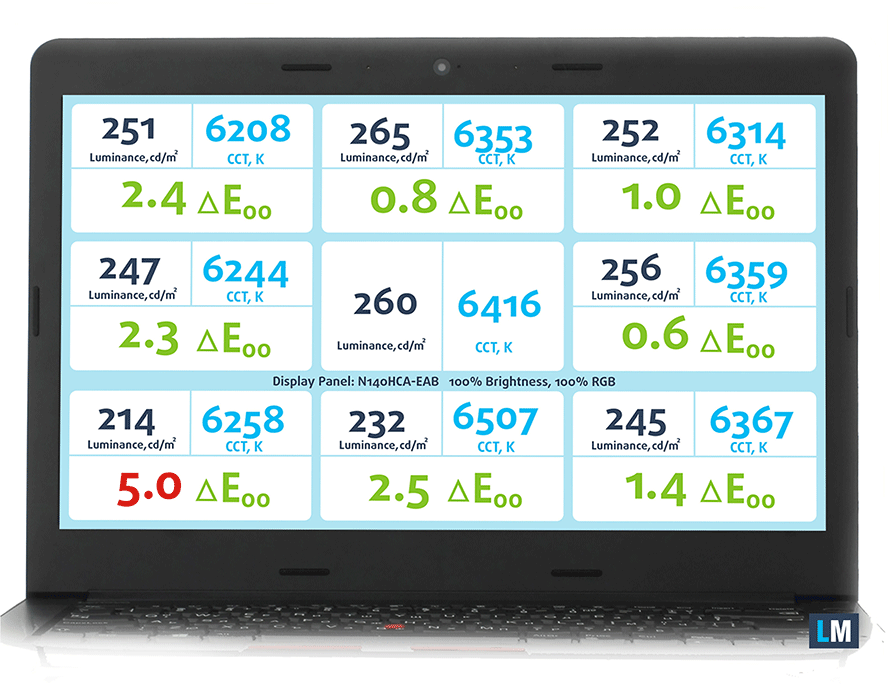
Color reproduction
To make sure we are on the same page, we would like to give you a little introduction of the sRGB color gamut and the Adobe RGB. To start, there’s the CIE 1976 Uniform Chromaticity Diagram that represents the visible specter of colors by the human eye, giving you a better perception of the color gamut coverage and the color accuracy.
Inside the black triangle, you will see the standard color gamut (sRGB) that is being used by millions of people in HDTV and on the web. As for the Adobe RGB, this is used in professional cameras, monitors etc for printing. Basically, colors inside the black triangle are used by everyone and this is the essential part of the color quality and color accuracy of a mainstream notebook.
Still, we’ve included other color spaces like the famous DCI-P3 standard used by movie studios, as well as the digital UHD Rec.2020 standard. Rec.2020, however, is still a thing of the future and it’s difficult for today’s displays to cover that well. We’ve also included the so-called Michael Pointer gamut, or Pointer’s gamut, which represents the colors that naturally occur around us every day.
As expected from a budget IPS panel, the sRGB coverage is just 52% so almost half of the colors that appear on the web are missing.

Below you will see practically the same image but with the color circles representing the reference colors and the white circles being the result. You can see main and additional colors with 25%, 50%, 75% and 100% saturation inside the sRGB gamut pre and post calibration.
We’ve created the “Office and Web Design Work” profile at 140 cd/m2, 6500K (D65) white point and gamma curve optimal for sRGB (2.2).
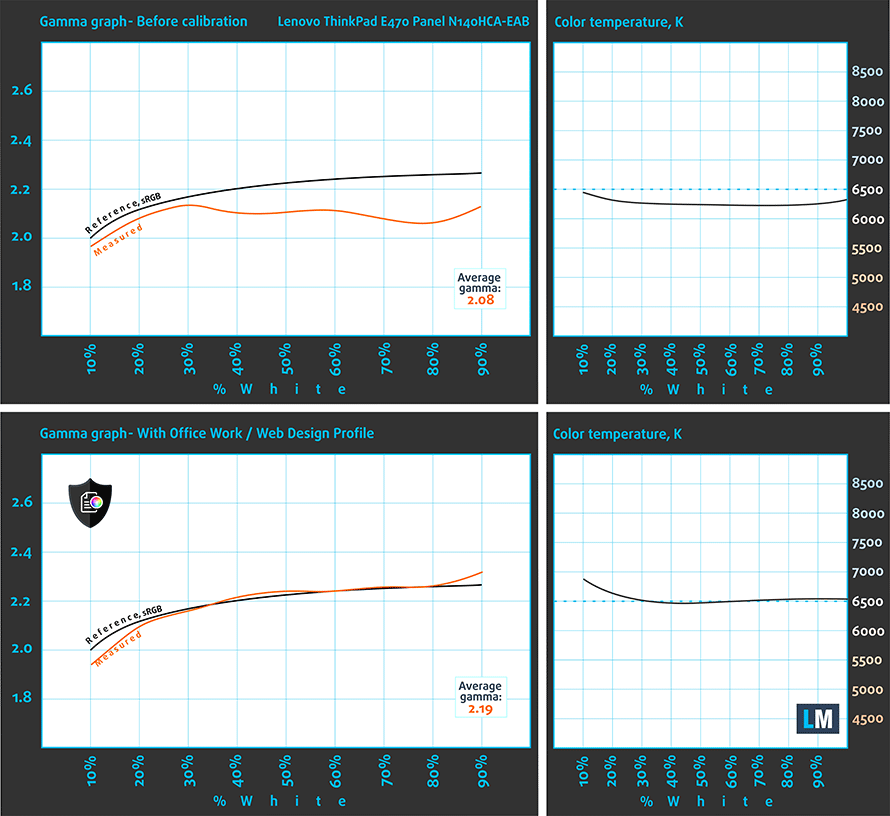
We tested the accuracy of the display with 24 commonly used colors like light and dark human skin, blue sky, green grass, orange etc. You can check out the results at factory condition and also, with the Office & Web Design profile.
The next figure shows how well the display is able to reproduce really dark parts of an image, which is essential when watching movies or playing games in low ambient light.
The left side of the image represents the display with stock settings, while the right one is with the Gaming & Movie Nights profile activated. On the horizontal axis, you will find the grayscale and on the vertical axis – the luminance of the display. On the two graphs below you can easily check for yourself how your display handles the darkest nuances but keep in mind that this also depends on the settings of your current display, the calibration, the viewing angle and the surrounding light conditions.
Response time
We test the reaction time of the pixels with the usual “black-to-white” and “white-to-black” method from 10% to 90% and reverse.
We recorded Fall Time + Rise Time = 32 ms.
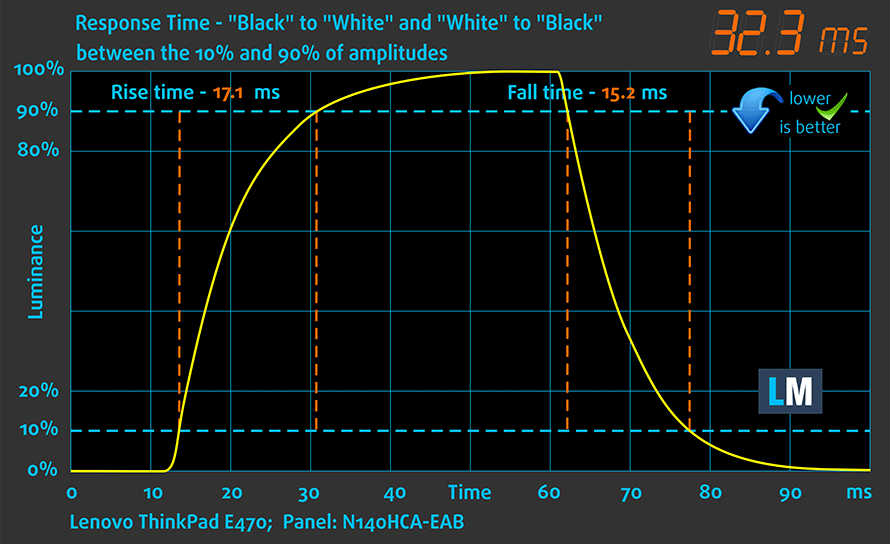
PWM (Screen flickering)
Pulse Width modulation (PWM) is an easy way to control monitor brightness. When you lower the brightness, the light intensity of the backlight is not lowered, but instead turned off and on by the electronics with a frequency indistinguishable to the human eye. In these light impulses the light/no-light time ratio varies, while brightness remains unchanged, which is harmful to your eyes. You can read more about that in our dedicated article on PWM.
Our equipment was able to detect flickering only at 70 cd/m2 and below. That’s a really low value and we doubt you will use the screen at this luminance, unless you are in a pitch-black room. In any case, the frequency of the emitted light is pretty high and may not cause problems to most users.
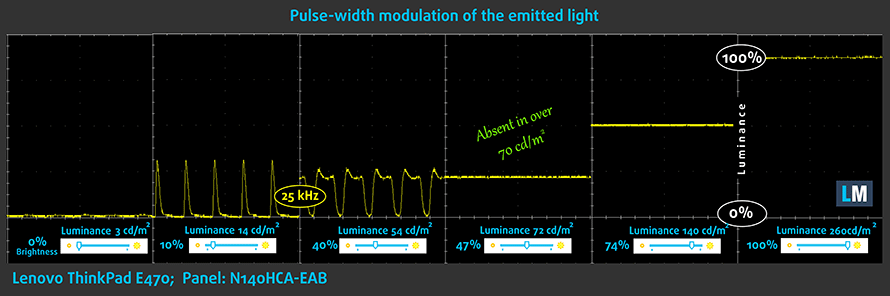
Blue light emissions
Installing of our Health-Guard profile not only eliminates PWM but also reduces the harmful Blue Light emissions while keeping the colors of the screen perceptually accurate. If you’re not familiar with the Blue light, the TL;DR version is – emissions that negatively affect your eyes, skin, and your whole body. You can find more information about that in our dedicated article on Blue Light.
You can see the levels of emitted blue light on the spectral power distribution (SDP) graph.
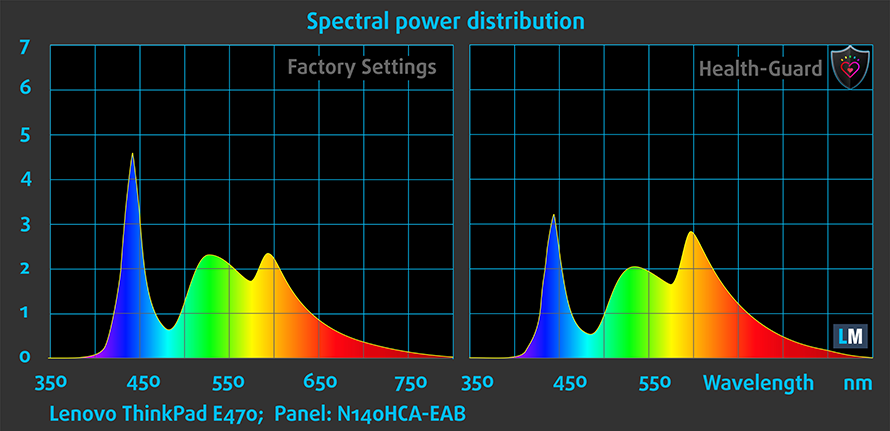
Conclusion
As you’d expect from a budget-oriented business notebook, the IPS panel is far from perfect. However, it delivers good properties overall for general browsing, work and even multimedia in some cases. The only considerable downside of the panel is the realtively low maximum brightness that might obstruct normal usage outdoors sometimes. Anything other than that is just fine, especially the fact that the panel is practically harmless to your eyes as we detected PWM only below 70 cd/m2.
If you are looking for better gamma optimization and improved color accuracy, we suggest that you purchase our display profiles.
Buy our display profiles
Since our profiles are tailored for each individual display model, this article and its respective profile package is meant for Lenovo ThinkPad E470 configurations with 14″ Innolux N140HCA-EAB (FHD, 1920 × 1080) IPS screen, which can be found at Amazon: Buy from Amazon.com (#CommissionsEarned)
*Should you have problems with downloading the purchased file, try using a different browser to open the link you’ll receive via e-mail. If the download target is a .php file instead of an archive, change the file extension to .zip or contact us at [email protected].
Read more about the profiles HERE.
[edd_item edd_id_1=’81345′ edd_id_2=’81347′ edd_id_3=’81352′ edd_id_4=’81355′]
Specs sheet
The specs sheet provided below is for this model only and may vary depending on your region or configuration.
| CPU | Intel Core i5-7200U (2-core, 2.50 – 3.10 GHz, 3MB cache) |
|---|---|
| RAM | 8GB (1x 8192MB) – DDR4, 2400MHz |
| GPU | Intel HD Graphics 620 |
| HDD/SSD | 256GB SATA SSD |
| Display | 14-inch, Full HD (1920×1080) IPS, matte |
| Optical Drive | – |
| Connectivity | LAN 10/100/1000 Mbps, Wi-Fi 802.11ac, Bluetooth |
| Other features |
|
| Battery | 45Wh |
| Thickness | 23.7 mm (0.93″) |
| Weight | 1.87 kg (4.12 lbs) |
Software
The notebook we’ve tested came with pre-installed Windows 10 (64-bit) and we used it for the writing of this review. If you, however, wish to perform a clean install without the bloatware, we suggest downloading the latest drivers from Lenovo’s official website.
Battery
Interestingly, the 14-inch E470 sports a bigger battery rated at 45Wh compared to the 15-inch E570 configuration we’ve tested earlier. This has resulted in slightly above average battery runtime but still, has a long way to go compared to the similarly-priced 14-inch Acer TravelMate X349-M.
We’ve tested the unit using the same settings as always – Wi-Fi turned on, Windows battery saving feature switched on and screen brightness set to 120 cd/m2.
Web browsing
In order to simulate real-life conditions, we used our own script to automatically browse through over 70 websites.
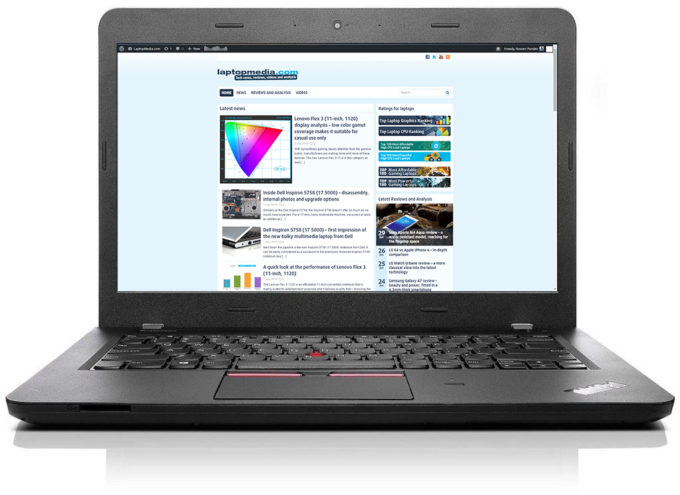
Nothing too crazy about this result but still a bit above the average for the price range – 408 minutes (6 hours and 48 minutes).
Video playback
For every test of this kind, we use the same video in HD.

The video playback test returned a scored, which can be considered as average – 345 minutes (5 hours and 45 minutes).
Gaming
We recently started using the built-in F1 2015 benchmark on loop for accurate real-life gaming representation.

It’s quite unlikely that you will start a gaming session without being close to a power source, but it’s good to know that you can play almost two hours away from the plug – 187 minutes (3 hour and 7 minutes).
CPU – Intel Core i5-7200U
 Intel’s Core i7-6200U is part of the 7th Generation Kaby Lake CPUs and it’s the direct successor of the Core i5-5200U (Broadwell) and Core i5-6200U (Skylake). It’s also based on the same architecture as the aforementioned chips with little differences that should bring a small performance increase and a bump in power consumption. However, the new CPU is clocked at 2.5 GHz and its Turbo Boost frequency is 3.1 GHz opposed to the 2.3 – 2.8 GHz clocks on the previous Core i5-6200U.
Intel’s Core i7-6200U is part of the 7th Generation Kaby Lake CPUs and it’s the direct successor of the Core i5-5200U (Broadwell) and Core i5-6200U (Skylake). It’s also based on the same architecture as the aforementioned chips with little differences that should bring a small performance increase and a bump in power consumption. However, the new CPU is clocked at 2.5 GHz and its Turbo Boost frequency is 3.1 GHz opposed to the 2.3 – 2.8 GHz clocks on the previous Core i5-6200U.
Anyway, we still have the 2/4 core/thread count, 3MB last level cache, and a TDP of 15W, which includes the iGPU and the dual-channel DDR4 memory controller. Speaking of the former, the chip integrates the newer generation Intel HD Graphics 620 graphics chip clocked at 300 – 1000 MHz.
You can browse through our top CPUs ranking: http://laptopmedia.com/top-laptop-cpu-ranking/
Here you will find other useful information and every notebook we’ve tested with this processor: http://laptopmedia.com/processor/intel-core-i5-7200u/
Results are from the Cinebench 20 CPU test (the higher the score, the better)
Results are from our Photoshop benchmark test (the lower the score, the better)
Results are from the Fritz chess benchmark (the higher the score, the better)
Fritz is a chess benchmark that tests the computing capabilities of the CPU with various chess moves. The Intel Core i5-7200U scored 6.350 million moves per second. In comparison, one of the most powerful chess computers, Deep(er) Blue, was able to squeeze out 200 million moves per second. In 1997 Deep(er) Blue even beat the famous Garry Kasparov with 3.5 to 2.5.
GPU – Intel HD Graphics 620
 Intel’s HD Graphics 620 integrated iGPU can be found in various ULV (ultra-low voltage) processors from the Kaby Lake generation. The GT2 version of the graphics chip uses 24 EUs (Execution Units) that can be clocked up to 1050 MHz and it has a base frequency of 300 MHz but the former can vary depending on the CPU. Since the iGPU doesn’t have a dedicated memory of its own – or eDRAM for that matter – it uses the available RAM on the system which is 2x 64-bit DDR3 or DDR4.
Intel’s HD Graphics 620 integrated iGPU can be found in various ULV (ultra-low voltage) processors from the Kaby Lake generation. The GT2 version of the graphics chip uses 24 EUs (Execution Units) that can be clocked up to 1050 MHz and it has a base frequency of 300 MHz but the former can vary depending on the CPU. Since the iGPU doesn’t have a dedicated memory of its own – or eDRAM for that matter – it uses the available RAM on the system which is 2x 64-bit DDR3 or DDR4.
The TDP depends on the CPU model but it’s usually equipped with a SoC rated at 15W including the memory controller.
You can browse through our top GPUs ranking: http://laptopmedia.com/top-laptop-graphics-ranking/
Here you will find other useful information and every notebook with this GPU that we’ve tested: http://laptopmedia.com/video-card/intel-hd-graphics-620/
Results are from the 3DMark: Fire Strike (Graphics) benchmark (higher the score, the better)
Results are from the Unigine Superposition benchmark (higher the score, the better)
Temperatures
Of course, the ThinkPad E470 isn’t made for continuous and heavy workload and the two-staged stress test that we perform isn’t a good representation of real-life usage but it still the best way to assess the overall stability and effectiveness of the cooling system in the long run.
We started off with 100% CPU load for an hour and the results show that the CPU is able to stretch its legs to the fullest with at 3.1 GHz, which is the maximum operating frequency for two active cores, and at reasonably low temperatures. The fan operations are quite silent as well.
We were, however, quite impressed when we ran the GPU stress test as well. Usually, systems with iGPU only tend to clock down the CPU so the Intel HD Graphics 620 can perform to its fullest but as we see from the graph below, the processor is able to keep it steady at 2.5 GHz (base operating frequency) without affecting the GPU’s performance in a negative way. And even at this point, the fan was running surprisingly silent.
It’s needless to say that temperatures on the surface are exceptionally low as well. Probably the relatively thicker body aids for better airflow overall.

Verdict
To be honest, the ThinkPad E470 isn’t bringing anything new compared to the previous generations except the fact that it feels more like the high-end machines from the ThinkPad series. It’s quite rigid and well built. The design is strict, classic and serious while the input devices are almost flawless. We say almost because the only thing missing at this point is a keyboard backlight.
So the only major issue standing out is the lack of expandable storage options. Our unit came with a single 2.5-inch SSD and no option for an additional M.2 SATA or PCIe SSD. Some of you might argue with that since the laptop falls into the low-end to mid-range category but there are plenty similarly-priced 14-inch business solutions with the support of M.2 SSDs. Take the Acer TravelMate P4 TMP449 or HP’s ProBook 440 G4, for example.
In any case, we miss mentioning the presence of a decent IPS panel, which is good enough for general multimedia, browsing and work. Basically, more than you could ask for from a budget-oriented business laptop. The good news is that even the battery doesn’t suffer from the latter so you get slightly above average runtime when browsing and doing some office work on the go.
And to answer the most commonly asked question “Is it worth it?” is yes. The E470 is a typical ThinkPad laptop even, though the asking price is lower than the usual ThinkPads. There are some small trade-offs that you need to consider before buying but for the most part, it’s a good budget and compact business solution. Just take into consideration the above-mentioned notebooks along with the excellent Acer TravelMate X349-M.
You can find some of the available models here: Buy from Amazon.com (#CommissionsEarned)
Pros
- Decent build
- Excellent keyboard and touchpad
- Slightly above average browsing battery runtime
- An IPS panel suitable for more than just office work
- No PWM above 70 cd/m2 (47%) screen brightness
Cons
- Limited storage upgradability (no M.2 SSD slot)
- No LED keyboard backlight
- A bit on the hefty side for a 14-incher