How to take advantage of LaptopMedia’s Office, Gaming and Health-Guard profiles
You’re familiar with the negative impact of blue light emitted by displays – we have discussed that in detail in our dedicated article on the matter. We have also shared a solution of our own making, which includes the development of individual profiles for every display currently available on the market. Our new project, however, is not limited to the Health-Guard profile. Every machine we test in our lab will be additionally provided with a set of Office Work/Web design profiles, as well as a profile specifically designed with Gaming/Movie nights in mind.
The profiles will be sold online for a modest price. By purchasing them, users will not only obtain a useful product for their displays, but will also support the development and expansion of our lab where we conduct of all of our specialized work for various projects.
In this article we’ll briefly summarize what the profiles actually are and how users can take advantage of them. We’ll also include a quick installation guide for the profiles, as well as info on how to easily switch between different profiles.
Contents
Office Work / Web design
 Let’s start with productivity. Business tasks are various, most often related to a set of office-targeted applications. Sometimes, working outside is necessary. In such cases color accuracy is paramount, but so is image clarity, brightness, contrast etc. A piece of text must be legible, graphics and histograms must be clear. All of this is precisely what this profile is for. If you’re doing office work, web design, or simply value color accuracy when browsing the Internet, this is the profile to use!
Let’s start with productivity. Business tasks are various, most often related to a set of office-targeted applications. Sometimes, working outside is necessary. In such cases color accuracy is paramount, but so is image clarity, brightness, contrast etc. A piece of text must be legible, graphics and histograms must be clear. All of this is precisely what this profile is for. If you’re doing office work, web design, or simply value color accuracy when browsing the Internet, this is the profile to use!
It’s important to note that not all displays are suited for Web design – our profiles can not compensate for insufficient sRGB coverage (most TN panels have this problem), so you you might want to check our detailed color tests in the respective product reviews we’ve done if you want to use the machine for professional work.
Color accuracy (lower result indicators are better)
Gaming and movie nights
 Gaming is among the main driving forces for the fast clip of hardware development. Gamers are well-aware of the fact that a poor image can ruin the entire experience.
Gaming is among the main driving forces for the fast clip of hardware development. Gamers are well-aware of the fact that a poor image can ruin the entire experience.
The same goes for watching movies. Imagine sitting down for a nice movie after a long day, and barely making out what’s on the screen. The ‘Gaming and movie night’ profile can make a huge difference. We strongly recommend you use it, since it’s gamma curve is specifically tuned to reveal details in the dark sections of the image.
Here’s what this amounts to:
For maximum results, we recommend minimizing ambient lighting when the profile is in use.
Health-Guard
 The third profile aims to safeguard your health. Its goals are threefold. Once again, it’s tailored for each individual display model – if the screen has a PWM-controlled backlight, the profile closes up the pixels, thus reducing brightness and avoiding the negative impact of PWM. Secondly, the profile strives to minimize light in the 430nm range (blue), since blue light is undesirable, especially if the device is used after work, late at night etc. Doing so creates a number of issues, and you can read more about that here.
The third profile aims to safeguard your health. Its goals are threefold. Once again, it’s tailored for each individual display model – if the screen has a PWM-controlled backlight, the profile closes up the pixels, thus reducing brightness and avoiding the negative impact of PWM. Secondly, the profile strives to minimize light in the 430nm range (blue), since blue light is undesirable, especially if the device is used after work, late at night etc. Doing so creates a number of issues, and you can read more about that here.
> Health impact of displays’ blue light emissions and our solution to the problem
And finally, in spite of the sudden drop in white temperature (from above 6500K to about 4500K), the image must have good contrast, be clear and legible, and needs to be perceived as accurate in terms of colors. When viewing photos blues must be blue, greens must be green, etc. You don’t want to end up with a vaguely-reddish image that’s burdening to your eyes. That is precisely what clearly demonstrates the difference between our Health-Guard profile and free solutions such as F.Lux.

Purchasing, installing and using the profiles
Each of our laptop reviews will include a special profile section that will allow you to purchase by card or via PayPal. Purchasing the three profiles as a package gets you a major discount, and the amount you have paid will be invested in our lab, so that we can expand and improve our reviews even further. We do this with only one goal in mind – we want our reviews to be as objective and as useful as possible for you, our audience.
*Should you have problems with downloading the purchased file, try using a different browser to open the link you’ll receive via e-mail. If the download target is a .php file instead of an archive, change the file extension to .zip or contact us at [email protected].
The profiles require no installation. Simply save them to your hard drive. To effortlessly use and swap profiles, in collaboration with Iristech.co, we have developed the LM Profiles application. Just download it and Drag & Drop the profiles over the app. That’s it! Now you can easily switch modes and take advantage of the PWM Free Brightness Slider in the Heatlh-Guard section.
You can download the LM Profiles application HERE.
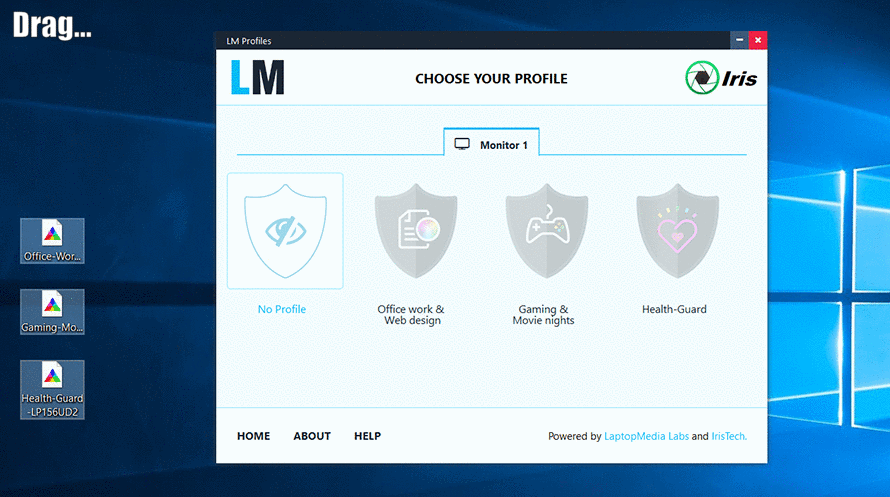
Since all of our profiles are created for certain display panels, please check whether your screen matches the model number described in our profile package. You can do that with software like HWiNFO (download) or AIDA64 (download).





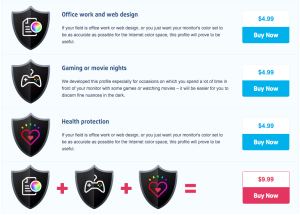
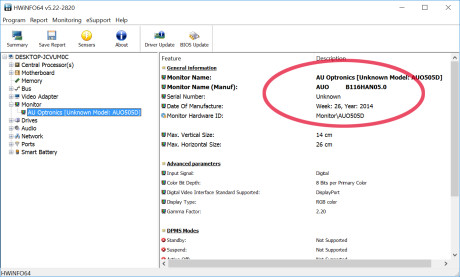
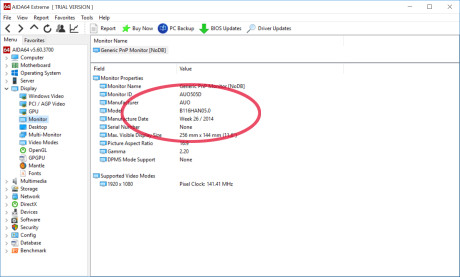








Are these profiles produced as per ICC and do they include an .icm file? I’m running Linux Mint which supports these profiles, but I need to be able to idenitfy the .icm profile and move it to the icc folder in order to use it. Thank you
Hello, need to know if support next:
Nombre del monitor (del fabricante): B156XTN02.1
Lenovo thinkpad E530
Thanks
hello! i don’t find this files in LM folder which is necessary drag & dropped to LM app
Hello, I’ve bought this one AUO B156HAN08.0 (AUO80ED)but did not receive any downlink link.
I bought profiles for dell 5540 and hp elitebook 650 g9 for $30. I paid and I did not receive any profiles in my email anywhere. No contact and no money.
Hello Mateusz! My colleague has sent you the profile packages via email. Please let me know if there’s anything more I can assist you with!
Добро утро,
Закупих BOE NV133WUM-N63 (Lenovo ThinkPad Z13 Gen 1) – Gaming and Web design profile
Transaction ID
8H202030EB3208012
Моля да го пратите.
Лед ден,
Здравейте 🙂 Пратих го на мейла ви, извинявайте за забавянето!