Acer Predator Helios 500 (PH517-52) review – puts most gaming laptops on their knees
 Forget about low-cost, budget-oriented devices. Here we go big. The device we have with us has all the bells and whistles, including an overclockable Core i9-11980HK, and an RTX 3080 with a 165W TGP. In recent years, gaming laptops have shrunk massively, when compared to their relatives from 5 years ago. We are seeing sub 2-kilo devices with a lot of power.
Forget about low-cost, budget-oriented devices. Here we go big. The device we have with us has all the bells and whistles, including an overclockable Core i9-11980HK, and an RTX 3080 with a 165W TGP. In recent years, gaming laptops have shrunk massively, when compared to their relatives from 5 years ago. We are seeing sub 2-kilo devices with a lot of power.
However, what will happen if you combine the abilities of modern hardware with enough space for decent cooling? Well, the Predator Helios 500 (PH517-52) is what happens. It is an abomination of aggressive gaming looks, tons of RGB lighting, and of course, desktop-matching hardware.
Ultimately, there are other things that make the device even more exciting. For example, it is extremely easy to upgrade, thanks to the service door, that Acer has retained. Later on, we are going to discuss the extra features, but first, let’s take the laptop out of its packaging, and see what you get.
You can check the prices and configurations in our Specs System: https://laptopmedia.com/series/acer-predator-helios-500-ph517-52/
Contents
Specs Sheet
- HDD/SSD
- up to 4000GB SSD + up to 2000GB HDD
- M.2 Slot
- 2x 2280 M.2 NVMe slots See photo
- RAM
- up to 64GB
- OS
- Windows 10 Home, Windows 11 Home, Windows 10 Pro
- Dimensions
- 400 x 319.2 x 35.30 mm (15.75" x 12.57" x 1.39")
- Weight
- 3.90 kg (8.6 lbs)
- Ports and connectivity
- 3x USB Type-A
- 3.2 Gen 2 (10 Gbps)
- 2x USB Type-C
- Thunderbolt 4
- HDMI
- 2.1
- Displayport mini
- Ethernet LAN
- 10, 100, 1000, 2500 Mbit/s
- Wi-Fi
- 802.11ax
- Audio jack
- 3.5mm Combo Jack
- Features
- Fingerprint reader
- Web camera
- Backlit keyboard
- optional
- Microphone
- Speakers
- Audio by DTS:X Ultra
- Optical drive
All Acer Predator Helios 500 (PH517-52) configurations
What’s in the box?
Well, this laptop’s box is enormous. And there is a reason for that. In addition to the mandatory paperwork, you will find not one, but two 330W power adapters, a rubber stand for better organization of these chargers, plus a set of WASD and Arrow keys, which actually allow analog-like input. They are placed in neat cases that resemble those of premium earphones.
Design and construction
Needless to say, this device not only looks like a tank but it is built like one too. It weighs nearly 4 kilos and has a profile of 35.3mm. Generally, it has no flex in its chassis. However, this information is not that relevant, as we don’t see anyone trying to purposely twist this exact notebook.
Expectedly, the lid opens easily with a single hand. Its bezels are surprisingly thin, with the hinges having an adequate gap between them. This provides some needed stability, although the lid is not exactly resistant to flex. As you can tell, this laptop is absolutely flooded with RGB. And some of that is placed on the lid cover – both the Predator logo and the strips on either side are glowing.
Moving to the base, we see even more RGB in the form of the keyboard backlight. Just above it, there is the power button, and in the top left corner, you will find the “Turbo” button. Now, the keyboard itself is super comfortable for typing. It has decent key travel and clicky feedback. Also, it features a NumberPad section and large Arrow keys.
What makes things more interesting is the set of keycaps we mentioned earlier. You get a special tool that lets you easily swap the caps with either the MagForce or the Racing ones. They provide a linear configurable press, thus imitating the analog triggers of gamepads. This might be a gamechanger for some users. To our surprise, we found that the system works exceptionally well, just as intended.
Moving on, we see the touchpad. It has a smooth gliding surface and offers accurate tracking. What we found weird and arguably useless is the light surrounding the touchpad. Other than that, we are happy to see dedicated buttons.
Here, we have two large ventilation grills, placed just beneath the fans. It’s good to know that the fans draw cool air from underneath the keyboard as well. Hot air, respectively, is being exhausted from four slots – two on the back, and one on each side.
Ports
On the left side of the device, there are two Thunderbolt 4 connectors, a USB Type-A 3.2 (Gen. 2) port, an HDMI 2.1 connector, and a Mini DisplayPort 1.4. Then, on the right, you get a Gigabit LAN port, two more USB Type-A 3.2 (Gen. 2) ports, and two Audio jacks – one input and one output. Additionally, the backside houses the two power plugs.
Disassembly, upgrade options and maintenance
First things first, let’s talk about upgrade options. To get access to them, you need to undo two Phillips-head screws. Then, pry the plastic door, and lift it away. Before we go any further we would advise removing the 74Wh battery pack. This is extremely easy, as you only need to undo the battery connector.
Above it, you can see the two SODIMM slots for memory expansion. To their right, you will find a cooling bracket for the SSDs. Once you remove it, you can see the two M.2 PCIe x4 slots. This is not all, though, as you get a 2.5-inch SATA drive bay, hidden beneath a plastic shroud. Remove the two Phillips-head screws, and you will see the optional drive staring at you. To take it out, just unplug the connector from the motherboard, and lift it away.
Now, if you want to see what’s going on with the cooling, you need to remove the entire bottom panel. First, unplug all connectors, that come from the bottom plate. Then, undo the screws holding it to the chassis. 9 of them are located in the middle, with 6 more sitting on the periphery of the bottom panel. After you remove them, pry the panel with a plastic tool and lift it away.
Here, we see a huge vapor chamber. It is attached to two heat sinks on the back. Additional three heat pipes help with the heat dissipation through two more heat sinks. It’s worth noting that the fans here are absolutely huge.
Display quality
Acer Predator Helios 500 (PH517-52) is equipped with a Full HD 360Hz IPS panel, model number AUO B173HAN05.4 (AUO0799). Its diagonal is 17.3″ (43.94 cm), and the resolution is 1920 х 1080 pixels. The screen ratio is 16:9, and we are looking at a pixel density of – 127 ppi, and a pitch of 0.2 х 0.2 mm. The screen turns into Retina when viewed at distance equal to or greater than 69cm (27″) (from this distance one’s eye stops differentiating the separate pixels, and it is normal for looking at a laptop).
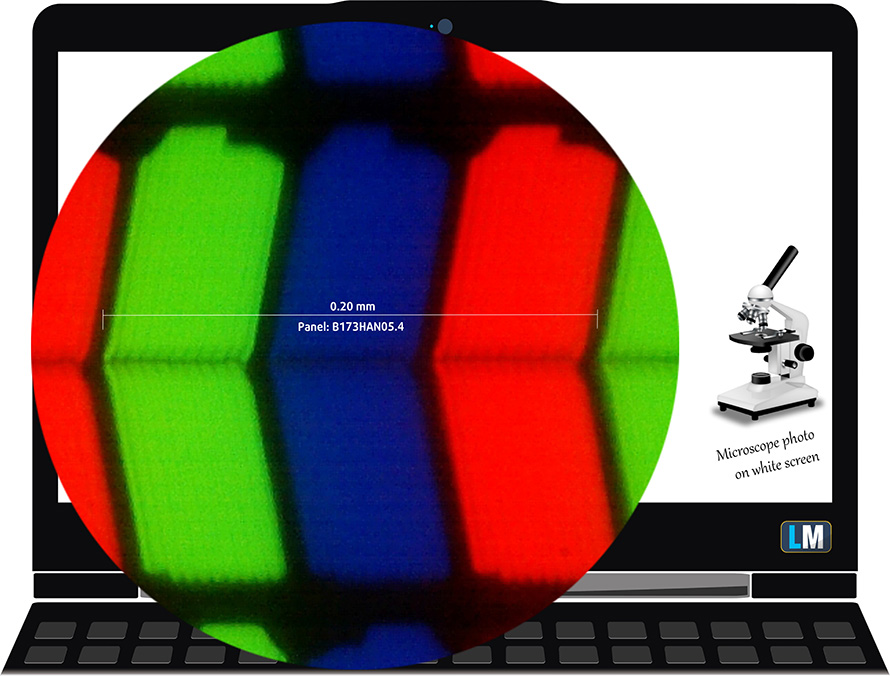
Viewing angles are comfortable. We offer images at 45° to evaluate image quality.

Also, a video with locked focus and exposure.
The measured maximum brightness of 305 nits in the middle of the screen and 306 nits as an average for the whole area, with a maximum deviation of only 4%. The Correlated Color Temperature on a white screen is 6190K – slightly warmer than the optimal for the sRGB standard of 6500K.
In the illustration below you can see how the display performs from a uniformity perspective. In other words, the leakage of light from the light source.
Values of dE2000 over 4.0 should not occur, and this parameter is one of the first you should check if you intend to use the laptop for color-sensitive work. The contrast ratio is good – 1350:1.
To make sure we are on the same page, we would like to give you a little introduction to the sRGB color gamut and the Adobe RGB. To start, there’s the CIE 1976 Uniform Chromaticity Diagram that represents the visible specter of colors by the human eye, giving you a better perception of the color gamut coverage and the color accuracy.
Inside the black triangle, you will see the standard color gamut (sRGB) that is being used by millions of people on HDTV and on the web. As for the Adobe RGB, this is used in professional cameras, monitors, etc for printing. Colors inside the black triangle are used by everyone and this is the essential part of the color quality and color accuracy of a mainstream notebook.
Still, we’ve included other color spaces like the famous DCI-P3 standard used by movie studios, as well as the digital UHD Rec.2020 standard. Rec.2020, however, is still a thing of the future and it’s difficult for today’s displays to cover that well. We’ve also included the so-called Michael Pointer gamut, or Pointer’s gamut, which represents the colors that naturally occur around us every day.
The yellow dotted line shows Acer Predator Helios 500 (PH517-52)’s color gamut coverage.
Its display covers only 97% of the sRGB/ITU-R BT.709 (web/HDTV standard) in CIE1976.
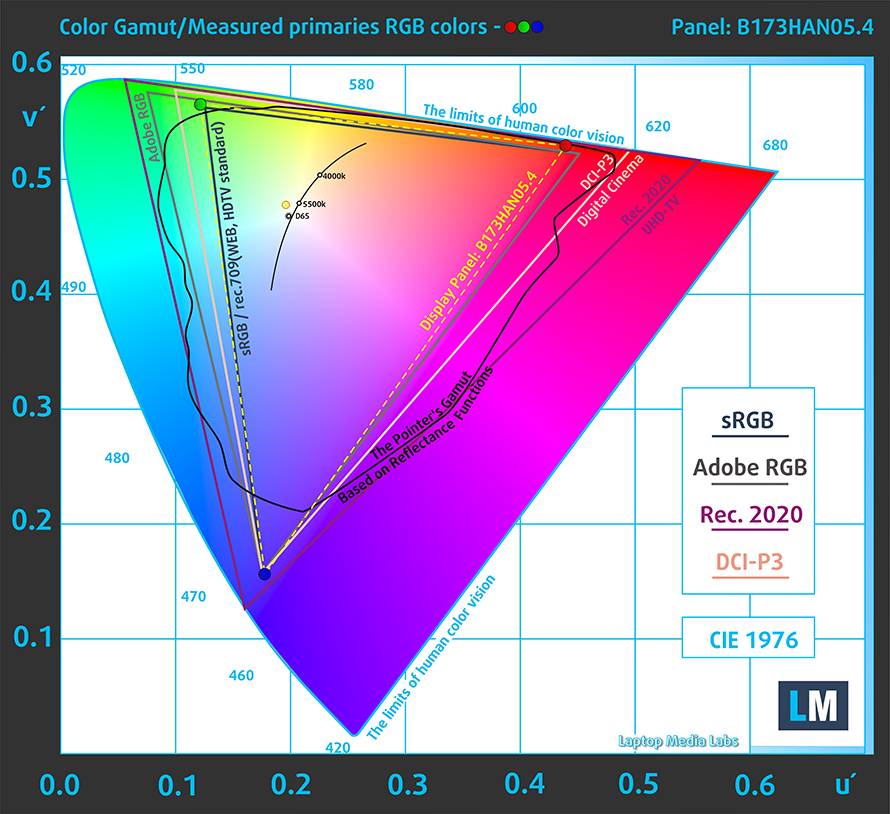
Our “Design and Gaming” profile delivers optimal color temperature (6500K) at 140 cd/m2 luminance and sRGB gamma mode.
We tested the accuracy of the display with 24 commonly used colors like light and dark human skin, blue sky, green grass, orange, etc. You can check out the results in factory condition and also, with the “Design and Gaming” profile.
Below you see the scores of Acer Predator Helios 500 (PH517-52) with the “Gaming and Web design” profile.
The next figure shows how well the display is able to reproduce really dark parts of an image, which is essential when watching movies or playing games in low ambient light.
The left side of the image represents the display with stock settings, while the right one is with the “Gaming and Web Design” profile activated. On the horizontal axis, you will find the grayscale, and on the vertical axis – the luminance of the display. On the two graphs below you can easily check for yourself how your display handles the darkest nuances but keep in mind that this also depends on the settings of your current display, the calibration, the viewing angle, and the surrounding light conditions.
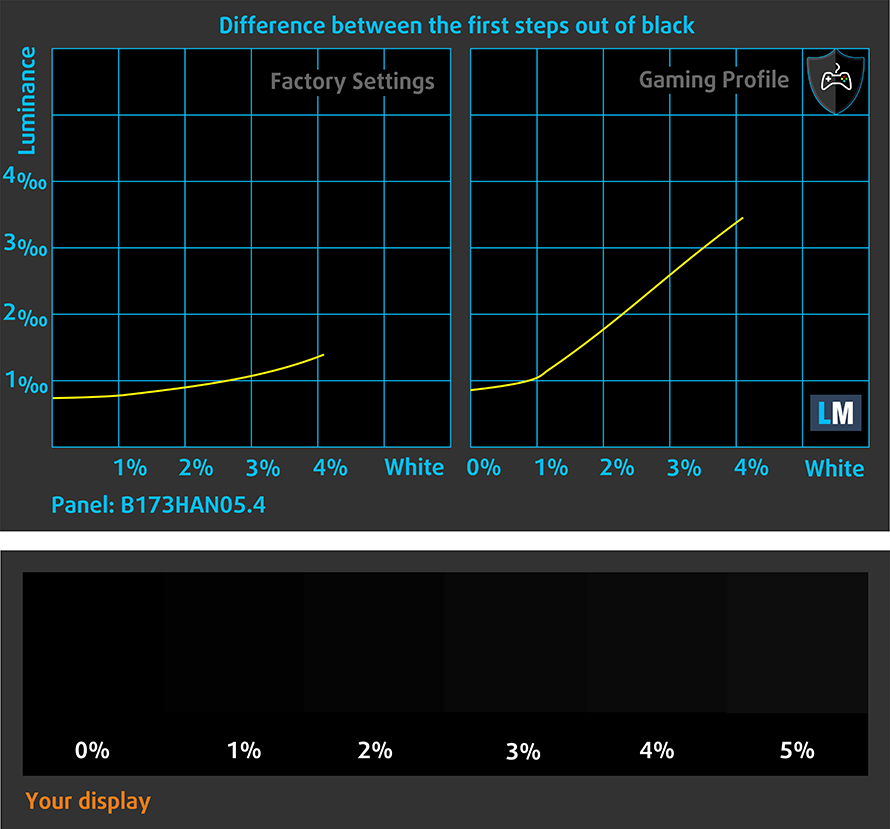
Response time (Gaming capabilities)
We test the reaction time of the pixels with the usual “black-to-white” and “white-to-black” method from 10% to 90% and vice versa.
We recorded Fall Time + Rise Time = 8 ms.
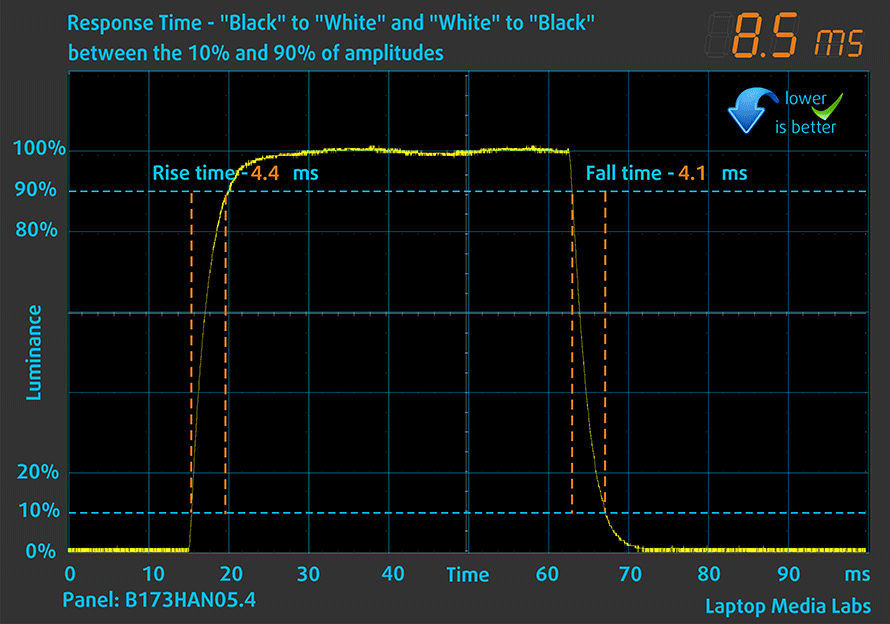
After that, we test the reaction time of the pixels with the usual “Gray-to-Gray” method from 50% White to 80% White and vice versa between 10% and 90% of the amplitude.
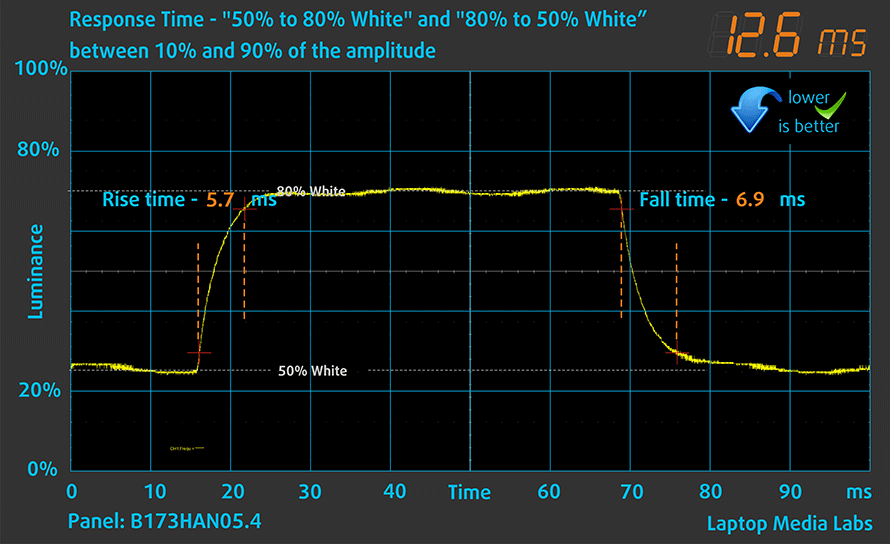
PWM (Screen flickering)
Pulse-width modulation (PWM) is an easy way to control monitor brightness. When you lower the brightness, the light intensity of the backlight is not lowered, but instead turned off and on by the electronics with a frequency indistinguishable to the human eye. In these light impulses, the light/no-light time ratio varies, while brightness remains unchanged, which is harmful to your eyes. You can read more about that in our dedicated article on PWM.
The backlight of the Acer Predator Helios 500 (PH517-52) doesn’t use PWM to adjust its levels of brightness. This means the display is comfortable for use, without presenting any excessive eye strain in this aspect.
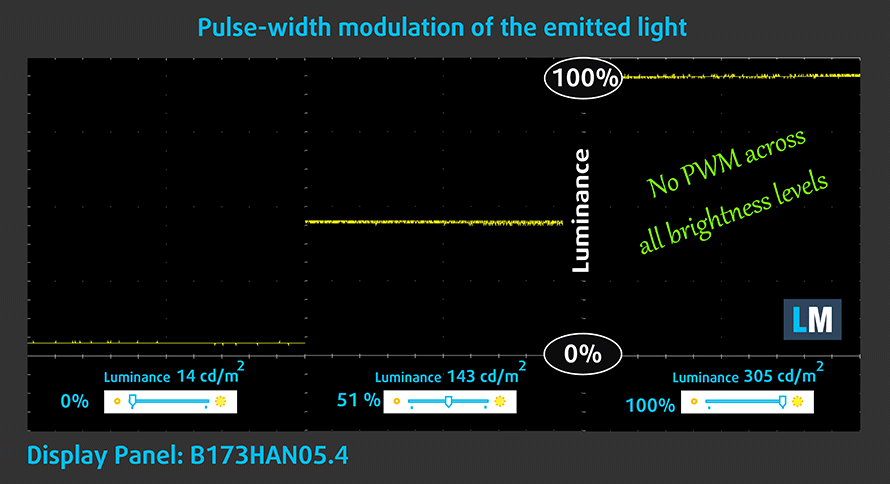
Blue light emissions
Installing our Health-Guard profile not only eliminates PWM but also reduces the harmful Blue Light emissions while keeping the colors of the screen perceptually accurate. If you’re not familiar with the Blue light, the TL;DR version is – emissions that negatively affect your eyes, skin, and your whole body. You can find more information about that in our dedicated article on Blue Light.
Buy our profiles
Since our profiles are tailored for each individual display model, this article and its respective profile package are meant for Acer Predator Helios 500 (PH517-52) configurations with 17.3″ FHD IPS AUO B173HAN05.4 (AUO0799).
*Should you have problems with downloading the purchased file, try using a different browser to open the link you’ll receive via e-mail. If the download target is a .php file instead of an archive, change the file extension to .zip or contact us at [email protected].
Read more about the profiles HERE.
In addition to receiving efficient and health-friendly profiles, by buying LaptopMedia's products you also support the development of our labs, where we test devices in order to produce the most objective reviews possible.

Office Work
Office Work should be used mostly by users who spend most of the time looking at pieces of text, tables or just surfing. This profile aims to deliver better distinctness and clarity by keeping a flat gamma curve (2.20), native color temperature and perceptually accurate colors.

Design and Gaming
This profile is aimed at designers who work with colors professionally, and for games and movies as well. Design and Gaming takes display panels to their limits, making them as accurate as possible in the sRGB IEC61966-2-1 standard for Web and HDTV, at white point D65.

Health-Guard
Health-Guard eliminates the harmful Pulse-Width Modulation (PWM) and reduces the negative Blue Light which affects our eyes and body. Since it’s custom tailored for every panel, it manages to keep the colors perceptually accurate. Health-Guard simulates paper so the pressure on the eyes is greatly reduced.
Get all 3 profiles with 33% discount
Sound
The speakers of the Acer Predator Helios 500 (PH517-52) sound absolutely amazing. However, there are some small deviations across the entire frequency spectrum.
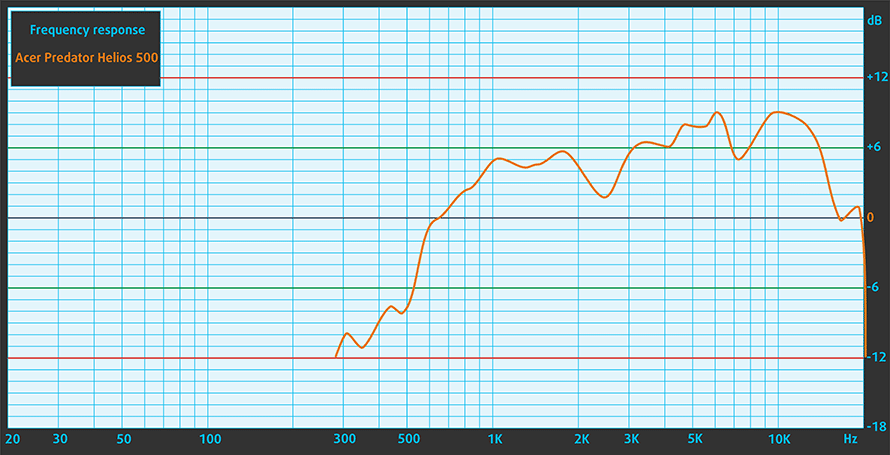
Drivers
All drivers and utilities for this notebook can be found here: https://www.acer.com/ac/en/US/content/support-product/9146?b=1
Battery
Now, we conduct the battery tests with Windows Better performance setting turned on, screen brightness adjusted to 120 nits, and all other programs turned off except for the one we are testing the notebook with. This laptop’s 74Wh battery pack lasted us for 4 hours and 49 minutes of Web browsing, or 4 hours and 37 minutes of video.
In order to simulate real-life conditions, we used our own script for automatic web browsing through over 70 websites.







For every test like this, we use the same video in HD.







CPU options
You can pair this device with one of two 8-core CPUs. They are the Core i7-11800H and the overclockable Core i9-11980HK.
Results are from the Cinebench 20 CPU test (the higher the score, the better)
Results are from our Photoshop benchmark test (the lower the score, the better)
GPU options
In terms of graphics, you can pick between the RTX 3070 (140W), or the RTX 3080 (165W) with 8GB of GDDR6 VRAM.
Results are from the 3DMark: Time Spy (Graphics) benchmark (higher the score, the better)
Results are from the 3DMark: Fire Strike (Graphics) benchmark (higher the score, the better)
Results are from the 3DMark: Wild Life benchmark (higher the score, the better)
Results are from the Unigine Superposition benchmark (higher the score, the better)
Gaming tests
| Metro Exodus | Full HD, Low (Check settings) | Full HD, High (Check settings) | Full HD, Extreme (Check settings) |
|---|---|---|---|
| Average FPS | 170 fps | 101 fps | 53 fps |
| Borderlands 3 | Full HD, Medium (Check settings) | Full HD, High (Check settings) | Full HD, Badass (Check settings) |
|---|---|---|---|
| Average fps | 133 fps | 118 fps | 98 fps |

| Tom Clancy’s Ghost Recon Wildlands | Full HD, High (Check settings) | Full HD, Very High (Check settings) | Full HD, Ultra (Check settings) |
|---|---|---|---|
| Average | 129 fps | 113 fps | 77 fps |
Temperatures and comfort
Max CPU load
In this test we use 100% on the CPU cores, monitoring their frequencies and chip temperature. The first column shows a computer’s reaction to a short load (2-10 seconds), the second column simulates a serious task (between 15 and 30 seconds), and the third column is a good indicator of how good the laptop is for long loads such as video rendering.
Average core frequency (base frequency + X); CPU temp.
| Intel Core i7-11800H (45W TDP) | 0:02 – 0:10 sec | 0:15 – 0:30 sec | 10:00 – 15:00 min | Max Fans |
|---|---|---|---|---|
| Acer Predator Helios 500 (PH517-52) | 3.88 GHz (B+69%) @ 99°C @ 111W | 3.84 GHz (B+67%) @ 99°C @ 107W | 3.66 GHz (B+59%) @ 99°C @ 99W | 3.66 GHz (B+65%) @ 99°C @ 101W |
| ASUS TUF Gaming F17 (FX706, 2021) | 3.56 GHz (B+55%) @ 92°C @ 104W | 3.54 GHz (B+54%) @ 94°C @ 90W | 3.30 GHz (B+43%) @ 89°C @ 75W | – |
| MSI Sword 15 | 3.16 GHz (B+37%) @ 94°C @ 60W | 3.01 GHz (B+31%) @ 95°C @ 56W | 2.98 GHz (B+30%) @ 95°C @ 54W | – |
| Dell XPS 15 9510 | 3.41 GHz (B+48%) @ 99°C @ 82W | 3.00 GHz (B+30%) @ 99°C @ 63W | 2.71 GHz (B+18%) @ 93°C @ 48W | – |
| Lenovo Legion 5i (17″ Intel, 2021) | 3.84 GHz (B+67%) @ 96°C @ 113W | 3.69 GHz (B+60%) @ 96°C @ 101W | 3.36 GHz (B+46%) @ 81°C @ 80W | – |
| Dell G15 5511 | 3.67 GHz (B+60%) @ 97°C @ 100W | 3.54 GHz (B+54%) @ 98°C @ 91W | 3.43 GHz (B+49%) @ 93°C @ 79W | – |
| Acer Predator Helios 300 (PH317-55) | 3.67 GHz (B+60%) @ 90°C @ 103W | 3.66 GHz (B+59%) @ 99°C @ 103W | 3.40 GHz (B+48%) @ 99°C @ 84W | – |
| ASUS ROG Zephyrus M16 GU603 | 3.87 GHz (B+68%) @ 95°C @ 106W | 3.90 GHz (B+70%) @ 95°C @ 109W | 3.58 GHz (B+56%) @ 86°C @ 80W | – |
| MSI Creator Z16 (A11Ux) | 3.12 GHz (B+36%) @ 96°C @ 68W | 3.03 GHz (B+32%) @ 95°C @ 62W | 2.76 GHz (B+20%) @ 95°C @ 53W | 2.90 GHz (B+26%) @ 95°C @ 59W |
| MSI GE76 Raider (2021) | 3.22 GHz (B+40%) @ 95°C @ 67W | 3.11 GHz (B+35%) @ 94°C @ 62W | 3.14 GHz (B+37%) @ 94°C @ 61W | 3.26 GHz (B+42%) @ 94°C @ 64W |
| ASUS TUF F15 (FX506, 2021) (Turbo Mode) | 3.98 GHz (B+73%) @ 86°C @ 102W | 3.88 GHz (B+69%) @ 95°C @ 100W | 3.44 GHz (B+50%) @ 87°C @ 77W | – |
| MSI Pulse GL76 | 3.16 GHz (B+37%) @ 95°C @ 65W | 3.00 GHz (B+30%) @ 95°C @ 59W | 2.87 GHz (B+25%) @ 95°C @ 55W | – |
| MSI Pulse GL66 | 2.94 GHz (B+28%) @ 94°C @ 58W | 2.76 GHz (B+20%) @ 94°C @ 52W | 2.77 GHz (B+20%) @ 94°C @ 52W | – |
The temperature readings here are not a surprise. Intel’s Tiger Lake H45 family of processors is still pretty hot when stressed, but the clock speeds with this laptop are impressive. Especially with the Turbo function enabled.
Real-life gaming
| NVIDIA GeForce RTX 3080 | GPU frequency/ Core temp (after 2 min) | GPU frequency/ Core temp (after 30 min) | GPU frequency/ Core temp (Max Fans) |
|---|---|---|---|
| Acer Predator Helios 500 (PH517-52) | 1737 MHz @ 69°C @ 155W | 1725 MHz @ 73°C @ 156W | 1768 MHz @ 63°C @ 154W |
| MSI GE76 Raider (2021) | 1719 MHz @ 82°C @ 159W | 1670 MHz @ 87°C @ 155W | 1715 MHz @ 84°C @ 161W |
| ASUS ROG Strix G17 G713 | 1523 MHz @ 81°C @ 129W | 1515 MHz @ 83°C @ 130W | – |
On the other hand, the RTX 3080 seems to be feeling quite chilly. The vapor chamber does its job very well, and the maximum temperature never exceeded 73°C. And if you are willing to trade your hearing for even lower temperatures, the Turbo function makes this GPU run at 63°C sustained. Weirdly, like the GE76 Raider, the Helios 500 didn’t manage to utilize the entire 165W budget, even though the cooling system clearly provided the headroom.
Gaming comfort
Now, if you make use of the Turbo button, you have to be prepared. The fans become way too noisy if you’re not wearing a headset. They are so noisy in fact, that it can silence the loudest of Karens, shouting at an innocent employee, because her soy latte was 1°C cooler than usual.

Verdict
 In the middle of testing, we figured something out. If you are not a die-hard enthusiast, nor someone that is looking for that extra 1 fps hiding in the corners, then, the Helios 500 might not be the right device for you. It is extremely heavy and clunky for today’s standards and doesn’t offer an awful lot more in terms of performance when compared to more portable laptops like the Lenovo Legion 7 for example.
In the middle of testing, we figured something out. If you are not a die-hard enthusiast, nor someone that is looking for that extra 1 fps hiding in the corners, then, the Helios 500 might not be the right device for you. It is extremely heavy and clunky for today’s standards and doesn’t offer an awful lot more in terms of performance when compared to more portable laptops like the Lenovo Legion 7 for example.
Don’t get us wrong, this is a beast of a device, and its cooling is currently unmatched. Especially when we consider the GPU temperatures. This can be contributed to the vapor chamber cooling solution, that employs some interesting undisclosed ingredients, according to Acer.
Also, it is extremely easy to upgrade the laptop, because of the service door. It’s not much of a door, though, as you still need to undo two Phillips-head screws. Nevertheless, this is far more forgiving than having to remove the entire bottom panel of a laptop. Speaking of upgrades, you can take advantage of two SODIMM slots for memory expansion, two M.2 PCIe x4 slots, and one 2.5-inch SATA drive bay – not too shabby.
Although the laptop is not comfortable to carry around, it is extremely comfortable to work with. Its keyboard is great for typing, and what is even better – it’s customizable. And we’re not thinking about the infinite options of RGB personalization. Instead, we mean the complimentary WASD and Arrow switches you get inside the package. They allow you to have a linear adjustment on stuff like walking speed, accelerating, braking, and steering, which is unprecedented in the keyboard world.
Unfortunately, but expectedly, the battery life is horrendous. We got no more than 5 hours of Web browsing or video playback. To be honest, it could have been worst, if it wasn’t for the Advanced Optimus. Yes, some places will tell you that this device lacks a MUX switch, but in fact – it has it as a feature. You won’t be able to find the setting in BIOS, or in the PredatorSense app, but it is buried in the display options in NVIDIA’s Control Panel. This not only improves the battery life but also gives you the option to extract the most out of its graphics card.
As far as the display options go, you can pick between a 360Hz 1080p IPS panel, and a 120Hz 4K Mini LED screen. They differ massively, but essentially, they let you take advantage of your extremely powerful hardware. The IPS panel in our configuration has a Full HD resolution, comfortable viewing angles, and a good contrast ratio. Moreover, it covers 97% of the sRGB color gamut, and its backlight doesn’t use PWM for brightness adjustment. Interestingly, this gaming notebook is able to represent the colors of the sRGB color space pretty accurately, when our Gaming and Web design profile is present. And now for the gamers – the 360Hz refresh rate is paired with super-fast pixel response times. This makes it excellent for gaming.
You can also check out the ROG Zephyrus Duo SE (GX551), which offers a slightly different approach to the conception of a laptop.
You can check the prices and configurations in our Specs System: https://laptopmedia.com/series/acer-predator-helios-500-ph517-52/
Pros
- Loaded with RGB
- A ton of fast, high-res display options
- Monstrous cooling
- 97% sRGB coverage and accurate color representation with our Gaming and Web design profile
- Fast refresh rate with quick pixel response times
- PWM-free
- Analog trigger-like WASD options
- Top tier GPU supports 165W TGP
- 2x SODIMM + 2x M.2 PCIe x4 + 2.5-inch SATA
- Great input devices
- Has a MUX switch
Cons
- Poor battery life
- Quite pricey
- Bulky chassis












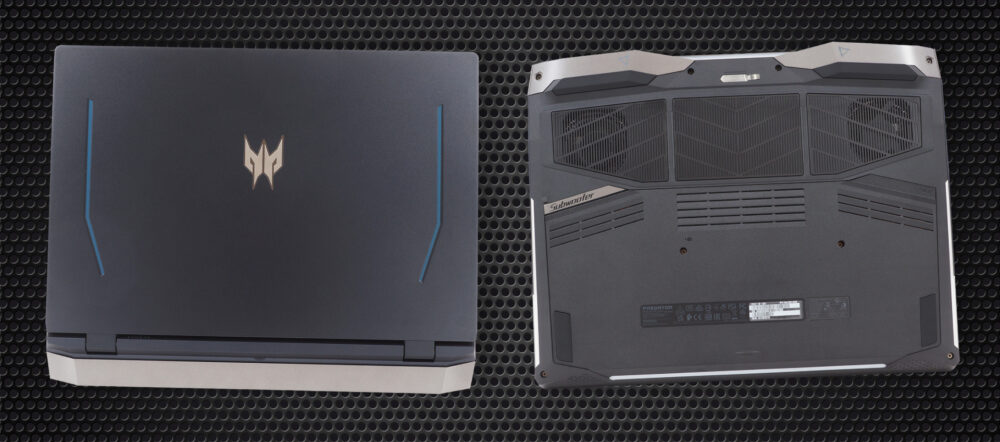








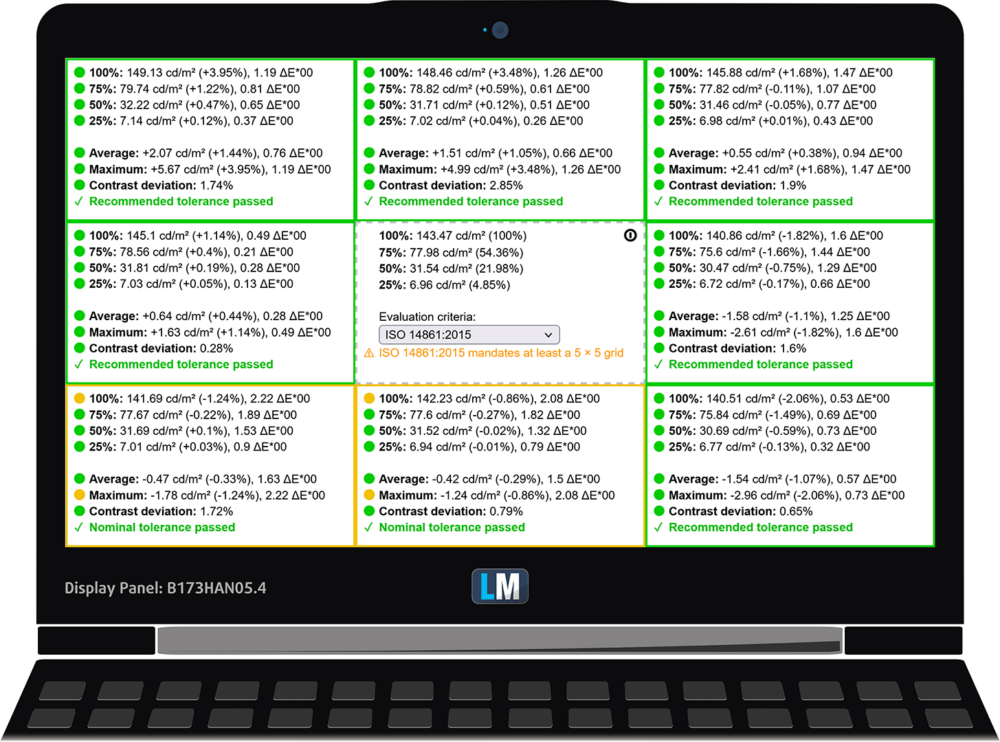
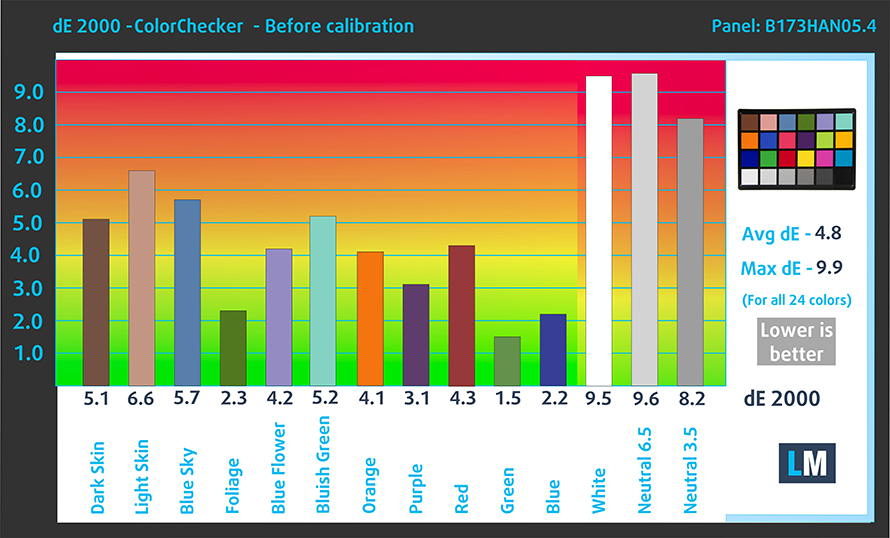
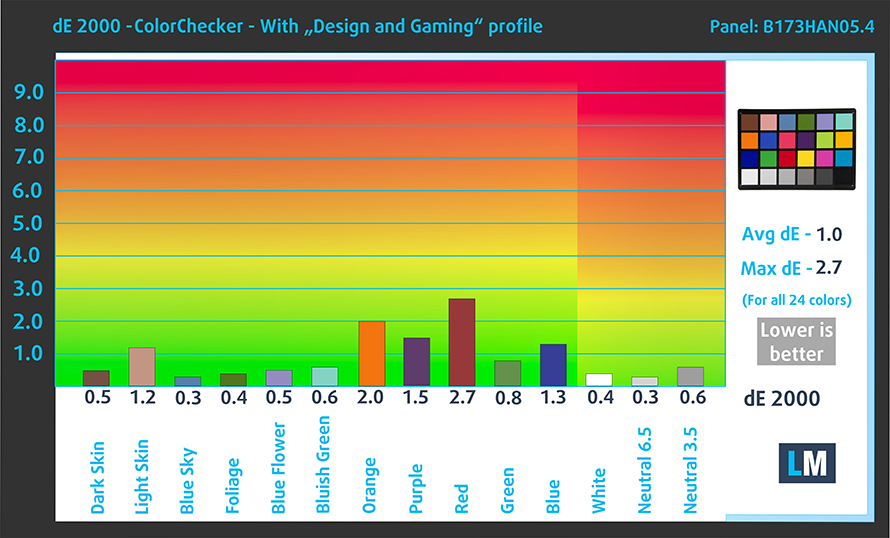

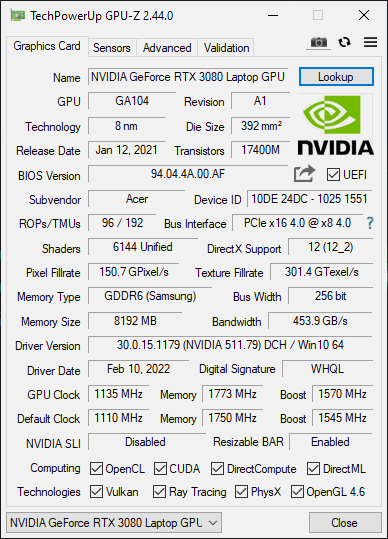










Just picked up the PH17-52. It won’t take XMP ram, but will run 64GB @ 3200 providing the JEDEC is 3200. BIOS settings are locked down tight!
Can you detail the settings for Nvidia control panel that will allow bypassing Optimus, so it’s using dedicated GPU?
I only seem to be able to allocate on a “per program/game” basis…
You mention the large vapour chamber, but not the “PowerGem” aspect of the cooling which if I understand right is some sort of proprietary pad sitting between CPU and vapour chamber shifting heat rapidly “sideways”?
Thank you for sharing this thorough and informative review of the Acer Predator Helios 500 on ultrabookreview.com. As a gamer, I am always on the lookout for high-performance laptops that can handle the latest games and demanding applications. Your review provided great insight into the Helios 500’s specs, performance, and features. I especially appreciated your detailed analysis of the laptop’s thermal performance and noise levels, which can be critical factors for serious gamers. Do you have any additional recommendations for gaming laptops in this price range? Thank you again for the insightful review! By the way, I found your website… Read more »