ASUS ROG Zephyrus Duo 15 SE (GX551) review – two displays and a lot of gaming power
 Yesterday, we took a look at one of the most intriguing laptops ASUS released this year – the ROG Flow X13 (GV301). And today, we have probably the second most interesting unit. Well, it is not exactly new, as it is more like a refresh to last year’s device, but the ROG Zephyrus Duo 15 SE (GX551) does not only have a mouthful of a name. It seems like ASUS has ditched Intel for AMD’s brand new Zen 3 processor architecture, and you can max out the notebook with up to the Ryzen 9 5900HX.
Yesterday, we took a look at one of the most intriguing laptops ASUS released this year – the ROG Flow X13 (GV301). And today, we have probably the second most interesting unit. Well, it is not exactly new, as it is more like a refresh to last year’s device, but the ROG Zephyrus Duo 15 SE (GX551) does not only have a mouthful of a name. It seems like ASUS has ditched Intel for AMD’s brand new Zen 3 processor architecture, and you can max out the notebook with up to the Ryzen 9 5900HX.
Needless to say, you also get to choose from some Ampere graphics cards. Thankfully all of them (the RTX 3060, RTX 3070, and RTX 3080) come with a 130W TGP limit (115W+15W from Dynamic Boost).
So, as you know, the Duo part of the naming scheme represents the two displays you get with this device. The main one comes in two iterations – a 1080p 300Hz one, or a 4K 120Hz one, both with IPS panels. And accordingly, the secondary, or so-called ROG ScreenPad Plus, will feature a resolution, suiting the main panel. Its size is 14-inches in diagonal.
You can check the prices and configurations in our Specs System: https://laptopmedia.com/series/asus-rog-zephyrus-duo-15-gx551/
Contents
Specs Sheet
- HDD/SSD
- up to 16000GB SSD
- M.2 Slot
- 2x 2280 PCIe NVMe 3.0 x4 RAID 0 See photo
- RAM
- up to 48GB
- OS
- Windows 10 Pro, Windows 10 Home, Windows 11 Pro
- Battery
- 90Wh, 4-cell
- Body material
- Plastic / Polycarbonate, Aluminum, Magnesium alloy
- Dimensions
- 360 x 268 x 20.9 mm (14.17" x 10.55" x 0.82")
- Weight
- 2.48 kg (5.5 lbs)
- Ports and connectivity
- 1x USB Type-C
- 3.2 Gen 2 (10 Gbps), Power Delivery (PD), DisplayPort
- 3x USB Type-A
- 3.2 Gen 2 (10 Gbps)
- HDMI
- 2.0b
- Card reader
- MicroSD
- Ethernet LAN
- Wi-Fi
- 802.11ax
- Bluetooth
- 5.0
- Audio jack
- 3.5mm Combo Jack
- Features
- Fingerprint reader
- Web camera
- Backlit keyboard
- Microphone
- Array Microphones
- Speakers
- 2x 4W Speakers + 2x 2W Tweeters, Smart Amp
- Optical drive
- Security Lock slot
- 14" ScreenPad Plus (3840 x 1100, IPS, with stylus support)
All ASUS ROG Zephyrus Duo 15 SE (GX551) configurations
What’s in the box?
The packaging here is very interesting. Inside the big box, there are two small boxes, one of which holds the laptop, itself. Besides the laptop, you get a rubber strip for a more comfortable typing experience. Then, there is the other package, where you get the 240W power brick. Interestingly, the box is shaped in such a way, that it can be used as a stand for the laptop. Yep, it has it printed on the package, itself… weird, right?
Design and construction
There are a lot of remarkable things about this laptop’s design. Some of them are absolutely ingenious, while others remain a bit underwhelming in our view. Nevertheless, let’s start with the measurements. When it’s closed it stands at 20.9mm in thickness, while the weight sits at 2.48kg. As you can tell, not the lightest laptop on the market. However, you have to know that introducing the secondary display option, and all of the hardware alongside, such as the hinges, cables, connectors, all add weight to the tally. And after you paid a small fortune for this device, you will be glad to hear that its chassis is made of premium materials, like magnesium-aluminide.
Here, the lid opens easily with a single hand. And during the opening process, you can see the magic of the secondary display, and how smooth and effortlessly it lifts from its stand. Also, the calculations here were on point, as the edge of the ROG ScreenPad Plus comes incredibly close to the main display, but they never touch. And upon further inspection, we see that there are fan intake grills beneath it.
Despite the super thin top and side bezels, the bottom one is extremely big. Some of it is covered by the ScreenPad, but it really depends on the angle. Also, you won’t find a Webcam here.
Now, let’s pause for a second, and talk a bit about the ROG ScreenPad Plus, itself. Its concept is great, you get a secondary touchscreen display, which is tilted towards you, so you are comfortable using and viewing it. Its use cases are actually quite vast, spanning from simple multitasking, to using it as a timeline to your video editing software, attach a Map, or HUD in some games you play, or use the integrated apps, provided by Lenovo. Also, touching the display doesn’t result in bends or shakes, except if you are the Hulk.
Next, we have perhaps the most disappointing thing about this device – the keyboard. As we said, ASUS provides a rubber pad, that can be placed in front of the laptop, so you are more comfortable typing. And man, do we recommend using it 100% of the time. When we didn’t bother using it, we suffered from fatigue pretty early on. And while it has a per-key RGB backlight, the typing experience is lightly said, unpleasant. The key travel is short, and the feedback is clicky, but still a bit on the soft side. In addition to that, there are three dedicated keys – an Armoury Crate shortcut, a ROG ScreenPad Plus button, and Arrow keys/Page Up(Down) keys toggle. Also, there is the Power button.
And where are they mounted? Yep, above the vertically-aligned touchpad. A touchpad, which doubles as a NumberPad, with the help of a capacitive toggle button. After the somewhat underwhelming keyboard experience, we had set our expectations pretty low for the touchpad. And yet again, we were surprised – this time, in a good way. The gliding it offers is very smooth, and the tracking is super accurate, and actually works pretty well with the 300Hz refresh rate of the display. Unfortunately, a vertically-aligned touchpad is never going to work on a horizontally-aligned display. Not only do you need a lot of time to get used to it, but it will never feel, intuitive enough.
As we said, there are two ventilation grills just beneath the secondary display. Moreover, you can find two more on the bottom panel. And while we’re there, you can also notice the speaker cutouts. Hot air, respectively, is blown out from two vents on the back, and one on each side of the laptop.
Ports
On the left, there is a MicroSD card slot, the power plug, and an audio jack. Then, on the right, you get a USB Type-C 3.2 (Gen. 2) port with a DisplayPort signal and two USB Type-A 3.2 (Gen. 2) ports. But wait, there’s more! On the back, you will also find an RJ-45 connector, another USB Type-A 3.2 (Gen. 2) port, and an HDMI 2.0b connector.
Disassembly, upgrade options, and maintenance
There are 15 screws keeping the bottom panel in place. 14 of them have Torx heads, and the one in the bottom right corner has a Phillips one. Also, it stays attached and lifts the panel, so that you can start the prying process from there, although the panel itself lifts up pretty easily.
Here, we have a pretty sophisticated cooling solution. It employs a total of five heat pipes. Two of them are shared between the CPU and the GPU. Then, you get one more for each of them, as well as one heat pipe cooling the VRMs and the graphics memory. They end up at four heat spreaders, two of which are quite massive. After that, the fans, which draw most of their cool air from behind the second display, push the air outside of the chassis. By the way, ASUS is once again using a liquid metal thermal compound for the CPU.
As you can see, there is only one RAM SODIMM slot here. This is because there are 16GB already soldered to the motherboard. According to ASUS, the maximum amount you can fit is 32GB for a total of 48GB of memory. As for the storage, you get two M.2 PCIe x4 drive slots, which support RAID 0.
Thankfully, this notebook is fitted with a beefy 90Wh battery pack.
Display quality
ASUS ROG Zephyrus Duo 15 SE (GX551) in the configuration we tested has a 300 Hz Full HD panel – Sharp LQ156M1JW25 (SHP152C). Its diagonal is 15.6″ (39.62 cm), and the resolution 1920 х 1080 pixels. The screen ratio is 16:9, and we are looking at a pixel density of – 142 ppi, and a pitch of 0.18 х 0.18 mm. The screen turns into Retina when viewed at distance equal to or greater than 60cm (24″) (from this distance one’s eye stops differentiating the separate pixels, and it is normal for looking at a laptop).
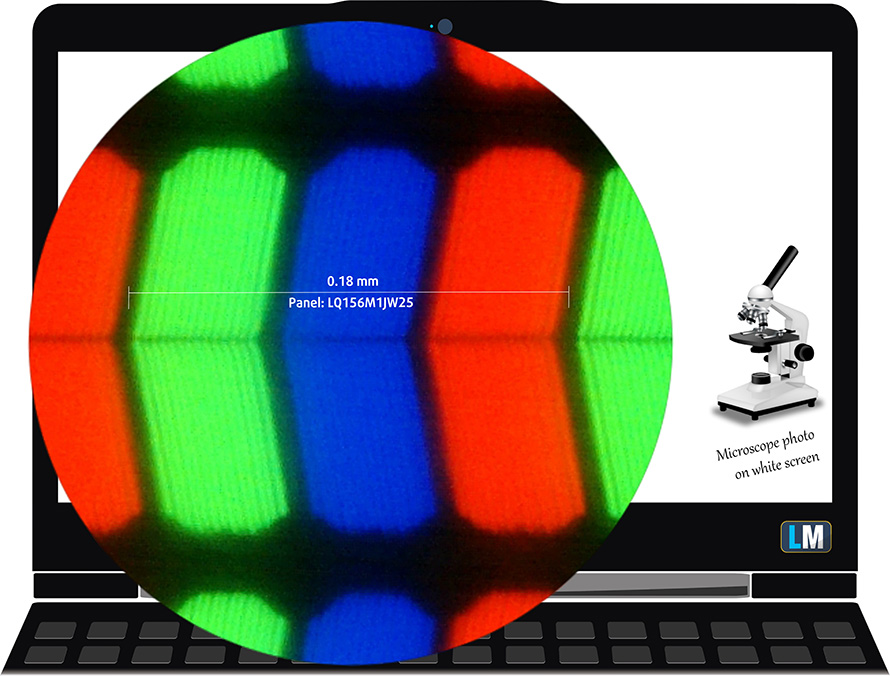
Viewing angles are excellent. We offer images at 45° to evaluate image quality.

Its secondary display in the configuration we tested has an IPS panel – BOE NV140DQM-N51 (BOE0922). Its diagonal is 14″ (35.6 cm), and the resolution 1920 х 540 pixels (according to the microscope). The screen ratio is 11:3, and we are looking at a pixel density of – 142 ppi, and a pitch of 0.18 х 0.18 mm. The screen turns into Retina when viewed at distance equal to or greater than 60cm (24″) (from this distance one’s eye stops differentiating the separate pixels, and it is normal for looking at a laptop).

They measured a reasonably high maximum brightness of the main display – 340 nits in the middle of the screen and 321 nits as an average for the whole area, with a maximum deviation of 11% (The maximum brightness of the secondary unit is 374 nits). The Correlated Color Temperature on a white screen is 7200K – colder than the optimal for the sRGB standard of 6500K.
In the illustration below you can see how the main display performs from a uniformity perspective. In other words, the leakage of light from the light source.
Values of dE2000 over 4.0 should not occur, and this parameter is one of the first you should check if you intend to use the laptop for color-sensitive work. The contrast ratio is good – 1130:1.
To make sure we are on the same page, we would like to give you a little introduction to the sRGB color gamut and the Adobe RGB. To start, there’s the CIE 1976 Uniform Chromaticity Diagram that represents the visible specter of colors by the human eye, giving you a better perception of the color gamut coverage and the color accuracy.
Inside the black triangle, you will see the standard color gamut (sRGB) that is being used by millions of people on HDTV and on the web. As for the Adobe RGB, this is used in professional cameras, monitors, etc for printing. Basically, colors inside the black triangle are used by everyone and this is the essential part of the color quality and color accuracy of a mainstream notebook.
Still, we’ve included other color spaces like the famous DCI-P3 standard used by movie studios, as well as the digital UHD Rec.2020 standard. Rec.2020, however, is still a thing of the future and it’s difficult for today’s displays to cover that well. We’ve also included the so-called Michael Pointer gamut, or Pointer’s gamut, which represents the colors that naturally occur around us every day.
All of the results from here onwards are from the main panel.
The yellow dotted line shows ASUS ROG Zephyrus Duo 15 SE (GX551)’s color gamut coverage.
Its display covers 99.5% of the sRGB/ITU-R BT.709 (web/HDTV standard) in CIE1976.
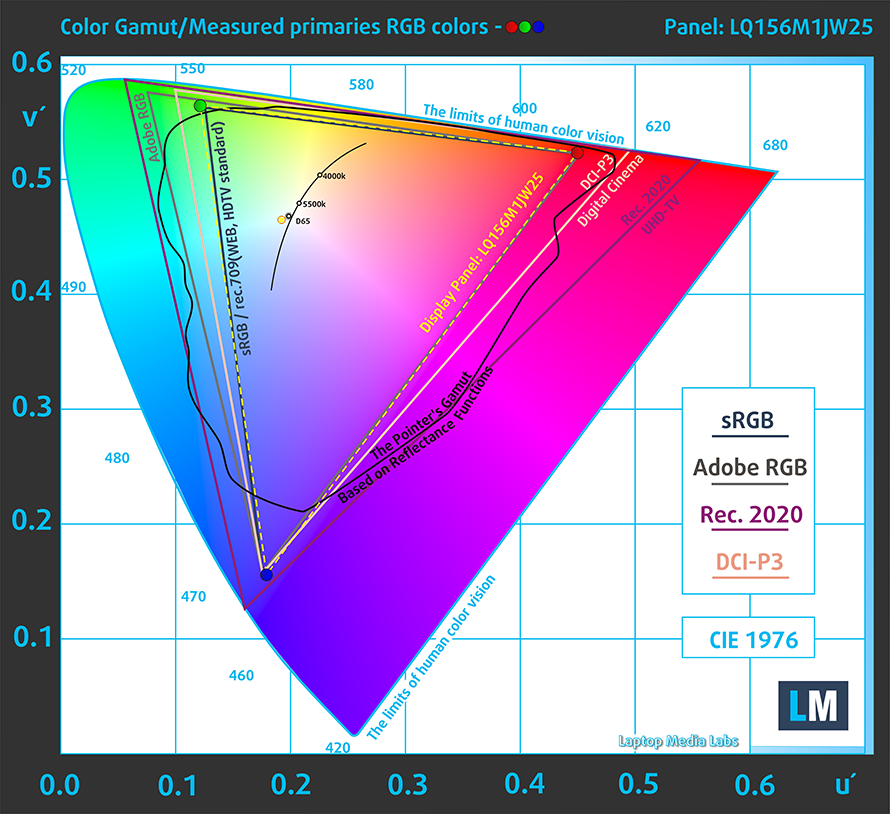
Our “Design and Gaming” profile delivers optimal color temperature (6500K) at 140 cd/m2 luminance and sRGB gamma mode.
We tested the accuracy of the display with 24 commonly used colors like light and dark human skin, blue sky, green grass, orange, etc. You can check out the results at factory condition and also, with the “Design and Gaming” profile.
Below you can compare the scores of ASUS ROG Zephyrus Duo 15 SE (GX551) with the default settings (left), and with the “Gaming and Web design” profile (right).
The next figure shows how well the display is able to reproduce really dark parts of an image, which is essential when watching movies or playing games in low ambient light.
The left side of the image represents the display with stock settings, while the right one is with the “Gaming and Web Design” profile activated. On the horizontal axis, you will find the grayscale, and on the vertical axis – the luminance of the display. On the two graphs below you can easily check for yourself how your display handles the darkest nuances but keep in mind that this also depends on the settings of your current display, the calibration, the viewing angle, and the surrounding light conditions.

Response time (Gaming capabilities)
We test the reaction time of the pixels with the usual “black-to-white” and “white-to-black” method from 10% to 90% and vice versa.
We recorded Fall Time + Rise Time = 10 ms.
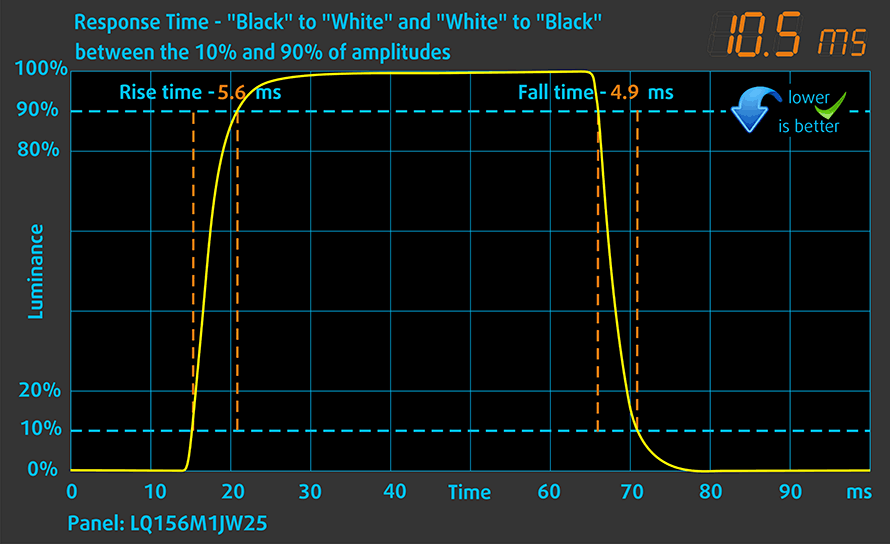
After that, we test the reaction time of the pixels with the usual “Gray-to-Gray” method from 50% White to 80% White and vice versa between 10% and 90% of the amplitude.
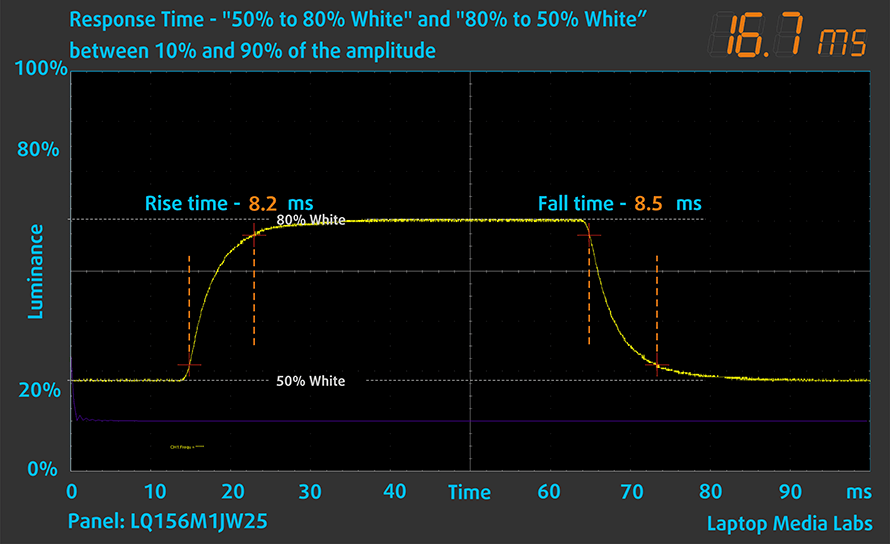
PWM (Screen flickering)
Pulse-width modulation (PWM) is an easy way to control monitor brightness. When you lower the brightness, the light intensity of the backlight is not lowered, but instead turned off and on by the electronics with a frequency indistinguishable to the human eye. In these light impulses, the light/no-light time ratio varies, while brightness remains unchanged, which is harmful to your eyes. You can read more about that in our dedicated article on PWM.
ASUS ROG Zephyrus Duo 15 SE (GX551) doesn’t use PWM to adjust its brightness at any point. This means it is comfortable for long gaming sessions without harming your eyes in this aspect.
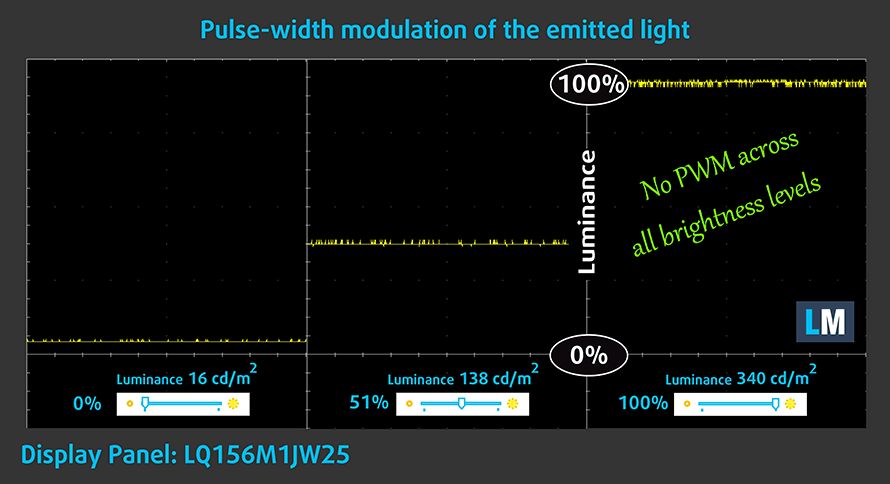
The backlight of ASUS ROG Zephyrus Duo 15 SE (GX551)’s secondary display also doesn’t use PWM at any brightness level.
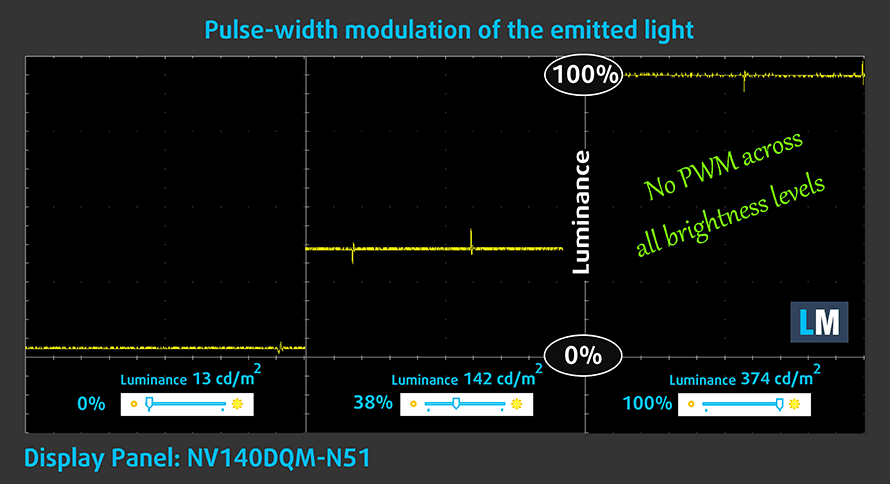
Blue light emissions
Installing our Health-Guard profile not only eliminates PWM but also reduces the harmful Blue Light emissions while keeping the colors of the screen perceptually accurate. If you’re not familiar with the Blue light, the TL;DR version is – emissions that negatively affect your eyes, skin, and your whole body. You can find more information about that in our dedicated article on Blue Light.
Conclusion
ASUS ROG Zephyrus Duo 15 SE (GX551) obviously has two panels. In our configuration, both of them have 1920 pixels horizontally, where the main has 1080, and the ROG ScreenPad Plus has half of them – 540. Its 300Hz main panel has a good contrast ratio, comfortable viewing angles, and basically full sRGB coverage. Also, its backlight doesn’t flicker. Thankfully, our Gaming and Web design profile makes the colors match the sRGB standard with great accuracy. This will be extremely useful for professionals, and content creators, who are part of this notebook’s target group. Not to mention the quick response time of the pixels, which combined with the 300Hz refresh rate results in a silky smooth image.
Buy our profiles
Since our profiles are tailored for each individual display model, this article and its respective profile package are meant for ASUS ROG Zephyrus Duo 15 SE (GX551) configurations with 15.6″ FHD IPS Sharp LQ156M1JW25 (SHP152C).
*Should you have problems with downloading the purchased file, try using a different browser to open the link you’ll receive via e-mail. If the download target is a .php file instead of an archive, change the file extension to .zip or contact us at [email protected].
Read more about the profiles HERE.
In addition to receiving efficient and health-friendly profiles, by buying LaptopMedia's products you also support the development of our labs, where we test devices in order to produce the most objective reviews possible.

Office Work
Office Work should be used mostly by users who spend most of the time looking at pieces of text, tables or just surfing. This profile aims to deliver better distinctness and clarity by keeping a flat gamma curve (2.20), native color temperature and perceptually accurate colors.

Design and Gaming
This profile is aimed at designers who work with colors professionally, and for games and movies as well. Design and Gaming takes display panels to their limits, making them as accurate as possible in the sRGB IEC61966-2-1 standard for Web and HDTV, at white point D65.

Health-Guard
Health-Guard eliminates the harmful Pulse-Width Modulation (PWM) and reduces the negative Blue Light which affects our eyes and body. Since it’s custom tailored for every panel, it manages to keep the colors perceptually accurate. Health-Guard simulates paper so the pressure on the eyes is greatly reduced.
Get all 3 profiles with 33% discount
Sound
ASUS ROG Zephyrus Duo 15 SE (GX551)’s speakers produce a deep sound with good quality. Its low, mid, and high tones are clear of deviations.
Drivers
All of the drivers and utilities for this notebook can be found here: https://rog.asus.com/laptops/rog-zephyrus/2021-rog-zephyrus-duo-15-se-series/helpdesk_download
Battery
Now, we conduct the battery tests with Windows Better performance setting turned on, screen brightness adjusted to 120 nits and all other programs turned off except for the one we are testing the notebook with. This laptop’s huge 90Wh battery pack lasts for 9 hours and 27 minutes of Web browsing, and 10 hours and 11 minutes of video playback.
In order to simulate real-life conditions, we used our own script for automatic web browsing through over 70 websites.





For every test like this, we use the same video in HD.





CPU options
This laptop can be found with one of the following pretty beefy processors – AMD Ryzen 7 5800H, Ryzen 9 5900H, and Ryze 9 5900HX.
Results are from the Cinebench 20 CPU test (the higher the score, the better)
Results are from our Photoshop benchmark test (the lower the score, the better)
ASUS ROG Zephyrus Duo 15 SE (GX551) CPU variants
Here you can see an approximate comparison between the CPUs that can be found in the ASUS ROG Zephyrus Duo 15 SE (GX551) models on the market. This way you can decide for yourself which ASUS ROG Zephyrus Duo 15 SE (GX551) model is the best bang for your buck.
Note: The chart shows the cheapest different CPU configurations so you should check what the other specifications of these laptops are by clicking on the laptop’s name / CPU.
Results are from the Cinebench R23 CPU test (the higher the score, the better)
Results are from our Photoshop benchmark test (the lower the score, the better)
GPU options
As for the graphics, there is the RTX 3060, RTX 3070, and the RTX 3080, all with a 130W TGP.
Results are from the 3DMark: Time Spy (Graphics) benchmark (higher the score, the better)
Results are from the 3DMark: Fire Strike (Graphics) benchmark (higher the score, the better)
Results are from the Unigine Superposition benchmark (higher the score, the better)
ASUS ROG Zephyrus Duo 15 SE (GX551) GPU variants
Here you can see an approximate comparison between the GPUs that can be found in the ASUS ROG Zephyrus Duo 15 SE (GX551) models on the market. This way you can decide for yourself which ASUS ROG Zephyrus Duo 15 SE (GX551) model is the best bang for your buck.
Note: The chart shows the cheapest different GPU configurations so you should check what the other specifications of these laptops are by clicking on the laptop’s name / GPU.
Results are from the 3DMark: Time Spy (Graphics) benchmark (higher the score, the better)
Results are from the 3DMark: Fire Strike (Graphics) benchmark (higher the score, the better)
Results are from the 3DMark: Wild Life (Graphics) benchmark (higher the score, the better)
Results are from the Unigine Superposition benchmark (higher the score, the better)
Gaming tests

| Far Cry 5 | Full HD, Normal (Check settings) | Full HD, High (Check settings) | Full HD, Ultra (Check settings) |
|---|---|---|---|
| Average | 122 fps | 117 fps | 111 fps |

| Rise of the Tomb Raider (2016) | Full HD, Medium (Check settings) | Full HD, Very High (Check settings) | Full HD, MAX (Check settings) |
|---|---|---|---|
| Average | 149 fps | 111 fps | 79 fps |

| Tom Clancy’s Ghost Recon Wildlands | Full HD, High (Check settings) | Full HD, Very High (Check settings) | Full HD, Ultra (Check settings) |
|---|---|---|---|
| Average | 111 fps | 99 fps | 68 fps |

| Shadow of the Tomb Raider (2018) | Full HD, Medium (Check settings) | Full HD, High (Check settings) | Full HD, Highest (Check settings) |
|---|---|---|---|
| Average | 122 fps | 119 fps | 92 fps |
Temperatures and comfort
Max CPU load
In this test we use 100% on the CPU cores, monitoring their frequencies and chip temperature. The first column shows a computer’s reaction to a short load (2-10 seconds), the second column simulates a serious task (between 15 and 30 seconds), and the third column is a good indicator of how good the laptop is for long loads such as video rendering.
Average core frequency (base frequency + X); CPU temp.
| AMD Ryzen 7 5800H (45W TDP) | 0:02 – 0:10 sec | 0:15 – 0:30 sec | 10:00 – 15:00 min |
|---|---|---|---|
| ASUS ROG Zephyrus Duo 15 SE (GX551) | 3.93 GHz (B+23%) @ 81°C | 3.82 GHz (B+19%) @ 86°C | 3.78 GHz (B+18%) @ 93°C |
| ASUS TUF A17 (FA706) 2021 | 3.42 GHz (B+7%) @ 74°C | 3.34 GHz (B+4%) @ 78°C | 3.35 GHz (B+5%) @ 84°C |
Here, you can see that the frequencies that this processor can run at are significantly higher than that of the ASUS TUF A17 (FA706) 2021. Of course, there is a 9°C increase in the temperature at the end.
Real-life gaming
| NVIDIA GeForce RTX 3070 | GPU frequency/ Core temp (after 2 min) | GPU frequency/ Core temp (after 30 min) |
|---|---|---|
| ASUS ROG Zephyrus Duo 15 SE (GX551) | 1689 MHz @ 71°C @ 131W | 1676 MHz @ 72°C @ 129W |
| ASUS ROG Strix G17 G713 | 1649 MHz @ 83°C @ 130W | 1646 MHz @ 84°C @ 130W |
| ASUS TUF A17 (FA706) 2021 | 1440 MHz @ 74°C @ 95W | 1465 MHz @ 77°C @ 95W |
| ASUS TUF Dash F15 (FX516) | 1389 MHz @ 69°C @ 84W | 1377 MHz @ 74°C @ 84W |
Interestingly, this laptop manages its GPU temperatures a lot better than the ROG Strix G17 G713. More importantly, in addition to the slightly higher clock speeds, we see a decrease of 12°C of the core.
Gaming comfort
In the Turbo mode, the fans spin quite rapidly, resulting in very high noise levels. Thankfully, the weird location of the keyboard results in a lower temperature during gaming.

Verdict
Regardless of its freaky look, and inspiring features, the ROG Zephyrus Duo 15 SE (GX551) is one of the best gaming notebooks on the market right now. Some of this may be because of clever engineering. Not only because of the use of liquid metal for the CPU die, but also because the inclusion of a secondary display, that tilts towards the user, allows for more air to enter the chassis. Of course, for that to happen, the manufacturer has to do their homework. And ASUS definitely did. With the help of the additional grills beneath the ROG ScreenPad Plus, we see a decrease in GPU temperatures, compared to the ROG Strix G17 G713 by 12°C. For pretty much the same configuration, including the RTX 3070 (130W).
Needless to say, in games, you can expect crazy amounts of fps, at all the eye candy in the world. And although some of this notebook’s memory is soldered to the motherboard, you can still upgrade it via the SODIMM slot, which also results in a dual-channel memory. As for the storage – there are 2 M.2 PCIe x4 slots with RAID 0 support.
ASUS ROG Zephyrus Duo 15 SE (GX551) obviously has two panels. In our configuration, both of them have 1920 pixels horizontally, where the main has 1080, and the ROG ScreenPad Plus has half of them – 540. Its 300Hz main panel (Sharp LQ156M1JW25 (SHP152C)) has a good contrast ratio, comfortable viewing angles, and basically full sRGB coverage. Also, its backlight doesn’t flicker. Thankfully, our Gaming and Web design profile makes the colors match the sRGB standard with great accuracy. This will be extremely useful for professionals, and content creators, who are part of this notebook’s target group. Not to mention the quick response time of the pixels, which combined with the 300Hz refresh rate results in a silky smooth image.
As for the secondary display, there can be quite a lot of use cases. Personally, we feel that it is a lot better for productivity tasks, like video editing, or 3D rendering, where you can map your timeline, texture packs, or pretty much whatever you want. In games, the scenarios are also vast, but we doubt that this will make you a better gamer if you know what we mean.
In terms of battery life, we got about 9 hours and a half of Web browsing and just over 10 hours of video playback. Keep in mind that these results are with the secondary display turned off, so expect this time to drop considerably if you want the ScreenPad Plus working, as well.
Also, it’s worth mentioning that the I/O here is excellent. It also includes a MicroSD card reader, and we can forgive it for lacking Thunderbolt, because of Intel…
However, there is something that constantly made our experience worse… the input devices. Unfortunately, the keyboard has a pretty short key travel, and its location is very uncomfortable for gaming. Also, despite the brilliant response of the touchpad, its aspect ratio just isn’t meant to work with a 16:9, or any horizontally-aligned display.
Nevertheless, if you attach a set of keyboard and a mouse, your experience will exponentially increase. But yet, this introduces implications to the equation, as it kind of breaks the idea behind the laptop.
Tell us in the comments, if you have experience with devices with such keyboard locations. Do you find it game-breaking, or it is just us nitpicking?
Pros
- Up to 130W RTX 3080
- There are two M.2 PCIe slots with RAID 0 support + it supports Wi-Fi 6
- Covers 99.5% of the sRGB color gamut and has accurate color representation with our Gaming and Web design profile (Sharp LQ156M1JW25)
- Snappy 300Hz panel with quick response times (Sharp LQ156M1JW25)
- Both panels are PWM-free
- Exceptional performance
- ROG ScreenPad Plus adds some productivity enhancement
- Good battery life
Cons
- The secondary display brings additional weight
- Uncomfortable keyboard and touchpad location
You can check the prices and configurations in our Specs System: https://laptopmedia.com/series/asus-rog-zephyrus-duo-15-gx551/

























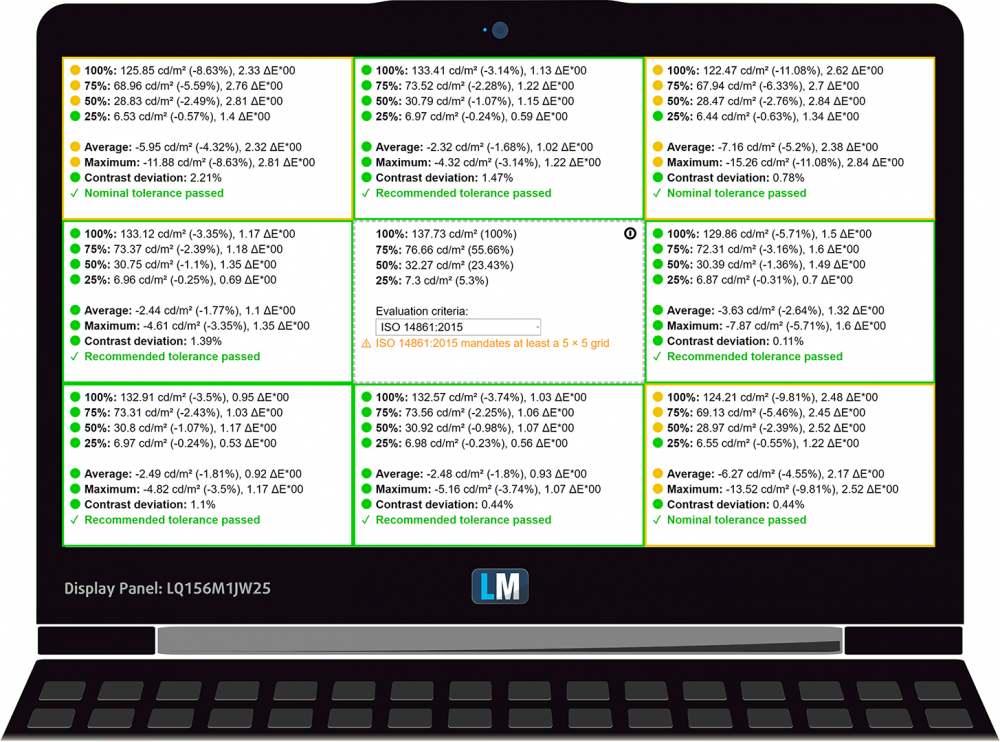
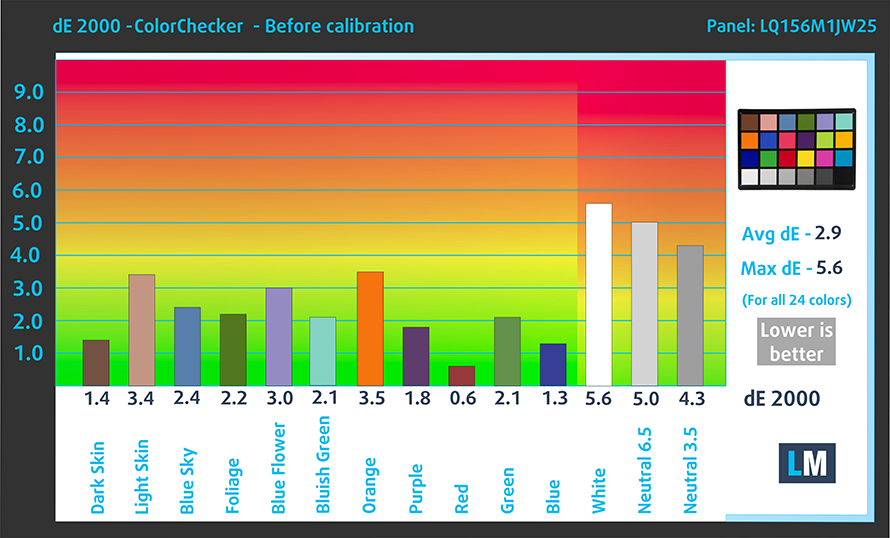
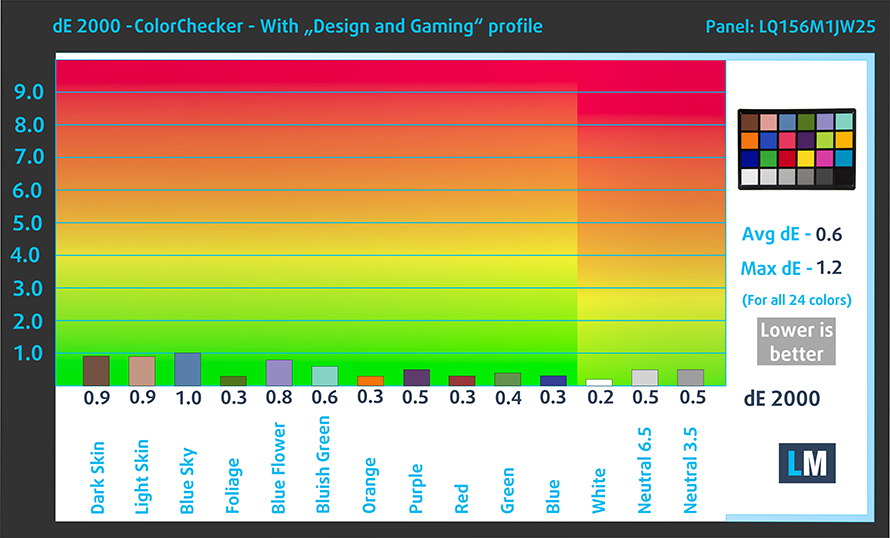


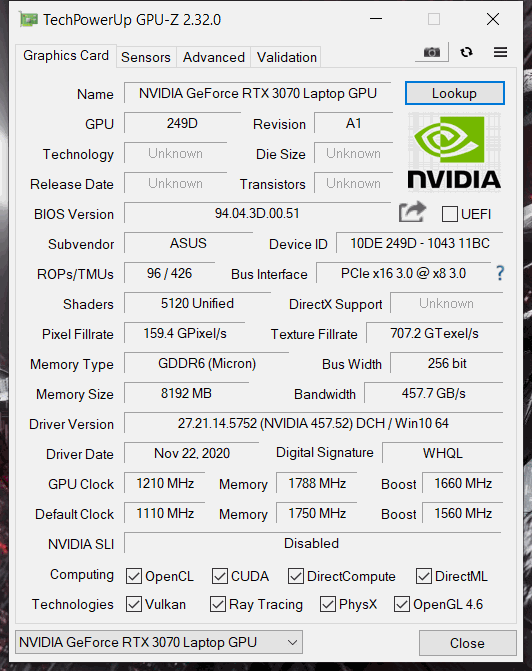








Thanks for this detailed specification info.
Good information. Thank you