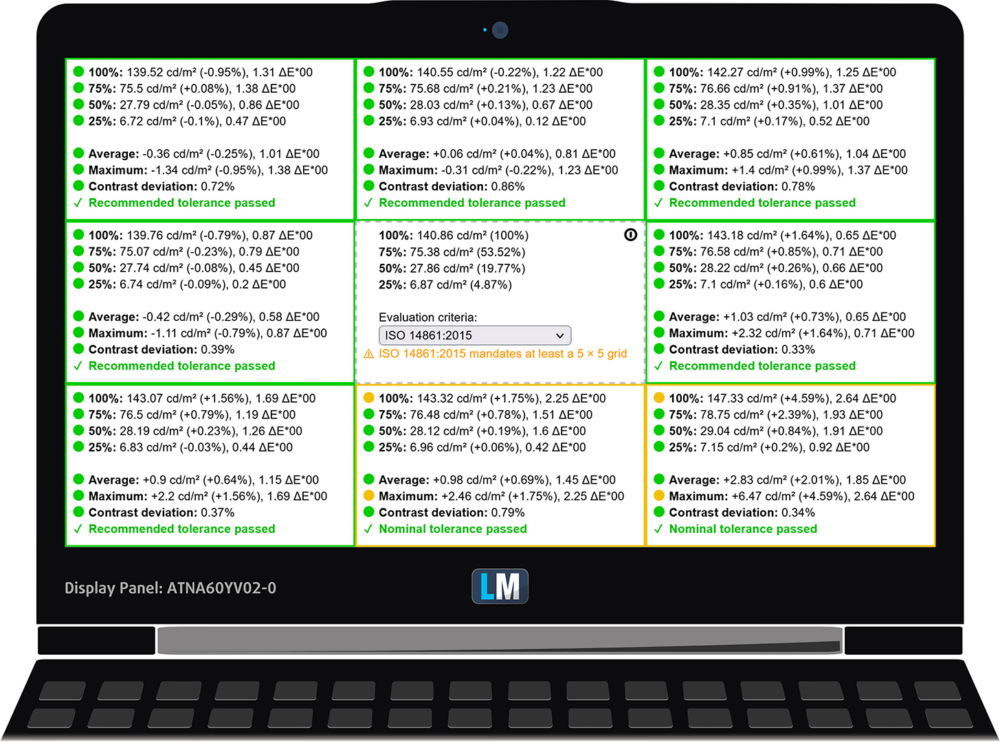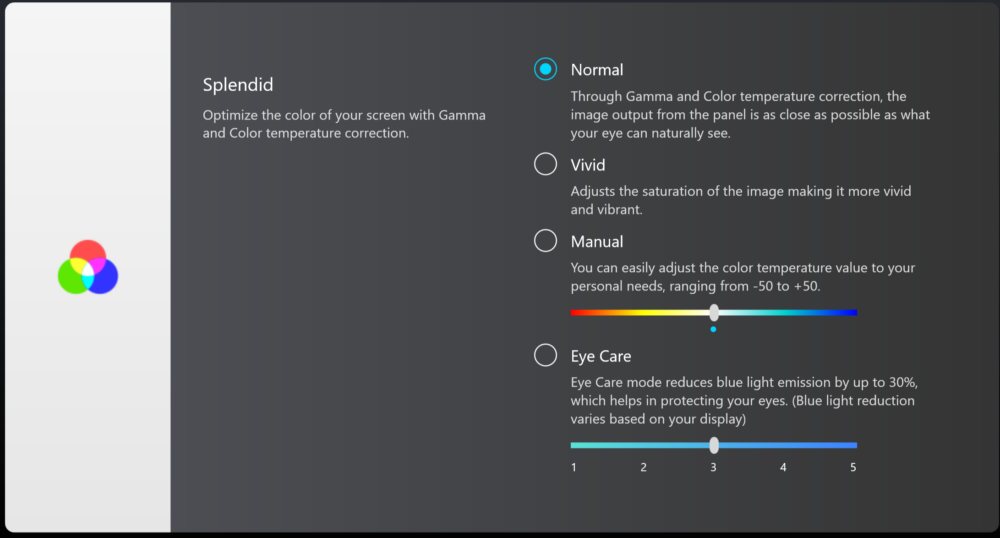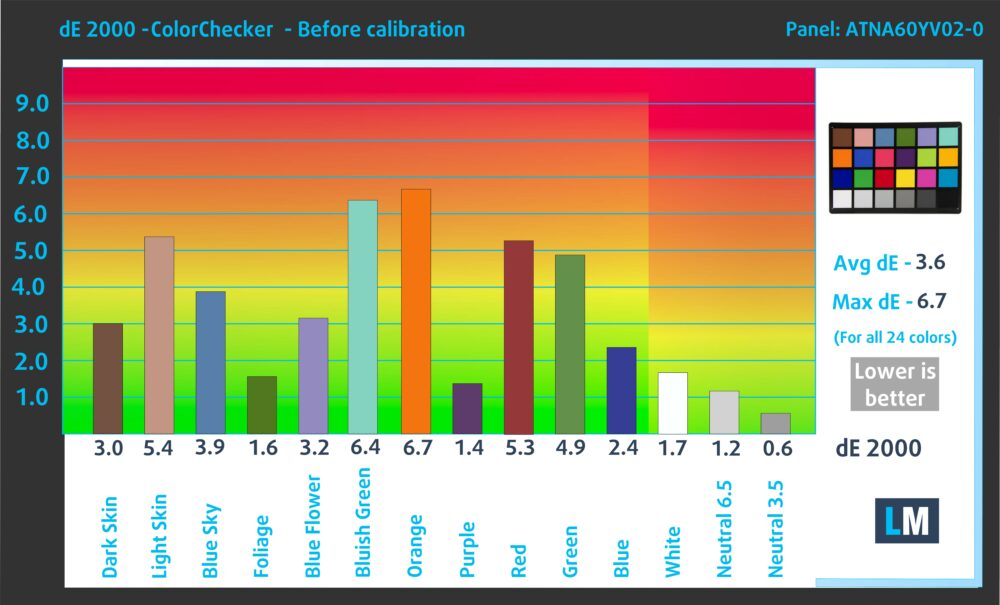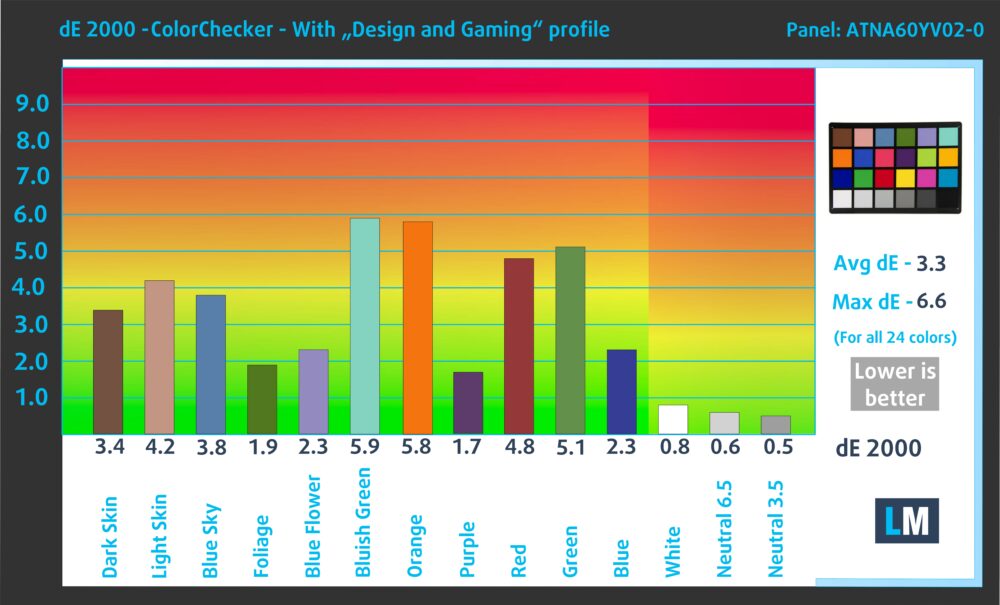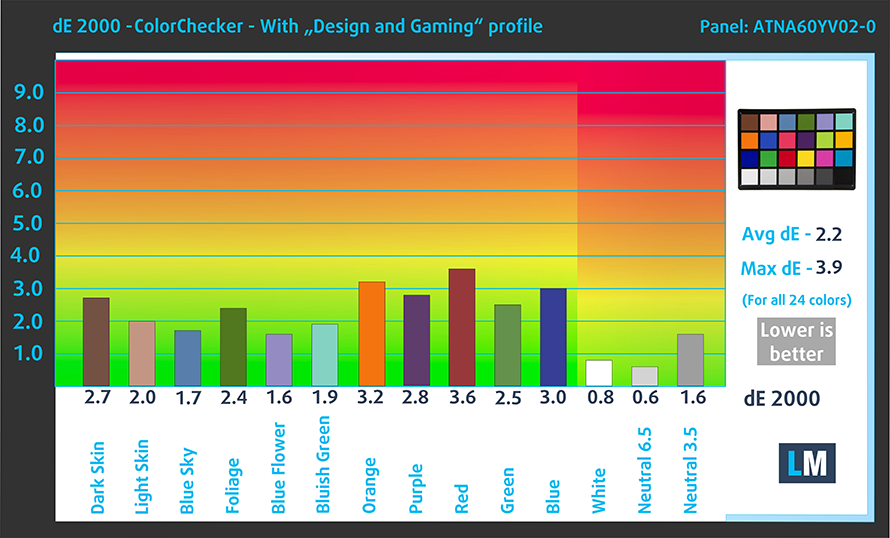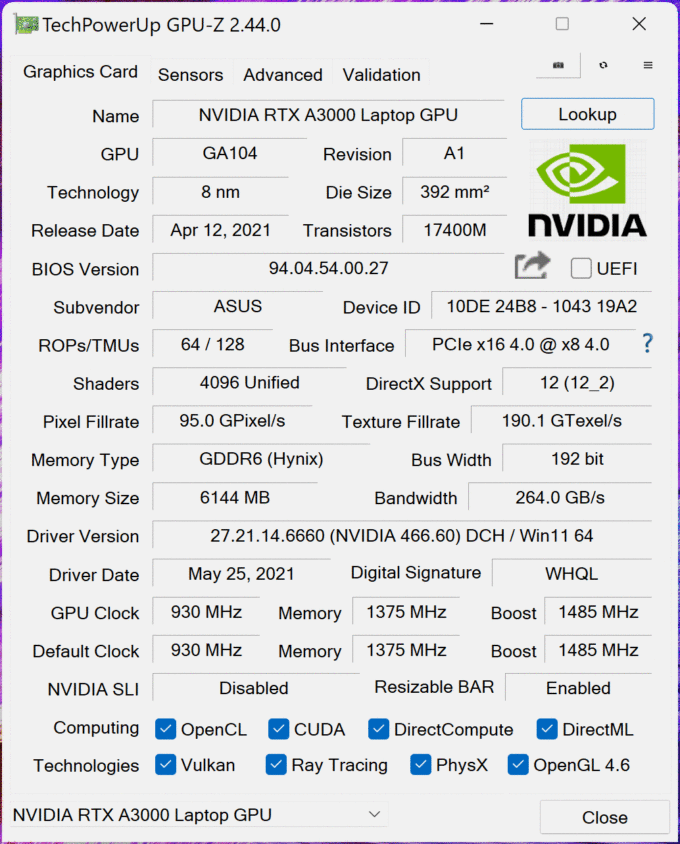ASUS ProArt Studiobook 16 OLED (W7600) review – for pros and pros only
 The ProArt brand is hardly as popular as its ZenBook and ROG cousins. However, it offers one of the most powerful laptops ASUS makes and is actually the brand, specifically intended for content creators.
The ProArt brand is hardly as popular as its ZenBook and ROG cousins. However, it offers one of the most powerful laptops ASUS makes and is actually the brand, specifically intended for content creators.
And we are not talking about photographers and videographers. No, this time, the target group is much bigger and spans even 3D model designers and architects. But what is the reason for ASUS’ bold claims? Well, the ProArt Studiobook 16 OLED (W7600) is going to show you.
Obviously, the display is a big selling point with its AMOLED technology, 16:10 aspect ratio, and 4K+ resolution. However, the hardware is something you simply can’t overlook. We are talking about an Intel Xeon processor option, and a pro-grade graphics card of up to the RTX A5000 with 16GB of GDDR6 VRAM. Not to mention the ISV certification, which ensures all mainstream professional applications will work without a hassle.
But let’s not get ahead of ourselves. There is plenty to talk about, and we are just scratching the surface. Let’s not waste any time, and delve right into the specs, and then see what the laptop looks like in real life.
You can check the prices and configurations in our Specs System: https://laptopmedia.com/series/asus-proart-studiobook-16-oled-pro-w7600-h7600/
Contents
Specs Sheet
- HDD/SSD
- up to 16000GB SSD
- M.2 Slot
- 1x 2280 M.2 PCIe 4.0 x4 + 1x 2280 M.2 PCIe 3.0 x4 + RAID See photo
- RAM
- up to 64GB
- OS
- Windows 11 Home, Windows 11 Pro, Windows 10 Pro, Windows 10 Home
- Battery
- 90Wh, 4-cell
- Body material
- Aluminum
- Dimensions
- 362 x 264 x 19.9 - 21.4 mm (14.25" x 10.39" x 0.78")
- Weight
- 2.40 kg (5.3 lbs)
- Ports and connectivity
- 2x USB Type-A
- 3.2 Gen 2 (10 Gbps)
- 1x USB Type-C
- 3.2 Gen 2 (10 Gbps), Power Delivery (PD), DisplayPort
- 1x USB Type-C
- Thunderbolt 4, Power Delivery (PD), DisplayPort
- HDMI
- 2.1
- Card reader
- SD
- Ethernet LAN
- 10, 100, 1000 Mbit/s
- Wi-Fi
- 802.11ax
- Bluetooth
- 5.2
- Audio jack
- 3.5mm Combo Jack
- Features
- Fingerprint reader
- Web camera
- HD
- Backlit keyboard
- Microphone
- Array Microphone w/ Cortana or Alexa Voice Rec.
- Speakers
- Speakers by Harman Kardon
- Optical drive
- Security Lock slot
All ASUS ProArt StudioBook 16 OLED (Pro W7600 / H7600) configurations
What’s in the box?
Inside the package, you get some paperwork, as well as a 240W charger, and a rather long power cord.
Design and construction
Guys, we can’t emphasize how sturdy this laptop feels. There is virtually no flex from the body, while the lid is so strong, you can comfortably chop trees with it (don’t try that, though). The entire laptop is made out of metal – lid, base, and bottom panel. Also, it is covered by an anti-fingerprint coating (less fancy words for oleophobic coating).
Generally speaking, the laptop looks really minimalistic. On the other hand, it is not the lightest device out there, as it stops the scales at 2.40 kilos. Thickness-wise, it measures 19.9-21.4mm.
Here, the lid opens effortlessly with one hand. This reveals thin top and side bezels, and quite a pronounced chin. There is an HD Web camera up top with a privacy shutter, and an IR face recognition sensor.
It is the base, where the laptop really pops. Before we analyze the keyboard, we want to talk about the elephant in the room – the big round thing below the space bar. It is a knob, called the ASUS Dial, which lets you interact with the software in a slightly different way. Let’s say – a more convenient one. It is great for a number of applications, but it’s especially useful in Adobe products. Scrubbing through the timeline has never been easier. However, it is not limited to this only, as you get quite a lot of customization options inside the ProArt app.
As promised, it’s time to pay some attention to the keyboard. It is a backlit unit, which offers decent key travel and clicky feedback. This, in combination with the large Arrow keys, and the NumberPad, makes it a really comfortable unit. Also, the separated power button acts as a fingerprint reader as well.
Then comes the touchpad. It is paired with a set of three huge buttons. What is more impressive about it, is that it supports styluses and has 1024 pressure levels. Not bad!
Turn the laptop upside down, and you will find the two speaker cutouts, as well as the ventilation grill. The heated air is then exhausted from a total of four vents – two on the back, and one on each side.
Ports
On the left side, you will find a security slot, a USB Type-A 3.2 (Gen. 2) port, the charger plug, an HDMI 2.1 connector, a Thunderbolt 4 connector, and a USB Type-C 3.2 (Gen. 2) port, which supports power delivery, DisplayPort output, and VR headset connection. It doesn’t end there, as the right side houses a LAN port, another USB Type-A 3.2 (Gen. 2) port, an audio jack, and an SD card reader. You can’t be asking for more, right?
Disassembly, upgrade options and maintenance
To get inside of this device, you need to undo 10 Torx-head screws. After that, carefully pry the bottom panel with a plastic tool, starting from the front corners.
Here, we see a 90Wh battery pack. Before you continue, it would be best to disconnect the connector from the motherboard. Then, undo all 4 Phillips-head screws that hold it in place. After that, lift the battery and remove it from the chassis.
Thankfully, there are two SODIMM slots for memory expansion. They fit regular and ECC DDR4 modules for up to 64GB of RAM in dual-channel mode. Storage-wise, you get two M.2 PCIe x4 slots. One of them supports Gen 4 drives. You also get support for RAID 0.
Now, there is the cooling. Two heat pipes are shared between the CPU and the GPU, with the former getting another heat pipe, while the latter is cooled by two more. In addition, a sixth heat pipe takes care of the VRMs and connects to two of the four heat sinks.
Display quality
ASUS ProArt Studiobook 16 OLED (W7600) is equipped with an AMOLED panel, Samsung ATNA60YV02-0 (SDC415D). Its diagonal is 16.0-inch (40.6 cm), and the resolution – 3840 x 2400p. Additionally, the screen ratio is 16:10, the pixel density – 283 ppi, their pitch – 0.09 x 0.09 mm. The screen can be considered Retina when viewed from at least 30 cm (from this distance, the average human eye can’t see the individual pixels).
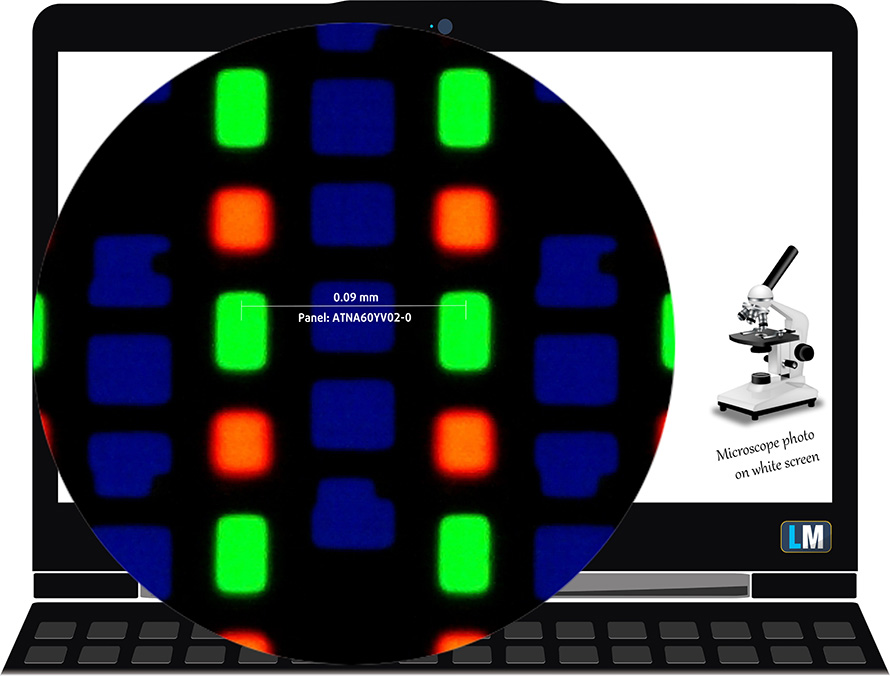
Viewing angles are comfortable. We offer images at different angles to evaluate the quality.

The maximum measured brightness is 427 nits (cd/m2) in the middle of the screen (HDR off). The Correlated Color Temperature on a white screen and at maximum brightness is 6530K – practically matching the 6500K temperature for sRGB.
In the illustration below you can see how the display performs from a uniformity perspective.
Values of dE2000 over 4.0 should not occur, and this parameter is one of the first you should check if you intend to use the laptop for color-sensitive work (a maximum tolerance of 2.0 ). The contrast ratio here is incomparably better than that of the IPS and TN panels and is mathematically infinite.
To make sure we are on the same page, we would like to give you a little introduction to the sRGB color gamut and the Adobe RGB. To start, there’s the CIE 1976 Uniform Chromaticity Diagram that represents the visible specter of colors by the human eye, giving you a better perception of the color gamut coverage and the color accuracy.
Inside the black triangle, you will see the standard color gamut (sRGB) that is being used by millions of people on HDTV and on the web. As for the Adobe RGB, this is used in professional cameras, monitors, etc for printing. Basically, colors inside the black triangle are used by everyone and this is the essential part of the color quality and color accuracy of a mainstream notebook.
Still, we’ve included other color spaces like the famous DCI-P3 standard used by movie studios, as well as the digital UHD Rec.2020 standard. Rec.2020, however, is still a thing of the future and it’s difficult for today’s displays to cover that well. We’ve also included the so-called Michael Pointer gamut, or Pointer’s gamut, which represents the colors that naturally occur around us every day.
The yellow dotted line shows ASUS ProArt Studiobook 16 OLED (W7600)’s color gamut coverage.
Its display covers 100% of the sRGB/ITU-R BT.709 (web/HDTV standard) in CIE1976 and 99% of DCI-P3 providing a punchy and vibrant image.
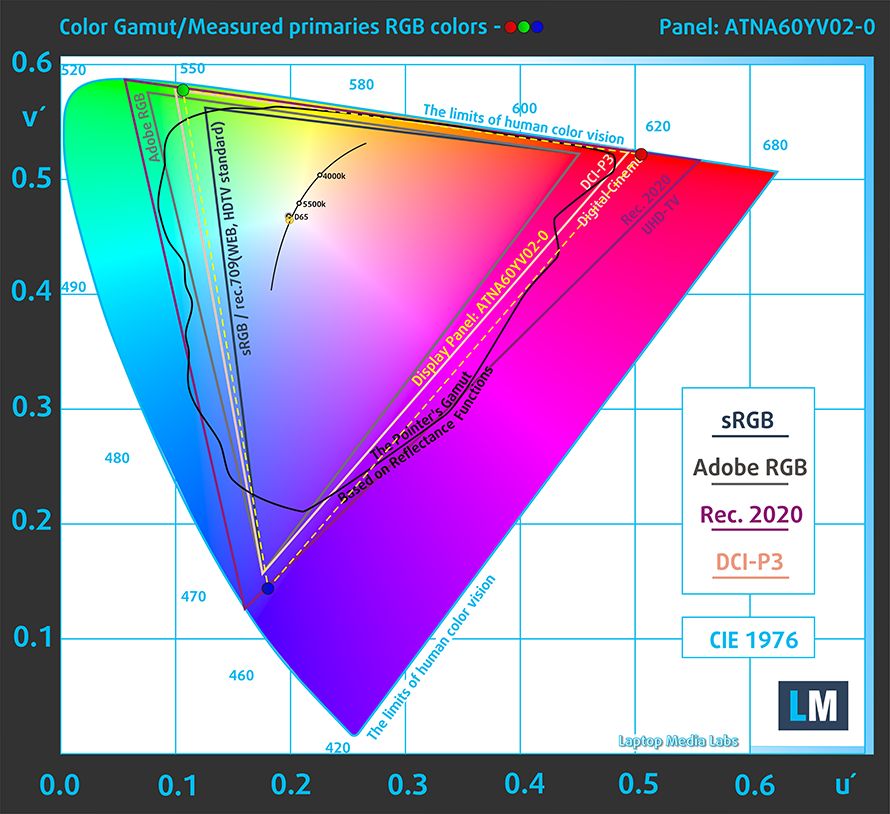
Our “Design and Gaming” profile delivers optimal color temperature (6500K) at 140 cd/m2 luminance and sRGB gamma mode (HDR off).
We tested the accuracy of the display with 24 commonly used colors like light and dark human skin, blue sky, green grass, orange, etc. You can check out the results at factory condition and also, with the “Design and Gaming” profile.
Below you can compare the scores of ASUS ProArt Studiobook 16 OLED (W7600) with the default settings in Normal display mode (left), and with the “Gaming and Web design” profile (right).
Also, you can check the comparison between the default settings (left), and the “Gaming and Web design profile” (right) in the P3-D65 color space.
The next figure shows how well the display is able to reproduce really dark parts of an image, which is essential when watching movies or playing games in low ambient light.
The left side of the image represents the display with stock settings, while the right one is with the “Gaming and Web Design” profile activated. On the horizontal axis, you will find the grayscale, and on the vertical axis – the luminance of the display. On the two graphs below you can easily check for yourself how your display handles the darkest nuances but keep in mind that this also depends on the settings of your current display, the calibration, the viewing angle, and the surrounding light conditions.
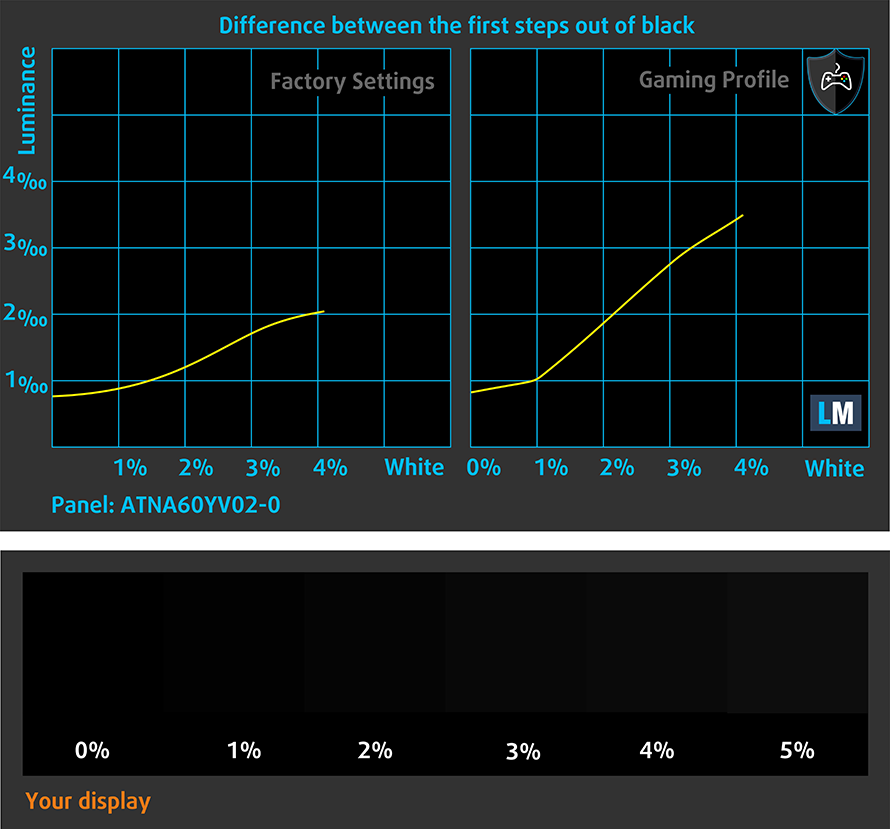
Response time (Gaming capabilities)
We test the reaction time of the pixels with the usual “black-to-white” and “white-to-black” method from 10% to 90% and vice versa.
We recorded Fall Time + Rise Time = 2.5 ms – that’s really fast.
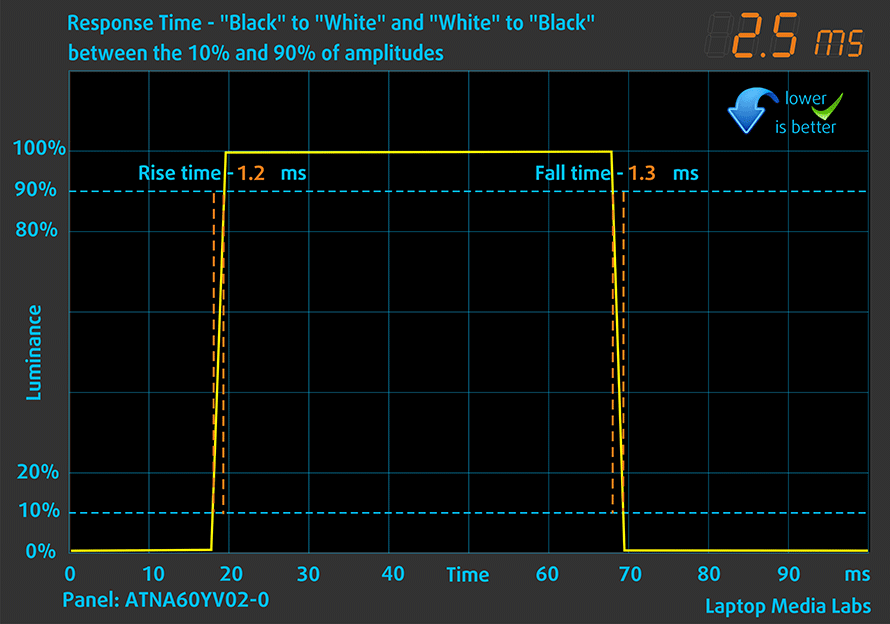
After that, we test the reaction time of the pixels with the usual “Gray-to-Gray” method from 50% White to 80% White and vice versa between 10% and 90% of the amplitude.
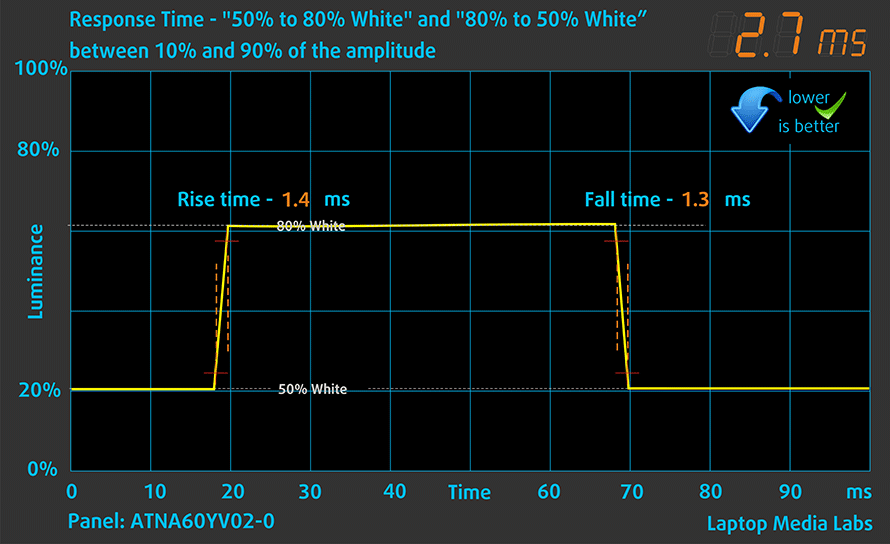
Health impact – PWM / Blue Light
PWM (Screen flickering)
Pulse-width modulation (PWM) is an easy way to control monitor brightness. When you lower the brightness, the light intensity of the backlight is not lowered, but instead turned off and on by the electronics with a frequency indistinguishable to the human eye. In these light impulses, the light/no-light time ratio varies, while brightness remains unchanged, which is harmful to your eyes. You can read more about that in our dedicated article on PWM.
ASUS ProArt Studiobook 16 OLED (W7600)’s panel uses low-frequency PWM for brightness adjustment up until 110 nits. Afterwards, we detected small pulsations, which makes the display relatively safe in this aspect (after 110 nits).
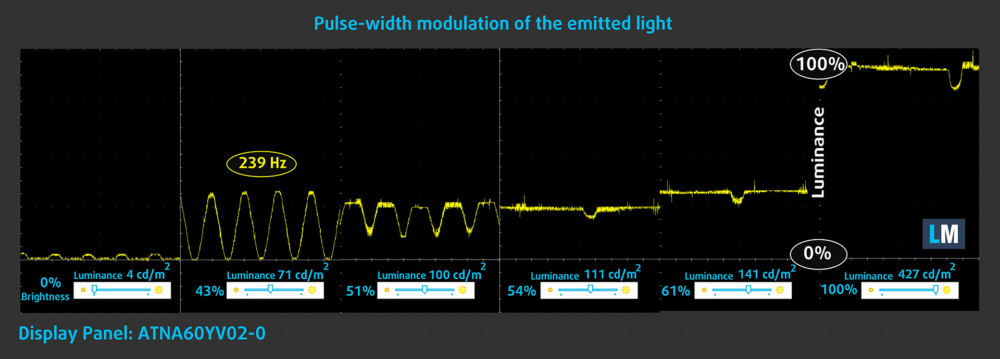
Blue light emissions
Installing our Health-Guard profile not only eliminates PWM but also reduces the harmful Blue Light emissions while keeping the colors of the screen perceptually accurate. If you’re not familiar with the Blue light, the TL;DR version is – emissions that negatively affect your eyes, skin, and your whole body. You can find more information about that in our dedicated article on Blue Light.
Buy our profiles
Since our profiles are tailored for each individual display model, this article and its respective profile package are meant for ASUS ProArt Studiobook 16 OLED (W7600) configurations with 16.0″ Samsung ATNA60YV02-0 (SDC415D) (3840 x 2400p) AMOLED panel.
*Should you have problems with downloading the purchased file, try using a different browser to open the link you’ll receive via e-mail. If the download target is a .php file instead of an archive, change the file extension to .zip or contact us at [email protected].
Read more about the profiles HERE.
In addition to receiving efficient and health-friendly profiles, by buying LaptopMedia's products you also support the development of our labs, where we test devices in order to produce the most objective reviews possible.

Office Work
Office Work should be used mostly by users who spend most of the time looking at pieces of text, tables or just surfing. This profile aims to deliver better distinctness and clarity by keeping a flat gamma curve (2.20), native color temperature and perceptually accurate colors.

Design and Gaming
This profile is aimed at designers who work with colors professionally, and for games and movies as well. Design and Gaming takes display panels to their limits, making them as accurate as possible in the sRGB IEC61966-2-1 standard for Web and HDTV, at white point D65.

Health-Guard
Health-Guard eliminates the harmful Pulse-Width Modulation (PWM) and reduces the negative Blue Light which affects our eyes and body. Since it’s custom tailored for every panel, it manages to keep the colors perceptually accurate. Health-Guard simulates paper so the pressure on the eyes is greatly reduced.
Get all 3 profiles with 33% discount
Sound
ASUS ProArt Studiobook 16 OLED (W7600)’s speakers produce a sound of good quality. However, there are some slight deviations across the entire frequency spectrum.
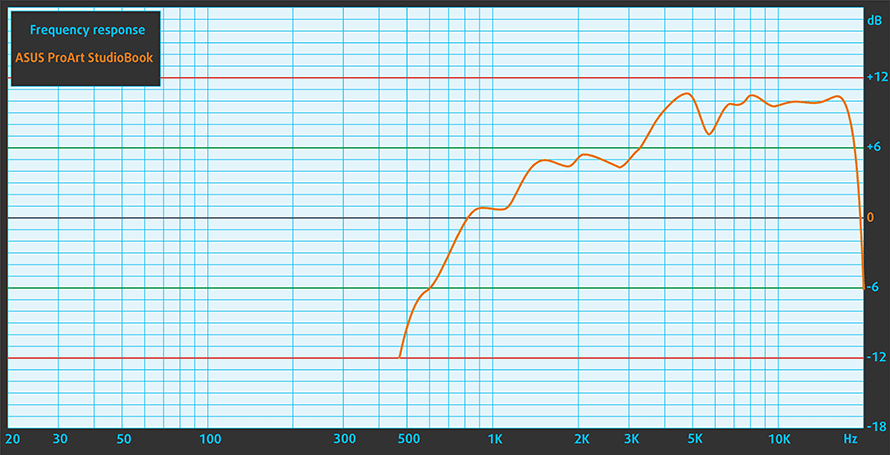
Drivers
All drivers and utilities for this notebook can be found here: https://www.asus.com/Laptops/For-Creators/ProArt-Studiobook/ProArt-Studiobook-Pro-16-OLED-W7600-11th-Gen-Intel/HelpDesk_Knowledge/
Battery
Now, we conduct the battery tests with Windows Better performance setting turned on, screen brightness adjusted to 120 nits, and all other programs turned off except for the one we are testing the notebook with. The 90Wh battery here lasts for 6 hours and 58 minutes of Web browsing, or 5 hours and 47 minutes of video playback.
In order to simulate real-life conditions, we used our own script for automatic web browsing through over 70 websites.





For every test like this, we use the same video in HD.





CPU options
This laptop is offered with the Core i7-11800H, Core i9-11900H, and the professional-grade Xeon W-11955M, which will let you take advantage of the ECC memory capability of the motherboard.
Results are from the Cinebench R23 CPU test (the higher the score, the better)
Results are from our Photoshop benchmark test (the lower the score, the better)
GPU options
As for the graphics, there is the 105W RTX 3060, as well as the RTX A3000 (105W), and the RTX A5000 (110W). The A3000 is based on the RTX 3060 and has 6GB of GDDR6 memory, while the A5000 takes inspiration from the RTX 3080, and comes with 16GB of GDDR6 memory.
Results are from the 3DMark: Time Spy (Graphics) benchmark (higher the score, the better)
Results are from the 3DMark: Fire Strike (Graphics) benchmark (higher the score, the better)
Results are from the 3DMark: Wild Life benchmark (higher the score, the better)
Results are from the Unigine Superposition benchmark (higher the score, the better)
Gaming tests
| Metro Exodus | Full HD, Low (Check settings) | Full HD, High (Check settings) | Full HD, Extreme (Check settings) |
|---|---|---|---|
| Average FPS | 121 fps | 67 fps | 34 fps |
| Borderlands 3 | Full HD, Medium (Check settings) | Full HD, High (Check settings) | Full HD, Badass (Check settings) |
|---|---|---|---|
| Average fps | 103 fps | 83 fps | 69 fps |

| Tom Clancy’s Ghost Recon Wildlands | Full HD, High (Check settings) | Full HD, Very High (Check settings) | Full HD, Ultra (Check settings) |
|---|---|---|---|
| Average | 98 fps | 85 fps | 57 fps |

| Shadow of the Tomb Raider (2018) | Full HD, Medium (Check settings) | Full HD, High (Check settings) | Full HD, Highest (Check settings) |
|---|---|---|---|
| Average | 112 fps | 108 fps | 73 fps |
Temperatures and comfort
Max CPU load
In this test we use 100% on the CPU cores, monitoring their frequencies and chip temperature. The first column shows a computer’s reaction to a short load (2-10 seconds), the second column simulates a serious task (between 15 and 30 seconds), and the third column is a good indicator of how good the laptop is for long loads such as video rendering.
Average core frequency (base frequency + X); CPU temp.
| Intel Core i7-11800H (45W TDP) | 0:02 – 0:10 sec | 0:15 – 0:30 sec | 10:00 – 15:00 min | Max Fans |
|---|---|---|---|---|
| ASUS ProArt Studiobook 16 OLED (W7600) | 3.61 GHz (B+57%) @ 95°C @ 99W | 3.38 GHz (B+47%) @ 94°C @ 82W | 3.28 GHz (B+43%) @ 95°C @ 78W | – |
| Lenovo ThinkPad X1 Extreme Gen 4 | 3.74 GHz (B+63%) @ 96°C @ 99W | 3.51 GHz (B+52%) @ 96°C @ 83W | 3.03 GHz (B+32%) @ 93°C @ 60W | – |
| HP Envy 15 (15-ep1000) | 3.46 GHz (B+50%) @ 96°C @ 78W | 3.14 GHz (B+37%) @ 96°C @ 61W | 2.80 GHz (B+22%) @ 95°C @ 49W | – |
| Acer Predator Helios 500 (PH517-52) | 3.88 GHz (B+69%) @ 99°C @ 111W | 3.84 GHz (B+67%) @ 99°C @ 107W | 3.66 GHz (B+59%) @ 99°C @ 99W | 3.66 GHz (B+65%) @ 99°C @ 101W |
| ASUS TUF Gaming F17 (FX706, 2021) | 3.56 GHz (B+55%) @ 92°C @ 104W | 3.54 GHz (B+54%) @ 94°C @ 90W | 3.30 GHz (B+43%) @ 89°C @ 75W | – |
| MSI Sword 15 | 3.16 GHz (B+37%) @ 94°C @ 60W | 3.01 GHz (B+31%) @ 95°C @ 56W | 2.98 GHz (B+30%) @ 95°C @ 54W | – |
| Dell XPS 15 9510 | 3.41 GHz (B+48%) @ 99°C @ 82W | 3.00 GHz (B+30%) @ 99°C @ 63W | 2.71 GHz (B+18%) @ 93°C @ 48W | – |
| Lenovo Legion 5i (17″ Intel, 2021) | 3.84 GHz (B+67%) @ 96°C @ 113W | 3.69 GHz (B+60%) @ 96°C @ 101W | 3.36 GHz (B+46%) @ 81°C @ 80W | – |
| Dell G15 5511 | 3.67 GHz (B+60%) @ 97°C @ 100W | 3.54 GHz (B+54%) @ 98°C @ 91W | 3.43 GHz (B+49%) @ 93°C @ 79W | – |
| Acer Predator Helios 300 (PH317-55) | 3.67 GHz (B+60%) @ 90°C @ 103W | 3.66 GHz (B+59%) @ 99°C @ 103W | 3.40 GHz (B+48%) @ 99°C @ 84W | – |
| ASUS ROG Zephyrus M16 GU603 | 3.87 GHz (B+68%) @ 95°C @ 106W | 3.90 GHz (B+70%) @ 95°C @ 109W | 3.58 GHz (B+56%) @ 86°C @ 80W | – |
| MSI Creator Z16 (A11Ux) | 3.12 GHz (B+36%) @ 96°C @ 68W | 3.03 GHz (B+32%) @ 95°C @ 62W | 2.76 GHz (B+20%) @ 95°C @ 53W | 2.90 GHz (B+26%) @ 95°C @ 59W |
| MSI GE76 Raider (2021) | 3.22 GHz (B+40%) @ 95°C @ 67W | 3.11 GHz (B+35%) @ 94°C @ 62W | 3.14 GHz (B+37%) @ 94°C @ 61W | 3.26 GHz (B+42%) @ 94°C @ 64W |
| ASUS TUF F15 (FX506, 2021) (Turbo Mode) | 3.98 GHz (B+73%) @ 86°C @ 102W | 3.88 GHz (B+69%) @ 95°C @ 100W | 3.44 GHz (B+50%) @ 87°C @ 77W | – |
| MSI Pulse GL76 | 3.16 GHz (B+37%) @ 95°C @ 65W | 3.00 GHz (B+30%) @ 95°C @ 59W | 2.87 GHz (B+25%) @ 95°C @ 55W | – |
| MSI Pulse GL66 | 2.94 GHz (B+28%) @ 94°C @ 58W | 2.76 GHz (B+20%) @ 94°C @ 52W | 2.77 GHz (B+20%) @ 94°C @ 52W | – |
The ProArt Studiobook 16 holds a pretty high sustained frequency of 3.28 GHz. The temperature output is high as well, which is not ideal, but it’s good that ASUS allows you to explore most of the potential of the Core i7-11800H.
Real-life gaming
| NVIDIA RTX A3000 | GPU frequency/ Core temp (after 2 min) | GPU frequency/ Core temp (after 30 min) | GPU frequency/ Core temp (Max Fan) |
|---|---|---|---|
| ASUS ProArt Studiobook 16 OLED (W7600) | 1578 MHz @ 78°C @ 103W | 1589 MHz @ 79°C @ 105W | – |
The same can be said about the RTX A3000. It uses its full 105W power budget, but again – runs a bit warm. With that said, ASUS states that the thermal capacity of the cooling is 135W, which is in line with what we see.
Gaming comfort
As for the comfort during heavy loads like gaming, the laptop indeed becomes very loud. You can dial down the noise by choosing a more lenient performance preset, but then, you will sacrifice some of the potential of the hardware. On the other side, the warmest spot on the keyboard is situated right in its middle, which is good.
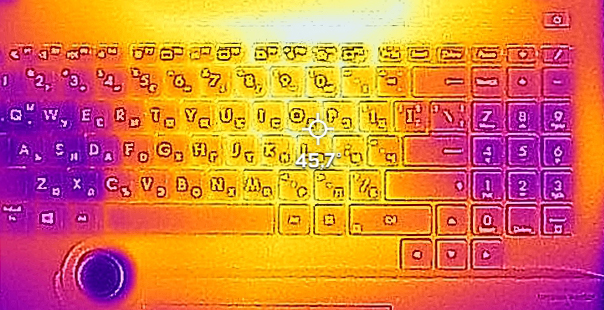
Verdict
 The first thing you need to ask yourself before considering this machine is – do you need it? If the answer is “yes”, then you are in for a treat. Indeed, it is by far not the most affordable option on the market. However, it is loaded with features that might not make you better at what you do but will surely make your workflow easier.
The first thing you need to ask yourself before considering this machine is – do you need it? If the answer is “yes”, then you are in for a treat. Indeed, it is by far not the most affordable option on the market. However, it is loaded with features that might not make you better at what you do but will surely make your workflow easier.
One such tool is the ASUS Dial. It works with pretty much every application, but it specializes in Adobe products. Whether you are switching between layers, choosing the size of your brush, or dashing through the timeline, it will speed up your work.
Next comes the touchpad. It sports three buttons, which ASUS says will help 3D designers for various reasons. What we were more intrigued by, however, was the stylus support and its 1024 pressure levels of sensitivity. However, all of this is irrelevant if your display is not up to standards.
ASUS ProArt Studiobook 16 OLED (W7600)’s AMOLED panel has a 4K+ resolution, pretty high maximum brightness, and comfortable viewing angles. It boasts a blazingly quick pixel response time, and its contrast ratio is virtually infinite. Due to the 99% DCI-P3 coverage, you get a really vibrant and colorful image, which looks really well in videos and games, while the HDR support truly enhances the visual experience. Moreover, the ProArt software features color-calibration assistance, which is great for the content creators out there. After all, this is a Studiobook, isn’t it?
In addition to that, the laptop sports an explicitly wide I/O, which includes an SD card reader, a Thunderbolt 4 connector, an HDMI 2.1 port, a LAN port, and more. And once you look under the bonnet, you will see that the port selection doesn’t end here. You are also blessed with two SODIMM slots for memory expansion, and they support ECC memory (only with the Xeon processor option). Not only that, but the M.2 storage slots support RAID mode, and one of them fits Gen 4 drives.
As you can see, the features are nearly endless. Some of them are hidden, like the fingerprint reader, which resides on top of the power button. Others are clearly visible, as the IR face recognition sensor sits just above the display.
Perhaps the biggest letdown here was the battery life. Although the laptop comes with a beefy 90Wh unit, the high-res display eats through it quite quickly. We got around 7 hours of Web browsing or nearly 6 hours of video playback. See, this is not a bad result, whatsoever, but considering every other aspect of the device, we can see it as a disadvantage.
So, this strictly professional product is great. But what makes it even better is the ISV certification, which ensures stability. At the same time, the hardware is very reliable too, which is proven by the MIL-STD-810H certification. And in practice, we found the laptop extremely sturdy.
At the end of the day, buying this laptop is a good choice, if it’s going to give you a return. Indeed, it doesn’t come cheap, but it provides a lot of potential to make your life easier (or at least the work-life).
You can check the prices and configurations in our Specs System: https://laptopmedia.com/series/asus-proart-studiobook-16-oled-pro-w7600-h7600/
Pros
- Professional-grade hardware
- Super rigid structure
- 100% sRGB and DCI-P3 coverage + HDR support
- High resolution and 16:10 aspect ratio + fast pixel response times
- Deep blacks and virtually infinite contrast ratio
- ASUS Dial + stylus-enabled touchpad
- IR face recognition + fingerprint reader
- ISV and MIL-STD-810H certifications
- Extensive I/O with Thunderbolt 4, SD card slot, and HDMI 2.1 port
Cons
- Uses PWM below 110 nits
- Subpar battery life