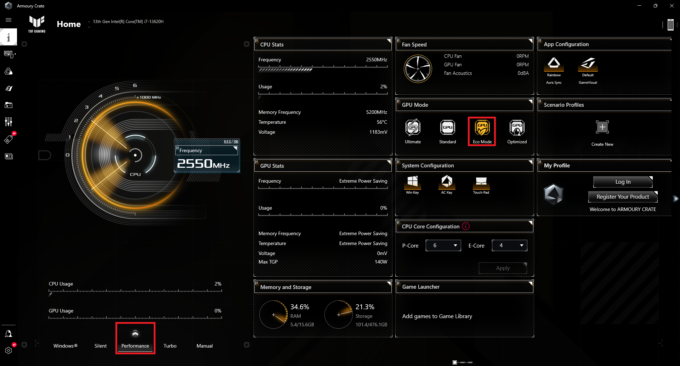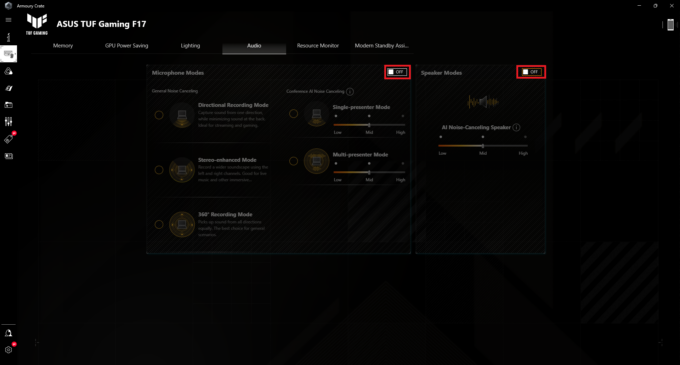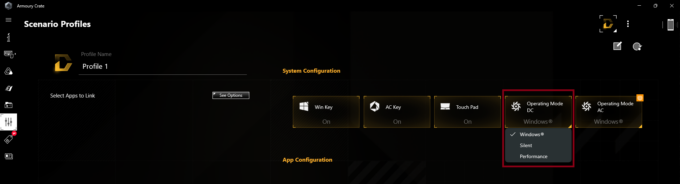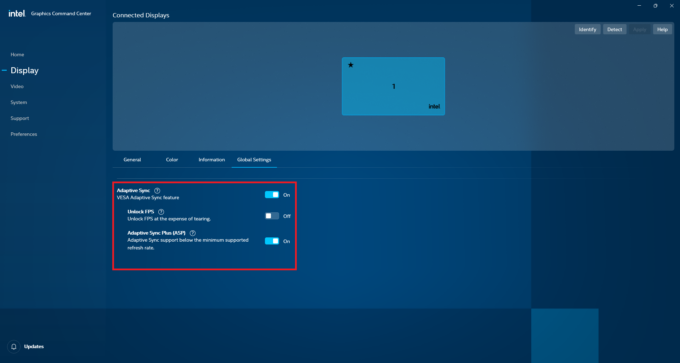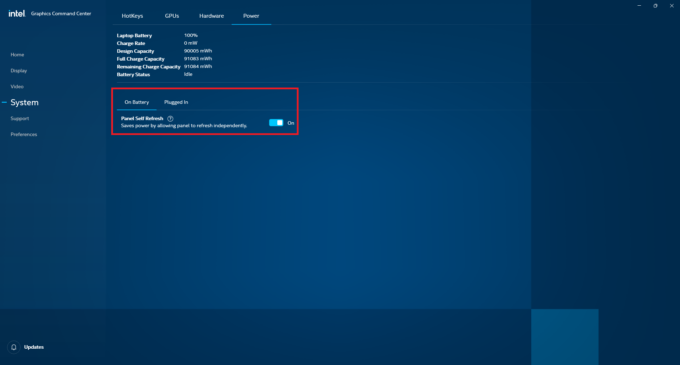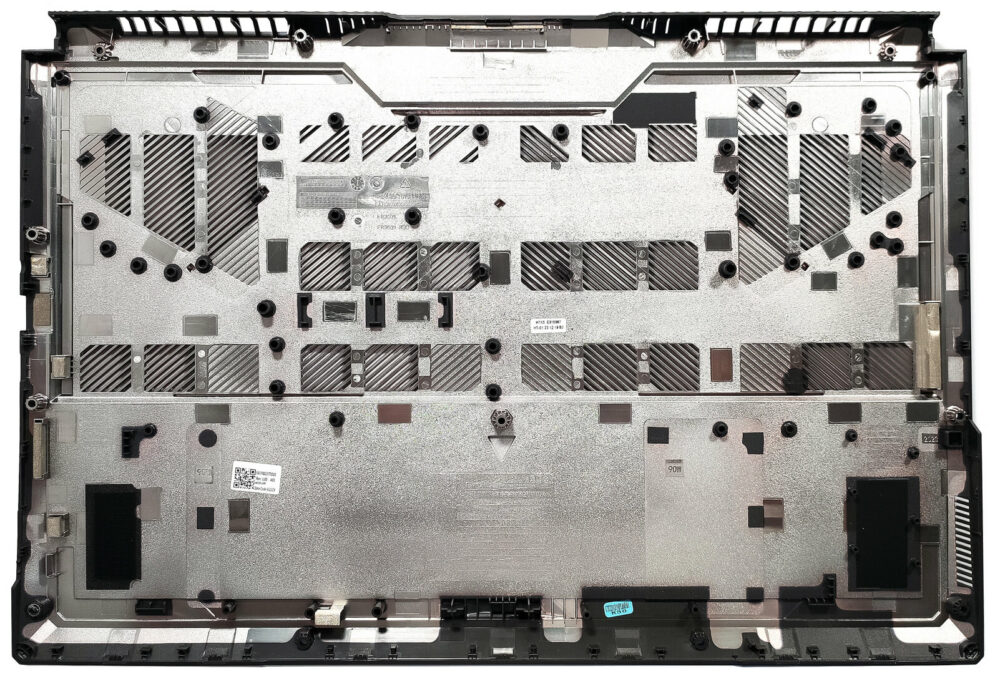ASUS TUF Gaming F17 (FX707, 2023) review – Powerful Cooling Meets Unbelievably Long Battery Life
 The ASUS TUF lineup offers devices for people who don’t want to spend a whole fortune on a new laptop but at the same time, they still want to get a well-performing machine. The TUF Gaming F17 (FX707, 2023) boasts a big 17.3″ display and there are a lot of options here. For starters, we can spot two 1080p units with a 144Hz refresh rate that are labeled as “Value IPS-level”. Yep, the manufacturer kindly reminds you that you don’t have to expect miracles in terms of color reproduction when buying a notebook with one of these two.
The ASUS TUF lineup offers devices for people who don’t want to spend a whole fortune on a new laptop but at the same time, they still want to get a well-performing machine. The TUF Gaming F17 (FX707, 2023) boasts a big 17.3″ display and there are a lot of options here. For starters, we can spot two 1080p units with a 144Hz refresh rate that are labeled as “Value IPS-level”. Yep, the manufacturer kindly reminds you that you don’t have to expect miracles in terms of color reproduction when buying a notebook with one of these two.
Further down the road, we can spot another Full HD (non-Value) model with a 165Hz refresh rate and the top dog for the series is a 1440p 240Hz variant. We can continue with some good news – G-Sync, MUX Switch, and NVIDIA Advanced Optimus are standard features – yay!
In terms of raw power, you get a choice of Intel Alder and Raptor Lake-H CPUs and NVIDIA Ada Lovelace GPUs in a 115W + 25W TGP configuration. The laptop can be found with DDR4 or DDR5 memory. Just like most big TUF machines, the upgradability is good and the port selection with its total of 4 USB connectors is also up to date. The big 90Wh battery supports fast charging, the keyboard has a backlight, and the connectivity is okay for the price class – Wi-Fi 6 + Bluetooth 5.2.
You can check the prices and configurations in our Specs System: https://laptopmedia.com/series/asus-tuf-gaming-f17-fx707-2023/
Contents
Specs, Drivers, What’s in the box
- HDD/SSD
- up to 2000GB SSD
- RAM
- up to 64GB
- OS
- Windows 11 Home, Windows 11 Pro
- Battery
- 90Wh, 4-cell
- Dimensions
- 394 x 264 x 22.9 - 25.4 mm (15.51" x 10.39" x 0.90")
- Weight
- 2.60 kg (5.7 lbs)
- Ports and connectivity
- 2x USB Type-A
- 3.2 Gen 1 (5 Gbps)
- 1x USB Type-C
- 3.2 Gen 2 (10 Gbps), Power Delivery (PD), DisplayPort
- 1x USB Type-C
- Thunderbolt 4, DisplayPort
- HDMI
- 2.1
- Card reader
- Ethernet LAN
- Wi-Fi
- 802.11ax
- Bluetooth
- 5.2
- Audio jack
- 3.5mm Combo Jack
- Features
- Fingerprint reader
- Web camera
- HD
- Backlit keyboard
- Microphone
- Array Microphone with Cortana Support, near field/Far field
- Speakers
- 2x Stereo Speaekers, Dolby Atmos
- Optical drive
- Security Lock slot
- Kensington Lock
All ASUS TUF Gaming F17 (FX707, 2023) configurations
Drivers
All drivers and utilities for this notebook can be found here: https://www.asus.com/laptops/for-gaming/tuf-gaming/asus-tuf-gaming-f17-2023/helpdesk_knowledge/
What’s in the box?
Inside the sturdy box, you’ll find a bit of manuals and a 240W barrel-plug charger. Some devices are also bundled with an optional TUF backpack, a P309 TUF GAMING M3 mouse, or a 100W Type-C AC Adapter.
Design and construction
Despite its bigger form factor, the ASUS TUF Gaming F17 (FX707, 2023) looks almost identical to the 16-inch TUF Gaming F16 FX607 (2024). The only thing that features RGBs here is the keyboard which can be a pro for some users. The Mecha Grey and the Jaeger Gray are the color options (with an embossed or engraved logo on the lid, respectively). The metal lid is solid – it can be bent slightly in the middle and you can flex it when it’s opened but only just. The base is made of plastic but it’s stable. You can press down the zones around the status LEDs and below the “Space” key but it’s almost impossible to spot that during normal usage.
The lid is heavy and that’s why you can feel a bit of resistance while opening it with a single hand. The laptop looks and feels bulky but that’s okay given the big cooling solution with five heat pipes and the potent hardware. The weight is 2.60 kilos and the profile thickness is 22.9 – 25.4 mm.
If you don’t count the tall “chin”, the bezels around the big panel can be described as thin. The “hump” on top of the panel houses a 720p Web camera.
The Armoury Crate software gives you advanced control over the keyboard’s backlight.
The Power button and a small ventilation grill are placed on the top right section of the base. On the left, we can see four hotkeys. The Mini-LED RGB backlit keyboard with NumPad section is great for both typing and gaming thanks to the quiet keycaps with long travel and clicky feedback. The only downside of the board is the small Arrow keys.
The touchpad seems a bit small considering the large chassis. However, the super smooth unit offers great accuracy during work.
At the bottom side of the laptop, we can spot a plethora of rubber feet, cutouts for the speakers, and numerous ventilation grills that are different in size. The hot air is pushed through four vents – two on the back and two on the sides.
Ports
On the left, we can see a power plug, LAN, HDMI 2.1 FRL, a Thunderbolt 4 port with DisplayPort 1.4 functionality, a USB Type-C 3.2 (Gen. 2) port that supports DisplayPort 1.4, charging (20V / 5A) + G-SYNC, a USB Type-A 3.2 (Gen. 1) port, and an Audio combo jack. The Kensington lock slot and another USB Type-A 3.2 (Gen. 1) port are placed on the right side.
Display and Sound Quality, Get our Profiles
ASUS TUF Gaming F17 (FX707, 2023) is equipped with a Full HD IPS panel, model number AUO B173HAN04.9 (AUODDA7). It comes with a 144Hz refresh rate. Its diagonal is 17.3″ (43.9 cm), and the resolution – 1920 x 1080p. Additionally, the screen ratio is 16:9, the pixel density – 127 ppi, and their pitch – 0.2 x 0.2 mm. The screen can be considered Retina when viewed from at least 69 cm (this is based on the pixel density and the typical viewing distance at which individual pixels cannot be distinguished by the human eye).
Viewing angles are good. We offer images at different angles to evaluate the quality.
Also, a video with locked focus and exposure.
The maximum measured brightness is 274 nits (cd/m2) in the middle of the screen and 250 nits (cd/m2) average across the surface with a maximum deviation of just 19% (which is above the acceptable limits). The Correlated Color Temperature on a white screen and at maximum brightness is 6460K .
In the illustration below you can see how the display performs from a uniformity perspective. The illustration below shows how matters are for operational brightness levels (approximately 140 nits) – in this particular case at 71% Brightness (White level = 141 cd/m2, Black level = 0.12 cd/m2).
Values of dE2000 over 4.0 should not occur, and this parameter is one of the first you should check if you intend to use the laptop for color-sensitive work (a maximum tolerance of 2.0 ). The contrast ratio is good – 1140:1.
To make sure we are on the same page, we would like to give you a little introduction to the sRGB color gamut and the Adobe RGB. To start, there’s the CIE 1976 Uniform Chromaticity Diagram that represents the visible specter of colors by the human eye, giving you a better perception of the color gamut coverage and the color accuracy.
Inside the black triangle, you will see the standard color gamut (sRGB) that is being used by millions of people on HDTV and on the web. As for the Adobe RGB, this is used in professional cameras, monitors, etc for printing. Basically, colors inside the black triangle are used by everyone and this is the essential part of the color quality and color accuracy of a mainstream notebook.
Still, we’ve included other color spaces like the famous DCI-P3 standard used by movie studios, as well as the digital UHD Rec.2020 standard. Rec.2020, however, is still a thing of the future and it’s difficult for today’s displays to cover that well. We’ve also included the so-called Michael Pointer gamut, or Pointer’s gamut, which represents the colors that naturally occur around us every day.
The yellow dotted line shows ASUS TUF Gaming F17 (FX707, 2023)’s color gamut coverage.
Its display covers 52% of the sRGB/ITU-R BT.709 (web/HDTV standard) in CIE1976, and 40% of DCI-P3.
We tested the accuracy of the display with 24 commonly used colors like light and dark human skin, blue sky, green grass, orange, etc.
Below you can compare the scores of the ASUS TUF Gaming F17 (FX707, 2023) with the default settings (left), and with the “Gaming and Web design” profile (right).
The next figure shows how well the display is able to reproduce really dark parts of an image, which is essential when watching movies or playing games in low ambient light.
The left side of the image represents the display with stock settings, while the right one is with the “Gaming and Web Design” profile activated. On the horizontal axis, you will find the grayscale, and on the vertical axis – the luminance of the display. On the two graphs below you can easily check for yourself how your display handles the darkest nuances but keep in mind that this also depends on the settings of your current display, the calibration, the viewing angle, and the surrounding light conditions.
The first five levels of Grey (1%-5% White) are demonstrated by the five squares in the bottom part of the chart. Whether you can see it or not, depends on the display on which you’re reading this article right now, its calibration, your vision, the ambient light, and the viewing angle.
Response time (Gaming capabilities)
We test the reaction time of the pixels with the usual “black-to-white” and “white-to-black” method from 10% to 90% and vice versa.
We recorded Fall Time + Rise Time = 26 ms. The short pixel response time is a prerequisite for a clear picture in dynamic scenes. Gamers should be happy.
After that, we test the reaction time of the pixels with the usual “Gray-to-Gray” method from 50% White to 80% White and vice versa between 10% and 90% of the amplitude.
Health Impact: PWM (Screen flickering)
Pulse-width modulation (PWM) is an easy way to control monitor brightness. When you lower the brightness, the light intensity of the display is not lowered, but instead turned off and on by the electronics with a frequency indistinguishable to the human eye. In these light impulses, the light/no-light time ratio varies, while brightness remains unchanged, which is harmful to your eyes. You can read more about that in our dedicated article on PWM.
ASUS TUF Gaming F17 (FX707, 2023) display doesn’t flicker at any brightness level. This makes the screen pretty comfortable for long periods of use.
Health Impact: Blue light emissions
Installing our Health-Guard profile not only eliminates PWM but also reduces the harmful Blue Light emissions while keeping the colors of the screen perceptually accurate. If you’re not familiar with the Blue light, the TL;DR version is – emissions that negatively affect your eyes, skin, and your whole body. You can find more information about that in our dedicated article on Blue Light.
Health Impact: Gloss-level measurement
Glossy-coated displays are sometimes inconvenient in high ambient light conditions. We show the level of reflection on the screen for the respective laptop when the display is turned off and the measurement angle is 60° (in this case, the result is 66.4 GU).
Sound
ASUS TUF Gaming F17 (FX707, 2023)’s speakers produce a sound of very good quality. Its low, mid, and high tones are clear of deviations.
Buy our profiles
Since our profiles are tailored for each individual display model, this article and its respective profile package are meant for ASUS TUF Gaming F17 (FX707, 2023) configuration with 17.3″ AUO B173HAN04.9 (AUODDA7) (1920×1080) IPS panel.
*Should you have problems with downloading the purchased file, try using a different browser to open the link you’ll receive via e-mail. If the download target is a .php file instead of an archive, change the file extension to .zip or contact us at [email protected].
Read more about the profiles HERE.
In addition to receiving efficient and health-friendly profiles, by buying LaptopMedia's products you also support the development of our labs, where we test devices in order to produce the most objective reviews possible.

Office Work
Office Work should be used mostly by users who spend most of the time looking at pieces of text, tables or just surfing. This profile aims to deliver better distinctness and clarity by keeping a flat gamma curve (2.20), native color temperature and perceptually accurate colors.

Design and Gaming
This profile is aimed at designers who work with colors professionally, and for games and movies as well. Design and Gaming takes display panels to their limits, making them as accurate as possible in the sRGB IEC61966-2-1 standard for Web and HDTV, at white point D65.

Health-Guard
Health-Guard eliminates the harmful Pulse-Width Modulation (PWM) and reduces the negative Blue Light which affects our eyes and body. Since it’s custom tailored for every panel, it manages to keep the colors perceptually accurate. Health-Guard simulates paper so the pressure on the eyes is greatly reduced.
Get all 3 profiles with 33% discount
Performance: CPU, GPU, Storage
All benchmarks and tests were conducted with the “Turbo” profile activated in the Armoury Crate app. Also, the “Ultimate” mode (dGPU-only) is turned on and the AC fan mode is set to “Turbo”. The “Best performance” preset is applied in the Windows “Power & Battery” menu.
CPU options
This device can be found with Intel Core i7-13620H, Core i7-12700H, Core i7-13700H, or Core i9-13900H.
Our machine is with i7-13620H.
Results are from the Cinebench R23 CPU test (the higher the score, the better)
Results are from our Photoshop benchmark test (the lower the score, the better)
GPU options
These are the GPU options (all with 140W TGPs) – GeForce RTX 4050, RTX 4060, and RTX 4070.
Results are from the 3DMark: Time Spy (Graphics) benchmark (higher the score, the better)
Results are from the 3DMark: Fire Strike (Graphics) benchmark (higher the score, the better)
Results are from the 3DMark: Wild Life benchmark (higher the score, the better)
Results are from the Unigine Superposition benchmark (higher the score, the better)
Gaming tests
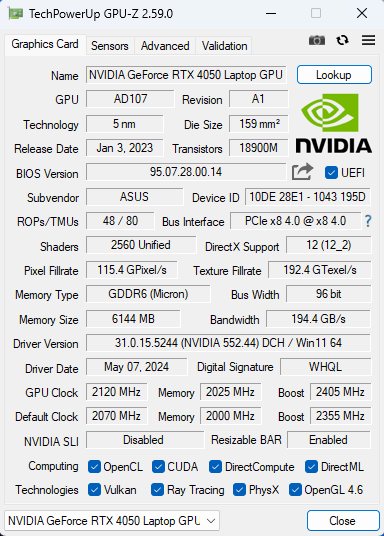
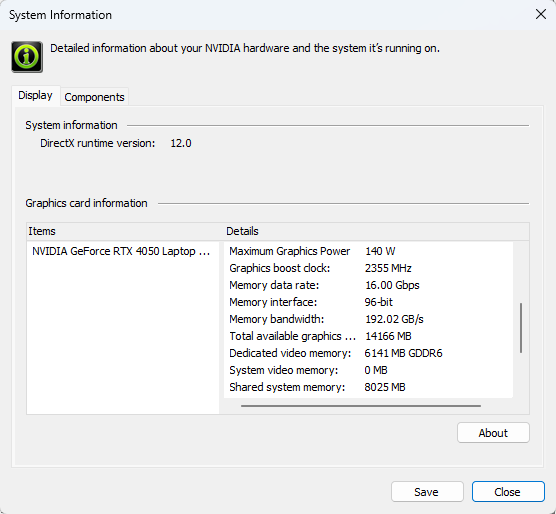
| Metro Exodus | Full HD, Low (Check settings) | Full HD, High (Check settings) | Full HD, Extreme (Check settings) |
|---|---|---|---|
| Average FPS | 163 fps | 76 fps | 36 fps |
| Borderlands 3 | Full HD, V.Low (Check settings) | Full HD, Medium (Check settings) | Full HD, High (Check settings) | Full HD, Badass (Check settings) |
|---|---|---|---|---|
| Average FPS | 196 fps | 148 fps | 99 fps | 80 fps |
| Far Cry 6 | Full HD, Low (Check settings) | Full HD, High (Check settings) | Full HD, Ultra (Check settings) |
|---|---|---|---|
| Average FPS | 154 fps | 118 fps | 100 fps |
| Gears 5 | Full HD, Low (Check settings) | Full HD, Medium (Check settings) | Full HD, High (Check settings) | Full HD, Ultra (Check settings) |
|---|---|---|---|---|
| Average FPS | 245 fps | 168 fps | 141 fps | 110 fps |
The Geforce RTX 4050 performs excellently in the tested titles. This chip is still a good choice for 1080p or 1200p gaming.
Storage performance
Our notebook has a 512GB WD PC SN740 SDDPNQD-512G-1002. This decently snappy Gen 4 NVMe drive reached a whooping 77°C during benchmarking.
Temperatures and comfort, Battery Life
Max CPU load
In this test we use 100% on the CPU cores, monitoring their frequencies and chip temperature. The first column shows a computer’s reaction to a short load (2-10 seconds), the second column simulates a serious task (between 15 and 30 seconds), and the third column is a good indicator of how good the laptop is for long loads such as video rendering.
Average P-core frequency; Average E-core frequency; CPU temp.; Package Power
| Intel Core i7-13620H (45W TDP) | 0:02 – 0:10 sec | 0:15 – 0:30 sec | 10:00 – 15:00 min |
|---|---|---|---|
| ASUS TUF Gaming F17 (FX707, 2023) | 3.82 GHz @ 2.95 GHz @ 90°C @ 95W | 3.63 GHz @ 2.87 GHz @ 90°C @ 86W | 3.70 GHz @ 2.93 GHz @ 90°C @ 90W |
| MSI Cyborg 15 A13V | 3.69 GHz @ 2.21 GHz @ 61°C @ 78W | 3.69 GHz @ 2.21 GHz @ 72°C @ 78W | 2.99 GHz @ 2.04 GHz @ 75°C @ 55W |
| Lenovo LOQ (16″ Intel, 2023) | 4.09 GHz @ 3.05 GHz @ 78°C @ 105W | 3.87 GHz @ 2.95 GHz @ 85°C @ 93W | 1.50 GHz @ 3.45 GHz @ 81°C @ 70W |
| MSI Katana 15 (B13V) | 4.23 GHz @ 2.33 GHz @ 89°C @ 113W | 3.01 GHz @ 2.12 GHz @ 72°C @ 60W | 2.50 GHz @ 2.19 GHz @ 68°C @ 50W |
Wow, despite the fact that the Core i7-13620H here is always toasty (~90°C), when it comes to frequencies, the TUF Gaming F17 is by far the best performing laptop with this CPU that we have tested so far.
Real-life gaming
| NVIDIA GeForce RTX 4050 | GPU frequency/ Core temp (after 2 min) | GPU frequency/ Core temp (after 30 min) |
|---|---|---|
| ASUS TUF Gaming F17 (FX707, 2023) | 2595 MHz @ 74°C @ 95W | 2595 MHz @ 74°C @ 95W |
| Acer Nitro 16 (AN16-72) | 2655 MHz @ 67°C @ 92W | 2655 MHz @ 67°C @ 92W |
| Lenovo LOQ 15i (Gen 9) | 2580 MHz @ 70°C @ 87W | 2580 MHz @ 71°C @ 86W |
| HP Omen 16 (16-wd0000) | 2565 MHz @ 72°C @ 92W | 2565 MHz @ 70°C @ 91W |
| HP Victus 16 (16-s0000) | 2565 MHz @ 68°C @ 92W | 2550 MHz @ 69°C @ 92W |
| Acer Swift Edge (SFX16-61G) | 2550 MHz @ 78°C @ 95W | 2548 MHz @ 81°C @ 96W |
| ASUS ROG Zephyrus G14 GA402 (2023) Turbo mode | 2565 MHz @ 77°C @ 101W | 2565 MHz @ 82°C @ 104W |
| ASUS ROG Zephyrus G14 GA402 (2023) Performance mode | 2364 MHz @ 78°C @ 86W | 2325 MHz @ 83°C @ 86W |
| Acer Nitro 16 (AN16-51) | 2520 MHz @ 67°C @ 92W | 2520 MHz @ 67°C @ 91W |
| MSI Thin GF63 (12V) | 1735 MHz @ 69°C @ 45W | 1729 MHz @ 70°C @ 45W |
The RTX 4050 can sustain a high core clock of 2595 MHz during gaming.
Comfort during full load
The Armoury Crate app offers all you need for controlling the laptop’s power – three power presets plus a manual mode for the CPU and the GPU. You also get four different GPU modes – “Ultimate”, “Standard”, “Optimized” and “Eco”. The latter is a full-blown iGPU-only mode that should be your best friend when you are away from the charger. During long full CPU or GPU stress with the “Turbo” preset turned on, the two fans are clearly audible but not extremely noisy. In addition to that, the keyboard feels a bit warm in the middle which means that you can use the notebook normally for work or gaming.
Even in “Turbo” mode, the fans don’t spin if the processor temperature is below the 56°C mark.
Under full CPU loads, the fan speed in “Turbo” mode is ~5400 / 5700 RPM and 3600 / 4000 RPM in “Performance” and 3700 / 4000 RPM in “Silent”.
Let’s check the clocks as well – if you don’t need the full power of the laptop (~3.70 GHz for the P cores when the “Turbo” preset is applied), the “Performance” mode offers notably lower fan speed and still high P-core frequency of ~3.35GHz which is a great result! The fans aren’t that tamed in “Silent” mode because the performance cores frequency is still high ~2.70 GHz.
During gaming in “Turbo” mode the fans can reach ~6000 RPM while the GPU TGP is around 94-95W. Again, the “Performance” preset is the sweet spot since the graphics card power limit spikes between 85W and 92W, and that results in a pretty good system snappiness and decent noise levels. If you activate the “Silent” preset, you can expect a low 55W GPU TGP.
[/col_three_last]
Battery
Now, we conduct the battery tests with the Windows Balanced setting turned on, screen brightness adjusted to 120 nits and all other programs turned off except for the one we are testing the notebook with. This laptop’s 90Wh battery lasts for around 25 hours of Web browsing or 9 hours of video playback. That’s a terrifically good result for a gaming machine! To achieve that, you have to select the “Performance” preset in the Armoury Crate app and apply the “Eco” mode to use the iGPU. In addition, the DC fan operation mode is set to “Windows” preset. You also may turn off the “AI Noise Canceling for the speaker and microphone.
The “Adaptive Sync Plus” and “Panel Self Refresh” options are turned on in the Intel Graphics Command Center.
You have to apply the “Balanced” preset in the Windows “Power & Battery” menu
In order to simulate real-life conditions, we used our own script for automatic web browsing through over 70 websites.






For every test like this, we use the same video in HD.






Disassembly, Upgrade options, and Maintenance
To see the internals of this laptop, you have to undo 12 Philips-head screws. The captive one in the lower right corner will slightly raise the plate up and that’s the best starting point. Pop the front, the left, and the back. The right side should be last since it’s full of ports which makes it a bit hard to pry.
On the inside, the bottom plate features a lot of plastic elements for greater internal structural support.
The notebook has a 90Wh battery. To remove it, unplug the connector from the mainboard and undo the 4 Philips head screws that fix the unit to the base. The capacity is enough for around 25 hours of Web browsing or 9 hours of video playback.
The memory and the preinstalled SSD are covered with foil. According to ASUS, the two SODIMMs can handle up to 32GB of DDR4-3200MHz RAM in dual-channel mode. Some machines rely on up to 32GB of DDR5-5200MHz memory. However, since the CPU can support up to 96GB, this laptop likely wouldn’t have issues running a larger amount of memory than the official manufacturer’s specified limit.
In terms of storage, you get two M.2 slots for Gen 4 SSDs. The Wi-Fi card is placed below the NVMe drive on the left which isn’t an optimal solution.
The cooling has two Arc Flow fans, five heat pipes, four heat sinks, and two heat spreaders. The bigger one also cools the graphics card memory and VRMs.
Verdict
 We are pleasantly surprised by the ASUS TUF Gaming F17 (FX707, 2023). We bought almost a bone-stock configuration with a Core i7-13620H and GeForce RTX 4050. Despite that, the notebook feels super responsive for daily tasks and 1080p gaming. This is possible due to the huge cooling system with five heat pipes and four heat sinks. This results in a ~3.70 GHz P-core and ~ 3.00 GHz E-core clock during long CPU loads which is the highest result we’ve seen from in i7-13620H. The GPU can also maintain ~2600 MHz during gaming which is enough for high FPS on Ultra details in games such as Far Cry 6 or Borderlands 3.
We are pleasantly surprised by the ASUS TUF Gaming F17 (FX707, 2023). We bought almost a bone-stock configuration with a Core i7-13620H and GeForce RTX 4050. Despite that, the notebook feels super responsive for daily tasks and 1080p gaming. This is possible due to the huge cooling system with five heat pipes and four heat sinks. This results in a ~3.70 GHz P-core and ~ 3.00 GHz E-core clock during long CPU loads which is the highest result we’ve seen from in i7-13620H. The GPU can also maintain ~2600 MHz during gaming which is enough for high FPS on Ultra details in games such as Far Cry 6 or Borderlands 3.
The comfort during load is okay. In “Turbo” mode, the noise is normal for a gaming laptop. The “Performance” preset is the biggest surprise here. It offers a high P-core clock of ~3.35GHz and an 85W – 92W GPU TGP combined with much more tamed fan speed. This overall laptop power remains high but the noise is notably lower which is great. At the same time, the comfortable keyboard doesn’t feel too hot to the touch. This reminds us that the touchpad is super smooth and precise.
The 1080p 144Hz display (AUO B173HAN04.9 (AUODDA7)) is one of the two panel variants for this TUF series that are branded as “Value IPS-level”. The main advantages of the screen are the lack of PWM usage, the decently high refresh rate, and the good viewing angles. The color coverage and the max brightness are low. Also, the pixel response times are fairly slow. If money isn’t a problem, perhaps the 165Hz Full HD model should be a better choice. Of course, for a 17.3″ machine, the 1440p display is an optimal choice but this one is the most costly iteration of the bunch.
Aside from the base screen, the rest looks good – two SODIMMs, a pair of Gen 4 SSD slots, and a rich port selection with a Thunderbolt 4 connector + HDMI 2.1. Thanks to the iGPU-only mode, the battery life is extremely long for a gaming machine – 25 hours of Web browsing on a single charge!
The ASUS TUF Gaming F17 (FX707, 2023) is a big laptop with a very long battery life, a PWM-free IPS display, a potent thermal system, and great overall performance.
You can check the prices and configurations in our Specs System: https://laptopmedia.com/series/asus-tuf-gaming-f17-fx707-2023/
Pros
- Good upgradability
- Great overall performance
- High CPU clocks and power limits during heavy stress (3.70 GHz P-core clock + 90W)
- The RTX 4050 can maintain ~ 2600 MHz under gaming
- MUX switch + iGPU-only mode
- Adequate I/O + Wi-Fi 6 and Bluetooth 5.2
- PWM-free (AUODDA7)
- 144Hz refresh rate (AUODDA7)
- G-Sync and NVIDIA Advanced Optimus support
- The Armoury crate app offers tons of customization options
- Comfortable quiet backlit keyboard + precise touchpad
- Great battery life
- The fans don’t spin if the CPU temperature is below 56°C
- Solid build quality
- Great “Performance” mode – decent noise levels, 3.35 GHz for the P cores, and up to 92W GPU TGP
Cons
- Low max brightness and color coverage (AUODDA7)
- High NVMe and CPU temperatures during benchmarking









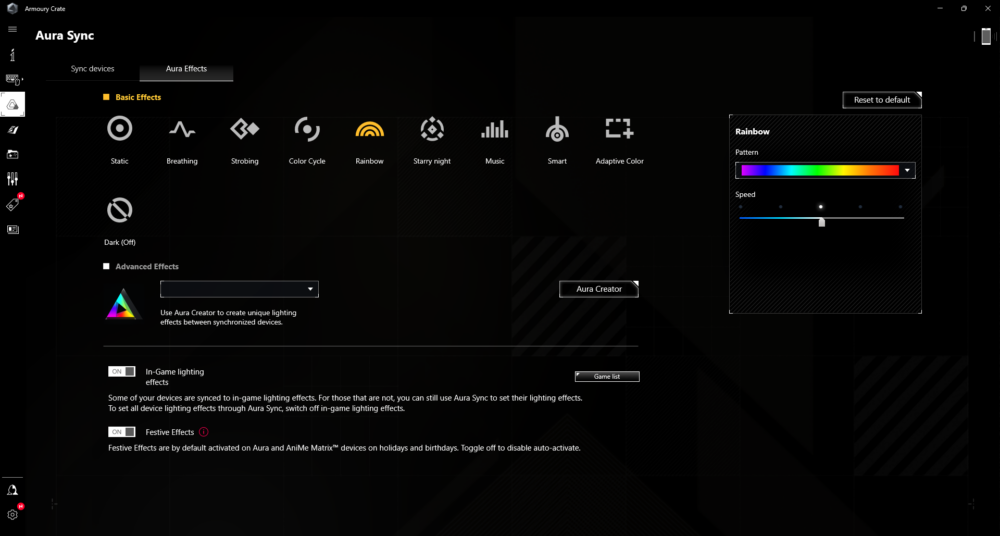







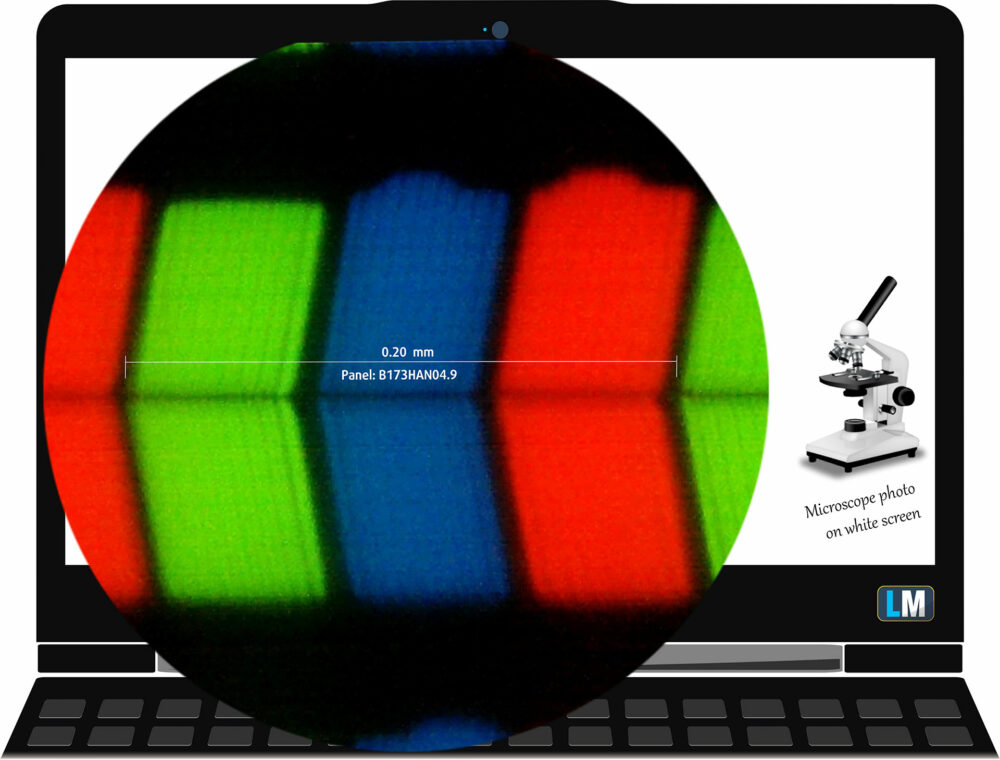

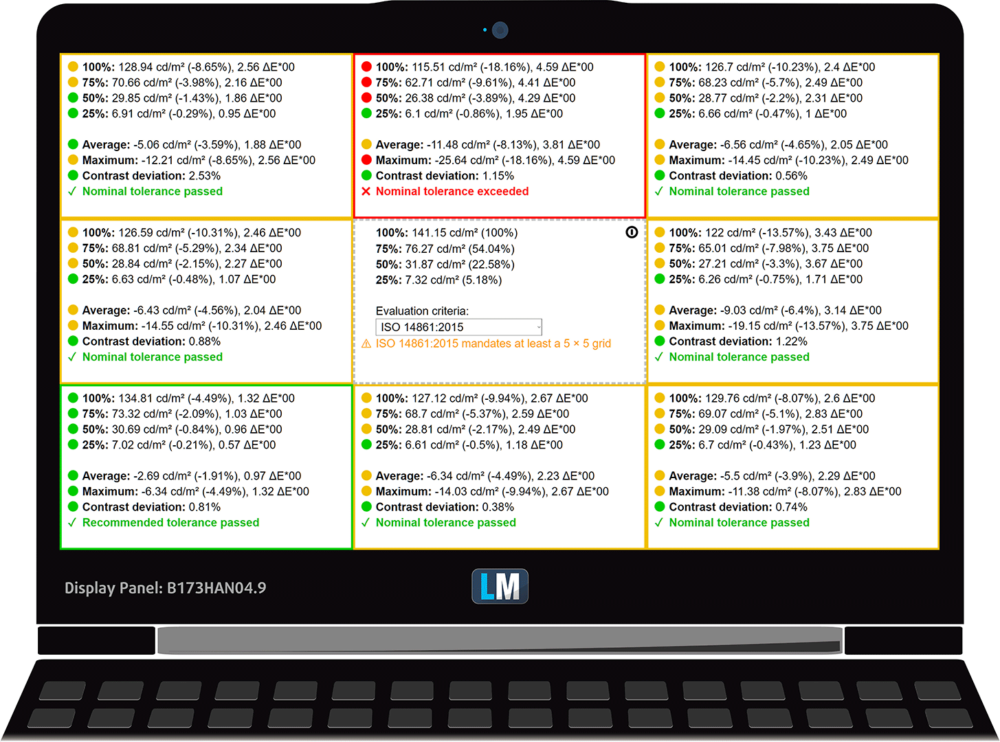
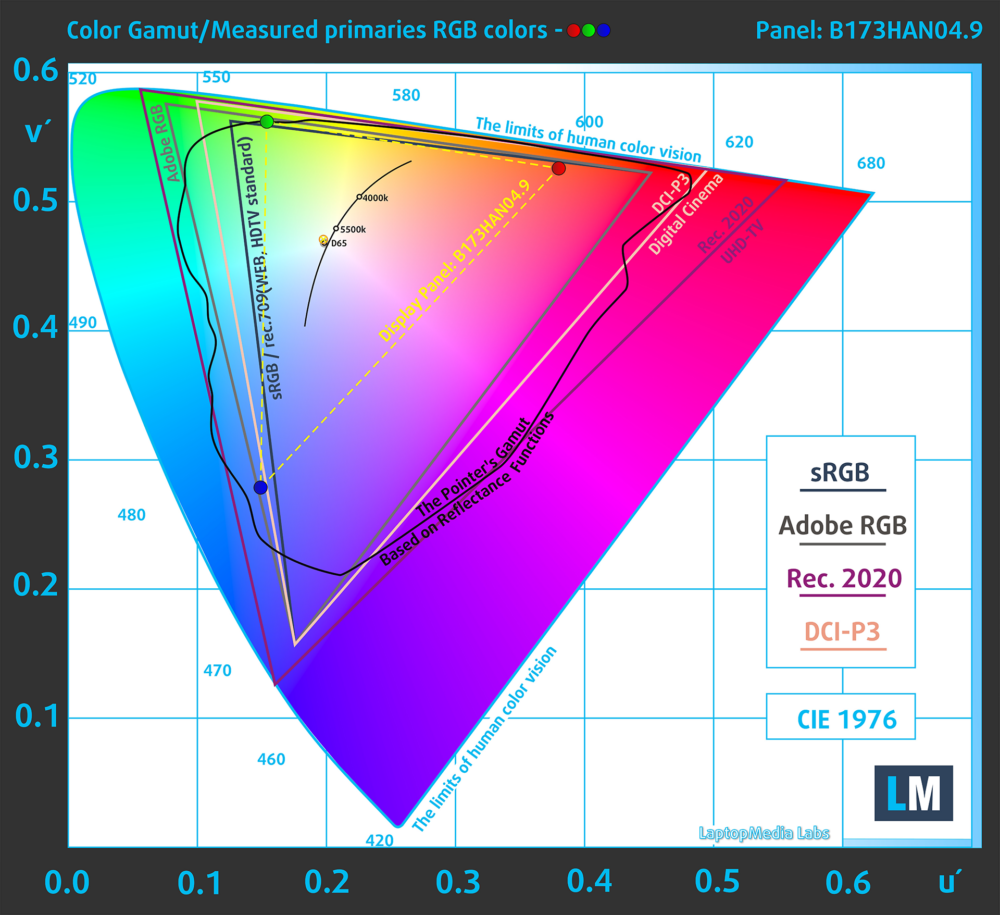
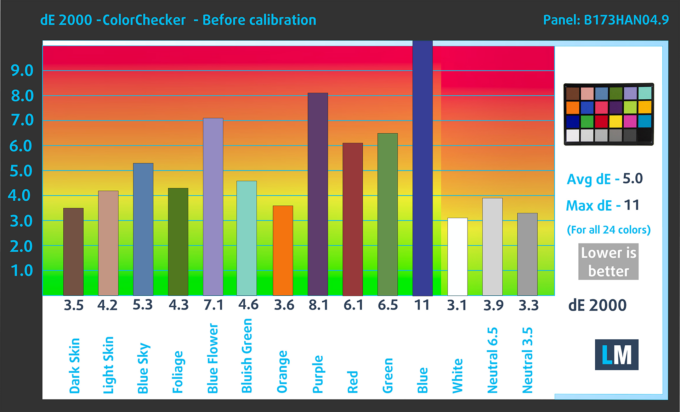
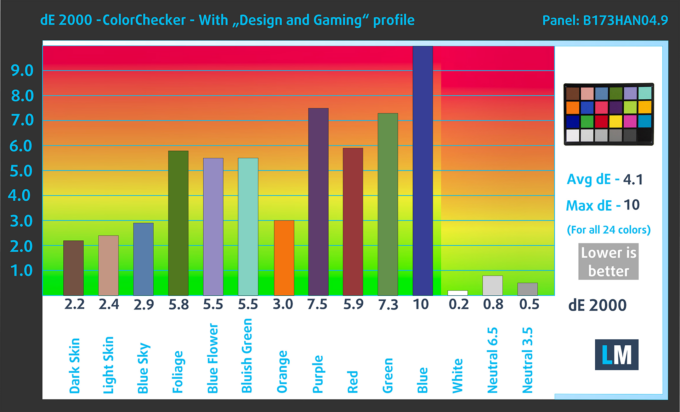

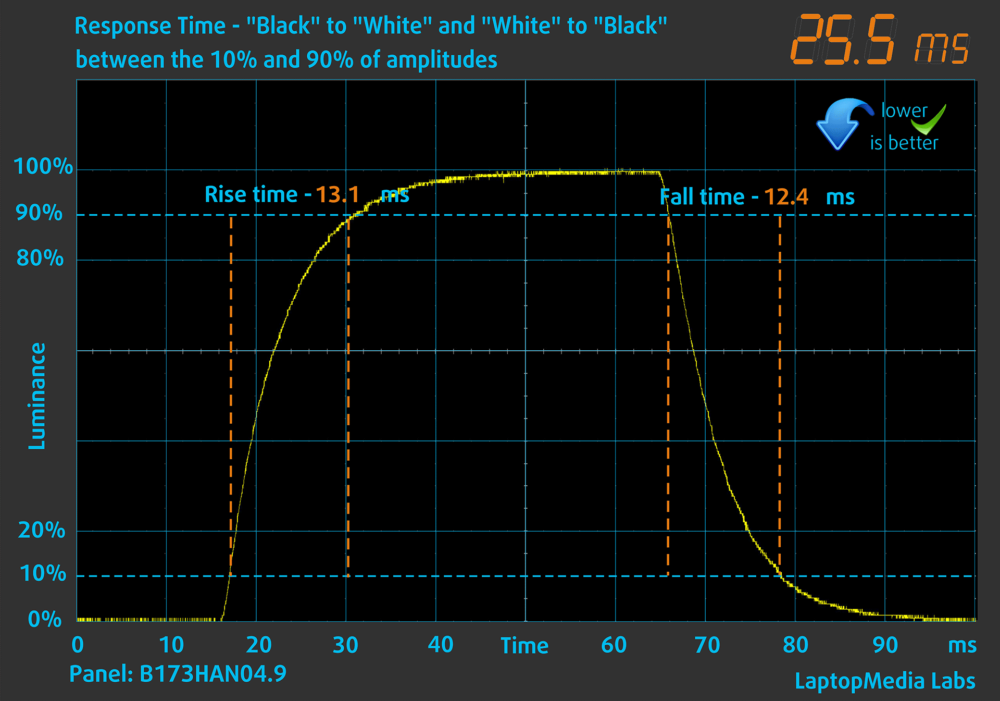
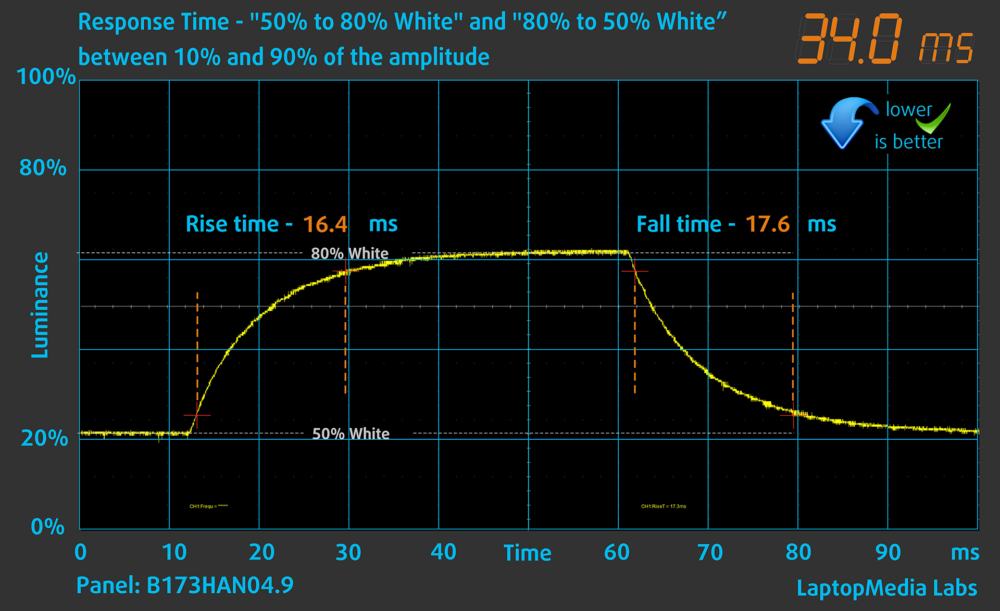
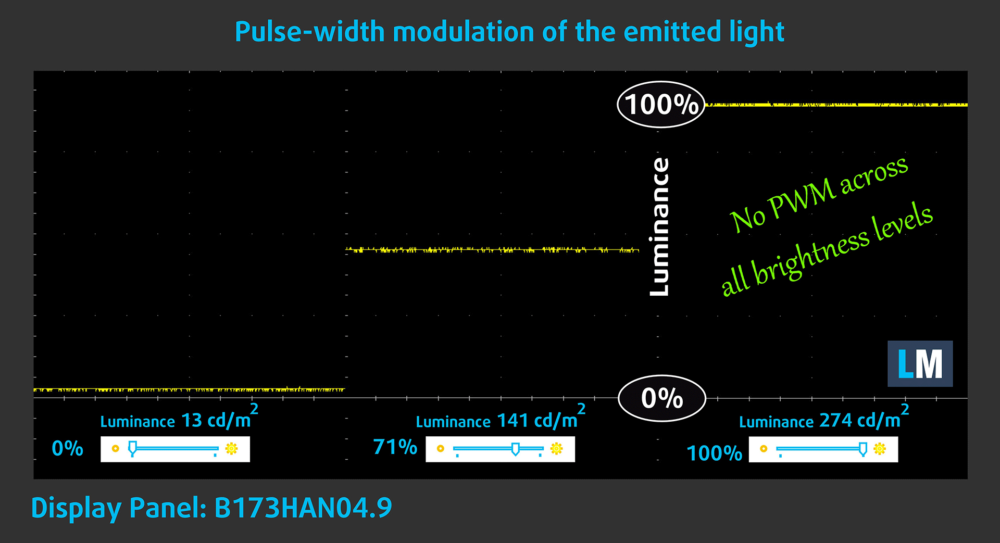

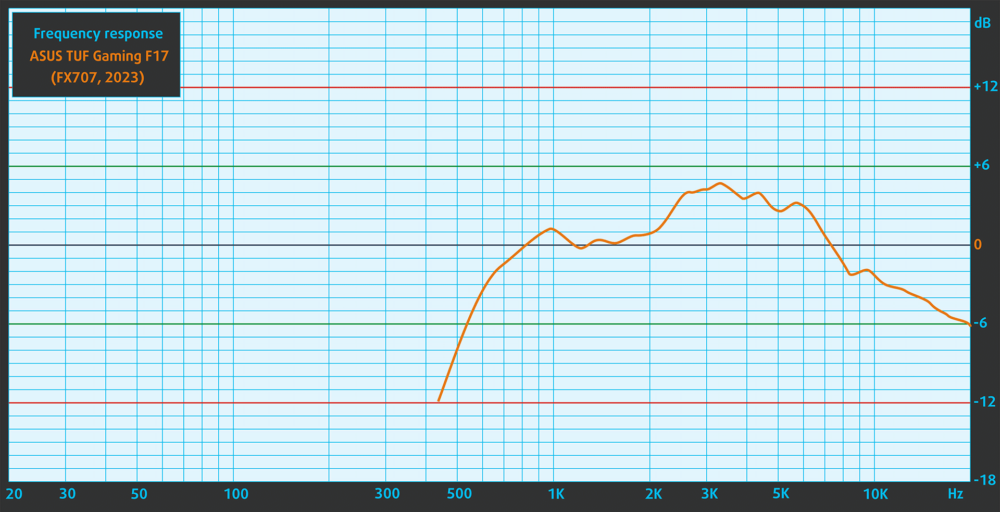

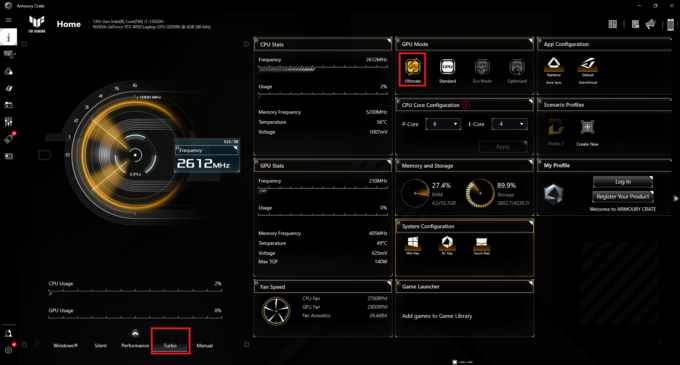






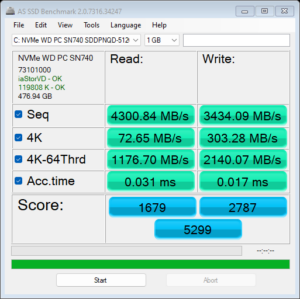
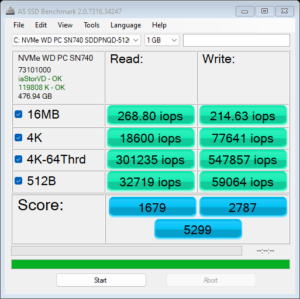
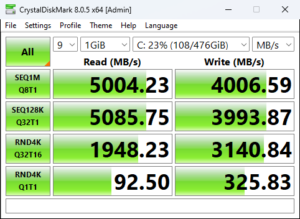


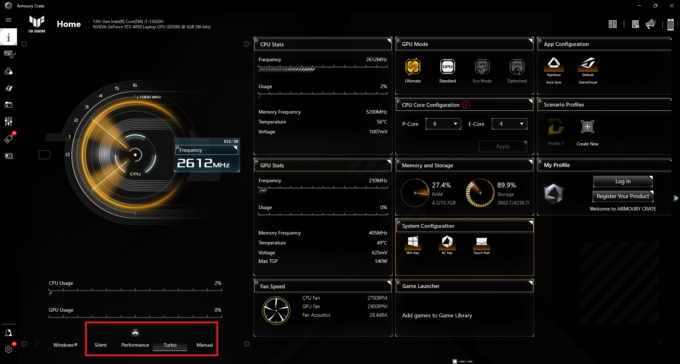
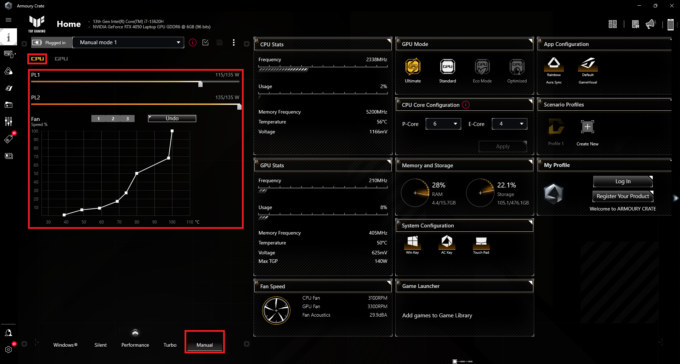
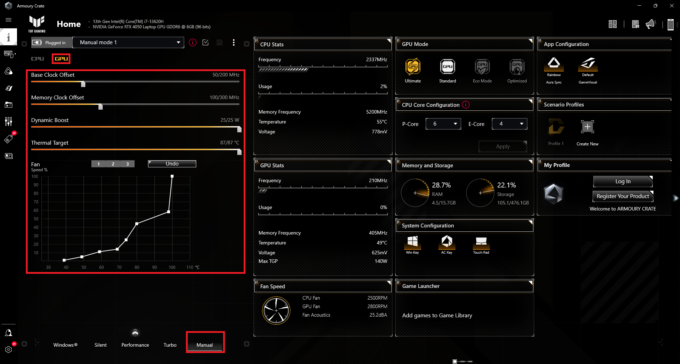
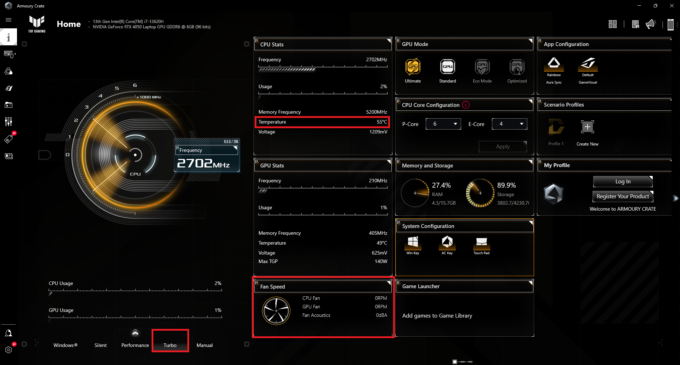 “Turbo” fan off
“Turbo” fan off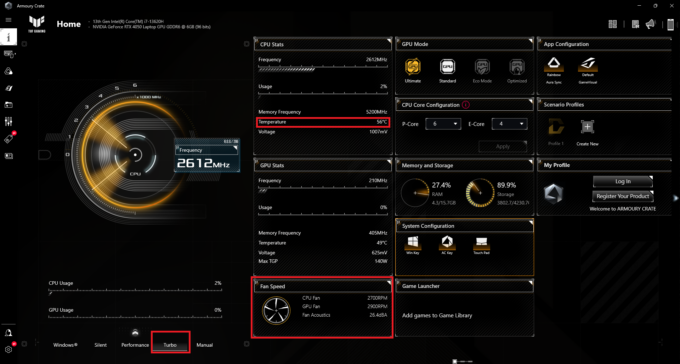 “Turbo” fan on
“Turbo” fan on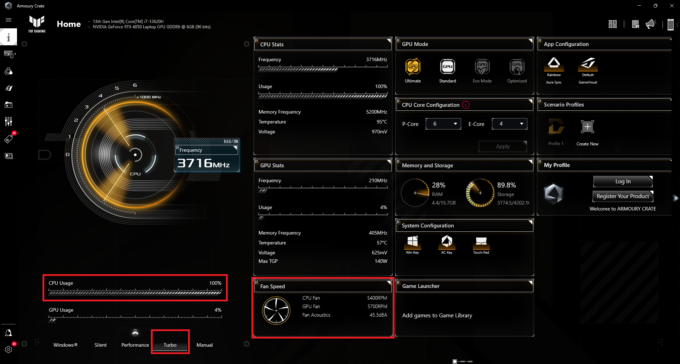 Max CPU Load “Turbo”
Max CPU Load “Turbo”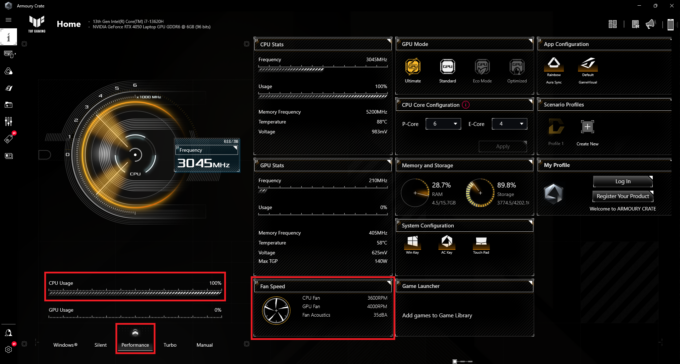 Max CPU Load “Performance”
Max CPU Load “Performance”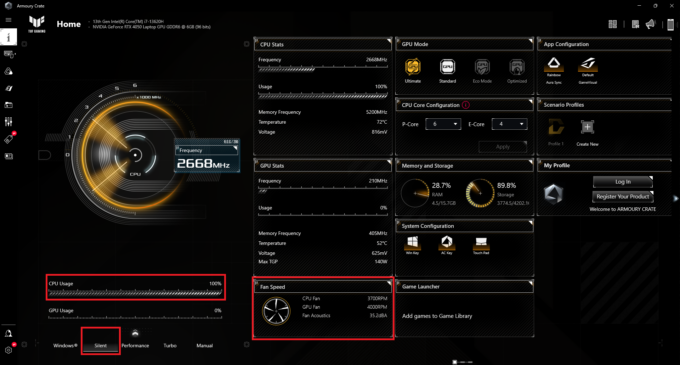 Max CPU Load “Silent”
Max CPU Load “Silent”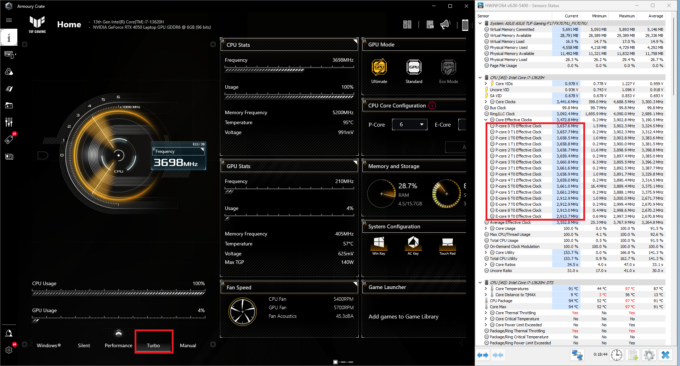 “Turbo” clocks
“Turbo” clocks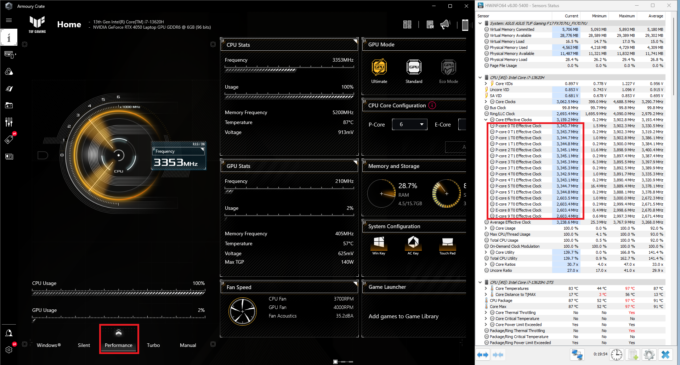 “Performance” clocks
“Performance” clocks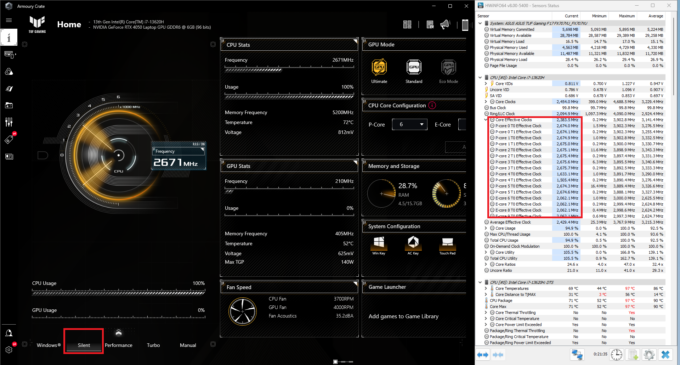 “Silent” clocks
“Silent” clocks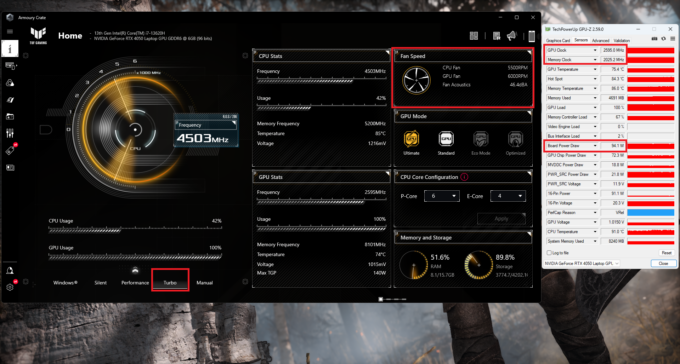 Gaming “Turbo”
Gaming “Turbo”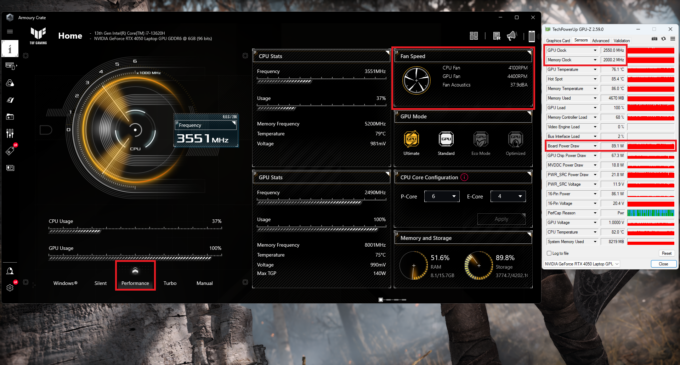 Gaming “Performance”
Gaming “Performance”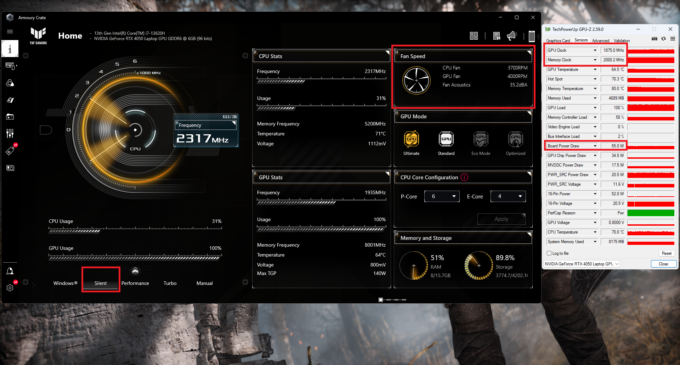 Gaming “Silent”
Gaming “Silent”