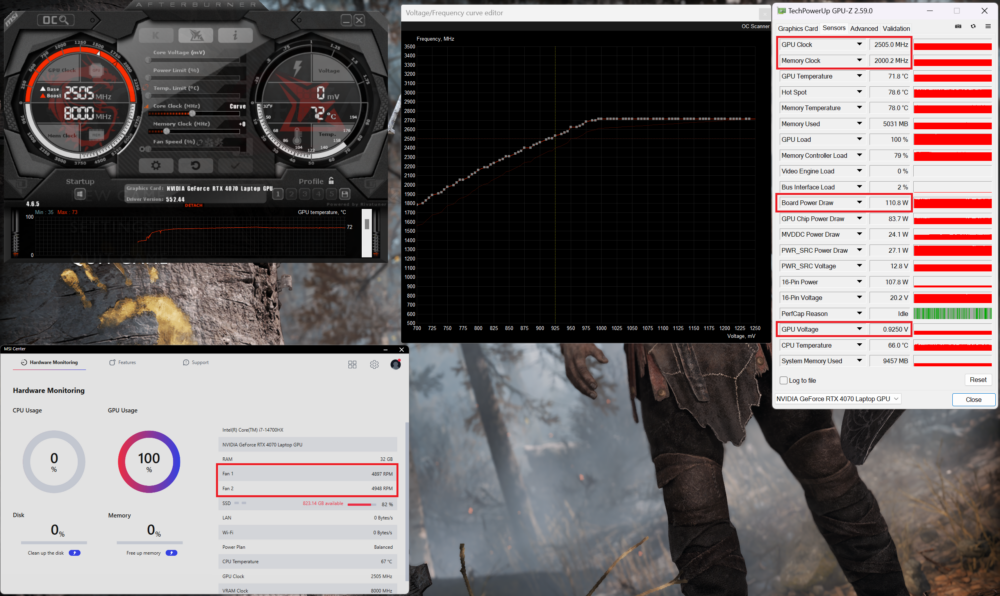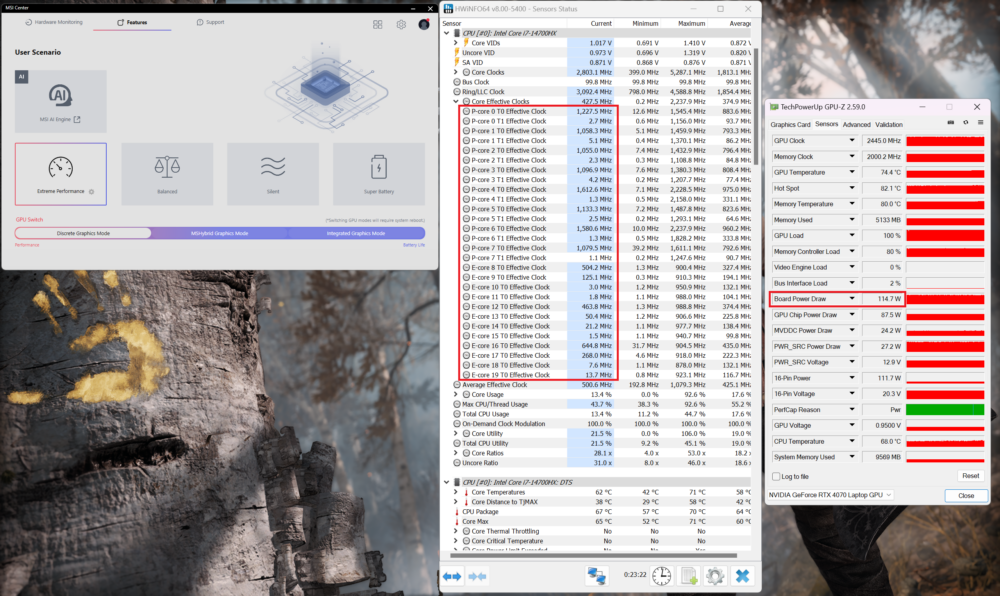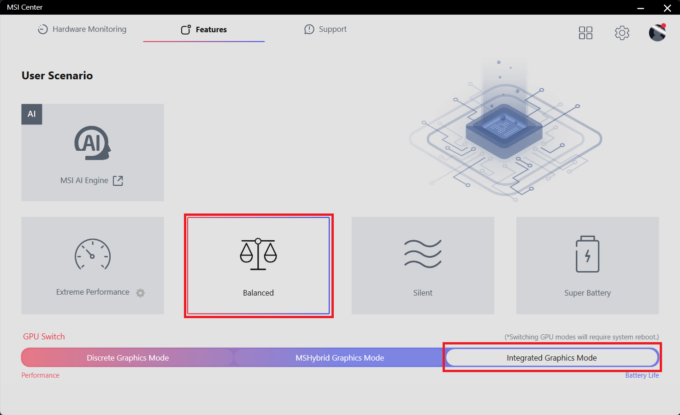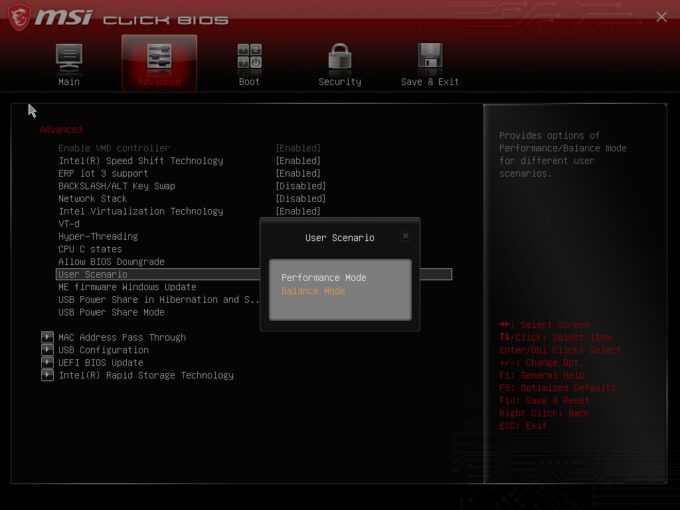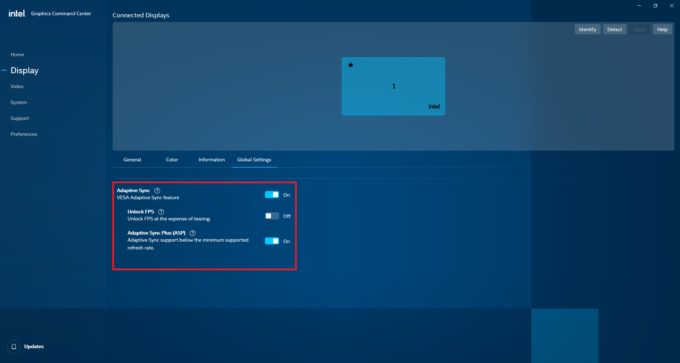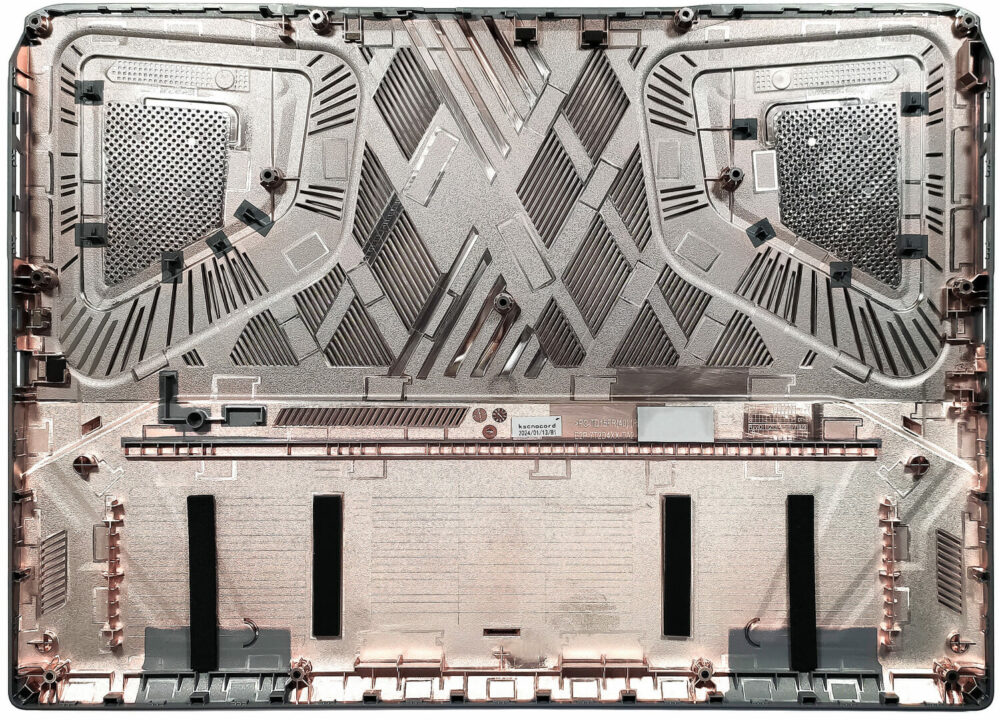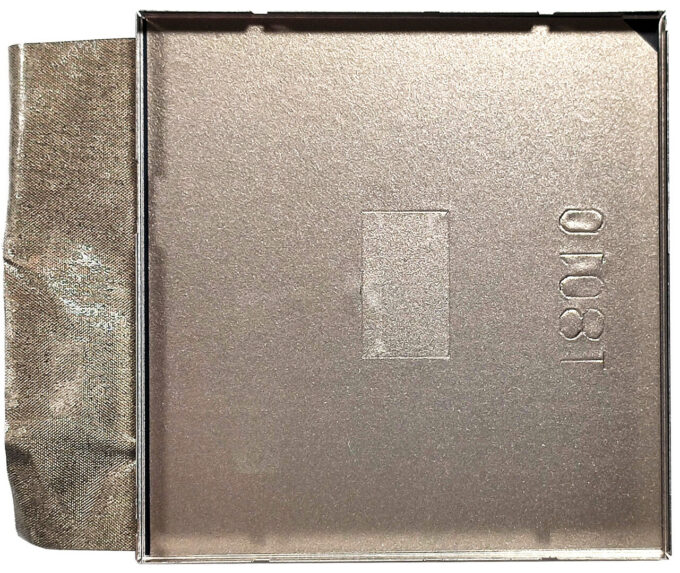MSI Sword 17 HX B14V review – For Gamers and Creators
 The MSI Sword devices are a step down compared to their Stealth, Raider, and Vector siblings. This means you have to be ready to spot some compromises here and there in terms of performance or build quality. Today we are going to inspect the Sword 17 HX B14V in an almost max-out configuration. In our case, the device that we have bought isn’t cheap by any means necessary.
The MSI Sword devices are a step down compared to their Stealth, Raider, and Vector siblings. This means you have to be ready to spot some compromises here and there in terms of performance or build quality. Today we are going to inspect the Sword 17 HX B14V in an almost max-out configuration. In our case, the device that we have bought isn’t cheap by any means necessary.
Speaking of hardware, the Intel Core i7-14700HX is the only CPU option for this MSI series. Actually, that’s good. This 20-core 28-thread chip has enough power for content creation, photo / video editing, or gaming. The graphics department also looks fine with 115W NVIDIA Ada Lovelace GPUs. Since that’s a big laptop it’s not a surprise that the upgradability is adequate and even one of the two M.2 slots is for the latest and greatest Gen 5 NVMe drives.
In terms of displays, the base one is a 1200p 165Hz unit. If you prefer a crisper image quality, you can get the optional 1600p screen with a 240Hz refresh rate – this one is definitely a better complement to the 17-inch form factor. The manufacturer has cut corners when it comes to ports – there is just one Type-C connector and the others don’t support fast data transfer or charging.
Considering the hardware under the bonnet, the modest 200W power adapter can raise some elbows. This can be a limitation factor in heavy combined loads. On the bright side, you get a massive Cooler Boost 5 thermal system, a MUX switch, Wi-Fi 6E + Bluetooth v5.3 for connectivity, and an RGB keyboard.
You can check the prices and configurations in our Specs System: https://laptopmedia.com/series/msi-sword-17-hx-b14vx/
Contents
Specs, Drivers, What’s in the box
- HDD/SSD
- up to 2000GB SSD
- RAM
- up to 64GB
- OS
- Windows 11 Pro, Windows 11 Home
- Battery
- 65Wh, 4-cell
- Dimensions
- 383.2 x 279.9 x 22.2 - 27.3 mm (15.09" x 11.02" x 0.87")
- Weight
- 2.80 kg (6.2 lbs)
- Ports and connectivity
- 3x USB Type-A
- 3.2 Gen 1 (5 Gbps)
- 1x USB Type-C
- 3.2 Gen 2 (10 Gbps), Power Delivery (PD), DisplayPort
- HDMI
- 2.1 (8K@60Hz / 4K@120Hz)
- Card reader
- Ethernet LAN
- 10, 100, 1000 Mbit/s
- Wi-Fi
- 802.11ax
- Bluetooth
- 5.3
- Audio jack
- 3.5mm Combo Jack
- Features
- Fingerprint reader
- Web camera
- HD with 3D Noise Reduction (3DNR)
- Backlit keyboard
- Microphone
- Speakers
- 2x 2W Stereo Speakers, Nahimic 3D Audio, Hi-Res Audio
- Optical drive
- Security Lock slot
- Kensington Lock
All MSI Sword 17 HX (B14Vx) configurations
Drivers
All drivers and utilities for this notebook can be found here: https://www.msi.com/Laptop/Sword-17-HX-B14VX/support
What’s in the box?
The laptop is well-secured in a sturdy box. Inside, you’ll find some manuals and a 200W barrel plug charger.
Design and construction
On the outside, the MSI Sword 17 HX B14V in a Cosmos Gray color looks stealthy for a gaming notebook. That’s a wallet-friendly machine made of plastic but it doesn’t look or feel cheap. The lid is stable when it’s closed and you can moderately flex it in an open position. The base is solid. Sure, there is a tiny amount of bend in the zone between the Space key and the touchpad but that’s all. Dimensions-wise, with a weight of 2.60 kg and 22.2-27.3 mm profile thickness, this fella isn’t exactly light and thin. That’s normal given the potent hardware and cooling solution.
The lid opens easily with a single hand – the hinges are very smooth.
The lower bezel that houses the MSI logo is thick but the other three are thin. Overall, the updated design of the Sword devices seems modern.
The lid goes back pretty far which isn’t a common thing when it comes to gaming laptops.
Above the panel, we can spot the 720p Web camera with a privacy shutter and 3D Noise Reduction.
As always, the illumination of the keyboard can be tuned with the aid of the MSI software.
The board itself looks like it has been taken straight away from a 15-inch machine. There is plenty of free space on the sides. Excluding that, the 24-Zone RGB Gaming unit with a highlighted WASD section is great! The keycaps are quiet during typing and they offer impressively long key travel and clicky feedback. You also get full-sized Arrow keys and a bit small NumberPad.
The size of the touchpad isn’t optimal considering the big chassis. While tapping on its surface, the pad feels kind of wobbly and its clicks aren’t silent at all. However, the model is smooth and accurate which is perhaps the most important thing for a trackpad.
Contrary to the clean-looking upper part of the body, the bottom side of the machine looks typical for a gaming gadget with its many ventilation grills in different shapes and the two center-placed feet with segregations. The cutouts for the two 2W speakers are positioned close to the front, and we can also see a battery reset hole. The hot air is pushed through six vents – two on the sides and four on the back. Two of them are placed right behind the hinges.
Ports
On the left side, there is a 10 Gbps USB Type-A 3.2 (Gen. 2) port with DisplayPort and 100W charging capabilities followed by a USB Type-A 3.2 (Gen. 1) port. On the rear, we can spot another USB Type-A 3.2 (Gen. 1) port, an HDMI 2.1 for up to 8K@60Hz external displays, a LAN, and a power plug. The right side is home to a few connectors – a lock slot, another USB Type-A 3.2 (Gen. 1) port, and an Audio combo jack.
Display and Sound Quality, Get our Profiles
MSI Sword 17 HX B14V is equipped with a WQXGA (Wide Quad Extended Graphics Array) IPS panel, model number AUO B170QAN01.2 (AUO84A6). It comes with a 240Hz refresh rate. Its diagonal is 17.0″ (43.2 cm), and the resolution – 2560 x 1600p. Additionally, the screen ratio is 16:10, the pixel density – 178 ppi, and their pitch – 0.14 x 0.14 mm. The screen can be considered Retina when viewed from at least 49 cm (this is based on the pixel density and the typical viewing distance at which individual pixels cannot be distinguished by the human eye).
Viewing angles are good. We offer images at different angles to evaluate the quality.
Also, a video with locked focus and exposure.
The maximum measured brightness is 452 nits (cd/m2) in the middle of the screen and 446 nits (cd/m2) average across the surface with a maximum deviation of 7%. The Correlated Color Temperature on a white screen and at maximum brightness is 6050K (average).
In the illustration below you can see how the display performs from a uniformity perspective. The illustration below shows how matters are for operational brightness levels (approximately 140 nits) – in this particular case at 45% Brightness (White level = 144 cd/m2, Black level = 0.13 cd/m2).
Values of dE2000 over 4.0 should not occur, and this parameter is one of the first you should check if you intend to use the laptop for color-sensitive work (a maximum tolerance of 2.0 ). The contrast ratio is good – 1080:1.
To make sure we are on the same page, we would like to give you a little introduction to the sRGB color gamut and the Adobe RGB. To start, there’s the CIE 1976 Uniform Chromaticity Diagram that represents the visible specter of colors by the human eye, giving you a better perception of the color gamut coverage and the color accuracy.
Inside the black triangle, you will see the standard color gamut (sRGB) that is being used by millions of people on HDTV and on the web. As for the Adobe RGB, this is used in professional cameras, monitors, etc for printing. Basically, colors inside the black triangle are used by everyone and this is the essential part of the color quality and color accuracy of a mainstream notebook.
Still, we’ve included other color spaces like the famous DCI-P3 standard used by movie studios, as well as the digital UHD Rec.2020 standard. Rec.2020, however, is still a thing of the future and it’s difficult for today’s displays to cover that well. We’ve also included the so-called Michael Pointer gamut, or Pointer’s gamut, which represents the colors that naturally occur around us every day.
The yellow dotted line shows MSI Sword 17 HX B14V’s color gamut coverage.
Its display covers 100% of the sRGB/ITU-R BT.709 (web/HDTV standard) in CIE1976 and 100% of DCI-P3, ensuring a super vibrant and attractive picture.
Our “Design and Gaming” profile delivers optimal color temperature (6500K) at 140 cd/m2 luminance and sRGB gamma mode.
We tested the accuracy of the display with 24 commonly used colors like light and dark human skin, blue sky, green grass, orange, etc. You can check out the results at factory condition and also, with the “Design and Gaming” profile.
Below you can compare the scores of the MSI Sword 17 HX B14V with the default settings (left), and with the “Gaming and Web design” profile (right) compared to Display P3 color space.
The next figure shows how well the display is able to reproduce really dark parts of an image, which is essential when watching movies or playing games in low ambient light.
The left side of the image represents the display with stock settings, while the right one is with the “Gaming and Web Design” profile activated. On the horizontal axis, you will find the grayscale, and on the vertical axis – the luminance of the display. On the two graphs below you can easily check for yourself how your display handles the darkest nuances but keep in mind that this also depends on the settings of your current display, the calibration, the viewing angle, and the surrounding light conditions.
Response time (Gaming capabilities)
We test the reaction time of the pixels with the usual “black-to-white” and “white-to-black” method from 10% to 90% and vice versa обратно (these terms refer to the time it takes for pixels to change from one color to another (black to white and back to black in this case), a shorter time reduces picture blur with fast moving images).
We recorded Fall Time + Rise Time = 7 ms. The result is excellent, gamers should be happy.
After that, we test the reaction time of the pixels with the usual “Gray-to-Gray” method from 50% White to 80% White and vice versa between 10% and 90% of the amplitude.
Health Impact: PWM (Screen flickering)
Pulse-width modulation (PWM) is an easy way to control monitor brightness. When you lower the brightness, the light intensity of the backlight is not lowered, but instead turned off and on by the electronics with a frequency indistinguishable to the human eye. In these light impulses, the light/no-light time ratio varies, while brightness remains unchanged, which is harmful to your eyes. You can read more about that in our dedicated article on PWM.
MSI Sword 17 HX B14V’s display doesn’t flicker at any brightness level. This makes the screen pretty comfortable for long periods of use.
Health Impact: Blue light emissions
Installing our Health-Guard profile not only eliminates PWM but also reduces the harmful Blue Light emissions while keeping the colors of the screen perceptually accurate. If you’re not familiar with the Blue light, the TL;DR version is – emissions that negatively affect your eyes, skin, and your whole body. You can find more information about that in our dedicated article on Blue Light.
Health Impact: Gloss-level measurement
Glossy-coated displays are sometimes inconvenient in high ambient light conditions. We show the level of reflection on the screen for the respective laptop when the display is turned off and the measurement angle is 60° (in this case, the result is 66.2 GU).
Sound
MSI Sword 17 HX B14V’s speakers produce a sound of very good quality. Its low, mid, and high tones are clear of deviations.
Buy our profiles
Since our profiles are tailored for each individual display model, this article and its respective profile package are meant for MSI Sword 17 HX B14V configurations with 17.0″ AUO B170QAN01.2 (AUO84A6) (2560 x 1600) IPS.
*Should you have problems with downloading the purchased file, try using a different browser to open the link you’ll receive via e-mail. If the download target is a .php file instead of an archive, change the file extension to .zip or contact us at [email protected].
Read more about the profiles HERE.
In addition to receiving efficient and health-friendly profiles, by buying LaptopMedia's products you also support the development of our labs, where we test devices in order to produce the most objective reviews possible.

Office Work
Office Work should be used mostly by users who spend most of the time looking at pieces of text, tables or just surfing. This profile aims to deliver better distinctness and clarity by keeping a flat gamma curve (2.20), native color temperature and perceptually accurate colors.

Design and Gaming
This profile is aimed at designers who work with colors professionally, and for games and movies as well. Design and Gaming takes display panels to their limits, making them as accurate as possible in the sRGB IEC61966-2-1 standard for Web and HDTV, at white point D65.

Health-Guard
Health-Guard eliminates the harmful Pulse-Width Modulation (PWM) and reduces the negative Blue Light which affects our eyes and body. Since it’s custom tailored for every panel, it manages to keep the colors perceptually accurate. Health-Guard simulates paper so the pressure on the eyes is greatly reduced.
Get all 3 profiles with 33% discount
Performance: CPU, GPU, Storage
All benchmarks and tests were conducted with the “Extreme Performance” profile activated in the MSI Center. Also, the “Discrete Graphics Mode” is turned on and the “Performance mode” is applied in the BIOS in the “User Scenario” section. In addition, the “Best performance” preset is activated in the Windows “Power & Battery” menu.
CPU options
The Intel Core i7-14700HX is the only CPU option for this MSI series.
Results are from the Cinebench R23 CPU test (the higher the score, the better)
Results are from our Photoshop benchmark test (the lower the score, the better)
GPU options
GPU-wise, you choose among three chips with 115W TGPs – NVIDIA GeForce RTX 4050, GeForce RTX 4060, and GeForce RTX 4070.
We bought a laptop with an RTX 4070.
Results are from the 3DMark: Time Spy (Graphics) benchmark (higher the score, the better)
Results are from the 3DMark: Fire Strike (Graphics) benchmark (higher the score, the better)
Results are from the 3DMark: Wild Life benchmark (higher the score, the better)
Results are from the Unigine Superposition benchmark (higher the score, the better)
Gaming tests
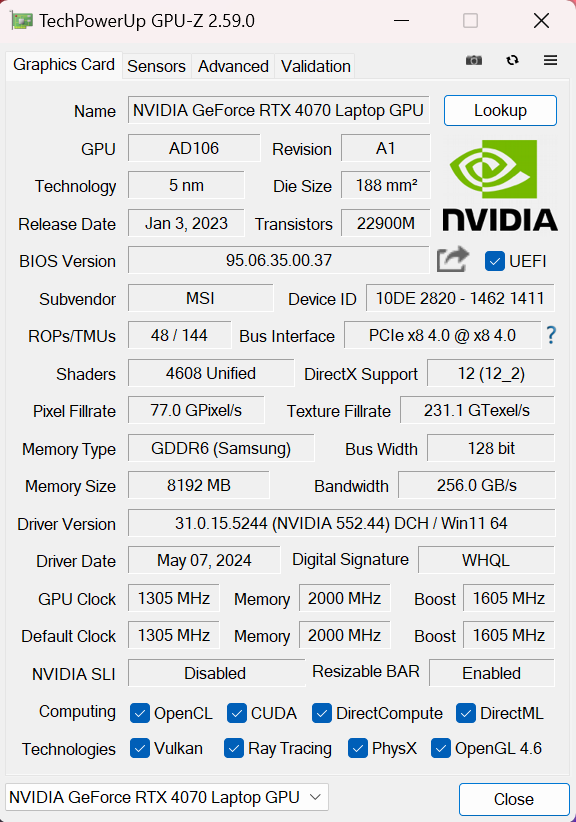
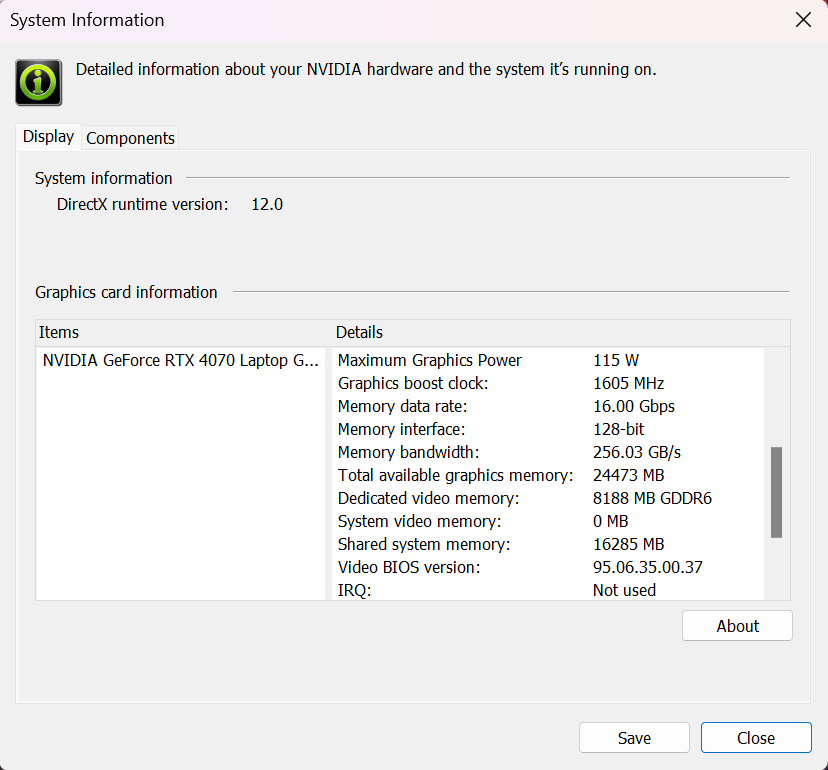
| Metro Exodus | Full HD, Low (Check settings) | Full HD, High (Check settings) | Full HD, Extreme (Check settings) |
|---|---|---|---|
| Average FPS | 179 fps | 108 fps | 52 fps |
| Borderlands 3 | Full HD, V.Low (Check settings) | Full HD, Medium (Check settings) | Full HD, High (Check settings) | Full HD, Badass (Check settings) |
|---|---|---|---|---|
| Average FPS | 221 fps | 184 fps | 137 fps | 110 fps |
| Far Cry 6 | Full HD, Low (Check settings) | Full HD, High (Check settings) | Full HD, Ultra (Check settings) |
|---|---|---|---|
| Average FPS | 183 fps | 146 fps | 129 fps |
| Gears 5 | Full HD, Low (Check settings) | Full HD, Medium (Check settings) | Full HD, High (Check settings) | Full HD, Ultra (Check settings) |
|---|---|---|---|---|
| Average FPS | 278 fps | 209 fps | 178 fps | 147 fps |
The 115W power limit of the GeForce RTX 4070 seems enough for playing games on Ultra details with high FPS.
Storage performance
Our laptop has a 1TB WD PC SN560 SDDPNQE-1T00-1032. Below you can see some benchmarks of this Gen 4 SSD that is also well-cooled.
Temperatures and comfort, Battery Life
Max CPU load
In this test we use 100% on the CPU cores, monitoring their frequencies and chip temperature. The first column shows a computer’s reaction to a short load (2-10 seconds), the second column simulates a serious task (between 15 and 30 seconds), and the third column is a good indicator of how good the laptop is for long loads such as video rendering.
Average P-core frequency; Average E-core frequency; CPU temp.; Package Power
| Intel Core i7-14700HX (55W TDP) | 0:02 – 0:10 sec | 0:15 – 0:30 sec | 10:00 – 15:00 min |
|---|---|---|---|
| MSI Sword 17 HX B14V | 2.73 GHz @ 1.89 GHz @ 55°C @ 80W | 2.72 GHz @ 1.93 GHz @ 59°C @ 80W | 2.67 GHz @ 2.04 GHz @ 72°C @ 80W |
| Alienware m18 R2 | 3.54 GHz @ 2.92 GHz @ 78°C @ 159W | 3.69 GHz @ 3.05 GHz @ 84°C @ 163W | 3.34 GHz @ 2.70 GHz @ 81°C @ 125W |
| HP OMEN Transcend 16 (u1000) | 3.47 GHz @ 2.83 GHz @ 76°C @ 130W | 3.42 GHz @ 2.79 GHz @ 88°C @ 129W | 2.96 GHz @ 2.47 GHz @ 81°C @ 90W |
| Lenovo Legion Pro 5i (16″, Gen 9) | 3.73 GHz @ 3.28 GHz @ 82°C @ 179W | 3.57 GHz @ 3.19 GHz @ 87°C @ 164W | 3.34 GHz @ 2.91 GHz @ 83°C @ 130W |
| Acer Nitro 16 (AN16-72) | 3.73 GHz @ 3.09 GHz @ 72°C @ 157W | 3.69 GHz @ 3.04 GHz @ 85°C @ 157W | 3.24 GHz @ 2.68 GHz @ 74°C @ 100W |
It seems that the CPU is power limited at 80W. This results in P and E core clocks around the 2.70 GHz / 2.00 GHz mark no matter the load. Still, the frequencies are higher than the official base ones but are also lower than any other device that we have tested with the same processor up to date. On the bright side, the temperatures are in check.
Real-life gaming
| NVIDIA GeForce RTX 4070 | GPU frequency/ Core temp (after 2 min) | GPU frequency/ Core temp (after 30 min) |
|---|---|---|
| MSI Sword 17 HX B14V | 2395 MHz @ 73°C @ 114W | 2388 MHz @ 75°C @ 114W |
| Alienware m18 R2 | 2550 MHz @ 68°C @ 132W | 2550 MHz @ 72°C @ 133W |
| Lenovo Legion Slim 5 (16″, Gen 9) | 2580 MHz @ 81°C @ 130W | 2580 MHz @ 86°C @ 132W |
| Acer Predator Helios Neo 18 (PHN18-71) | 2610 MHz @ 77°C @ 131W | 2610 MHz @ 82°C @ 134W |
| Lenovo Legion Pro 5i (16″, Gen 9) | 2535 MHz @ 74°C @ 129W | 2535 MHz @ 75°C @ 130W |
| Acer Nitro 17 (AN17-41) “Turbo” preset | 2535 MHz @ 66°C @ 121W | 2535 MHz @ 67°C @ 122W |
| Acer Nitro 17 (AN17-41) “Performance” preset | 2475 MHz @ 72°C @ 123W | 2475 MHz @ 73°C @ 123W |
The RTX 4070 can maintain almost 2400 MHz during long gaming sessions which is a good result for a 115W max TGP.
Gaming comfort
The MSI Center offers an AI-powered “MSI AI Engine” and four other presets alongside three graphics modes. You get an advanced fan control and a “Cooler Boost” option that bumps the fans to their maximum speed. During gaming in “Extreme Performance” mode, the fans are a bit more tamed than usual for a laptop with such punchy hardware – the noise is clearly audible but not intrusive. Perhaps this is due to the lower CPU clocks. In this scenario, the keyboard feels a bit warm to the touch but not too hot for normal usage.
In idle, when the “Silent” or the “Super Battery” mode is applied, you can expect around 2400 RPM CPU fan speed – the one for the GPU is turned off. With “Cooler Boost” on, the rotating speed of the fans is ~ 5500 RPM which actually isn’t that high.
We already mentioned the not-so-high CPU clocks in “Extreme Performance”. In “Balanced”, the frequencies are even lower (as well as the noise). The other two presets are suitable for light loads only considering the hindered frequencies.
You can also check the RPM for every mode. Ergo, around 4300 RPM in “Extreme Performance”, 3700 RPM in “Balanced”, 2500 RPM in “Silent” (just one fan is active here), and ~2700 RPM in “Super Battery”.
Under gaming, you can expect ~4900 fan RPM and ~115W GPU TGP in “Extreme Performance” mode. If the “Cooler Boost” function is applied, the CPU and GPU temperatures will be slightly lower.
In our case, the “Whisper Mode 2.0” was active when switching to the “Balanced” preset in the MSI Center. Because of that, the graphics card power limit was decreased to 75W. When we turned off the “Whisper” preset, the TGP hit 80W. In this scenario, the fan speed is ~ 3700 RPM.
The other presets offer much quieter operation, but the graphics card power limit is heftily decreased.
We tried a bit of GPU undervolting combined with overclocking. We set the voltage to 0.925V and the core to 2505 MHz. Not bad actually and there is even a bit more room for higher clocks because the TGP reaches 111W.
The screenshot below shows the CPU clocks during gaming.
You can also have a look at the main menu of the BIOS.
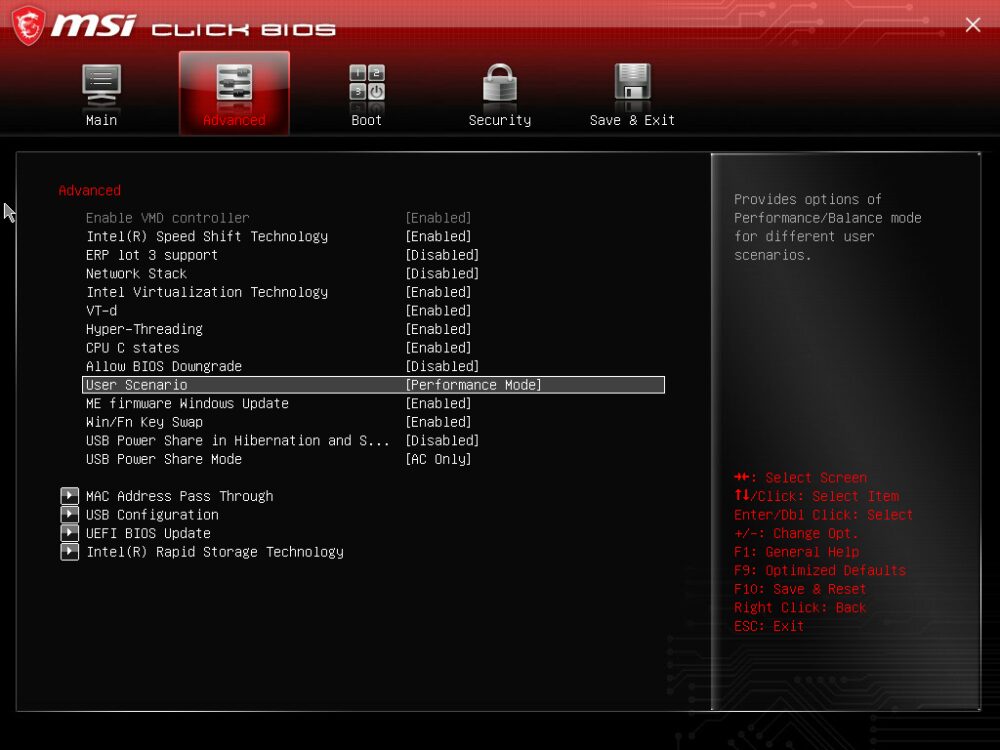
Battery
Now, we conduct the battery tests with the Windows Better performance setting turned on, screen brightness adjusted to 120 nits and all other programs turned off except for the one we are testing the notebook with. This notebook’s 65Wh battery lasts for around 6 hours of Web browsing or 4 hours of video playback. To achieve that, you have to apply the “Balanced” preset in the MSI Center. Also, the “Integrated Graphics Mode” has to be turned on (in order to use the iGPU) and the “Balance” mode should be selected in the BIOS in the “User Scenario” section. The “Balanced” preset is also activated in the Windows “Power & Battery” menu.
The “Adaptive Sync Plus” option is turned on in the Intel Graphics Command Center.
In order to simulate real-life conditions, we used our own script for automatic web browsing through over 70 websites.






For every test like this, we use the same video in HD.






Disassembly, Upgrade options, and Maintenance
To open this gaming machine, you need to undo 13 Phillips-head screws. With that out of the way, a tiny gap is revealed on the back, between the bottom plate and the base. So, first, we have to pop the rear. All internal clips feel super stiff and you have to push much much harder than usual with the thin prying tool. The bottom panel also seems thin and spongy, especially around the ventilation grill so don’t bend it too much because you can break it. After that, pry the sides and the front. The audio jack on the left and the two ports on the right slightly stick out of the motherboard and you can’t just simply raise the plate up without scratching it on the inside. Elevate the right side, slide the panel to the left, and lift it away from the chassis.
Here’s how the bottom panel looks on the inside.
The battery is a 65Wh unit. To take it out, pull out the connector from the mainboard and undo the 4 Phillips-head screws that keep the unit in place. The capacity is enough for around 6 hours of Web browsing or 4 hours of video playback.
The RAM section is covered by a metal cap that has a rubber element in the middle that also makes contact with the bottom plate for better internal structural support. You can pop the shroud with a lever tool.
According to MSI, the two SODIMMs fit up to 96GB of DDR5-5600MHz RAM in dual-channel mode. However, since the CPU can support up to 192GB, this laptop likely wouldn’t have issues running a larger amount of memory than the official manufacturer’s specified limit.
Storage-wise, you get two M.2 slots – one for Gen 4 and one for Gen 5 SSDs. There is a thick thermal pad in front of both NVMe slots. The Wi-Fi card is placed on the right of the battery connector.
The Cooler Boost 5 system is huge! It has a pair of fans, four heat sinks, and four heat pipes shared between the CPU and the GPU. The fifth pipe is solely dedicated to the video card. The thermal solution also offers two cooling plates that are different in size. The big one on the left is for the GPU and it also makes contact with the chipset.
Verdict
 The MSI Sword 17 HX B14V isn’t perfect but it delivers a strong gaming performance alongside good comfort under full loads (for such a device). Also, the chassis may be made of plastic but it’s solid for the most part. The RGB Gaming keyboard is great for both typing and gaming.
The MSI Sword 17 HX B14V isn’t perfect but it delivers a strong gaming performance alongside good comfort under full loads (for such a device). Also, the chassis may be made of plastic but it’s solid for the most part. The RGB Gaming keyboard is great for both typing and gaming.
The optional 17″ 1600p 240Hz display (AUO B170QAN01.2 (AUO84A6)) is perhaps the main event here. This snappy IPS unit impresses with a 452 cd/m2 max brightness and full sRGB and DCI-P3 coverage. The panel is an unpolished gem in terms of color accuracy. With the aid of our “Design and Gaming” profile, the default average dE score is enhanced from a 2.9 to 0.9 result which is a notable improvement. This transforms the notebook into a multipurpose machine for gaming, content creation, or other color-sensitive work.
The upgradability is adequate – two SODIMMs and a pair of M.2 slots with a dedicated thick thermal pad for each SSD. The port selection is decent at best. Sure, you get 4 USB ports in total, but three of them are just Gen 1 connectors. The battery life is alright considering the modest 65Wh capacity – 6 hours of Web browsing.
The gaming performance of the notebook is up to the standards while the CPU power is limited to just 80W because of the 200W barrel plug adaptor. On the other hand, this cost-saving method has its positive side – the fans aren’t crazy noisy during gaming. If you also need a device for processor-intensive tasks, you have to look for some other machine that offers higher clocks under full loads.
The MSI Sword 17 HX B14V boasts a great color-accurate PWM-free IPS display, good upgradability, a nice keyboard, and enough power for demanding games.
You can check the prices and configurations in our Specs System: https://laptopmedia.com/series/msi-sword-17-hx-b14vx/
Pros
- Good gaming performance
- 2x SODIMMs + 2x M.2 slot (one is for Gen 5 SSDs)
- 1600p resolution + 240Hz refresh rate (AUO84A6)
- PWM-free (AUO84A6)
- Full sRGB and DCI-P3 coverage + accurate color with our “Design and Gaming” profile (AUO84A6)
- High max brightness (452 cd/m2) and fast pixel response times (7 ms) for an IPS panel (AUO84A6)
- Great 24-Zone RGB Gaming keyboard with long key travel, NumPad, and big Arrow keys
- Solid build quality
- High GPU clocks (~2400 MHz) under gaming given the 115W TGP
- The MSI Center offers plenty of customizations
- 4 USB ports + HDMI 2.1
- Decent battery life for a 65Wh capacity
- Quality audio
- MUX switch
- The fan noise isn’t intrusive in “Extreme Performance” mode
Cons
- Bulky
- Low CPU clocks (~2.70 GHz / 2.00 GHz for the P and E cores) and power limit (80W) under any kind of load
- Plastic chassis
- No G-Sync or NVIDIA Advanced Optimus support
- Three Gen 1 Type-A ports










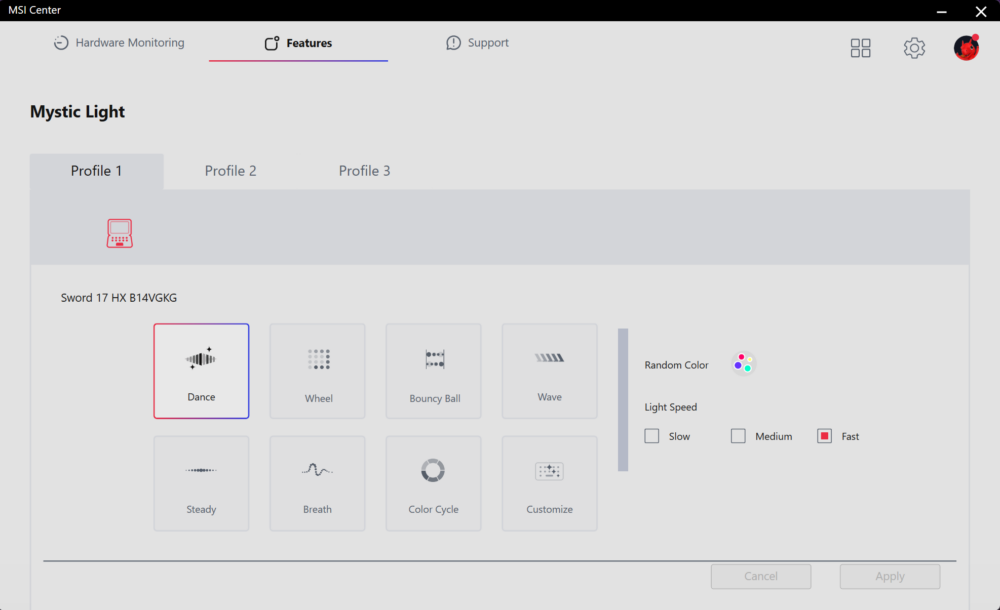





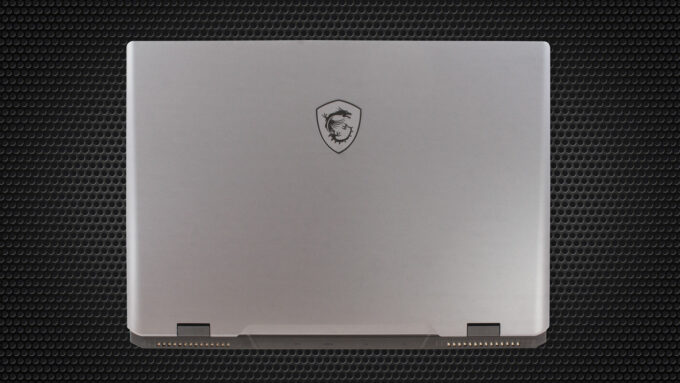



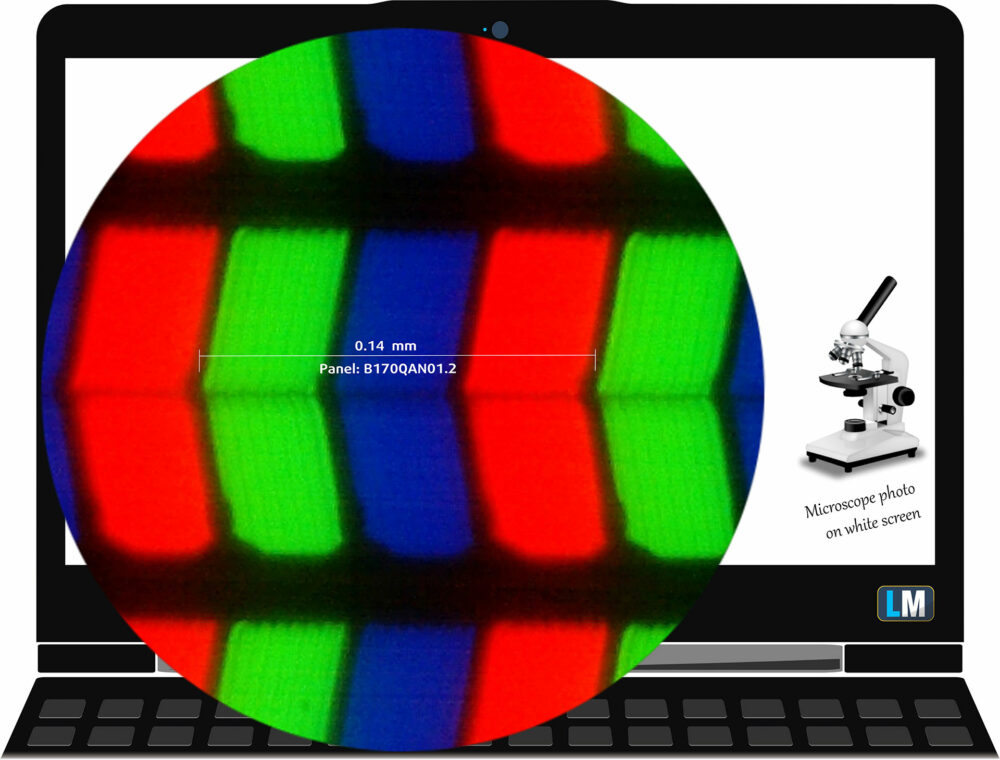

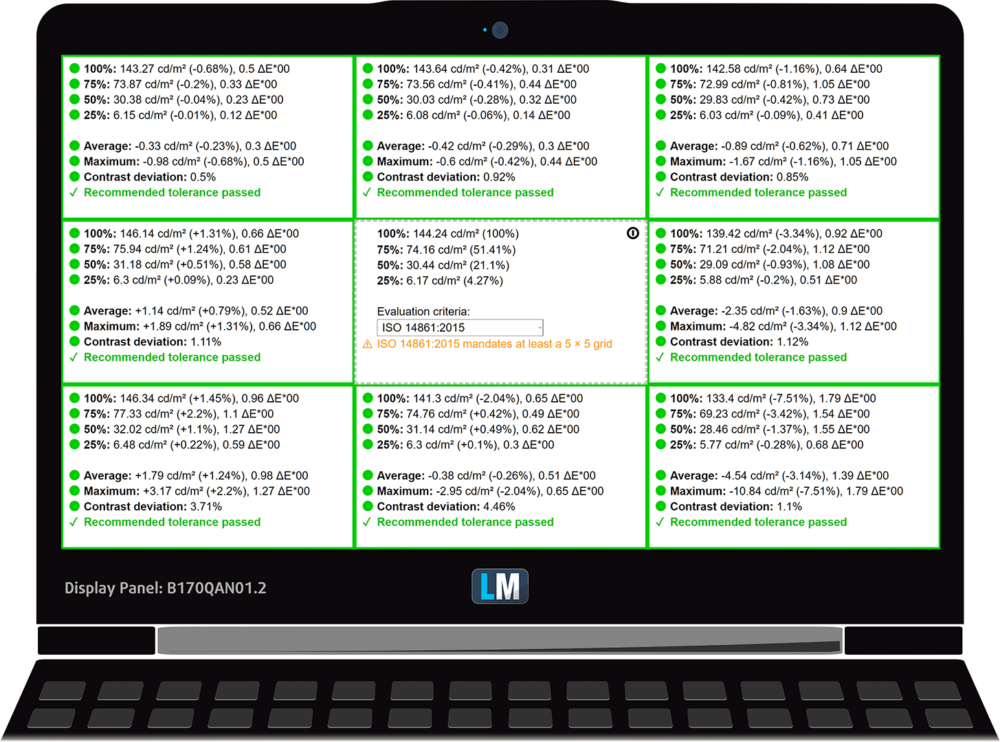
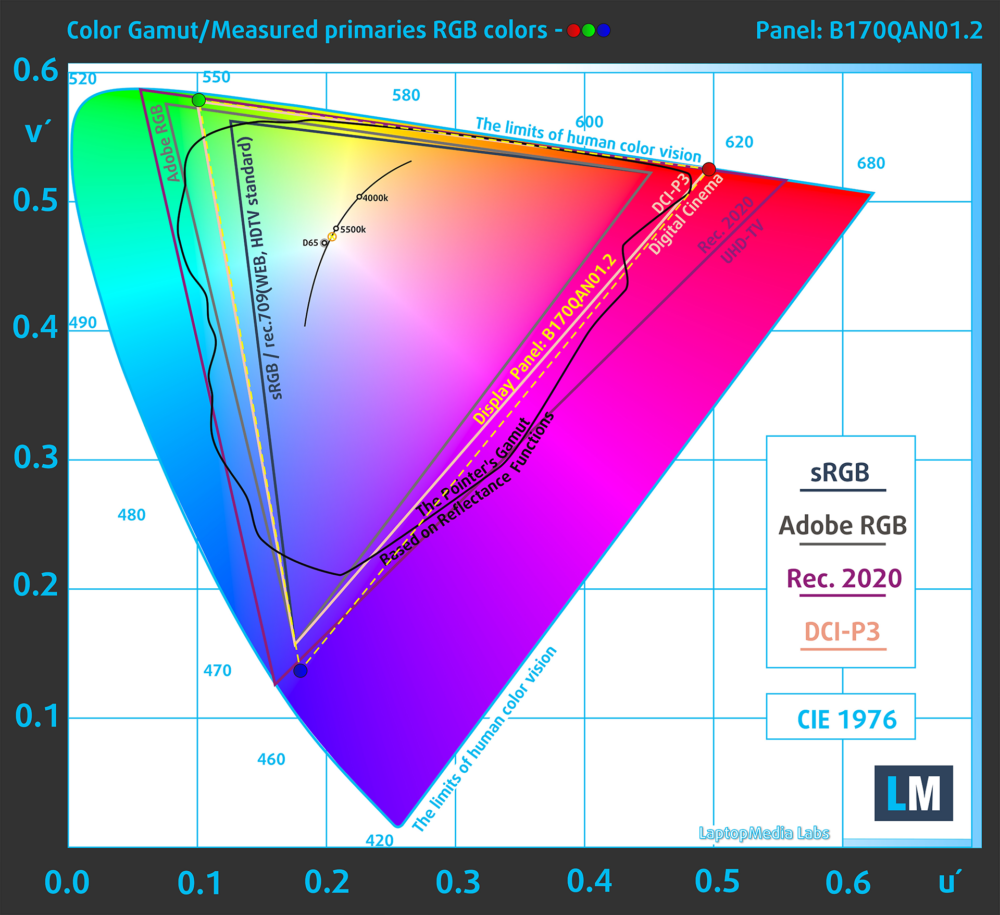
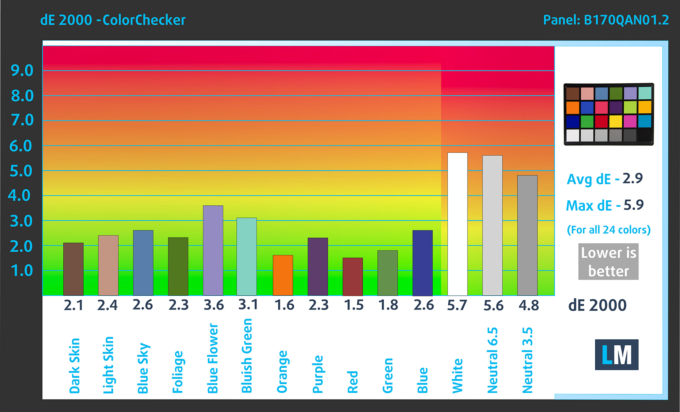

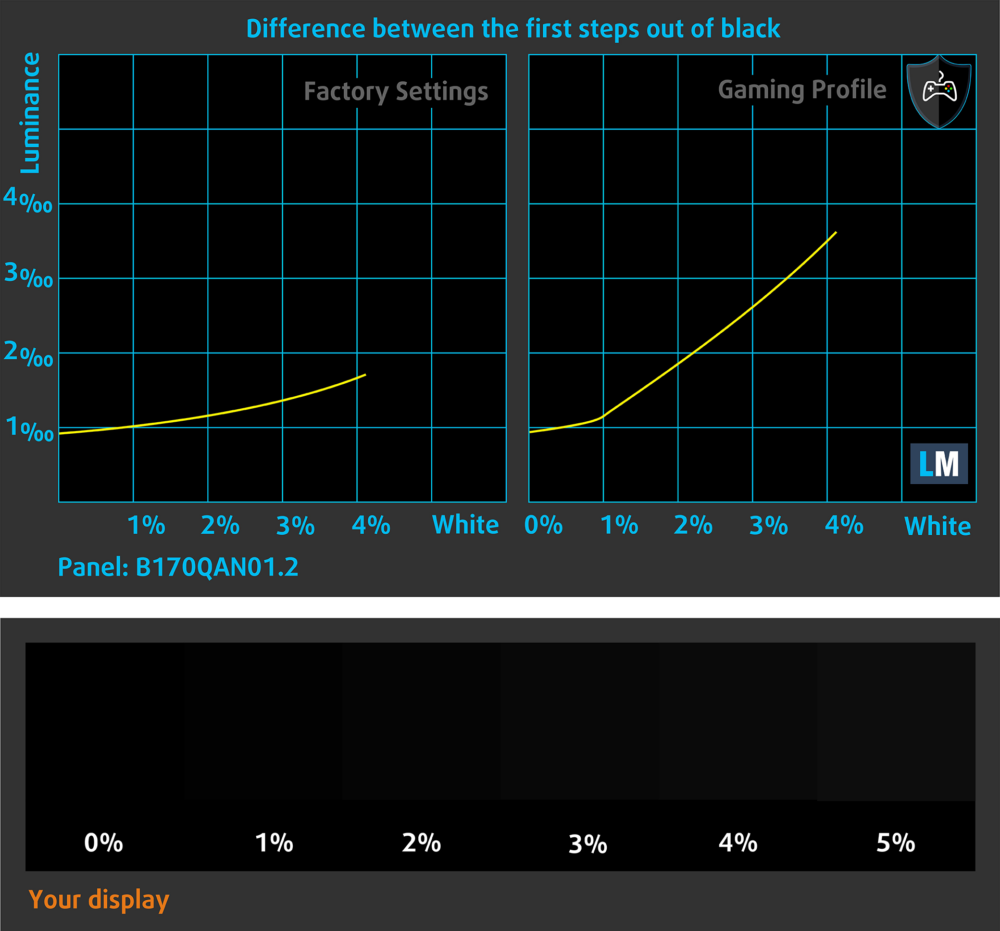
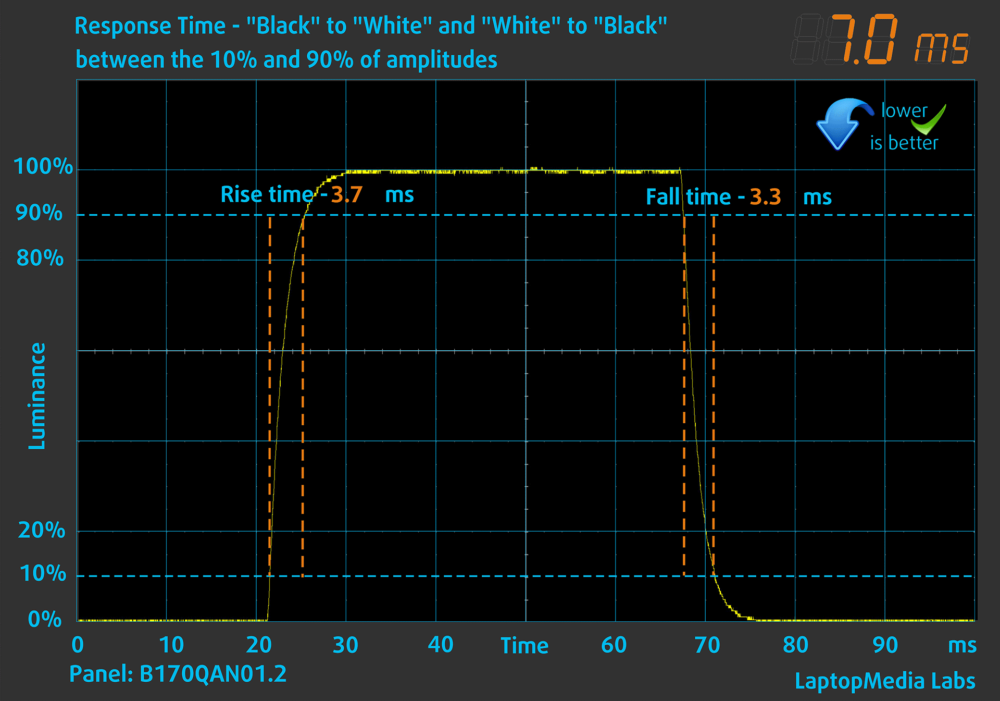
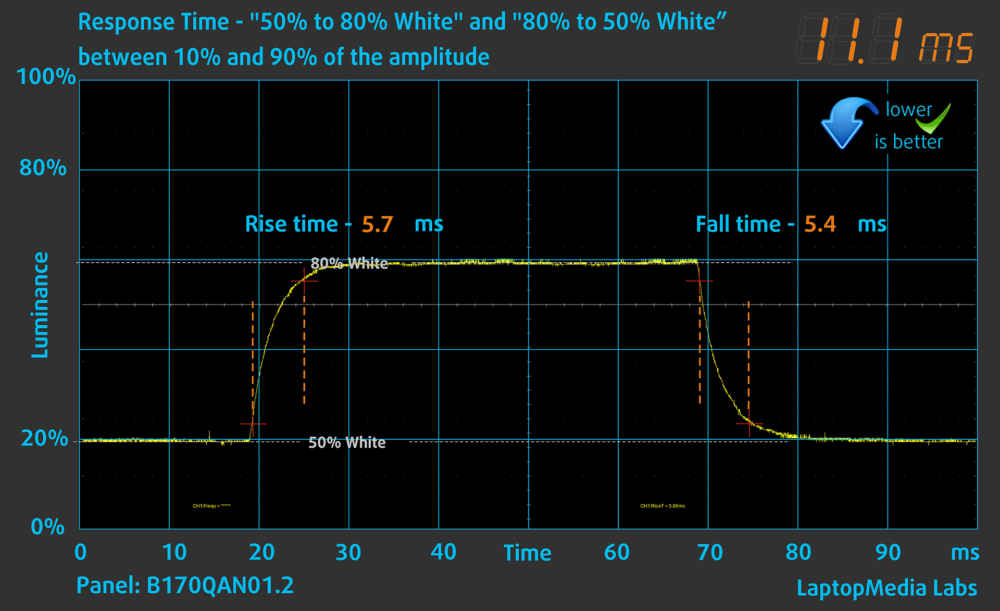
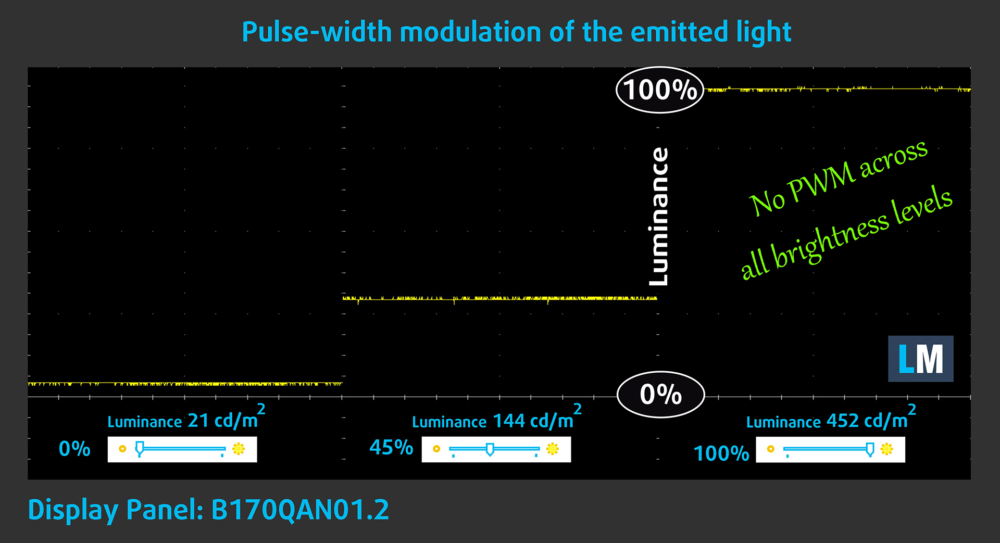

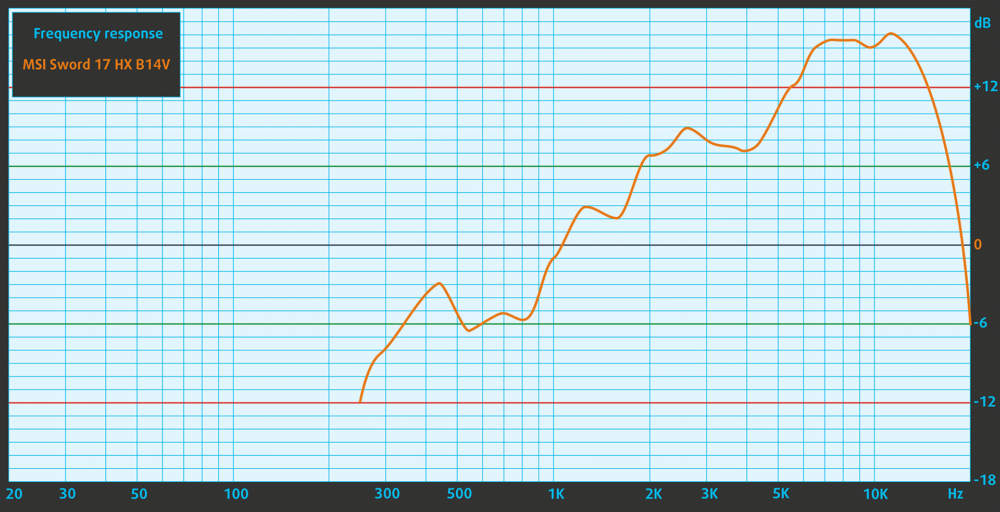


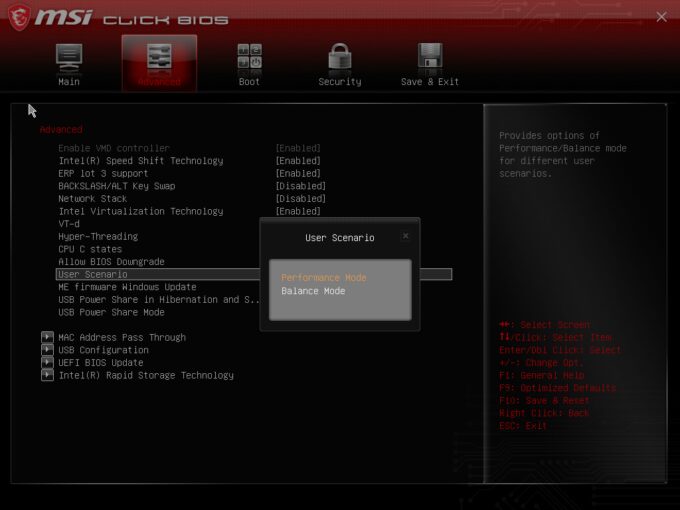





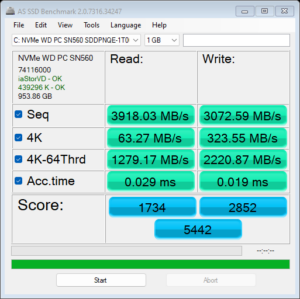
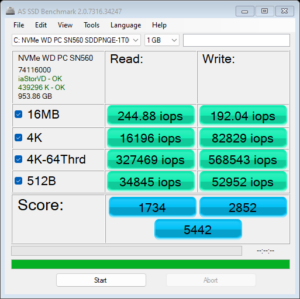
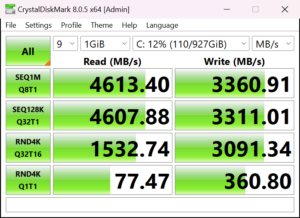
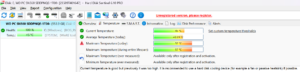




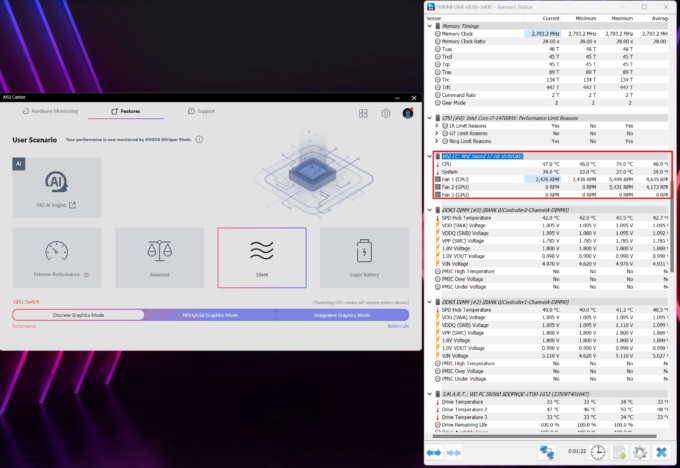 Idle “Silent”
Idle “Silent”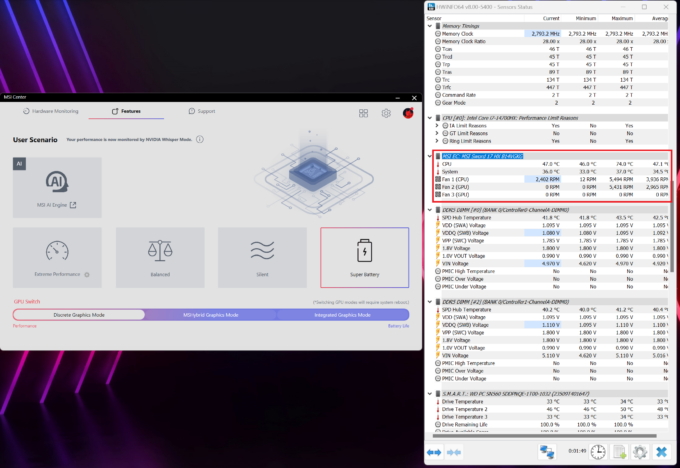 Idle “Super Battery”
Idle “Super Battery”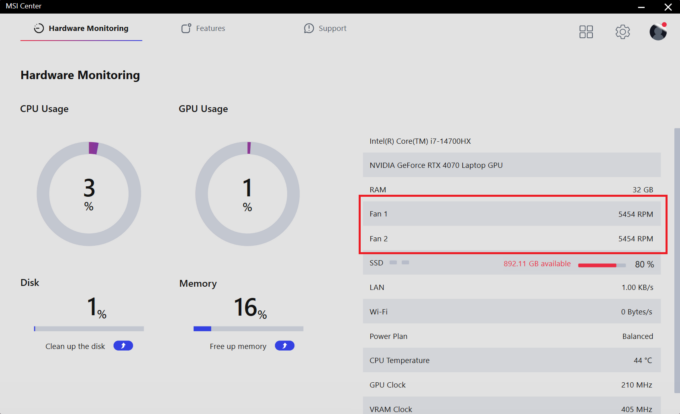 “Cooler Boost” On
“Cooler Boost” On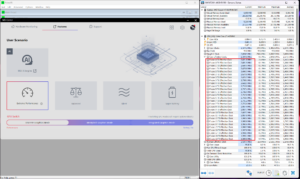 “Extreme Performance” clocks
“Extreme Performance” clocks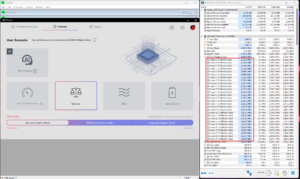 “Balanced” clocks
“Balanced” clocks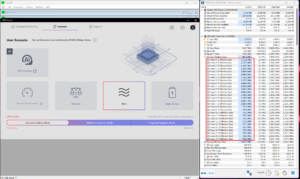 “Silent” clocks
“Silent” clocks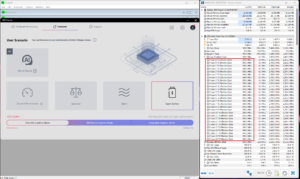 “Super Battery” clocks
“Super Battery” clocks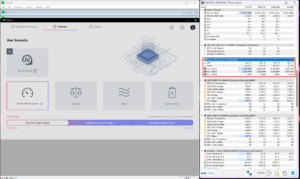 “Extreme Performance” RPM
“Extreme Performance” RPM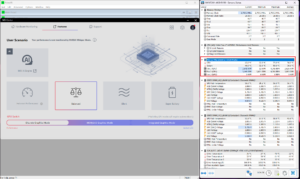 “Balanced” RPM
“Balanced” RPM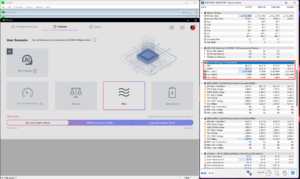 “Silent” RPM
“Silent” RPM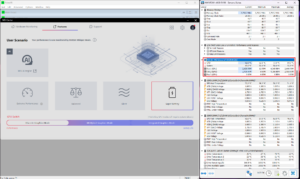 “Super Battery” RPM
“Super Battery” RPM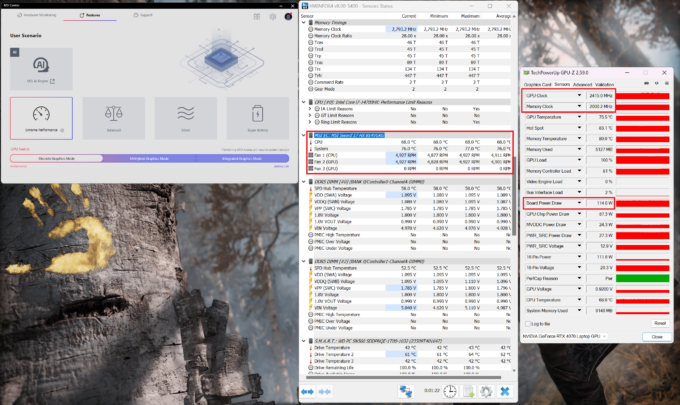 Gaming “Extreme Performance”
Gaming “Extreme Performance”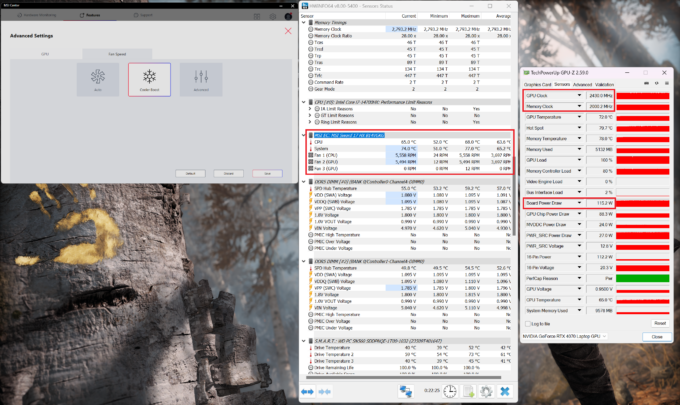 Gaming “Cooler Boost” On
Gaming “Cooler Boost” On Gaming “Balanced” Whisper Mode On
Gaming “Balanced” Whisper Mode On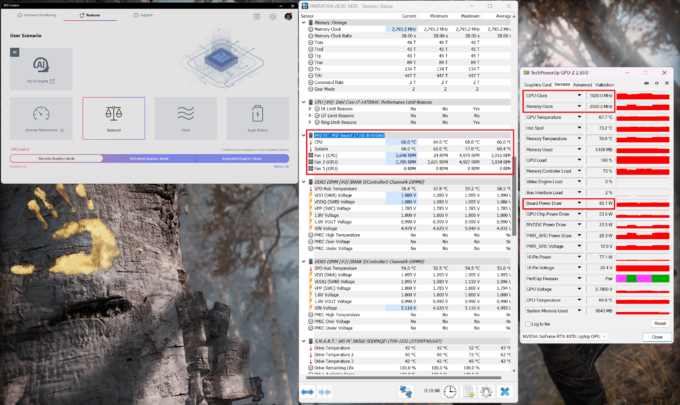 Gaming “Balanced” Whisper Mode Off
Gaming “Balanced” Whisper Mode Off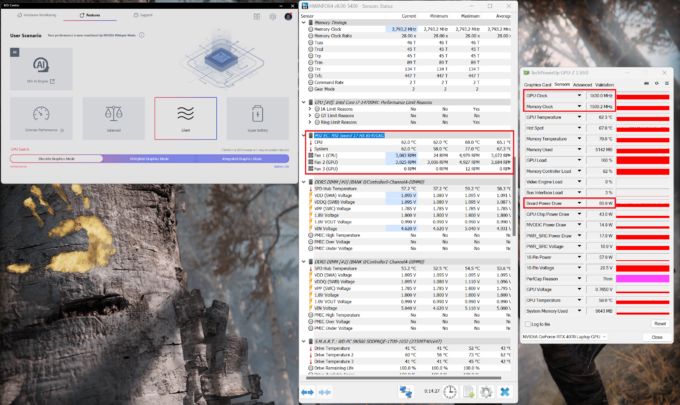 Gaming “Silent”
Gaming “Silent”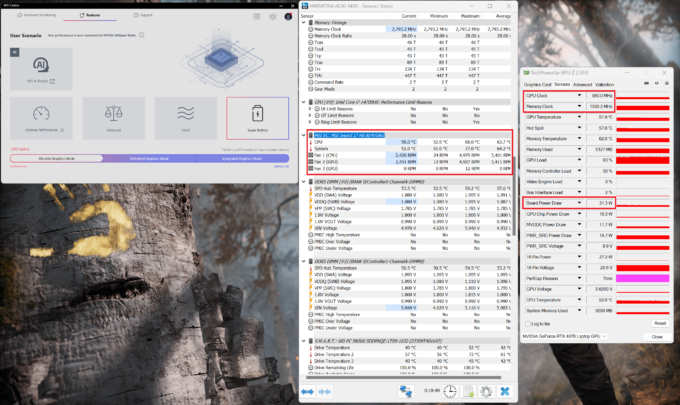 Gaming “Super Battery”
Gaming “Super Battery”