Dell XPS 13 7390 review – unchanged design, but the 10th Gen CPUs breathe fresh air into it
 Wait a second. XPS 7390? What is that? Is Dell introducing a more budget-oriented XPS series? Is it introducing a new line-up of devices? Well, the answer to that is both yes and no. Instead of making a new brand, Dell is actually rebranding its XPS devices, so that all of their notebook series are being divided in 3000, 5000 and 7000 series. Ultimately, this means that the 9000 series that used to be exquisite for the XPS laptops is no more.
Wait a second. XPS 7390? What is that? Is Dell introducing a more budget-oriented XPS series? Is it introducing a new line-up of devices? Well, the answer to that is both yes and no. Instead of making a new brand, Dell is actually rebranding its XPS devices, so that all of their notebook series are being divided in 3000, 5000 and 7000 series. Ultimately, this means that the 9000 series that used to be exquisite for the XPS laptops is no more.
After we got this confusion out of the way, let’s introduce you to the new Dell XPS 13 7390. Ultimately, it is a successor to the XPS 13 9380. Once more, Dell reintroduces the familiar design, we know for quite some time now. Several years, perhaps? The most peculiar thing about the new laptop is the inclusion of the Comet Lake processors from Intel. This includes even the hexa-core Core i7-10710U, which we think is an incredible feat for a notebook this size. Other than that, the MacBook challenger lacks a USB Type-A port, but Dell was kind enough to include a dongle inside the box.
You can check the prices and configurations in our Specs System: https://laptopmedia.com/series/dell-xps-13-7390/
Contents
Specs Sheet
- HDD/SSD
- 以至于 2000GB SSD
- 内存
- up to 16GB
- 操作系统
- Windows 10 Home, Windows 10 Pro
- 蓄电池
- 52Wh, 4-cell, 52Wh, 3-cell
- 外形尺寸
- 301.7 x 199.2 x 11.6 mm (11.88" x 7.84" x 0.46")
- 重量
- 1.29 kg (2.8 lbs)
- 端口和连接性
- 2x USB Type-C
- Thunderbolt 3, Sleep and Charge
- 1x USB Type-C
- 3.2 Gen 2 (10 Gbps), DisplayPort, Sleep and Charge
- 读卡器
- mSD, mSDHC, mSDXC
- Wi-Fi
- 802.11ax
- 蓝牙
- 5.0
- 音频插孔
- 3.5 mm combo
- 特点
- 指纹识别器
- 网络摄像机
- HD
- 背光键盘
- 麦克风
- Dual-Array Microphone
- 扬声器
- 2x 2.5W, Waves MaxxAudio Pro
- 光驱
- 安全锁槽
全部 Dell XPS 13 7390 (2019) 配置
What’s in the box?
Apart from the dongle, we mentioned, there is a 65Wh USB Type-C power adapter, as well as the laptop itself.
Design and construction
Expectedly, the thickness of the XPS 13 7390 remains exactly the same as that of its predecessor. Exactly, as the building materials – aluminum for the bottom and the top, and carbon fiber for the base. What we see, however, is a slight increase in weight – from 1.27 kg to 1.29 kg. All of this results in a very well balanced notebook, that feels good in the hand and is incredibly sturdy and resistant to flex.
What else is fairly resistant to flexing – the lid. Additionally, it opens with a single hand, and furthermore, it features a camera right above the display – where it should be if you don’t want close-ups of your nose contains.
At the base, you are going to see the familiar rubberized finish on the carbon fiber material. We are not sure how is it going to age, but it certainly feels soft and premium. As of the keyboard – there is a slight upgrade, in comparison to the XPS 9380, with an average key travel, but clicky feedback.
What we feel is the bigger upgrade, however, is the touchpad. Not that the previous one was bad, in fact, it had a great accuracy, which is retained in this one. The difference is that it now can be clicked all across the surface, and the clicks are super satisfying. Nevertheless, we are quite disappointed with the size (that’s definitely not what she said). As the competition in the face of Apple provides its users with arguably the largest touchpads seen on laptops.
Then, at the bottom, there is the ventilation grill, while the hot air is exhausted from in between the lid and the base. Its speakers, however, are firing sideways and their cut-outs are mounted right on the junction between the base and the bottom panel.
Ports
On the left, there are two Thunderbolt 3 ports (one of which is the primary power plug), as well as a battery charge status button and lights. Then, on the right, you will see another Thunderbolt 3 port, accompanied by a headphone jack and a MicroSD card reader – pretty modest selection by Dell.
Disassembly, upgrade options and maintenance
There are 8 Torx-head screws that keep the bottom plate attached to the chassis of the XPS 13 7390. After you remove them, you have to pry it, but very carefully. Because it bites. No, jokes aside, you should really be careful, because the material around the Type-C ports is so fragile that a sneeze can certainly break it.
Next comes the cooling solution. We are happy to see that Dell is using two heat pipes and two yet small fans to cool down this sucker’s CPU. We expect quite the performance.
However, the upgradability is not exactly the strongest point of the notebook – all of the memory is soldered and you can only plug a single M.2 drive inside of it. At least it can use 4 PCIe lanes and supports a capacity of 2TB.
Then at the bottom, taking more than half of the space inside – the 52Wh battery unit.
Display quality
Dell XPS 13 7390 is equipped with a Full HD IPS panel, AUO B133HAN06VG6 (AUO5B2D) – exactly the same panel we saw on the previous version – the XPS 13 9380. Its diagonal is 13.3-inch (33.78 cm), and the resolution – 1920 х 1080p. Additionally, the screen ratio is 16:9, the pixel density – 166 ppi, their pitch – 0.153 х 0.153 mm. The screen can be considered Retina when viewed from at least 53 cm (from this distance, the average human eye can’t see the individual pixels).

Viewing angles are excellent on this screen. We offer images at different angles to evaluate the quality.

The maximum measured brightness is 412 nits (cd/m2) (265 nits on battery) in the middle of the screen and 405 nits (cd/m2) average across the surface with a maximum deviation of just 5%. The Correlated Color Temperature on a white screen and at maximum brightness is 6280K – slightly warmer than the 6500K standard temperature for sRGB, which is certainly not bad. The average color temperature through the grey scale before profiling is 6320K.
In the illustration below you can see how the display performs from uniformity perspective. The illustration below shows how matters are for operational brightness levels (approximately 140 nits) – in this particular case at 75% Brightness (White level = 139 cd/m2, Black level = 0.092 cd/m2).
Values of dE2000 over 4.0 should not occur, and this parameter is one of the first you should check if you intend to use the laptop for color-sensitive work (a maximum tolerance of 2.0 ). The contrast ratio is excellent – 1540:1 (1320:1 after profiling).
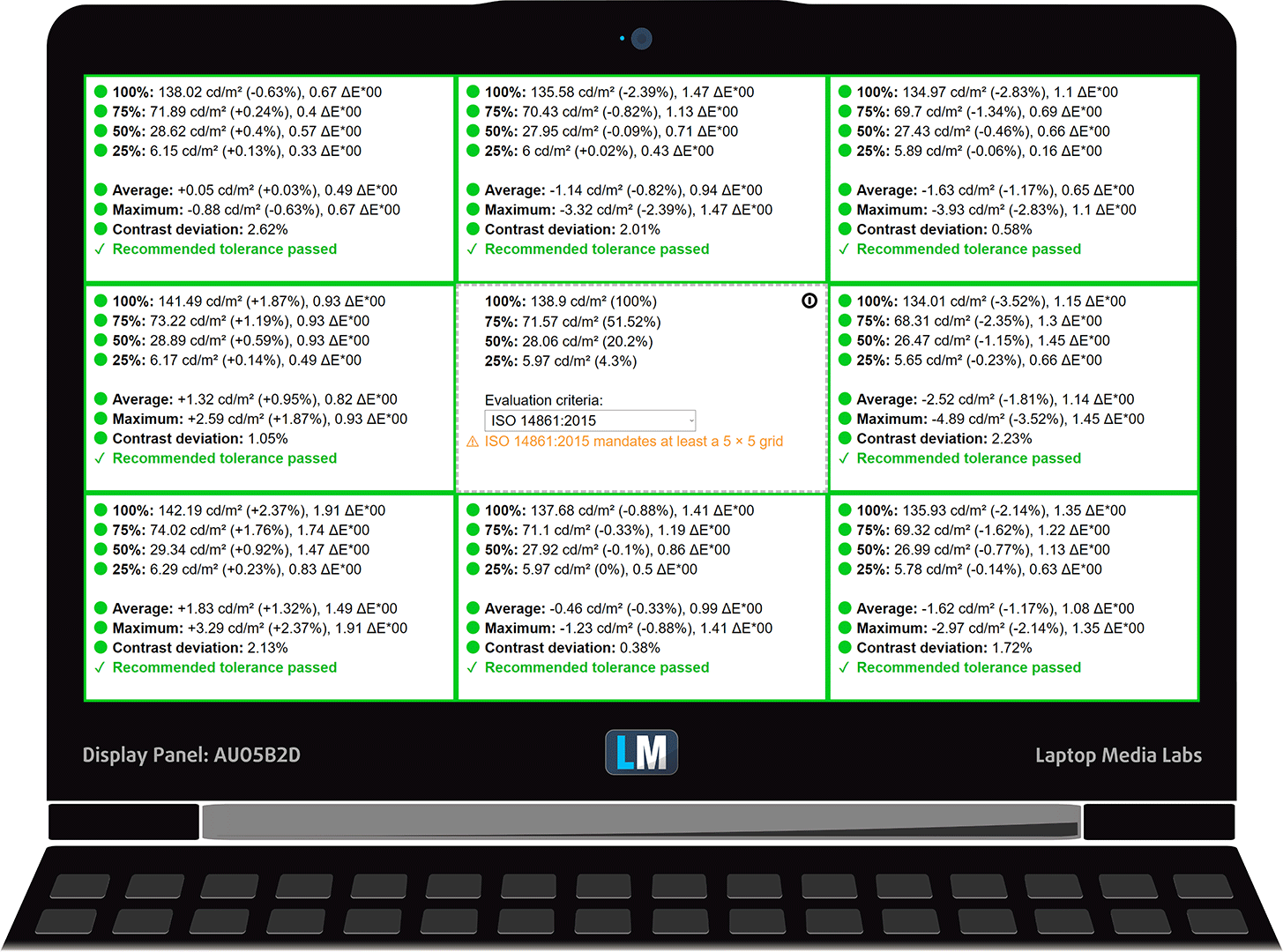
To make sure we are on the same page, we would like to give you a little introduction to the sRGB color gamut and the Adobe RGB. To start, there’s the CIE 1976 Uniform Chromaticity Diagram that represents the visible specter of colors by the human eye, giving you a better perception of the color gamut coverage and the color accuracy.
Inside the black triangle, you will see the standard color gamut (sRGB) that is being used by millions of people in HDTV and on the web. As for the Adobe RGB, this is used in professional cameras, monitors, etc for printing. Basically, colors inside the black triangle are used by everyone and this is the essential part of the color quality and color accuracy of a mainstream notebook.
Still, we’ve included other color spaces like the famous DCI-P3 standard used by movie studios, as well as the digital UHD Rec.2020 standard. Rec.2020, however, is still a thing of the future and it’s difficult for today’s displays to cover that well. We’ve also included the so-called Michael Pointer gamut, or Pointer’s gamut, which represents the colors that naturally occur around us every day.
The yellow dotted line shows Dell XPS 13 7390’s color gamut coverage.
Its display covers 94% of the sRGB/ITU-R BT.709 (web/HDTV standard) in CIE1976 – a prerequisite for a punchy image
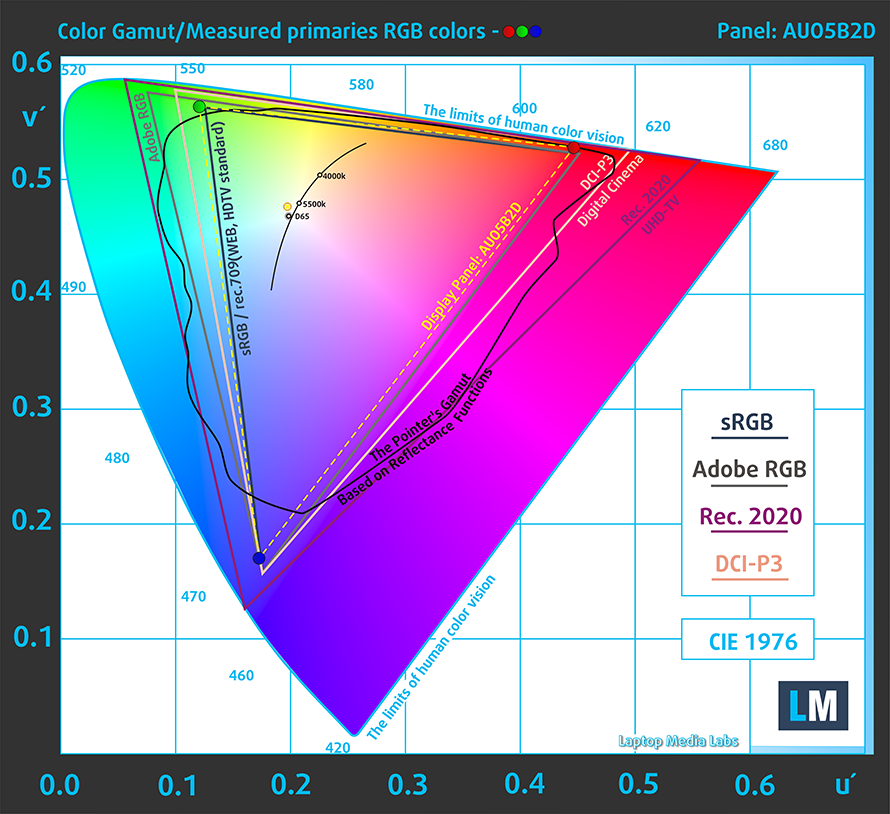
Our “Design and Gaming” profile delivers optimal color temperature (6500K) at 140 cd/m2 luminance and sRGB gamma mode.
We tested the accuracy of the display with 24 commonly used colors like light and dark human skin, blue sky, green grass, orange, etc. You can check out the results at factory condition and also, with the “Design and Gaming” profile.
Below you can compare the scores of Dell XPS 13 7390 with the default settings (left), and with the “Gaming and Web design” profile (right).
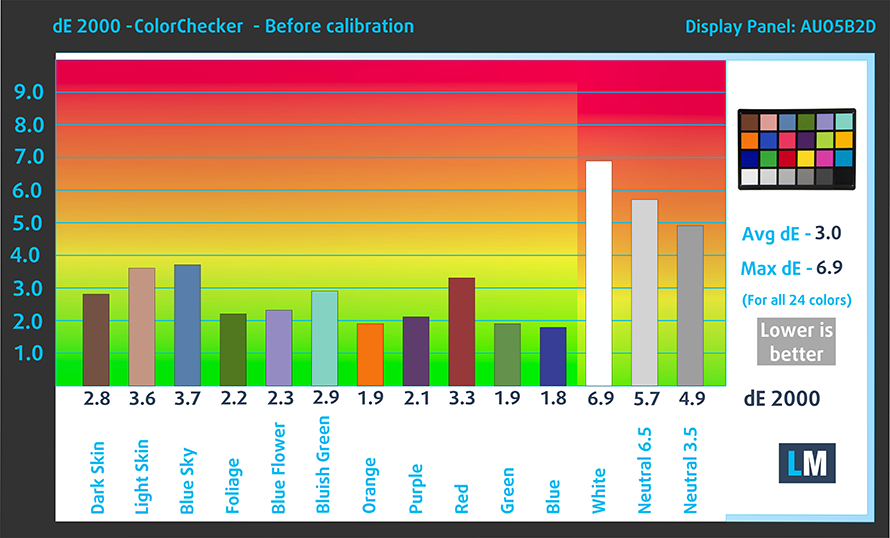
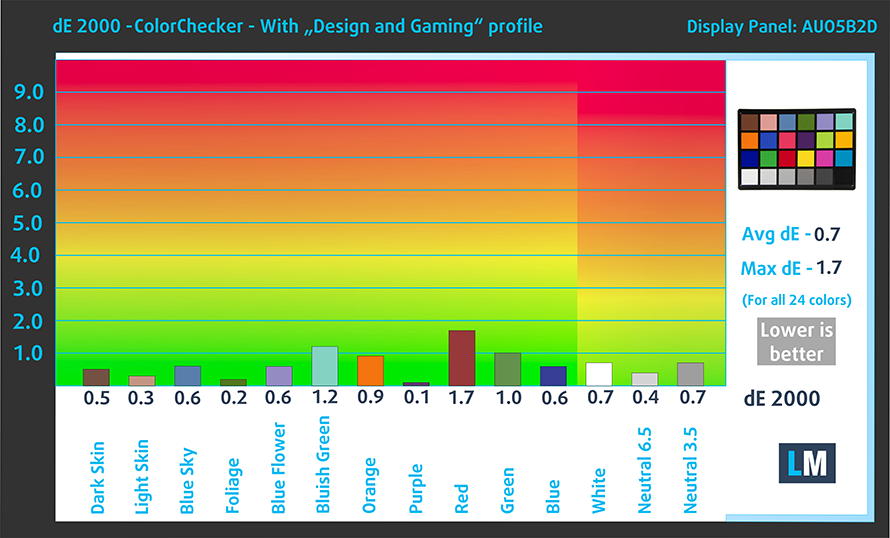
The next figure shows how well the display is able to reproduce really dark parts of an image, which is essential when watching movies or playing games in low ambient light.
The left side of the image represents the display with stock settings, while the right one is with the “Gaming and Web Design” profile activated. On the horizontal axis, you will find the grayscale and on the vertical axis – the luminance of the display. On the two graphs below you can easily check for yourself how your display handles the darkest nuances but keep in mind that this also depends on the settings of your current display, the calibration, the viewing angle, and the surrounding light conditions.
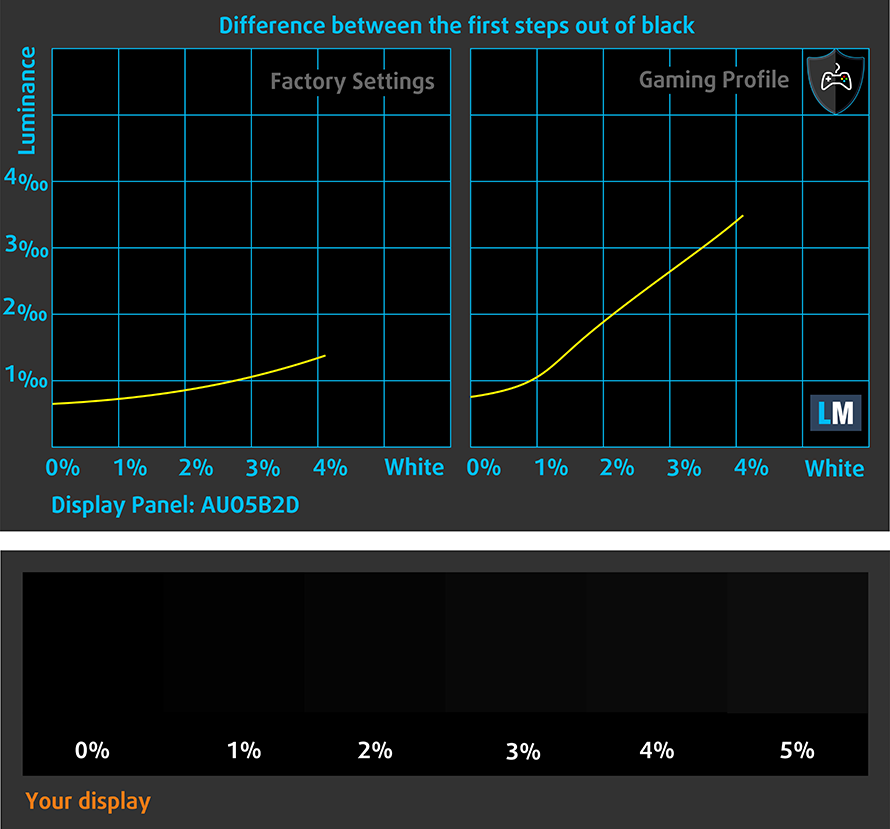
Response time (Gaming capabilities)
We test the reaction time of the pixels with the usual “black-to-white” and “white-to-black” method from 10% to 90% and vice versa.
We recorded Fall Time + Rise Time = 30 ms – this panel is not among the fastest out there.
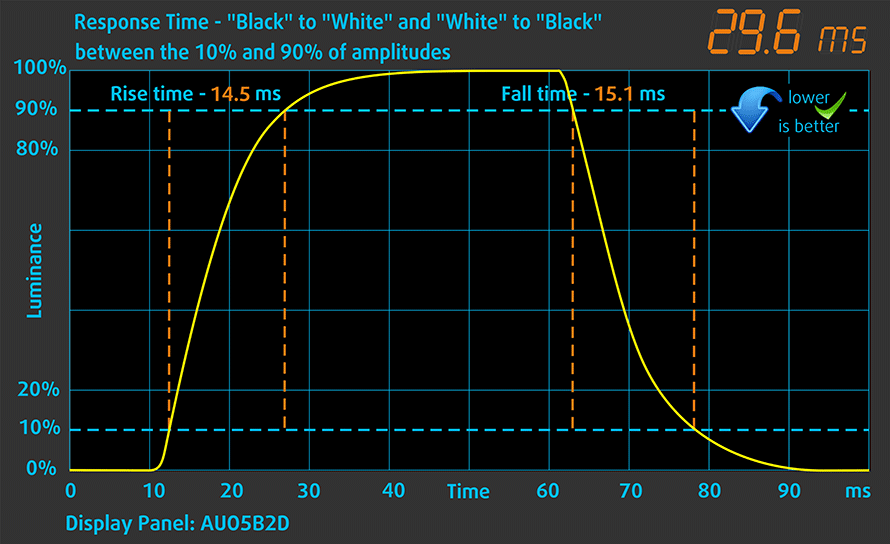
Health impact – PWM / Blue Light
PWM (Screen flickering)
Pulse-width modulation (PWM) is an easy way to control monitor brightness. When you lower the brightness, the light intensity of the backlight is not lowered, but instead turned off and on by the electronics with a frequency indistinguishable to the human eye. In these light impulses, the light/no-light time ratio varies, while brightness remains unchanged, which is harmful to your eyes. You can read more about that in our dedicated article on PWM.
Dell XPS 13 7390 doesn’t use PWM to adjust its screen brightness. This makes it suitable for extended periods of use, without being excessively harmful in this aspect.
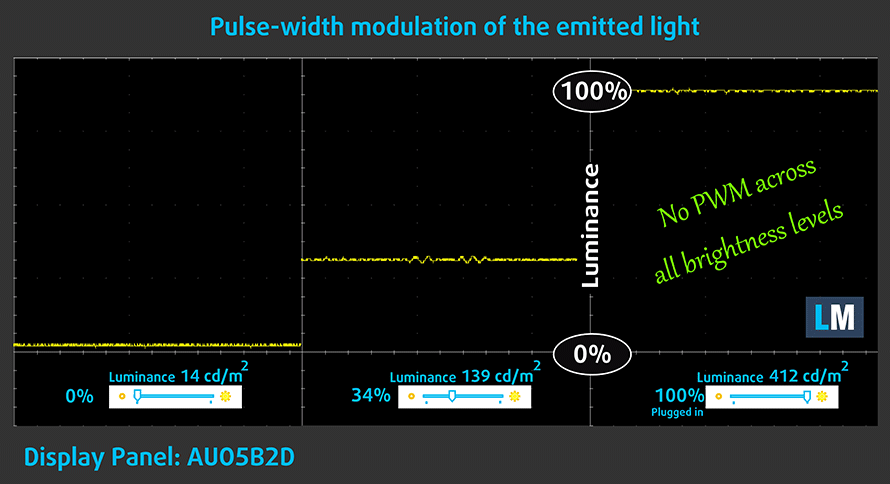
Blue light emissions
Installing our Health-Guard profile not only eliminates PWM but also reduces the harmful Blue Light emissions while keeping the colors of the screen perceptually accurate. If you’re not familiar with the Blue light, the TL;DR version is – emissions that negatively affect your eyes, skin and your whole body. You can find more information about that in our dedicated article on Blue Light.
Conclusion
XPS 13 7390’s display has an IPS panel with a Full HD resolution, comfortable viewing angles and very high (400+ nits) maximum brightness. Additionally, it covers 94% of sRGB and is able to reproduce these colors with a dE of under 1.0 with the help of our Gaming and Web design profile.
Buy our profiles
Since our profiles are tailored for each individual display model, this article and its respective profile package are meant for Dell XPS 13 7390 configurations with 13.3″ AUO B133HAN06VG6 (AUO5B2D) (FHD, 1920 × 1080) IPS panel.
*Should you have problems with downloading the purchased file, try using a different browser to open the link you’ll receive via e-mail. If the download target is a .php file instead of an archive, change the file extension to .zip or contact us at [email protected].
Read more about the profiles HERE.
除了获得高效和健康友好的配置文件,购买LaptopMedia的产品,您还可以支持我们实验室的发展,我们在实验室测试设备,以产生最客观的评论。

办公室工作
Office Work应该主要由那些花大部分时间看文本、表格或仅仅是浏览的用户使用。该配置文件旨在通过保持平坦的伽玛曲线(2.20)、本机色温和精确的色彩来提供更好的清晰度。

设计与游戏
本资料针对专业处理色彩的设计师,以及游戏和电影。设计与游戏》将显示面板发挥到了极致,使其在白点D65的网页和高清电视的sRGB IEC61966-2-1标准中尽可能准确。

以33%的折扣获得所有3份资料
Sound
Dell XPS 13 7390’s sound quality is… not terrible. Its subjectively mediocre sound is backed by the deviations across the entire frequency range.
Drivers
All drivers and utilities for this notebook are available here: https://www.dell.com/support/home/us/en/19/product-support/product/xps-13-7390-laptop/drivers
Battery
Now, we conduct the battery tests with Windows Better performance setting turned on, screen brightness adjusted to 120 nits and all other programs turned off except for the one we are testing the notebook with. This device has a 52Wh battery capacity.
Thanks to it, we were able to extract near-record times from this machine – 20 hours of Web browsing and 16 hours of video playback.
为了模拟真实情况,我们使用自己的脚本自动浏览了70多个网站。




对于这样的每一次测试,我们都使用相同的高清视频。




我们循环使用F1 2017的内置基准,以模拟现实生活中的游戏。




CPU options
Dell XPS 13 7390 can be purchased with a processor from pretty much the entire Comet Lake line-up – the dual-core Core i3-10110U, the quad-core Core i5-10210U, and Core i7-10510U and the hexa-core Core i7-10710U.
Dell XPS 13 7390 (2019) CPU的变体
在这里,你可以看到市场上[系列]机型的CPU之间的大致比较。这样你就可以自己决定哪一个[系列]型号是最划算的。
注:图表显示的是最便宜的不同CPU配置,所以你应该通过点击笔记本的名称/CPU来检查这些笔记本的其他规格是什么。
结果来自Cinebench 20 CPU测试(分数越高越好)。
结果来自于我们的Photoshop基准测试(分数越低越好)
GPU options
Currently, the laptop is only available with the integrated Intel UHD Graphics.
Temperatures and comfort
Max CPU load
In this test we use 100% on the CPU cores, monitoring their frequencies and chip temperature. The first column shows a computer’s reaction to a short load (2-10 seconds), the second column simulates a serious task (between 15 and 30 seconds), and the third column is a good indicator of how good the laptop is for long loads such as video rendering.

Average core frequency (base frequency + X); CPU temp.
| Intel Core i7-10510U (15W TDP) | 0:02 – 0:10 sec | 0:15 – 0:30 sec | 10:00 – 15:00 min |
|---|---|---|---|
| Dell XPS 13 7390 | 3.62 GHz (B+101%) @ 89°C | 3.16 GHz (B+76%) @ 99°C | 2.70 GHz (B+50%) @ 85°C |
| Dell Vostro 5490 | 3.57 GHz (B+98%) @ 90°C | 2.51 GHz (B+39%) @ 87°C | 2.10 GHz (B+17%) @ 66°C |
So, this explains the huge performance score. Apparently, you need an XPS 13 7390 to extract everything from the Core i7-10510U. Expectedly, this comes at a price – 99C in the second checkpoint and 85C at the end. Yet, the cooling was able to handle the load, as the CPU was running at 25W after 15 minutes of Prime95 torture test.
Comfort during full load
While the outer temperature is not the coolest out there, at least it is not uncomfortable. Neither is the sound from the fans too bothering. Although, we notice they are quite audible even during low-demanding tasks such as a file transfer.


Verdict
 As always, the XPS 13 7390 is an amazing laptop to have. Not only it is one of the most portable notebooks on the market, but it also provides performance beyond the expectations of a ULV processor. As we saw in the temperature segment of this review, the laptop was actually able to maintain 2.70 GHz of sustained clock speed – a feat that is still hard for some gaming notebooks on the market.
As always, the XPS 13 7390 is an amazing laptop to have. Not only it is one of the most portable notebooks on the market, but it also provides performance beyond the expectations of a ULV processor. As we saw in the temperature segment of this review, the laptop was actually able to maintain 2.70 GHz of sustained clock speed – a feat that is still hard for some gaming notebooks on the market.
Of course, this would boost your productivity. What else is going to boost it – the battery life. We were able to extract the humongous 20 hours of Web browsing and 16 hours while playing an HD video. This is one of the top battery performances we’ve seen on this website.
Let’s not pass the display quality of the 1080p panel. Our unit was able to reach 400+ nits of maximum brightness, had great viewing angles and contrast ratios, and didn’t use PWM to adjust its brightness, whatsoever. Moreover, it is able to cover 94% of the colors found on the Internet and with the help of our Gaming and Web design profile, you will be able to bring the Average dE to a value of around 1.0.
Other than that, there is nothing too much different from last year – same aluminum/carbon fiber body, same keyboard and trackpad and pretty much the same internals, with the exception of the latest Comet Lake Intel CPUs. While yes, they are not the Core G-series, but just a refresh from the Whiskey Lake line-up, we were able to get some staggering frequencies from the Core i7-10510U.
While being on the inside, this laptop supports PCIe x4 M.2 SSDs, however, there is nothing else to replace there – the RAM is soldered, there is no 2.5″ slot. Plus, the I/O is super limited as well. You have 3 Thunderbolt ports – something really impressive when you combine it with a 3.5 audio jack and a MicroSD card reader. Despite that, this is everything you are going to see there – no Type-A port, no HDMI connector, nothing. Yet, Dell supplies the machine with a tiny USB Type-C to Type-A dongle.
So yes, the laptop is great and you are gonna love it, should you have the excessive amount of money Dell is asking for it.
Pros
- A sleek and tight package
- Monstrous performance from the 15W processors
- Astonishing battery life
- Supports PCIe x4 SSDs
- 400+ nits maximum brightness
- Doesn’t use aggressive PWM to adjust its brightness
- Covers 94% of sRGB and has an Average dE of 1.0 without Gaming and Web design processor
- Three Thunderbolt 3 ports and a MicroSD card slot on board
Cons
- Limited I/O
- Limited upgradability
- A bit pricey
You can check the prices and configurations in our Specs System: https://laptopmedia.com/series/dell-xps-13-7390/
























