ASUS ROG Zephyrus GA502 review (Ryzen 7 3750H + GTX 1660 Ti Max-Q) – hope this doesn’t disappoint
 Everybody is talking about ASUS and their new ROG Zephyrus G14 and G15 that accommodate the latest AMD Ryzen 7 4800HS processor. While we will get our hands on them eventually, why not spice the things up with the already available model – the Zephyrus GA502DU.
Everybody is talking about ASUS and their new ROG Zephyrus G14 and G15 that accommodate the latest AMD Ryzen 7 4800HS processor. While we will get our hands on them eventually, why not spice the things up with the already available model – the Zephyrus GA502DU.
Instead of the 4000-series of Ryzen processors, this notebook is equipped with the AMD Ryzen 7 3750H – a 35W quad-core CPU that started AMD’s rejuvenation in the mobile gaming industry. It is paired with the GeForce GTX 1660 Ti Max-Q and an optional 120Hz IPS 1080p panel. As of now, it is slightly more expensive than the TUF FX505 with similar specs, but on the bright side, it is a true Zephyrus laptop – if that works for you.
You can check the prices and configurations in our Specs System: https://laptopmedia.com/series/asus-rog-zephyrus-ga502/
Contents
Specs Sheet
- Sharp LM156LF-GL03 (NCP0036)
- HDD/SSD
- jusqu'à 8000GB SSD
- Fente M.2
- 2x 2280 PCIe NVMe 3.0 x2 slots Voir photo
- RAM
- up to 40GB
- OS
- Windows 10 Home, Windows 10 Pro
- Batterie
- 76Wh, 4-cell
- Matériau du corps
- Plastic / Polycarbonate, Aluminum
- Dimensions
- 360 x 252 x 19.9 - 20.4 mm (14.17" x 9.92" x 0.78")
- Poids
- 2.10 kg (4.6 lbs)
- Ports et connectivité
- 3x USB Type-A
- 3.2 Gen 1 (5 Gbps)
- 1x USB Type-C
- HDMI
- Ethernet LAN
- Gigabit Ethernet
- Wi-Fi
- 802.11ac
- Bluetooth
- Prise audio
- Caractéristiques
- Lecteur d'empreintes digitales
- Caméra Web
- Clavier rétro-éclairé
- Microphone
- Intervenants
- Lecteur optique
- Fente de verrouillage de sécurité
Tous ASUS ROG Zephyrus G GA502 (2019) configurations
What’s in the box?
Inside the fancy black box, we found a 180W power adapter, some paper manuals, and the laptop itself.
Design and construction
Typically for a rather budget Zephyrus iteration, this notebook features an aluminum lid and plastic body. Its weight is 2.10 kg, while the height is 19.9 mm. It is neither the lightest nor the thinnest notebook, but on average it has a pretty decent size. One thing that boosts its build quality is the location of the hinges, which are placed on the two edges of the base. Another thing to note is that unlike the traditional Zephyrus devices, this one doesn’t have the exclusive mechanism that lifts the base from the bottom plate in order to get more fresh air.
On the bright side, the lid is easily opened with a single hand thanks both to the hinges and the notch in the middle of the base. However, there is something about the lid’s resistance to flex, or more like the lack of it. Not only it does flex under even when not pushed too hard, but it also results in weird screen color shifts when you do so.
Next, let’s take a look at the base. It has a nice matte finish to it. Although it doesn’t attract fingerprints as a smooth and glossy one, you shouldn’t underestimate its ability to show smudges and oils. Above the keyboard, you can see a handful of dedicated media buttons, as well as the Armoury Crate one. On the top right, you will see the weirdly-shaped Power On/Off button. As of the keyboard itself, it is not the greatest thing to type one, as the key travel is shorter than that on some of the ultrabooks out there. At the same time, its clicky feedback makes it somewhat satisfying for gaming.
The latter, however, is a bit let down by the teeny tiny arrow keys. Further below, you can see the touchpad. Expectedly, it works great in unison with the 120Hz display, for a fluent and responsive experience.
On the bottom panel, you would be able to see the ventilation grills and the speaker cut-outs. At the same time, the hot air is exhausted from the back and the right side of the machine.
Ports
Since we mentioned the sides of the laptop, they house all of the I/O. On the left, there is the power plug, followed by an RJ-45 connector, an HDMI 2.0b connector, as well as a USB Type-A 3.1 (Gen. 1) port and a USB Type-C 3.1 (Gen. 2) port with DisplayPort 1.4 output. The last connection on this side of the notebook is the 3.5mm audio jack. Then on the right, you will see another two USB Type-A 3.1 (Gen. 1) ports.
Disassembly, upgrade options and maintenance
So, the Zephyrus GA502 is not the easiest laptop to disassemble. There are 15 Phillips-head screws scattered along with the bottom plate. On the bright side, you don’t need to do any gymnastics switch the notebook upside down a couple of times, as with the Legion Y540 for example. Additionally, the screw on the bottom right corner (as seen on the image) stays attached to the plate and acts as leverage, so you can start the prying process from there.
First, let’s take a look at the cooling. It consists of three heat pipes – two of them cool both the CPU and the GPU, while the third one is dedicated to the VRMs and the video memory. As you can see from the image below, there are also three heatsinks, directing the air from the fans to three directions.
This device comes with 8GB of DDR4 memory soldered to the motherboard, while an additional SODIMM slot offers you to put 16GB more for a total of 24GB that work in the dual-channel configuration. As of the storage options, ASUS was kind enough to include two M.2 SSD slots, although they are limited at PCIe x2 speeds.
Lastly, there is a hefty 76Wh battery pack. This should provide a decent battery life, shouldn’t it?
Display quality
ASUS ROG Zephyrus GA502 has a Full HD IPS panel, while the unit we tested was equipped with a 120Hz IPS Full HD one with a model number Sharp LM156LF-GL03 (NCP0036). Its diagonal is 15.6″ (39.62 cm), and the resolution 1920 х 1080 pixels. The screen ratio is 16:9, and we are looking at a pixel density of – 142 ppi, and a pitch of 0.18 х 0.18 mm. The screen turns into Retina when viewed at distance equal to or greater than 60cm (24″) (from this distance one’s eye stops differentiating the separate pixels, and it is normal for looking at a laptop).
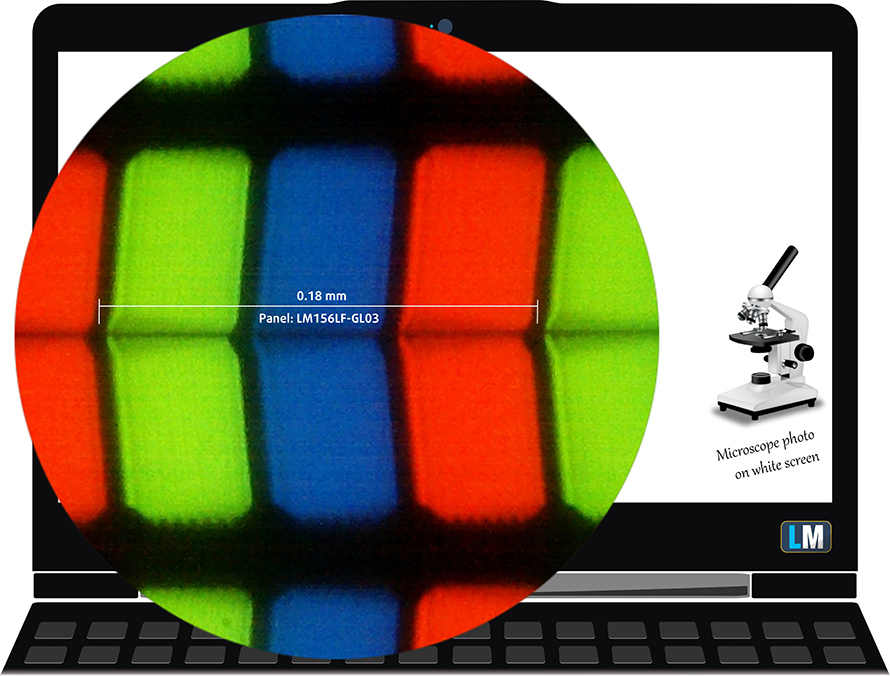
Viewing angles are excellent. We offer images at 45° to evaluate image quality.

We measured a maximum brightness of 280 nits in the middle of the screen and 262 nits as an average for the whole area, with a maximum deviation of 11%. The Correlated Color Temperature on a white screen is 6780K – slightly colder than the optimal for the sRGB standard of 6500K. The average color temperature through the grey scale before profiling is the same – 6780K.
In the illustration below you can see how the display performs from a uniformity perspective. In other words, the leakage of light from the light source.
Values of dE2000 over 4.0 should not occur, and this parameter is one of the first you should check if you intend to use the laptop for color-sensitive work. The contrast ratio is great – 1260:1.
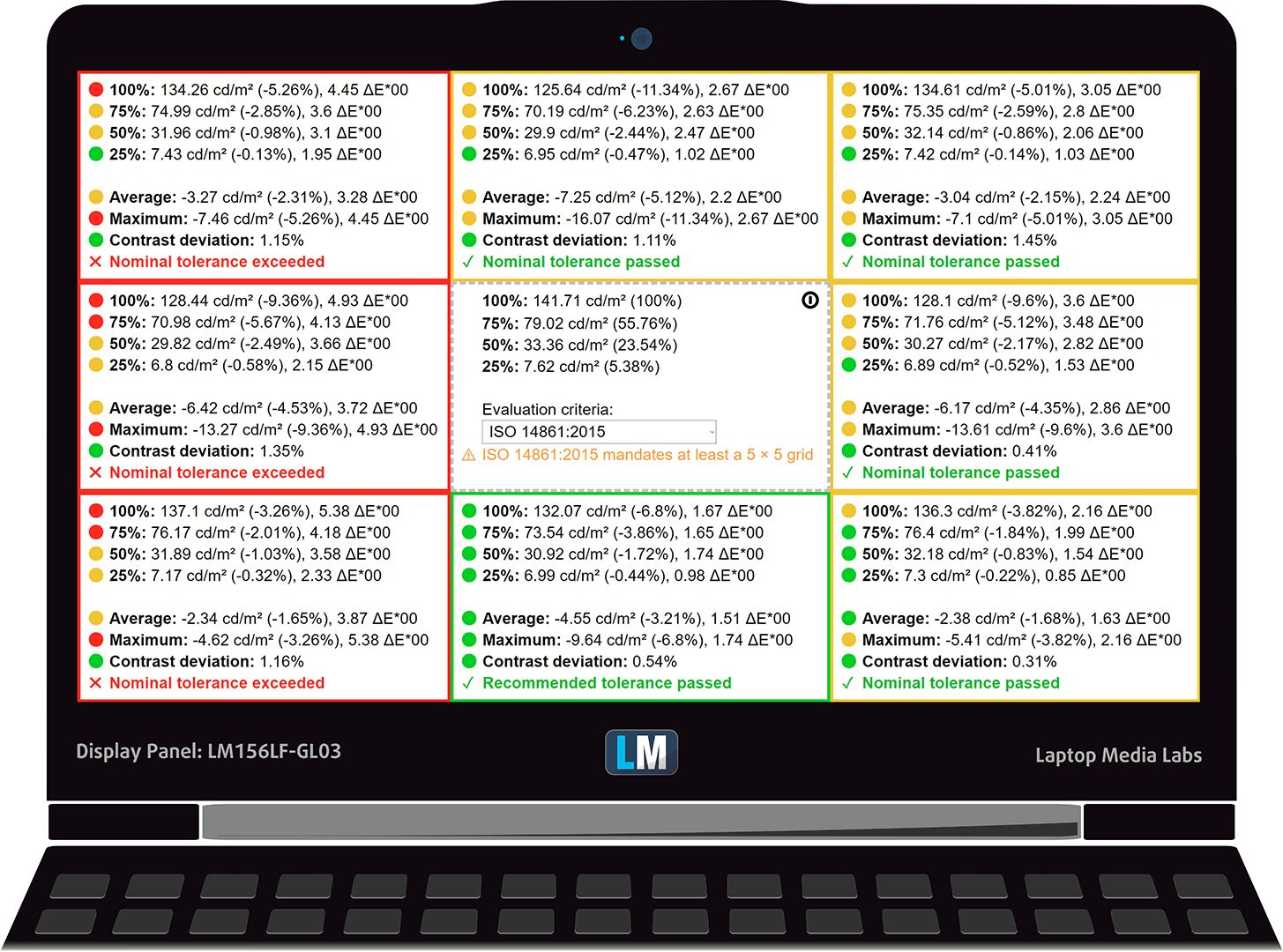
To make sure we are on the same page, we would like to give you a little introduction to the sRGB color gamut and the Adobe RGB. To start, there’s the CIE 1976 Uniform Chromaticity Diagram that represents the visible specter of colors by the human eye, giving you a better perception of the color gamut coverage and the color accuracy.
Inside the black triangle, you will see the standard color gamut (sRGB) that is being used by millions of people in HDTV and on the web. As for the Adobe RGB, this is used in professional cameras, monitors, etc for printing. Basically, colors inside the black triangle are used by everyone and this is the essential part of the color quality and color accuracy of a mainstream notebook.
Still, we’ve included other color spaces like the famous DCI-P3 standard used by movie studios, as well as the digital UHD Rec.2020 standard. Rec.2020, however, is still a thing of the future and it’s difficult for today’s displays to cover that well. We’ve also included the so-called Michael Pointer gamut, or Pointer’s gamut, which represents the colors that naturally occur around us every day.
The yellow dotted line shows ASUS ROG Zephyrus GA502’s color gamut coverage.
Its display covers a mere 55% of the sRGB/ITU-R BT.709 (web/HDTV standard) in CIE1976.
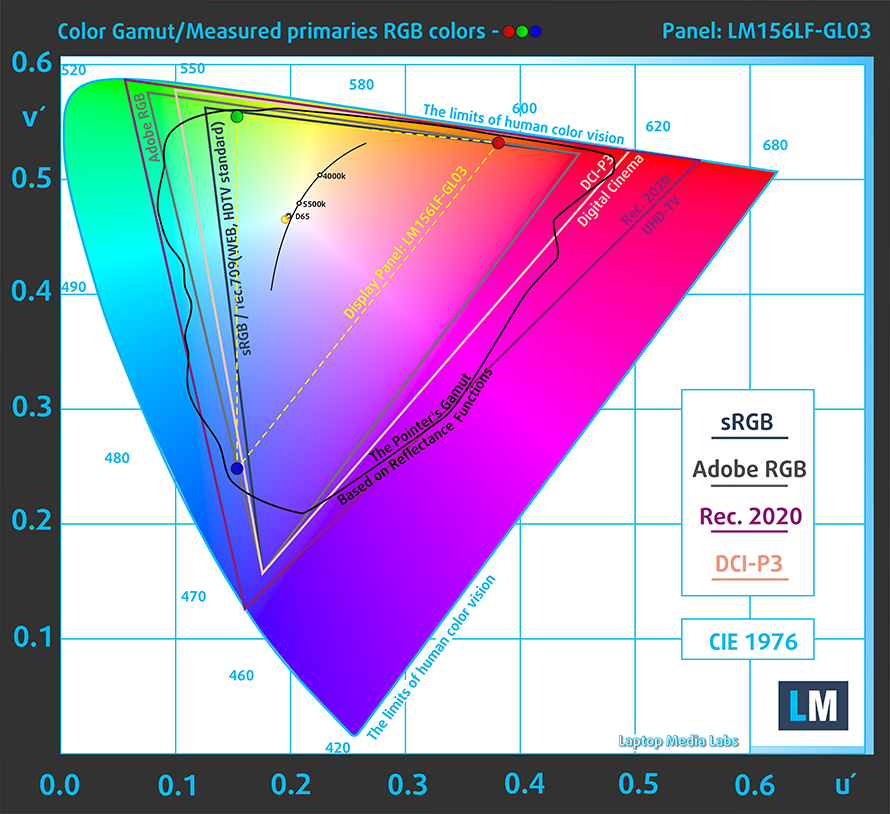
Our “Design and Gaming” profile delivers optimal color temperature (6500K) at 140 cd/m2 luminance and sRGB gamma mode.
We tested the accuracy of the display with 24 commonly used colors like light and dark human skin, blue sky, green grass, orange, etc. You can check out the results at factory condition and also, with the “Design and Gaming” profile.
Below you can compare the scores of ASUS ROG Zephyrus GA502 with the default settings (left), and with the “Gaming and Web design” profile (right).
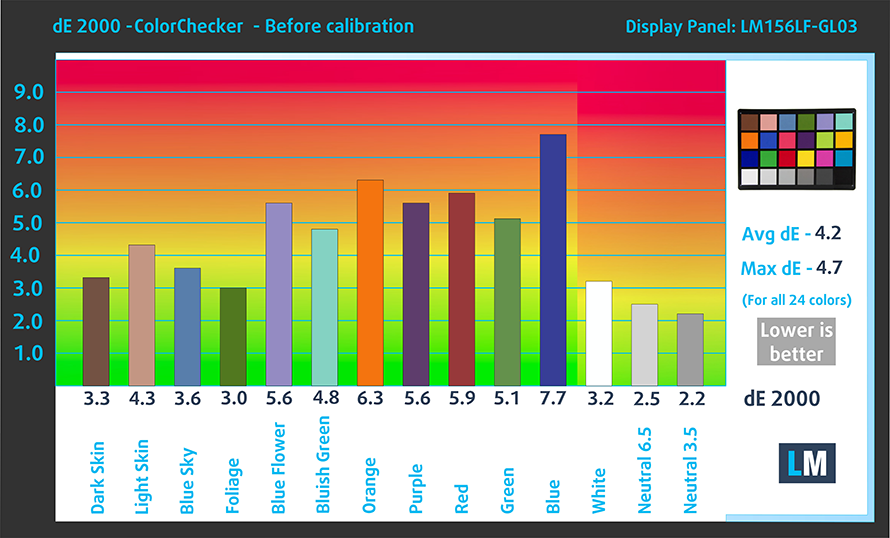
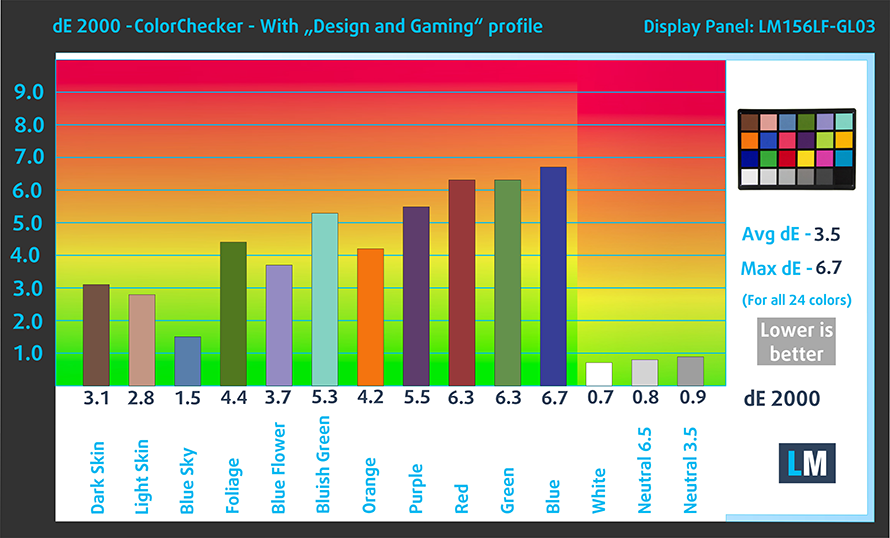
The next figure shows how well the display is able to reproduce really dark parts of an image, which is essential when watching movies or playing games in low ambient light.
The left side of the image represents the display with stock settings, while the right one is with the “Gaming and Web Design” profile activated. On the horizontal axis, you will find the grayscale and on the vertical axis – the luminance of the display. On the two graphs below you can easily check for yourself how your display handles the darkest nuances but keep in mind that this also depends on the settings of your current display, the calibration, the viewing angle, and the surrounding light conditions.
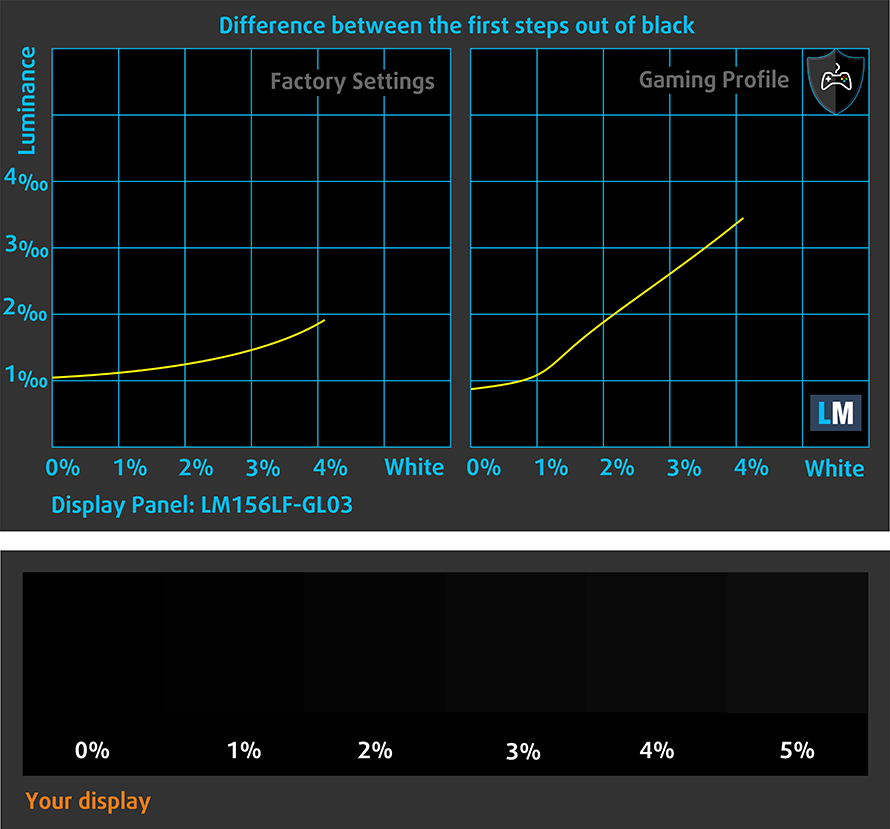
Response time (Gaming capabilities)
We test the reaction time of the pixels with the usual “black-to-white” and “white-to-black” method from 10% to 90% and vice versa.
We recorded Fall Time + Rise Time = 27 ms.
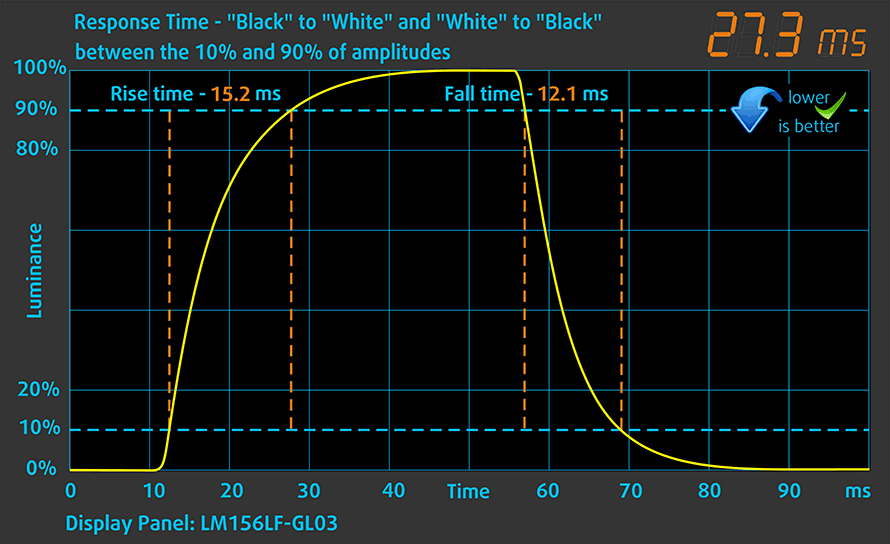
PWM (Screen flickering)
Pulse-width modulation (PWM) is an easy way to control monitor brightness. When you lower the brightness, the light intensity of the backlight is not lowered, but instead turned off and on by the electronics with a frequency indistinguishable to the human eye. In these light impulses, the light/no-light time ratio varies, while brightness remains unchanged, which is harmful to your eyes. You can read more about that in our dedicated article on PWM.
Thankfully, ASUS ROG Zephyrus GA502’s display is not flickering at any brightness level. This means it is going to be comfortable for longer periods of use, while at the same time remaining safe for your eyes in this aspect.
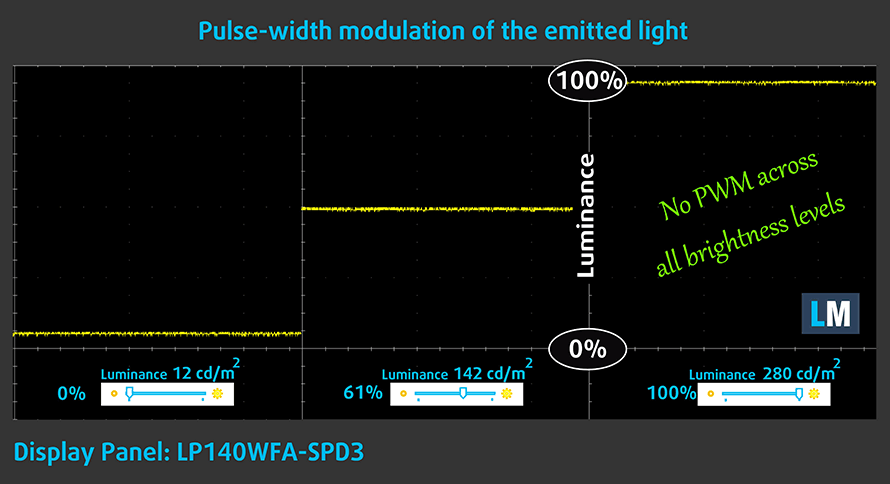
Blue light emissions
Installing our Health-Guard profile not only eliminates PWM but also reduces the harmful Blue Light emissions while keeping the colors of the screen perceptually accurate. If you’re not familiar with the Blue light, the TL;DR version is – emissions that negatively affect your eyes, skin and your whole body. You can find more information about that in our dedicated article on Blue Light.
Conclusion
ASUS ROG Zephyrus GA502’s display has an IPS panel, Full HD resolution, and 120Hz refresh rate. Additionally, it has a comfortable backlight in terms of PWM, good contrast ratio and wide viewing angles. Its main (and only) disadvantage is the modest color coverage of 55% of the sRGB gamut.
Buy our profiles
Since our profiles are tailored for each individual display model, this article and its respective profile package are meant for ASUS ROG Zephyrus GA502 configurations with 15.6″ FHD IPS Sharp LM156LF-GL03 (NCP0036).
*Should you have problems with downloading the purchased file, try using a different browser to open the link you’ll receive via e-mail. If the download target is a .php file instead of an archive, change the file extension to .zip or contact us at [email protected].
Read more about the profiles HERE.
En plus de recevoir des profils efficaces et favorables à la santé, en achetant les produits de LaptopMedia, vous soutenez également le développement de nos laboratoires, où nous testons les appareils afin de produire les examens les plus objectifs possibles.

Travail de bureau
Le travail de bureau devrait être utilisé principalement par les utilisateurs qui passent le plus de temps à regarder des morceaux de texte, des tableaux ou simplement à surfer. Ce profil vise à offrir une meilleure distinction et une meilleure clarté en conservant une courbe gamma plate (2,20), une température de couleur native et des couleurs perceptuellement précises.

Conception et jeux
Ce profil est destiné aux designers qui travaillent avec les couleurs de manière professionnelle, et pour les jeux et les films également. Design and Gaming pousse les panneaux d'affichage à leurs limites, les rendant aussi précis que possible dans la norme sRGB IEC61966-2-1 pour le Web et la TVHD, au point blanc D65.

Santé-Guard
Santé-Guard élimine le modulation de largeur d'impulsion nocive (PWM) et réduit le lumière bleue négative qui affecte nos yeux et notre corps. Comme il est adapté à chaque panneau, il parvient à maintenir la précision perceptive des couleurs. Santé-Guard simule le papier, ce qui réduit considérablement la pression sur les yeux.
Obtenez les 3 profils avec 33% de réduction
Sound
Although there are some deviations in the low-frequency range, the sound coming from ASUS ROG Zephyrus GA502’s speakers has a good quality and is reasonably loud. Additionally, its mid and high tones are clear.
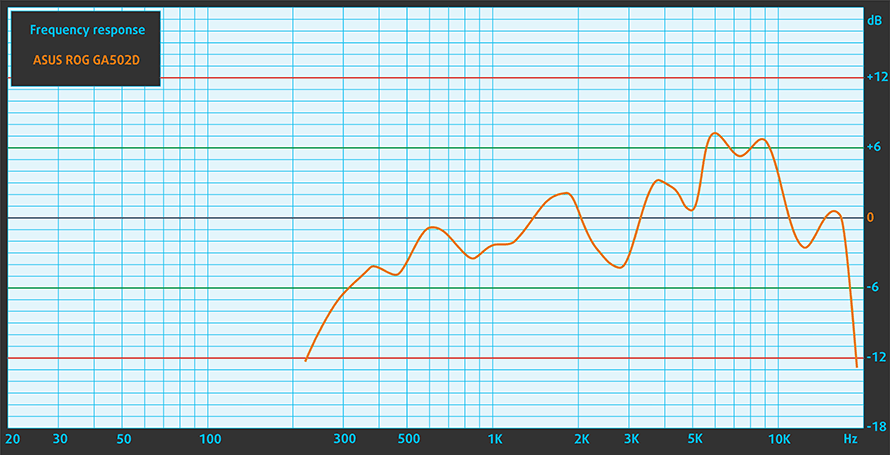
Drivers
You can download all of the drivers and utilities for this notebook from here: https://www.asus.com/supportonly/GA502DU/HelpDesk_Download/
Battery
Now, we conduct the battery tests with Windows Better performance setting turned on, screen brightness adjusted to 120 nits and all other programs turned off except for the one we are testing the notebook with. As we mentioned, this notebook comes with a 76Wh battery pack.
We actually got quite a decent battery life from it – more than 7 hours and a half of Web browsing and around 9 hours of video playback.
Afin de simuler des conditions réelles, nous avons utilisé notre propre script de navigation automatique sur plus de 70 sites web.


Pour chaque test de ce type, nous utilisons la même vidéo en HD.


CPU options
ASUS is selling the Zephyrus GA502DU only with the quad-core AMD Ryzen 7 3750H. Additionally, there is the newest model that comes with the latest and greatest Ryzen 7 4800HS, but it will cost quite the premium, compared to this iteration.
Les résultats proviennent du test CPU Cinebench 20 (plus le score est élevé, mieux c'est).
Les résultats sont issus de notre test de référence Photoshop (plus le score est bas, mieux c'est)
GPU options
GPU-wise you are treated with a GTX 1660 Ti Max-Q, working at a maximum TDP of 60W. It has 6GB of GDDR6 VRAM at its disposal.
Les résultats proviennent du benchmark 3DMark : Time Spy (Graphics) (plus le score est élevé, mieux c'est).
Les résultats proviennent du benchmark 3DMark : Fire Strike (Graphics) (plus le score est élevé, mieux c'est).
Les résultats proviennent du benchmark Unigine Superposition (plus le score est élevé, mieux c'est).
Gaming tests
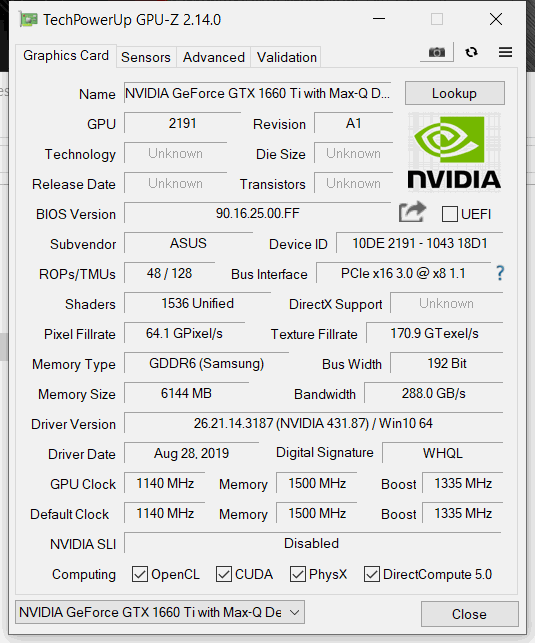

| Far Cry 5 | Full HD, Normal (Check settings) | Full HD, High (Check settings) | Full HD, Ultra (Check settings) |
|---|---|---|---|
| NVIDIA GeForce GTX 1660 Ti Max-Q | 62 fps | 60 fps | 58 fps |

| Rise of the Tomb Raider (2016) | Full HD, Medium (Check settings) | Full HD, Very High (Check settings) | Full HD, MAX (Check settings) |
|---|---|---|---|
| NVIDIA GeForce GTX 1660 Ti Max-Q | 81 fps | 52 fps | 35 fps |

| Tom Clancy’s Ghost Recon Wildlands | Full HD, High (Check settings) | Full HD, Very High (Check settings) | Full HD, Ultra (Check settings) |
|---|---|---|---|
| NVIDIA GeForce GTX 1660 Ti Max-Q | 51 fps | 45 fps | 35 fps |

| Shadow of the Tomb Raider (2018) | Full HD, Medium (Check settings) | Full HD, High (Check settings) | Full HD, Highest (Check settings) |
|---|---|---|---|
| NVIDIA GeForce GTX 1660 Ti Max-Q | 48 fps | 47 fps | – fps |
Temperatures and comfort
Max CPU load
In this test we use 100% on the CPU cores, monitoring their frequencies and chip temperature. The first column shows a computer’s reaction to a short load (2-10 seconds), the second column simulates a serious task (between 15 and 30 seconds), and the third column is a good indicator of how good the laptop is for long loads such as video rendering.
Average core frequency (base frequency + X); CPU temp.
| AMD Ryzen 7 3750H (35W TDP) | 0:02 – 0:10 sec | 0:15 – 0:30 sec | 10:00 – 15:00 min |
|---|---|---|---|
| ASUS ROG Zephyrus GA502 | 3.83 GHz (B+60%) @ 75°C | 3.77 GHz (B+56%) @ 78°C | 2.84 GHz (B+47%) @ 81°C |
| ASUS TUF FX505 | 3.67 GHz (B+60%) @ 71°C | 3.58 GHz (B+56%) @ 70°C | 3.38 GHz (B+47%) @ 67°C |
| ASUS TUF FX705 | 3.72 GHz (B+62%) @ 74°C | 3.62 GHz (B+57%) @ 73°C | 3.43 GHz (B+49%) @ 70°C |
Surprisingly (or not), the Zephyrus GA502 has the worst cooling system from all laptops we’ve tested with this CPU. At least, it remained rather quiet during the CPU stress test.
Real-life gaming
| NVIDIA GeForce GTX 1660 Ti Max-Q | GPU frequency/ Core temp (after 2 min) | GPU frequency/ Core temp (after 30 min) |
|---|---|---|
| ASUS ROG Zephyrus GA502 | 1396 MHz @ 78°C | 1432 MHz @ 81°C |
| HP Pavilion Gaming 15 2019 | 1400 MHz @ 66°C | 1365 MHz @ 71°C |
| HP Pavilion Gaming 17 2019 | 1334 MHz @ 67°C | 1282 MHz @ 75°C |
Not only did this device run at scorching hot temperatures, but it also was about to fly away with its loud and noisy fans. Despite the higher frequency seen on this chart, the gameplay figures were a lot worse. In fact, we had some problems making the GTX 1660 Ti Max-Q to work as it should.
Gaming comfort
Logically, the hot GPU temperatures transferred to the outside, where we saw a maximum heat of 56C in the middle of the keyboard – not cool…
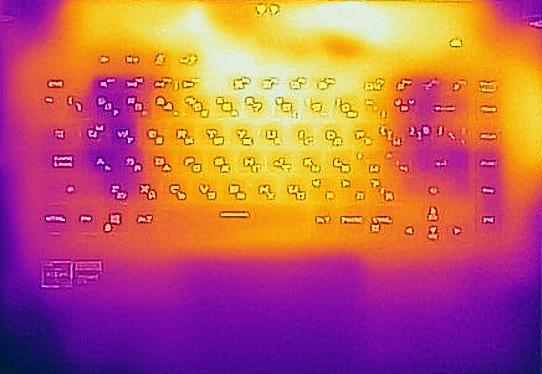

Verdict
 So, about the problem we mentioned… It happened that the NVIDIA dedicated GPU and the integrated AMD GPU had some unsettle business between them. In the middle of a graphically-intensive test, there were a couple of moments where the integrated graphics card kicked in to “support” the dedicated one. This resulted in a framerate drop and stutters.
So, about the problem we mentioned… It happened that the NVIDIA dedicated GPU and the integrated AMD GPU had some unsettle business between them. In the middle of a graphically-intensive test, there were a couple of moments where the integrated graphics card kicked in to “support” the dedicated one. This resulted in a framerate drop and stutters.
We tried everything – from using DDU to do a clean uninstall of the drivers of both GPUs, to updating the BIOS, the chipset drivers, and playing around Windows, as well as the Armoury Crate. Needless to say, nothing worked out for us, and we were forced to leave things be for now.
Even without this problem, however, the cooling solution of this device is not well calculated for the amount of heat the Zephyrus GA502 outputs. This results in both high temperatures and high noise, which makes gaming with headphones mandatory.
On the bright side, there are some advantages that might pull you towards this laptop. One of them is the battery life. Its massive 76Wh battery pack provided us with more than 7 hours and a half of Web browsing and 9 hours of video playback. This combined with the somewhat incognito looks of the laptop might make it a very good choice for work. Something that Acer is trying to do with their Triton lineup.
Let’s not forget its display by the way. It has an IPS panel (Sharp LM156LF-GL03 (NCP0036)) with a Full HD resolution and 120Hz refresh rate. Additionally, it has a comfortable backlight in terms of PWM, good contrast ratio and wide viewing angles. Its main (and only) disadvantage is the modest color coverage of 55% of the sRGB gamut.
So, the bottom line would be, if you would like to wait for some software or firmware fixes, or you want to try on your own and see if you get the same issues with us, go for it. But a more sensible choice would be to get the Zephyrus M GU502, the Acer Predator Helios 300 15 2019, or the HP Pavilion Gaming 15 2019.
Pros
- Doesn’t use PWM to adjust screen brightness (Sharp LM156LF-GL03 (NCP0036))
- Relatively low price
- dual M.2 NVMe drives (although only PCIe x2 speeds are supported)
- Good battery life
- 120Hz IPS display options
Cons
- Poor cooling, resulting in high temperatures and noise levels
- Shallow color coverage (Sharp LM156LF-GL03 (NCP0036))
- Lacks an SD card reader
- Our unit had issues with the performance
- Occasional coil whine
You can check the prices and configurations in our Specs System: https://laptopmedia.com/series/asus-rog-zephyrus-ga502/

























































Very nice and detailed test! Hope you do an similar test of the upcoming G14! 🙂
I’m very grateful for this review. I purchased this device a few months ago and poor thermals were a worry that I thought only applied to my machine. Nvidia drivers are playing funny with my HDMI port and my Samsung Odyssey + but other than that, this computer has been amazing to work with and game on.
I had two of these laptops and had to send both back, first one had loud coil whine all the time and a ratling fan, second one had VERY loud coil whine. The coil whine was on this model is a mayor offender, not only it sounds all the time unless you are gaming, it also can sound while its off and charging (first laptop I had) or in sleep mode (the second one did this, you could hear it changing tone as the led changed brigthness), altough it isn’t so loud. Only way to make it somewhat tolerable (at… Read more »
Thanks for the review, I have the same problem that you mentioned in verdict ‘So, about the problem we mentioned… It happened that the NVIDIA dedicated GPU and the integrated AMD GPU had some unsettle business between them. In the middle of a graphically-intensive test, there were a couple of moments where the integrated graphics card kicked in to “support” the dedicated one. This resulted in a framerate drop and stutters.’ My computer is unusable and it is stuttering every 30 secs for couple of seconds. CPU drops to 399 MHz, possibly thermal throttling but it drops FPS in games… Read more »
Very thorough review. Having just purchased one, I am finding the insight helpful. Though the recommendation at the end confuses me, as it is pitched to just buy a 500$ more laptop, over 50% more, as a comparable matchup. “But a more sensible choice would be to get the Zephyrus M GU502, the Acer Predator Helios 300 15 2019, or the HP Pavilion Gaming 15 2019.”