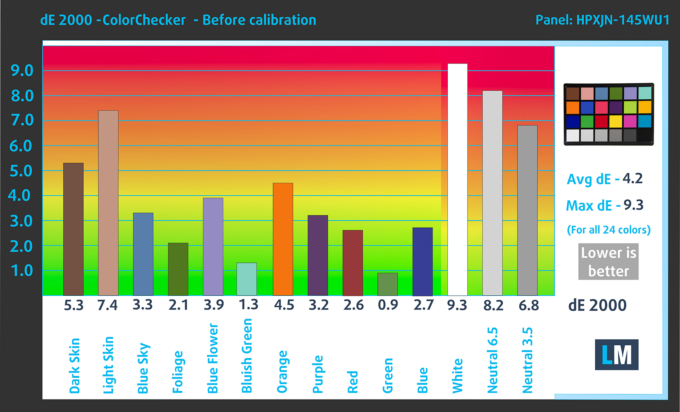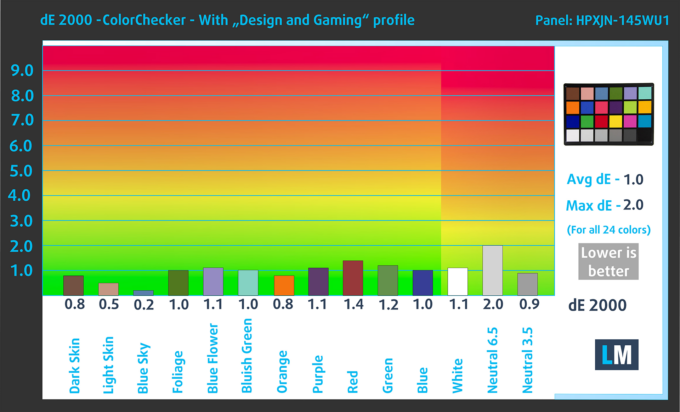6 Hidden Surprises We Discovered While Testing the Dell XPS 14 9440
 Specs sheets often aren’t everything. Sometimes you really need to get down and dirty with a laptop in the lab in order to find out what it’s really made of. This is what we did with the Dell XPS 14 9440 and it revealed some great stuff that would be a crime not to share with you. The Dell XPS 14 is a productivity-oriented notebook, for those of you who appreciate the sleekness of MacBooks, but want the freedom of working under Windows.
Specs sheets often aren’t everything. Sometimes you really need to get down and dirty with a laptop in the lab in order to find out what it’s really made of. This is what we did with the Dell XPS 14 9440 and it revealed some great stuff that would be a crime not to share with you. The Dell XPS 14 is a productivity-oriented notebook, for those of you who appreciate the sleekness of MacBooks, but want the freedom of working under Windows.
From the specs sheet, you can see the Core Ultra 7 CPUs and the optional RTX Graphics. However, it’s about how these components perform, as it can vary a lot between devices. There are also a lot of intangibles that won’t necessarily affect benchmark scores but prove to be worth it in real-world scenarios.
Dell XPS 14 9440: In-depth Review / Full Specs
#1 Exceptional Build Quality
We know that more expensive laptops usually get more premium materials, which leads to better durability, however, we didn’t expect this level of attention to detail. The Dell XPS 14 9440 comes with a CNC aluminum chassis. CNC means that Dell has taken a single block of aluminum and shaped the chassis using a milling machine, a technique reserved for heavy-duty parts.
Thanks to the aluminum, the laptop remains light, at only 3.7 lbs (1.68 kg). It also remains flex-free, as the chassis is strong, despite our best attempts. The Gorilla Glass 3 that covers the display offers additional reinforcement, as well as the glass portions of the base.
#2 Enormous battery – 1500 mins web browsing
Battery life is always a tricky thing to determine, as every laptop has different power management. The XPS 14 brings a 70Wh battery pack that manages to endure through 25 hours of web browsing and 20 hours of video playback. Now these tests are done with some more conservative testing conditions. For example, we set the brightness to 120 nits, as well as closed all apps except for the ones that we’re testing with.
In order to simulate real-life conditions, we used our own script for automatic web browsing through over 70 websites.

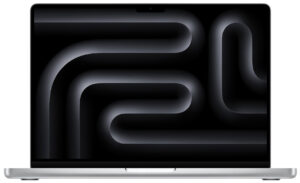
For every test like this, we use the same video in HD.

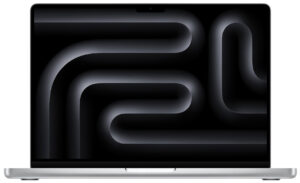
#3 Pro-ready screen – Perfect Colors
The XPS series is made for professionals, so even the base screen that it comes with is very good for any sort of color-related work like graphic design, animation, and the like. The 16:10 Full HD+ IPS panel reaches a peak brightness of 492 nits and has a super high contrast ratio of 2100:1, so you get bright images with a lot of color depth.
The whole “sail-shaped” map below consists of all the colors we can see, while the black crooked line shows all the colors from real-world scenes and nature around us.
Then, we’ve drawn some of the most important and interesting color spaces, compared to the colors the panel of the Dell XPS 14 9440 can show:
Standard/For Web: sRGB – widely used color space for most consumer devices, ideal for Web design and development
For Print: AdobeRGB – used in professional photo editing, graphic design, and print
For Photographers/Video Editors: DCI-P3 – used in high-end film production, post-production, and digital cinema
Premium HDR: Rec.2020 – the widest consumer ITU color standard, covering a massive 75.8% of the visible spectrum, a benchmark for premium HDR content
Dell XPS 14 9440: the yellow dashed triangle (– – – – – –) represents the range of colors this monitor can display.
The panel covers 95% of the sRGB color gamut, while our Web Design and Office Work profile makes it 4 times more accurate with a dE value of 0.8 (values below 1.0 are indistinguishable by the human eye, so you’re getting the best possible accuracy). dE (delta E) is the distance between the colors that you see on the display and the real colors. The lower the dE value, the better.
Below you can compare the scores of the Dell XPS 14 9440 with the default settings („Color Profiles – Internet“ in the “MyDell” app) and with the “Web Design and Office Work” profile (right).
Buy our profiles
Since our profiles are tailored for each individual display model, this article and its respective profile package are meant for Dell XPS 14 9440 configuration with 14.5″ HPXJN-145WU1 (1920×1200) IPS.
*Should you have problems with downloading the purchased file, try using a different browser to open the link you’ll receive via e-mail. If the download target is a .php file instead of an archive, change the file extension to .zip or contact us at [email protected].
Read more about the profiles HERE.
In addition to receiving efficient and health-friendly profiles, by buying LaptopMedia's products you also support the development of our labs, where we test devices in order to produce the most objective reviews possible.

Office Work
Office Work should be used mostly by users who spend most of the time looking at pieces of text, tables or just surfing. This profile aims to deliver better distinctness and clarity by keeping a flat gamma curve (2.20), native color temperature and perceptually accurate colors.

Design and Gaming
This profile is aimed at designers who work with colors professionally, and for games and movies as well. Design and Gaming takes display panels to their limits, making them as accurate as possible in the sRGB IEC61966-2-1 standard for Web and HDTV, at white point D65.

Health-Guard
Health-Guard eliminates the harmful Pulse-Width Modulation (PWM) and reduces the negative Blue Light which affects our eyes and body. Since it’s custom tailored for every panel, it manages to keep the colors perceptually accurate. Health-Guard simulates paper so the pressure on the eyes is greatly reduced.
Get all 3 profiles with 33% discount
#4 Impressive cooling system
Inside the XPS 14, we find a very good cooling solution, with 2 fans, 3 heat pipes, 2 heat sinks, and a big central metal plate. Below you can check the results of our stress test. For a base TDP of 28W, you can see that the chip maintains around double that TDP for short and medium loads, like most of what you’ll be doing on the laptop.
Average P-core frequency; Average E-core frequency; Average LP E-core frequency; CPU temp.; Package Power
| Intel Core Ultra 7 155H (28W Base Power) | 0:02 – 0:10 sec | 0:15 – 0:30 sec | 10:00 – 15:00 min |
|---|---|---|---|
| Dell XPS 14 9440 | 3.01 GHz @ 2.55 GHz @ 1.81 GHz @ 88°C @ 64W | 1.96 GHz @ 2.53 GHz @ 2.22 GHz @ 96°C @ 58W | 2.17 GHz @ 1.88 GHz @ 1.33 GHz @ 83°C @ 38W |
#5 The Touchpad is REALLY HIDDEN
When we say hidden, we really mean it. The whole portion below the keyboard is covered in glass with no real borders set for the touchpad, so finding it is rather tricky. However, the surface is super smooth and the responsiveness is rather good, so you can easily navigate through the entire OS with precision.
Since the entire area is glass, there are no physical buttons. The entire pad is haptic, with a small motor on the inside giving you feedback and emulating a click. The physical dimensions (149 mm x 74 mm) are decent. The pad starts at the Spacebar and ends at the new Copilot key, which is pretty big once you actually get the laptop in person and start using it.
#6 LOUD Speaker Setup
All laptops have speakers, however, the front-firing setup on the XPS 14 is something special. Instead of bothering with expanding the keyboard with extra keys, Dell has put the speakers on the front, which means much crispier audio that fires directly at you, instead of having to bounce around and eventually find your ears. The speakers themselves offer a lot of clarity, with no deviations across the entire frequency range.
All Dell XPS 14 9440 configurations:
Dell XPS 14 9440 in-depth review
Nowadays, offering a laptop with a distinctive design that stands out among the others is a hard job. However, the look of the Dell XPS 14 9440 is for sure fresh and different which is great. The chassis of this fella may be light but there are some powerful internals below the keyboard. We are talking about 28W Intel Meteor Lake CPUs with 16 cores and an optional NVIDIA GeForce RTX 4050 for gamers in the office. The memory is soldered but the max amount of 64GB should be enough for most people out there.Two 14.5" 120Hz panels are available (yay, no 60Hz screens!). The base one is a 1200p [...]

Pros
- Clean minimalistic design
- Compact
- High P and E core clocks during max CPU load, especially for a 14-incher
- The fans aren't noisy
- Premium build quality and fresh design
- PWM-free (HPXJN-145WU1)
- High max brightness + very good contrast ratio and 95% sRGB coverage (HPXJN-145WU1)
- Great color accuracy with our "Design and Gaming" profile (HPXJN-145WU1)
- Has three Thunderbolt 4 ports
- Outstanding battery life
- Comfortable keyboard
- Offers an optional fingerprint reader and IR camera
- Snappy performance
Cons
- Limited upgradability
- Pricey
- Invisible touchpad