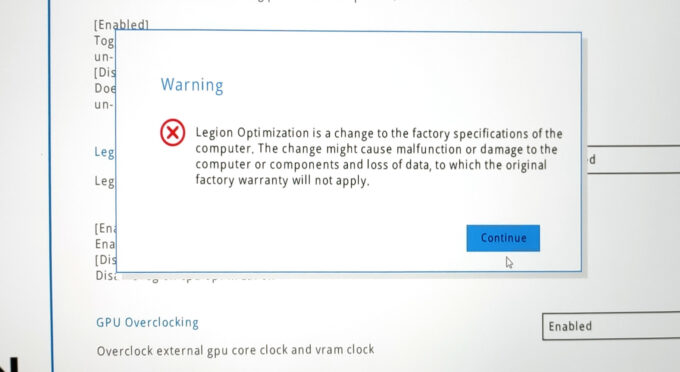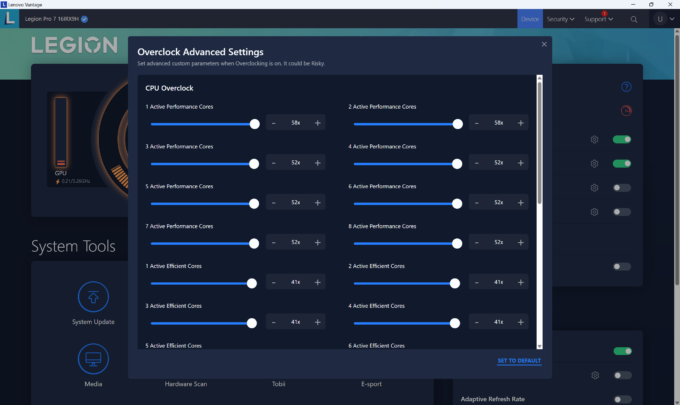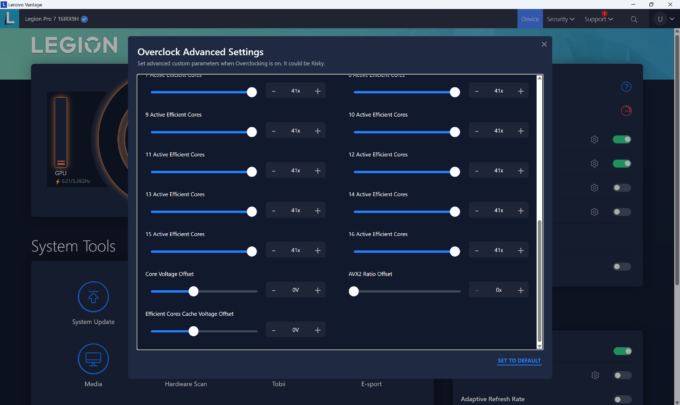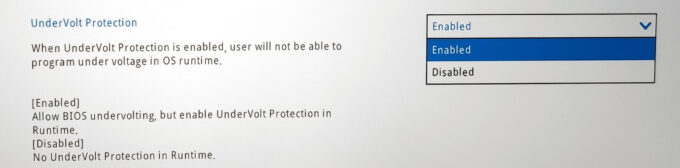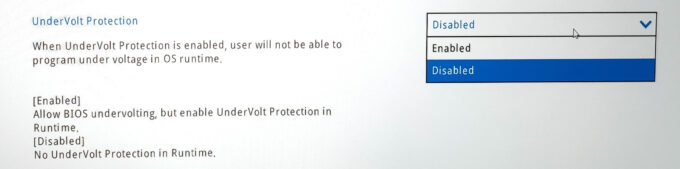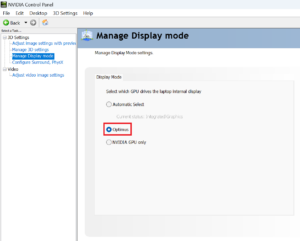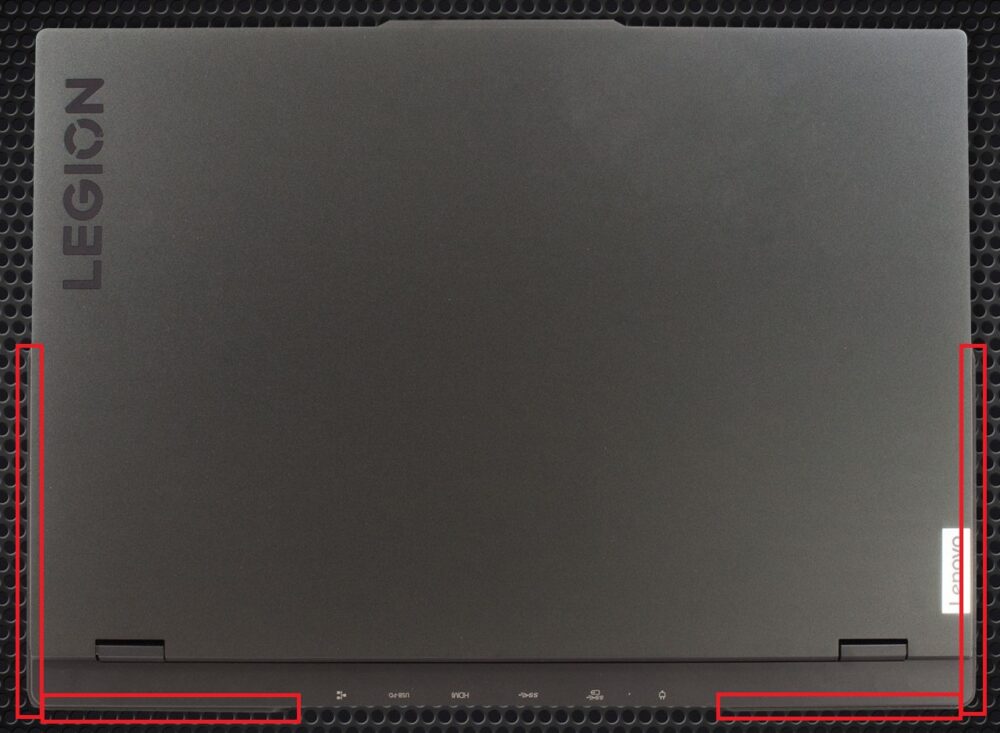Lenovo Legion Pro 7i (16, Gen 9) review – This 16-inch Laptop Crushes Everything in Its Path
 Just like MSI and their Vector 16 HX A13V, Lenovo shows to the world that you don’t have to buy a huge 17 or 18-inch laptop to fully utilize the power of a 175W GeForce RTX 4080 or 4090. The Legion Pro 7i (16″, Gen 9) is 16-incher that offers high-end hardware. The Core i9-14900HX is the only CPU option for the series. That’s a 24-core beast that dissipates a lot of heat during full loads. That’s why you’ll find a huge vapor chamber thermal system under the hood. GPU-wise, you can choose between the two most powerful NVIDIA Ada Lovelace graphics cards with hefty TGPs. Expectedly for such a device, the upgradability is on point, you also get tons of ports and Wi-Fi 6E + Bluetooth 5.3 for connectivity.
Just like MSI and their Vector 16 HX A13V, Lenovo shows to the world that you don’t have to buy a huge 17 or 18-inch laptop to fully utilize the power of a 175W GeForce RTX 4080 or 4090. The Legion Pro 7i (16″, Gen 9) is 16-incher that offers high-end hardware. The Core i9-14900HX is the only CPU option for the series. That’s a 24-core beast that dissipates a lot of heat during full loads. That’s why you’ll find a huge vapor chamber thermal system under the hood. GPU-wise, you can choose between the two most powerful NVIDIA Ada Lovelace graphics cards with hefty TGPs. Expectedly for such a device, the upgradability is on point, you also get tons of ports and Wi-Fi 6E + Bluetooth 5.3 for connectivity.
As always, the display is very important for a gaming machine. There is just one panel variant. That’s completely fine since that’s a 240Hz 1600p unit with DisplayHDR 400 and Dolby Vision support. NVIDIA G-SYNC and Advanced Optimus are on board too. Yes, that’s not an OLED panel but the IPS screen here is PWM-free which is good news for all users.
The rest looks good – a 2x 2W Harman speaker system, a full-sized backlit keyboard, a MUX switch, and an LA2-Q AI Chip that can auto-tune the device’s performance during gaming.
You can check the prices and configurations in our Specs System: https://laptopmedia.com/series/lenovo-legion-pro-7i-16-gen-9/
Contents
Specs, Drivers, What’s in the box
- HDD/SSD
- up to 4000GB SSD
- RAM
- up to 64GB
- OS
- Windows 11 Home, Chrome OS, Windows 11 Pro, No OS
- Battery
- 99.9Wh, 80Wh
- Dimensions
- 363.5 x 262.1 x 22.5 - 25.9 mm (14.31" x 10.32" x 0.89")
- Weight
- 2.62 kg (5.8 lbs)
- Ports and connectivity
- 3x USB Type-A
- 3.2 Gen 1 (5 Gbps)
- 1x USB Type-A
- 3.2 Gen 1 (5 Gbps), Sleep and Charge
- 1x USB Type-C
- 3.2 Gen 2 (10 Gbps), Power Delivery (PD), DisplayPort
- 1x USB Type-C
- 4.0, Thunderbolt 4, DisplayPort
- HDMI
- 2.1 (8K@60Hz)
- Card reader
- Ethernet LAN
- 10, 100, 1000 Mbit/s
- Wi-Fi
- 802.11ax
- Bluetooth
- 5.3
- Audio jack
- 3.5mm Combo Jack
- Features
- Fingerprint reader
- Web camera
- HD / FHD with E-shutter, fixed focus
- Backlit keyboard
- optional
- Microphone
- Dual Microphone Array
- Speakers
- 2x 2W Stereo Speakers, audio by HARMAN certification, optimized with Nahimic Audio, Smart Amplifier (AMP)
- Optical drive
- Security Lock slot
All Lenovo Legion Pro 7i (16″, Gen 9) configurations
Drivers
All drivers and utilities for this notebook can be found here: https://pcsupport.lenovo.com/us/en/products/laptops-and-netbooks/legion-series/legion-pro-7-16irx9h/downloads
What’s in the box?
In the package, you’ll find a bit of paperwork and a huge 330W charger. Some machines are also bundled with 4 switchable keycaps and a Lenovo Legion Gaming Speed Mouse Pad M. You can also purchase the 140W USB-C AC adapter which is way lighter than the standard adapter and can be used when you’re on the go and don’t need the full power of the laptop.
Design and construction
Visually, the Lenovo Legion Pro 7i (16″, Gen 9) isn’t that different compared to the Legion Pro 5i (16, Gen 9) and Legion 5i (16, Gen 9). This means a mature and clean look (for a gaming laptop) complemented by the Eclipse Black color. The all-aluminum build with an anodized finish feels smooth and premium to the touch. The device is solid, there is a bit of flex below the Space and Arrow keys but that only happens when you apply more pressure on purpose.
The lid can be opened effortlessly with one hand thanks to the protrusion on top and the well-tuned hinge mechanism. The dimensions look normal for a notebook with top-tier hardware and cooling – 21.95-25.9 mm profile height and around 2.62 kg weight. The hinge cover has rear port icons which is very useful when plugging USB devices without turning the laptop around.
The bezels around the 1600p display are very thin if you don’t count the “chin”. The “hump” on the lid is also home to a 720p or an optional 1080p Web camera with an E-shutter switch that is placed on the right side of the device.
The maximum angle of the opening is very close to the 180-degree mark.
The rounded power button is positioned in the middle of the top section of the base, right above the keyboard. The latter is all you need for gaming or work. The unit offers a NumberPad section, big Arrow keys, and sizable keycaps with long travel and clicky feedback. Our laptop has a single-color backlight that glows in a white color but you can also get the optional per-key RGB model.
The touchpad that has a Mylar surface isn’t the biggest (75 x 120 mm) and smoothest one out there but it’s accurate enough for normal usage. On the bright side, the unit register clicks even in the top corners. When you start pressing down the pad, you’ll notice that the clicks produce a fair amount of noise.
The big ventilation grill reveals part of the vapor chamber thermal system. The bottom plate also houses three rubber feet and two speaker cutouts. The heat is being exhausted via four vents – two on the back and two on the sides.
Ports
On the left, you can see a USB Type-A 3.2 (Gen. 1) port and a Thunderbolt 4 / USB4 40Gbps port with DisplayPort 1.4 functionality. The rear houses a LAN, a USB Type-C 3.2 (Gen. 2) port with DisplayPort 1.4 and 140W PowerDelivery functionality, an HDMI 2.1 for up to 8K 60Hz external displays, two USB Type-A 3.2 (Gen. 1) ports (the latter has an Always on extra) and a power connector. On the right side, you can spot a USB Type-A 3.2 (Gen. 1) port, an E-shutter, and an Audio combo jack.
Display and Sound Quality, Get our Profiles
Lenovo Legion Pro 7i (16″, Gen 9) is equipped with a WQXGA (Wide Quad Extended Graphics Array) IPS panel, model number BOE NE160QDM-NZB (BOE0C8B). It comes with a 240Hz refresh rate. Its diagonal is 16.0″ (40.6 cm), and the resolution – 2560 x 1600p. Additionally, the screen ratio is 16:10, the pixel density – 189 ppi, and their pitch – 0.13 x 0.13 mm. The screen can be considered Retina when viewed from at least 46 cm (from this distance, the average human eye can’t see the individual pixels).
Viewing angles are good. We offer images at different angles to evaluate the quality.
Also, a video with locked focus and exposure.
The maximum measured brightness is 492 nits (cd/m2) in the middle of the screen and 483 nits (cd/m2) average across the surface with a maximum deviation of 4%. The Correlated Color Temperature on a white screen and at maximum brightness is 7210K (average).
In the illustration below you can see how the display performs from a uniformity perspective. The illustration below shows how matters are for operational brightness levels (approximately 140 nits) – in this particular case at 58% Brightness (White level = 142 cd/m2, Black level = 0.1 cd/m2).
Values of dE2000 over 4.0 should not occur, and this parameter is one of the first you should check if you intend to use the laptop for color-sensitive work (a maximum tolerance of 2.0 ). The contrast ratio is good – 1340:1.
To make sure we are on the same page, we would like to give you a little introduction to the sRGB color gamut and the Adobe RGB. To start, there’s the CIE 1976 Uniform Chromaticity Diagram that represents the visible specter of colors by the human eye, giving you a better perception of the color gamut coverage and the color accuracy.
Inside the black triangle, you will see the standard color gamut (sRGB) that is being used by millions of people on HDTV and on the web. As for the Adobe RGB, this is used in professional cameras, monitors, etc for printing. Basically, colors inside the black triangle are used by everyone and this is the essential part of the color quality and color accuracy of a mainstream notebook.
Still, we’ve included other color spaces like the famous DCI-P3 standard used by movie studios, as well as the digital UHD Rec.2020 standard. Rec.2020, however, is still a thing of the future and it’s difficult for today’s displays to cover that well. We’ve also included the so-called Michael Pointer gamut, or Pointer’s gamut, which represents the colors that naturally occur around us every day.
The yellow dotted line shows Lenovo Legion Pro 7i (16″, Gen 9)’s color gamut coverage.
Its display covers 100% of the sRGB/ITU-R BT.709 (web/HDTV standard) in CIE1976 and 99% of DCI-P3, ensuring a super vibrant and attractive picture.
Our “Design and Gaming” profile delivers optimal color temperature (6500K) at 140 cd/m2 luminance and sRGB gamma mode.
We tested the accuracy of the display with 24 commonly used colors like light and dark human skin, blue sky, green grass, orange, etc. You can check out the results at factory condition and also, with the “Design and Gaming” profile.
Below you can compare the scores of the Lenovo Legion Pro 7i (16″, Gen 9) with the default settings (left), and with the “Gaming and Web design” profile (right).
The next figure shows how well the display is able to reproduce really dark parts of an image, which is essential when watching movies or playing games in low ambient light.
The left side of the image represents the display with stock settings, while the right one is with the “Gaming and Web Design” profile activated. On the horizontal axis, you will find the grayscale, and on the vertical axis – the luminance of the display. On the two graphs below you can easily check for yourself how your display handles the darkest nuances but keep in mind that this also depends on the settings of your current display, the calibration, the viewing angle, and the surrounding light conditions.
Response time (Gaming capabilities)
We test the reaction time of the pixels with the usual “black-to-white” and “white-to-black” method from 10% to 90% and vice versa.
We recorded Fall Time + Rise Time = 7.6 ms. Short pixel response time is a prerequisite for a smooth picture in dynamic scenes. Gamers should be happy.
After that, we test the reaction time of the pixels with the usual “Gray-to-Gray” method from 50% White to 80% White and vice versa between 10% and 90% of the amplitude.
Health Impact: PWM (Screen flickering)
Pulse-width modulation (PWM) is an easy way to control monitor brightness. When you lower the brightness, the light intensity of the backlight is not lowered, but instead turned off and on by the electronics with a frequency indistinguishable to the human eye. In these light impulses, the light/no-light time ratio varies, while brightness remains unchanged, which is harmful to your eyes. You can read more about that in our dedicated article on PWM.
Lenovo Legion Pro 7i (16″, Gen 9)’s display doesn’t flicker at any brightness level. This makes the screen comfortable for long periods of use.
Health Impact: Blue light emissions
Installing our Health-Guard profile not only eliminates PWM but also reduces the harmful Blue Light emissions while keeping the colors of the screen perceptually accurate. If you’re not familiar with the Blue light, the TL;DR version is – emissions that negatively affect your eyes, skin, and your whole body. You can find more information about that in our dedicated article on Blue Light.
Health Impact: Gloss-level measurement
Glossy-coated displays are sometimes inconvenient in high ambient light conditions. We show the level of reflection on the screen for the respective laptop when the display is turned off and the measurement angle is 60° (in this case, the result is 50.3 GU).
Sound
Lenovo Legion Pro 7i (16″, Gen 9)’s HARMAN-tuned speakers produce a sound of very good quality. Its low, mid, and high tones have no deviations from clarity.
Buy our profiles
Since our profiles are tailored for each individual display model, this article and its respective profile package are meant for Lenovo Legion Pro 7i (16″, Gen 9) configurations with 16.0″ BOE NE160QDM-NZB (BOE0C8B) (2560×1600) IPS.
*Should you have problems with downloading the purchased file, try using a different browser to open the link you’ll receive via e-mail. If the download target is a .php file instead of an archive, change the file extension to .zip or contact us at [email protected].
Read more about the profiles HERE.
In addition to receiving efficient and health-friendly profiles, by buying LaptopMedia's products you also support the development of our labs, where we test devices in order to produce the most objective reviews possible.

Office Work
Office Work should be used mostly by users who spend most of the time looking at pieces of text, tables or just surfing. This profile aims to deliver better distinctness and clarity by keeping a flat gamma curve (2.20), native color temperature and perceptually accurate colors.

Design and Gaming
This profile is aimed at designers who work with colors professionally, and for games and movies as well. Design and Gaming takes display panels to their limits, making them as accurate as possible in the sRGB IEC61966-2-1 standard for Web and HDTV, at white point D65.

Health-Guard
Health-Guard eliminates the harmful Pulse-Width Modulation (PWM) and reduces the negative Blue Light which affects our eyes and body. Since it’s custom tailored for every panel, it manages to keep the colors perceptually accurate. Health-Guard simulates paper so the pressure on the eyes is greatly reduced.
Get all 3 profiles with 33% discount
Performance: CPU, GPU, Storage
All benchmarks and tests were conducted with the “Performance” profile activated plus the “GPU Overclock” function and the “dGPU-only” mode are turned on in the Lenovo Vantage app. In addition, the “Best performance” preset is applied in the Windows “Power & Battery” menu and the “Performance mode setting” is set to “Extreme” in the BIOS.
CPU options
The Intel Core i9-14900HX is the only CPU model for this Legion series.
Results are from the Cinebench R23 CPU test (the higher the score, the better)
Results are from our Photoshop benchmark test (the lower the score, the better)
GPU options
You get a bit of choice when it comes to GPUs – NVIDIA GeForce RTX 4080 (Laptop, 175W) or GeForce RTX 4090 (Laptop, 190W).
Results are from the 3DMark: Time Spy (Graphics) benchmark (higher the score, the better)
Results are from the 3DMark: Fire Strike (Graphics) benchmark (higher the score, the better)
Results are from the 3DMark: Wild Life benchmark (higher the score, the better)
Results are from the Unigine Superposition benchmark (higher the score, the better)
Gaming tests
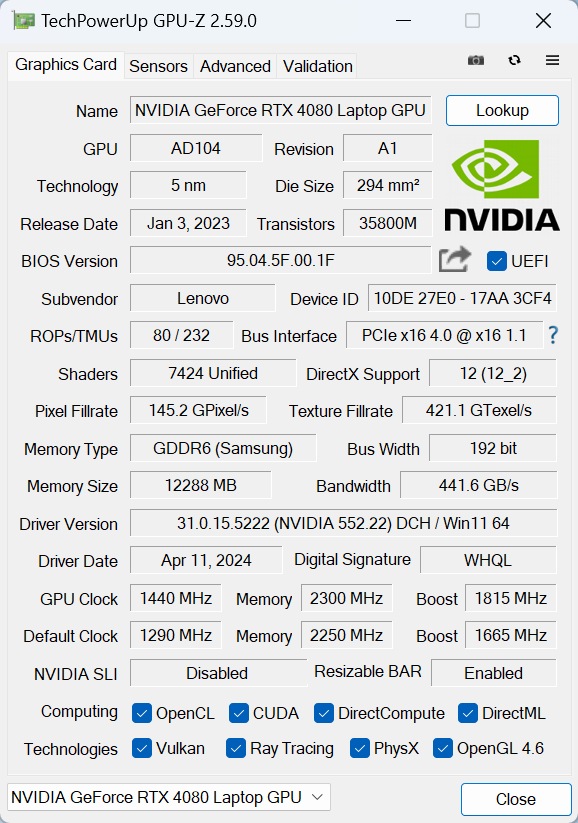
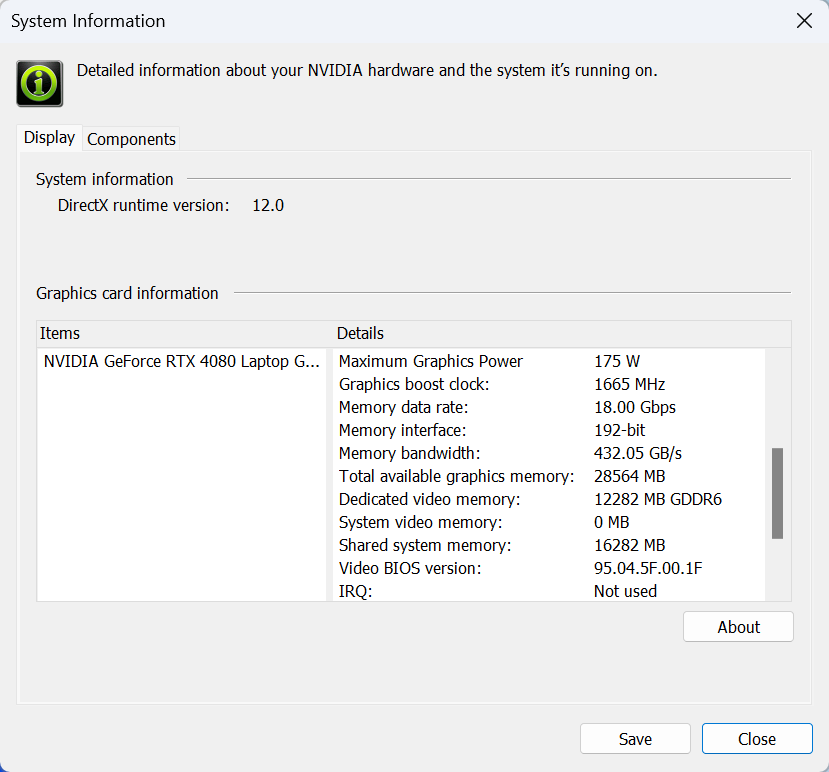
| Metro Exodus | Full HD, Low (Check settings) | Full HD, High (Check settings) | Full HD, Extreme (Check settings) |
|---|---|---|---|
| Average FPS | 250 fps | 172 fps | 59 fps |
| Borderlands 3 | Full HD, V.Low (Check settings) | Full HD, Medium (Check settings) | Full HD, High (Check settings) | Full HD, Badass (Check settings) |
|---|---|---|---|---|
| Average FPS | 260 fps | 227 fps | 191 fps | 162 fps |
| Far Cry 6 | Full HD, Low (Check settings) | Full HD, High (Check settings) | Full HD, Ultra (Check settings) |
|---|---|---|---|
| Average FPS | 226 fps | 179 fps | 167 fps |
| Gears 5 | Full HD, Low (Check settings) | Full HD, Medium (Check settings) | Full HD, High (Check settings) | Full HD, Ultra (Check settings) |
|---|---|---|---|---|
| Average FPS | 331 fps | 253 fps | 231 fps | 210 fps |
As you can see from the test results, the 175W GeForce RTX 4080 is a true beast for gaming and it can show super high FPS on Ultra details. On the other hand, even such a powerful chip still can’t reach the 60 FPS mark in Metro Exodus on Extreme details.
Storage performance
Our notebook has a 1TB SKHynix HFS001TEJ9X115N. This is a fast Gen 4 NVMe drive that also gets toasty during benchmarking.
Temperatures and comfort, Battery Life
Max CPU load
In this test we use 100% on the CPU cores, monitoring their frequencies and chip temperature. The first column shows a computer’s reaction to a short load (2-10 seconds), the second column simulates a serious task (between 15 and 30 seconds), and the third column is a good indicator of how good the laptop is for long loads such as video rendering.
Average P-core frequency; Average E-core frequency; CPU temp.; Package Power
| Intel Core i9-14900HX (55W Base Power) | 0:02 – 0:10 sec | 0:15 – 0:30 sec | 10:00 – 15:00 min |
|---|---|---|---|
| Lenovo Legion Pro 7i (16″, Gen 9) | 3.70 GHz @ 3.02 GHz @ 74°C @ 178W | 3.70 GHz @ 3.04 GHz @ 81°C @ 175W | 3.35 GHz @ 2.72 GHz @ 84°C @ 140W |
| Acer Predator Helios Neo 18 (PHN18-71) “Turbo” preset | 3.55 GHz @ 2.91 GHz @ 68°C @ 156W | 3.51 GHz @ 2.91 GHz @ 80°C @ 157W | 3.09 GHz @ 2.56 GHz @ 87°C @ 115W |
| Acer Predator Helios 18 (PH18-72) “Turbo” preset | 3.56 GHz @ 3.07 GHz @ 80°C @ 157W | 3.55 GHz @ 3.00 GHz @ 90°C @ 157W | 3.32 GHz @ 2.81 GHz @ 86°C @ 136W |
| Acer Predator Helios 18 (PH18-72) “Performance” preset | 3.22 GHz @ 3.04 GHz @ 76°C @ 157W | 3.17 GHz @ 3.02 GHz @ 88°C @ 157W | 2.59 GHz @ 2.47 GHz @ 81°C @ 95W |
Well, well, the 16-inch Legion Pro 7i can show higher clocks than the 18-inch Predator Helios Neo 18 and the top-tier Predator Helios 18 with the same CPU! Alright, the PH18-72 contender is able to show a slightly higher E core clock in long loads but this doesn’t take away the shine of the great CPU result of the Legion device. Also, the cooling fans of the latter produce less noise than the Acer machines.
Real-life gaming
| NVIDIA GeForce RTX 4080 | GPU frequency/ Core temp (after 2 min) | GPU frequency/ Core temp (after 30 min) |
|---|---|---|
| Lenovo Legion Pro 7i (16″, Gen 9) | 2403 MHz @ 80°C @ 172W | 2406 MHz @ 80°C @ 172W |
| MSI Vector 16 HX A13V | 2400 MHz @ 78°C @ 174W | 2364 MHz @ 83°C @ 174W |
| Acer Predator Helios 3D 15 SpartialLabs Edition (PH3D15-71) “Turbo” preset | 2227 MHz @ 79°C @ 173W | 2208 MHz @ 83°C @ 174W |
| Acer Predator Helios 3D 15 SpartialLabs Edition (PH3D15-71) “Performance” preset | 1886 MHz @ 73°C @ 139W | 1868 MHz @ 77°C @ 140W |
The GeForce RTX 4080 can sustain a 2406 MHz core clock after 30 minutes of gaming which is an even higher frequency than the one of the MSI Vector 16 HX A13V with the same GPU chip. And yes, the MSI device is also a bit noisier than the Lenovo machine in front of us.
Comfort during full load
No surprises here, the three performance presets and the “Custom Mode” can be found in the Lenovo Vantage app. Now, it’s time for some good news. During gaming in “Performance” mode, you can hear the massive airflow but the noise isn’t high-pitched. Sure, the fans aren’t quiet but they aren’t too intrusive either which is a true achievement for a laptop with a 175W RTX 4080. The keyboard feels slightly warm to the touch under long heavy CPU or GPU loads which is fine and you can use the machine comfortably for many hours.
You know the drill, the “Hybrid iGPU-only” mode is your best friend when the power adapter isn’t plugged in. The” dGPU-only” mode is the best way to unleash the full GPU potential.
The “Custom Mode” gives you advanced control over the CPU and GPU power tables.
The “Performance” mode offers ~175W TGP and this power limit is reduced to just 105W if you apply the “Balanced” preset. The “Quiet” mode is suitable for light games only because of the 55W limit.
The fans can reach 3600 RPM in Auto mode but you can bump their speed manually to 5100 RPM for extra cooling.
If you want to overclock the CPU, first, you have to enable the “Legion Optimization” in the BIOS. Then, the OC functionality will be available in the Lenovo Vantage software. If not, install the “Lenovo Vantage Gaming Feature Driver” from the support page of the laptop and restart the machine.
You can undervolt the processor to lower the power consumption and the chip temperatures during full loads.
You also have to turn off the “Undervolt protection” in the BIOS to lower the CPU voltage.
Battery
Now, we conduct the battery tests with the Windows Better performance setting turned on, screen brightness adjusted to 120 nits, and all other programs turned off except for the one we are testing the notebook with. The battery is a 99.9Wh model that lasts for around 8 hours of Web browsing or 6 hours of video playback. Not bad given the powerful hardware and high-resolution display. To achieve that, you have to select the “iGPU-only” mode, the “Balance” preset, and turn on the “Adaptive Refresh Rate” function in the Lenovo Vantage app. Last but not least, apply the “Optimus” Display Mode in the NVIDIA Control Panel, set the “Performance Mode setting” to “Default” in the BIOS, and select the “Balanced” preset in the Windows “Power & Battery” menu.
In order to simulate real-life conditions, we used our own script for automatic web browsing through over 70 websites.





For every test like this, we use the same video in HD.





Disassembly, Upgrade options, and Maintenance
To open this mighty machine, you have to undo 10 Phillips-head screws.
Then, flip the laptop and pop the zones around the plastic shrouds of the four vents on the sides and the back. Insert a thin plastic tool in between the base and the bottom panel, lift up the tool until you hear a pop sound, and do so for all other areas. Pry the middle of the rear and turn over the device. Slightly raise the back of the panel, pry the mid and front sections of the plate, and lift it away from the base.
Here’s how the bottom panel looks on the inside.
This is the internal look of the laptop when the metal covers of the RAM and SSD slots are removed.
Our notebook has the optional 99.9Wh battery. The default version is an 80Wh unit. To take it out, unplug the connector from the mainboard and undo the 6 Phillips-head screws that keep the unit fixed to the chassis. The top left screw is hidden beneath the metal SSD shroud and you have to remove it.
The battery has enough juice for around 8 hours of Web browsing or 6 hours of video playback.
The RAM zone is protected by a metal plate and you can lift it with a lever tool. According to Lenovo, the two SODIMMs support up to 32GB of DDR5-5600MHz RAM in dual-channel mode. However, since the CPU can support up to 192GB, this laptop likely wouldn’t have issues running a larger amount of memory than the official manufacturer’s specified limit. Strangely, such an expensive device lacks thermal pads for additional memory cooling.
For storage, there are two M.2 slots compatible with 2280 Gen 4 SSDs. Both are covered by metal plates that are fixed to the base with three 3 Phillips-head screws.
Each plate has a thermal pad on the inside for cooling the NVMe.
The Legion ColdFront Vapor chamber thermal system is massive! Most of its components are hidden but the two large fans and the four heat sinks are visible. Also, the cooling makes contact with the chipset which is good.
Verdict
 If you need a full-blown gaming laptop that isn’t huge, the Lenovo Legion Pro 7i (16″, Gen 9) is one of the best in this category. For its 16-inch form factor, it offers a lot – top-of-the-line hardware and a capable vapor chamber cooling that is doing its job well. The Intel Core i9-14900HX can maintain 3.35 GHz for the P cores and 2.72 GHz for the E cores during max CPU loads which speaks volumes. Even some 18-inchers with the same processor can’t reach such high frequencies. The GeForce RTX 4080 is mentioned as a full-powered version by the manufacturer and it truly is because of the ~175W TGP during gaming.
If you need a full-blown gaming laptop that isn’t huge, the Lenovo Legion Pro 7i (16″, Gen 9) is one of the best in this category. For its 16-inch form factor, it offers a lot – top-of-the-line hardware and a capable vapor chamber cooling that is doing its job well. The Intel Core i9-14900HX can maintain 3.35 GHz for the P cores and 2.72 GHz for the E cores during max CPU loads which speaks volumes. Even some 18-inchers with the same processor can’t reach such high frequencies. The GeForce RTX 4080 is mentioned as a full-powered version by the manufacturer and it truly is because of the ~175W TGP during gaming.
Luckily, the noise in “Performance” mode isn’t that high. You can hear the tons of airflow but the fans aren’t intrusively loud (but not quiet either). If you want to hear less noise, you have to apply the “Balance” mode which offers a surprisingly low GPU TGP of just 105W which can be a limiting factor for some heavy games. If switching between power modes is not your cup of tea, just tick the “Legion AI Engine+” and the dedicated hardware chip will automatically manage the CPU and GPU power during gaming.
The 2560x1600p IPS display (BOE NE160QDM-NZB (BOE0C8B)) is very good. It boasts a 240Hz refresh rate, fast pixel response times, and a maximum brightness close to the 500 nits mark. The artists and the content creator should like the 99% DCI-P3 coverage and the great color accuracy that can be achieved with the help of our “Design and Gaming” profile.
Of course, the upgradability is good – two SODIMMs and a pair of M.2 slots. Interestingly, there are no thermal pads for the memory modules and that’s strange given the price tag of the laptop. The cheaper Lenovo Legion 5i (16, Gen 9) offers this kind of additional RAM cooling. The I/O section has 6 USB ports in total with two Type-Cs – one Thunderbolt 4 and one Gen. 2 port with 140W charging. Unfortunately, you get four Gen 1 connectors which doesn’t correspond to the high expectations when buying this kind of gaming monstrosity.
Aside from that, the laptop is full of useful features such as a MUX switch, Advanced Optimus, and CPU overclocking. Yep, you can even undervolt the processor which is a rare feature even in this price class. The keyboard is great for both typing and gaming and the battery life with the optional 99.9Wh unit is fine – 8 hours of Web browsing on a single charge.
At the end of the day, we can conclude that the Lenovo Legion Pro 7i (16″, Gen 9) is a potent gaming machine with a snappy IPS PWM-free display, high CPU and GPU clocks during full loads, and good upgradability.
You can check the prices and configurations in our Specs System: https://laptopmedia.com/series/lenovo-legion-pro-7i-16-gen-9/
Pros
- Good battery life for such powerful hardware
- Great performance
- Stable aluminum build
- Potent vapor chamber cooling solution
- 6 USB ports
- PWM-free
- High Max Brightness – 492 nits (BOE0C8B)
- 100% sRGB and 99% DCI-P3 coverage + great color accuracy when our “Design and Gaming” profile is applied (BOE0C8B)
- 240Hz refresh rate, 1600p resolution, and snappy (7.6 ms) pixel response times (BOE0C8B)
- The fans aren’t too noisy during gaming
- Optional 1080p Web camera with an E-shutter
- The CPU and the GPU can sustain impressive clocks and power limits during full loads
- Comfortable keyboard
- Supports NVIDIA G-SYNC and Advanced Optimus
- MUX switch
- CPU OC / undervolt function
- High-performance SSD (SKHynix HFS001TEJ9X115N)
Cons
- Four of the USB ports are just 5Gbps
- Lacks thermal pads for memory cooling
- High NVMe temperatures during benchmarking

















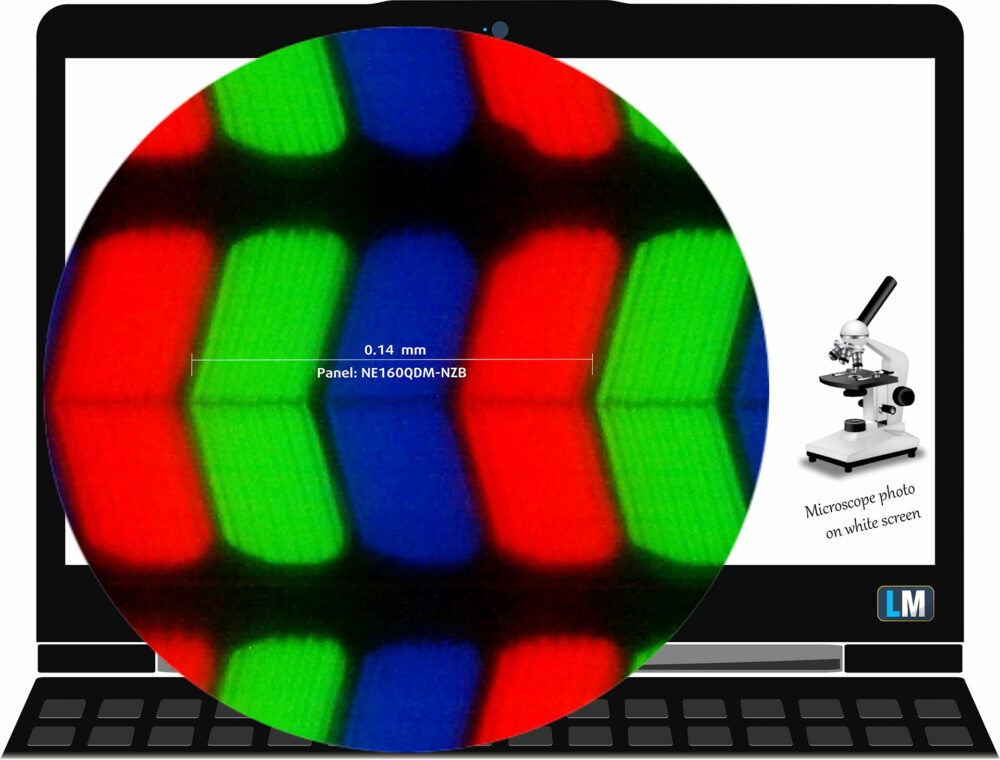

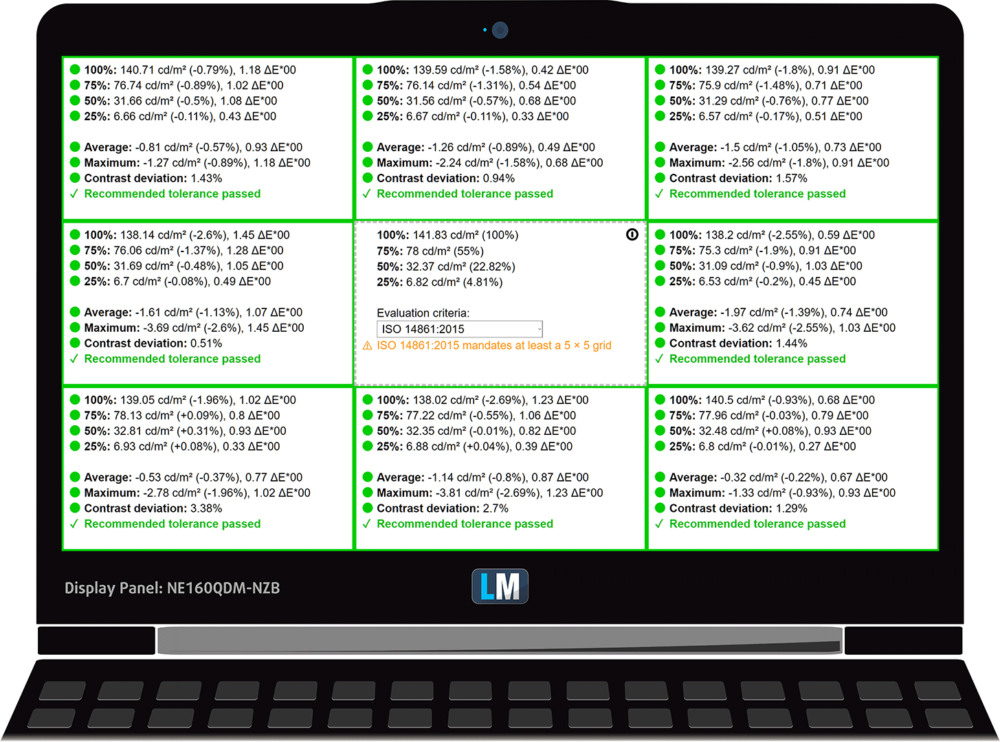
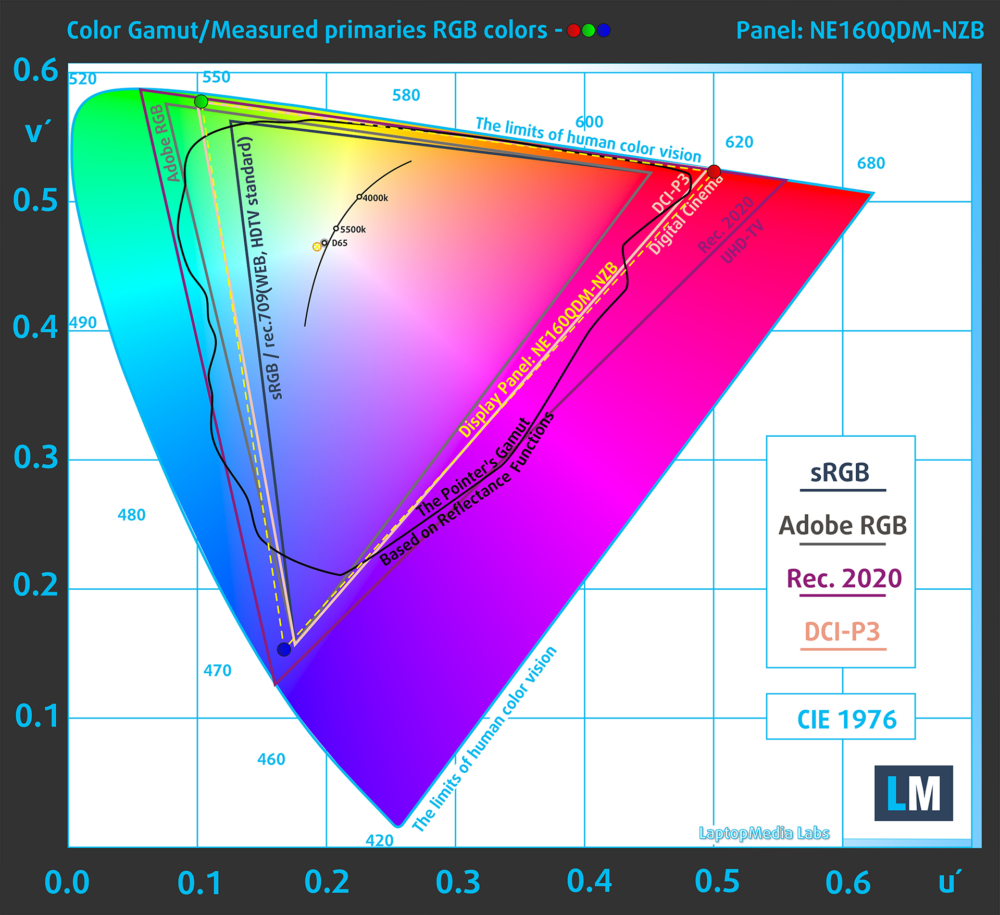
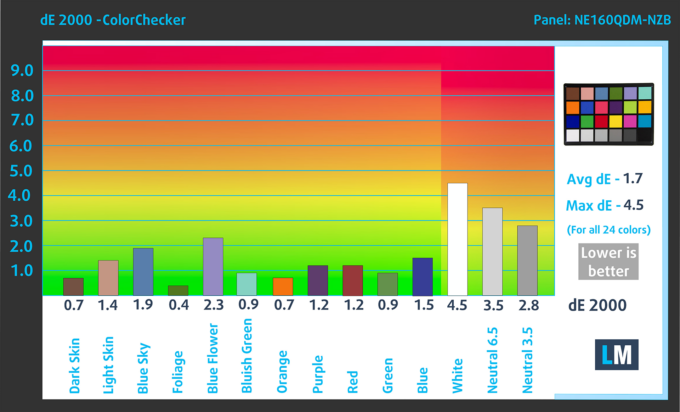
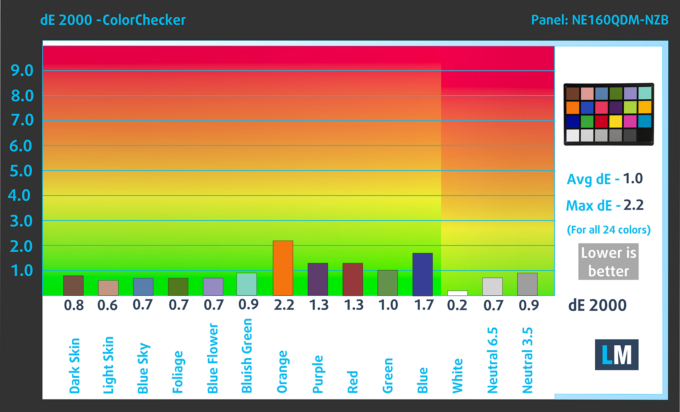
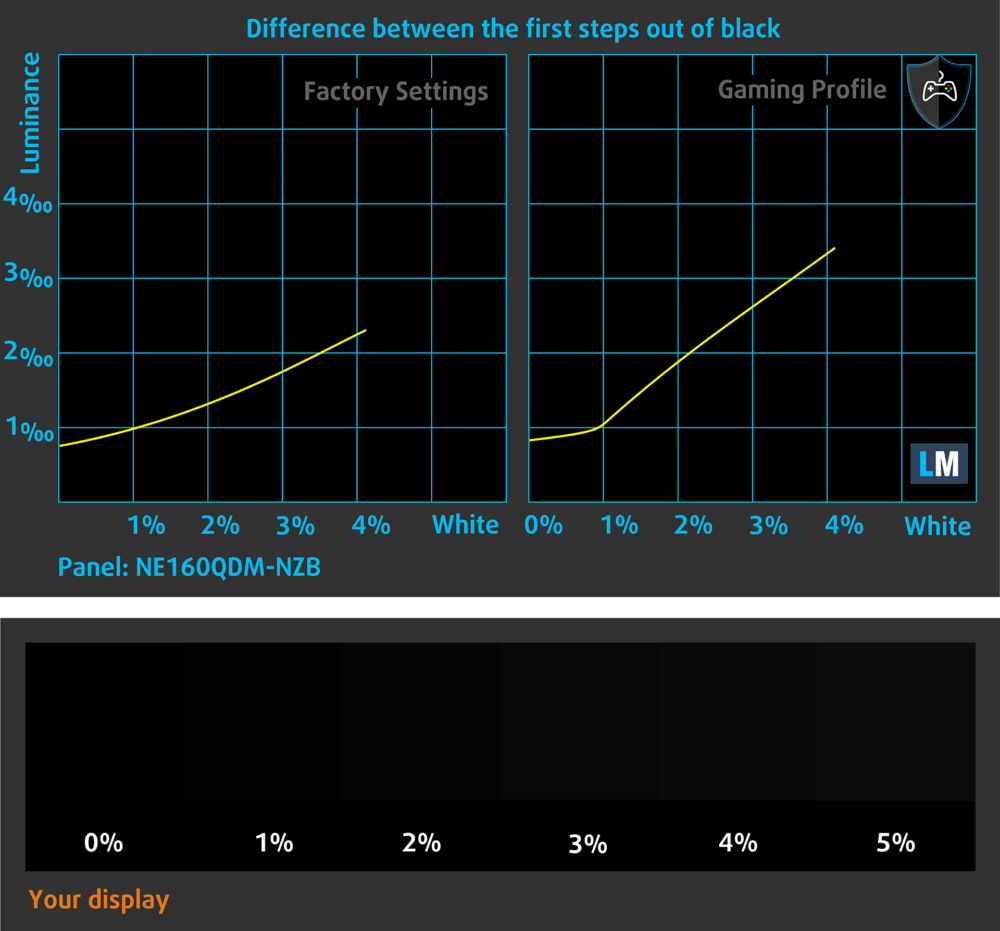


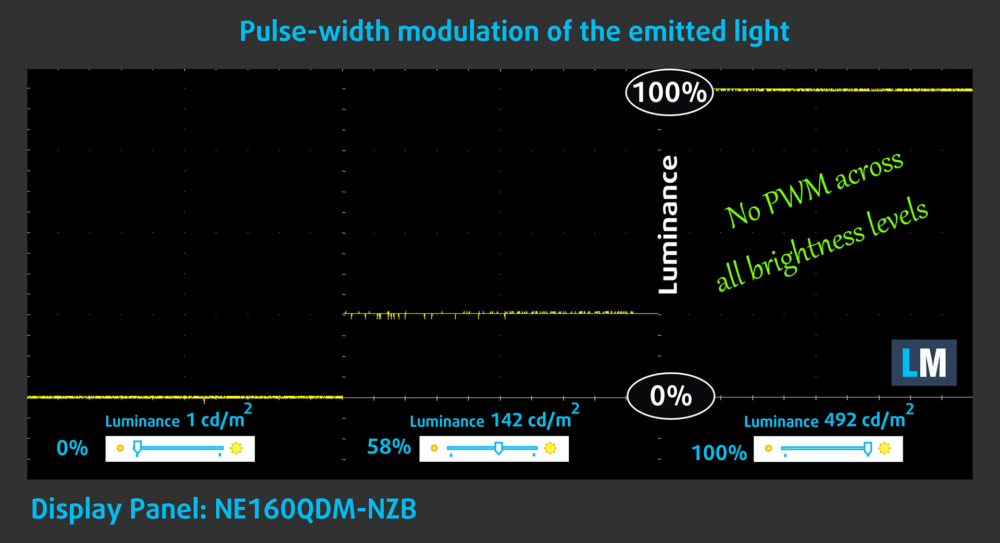

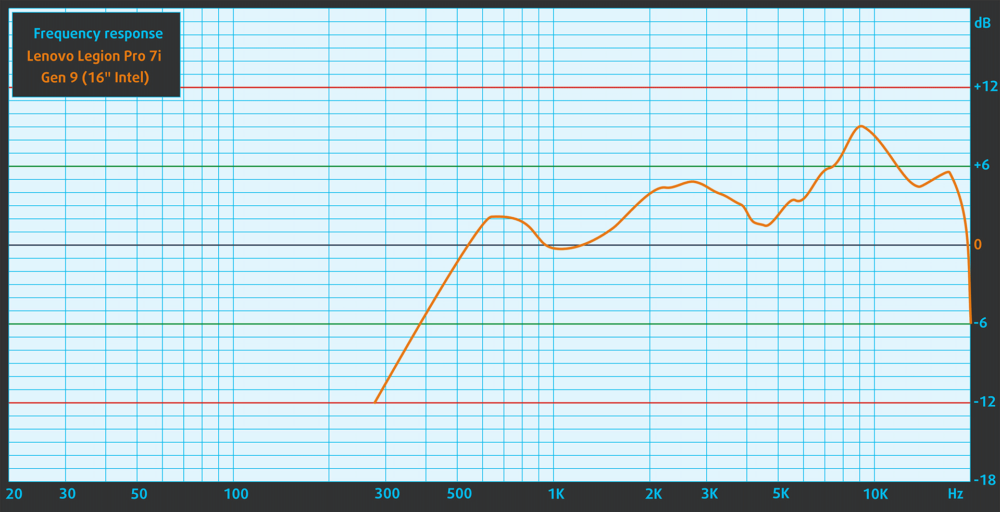










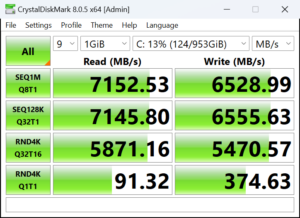







 Gaming “Performance”
Gaming “Performance”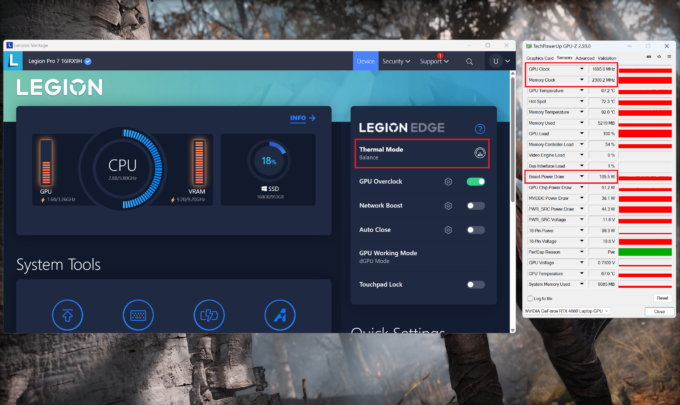 Gaming “Balance”
Gaming “Balance” Gaming “Quiet”
Gaming “Quiet”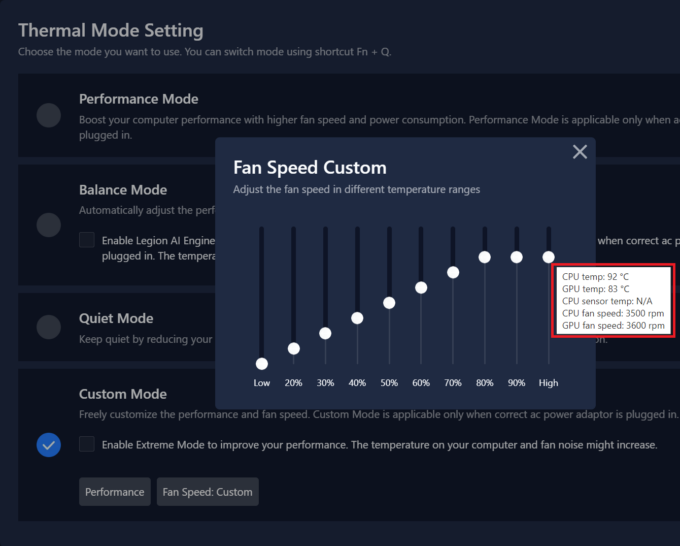 Max Auto Fan speed
Max Auto Fan speed Manual Max Fan speed
Manual Max Fan speed