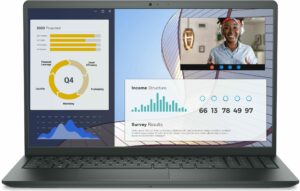How to open Dell Vostro 15 3535 – disassembly and upgrade options
1. Removing the Bottom Panel
– Start by ensuring the laptop is powered off and disconnected from any power source.
– Unscrew the 8 Phillips-head screws found at the bottom of the laptop.
– Note that the screws located in the top two corners are captive. Upon unscrewing them, they’ll slightly raise the panel, providing an initial gap.
– Begin prying the bottom plate using a plastic tool. Insert the tool in the gap created by the captive screws and gently work your way around to detach the plate.
2. Battery Removal
– The laptop comes with two battery variants: a standard 41Wh model or an optional 54Wh unit.
– Start the battery removal process by disconnecting its connector from the motherboard.
– Undo the four Phillips-head screws securing the battery in its compartment.
– Carefully lift and remove the battery.
3. Upgrading the RAM
– The device accommodates two SODIMM slots, allowing for up to 16GB of DDR4-3200MHz RAM.
– Note: Devices with specific AMD models (AMD Athlon Gold 7220U, AMD Ryzen 3 7320U, and AMD Ryzen 5 7520U) come pre-configured with 8 GB LPDDR5-5500 MHz memory.
4. Upgrading the Storage
– The laptop is fitted with a single M.2 slot compatible with both 2230 and 2280-sized Gen 4 SSDs.
– The pre-installed SSD on our device is a shorter NVMe variant, protected by a metal shroud featuring a thin thermal pad on its inner surface.
– Note: Although the slot is built for Gen 4 SSDs, it operates at Gen 3 speeds.
You can buy Gen 4 M.2 SSD modules here: Buy from Amazon.co.uk (#CommissionsEarned)
You can buy Gen 3 M.2 SSD modules here: Buy from Amazon.co.uk (#CommissionsEarned)
5. Overview of the Cooling System
– The laptop’s cooling solution is straightforward.
– It consists of a single fan connected to one heat pipe.
– The cooling system further includes a single heat sink and heat spreader to assist in dissipating heat.
Caution: Always ensure you’re gentle when working with the internal components to prevent damage.
To reassemble the laptop, simply reverse the steps. Ensure all connectors are properly reattached, and screws are securely fastened.
Dell Vostro 15 3535 (DDR4) in-depth review
We've already reviewed the Dell Vostro 15 3530, and now it's time to test the AMD version of this laptop called the Dell Vostro 15 3535. The latter looks almost the same as the Intel iteration and the most noticeable difference between the two notebooks is the CPU platform used.Here, we have a bunch of refreshed Zen 2 and Zen 3 Ryzen 7000 processor options. These are the right choices when it comes to not-so-expensive devices. The mentioned chips are well-known for their efficiency and lower heat dissipation. So, when it comes to power, this laptop can be a snappy daily driver if you cho[...]

Pros
- The body has a grippy texture
- Has an SD card reader
- Optional fingerprint reader and optional 1080p Web camera with privacy shutter
- Modern design
- Comfortable keyboard and touchpad
- Good portability
- You can choose between four performance modes
- High refresh rate panel with good viewing angles (BOE W3MRC-NV15N4U (BOE0A8A))
- Good comfort under load
- 2x SODIMM slots
- Good battery life
- Good sound quality
Cons
- The cooling solution is rather basic
- Just one M.2 slot
- The CPU clocks and temperatures under load aren't impressive
- Low sRGB color coverage and PWM usage (BOE W3MRC-NV15N4U (BOE0A8A))
- Flexible lid and base