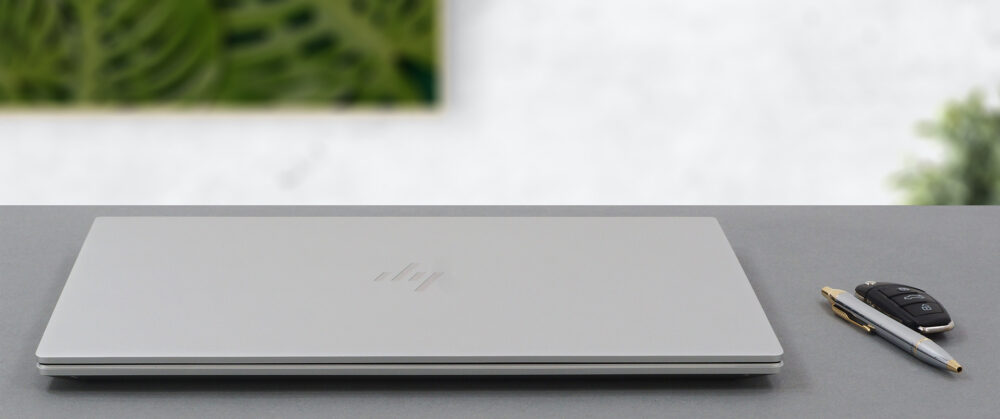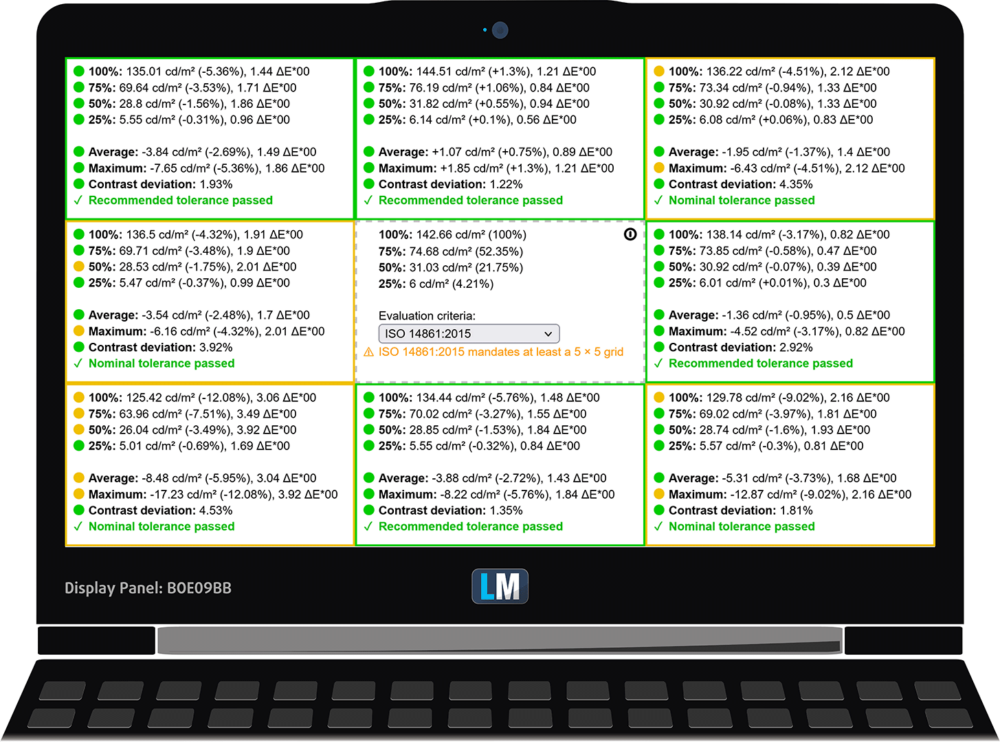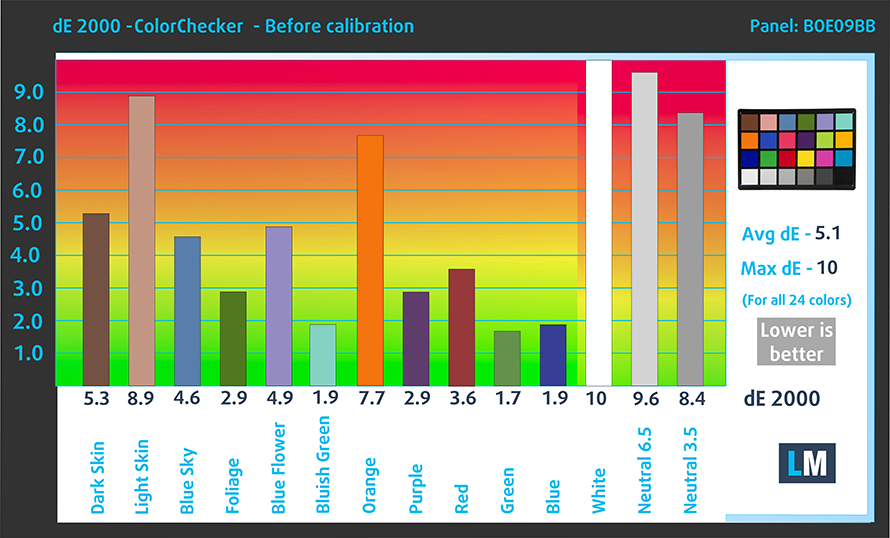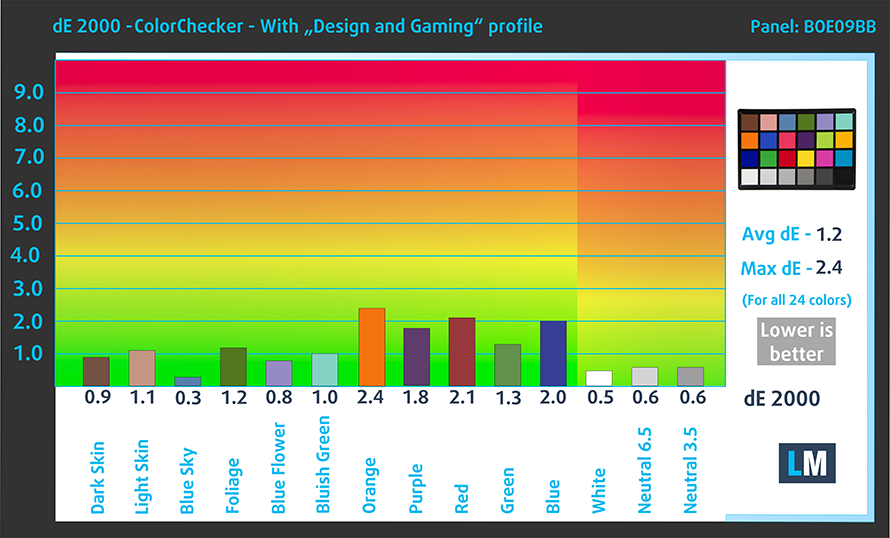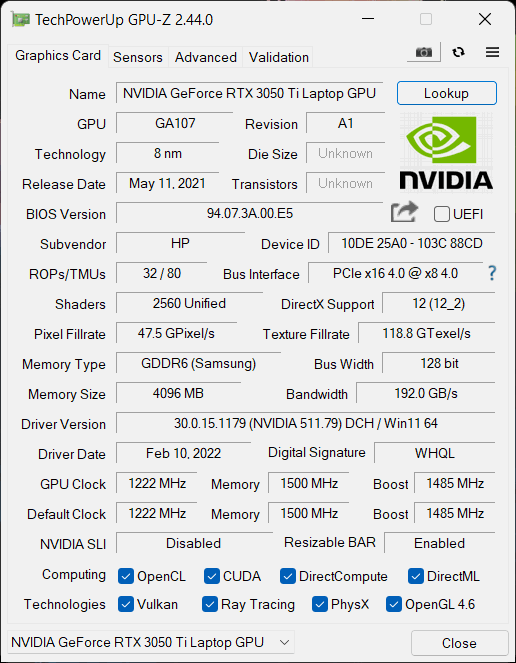HP Envy 15 (15-ep1000) review – the laptop is great, but…
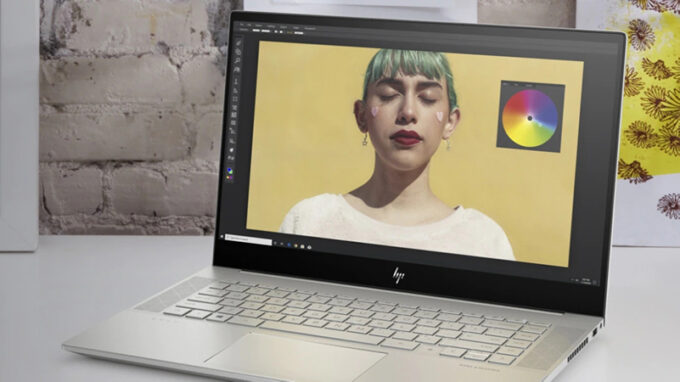 Last year, HP did a breakthrough with their Envy 15, paving the surface for powerful content creator devices that are not extremely expensive but look stunning. Now, although we see very little (if any) difference on the outside, it is the internals that blows the wind of change.
Last year, HP did a breakthrough with their Envy 15, paving the surface for powerful content creator devices that are not extremely expensive but look stunning. Now, although we see very little (if any) difference on the outside, it is the internals that blows the wind of change.
Intel’s 14nm architecture makes way for the 10nm behemoths on the mobile ground – Tiger Lake H45. These CPUs offer a high core count and a large cache, which is particularly useful in applications like Adobe’s Photoshop and Premiere – the essence of visual content creation.
In addition to that, you can take advantage of the second-generation ray-tracing graphics cards from NVIDIA, which max out with the RTX 3060 in this case. Plus, to ensure stability to its professional users, HP provides the laptop with NVIDIA Studio drivers.
On the other hand, it would be pretty difficult for HP, because the entire market is now awake and provides some very appealing options in this segment. Like the ZenBook Pro 15 for example, or the Dell Vostro 15 7510. And because of this, let’s not waste any more time on pleasantries, and dig right into this notebook.
You can check the prices and configurations in our Specs System: https://laptopmedia.com/series/hp-envy-15-15-ep1000/
Contents
Specs Sheet
- HDD/SSD
- up to 1000GB SSD
- M.2 Slot
- 2x 2280 PCIe 3.0 x4 See photo
- RAM
- up to 16GB
- OS
- No OS, Windows 10 Home, Windows 11 Home
- Battery
- 83Wh, 6-cell
- Body material
- Plastic / Polycarbonate, Aluminum
- Dimensions
- 357.9 x 236.8 x 18.4 mm (14.09" x 9.32" x 0.72")
- Weight
- 2.18 kg (4.8 lbs)
- Ports and connectivity
- 1x USB Type-A
- 3.2 Gen 1 (5 Gbps)
- 1x USB Type-A
- 3.2 Gen 1 (5 Gbps), Sleep and Charge
- 2x USB Type-C
- Thunderbolt 4, DisplayPort, Sleep and Charge
- HDMI
- 2.1
- Card reader
- MicroSD
- Ethernet LAN
- Wi-Fi
- 802.11ax
- Bluetooth
- 5.0
- Audio jack
- 3.5 mm combo
- Features
- Fingerprint reader
- optional
- Web camera
- HD
- Backlit keyboard
- Microphone
- Integrated Dual Array Digital Microphones
- Speakers
- 2 Speakers with Bang & Olufsen
- Optical drive
- Security Lock slot
All HP ENVY 15 (15-ep1000) configurations
What’s in the box?
Although the packaging looks pretty good, it houses nothing but the standard paperwork and 200W power adapter.
Design and construction
Truth to be told, we are pretty happy that the manufacturer didn’t touch the design of the device. It is still very good-looking with an all-aluminum build and pretty strong chassis. Well, the lid is pretty bendy, which is unfortunate, but the cool metal finish does serve as a consolation. In terms of size, the laptop has a profile of 18.4mm and weighs 2.18 kilos. This is not the most compact device out there, but we really hope that it makes up with a good cooling inside.
Thankfully, the lid can be opened with a single hand. Once we do so, we see thin top and side bezels, with a quite chunky bottom one. Let’s return to the top, where we see an HD Web camera, with an electronically-activated privacy shutter.
The key, that turns it on/off is placed right next to the power button. It’s worth mentioning that unlike most manufacturers out there, HP didn’t combine the power button with the fingerprint reader. Instead, the latter has its own space in place of the right “Control” key.
Generally, the keyboard feels comfortable. It has decent key travel, as well as clicky feedback. It is also equipped with a backlight, which makes long typing sessions at night pretty seamless.
Moving to the touchpad, we see a glass surface, which offers an extremely smooth gliding experience. Its tracking is on point, while the response times are respectable.
If you haven’t noticed already, the speaker grills are flanking the keyboard. In addition to that, there are two more on the bottom panel, where you will also find an air intake vent. Air exhaust, respectively, happens through two vents on the back, and one on the right side of the device.
Ports
On the left side, there is a power plug, a USB Type-A 3.2 (Gen. 1) port, an HDMI 2.0a connector, two Thunderbolt 4 connectors, and a MicroSD card reader. This leaves the right side to the Audio jack and another USB Type-A 3.2 (Gen. 1) port.
Disassembly, upgrade options and maintenance
To get inside of this device, you need to undo 5 Torx-head screws. Then, simply pry the bottom panel with a plastic tool, starting from the front edges.
Inside, we find an 83Wh battery pack. It lasts for around 10 hours of Web browsing, or more than 7 hours of video playback. To remove the battery from the chassis, you need to undo a total of 6 Phillips-head screws. After that, gently lift the battery, and unplug the connector from the motherboard.
Here, you can see two SODIMM slots, hidden beneath an insulation strip. The laptop supports up to 64GB of DDR4 memory in dual-channel mode. As for the storage, there are two M.2 PCIe x4 slots that support RAID configurations.
The cooling solution looks optimistic with a rather large vapor chamber, an additional heat pipe, and three heat sinks. Two fans take care of moving the air around.
Display quality
HP Envy 15 (15-ep1000) has an IPS panel, model number BOE BOE09BB. Its diagonal is 15.6″ (39.62 cm), and the resolution – 1920 х 1080 pixels. The screen ratio is 16:9, and we are looking at a pixel density of – 142 ppi, and a pitch of 0.18 х 0.18 mm. The screen turns into Retina when viewed at distance equal to or greater than 60cm (24″) (from this distance one’s eye stops differentiating the separate pixels, and it is normal for looking at a laptop).
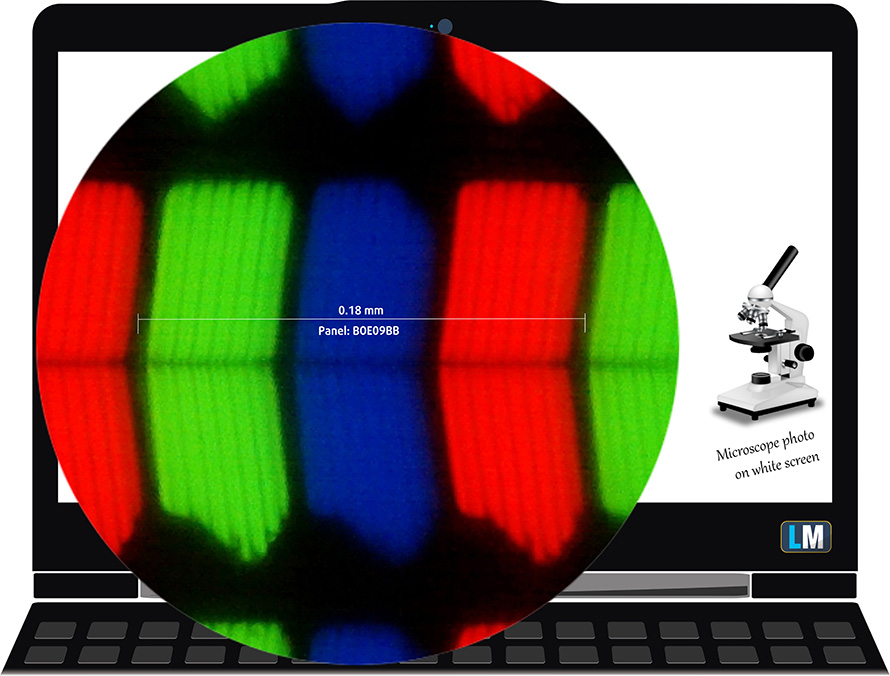
It has comfortable viewing angles. We offer images at 45° to evaluate image quality.

Also, a video with locked focus and exposure.
The measured maximum brightness of 335 nits in the middle of the screen and 320 nits as an average for the whole area, with a maximum deviation of 12%.
The Correlated Color Temperature on a white screen is 7380K – slightly colder than the optimal for the sRGB standard of 6500K.
In the illustration below you can see how the display performs from a uniformity perspective. In other words, the leakage of light from the light source.
Values of dE2000 over 4.0 should not occur, and this parameter is one of the first you should check if you intend to use the laptop for color-sensitive work. The contrast ratio is good – 1210:1.
To make sure we are on the same page, we would like to give you a little introduction to the sRGB color gamut and the Adobe RGB. To start, there’s the CIE 1976 Uniform Chromaticity Diagram that represents the visible specter of colors by the human eye, giving you a better perception of the color gamut coverage and the color accuracy.
Inside the black triangle, you will see the standard color gamut (sRGB) that is being used by millions of people on HDTV and on the web. As for the Adobe RGB, this is used in professional cameras, monitors, etc for printing. Basically, colors inside the black triangle are used by everyone and this is the essential part of the color quality and color accuracy of a mainstream notebook.
Still, we’ve included other color spaces like the famous DCI-P3 standard used by movie studios, as well as the digital UHD Rec.2020 standard. Rec.2020, however, is still a thing of the future and it’s difficult for today’s displays to cover that well. We’ve also included the so-called Michael Pointer gamut, or Pointer’s gamut, which represents the colors that naturally occur around us every day.
The yellow dotted line shows HP Envy 15 (15-ep1000)’s color gamut coverage.
Its display covers 93% of the sRGB/ITU-R BT.709 (web/HDTV standard) in CIE1976.
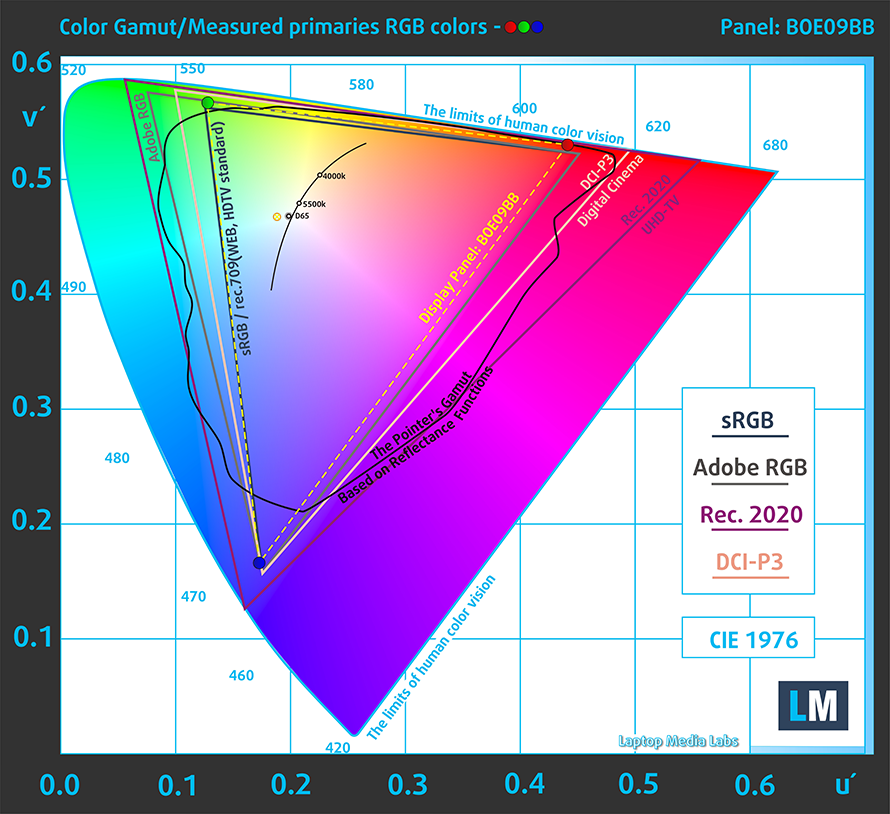
Our “Design and Gaming” profile delivers optimal color temperature (6500K) at 140 cd/m2 luminance and sRGB gamma mode.
We tested the accuracy of the display with 24 commonly used colors like light and dark human skin, blue sky, green grass, orange, etc. You can check out the results at factory condition and also, with the “Design and Gaming” profile.
Below you can compare the scores of HP Envy 15 (15-ep1000) with the default settings (left), and with the “Gaming and Web design” profile (right).
The next figure shows how well the display is able to reproduce really dark parts of an image, which is essential when watching movies or playing games in low ambient light.
The left side of the image represents the display with stock settings, while the right one is with the “Gaming and Web Design” profile activated. On the horizontal axis, you will find the grayscale, and on the vertical axis – the luminance of the display. On the two graphs below you can easily check for yourself how your display handles the darkest nuances but keep in mind that this also depends on the settings of your current display, the calibration, the viewing angle, and the surrounding light conditions.
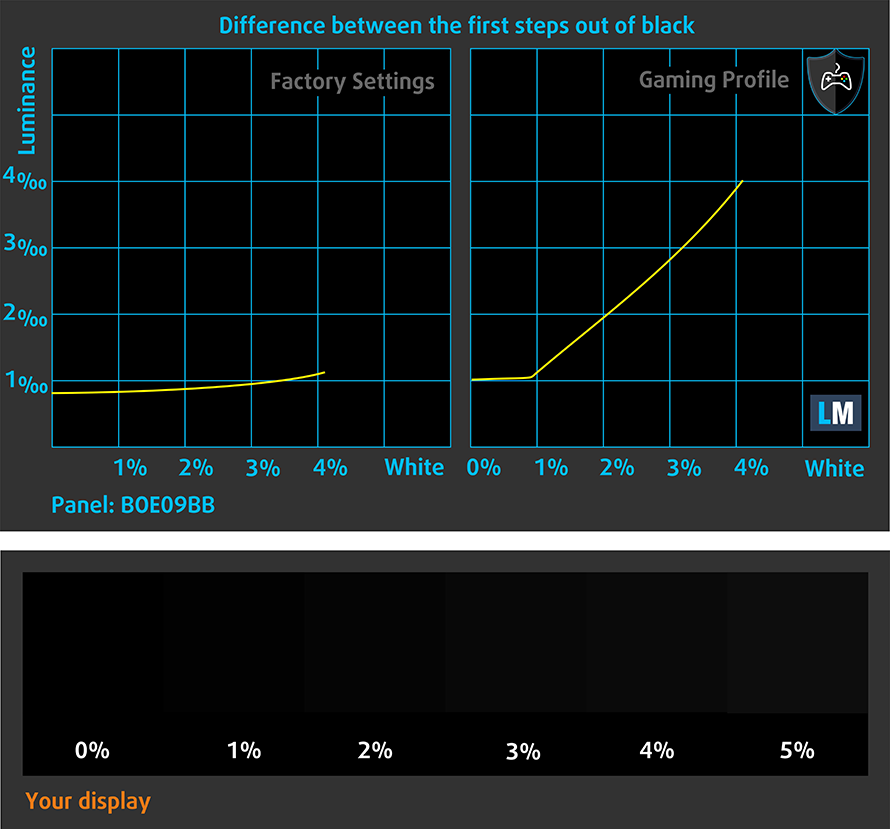
Response time (Gaming capabilities)
We test the reaction time of the pixels with the usual “black-to-white” and “white-to-black” method from 10% to 90% and vice versa.
We recorded Fall Time + Rise Time = 23 ms.
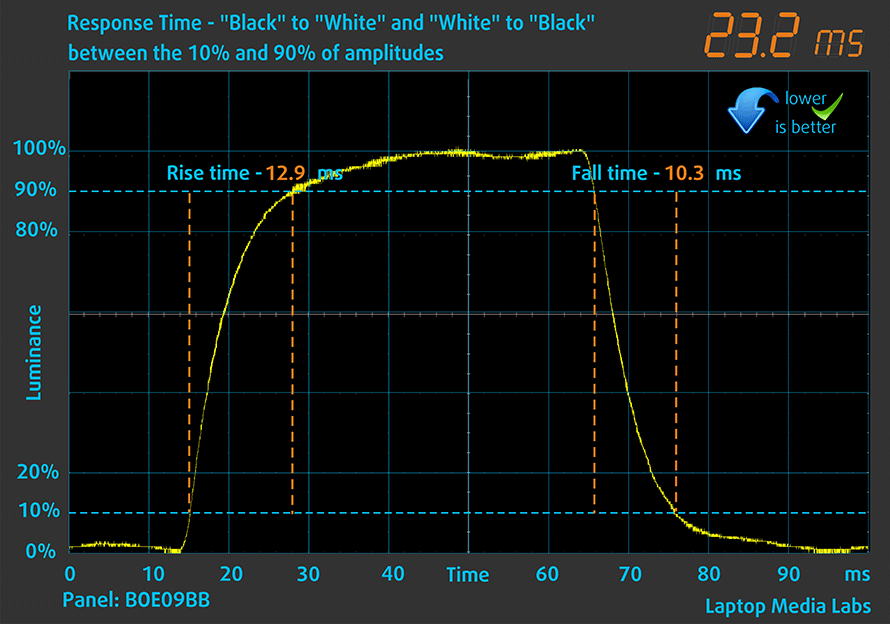
After that, we test the reaction time of the pixels with the usual “Gray-to-Gray” method from 50% White to 80% White and vice versa between 10% and 90% of the amplitude.
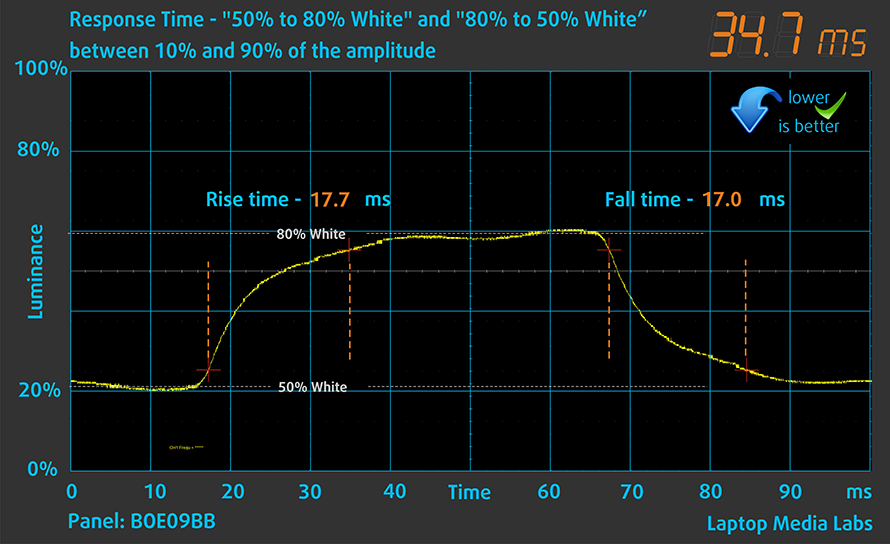
PWM (Screen flickering)
Pulse-width modulation (PWM) is an easy way to control monitor brightness. When you lower the brightness, the light intensity of the backlight is not lowered, but instead turned off and on by the electronics with a frequency indistinguishable to the human eye. In these light impulses, the light/no-light time ratio varies, while brightness remains unchanged, which is harmful to your eyes. You can read more about that in our dedicated article on PWM.
HP Envy 15 (15-ep1000)’s screen doesn’t flicker at any brightness level. Thankfully, this enables you to work for extended periods of time, without the risk of further damaging your eyes and brain.
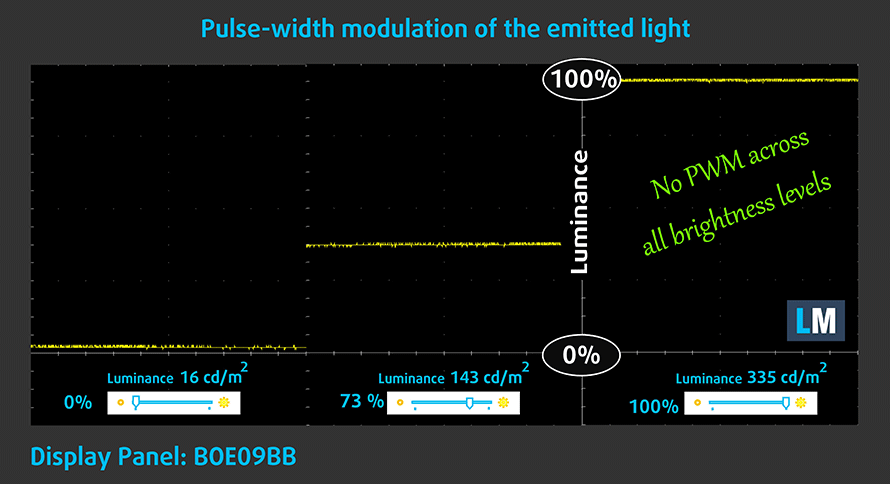
Blue light emissions
Installing our Health-Guard profile not only eliminates PWM but also reduces the harmful Blue Light emissions while keeping the colors of the screen perceptually accurate. If you’re not familiar with the Blue light, the TL;DR version is – emissions that negatively affect your eyes, skin, and your whole body. You can find more information about that in our dedicated article on Blue Light.
Buy our profiles
Since our profiles are tailored for each individual display model, this article and its respective profile package are meant for HP Envy 15 (15-ep1000) configurations with 15.6″ FHD IPS BOE BOE09BB.
*Should you have problems with downloading the purchased file, try using a different browser to open the link you’ll receive via e-mail. If the download target is a .php file instead of an archive, change the file extension to .zip or contact us at [email protected].
Read more about the profiles HERE.
In addition to receiving efficient and health-friendly profiles, by buying LaptopMedia's products you also support the development of our labs, where we test devices in order to produce the most objective reviews possible.

Office Work
Office Work should be used mostly by users who spend most of the time looking at pieces of text, tables or just surfing. This profile aims to deliver better distinctness and clarity by keeping a flat gamma curve (2.20), native color temperature and perceptually accurate colors.

Design and Gaming
This profile is aimed at designers who work with colors professionally, and for games and movies as well. Design and Gaming takes display panels to their limits, making them as accurate as possible in the sRGB IEC61966-2-1 standard for Web and HDTV, at white point D65.

Health-Guard
Health-Guard eliminates the harmful Pulse-Width Modulation (PWM) and reduces the negative Blue Light which affects our eyes and body. Since it’s custom tailored for every panel, it manages to keep the colors perceptually accurate. Health-Guard simulates paper so the pressure on the eyes is greatly reduced.
Get all 3 profiles with 33% discount
Sound
HP Envy 15 (15-ep1000)’s Bang & Olufsen speakers produce a sound of good quality. Its low, mid, and high tones are clear of deviations.
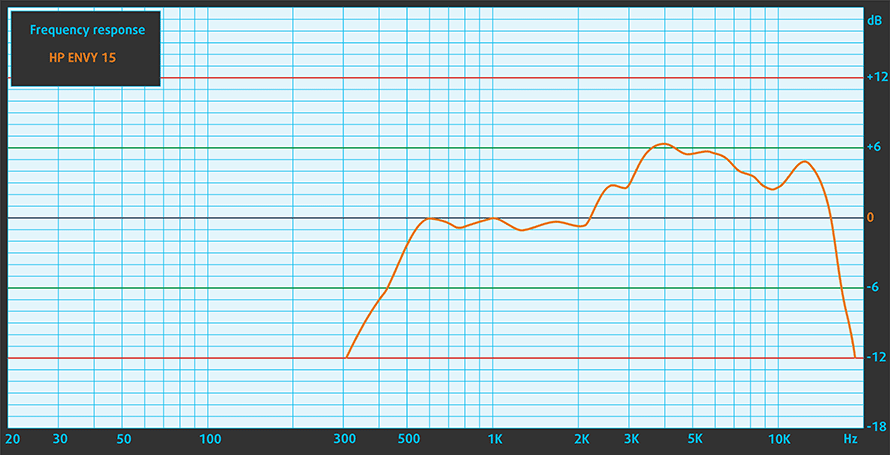
Drivers
All drivers and utilities for this notebook can be found here: https://support.hp.com/us-en/drivers/selfservice/hp-envy-15.6-inch-laptop-pc-15-ep1000/2100648287
Battery
Now, we conduct the battery tests with the Windows Better performance setting turned on, screen brightness adjusted to 120 nits, and all other programs turned off except for the one we are testing the notebook with. This machine’s 83Wh battery delivers 9 hours and 53 minutes of Web browsing, or 7 hours and 21 minutes of video playback.
In order to simulate real-life conditions, we used our own script for automatic web browsing through over 70 websites.





For every test like this, we use the same video in HD.





CPU options
This device can be found with a Core i7-11800H or Core i9-11900H. Additionally, we suppose that there could be a version with a Core i5-11400H as well.
Results are from the Cinebench R23 CPU test (the higher the score, the better)
Results are from our Photoshop benchmark test (the lower the score, the better)
GPU options
In terms of graphics, you can choose from the RTX 3050, RTX 3050 Ti (80W), or RTX 3060.
Results are from the 3DMark: Time Spy (Graphics) benchmark (higher the score, the better)
Results are from the 3DMark: Fire Strike (Graphics) benchmark (higher the score, the better)
Results are from the 3DMark: Wild Life benchmark (higher the score, the better)
Results are from the Unigine Superposition benchmark (higher the score, the better)
Gaming tests
| Metro Exodus | Full HD, Low (Check settings) | Full HD, High (Check settings) | Full HD, Extreme (Check settings) |
|---|---|---|---|
| Average FPS | 106 fps | 47 fps | 22 fps |
| Borderlands 3 | Full HD, Medium (Check settings) | Full HD, High (Check settings) | Full HD, Badass (Check settings) |
|---|---|---|---|
| Average fps | 96 fps | 63 fps | 46 fps |

| Shadow of the Tomb Raider (2018) | Full HD, Lowest (Check settings) | Full HD, Medium (Check settings) | Full HD, High (Check settings) |
|---|---|---|---|
| Average | 139 fps | 81 fps | 72 fps |

| Tom Clancy’s Ghost Recon Wildlands | Full HD, Medium (Check settings) | Full HD, High (Check settings) | Full HD, Very High (Check settings) |
|---|---|---|---|
| Average fps | 86 fps | 77 fps | 66 fps |
Temperatures and comfort
Max CPU load
In this test we use 100% on the CPU cores, monitoring their frequencies and chip temperature. The first column shows a computer’s reaction to a short load (2-10 seconds), the second column simulates a serious task (between 15 and 30 seconds), and the third column is a good indicator of how good the laptop is for long loads such as video rendering.
Average core frequency (base frequency + X); CPU temp.
| Intel Core i7-11800H (45W TDP) | 0:02 – 0:10 sec | 0:15 – 0:30 sec | 10:00 – 15:00 min | Max Fans |
|---|---|---|---|---|
| HP Envy 15 (15-ep1000) | 3.46 GHz (B+50%) @ 96°C @ 78W | 3.14 GHz (B+37%) @ 96°C @ 61W | 2.80 GHz (B+22%) @ 95°C @ 49W | – |
| Acer Predator Helios 500 (PH517-52) | 3.88 GHz (B+69%) @ 99°C @ 111W | 3.84 GHz (B+67%) @ 99°C @ 107W | 3.66 GHz (B+59%) @ 99°C @ 99W | 3.66 GHz (B+65%) @ 99°C @ 101W |
| ASUS TUF Gaming F17 (FX706, 2021) | 3.56 GHz (B+55%) @ 92°C @ 104W | 3.54 GHz (B+54%) @ 94°C @ 90W | 3.30 GHz (B+43%) @ 89°C @ 75W | – |
| MSI Sword 15 | 3.16 GHz (B+37%) @ 94°C @ 60W | 3.01 GHz (B+31%) @ 95°C @ 56W | 2.98 GHz (B+30%) @ 95°C @ 54W | – |
| Dell XPS 15 9510 | 3.41 GHz (B+48%) @ 99°C @ 82W | 3.00 GHz (B+30%) @ 99°C @ 63W | 2.71 GHz (B+18%) @ 93°C @ 48W | – |
| Lenovo Legion 5i (17″ Intel, 2021) | 3.84 GHz (B+67%) @ 96°C @ 113W | 3.69 GHz (B+60%) @ 96°C @ 101W | 3.36 GHz (B+46%) @ 81°C @ 80W | – |
| Dell G15 5511 | 3.67 GHz (B+60%) @ 97°C @ 100W | 3.54 GHz (B+54%) @ 98°C @ 91W | 3.43 GHz (B+49%) @ 93°C @ 79W | – |
| Acer Predator Helios 300 (PH317-55) | 3.67 GHz (B+60%) @ 90°C @ 103W | 3.66 GHz (B+59%) @ 99°C @ 103W | 3.40 GHz (B+48%) @ 99°C @ 84W | – |
| ASUS ROG Zephyrus M16 GU603 | 3.87 GHz (B+68%) @ 95°C @ 106W | 3.90 GHz (B+70%) @ 95°C @ 109W | 3.58 GHz (B+56%) @ 86°C @ 80W | – |
| MSI Creator Z16 (A11Ux) | 3.12 GHz (B+36%) @ 96°C @ 68W | 3.03 GHz (B+32%) @ 95°C @ 62W | 2.76 GHz (B+20%) @ 95°C @ 53W | 2.90 GHz (B+26%) @ 95°C @ 59W |
| MSI GE76 Raider (2021) | 3.22 GHz (B+40%) @ 95°C @ 67W | 3.11 GHz (B+35%) @ 94°C @ 62W | 3.14 GHz (B+37%) @ 94°C @ 61W | 3.26 GHz (B+42%) @ 94°C @ 64W |
| ASUS TUF F15 (FX506, 2021) (Turbo Mode) | 3.98 GHz (B+73%) @ 86°C @ 102W | 3.88 GHz (B+69%) @ 95°C @ 100W | 3.44 GHz (B+50%) @ 87°C @ 77W | – |
| MSI Pulse GL76 | 3.16 GHz (B+37%) @ 95°C @ 65W | 3.00 GHz (B+30%) @ 95°C @ 59W | 2.87 GHz (B+25%) @ 95°C @ 55W | – |
| MSI Pulse GL66 | 2.94 GHz (B+28%) @ 94°C @ 58W | 2.76 GHz (B+20%) @ 94°C @ 52W | 2.77 GHz (B+20%) @ 94°C @ 52W | – |
As it was in the benchmarks, the Envy 15 (15-ep1000) happens to be the worst-performing Core i7-11800H laptop that we’ve tested. Unfortunately, it can’t sustain a frequency of above 3.00 GHz for long periods of time.
Real-life gaming
| NVIDIA GeForce RTX 3050 Ti | GPU frequency/ Core temp (after 2 min) | GPU frequency/ Core temp (after 30 min) | GPU frequency/ Core temp (Max fan) |
|---|---|---|---|
| HP Envy 15 (15-ep1000) | 1681 MHz @ 87°C @ 75W | 1376 MHz @ 74°C @ 48W | – |
| ASUS ZenBook Pro 15 OLED (UM535) | 1530 MHz @ 66°C @ 50W | 1529 MHz @ 68°C @ 50W | – |
| HP Pavilion Gaming 15 (15-dk2000) | 1613 MHz @ 65°C @ 60W | 1576 MHz @ 73°C @ 60W | – |
| MSI Sword 15 | 1633 MHz @ 73°C @ 60W | 1605 MHz @ 79°C @ 60W | 1644 MHz @ 69°C @ 60W |
| Dell XPS 15 9510 | 1187 MHz @ 74°C @ 40W | 1293 MHz @ 75°C @ 44W | – |
| Dell G15 5511 | 1882 MHz @ 71°C @ 88W | 1878 MHz @ 72°C @ 89W | – |
| Dell G15 5515 | 1857 MHz @ 76°C @ 80W | 1850 MHz @ 77°C @ 80W | – |
| Acer Nitro 5 (AN515-57) | 1616 MHz @ 70°C @ 66W | 1607 MHz @ 72°C @ 65W | 1632 MHz @ 69°C @ 66W |
| MSI Katana GF76 | 1619 MHz @ 76°C @ 60W | 1594 MHz @ 82°C @ 60W | 1632 MHz @ 70°C @ 60W |
But what was even more surprising was the deviation between the frequencies of the GPU at the two checkpoints. Everything started off well, despite it not being able to hit its 80W TGP. However, the temperatures were rising rapidly, and by the second minute, the core got up to 87°C, while the hotspot was way over 90°C. Then, the inevitable thermal throttling occurred, which made the frequency plummet down to 1376 MHz, while the temperature somewhat stabilized at around 74-75°C. This way, the total board power drawn from the graphics card was only 48W.
Gaming comfort
The disappointing results in the temperature tests are replicated on the outside, where the top middle part of the keyboard is pretty warm. Surprisingly, the area in between the touchpad and the Space bar was also warm to the touch, which was an uncomfortable experience. On the bright side, the fans are not too loud, but we feel that they should have been.
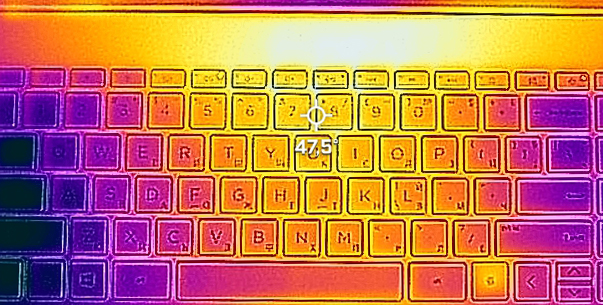
Verdict
 It was all going very well… perhaps too well. Until we got up to the temperature tests, we were pretty happy with the Envy 15 (15-ep1000). Well, yes, the CPU benchmarks were nothing to write home about, except for the Photoshop test. However, we weren’t prepared for what followed.
It was all going very well… perhaps too well. Until we got up to the temperature tests, we were pretty happy with the Envy 15 (15-ep1000). Well, yes, the CPU benchmarks were nothing to write home about, except for the Photoshop test. However, we weren’t prepared for what followed.
Even though HP implemented a vapor chamber cooling solution, it appears to be very inefficient. Perhaps they can take some advice from Lenovo and Acer, who have both successfully integrated such cooling setups in their Legion 7, and Predator Helios 500 devices, respectively.
Other than that, the laptop is easy to get inside of and offers a good amount of upgrade options. You can put up to 64GB of DDR4 memory in dual-channel mode. Moreover, the storage slots are also two, plus they support RAID, which is awesome.
In terms of features, the laptop is pretty packed with a fingerprint reader, and a privacy shutter, activated by a key on the keyboard. You also get a backlight for more comfortable nighttime typing sessions.
HP Envy 15 (15-ep1000)’s IPS panel has a Full HD resolution, comfortable viewing angles, and a good contrast ratio. Thankfully, its backlight doesn’t use PWM for brightness adjustment, while the color coverage is pretty decent (93% of sRGB). Interestingly, the color accuracy by default is not great. However, when you apply our Gaming and Web design profile, you get a standard-matching value. This makes the laptop suitable for professional color-related work.
As for the I/O, well, two Thunderbolt 4 connectors, two USB Type-As, one HDMI port, and an SD card reader sound pretty good to us. And the battery life of about 10 hours of Web browsing, or 7 hours of video playback is good for this type of hardware.
However, we just can’t recommend this device. It has a ton of potential…really. But the lackluster cooling is surely hindering the success of this model. Our job would have been easier if Dell hasn’t botched their XPS 15 9510 the same way. However, you can check out the Lenovo ThinkBook 16p Gen 2, or the ASUS ZenBook Pro 15 OLED (UM535), both of which are pretty solid competitors.
You can check the prices and configurations in our Specs System: https://laptopmedia.com/series/hp-envy-15-15-ep1000/
Pros
- Sleek metal design
- Good input devices
- Hardware with a lot of potential
- 2x SODIMM slots + 2x M.2 PCIe x4 slots with RAID support
- Fingerprint reader + electronic camera privacy shutter
- 2x Thundebrolt 4 + HDMI 2.0a + MicroSD card
- 93% sRGB coverage and accurate colors with our Gaming and Web design profile (BOE BOE09BB)
- No PWM (BOE BOE09BB)
Cons
- Surprisingly bad cooling solution…
- …which leads to thermal throttling