Acer Aspire R13 (2015, Broadwell) review – it’s the Aspire S7, but with a super-cool hinge

When we talk about high-end notebooks, we just can’t pass over Acer’s name. Despite the fact that the Taiwanese company is most popular with its mid-range and even budget-class notebooks, it has a very strong presence in the top-tier part of the market. Targeting the low-class isn’t a bad strategy because the average notebook price is floating around $500 / 450 EUR, which is just enough for a Core i3 (ULV). In other words, the budget class has the biggest part of the market share and the influence of Acer in it is a nice way to show what they can do, even at a low price. Furthermore, it’s not uncommon for Acer to launch models with relatively lower price tags and high-class hardware. Acer Aspire V15 Nitro is a fresh example – a hybrid between gaming and business machine at a lucrative price.
Today, we’re not going to talk about low prices or affordable models. We have the Acer’s Aspire R13 – ultra-thin and ultra-innovative laptop, which isn’t shy about its ultra-high price. And it shouldn’t be. The certain configuration, we’re going to deeply examine, features a Broadwell processor, 4GB of RAM, gorgeous WQHD IPS display and two 256 GB SSDs in a RAID 0 configuration (but this is optional).
Everything sounds perfect, but we can’t be sure before the journey to our Labs, so let’s not waste more time.
Contents
Retail packaged
The Aspire R13 comes in a relatively small box with all the usual stuff like DVD with drivers, AC charger and cable, leather pouch for the notebook (just like the one we found in the Aspire S7’s package), and a stylus that Acer likes to call Active Pen. Speaking of which, it uses one battery that’s included in the small box containing the stylus and it’s 4xA (AAAA).
Design and construction
The Aspire R13 carries almost the same design signature as the one we saw in the Aspire S7 and even an untrained eye can tell the resemblance, but this isn’t bad by any means. Despite the fact that Acer markets the Aspire S7 as a premium device, the Aspire R13 is significantly more expensive with the same hardware under the hood. But this is somehow understandable because of the unconventional hinge turning the notebook into a powerful convertible. Oh, and the Stylus, this is a really useful feature that most people will surely take advantage of, you will see what we mean by that in the “Software” section below.
Beginning with the lid, as usual, the top cover is made of glass which is again reinforced by Gorilla Glass 3 and silicon bezels around it so when you snap the screen on its back, it will not get scratched by the main body of the device. Also, Acer’s logo is in the usual place and glowing from the LED backlight when the notebook is turned on. Other than that, the screen has anodized aluminum frame which is protruding at top and bottom making it easier to open the lid. The area where the screen is placed has nothing too special to offer except the usual Acer logo on the bottom, the built-in webcam and the light sensor for automatic adjustment of the screen brightness.
And here comes the interesting part – the hinge or as Acer named it – Ezel Aero Hinge. It’s an “U” shape hinge with dual-torque design and sturdy design. It works as simple as it looks and it snaps the screen so strongly that you will often struggle to detach it. But maybe this is a lot better than having a loosened and insecure screen lock. Unfortunately, we are not aware of the exact “magic” behind secure snap of the display. It feels like magnets are into works, but we are not 100% certain on the matter. However, Acer has done a pretty good job here and the final result is what counts, right?
The bottom part of the chassis is almost identical to the Aspire S7’s bottom in terms of design, but the material used here feels much more premium and sturdy. The bottom piece on the S7 was feeling a bit cheap, to be honest, but the one presented here features a rubberized, matte finish improving the grip in tablet mode. Also, the bottom cover is held by 11 screws and giving a fairly easy access to the internals.
Continuing with the sides of the machine which measured at 17.78 mm (0.7″) at the thickest point, but they still accommodate all the usual ports and connection options. On the left, you will find two USB 3.0 ports, one HDMI, and a 3.5 mm jack for a headset. The right side has the DC charging port along with one USB 2.0, SD card reader, and the power button. It feels relatively slim and compact, but the same cannot be said for the tablet mode. When the lid is closed faced up, you basically have a 13.3-inch tablet with awkward protruding sides making the “tablet” bulkier than it should be. But maybe this is the design limitation you have to get used to if you want this super-effective Ezel Hinge.
The interior is almost the same as the one in the Aspire S7 – metallic finish around the keyboard (we say metallic, because it’s not actually metal, but instead Acer used plastic construction with thin metallic layer on top and it still gives the desired premium feel and keeping the low cost of materials at the same time). Enough with the similarities, though. The keyboard feels somehow different from the Aspire S7’s. This one has a slightly shorter key travel and keys feel a bit stiff and the same can be said about the touchpad. However, both are big enough for a comfortable use and the keyboard keeps that LED backlight which can be controlled automatically by the light sensor on the screen. One last thing we want to point out is the inconsistent performance of the touchpad. Don’t get us wrong, it’s responsive and relatively easy to use, but it has that annoying wobbling effect and you will notice it when using the mouse keys.
With all of that being said, we would like to introduce you all of the available modes you can you use this device with – notebook, Ezel, stand, pad, tent, and display. To be honest, you will use mostly the notebook, Ezel and the pad as others feel a bit uncomfortable for a frequent use. You can see all of them below.

The last thing we want to address in this section is the stylus or the Acer Active Pen. The lower part of the stylus has a matte, plastic finish which can be unscrewed from the main metallic body, which is also with matte silver finish, and this is because you need a small battery in order to be active. It’s a 4xA (AAAA) to be exact. The lower part also accommodates a two buttons for different actions with the pen, but we will explain further the available features in the “Software” section.
Disassembly and upgrade options
There’s not much to talk about here actually. The bottom piece is easily removed with the help of a screw and plastic tool to pop out the bottom cover from the sides. So, the only thing you would probably want to upgrade is the storage which in our case is provided by a single M.2 SSD 80mm “B & M key type” unit. If you want to use another one in a RAID 0 configuration, you will have to add on with the same storage capacity. However, if you want just an additional storage you will have to perform a clean install of the OS and select “AHCI” option instead of RAID 0.
For more information you can read the full article here: http://laptopmedia.com/news/inside-acer-aspire-r13-disassembly-internal-photos-and-upgrade-options/
Display and sound
Acer Aspire R13’s display uses the same panel we found in the Aspire S7 – Sharp LQ133T1JW02 and thus inherits the same IGZO technology and excellent screen properties. You can read more about the technology here: http://laptopmedia.com/review/acer-aspire-s7-393-review-elegant-and-smart-business-solution-for-the-right-price/#display
As for the panel itself, this one has a resolution of 2560 x 1440 pixels (WQHD) with a diagonal of 13.3″ and aspect ratio of 16:9. The pixel density is 221 PPI (pixels per inch) and the space between each pixel is 0.115 x 0.115 mm.
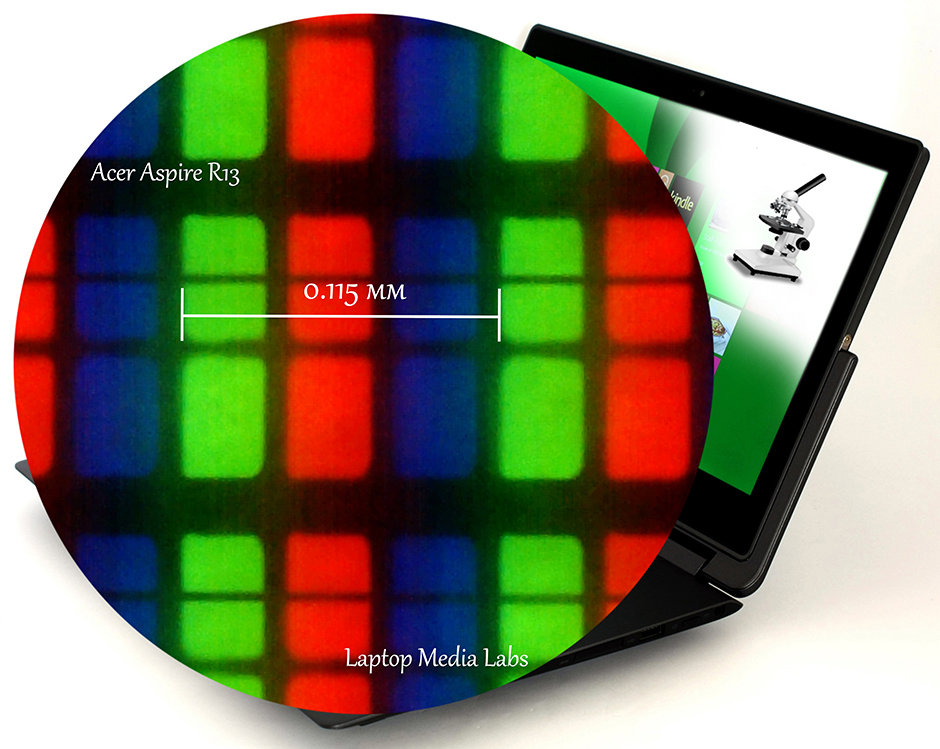
You can see that the image quality remains mostly the same even when viewed from a 45-degree angle.

The maximum brightness we’ve recorded is 342 cd/m2 with a maximum deviation of 12%. The color temperature is 7180K which is a little on the colder side and a significant deviation in two areas of the screen. After we calibrated the color temperature to 6500K (D65) (which is considered as an optimal one) we’ve measured a contrast ratio of 1100:1.
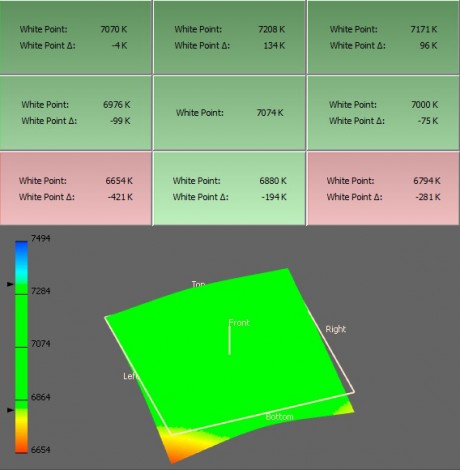
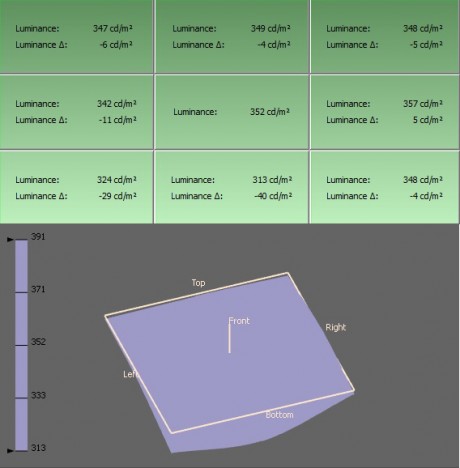
Color gamut coverage (CIE)
The display covers 96% of the sRGB and 74% of the Adobe RGB color gamut. There aren’t any significant portions of missing colors from the WEB-based colors (sRGB).
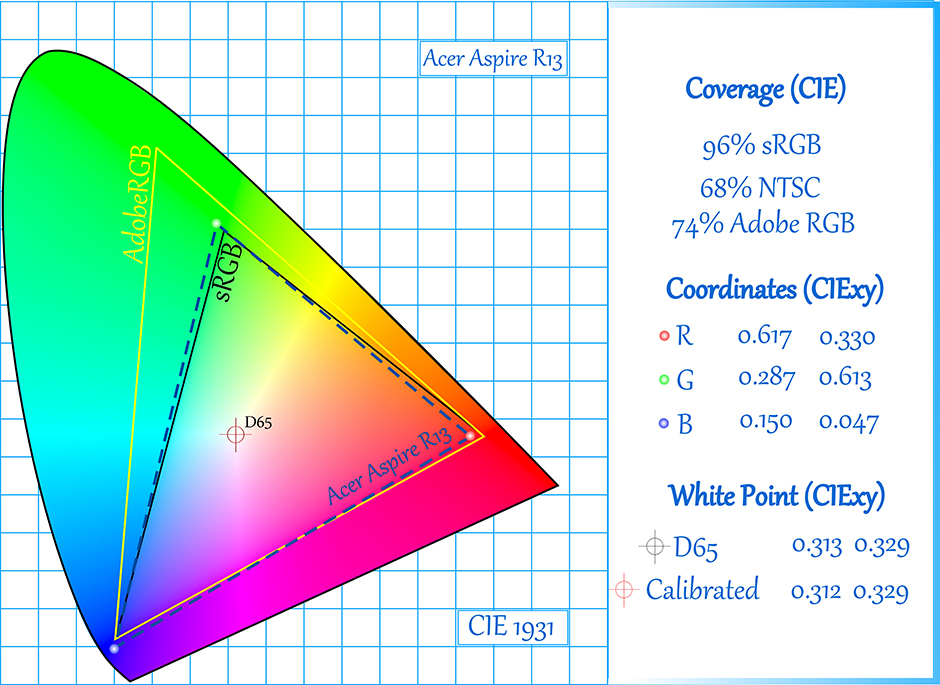
The measured tone response curve doesn’t align with the optimal one (2.2), but keeps the shape that’s considered as optimal so the brightness will be equally distributed across all colors, but still the image will appear a bit brighter than usual.
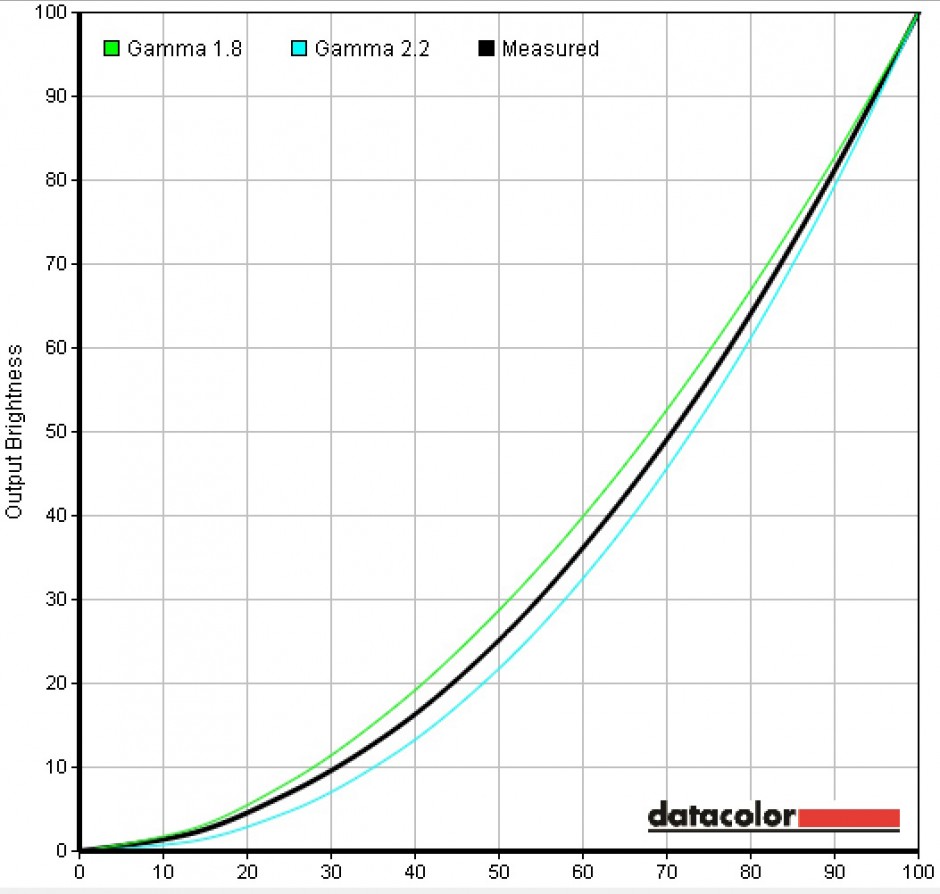
Color reproduction
Now we are going to calibrate the display with two different calibrators at maximum brightness. The first scenario will keep the native color temperature of the panel, while the second one will tune the display at 6500K.
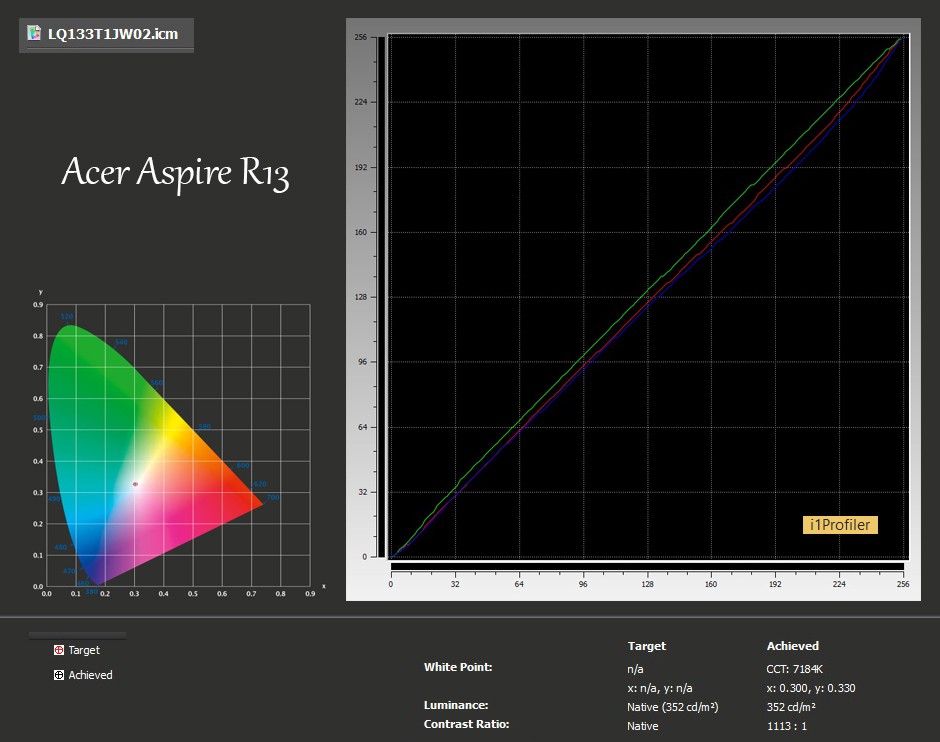
The average deltaE-1976 deviation is 1.62.
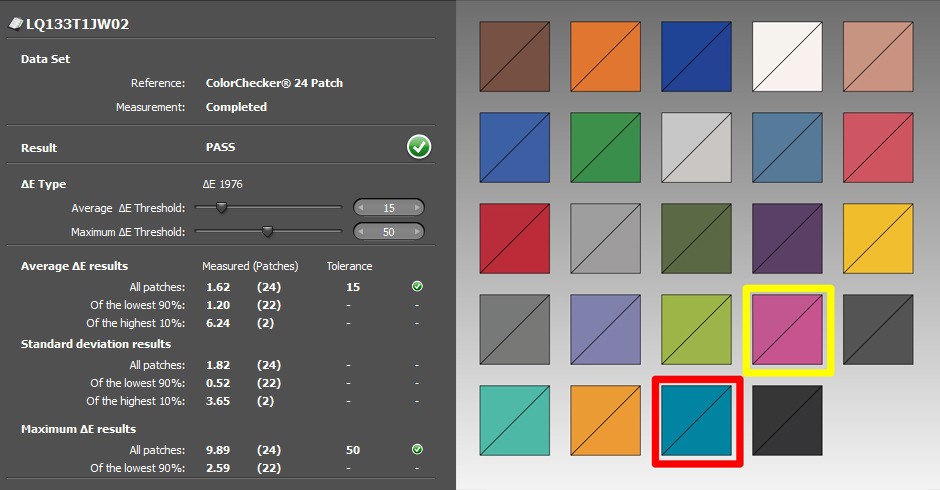
When the color reproduction is of significant importance, deltaE should be equal or lower than 1.0, because the flaw of color reproduction can only be detected in lab conditions. However, DeltaE=2.0 is also a good result and it’s good enough for a professional use.
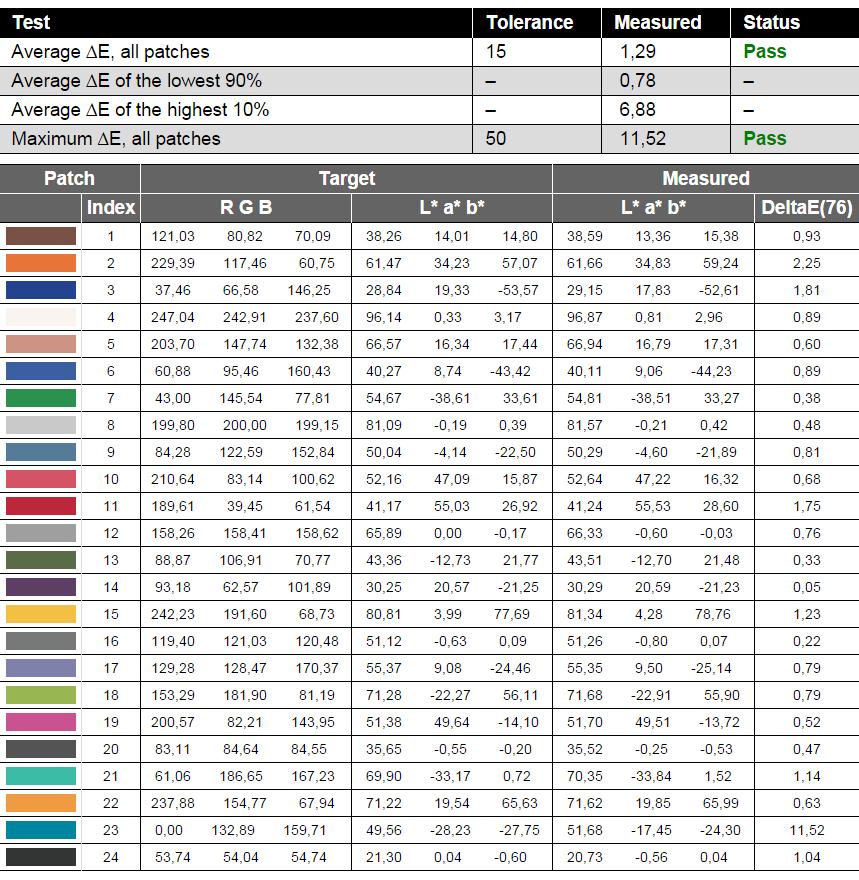
The second calibrator:
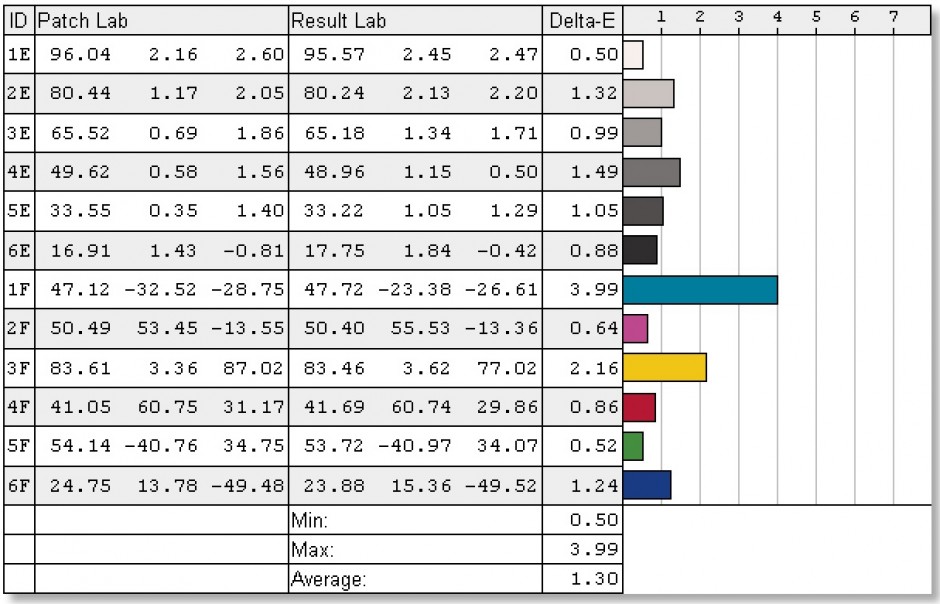
You can see the results on the color map below.
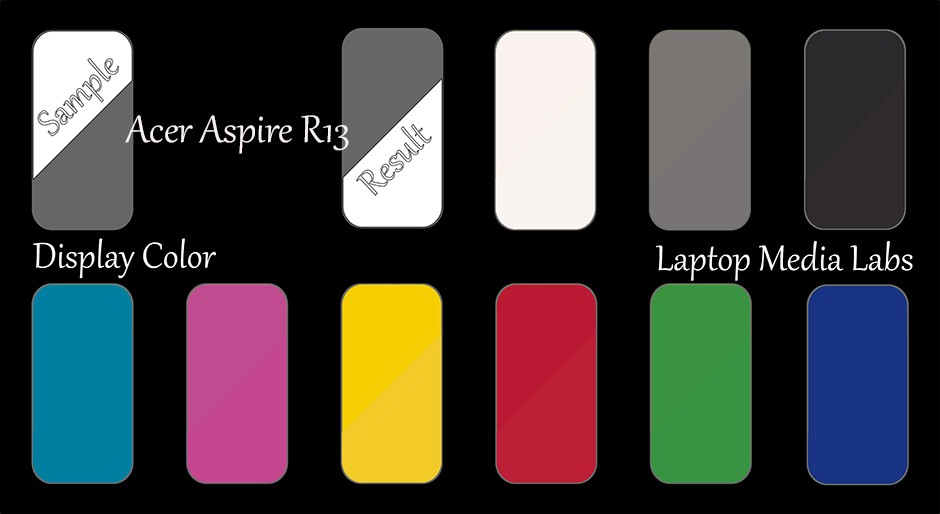
Pulse-Width Modulation (PWM, Screen Flickering)
We’ve recorded screen flickering only from 0 to 22% brightness and even then the frequency of the emitted light was relatively high. With that being said, Acer Aspire R13’s screen is harmless to your vision and will not cause any eye strain.
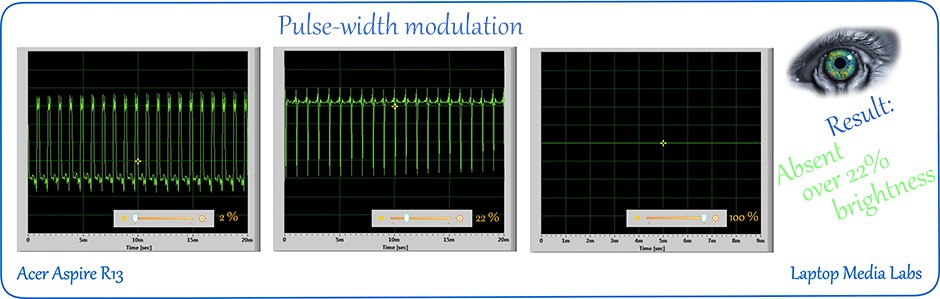
Conclusion
There isn’t anything bad we can say about this notebook’s display – it has high resolution, brightness, contrast ratio and color gamut coverage. At the same time, the panel consumes less power than the conventional TFT LCD displays due to the IGZO technology. Also, the panel is safe for your eyes throughout the most brightness levels and the only thing that bothers us is the unevenly distributed color temperatures in the different areas of the screen, but this might not be of a big importance since the notebook isn’t aimed to bring professional user experience for video and photo editing and just like the Aspire S7, we are really pleased with the screen quality of the notebook.
Screen comparison
If we assume a distance of 58cm (~23in) between the human eye and the notebook monitor, then normal (20/20) vision would require a pixel density of at least 150ppi in order to interpret an image as perfectly detailed.
| Laptop | Results | Result difference | Price | Price difference | |
|---|---|---|---|---|---|
| Acer Aspire R13 (Broadwell, 2015) 13.3-inch, Sharp, 2560 x 1440 pixels | 220.84 | ||||
| Acer Aspire S7-393 13.3-inch, Sharp, 2560 x 1440 pixels | 220.84 | ||||
| Dell XPS (9343, 2015 Broadwell) 13.0-inch, Sharp, 1920 x 1080 pixels | 169.45 | -23.27% | |||
| Acer Aspire R13 (2015, Broadwell) review – it’s the Aspire S7, but with a super-cool hinge -inch, pixels | - |
Higher panel brightness is of key importance for visual comfort when working outside or in a brightly lit room.
| Laptop | Results | Result difference | Price | Price difference | |
|---|---|---|---|---|---|
| Acer Aspire R13 (Broadwell, 2015) 13.3-inch, Sharp, 2560 x 1440 pixels | 342 | ||||
| Acer Aspire S7-393 13.3-inch, Sharp, 2560 x 1440 pixels | 359 | +4.97% | |||
| Dell XPS (9343, 2015 Broadwell) 13.0-inch, Sharp, 1920 x 1080 pixels | 217 | -36.55% | |||
| Acer Aspire R13 (2015, Broadwell) review – it’s the Aspire S7, but with a super-cool hinge -inch, pixels | - |
Delta E is a CIE measurement unit of color difference. Higher values indicate that the display produces less accurate colors. (lower results are desirable).
| Laptop | Results | Result difference | Price | Price difference | |
|---|---|---|---|---|---|
| Acer Aspire R13 (Broadwell, 2015) 13.3-inch, Sharp, 2560 x 1440 pixels | 1.61 | ||||
| Acer Aspire S7-393 13.3-inch, Sharp, 2560 x 1440 pixels | 1.01 | -37.27% | |||
| Dell XPS (9343, 2015 Broadwell) 13.0-inch, Sharp, 1920 x 1080 pixels | 2.2 | +36.65% | |||
| Acer Aspire R13 (2015, Broadwell) review – it’s the Aspire S7, but with a super-cool hinge -inch, pixels | - |
The sRGB color gamut, introduced as a standard for the Web, shows the percentage of colors used on the Web that can be displayed on the screen of the device being tested (higher values are better).
| Laptop | Results | Result difference | Price | Price difference | |
|---|---|---|---|---|---|
| Acer Aspire R13 (Broadwell, 2015) 13.3-inch, Sharp, 2560 x 1440 pixels | 96 | ||||
| Acer Aspire S7-393 13.3-inch, Sharp, 2560 x 1440 pixels | 97 | +1.04% | |||
| Dell XPS (9343, 2015 Broadwell) 13.0-inch, Sharp, 1920 x 1080 pixels | 96 | ||||
| Acer Aspire R13 (2015, Broadwell) review – it’s the Aspire S7, but with a super-cool hinge -inch, pixels | - |
Sound
Despite the little form factor, the notebook brings a good audio experience and supports an even distribution of the sound frequencies from 1 to 10 kHz. The lower frequency at 12 dB is 280 Hz – which is a good, yet not that surprising performance.
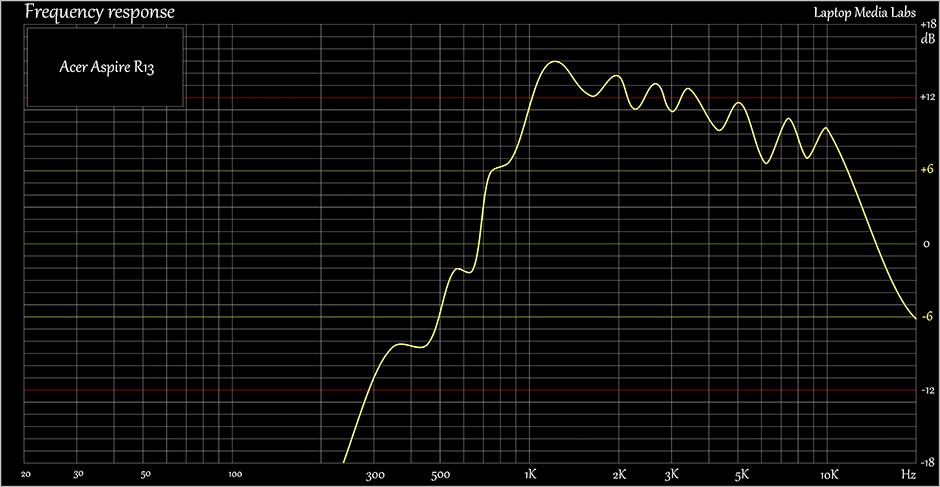
Specs sheet



| Processor | Intel Core i5-5200U (2-core, 2.20 – 2.70 GHz, 3MB cache) |
|---|---|
| RAM | 4GB (1x 4096MB) – DDR3, 1600Mhz |
| Graphics card | Intel HD Graphics 5500 |
| HDD/SSD | 256GB SSD (mSATA) |
| Display | 13.3-inch (33.78 сm) – 2560×1440 (WQHD), touch screen |
| Optical drive | – |
| Connectivity | Wi-Fi 802.11ac/a/b/g/n 2×2, Bluetooth 4.0 |
| Other features |
|
| Battery | 4-cell, 3220 mAh |
| Thickness | 17.78 mm (0.7″) |
| Weight | 1.5 kg (3.1 lbs) |
Software
For testing purposes we used the pre-installed Windows 8.1 (64-bit) OS that comes with the notebook. If you want to perform a clean install of the OS without the additional bloatware that Acer likes to put, you can download all the needed drivers from the official website here: http://us.acer.com/ac/en/US/content/drivers
However, we would like to take a closer look at the stylus and its software features. The screen is able to detect the stylus if it’s near enough and this enables several useful features while the most notable one is the so-called Acer Hover Access. This is something very similar to the Air command introduced in the Samsung Galaxy Note devices, but somehow less intuitive. Why is that? Well, you need to take the pen close to the screen and then double click the lower button to enable the Hover Access and this might feel a little awkward, mainly because of the placement of the buttons. It would have been way easier if the same function activates only by keeping the button pressed. Also, we’ve noticed that it’s really easy to missclick one of the buttons when working with the stylus. You can see on the images below which applications can be launched by using the Active Pen.
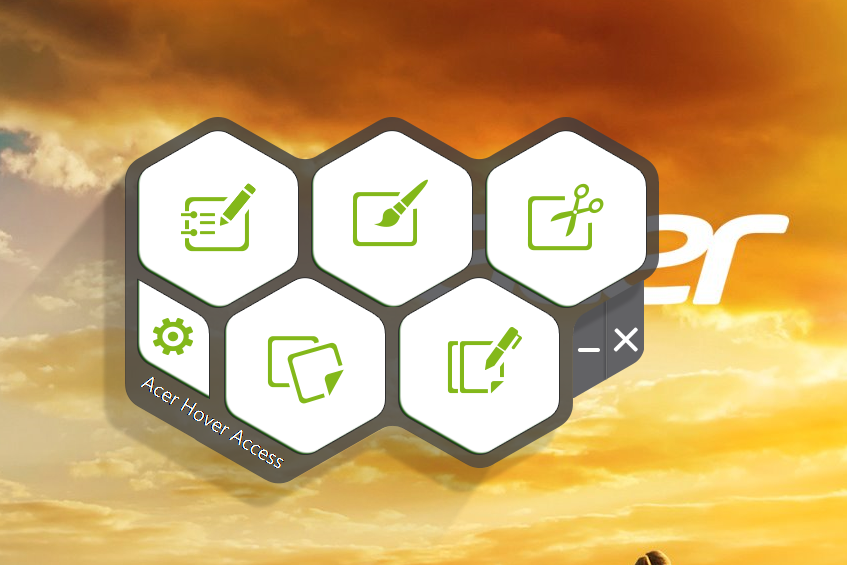
Furthermore, the stylus comes with 256 levels of pressure sensing technology and palm rejection and all of that makes it ideal for writing, drawing and so on. But in practice, things get a bit gimmicky. While the pen was responsive most of the time, sometimes it couldn’t detect stylus resulting in unfinished letter or drawn lines. Despite that, the palm rejection was flawless so most of of the time will not have any trouble getting used to working with the Active Pen.
Battery
The battery used in this device is 4-cell with a capacity of 3220 mAh, which can be considered as pretty low, but numbers aren’t everything. We need to take into consideration the energy-efficient hardware like the 14nm Core i5 CPU and IGZO display. To be 100% sure of the battery performance, we’ve run the usual tests like web browsing, video playback and gaming.
Web browsing
In order to simulate real-life conditions, we used our own script for automatic web browsing through over 70 websites.
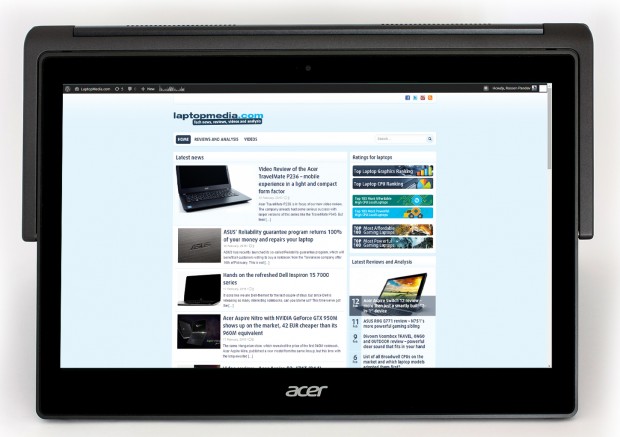
Excellent result, especially considering the pixel density of the display (7 hours and 31 minutes).
Watching a movie
For every test like this, we use the same video in HD.

Video playback proved to be a bit more demanding than the web browsing for the notebook, but still an outstanding result- 397 minutes (6 hours and 37 minutes).
Gaming
For accurate simulation, we used the Metro Last Light benchmark running on loop with graphic settings set to minimum.

We highly doubt that you will leave your notebook away from the charger during a long gaming session, but it’s good to know how much time it will last and the result seems promising – 208 (3 hours and 28 minutes).
CPU
 The Intel Core i5-5200U processor is part of the Broadwell family and part of the “U” series CPUs. The “U” series offer a bit lower TDP, in this case 15W, two energy-efficient cores and higher clock rates in order to keep power consumption low without sacrificing the performance.
The Intel Core i5-5200U processor is part of the Broadwell family and part of the “U” series CPUs. The “U” series offer a bit lower TDP, in this case 15W, two energy-efficient cores and higher clock rates in order to keep power consumption low without sacrificing the performance.
The Core i5-5200U is clocked at 2.2GHz base frequency and can go up to 2.7GHz for one active core and 2.5GHz for one active core, thanks to the Turbo Boost technology. Of course, it’s based on a 64-bit architecture and it’s manufactured by 14nm FinFET process, which means more power, less power consumption in a smaller die size to fit in smaller form factors. It also features the HyperThreading technology from Intel, which means that the CPU emulates one additional virtual core per physical one.
The CPU also features Intel HD 5500 integrated GPU with a base frequency of 300MHz and 900MHz Turbo Boost. Other distinctive features are DDR3(L)-1600 Memory Controller with up to 16GB, HyperThreading, AVX, AVX2, Quick Sync, Virtualization, AES-NI, DirectX 11.2 as well as OpenCL 1.3/2.0 support and OpenGL 4.3. It’s important to add that the i5-5200U has 128KB cache at level 1, 512KB at level 2 and 3072KB at level 3.
You can browse through our top CPUs ranking: http://laptopmedia.com/top-laptop-cpu-ranking/
Here you will find other useful information and every notebook we’ve tested with this processor: http://laptopmedia.com/processor/intel-core-i5-5200u/
Results are from our Photoshop benchmark test (the lower the score, the better)
Results are from the Fritz chess benchmark (the higher the score, the better)
Fritz
Fritz is a chess benchmark which tests the computing capabilities of the CPU with various chess moves. The Intel Core i5-5200U managed to get 5.029 million moves per second. For comparison, one of the most powerful PCs, Deep(er) Blue, was able to squeeze out 200 million moves per second. In 1997 Deep(er) Blue even beat the famous Garry Kasparov with 3.5 to 2.5.
GPU
 Intel HD Graphics 5500 is a GT2 graphics chip, built into Intel’s Broadwell Core i series of processors. It was announced on January 1, 2015, its goal being to stand against NVIDIA and AMD’s low-end dedicated graphics cards.
Intel HD Graphics 5500 is a GT2 graphics chip, built into Intel’s Broadwell Core i series of processors. It was announced on January 1, 2015, its goal being to stand against NVIDIA and AMD’s low-end dedicated graphics cards.
The HD Graphics 5500 has 24 shader cores, known as ‘unified units’, 4 texture cores and 1 raster core. They support DirectX 11.1, Pixel Shader 5.0, OpenCL 1.2, OpenGL 4.0 and Quick Sync encoding. Base frequency is 300MHz, and TurboBoost can increase that up to 950MHz depending on the processor.
Power consumption is drastically lower when compared to NVIDIA and AMD’s discrete graphics solutions. The controller also produces less heat, since it is part of the CPU package. This makes GT2 graphics accelerators the most desirable in the ultrabook class of portables.
You can browse through our top GPUs ranking: http://laptopmedia.com/top-laptop-graphics-ranking/
Here you will find other useful information and every notebook we’ve tested with this GPU: http://laptopmedia.com/video-card/intel-hd-graphics-5500/
Results are from the 3DMark: Fire Strike (Graphics) benchmark (higher the score, the better)
Gaming tests
Surely, this notebook is not made for gaming, but for comparison and evaluation reasons we ran some of the games.

| Metro: LL (768p, Low) | Metro: LL (768p, Medium) | Metro: LL (768p, Max) |
|---|---|---|
| 12 fps | 11 fps | 5 fps |

| Tomb Raider (768p, Low) | Tomb Raider (768p, Medium) | Tomb Raider (768p, Max) |
|---|---|---|
| 25 fps | 11 fps | 6 fps |

| F1 2014 (768p, Low) | F1 2014 (768p, Medium) | F1 2014 (768p, Max) |
|---|---|---|
| 22 fps | 16 fps | 12 fps |
Temperatures
This section is aimed to check how the notebook handles higher CPU load and temperatures. If there is to be any problem, a throttling of the CPU might occur or a system shutdown to prevent any permanent damage to the hardware. Firstly, we’ve run a CPU stress test aimed to bring 100% CPU load for one hour. The CPU ran at 2.5GHz for a while, which is the turbo frequency with 2 active cores, but shortly after declined to the base clock of 2.2GHz and it stayed there for good. The maximum temperature that the CPU reached was 84-85°C which is far from the maximum operating temperature – 100°C. You can see the results on the graph below as the red line represents the temperature, while the green one stands for CPU load.
After the CPU stress test, we didn’t turn it off but instead ran the GPU stress test and we can surely expect a throttling effect as the GPU will be sucking a lot of resources and this occured on most of the models we’ve tested. However, this is not the case here. The Aspire R13’s Core i5-5200U CPU didn’t throttle for a second and kept the frequency at 2.2GHz. Temperatures rose to nearly 90°C, but that’s nothing to be concerned about. We can easily say that the notebook passed this test with flying colors, although it is quite unlikely that you will be able to reach 100% CPU and GPU load in real-life conditions. This test is performed only to check the system stability in the long run.
Verdict
Despite the fact that the Aspire R13 isn’t listed as the most premium convertible, we can easily say that the notebook strikes us as one. Yes, Acer has kept low cost materials for the most of chassis, but they still leave the impression of an expensive piece of electronics. The only full metal is used for the frame around the screen making it more durable, while the interior has a metallic finish and strongly resembles an anodized aluminum. The bottom is also plastic and just like the one we found in the Aspire V15 Nitro series notebooks, it feels really smooth and helps for a firmer grip in tablet mode. Speaking of which, you may find the device’s sides a bit protruding when using the tablet mode and maybe way too big for the screen size presented in the device. The keyboard and the touchpad are maybe the only drawback in the overall design and we were left with the impression of inconsistent performance due to the wobbling effect when using the mouse keys and the short travel of the keys.

Spec-wise, the notebook offers a hardware good enough for a daily driver and can even perform some more demanding tasks with ease. Strangely, you can even see that the CPU and GPU perform slightly better than some competitors with identical hardware. Furthermore, the screen was probably the best part of the device and we are not even talking about the super-cool hinge design, we are pointing out the excellent panel quality and the energy efficient IGZO technology. Good pixel density, high color gamut coverage, high brightness, and absence of screen flickering across almost all brightness levels making it user-friendly. Those are just part of the advantages of this display. You can even take advantage of the screen by drawing and writing with the included stylus from Acer that’s some times awkward to use, but this will take time to adjust. And finally, we would like to praise the battery performance, despite its small capacity of 3220 mAh which can be found even in some of the smartphones. We were impressed by the hardware and screen’s pixel density not sucking the battery life and instead, you will get a full day with normal use without a battery charge for sure. The results in the battery department were just flawless and this is mostly due to the overall system optimization. So, if you want the Aspire S7 and you like it, consider spending a few more bucks and getting the R13 – same hardware design, same performance, same screen, but with some extra features like the stylus and flexible hinge at your disposal.
Pros
- Great design and build quality
- Effective hinge design
- Excellent battery life
- Flawless display with IGZO technology
- Acer Active pen with several useful features
Cons
- High price tag
- Inconsistent touchpad and keyboard performance
- Impractical button placement on the stylus and sometimes sluggish performance
- Again Acer used mSATA instead of M.2 SATA SSD






















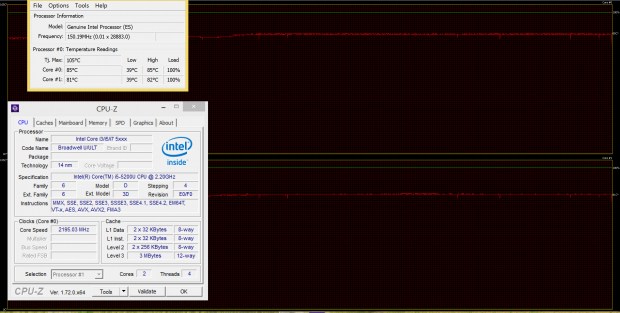
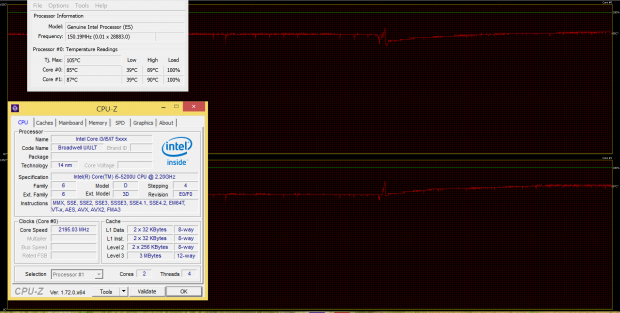








Very good analysis… Thank you… It’s all I needed to decide to buy it.
I bought this laptop and I am happy with it. I’m not very happy with the display because it doesn’t look calibrated properly. Can you please provide the calibration profile. I would really really appreciate it. Thanks for the awesome review guys!
Bought this. First one faulty track pad and second one black screen problem. Not recommended.