Lenovo ThinkPad P15v Gen 2 review – it desperately needs better cooling
 It wasn’t long ago when we had the ThinkPad P15v in our office. To be honest, it wasn’t anything to brag about, and probably the best thing about it was the UHD IPS display. And today, we are ready with our take on the second generation ThinkPad P15v. In contrast to its predecessor, it features Tiger Lake processors and NVIDIA Quadro graphics cards from the Turing and Ampere architectures.
It wasn’t long ago when we had the ThinkPad P15v in our office. To be honest, it wasn’t anything to brag about, and probably the best thing about it was the UHD IPS display. And today, we are ready with our take on the second generation ThinkPad P15v. In contrast to its predecessor, it features Tiger Lake processors and NVIDIA Quadro graphics cards from the Turing and Ampere architectures.
One of the more disappointing things about the last-year model was the performance (due to the lack of good cooling), and the battery life, when paired with the UHD panel. Unfortunately, we were not able to snatch a 4K unit this time, so we are going to test it with a 1080p panel instead. And if we are not considering the new architectures, and the benefits that come with it, this device is pretty similar to its predecessor.
Before we start, we have to mention a competitor that we reviewed quite recently – the Dell Precision 15 3561. It is in a similar price range and can be equipped with pretty much the same hardware, so if you are interested in purchasing a mobile workstation, this might be a great moment to compare the two.
You can check the prices and configurations in our Specs System: https://laptopmedia.com/series/lenovo-thinkpad-p15v-gen-2/
Contents
Specs Sheet
- HDD/SSD
- up to 8000GB SSD
- M.2 Slot
- 1x 2280 M.2 PCIe 4.0 x4 + 1x 2280 M.2 PCIe 3.0 x4 See photo
- RAM
- up to 64GB
- OS
- Windows 11 Pro, Windows 10 Pro
- Battery
- 68Wh, 68Wh, 3-cell
- Body material
- Plastic / Polycarbonate
- Dimensions
- 366.5 x 250 x 22.7 mm (14.43" x 9.84" x 0.89")
- Weight
- 2.07 kg (4.6 lbs)
- Ports and connectivity
- 1x USB Type-A
- 3.2 Gen 1 (5 Gbps)
- 1x USB Type-A
- 3.2 Gen 1 (5 Gbps), Sleep and Charge
- 1x USB Type-C
- Thunderbolt 4, Power Delivery (PD), DisplayPort
- HDMI
- 2.0
- Card reader
- SD
- Ethernet LAN
- 10, 100, 1000 Mbit/s
- Wi-Fi
- 802.11ax
- Bluetooth
- 5.2
- Audio jack
- 3.5mm Combo Jack
- Features
- Fingerprint reader
- Web camera
- HD
- Backlit keyboard
- optional
- Microphone
- Dual Array Near-Field Microphone
- Speakers
- Stereo Speakers by Dolby Audio
- Optical drive
- Security Lock slot
All Lenovo ThinkPad P15v Gen 2 configurations
What’s in the box?
Inside the package, we found some paper manuals, a 135W charger, and the laptop, protected by an antistatic bag.
Design and construction
Lenovo doesn’t hide the fact that this notebook is made entirely out of plastic. However, this doesn’t prevent the chassis from being quite strong, and resistive to twists. In terms of measurements we are talking about weight of 2.07 kg, and a profile of 22.7mm. This makes the laptop slightly thinner, and a bit heavier than the Precision 15 3561.
Thankfully, the lid can be opened with a single hand. And although the chin and forehead are pretty formidable, it’s good that the latter houses an HD camera with a privacy shutter, and an optional IR face recognition scanner. Unfortunately, unlike the base, the lid lacks much of a support and is pretty flexy when twisted.
Speaking of the base, let’s take a look at it. This way we can see the rather industrial design so typical for ThinkPad devices. At its top, there is a grill, hiding a dual-speaker setup. Moving downwards, we see the Power button, separated from the keyboard. And since we mentioned the keyboard, it is a backlit, spill-resistant unit, with a ton of key travel, and clicky feedback. Ultimately, it is extremely comfortable for typing, but this is not something that we didn’t expect.
In addition to that, there is a NumberPad and a “Red Nipple”. The latter works together with a trio of buttons placed just above the touchpad. A touchpad, which is a little disappointing, compared to the flawless keyboard. This is not because it has poor tracking, or that the Mylar surface doesn’t offer a good gliding experience. Instead, the reason for that resides in the clicking mechanism. It has short travel, and the higher up you move, the harder it gets to click it. Plus, the size is a bit small.
Lastly, there is ventilation. Traditionally, the cool air intake is placed at the bottom and is quite large. As for the heat exhaust, it is placed on the left side of the notebook, so you can use an external mouse without baking your hand (sorry lefthanders).
Ports
On the left side, there is the power connector, a Thunderbolt 4 connector, and an optional Smart Card reader. Then, on the right, you will find a Kensington lock slot, an RJ-45 connector, two USB Type-A 3.2 (Gen. 1) ports, an HDMI 2.0 connector, an SD card reader, and an audio jack. Also, there is a SIM card tray on the back.
Disassembly, upgrade options, and maintenance
To take this laptop apart, you need to undo nine captive Phillips-head screws. Then, remove the SIM card tray and pry the bottom panel with a plastic tool.
There is a 68Wh battery pack powering the laptop when it’s not plugged in.
Thankfully, you get two RAM SODIMM slots for up to 64GB of memory in dual-channel mode. Storage-wise, there are two M.2 PCIe x4 slots, one of which can run Gen 4 drives.
And for cooling, you get two heat pipes, a rather large fan, as well as a couple of heat spreaders for the VRMs and the graphics memory.
Display quality
Lenovo ThinkPad P15v Gen 2 in our configuration is equipped with a Full HD IPS panel with a model number AUO B156HAN02.1 (LEN40BA). Its diagonal is 15.6″ (39.62 cm), and the resolution is 1920 х 1080 pixels. The screen ratio is 16:9, and we are looking at a pixel density of – 142 ppi, and a pitch of 0.18 х 0.18 mm. The screen turns into Retina when viewed at distance equal to or greater than 60cm (24″) (from this distance one’s eye stops differentiating the separate pixels, and it is normal for looking at a laptop).
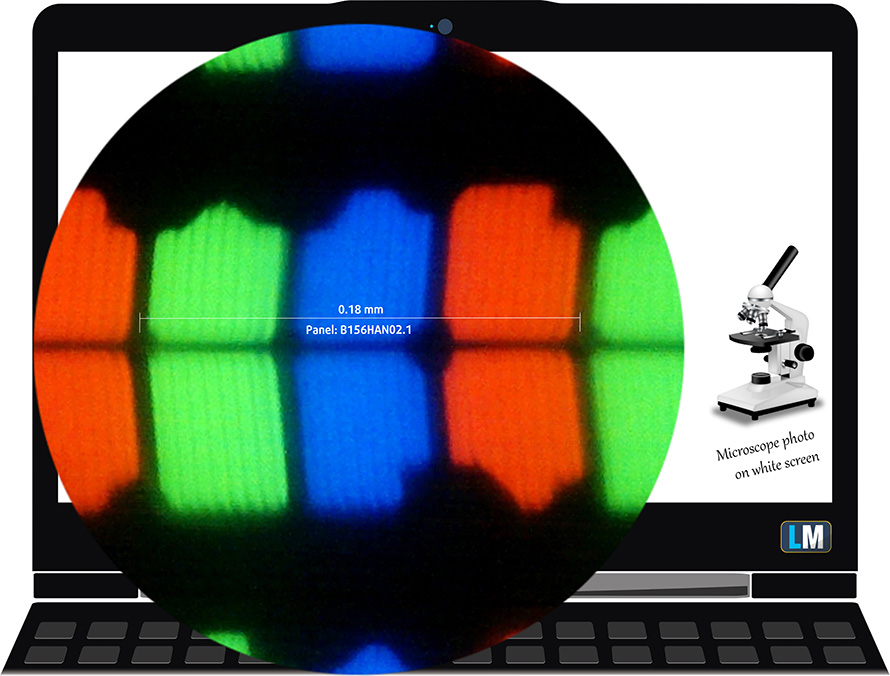
Viewing angles are excellent. We offer images at 45° to evaluate image quality.

Also, a video with locked focus and exposure.
The measured maximum brightness of 320 nits in the middle of the screen and 306 nits as an average for the whole area, with a maximum deviation of 8%. The Correlated Color Temperature on a white screen is 5900K – slightly warmer than the sRGB standard of 6500K.
In the illustration below you can see how the display performs from a uniformity perspective. In other words, the leakage of light from the light source.
Values of dE2000 over 4.0 should not occur, and this parameter is one of the first you should check if you intend to use the laptop for color-sensitive work. The contrast ratio is good – 1310:1.
To make sure we are on the same page, we would like to give you a little introduction to the sRGB color gamut and the Adobe RGB. To start, there’s the CIE 1976 Uniform Chromaticity Diagram that represents the visible specter of colors by the human eye, giving you a better perception of the color gamut coverage and the color accuracy.
Inside the black triangle, you will see the standard color gamut (sRGB) that is being used by millions of people on HDTV and the web. As for the Adobe RGB, this is used in professional cameras, monitors, etc for printing. Basically, colors inside the black triangle are used by everyone and this is the essential part of the color quality and color accuracy of a mainstream notebook.
Still, we’ve included other color spaces like the famous DCI-P3 standard used by movie studios, as well as the digital UHD Rec.2020 standard. Rec.2020, however, is still a thing of the future and it’s difficult for today’s displays to cover that well. We’ve also included the so-called Michael Pointer gamut, or Pointer’s gamut, which represents the colors that naturally occur around us every day.
The yellow dotted line shows Lenovo ThinkPad P15v Gen 2’s color gamut coverage.
Its display covers 51% of the sRGB/ITU-R BT.709 (web/HDTV standard) in CIE1976.
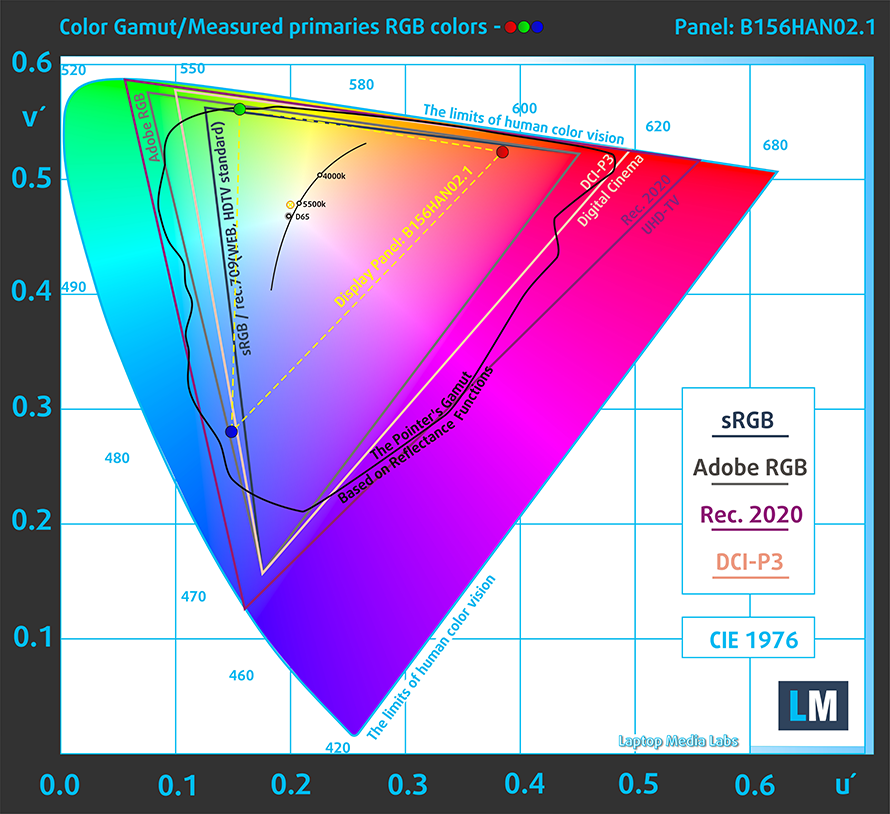
Our “Design and Gaming” profile delivers optimal color temperature (6500K) at 140 cd/m2 luminance and sRGB gamma mode.
We tested the accuracy of the display with 24 commonly used colors like light and dark human skin, blue sky, green grass, orange, etc. You can check out the results at factory condition and also, with the “Design and Gaming” profile.
Below you can compare the scores of Lenovo ThinkPad P15v Gen 2 with the default settings (left), and with the “Gaming and Web design” profile (right).
The next figure shows how well the display is able to reproduce really dark parts of an image, which is essential when watching movies or playing games in low ambient light.
The left side of the image represents the display with stock settings, while the right one is with the “Gaming and Web Design” profile activated. On the horizontal axis, you will find the grayscale, and on the vertical axis – the luminance of the display. On the two graphs below you can easily check for yourself how your display handles the darkest nuances but keep in mind that this also depends on the settings of your current display, the calibration, the viewing angle, and the surrounding light conditions.
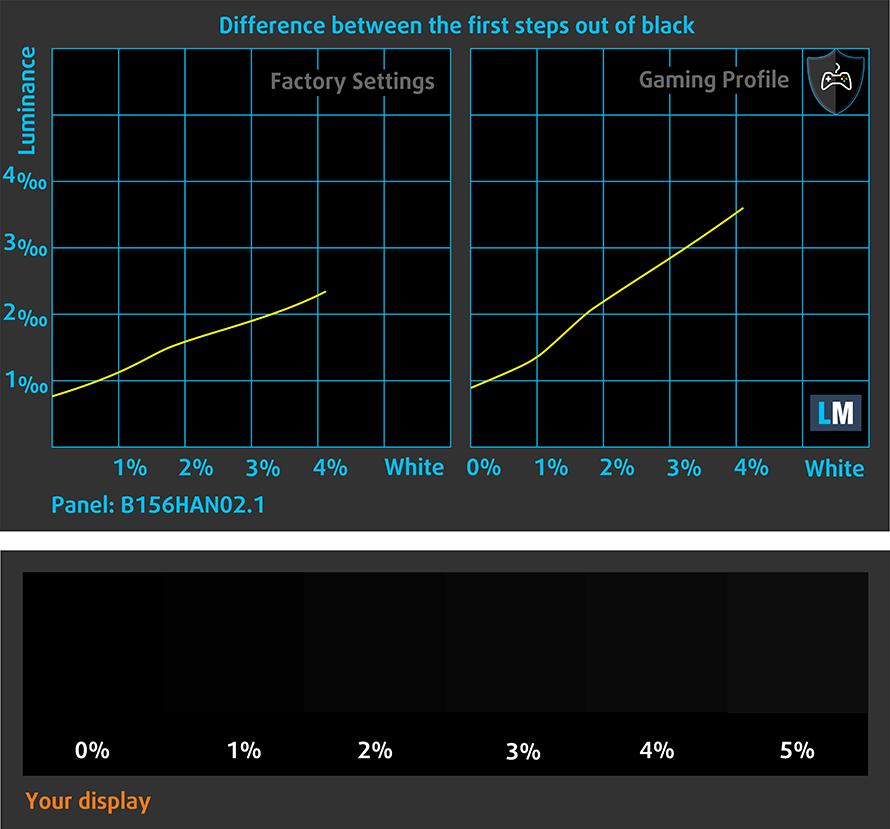
Response time (Gaming capabilities)
We test the reaction time of the pixels with the usual “black-to-white” and “white-to-black” method from 10% to 90% and vice versa.
We recorded Fall Time + Rise Time = 28 ms.
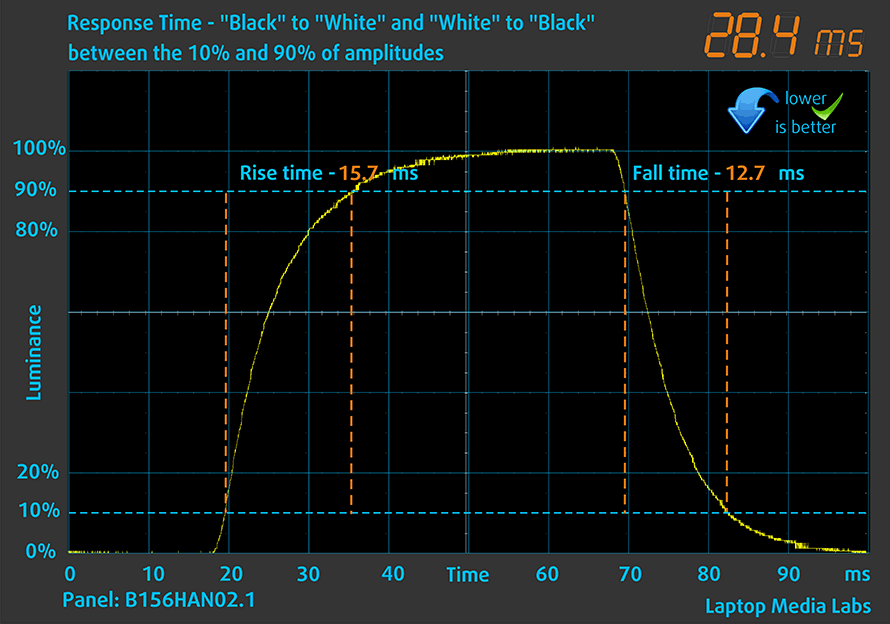
After that, we test the reaction time of the pixels with the usual “Gray-to-Gray” method from 50% White to 80% White and vice versa between 10% and 90% of the amplitude.
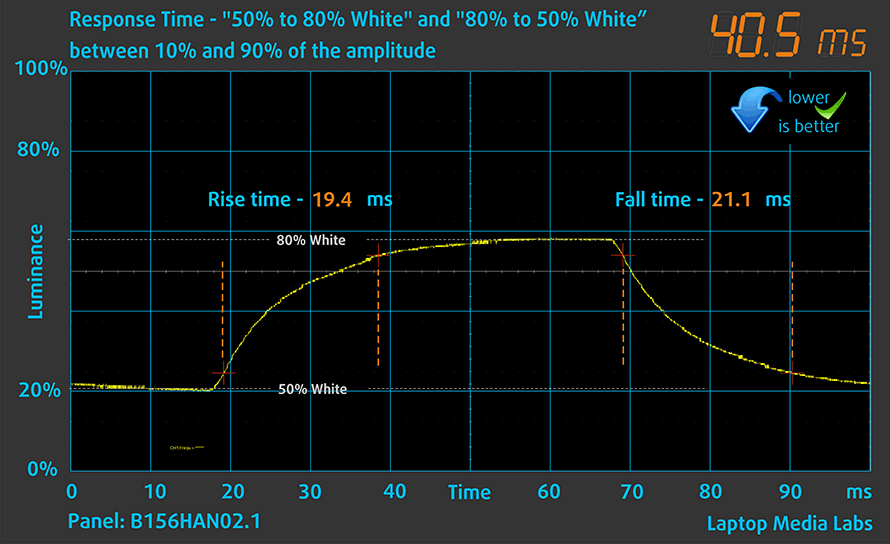
PWM (Screen flickering)
Pulse-width modulation (PWM) is an easy way to control monitor brightness. When you lower the brightness, the light intensity of the backlight is not lowered, but instead turned off and on by the electronics with a frequency indistinguishable to the human eye. In these light impulses, the light/no-light time ratio varies, while brightness remains unchanged, which is harmful to your eyes. You can read more about that in our dedicated article on PWM.
Lenovo ThinkPad P15v Gen 2’s display doesn’t use PWM to adjust its brightness levels at any point. This makes it comfortable for use during long work periods, without harming your eyes in this aspect.
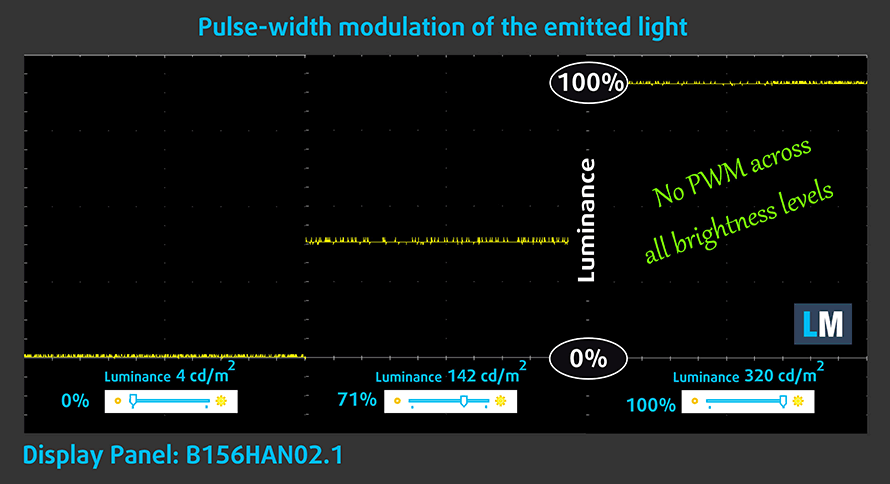
Blue light emissions
Installing our Health-Guard profile not only eliminates PWM but also reduces the harmful Blue Light emissions while keeping the colors of the screen perceptually accurate. If you’re not familiar with the Blue light, the TL;DR version is – emissions that negatively affect your eyes, skin, and your whole body. You can find more information about that in our dedicated article on Blue Light.
Buy our profiles
Since our profiles are tailored for each display model, this article and its respective profile package are meant for Lenovo ThinkPad P15v Gen 2 configurations with 15.6″ FHD IPS AUO B156HAN02.1 (LEN40BA).
*Should you have problems with downloading the purchased file, try using a different browser to open the link you’ll receive via e-mail. If the download target is a .php file instead of an archive, change the file extension to .zip or contact us at [email protected].
Read more about the profiles HERE.
In addition to receiving efficient and health-friendly profiles, by buying LaptopMedia's products you also support the development of our labs, where we test devices in order to produce the most objective reviews possible.

Office Work
Office Work should be used mostly by users who spend most of the time looking at pieces of text, tables or just surfing. This profile aims to deliver better distinctness and clarity by keeping a flat gamma curve (2.20), native color temperature and perceptually accurate colors.

Design and Gaming
This profile is aimed at designers who work with colors professionally, and for games and movies as well. Design and Gaming takes display panels to their limits, making them as accurate as possible in the sRGB IEC61966-2-1 standard for Web and HDTV, at white point D65.

Health-Guard
Health-Guard eliminates the harmful Pulse-Width Modulation (PWM) and reduces the negative Blue Light which affects our eyes and body. Since it’s custom tailored for every panel, it manages to keep the colors perceptually accurate. Health-Guard simulates paper so the pressure on the eyes is greatly reduced.
Get all 3 profiles with 33% discount
Sound
Lenovo ThinkPad P15v Gen 2’s speakers produce a sound of decent quality. The lows have some deviations, while the mids and highs are clear.
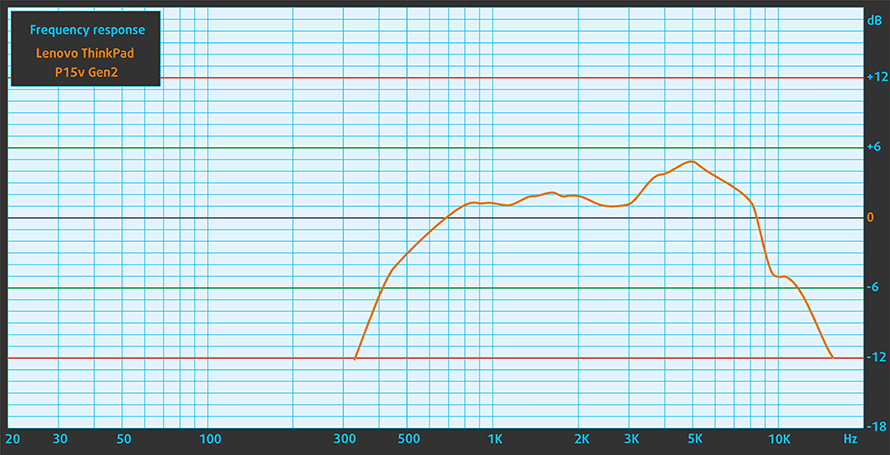
Drivers
All of the drivers and utilities for this notebook can be found here: https://pcsupport.lenovo.com/us/en/products/laptops-and-netbooks/thinkpad-p-series-laptops/thinkpad-p15v-gen-2-type-21a9-21aa/downloads/driver-list
Battery
Now, we conduct the battery tests with Windows Better performance setting turned on, screen brightness adjusted to 120 nits, and all other programs turned off except for the one we are testing the notebook with. This device features a 68Wh battery pack. It lasts for 9 hours and 10 minutes of Web browsing, and 7 hours and 47 minutes of video playback.
In order to simulate real-life conditions, we used our own script for automatic web browsing through over 70 websites.



For every test like this, we use the same video in HD.



CPU options
This laptop comes with a choice of four Tiger Lake H45 processors – Core i5-11400H, Core i7-11800H, Core i7-11850H, and Core i9-11950H.
Results are from the Cinebench R23 CPU test (the higher the score, the better)
Results are from our Photoshop benchmark test (the lower the score, the better)
GPU options
In addition to the integrated graphics card, you can pick the NVIDIA Quadro T600, Quadro T1200, and Quadro RTX A2000.
Results are from the 3DMark: Time Spy (Graphics) benchmark (higher the score, the better)
Results are from the 3DMark: Fire Strike (Graphics) benchmark (higher the score, the better)
Results are from the Unigine Superposition benchmark (higher the score, the better)
Gaming tests

| Far Cry 5 | Full HD, Normal (Check settings) | Full HD, High (Check settings) | Full HD, Ultra (Check settings) |
|---|---|---|---|
| Average fps | 53 fps | 49 fps | 45 fps |

| Rise of the Tomb Raider (2016) | Full HD, Lowest (Check settings) | Full HD, Medium (Check settings) | Full HD, Very High (Check settings) |
|---|---|---|---|
| Average fps | 97 fps | 68 fps | 33 fps |

| Shadow of the Tomb Raider (2018) | Full HD, Lowest (Check settings) | Full HD, Medium (Check settings) | Full HD, High (Check settings) |
|---|---|---|---|
| Average fps | 82 fps | 46 fps | 40 fps |

| Tom Clancy’s Ghost Recon Wildlands | Full HD, Medium (Check settings) | Full HD, High (Check settings) | Full HD, Very High (Check settings) |
|---|---|---|---|
| Average fps | 51 fps | 47 fps | 41 fps |
Temperatures and comfort
Max CPU load
In this test we use 100% on the CPU cores, monitoring their frequencies and chip temperature. The first column shows a computer’s reaction to a short load (2-10 seconds), the second column simulates a serious task (between 15 and 30 seconds), and the third column is a good indicator of how good the laptop is for long loads such as video rendering.
Average core frequency (base frequency + X); CPU temp.
| Intel Core i5-11400H (45W TDP) | 0:02 – 0:10 sec | 0:15 – 0:30 sec | 10:00 – 15:00 min |
|---|---|---|---|
| Lenovo ThinkPad P15v Gen 2 | 2.90 GHz (B+32%) @ 99°C @ 42W | 2.75 GHz (B+25%) @ 99°C @ 39W | 2.58 GHz (B+17%) @ 99°C @ 33W |
| MSI Katana GF66 | 3.30 GHz (B+50%) @ 95°C @ 52W | 3.14 GHz (B+43%) @ 94°C @ 48W | 3.23 GHz (B+47%) @ 95°C @ 47W |
Well, obviously, the cooling solution of the ThinkPad P15v Gen 2 isn’t something to write home about.
Real-life gaming
| NVIDIA Quadro T600 | GPU frequency/ Core temp (after 2 min) | GPU frequency/ Core temp (after 30 min) |
|---|---|---|
| Lenovo ThinkPad P15v Gen 2 | 1311 MHz @ 77°C | 1300 MHz @ 80°C |
| Dell Precision 15 3561 | 1333 MHz @ 71°C | 1338 MHz @ 70°C |
Comparing this device with the Precision 15 3561, we see a big difference in the temperatures of the GPU during long loads such as gaming.
Comfort during combined load
It comes as no surprise that the single fan here is struggling. It produces a lot of noise, but on the bright side, the keyboard doesn’t get too hot to touch.

Verdict
 There is one question we can’t get answered. Why do manufacturers cripple their otherwise powerful machines with unimpressive cooling solutions? Why bother making a workstation with a CPU that can easily manage 100W of TDP if the thermal management won’t let it even use its rated TDP of 45W? This is question is relevant to the ThinkPad P15v Gen 2, its predecessor – the ThinkPad P15v, the Dell Precision 15 3561, and a lot more laptops out there.
There is one question we can’t get answered. Why do manufacturers cripple their otherwise powerful machines with unimpressive cooling solutions? Why bother making a workstation with a CPU that can easily manage 100W of TDP if the thermal management won’t let it even use its rated TDP of 45W? This is question is relevant to the ThinkPad P15v Gen 2, its predecessor – the ThinkPad P15v, the Dell Precision 15 3561, and a lot more laptops out there.
You can have the best keyboard on the market (and Lenovo sure does), and an I/O that every laptop user will be envious of, but being unable to maximize your hardware’s performance is petty. Other than that, this unit seems pretty good. As we said, the port selection is more than decent with an SD card reader, Thunderbolt 4 connector, an optional SIM card reader, and a lot more. As for the internal ports – you get two SODIMM slots for memory expansion, and two M.2 slots for PCIe x4 drives. Thankfully, one of the aforementioned storage slots supports Gen 4 drives.
Lenovo ThinkPad P15v Gen 2’s IPS panel (AUO B156HAN02.1 (LEN40BA)) has a Full HD resolution, comfortable viewing angles, and a good contrast ratio. Using it for long periods of time is not an issue, due to the lack of PWM for brightness adjustment. On the other hand, the color coverage of this unit is quite limited – 51% of sRGB.
Indeed, this panel isn’t even half as impressive as the UHD unit was, but the positive thing about it is that you get decent battery life out of your device. In our hands, it lasted for 9 hours and 10 minutes of Web browsing, and 7 hours and 47 minutes of video playback. But given the fact that this is a mobile workstation, we doubt that you are going to do your daily workload on battery power.
In other words, we really hope that the HP ZBook Power G8 that we’re going to review next week is going to offer a better cooling system, and will finally make us recommend you a proper mid-range mobile workstation.
You can check the prices and configurations in our Specs System: https://laptopmedia.com/series/lenovo-thinkpad-p15v-gen-2/
Pros
- Great upgradability + PCIe Gen 4 support
- Lack of PWM (AUO B156HAN02.1)
- One of the best keyboards out there
- Optional IR face recognition, fingerprint reader, and LTE support
- Thunderbolt 4 + SD card slot
Cons
- Cooling leaves more to be desired
- All-plastic build (although of not bad quality)
- Covers only 51% of sRGB (AUO B156HAN02.1)







































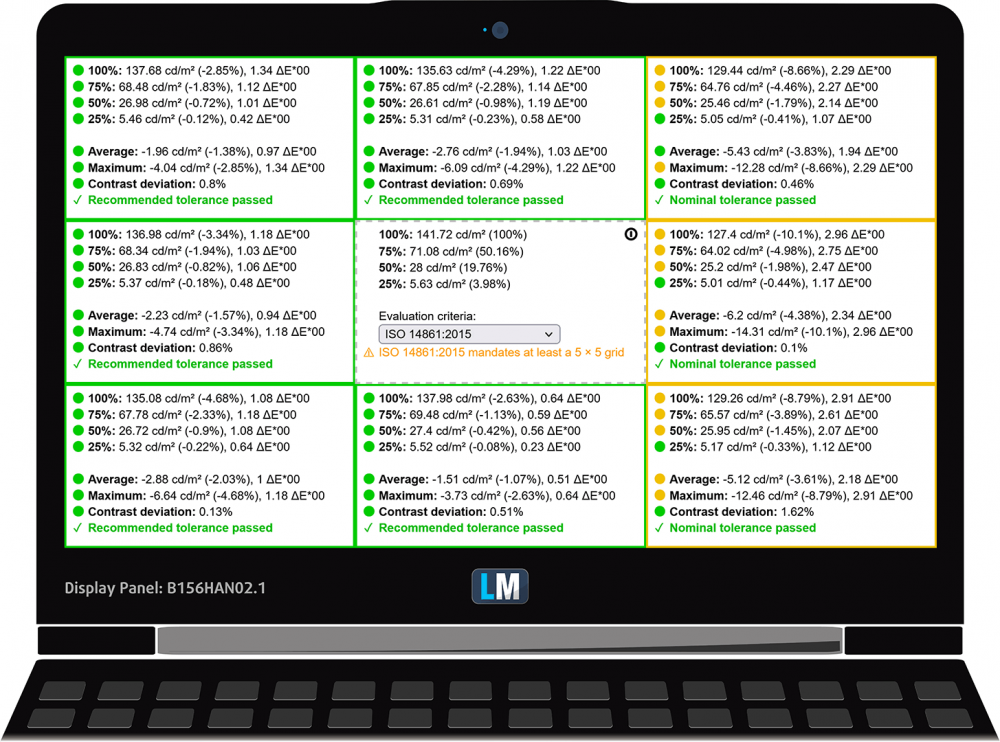
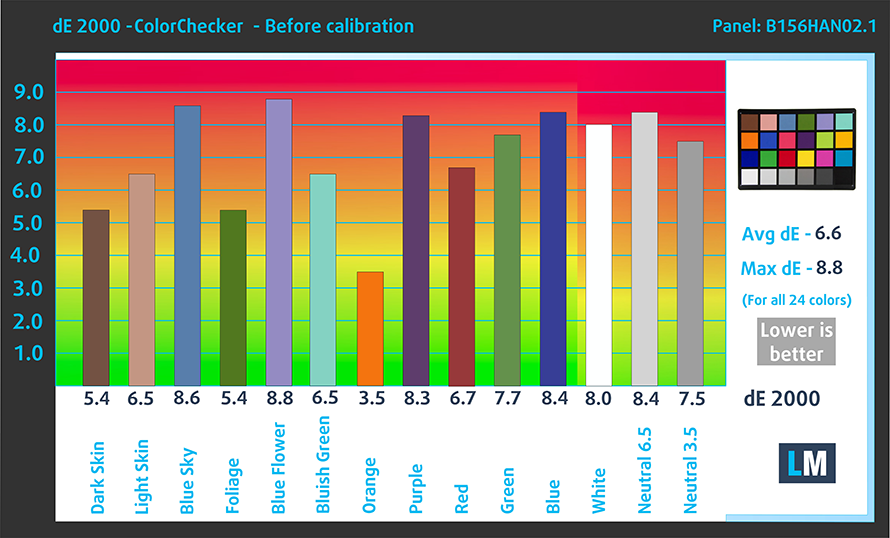
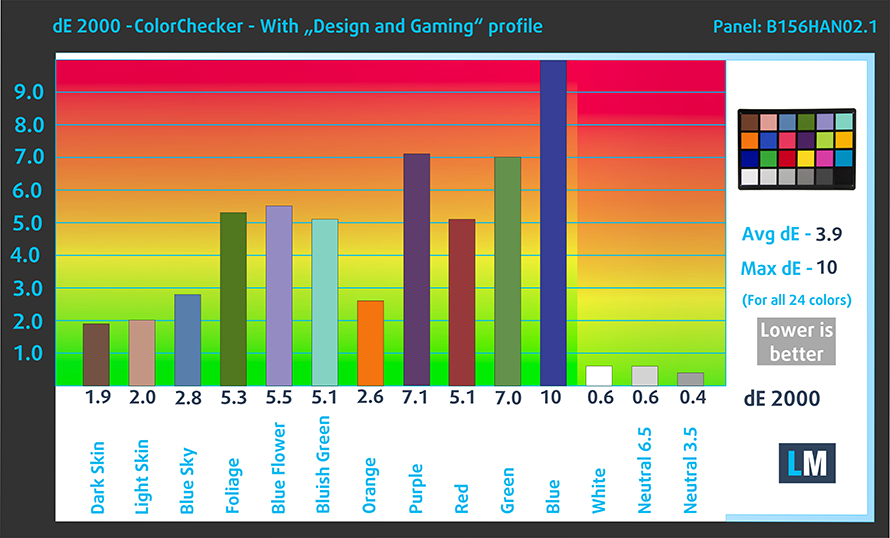

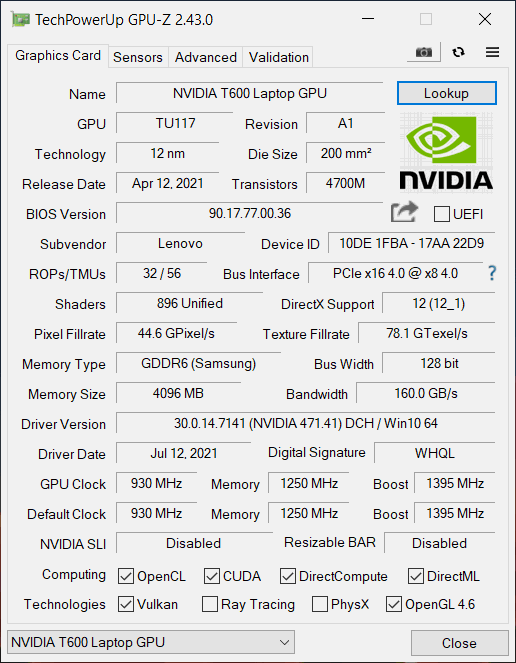








In Cons it says “Covers only 51% of sRGB (AUO B156HAN02.1)” but in Pros it says “97% of sRGB coverage and accurate color representation with our profiles (AUO B156HAN02.1)”.
Does it really mean that your profiles made the screen go from 51% to 97% of sRGB coverage?
Nope, it was purely a mistake on my behalf. I got it fixed now. Thank you 🙂