MSI Katana GF66 (12Ux) review
 No matter how hard it tries, MSI will always be associated with gaming hardware. However, as with any product out there, you get to choose depending on your budget. And most of the time, your piggy bank is only big enough for a low-end gaming laptop. But what happens, if a low-end device gets high-end hardware? Are the compromises around the additional features worth the higher fps when playing games?
No matter how hard it tries, MSI will always be associated with gaming hardware. However, as with any product out there, you get to choose depending on your budget. And most of the time, your piggy bank is only big enough for a low-end gaming laptop. But what happens, if a low-end device gets high-end hardware? Are the compromises around the additional features worth the higher fps when playing games?
These are some of the questions we’re going to be answering in today’s review of the Katana GF66 (12Ux). Yes, you have figured it – we bought ourselves the unit that has the RTX 3070 Ti. It does not come cheap, but it is definitely less expensive than similar listings of the GS66 Stealth for example. So, if you want to keep your wallet happy, you can go all the way down to the RTX 3050, which is still going to be a pretty valid choice.
This year, the laptop also gets an improvement in the display front. Now, you can get it with a 240Hz IPS panel with a 1080p resolution. Nevertheless, the 144Hz display of the same resolution is a good way to save some cash – something MSI did by utilizing DDR4 memory instead of going for the faster (but more expensive) DDR5 modules.
You can check the prices and configurations in our Specs System: https://laptopmedia.com/series/msi-katana-gf66-12ux/
Contents
Specs Sheet
- HDD/SSD
- up to 16000GB SSD
- M.2 Slot
- Up to 2x M.2 2280 PCIe x4 Gen 4 See photo
- RAM
- up to 64GB
- OS
- Windows 11 Pro, Windows 10 Pro, Windows 10 Home, No OS, Windows 11 Home
- Battery
- 53.5Wh, 3-cell
- Body material
- Plastic / Polycarbonate
- Dimensions
- 359 x 259 x 24.9 mm (14.13" x 10.20" x 0.98")
- Weight
- 2.25 kg (5 lbs)
- Ports and connectivity
- 1x USB Type-A
- 2.0
- 2x USB Type-A
- 3.2 Gen 1 (5 Gbps)
- 1x USB Type-C
- 3.2 Gen 1 (5 Gbps)
- HDMI
- 2.0
- Card reader
- Ethernet LAN
- 10, 100, 1000 Mbit/s
- Wi-Fi
- 802.11ax
- Bluetooth
- 5.2
- Audio jack
- 3.5mm Combo Jack
- Features
- Fingerprint reader
- Web camera
- HD
- Backlit keyboard
- Speakers
- Stereo Speakers by Nahimic Audio
- Optical drive
All MSI Katana GF66 (12Ux) configurations
What’s in the box?
This device comes paired with either a 180W or a 240W power adapter.
Design and construction
Unsurprisingly, the entire device is made out of plastic. And although the lid is a bit flexy, the base is really sturdy, which means that MSI has made an effort to strengthen the structure on the inside.
Dimension-wise, the laptop is pretty compact. Yes, it is 24.9mm thick, which is a bit over the average for its class, but it’s definitely not too heavy with a weight of 2.25 kilos.
Thankfully, the lid can be opened with a single hand. The hinges are not super stable in an open position. However, the side bezels around the matte display are pretty thin, while the top one features an HD Web camera.
Next, let’s take a look at the keyboard deck. It is very sturdy and shows no flex, which is good. The keyboard itself features a Red backlight and a NumPad. Unfortunately, we found the feedback to be a bit soft, which results in a dissatisfactory gaming experience.
Once again, the touchpad is very small for a 2022 laptop. On the bright side, it has accurate tracking and a pretty fast response.
Flip the laptop around, and you will find two speaker cutouts, as well as a huge ventilation grill. The two fans draw cool air through it and then exhaust the air through three vents – two on the back, and one on the left side.
Ports
On the left side, you will find the power plug, as well as two USB Type-A ports – one 3.2 (Gen. 1), and one 2.0. Then, on the right, you can see a LAN port, an HDMI connector, a USB Type-C 3.2 (Gen. 1) port, a USB Type-A 3.2 (Gen. 1) port, and an audio jack.
Disassembly, upgrade options and maintenance
There are 13 Phillips-head screws holding this laptop’s bottom panel in place. After you undo them, pry the panel with a plastic tool, and lift it away from the chassis.
This laptop comes with a 53.5Wh battery pack. It lasted us nearly 6 hours of Web browsing, or 5 hours and 30 minutes of video playback. To take it out, unplug the battery connector, and remove the three Phillips-head screws keeping it attached to the chassis.
The upgrade options here are pretty good. You get two RAM SODIMM slots for up to 64GB of DDR4 memory, working in dual-channel mode. Storage-wise, you get two M.2 PCIe x4 slots that support Gen 4 drives.
The CPU is being cooled by two thick heat pipes, while the three thinner ones are cooling the GPU. Thankfully, both the graphics memory and the VRMs have a heat pipe managing their thermals.
Display quality
MSI Katana GF66 (12Ux) has a 144Hz IPS panel, model number AUO B156HAN08.4 (AUOAF90). Its diagonal is 15.6″ (39.62 cm), and the resolution is 1920 х 1080 pixels. The screen ratio is 16:9, and we are looking at a pixel density of – 142 ppi, and a pitch of 0.18 х 0.18 mm. The screen turns into Retina when viewed at distance equal to or greater than 60cm (24″) (from this distance one’s eye stops differentiating the separate pixels, and it is normal for looking at a laptop).
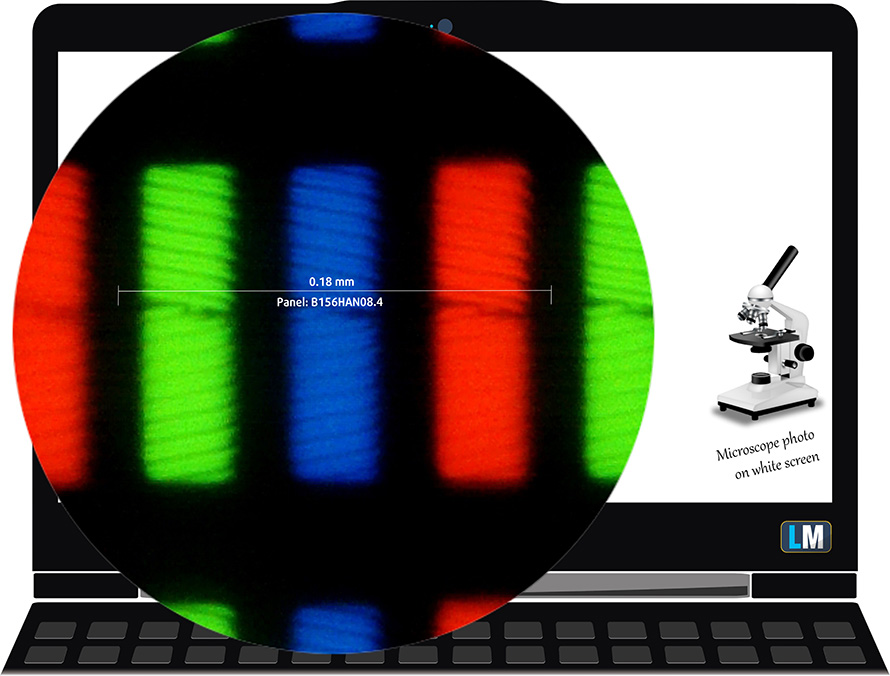
It has comfortable viewing angles. We offer images at 45° to evaluate image quality.

The measured maximum brightness of 235 nits in the middle of the screen and 233 nits as an average for the whole area, with a maximum deviation of 6%. The Correlated Color Temperature on a white screen is 6400K – slightly warmer than the optimal for the sRGB standard of 6500K.
In the illustration below you can see how the display performs from a uniformity perspective. In other words, the leakage of light from the light source.
Values of dE2000 over 4.0 should not occur, and this parameter is one of the first you should check if you intend to use the laptop for color-sensitive work. The contrast ratio is good – 1270:1.
To make sure we are on the same page, we would like to give you a little introduction to the sRGB color gamut and the Adobe RGB. To start, there’s the CIE 1976 Uniform Chromaticity Diagram that represents the visible specter of colors by the human eye, giving you a better perception of the color gamut coverage and the color accuracy.
Inside the black triangle, you will see the standard color gamut (sRGB) that is being used by millions of people on HDTV and on the web. As for the Adobe RGB, this is used in professional cameras, monitors, etc for printing. Basically, colors inside the black triangle are used by everyone and this is the essential part of the color quality and color accuracy of a mainstream notebook.
Still, we’ve included other color spaces like the famous DCI-P3 standard used by movie studios, as well as the digital UHD Rec.2020 standard. Rec.2020, however, is still a thing of the future and it’s difficult for today’s displays to cover that well. We’ve also included the so-called Michael Pointer gamut, or Pointer’s gamut, which represents the colors that naturally occur around us every day.
The yellow dotted line shows MSI Katana GF66 (12Ux)’s color gamut coverage.
Its display covers 53% of the sRGB/ITU-R BT.709 (web/HDTV standard) in CIE1976.
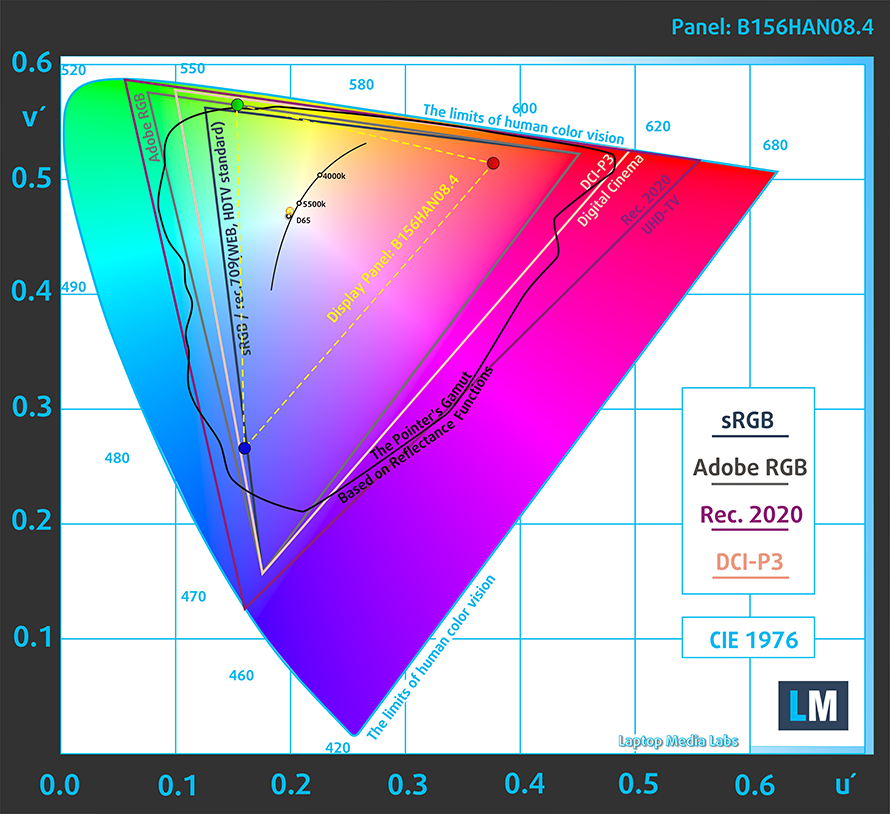
Our “Design and Gaming” profile delivers optimal color temperature (6500K) at 140 cd/m2 luminance and sRGB gamma mode.
We tested the accuracy of the display with 24 commonly used colors like light and dark human skin, blue sky, green grass, orange, etc. You can check out the results at factory condition and also, with the “Design and Gaming” profile.
Below you can compare the scores of MSI Katana GF66 (12Ux) with the default settings (left), and with the “Gaming and Web design” profile (right).
The next figure shows how well the display is able to reproduce really dark parts of an image, which is essential when watching movies or playing games in low ambient light.
The left side of the image represents the display with stock settings, while the right one is with the “Gaming and Web Design” profile activated. On the horizontal axis, you will find the grayscale, and on the vertical axis – the luminance of the display. On the two graphs below you can easily check for yourself how your display handles the darkest nuances but keep in mind that this also depends on the settings of your current display, the calibration, the viewing angle, and the surrounding light conditions.
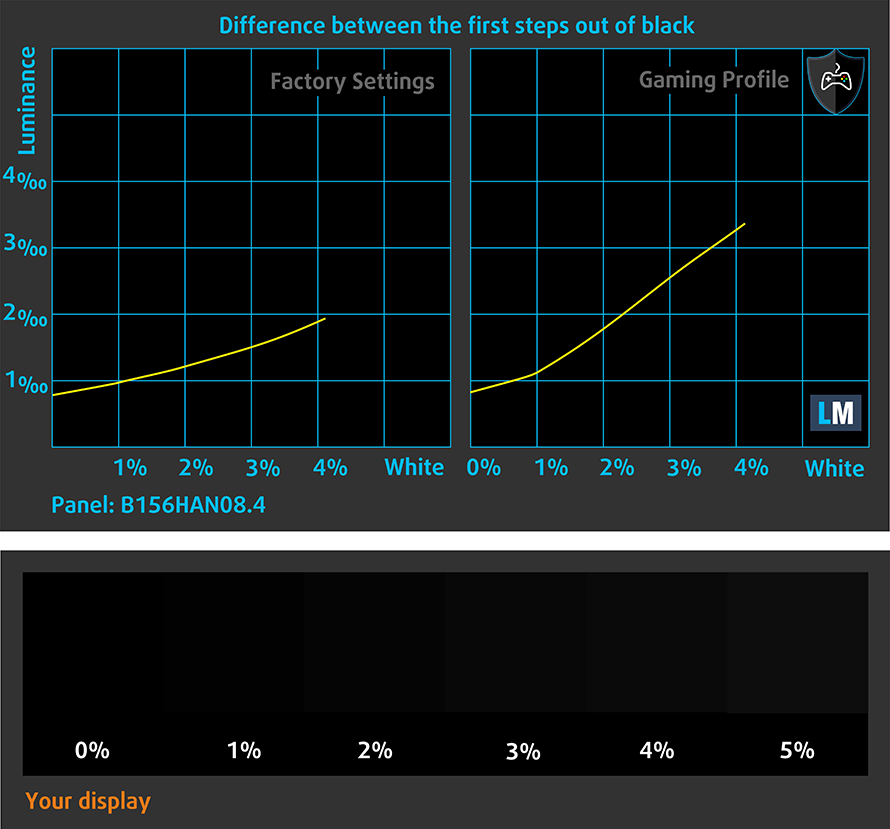
Response time (Gaming capabilities)
We test the reaction time of the pixels with the usual “black-to-white” and “white-to-black” method from 10% to 90% and vice versa.
We recorded Fall Time + Rise Time = 23 ms.
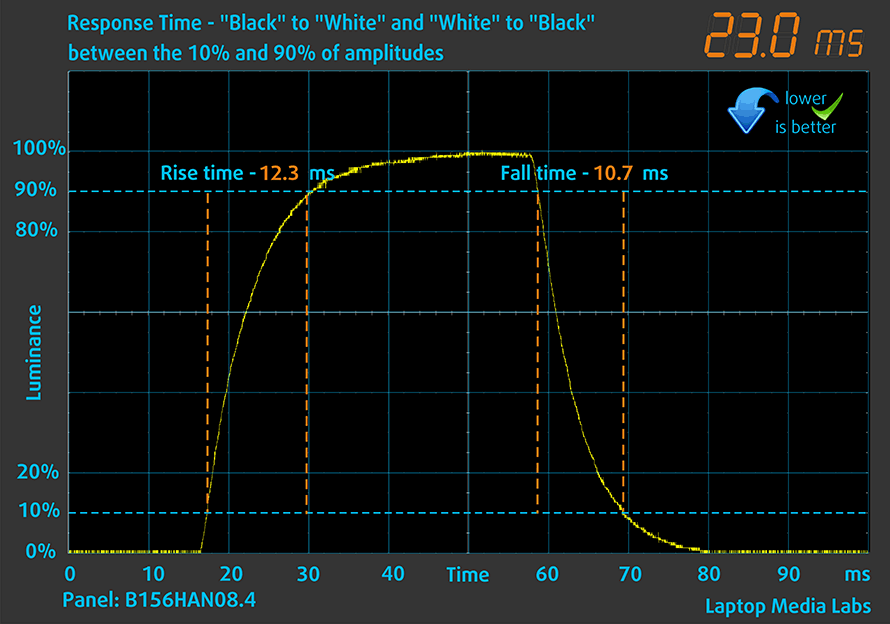
After that, we test the reaction time of the pixels with the usual “Gray-to-Gray” method from 50% White to 80% White and vice versa between 10% and 90% of the amplitude.
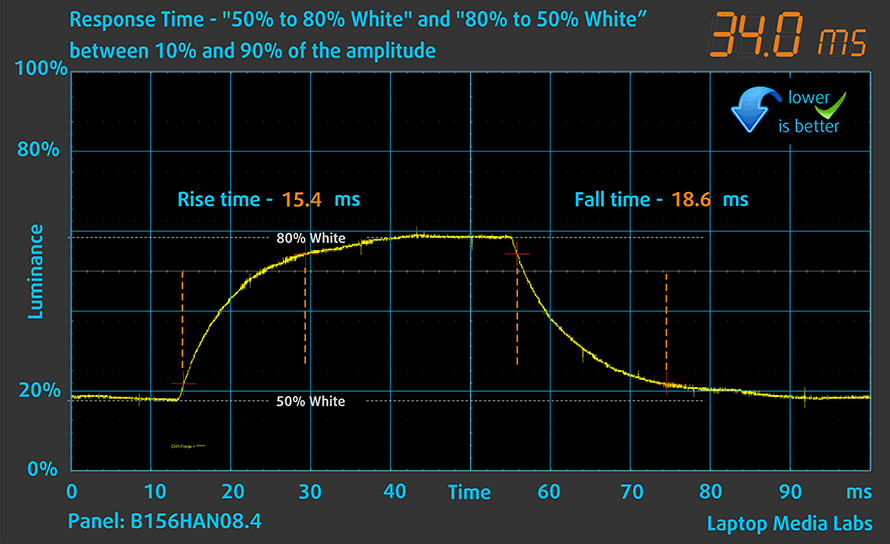
PWM (Screen flickering)
Pulse-width modulation (PWM) is an easy way to control monitor brightness. When you lower the brightness, the light intensity of the backlight is not lowered, but instead turned off and on by the electronics with a frequency indistinguishable to the human eye. In these light impulses, the light/no-light time ratio varies, while brightness remains unchanged, which is harmful to your eyes. You can read more about that in our dedicated article on PWM.
The light coming from MSI Katana GF66 (12Ux)’s screen doesn’t flicker at any brightness level. Thankfully, this enables you to play for extended periods of time, without the risk of further damaging your eyes and brain.

Blue light emissions
Installing our Health-Guard profile not only eliminates PWM but also reduces the harmful Blue Light emissions while keeping the colors of the screen perceptually accurate. If you’re not familiar with the Blue light, the TL;DR version is – emissions that negatively affect your eyes, skin, and your whole body. You can find more information about that in our dedicated article on Blue Light.
Buy our profiles
Since our profiles are tailored for each individual display model, this article and its respective profile package are meant for MSI Katana GF66 (12Ux) configurations with 15.6″ FHD IPS AUO B156HAN08.4 (AUOAF90).
*Should you have problems with downloading the purchased file, try using a different browser to open the link you’ll receive via e-mail. If the download target is a .php file instead of an archive, change the file extension to .zip or contact us at [email protected].
Read more about the profiles HERE.
In addition to receiving efficient and health-friendly profiles, by buying LaptopMedia's products you also support the development of our labs, where we test devices in order to produce the most objective reviews possible.

Office Work
Office Work should be used mostly by users who spend most of the time looking at pieces of text, tables or just surfing. This profile aims to deliver better distinctness and clarity by keeping a flat gamma curve (2.20), native color temperature and perceptually accurate colors.

Design and Gaming
This profile is aimed at designers who work with colors professionally, and for games and movies as well. Design and Gaming takes display panels to their limits, making them as accurate as possible in the sRGB IEC61966-2-1 standard for Web and HDTV, at white point D65.

Health-Guard
Health-Guard eliminates the harmful Pulse-Width Modulation (PWM) and reduces the negative Blue Light which affects our eyes and body. Since it’s custom tailored for every panel, it manages to keep the colors perceptually accurate. Health-Guard simulates paper so the pressure on the eyes is greatly reduced.
Get all 3 profiles with 33% discount
Sound
MSI Katana GF66’s speakers are relatively loud, but the sound quality is just not there. Its amplitude-frequency characteristic is not great either.
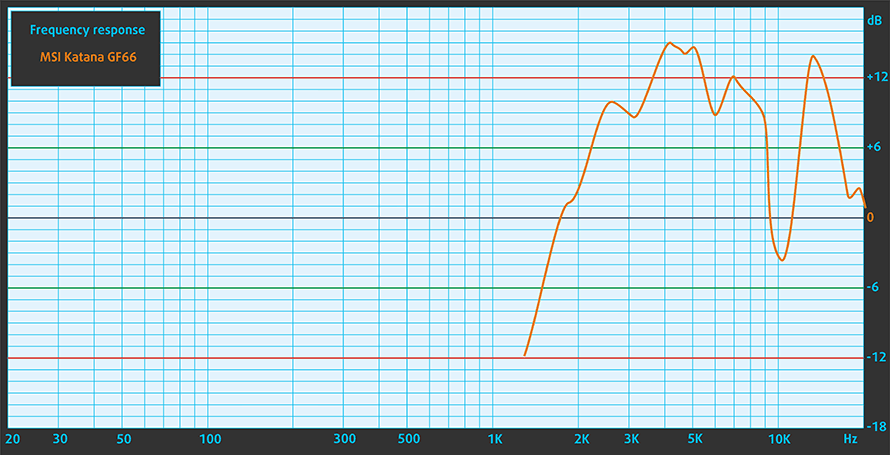
Drivers
All drivers and utilities for this notebook can be found here: https://www.msi.com/Laptop/Katana-GF66-12UX/support
Battery
Now, we conduct the battery tests with the Windows Better performance setting turned on, screen brightness adjusted to 120 nits, and all other programs turned off except for the one we are testing the notebook with. This machine comes with a 53.5Wh battery, which lasts for 5 hours and 44 minutes of Web browsing, or 5 hours and 31 minutes of video playback.
In order to simulate real-life conditions, we used our own script for automatic web browsing through over 70 websites.






For every test like this, we use the same video in HD.






CPU options
The processor choices here include the Core i5-12500H, Core i7-12650H, and Core i7-12700H. Interestingly, the weakest link in this roster is the Core i7-12650H.
Results are from the Cinebench R23 CPU test (the higher the score, the better)
Results are from our Photoshop benchmark test (the lower the score, the better)
GPU options
Graphics-wise, you can choose between configurations equipped with the RTX 3050 (60W), RTX 3050 Ti (60W), RTX 3060 (105W), RTX 3070 (105W), or RTX 3070 Ti (105W). Keep in mind that some of the more powerful graphics options may not be able to make full use of their 105W TGP. You will learn why in a minute.
Results are from the 3DMark: Time Spy (Graphics) benchmark (higher the score, the better)
Results are from the 3DMark: Fire Strike (Graphics) benchmark (higher the score, the better)
Results are from the 3DMark: Wild Life benchmark (higher the score, the better)
Results are from the Unigine Superposition benchmark (higher the score, the better)
Gaming tests
| Metro Exodus | Full HD, Low (Check settings) | Full HD, High (Check settings) | Full HD, Extreme (Check settings) |
|---|---|---|---|
| Average FPS | 129 fps | 73 fps | 35 fps |
| Borderlands 3 | Full HD, Medium (Check settings) | Full HD, High (Check settings) | Full HD, Badass (Check settings) |
|---|---|---|---|
| Average fps | 111 fps | 91 fps | 73 fps |
| Tom Clancy’s Ghost Recon Wildlands | Full HD, High (Check settings) | Full HD, Very High (Check settings) | Full HD, Ultra (Check settings) |
|---|---|---|---|
| Average | 103 fps | 91 fps | 62 fps |

| Shadow of the Tomb Raider (2018) | Full HD, Medium (Check settings) | Full HD, High (Check settings) | Full HD, Highest (Check settings) |
|---|---|---|---|
| Average | 118 fps | 111 fps | 77 fps |
Temperatures and comfort
Max CPU load
In this test we use 100% on the CPU cores, monitoring their frequencies and chip temperature. The first column shows a computer’s reaction to a short load (2-10 seconds), the second column simulates a serious task (between 15 and 30 seconds), and the third column is a good indicator of how good the laptop is for long loads such as video rendering.
Average P-core frequency; Average E-core frequency; CPU temp.; Package Power
| Intel Core i7-12700H (45W TDP) | 0:02 – 0:10 sec | 0:15 – 0:30 sec | 10:00 – 15:00 min |
|---|---|---|---|
| MSI Katana GF66 (12Ux) | 3.24 GHz @ 2.68 GHz @ 82°C @ 98W | 3.17 GHz @ 2.65 GHz @ 88°C @ 94W | 2.97 GHz @ 2.55 GHz @ 86°C @ 83W |
| MSI Pulse GL76 (12Ux) | 3.29 GHz @ 2.76 GHz @ 77°C @ 97W | 3.27 GHz @ 2.75 GHz @ 83°C @ 95W | 3.14 GHz @ 2.68 GHz @ 86°C @ 85W |
| MSI Crosshair 15 (B12Ux) | 3.27 GHz @ 2.67 GHz @ 84°C @ 97W | 3.19 GHz @ 2.65 GHz @ 91°C @ 94W | 3.05 GHz @ 2.47 GHz @ 88°C @ 80W |
| Acer Predator Helios 300 (PH317-56) | 3.39 GHz @ 2.84 GHz @ 64°C @ 103W | 3.53 GHz @ 2.76 GHz @ 71°C @ 100W | 2.66 GHz @ 2.86 GHz @ 87°C @ 102W |
| MSI Stealth GS66 (12Ux) | 3.84 GHz @ 2.82 GHz @ 83°C @ 124W | 3.55 GHz @ 2.67 GHz @ 85°C @ 107W | 3.19 GHz @ 2.42 GHz @ 83°C @ 85W |
| MSI Vector GP66 (12Ux) | 3.81 GHz @ 2.91 GHz @ 81°C @ 116W | 3.54 GHz @ 2.72 GHz @ 83°C @ 98W | 3.30 GHz @ 2.57 GHz @ 79°C @ 86W |
| Acer Predator Triton 500 SE (PT516-52s) | 3.25 GHz @ 2.52 GHz @ 89°C @ 80W | 3.10 GHz @ 2.46 GHz @ 90°C @ 73W | 2.93 GHz @ 2.38 GHz @ 91°C @ 66W |
The Katana GF66 (12Ux) shows nothing special in the temperature test. Its frequencies are significantly lower than that of some of its more expensive competitors, which puts it on the back foot when it comes to pure computational performance.
Real-life gaming
| NVIDIA GeForce RTX 3070 Ti | GPU frequency/ Core temp (after 2 min) | GPU frequency/ Core temp (after 30 min) | GPU frequency/ Core temp (Max Fan) |
|---|---|---|---|
| MSI Katana GF66 (12Ux) | 1226 MHz @ 74°C @ 87W | 1225 MHz @ 75°C @ 87W | 1260 MHz @ 69°C @ 88W |
| ASUS ROG Strix SCAR 15 G533 (2022) | 1631 MHz @ 80°C @ 149W | 1614 MHz @ 81°C @ 149W | – |
| Acer Predator Helios 300 (PH317-56) | 1637 MHz @ 70°C @ 149W | 1628 MHz @ 72°C @ 149W | 1646 MHz @ 67°C @ 150W |
| MSI Stealth GS66 (12Ux) | 1277 MHz @ 71°C @ 92W | 1250 MHz @ 75°C @ 91W | 1314 MHz @ 64°C @ 92W |
| Acer Predator Triton 500 SE (PT516-52s) | 1270 MHz @ 87°C @ 115W | 1200 MHz @ 87°C @ 105W | 1320 MHz @ 87°C @ 113W |
Here, you can see why we said that the RTX 3070 Ti is not meeting its power target. MSI has chosen to be lenient in order to keep the temperatures low. At first, we were puzzled by their decision, but as it happens, they knew something we didn’t – the chassis absorbs a very (un)healthy portion of the heat, which makes the keyboard really warm.
Gaming comfort
As you can imagine, this is not exactly the thing you would consider “comfortable”. You can always turn the “CoolerBoost” option on to bring the overall temperature of the notebook down. However, this will make the laptop extremely noisy, and while the GPU will get around 6°C cooler, you can’t expect the same to happen with the externals.

Verdict
Ultimately, MSI thought it was clever to take its budget Katana GF66 (12Ux), shove the latest and greatest from Intel and NVIDIA inside, and call it a bargain laptop. Yeah… no. In particular, the RTX 3070 Ti option is really underpowered, and the major reason for that is the cooling. This was not unexpected, since the Katana GF66 wasn’t particularly impressive last year as well.
But wait, you will say, the laptop is extremely affordable, and you don’t need to go for the big boy GPUs. And you will be absolutely right. You can still settle down for an RTX 3050 Ti for example, and you will still get a solid chassis (although with a bit flimsy hinges), and at least a 144Hz IPS display.
Speaking of which, MSI Katana GF66 (12Ux)’s 144Hz IPS panel corresponds to the price tag of the device. It has slow pixel response times (which results in tearings) and covers only 53% of the sRGB gamut. On the bright side, its viewing angles are comfortable, and the contrast ratio – is good. Also, it doesn’t flicker at any brightness level. Unfortunately, the maximum brightness is not very high, which makes using it in a bright environment a bit of a hitch.
Another setback is the lack of a Thunderbolt 4 connector, and an SD card reader. Indeed, this is unfortunate, but MSI had to take something to drop the price down, and the I/O is one of the first things to take a hit.
On the other hand, we are glad that the upgradeability didn’t suffer, and you still get two SODIMM slots for up to 64GB of DDR4 RAM in total. Furthermore, the two M.2 PCIe x4 slots support Gen 4 drives, which is awesome.
Yet again, you have to know that your battery life will be limited to a maximum of 5 hours and 44 minutes of single-tab Web browsing. You won’t get a full day of work on a single charge, and you should definitely avoid playing games on battery power.
At the end of the day, is it better to go for a less premium notebook that has more powerful hardware, or you should get a device that has a better execution and feature package, but a less capable CPU and GPU? Well, this is pretty much the same as with cars. You should go for the one that makes more sense to you. If you are solely playing games – go for the less expensive unit that has better hardware. However, you have to be on the lookout for devices like the Katana GF66 (12Ux), which state a 105W TGP of their RTX 3070 Ti but only manage to extract 88W out of it.
You can check the prices and configurations in our Specs System: https://laptopmedia.com/series/msi-katana-gf66-12ux/
Pros
- Competitively priced
- Two SODIMM slots, and up to two M.2 PCIe x4 slot with Gen 4 support
- Rigid structure
- Lacks PWM (AUO B156HAN08.4 (AUOAF90))
- 144Hz refresh rate (AUO B156HAN08.4 (AUOAF90))
- Powerful hardware options*
Cons
- 53% sRGB coverage (AUO B156HAN08.4 (AUOAF90))
- Slow pixel response times and low maximum brightness (AUO B156HAN08.4 (AUOAF90))
- No SD card reader and Thunderbolt 4
- *Runs hot and fails to extract the maximum out of the hardware







































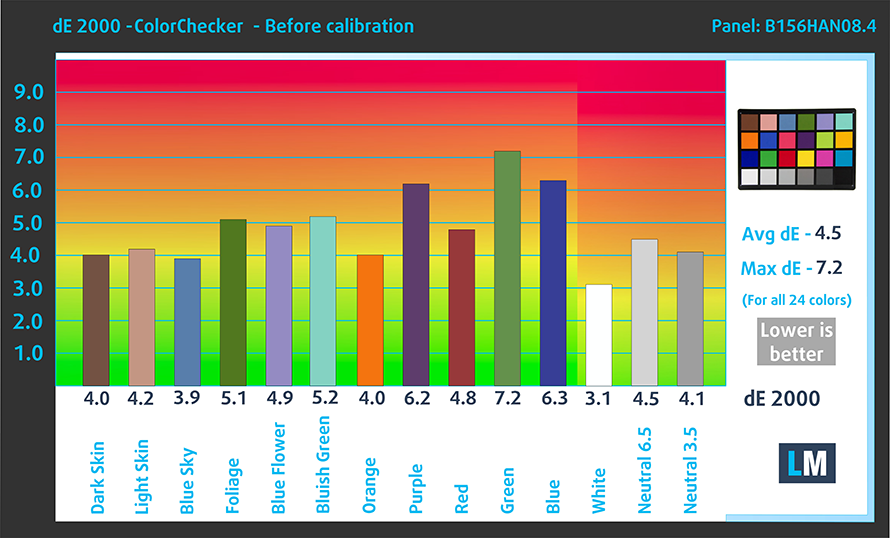
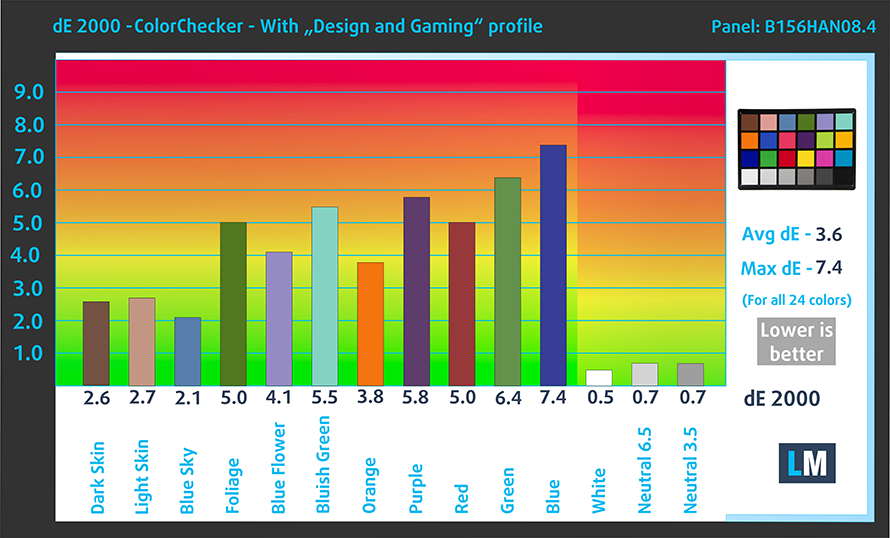

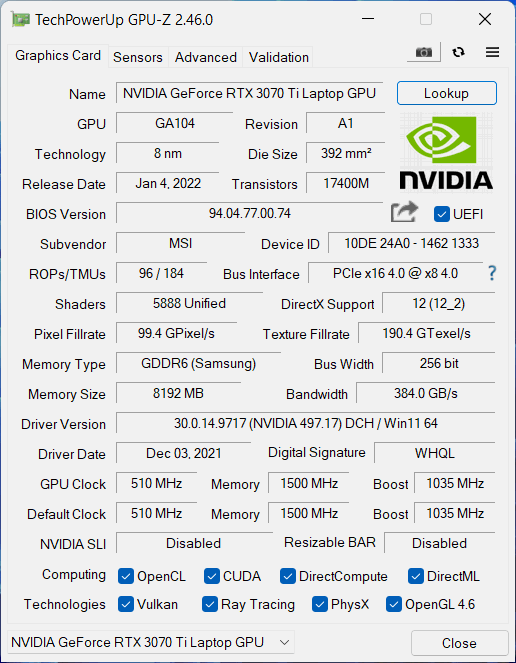












The 12UD-878CA only has 1 x m2 ssd slot so only upgradable