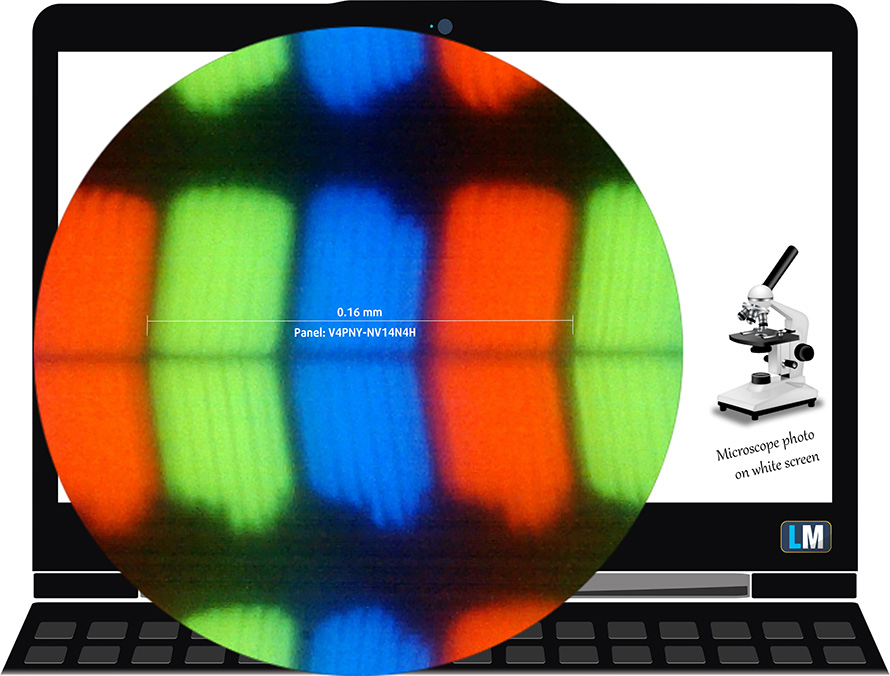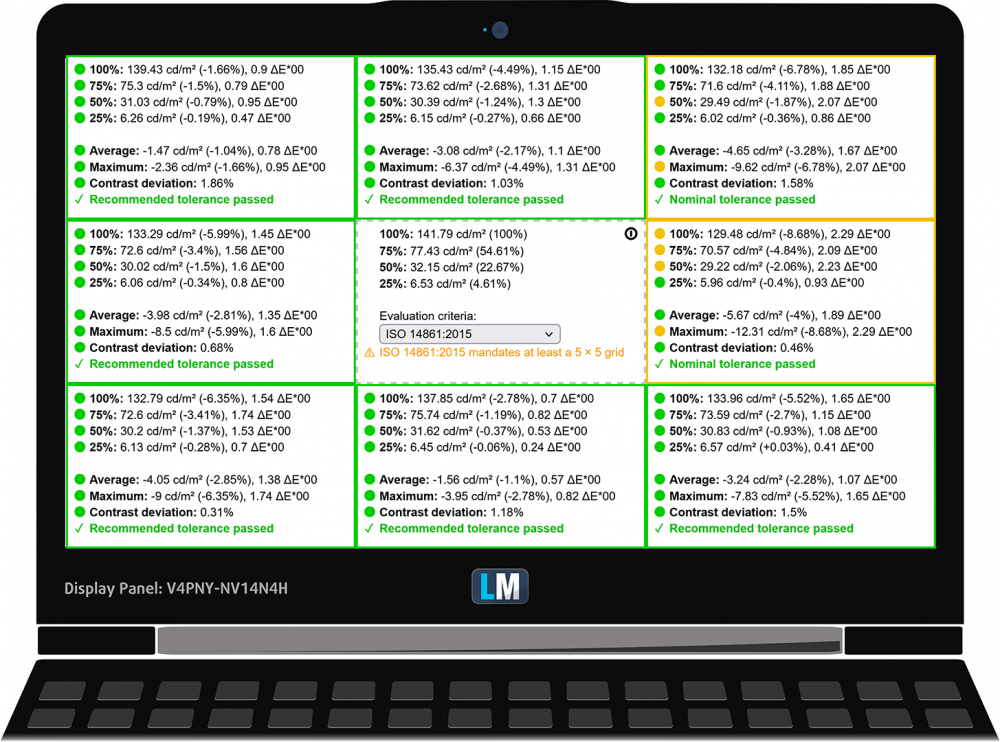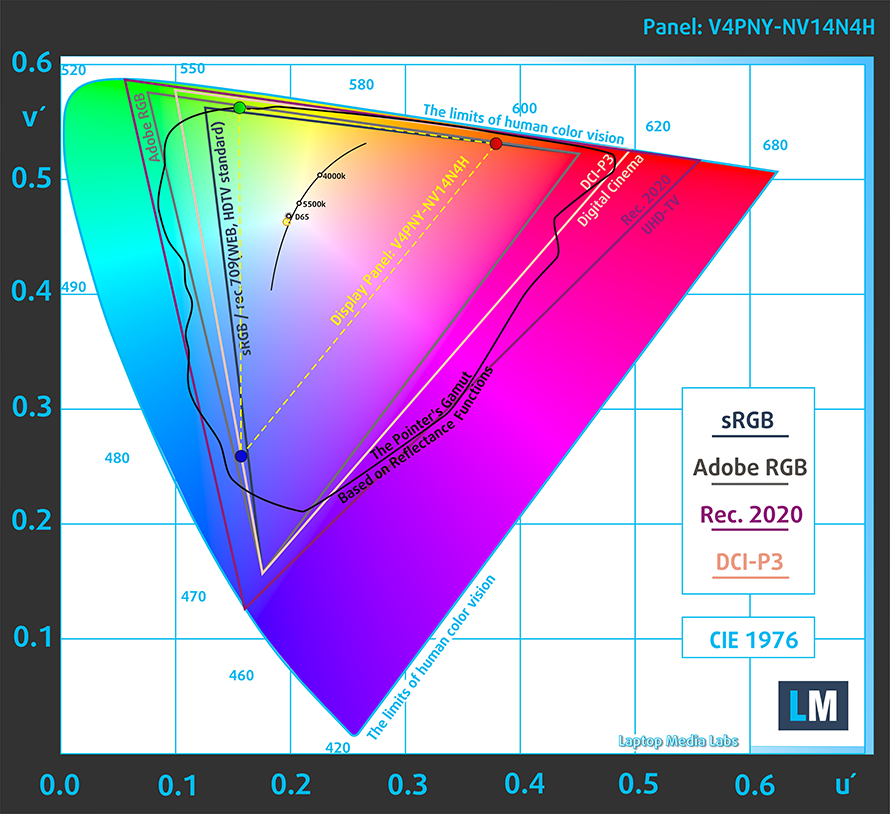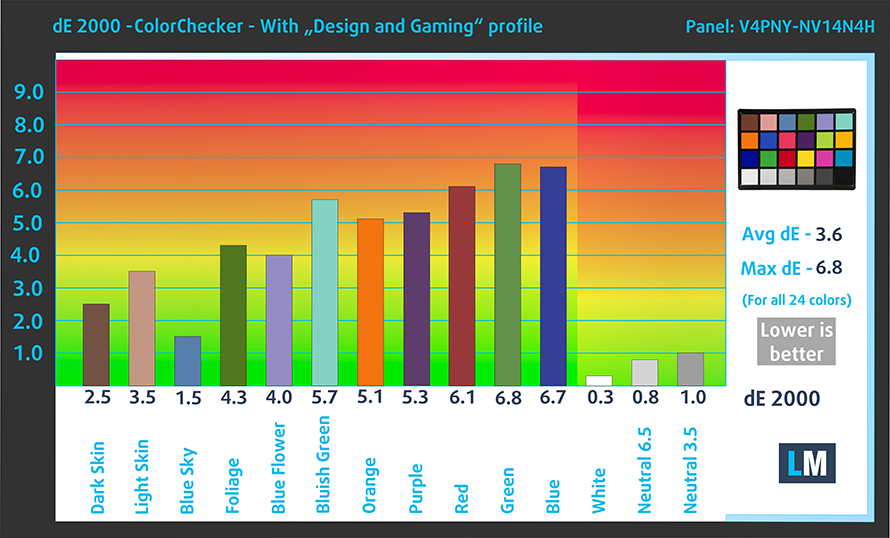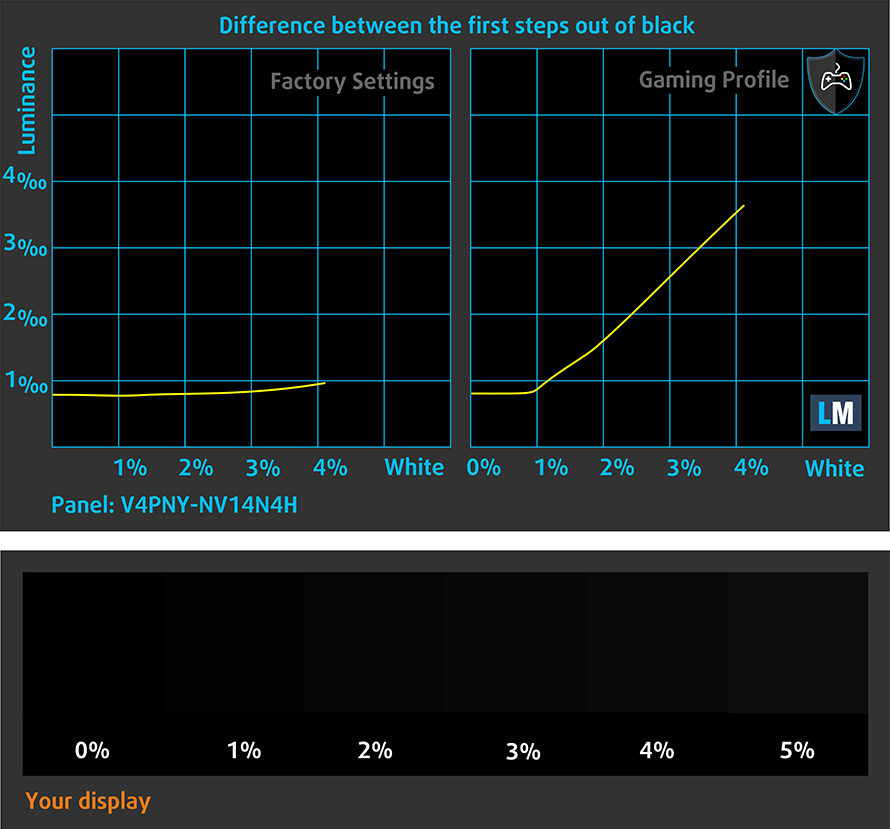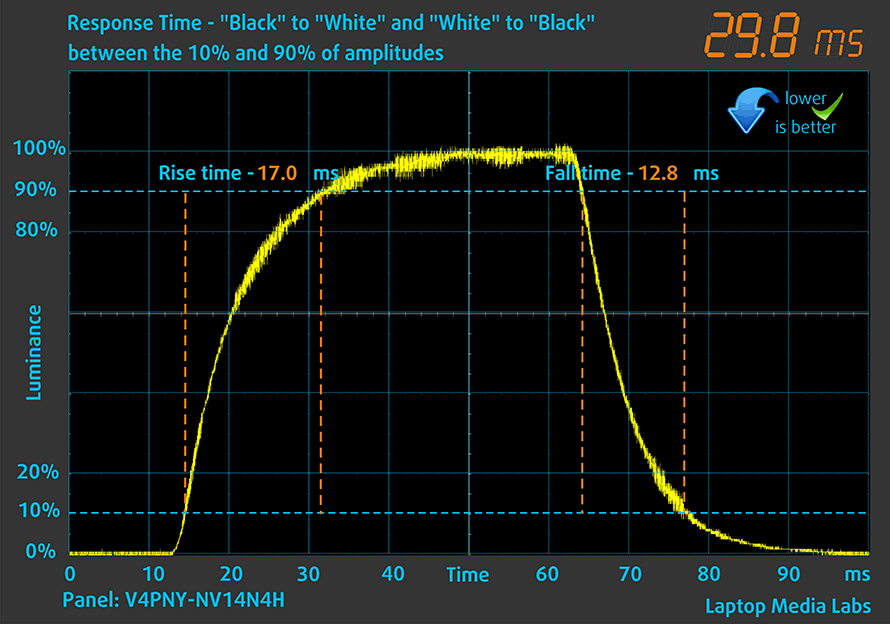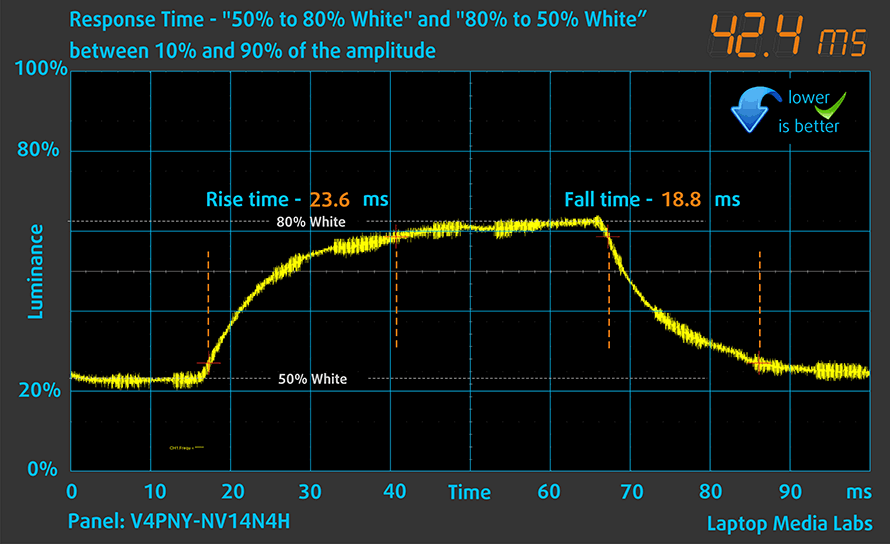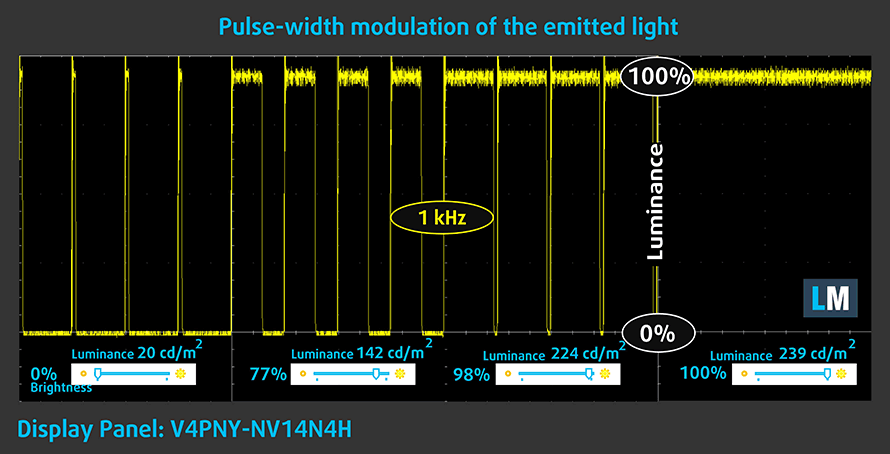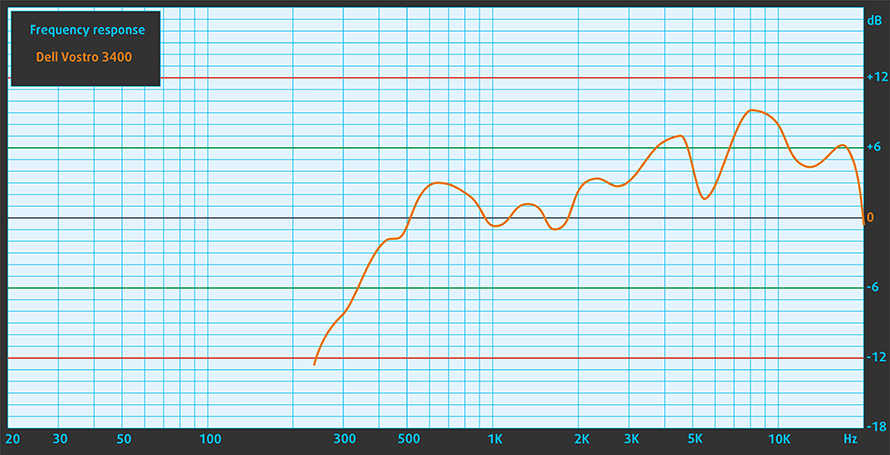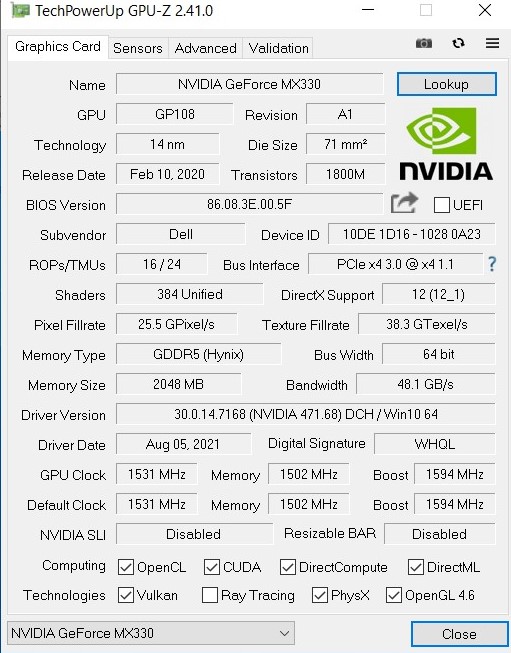Dell Vostro 14 3401 review – unpretentious office device
 Some of the non-expensive devices are actually the backbone for a lot of manufacturers when it comes to overall sales. It’s hard to fall in love with these machines but in most cases, they are designed to be on the budget side and they will be used in the office as a workhorse or maybe they are a good match for people who just want something for the casual daily routine tasks.
Some of the non-expensive devices are actually the backbone for a lot of manufacturers when it comes to overall sales. It’s hard to fall in love with these machines but in most cases, they are designed to be on the budget side and they will be used in the office as a workhorse or maybe they are a good match for people who just want something for the casual daily routine tasks.
That’s the case with the Dell Vostro 14 3401 – it doesn’t cost that much, it’s an unpretentious 14-incher that will do the job in certain situations like watching videos, browsing the Web, editing documents, etc. It’s one of those devices that stays somewhere in your home and you can always rely on it when you need it. The Dell Vostro 14 3401 isn’t a looker, its design is a bit on the boring side with normal-sized bezels around the display and a fatty chin underneath it.
But when you want to do something with it you’ll notice it’s a compact device, so portability is one of its key selling points. The plastic shell feels sturdy and it’s almost bend-free. In terms of power, there is a choice of some 11th-gen Intel Tiger Lake-UP3 CPUs. Our test sample is equipped with the Intel Core i7-1165G7, 8GB RAM, and GeForce MX330 (25W). At first glance, it looks like a decent daily driver but let’s inspect its performance closely before making any general conclusions.
You can check the prices and configurations in our Specs System: https://laptopmedia.com/series/dell-vostro-14-3401/
Contents
Specs Sheet
- HDD/SSD
- まで 512GB SSD + まで 1000GB HDD
- M.2スロット
- 1x 2280 PCIe 3.0 x4 写真を見る
- ラム
- up to 8GB
- OS
- Windows 10 Home, No OS
- バッテリー
- 42Wh, 3-cell
- 本体材質
- Plastic / Polycarbonate
- 寸法
- 328.70 x 239.50 x 18.10 ~ 19.90 mm (12.94" x 9.43" x 0.71")
- 重量
- 1.64 kg (3.6 lbs)
- ポートと接続性
- 1x USB Type-A
- 2.0
- 2x USB Type-A
- 3.2 Gen 1 (5 Gbps)
- 1x USB Type-C
- 3.2 Gen 1 (5 Gbps)
- HDMI
- 1.4
- カードリーダー
- MicroSD
- イーサネット LAN
- 10, 100, 1000 Mbit/s
- Wi-Fi
- 802.11ac
- ブルートゥース
- 5.0
- オーディオジャック
- 3.5mm Combo Jack
- 特徴
- 指紋リーダー
- 対戦相手
- HD
- バックライト付きキーボード
- スピーカー
- 2 Stereo Speakers
- 光学ドライブ
- セキュリティロックスロット
- Wedge Lock Slot
All Dell Vostro 14 3401 コンフィグレーション
What’s in the box?
Inside of the package is placed a 65W power unit, some manuals, and of course – the laptop, itself.
Design and construction
It’s obvious that’s an all-plastic device. No surprises here, it’s a budget offer. On the other hand, the lid has a grippy texture which adds additional safety while carrying the laptop from room to room. Dell Vostro 14 3401 is fairly compact and light for its price tag – the profile is 18.10 ~ 19.90 mm while the whole laptop weighs 1.64 kg. The notebook feels sturdy and it really is – you can put your smartphone or a book on the lid and it’ll not bend.
While we are still speaking about the lid, opening it with a single hand is mission impossible. The bezels around the display aren’t too thick and there is a big “chin” with the Dell logo on it. The camera is placed in an orthodox position – no physical privacy shutter here.
The base of the laptop houses the keyboard and we have experienced a big amount of flex in this area. While typing (especially if you’re in a rush to write something fast), the spot between the keyboard and the touchpad can bend badly. Actually, if you press the keyboard a bit harder in its center, you’ll see that almost the whole unit is “on the move”. The keycaps have clicky feedback but the travel is a bit short while the arrow keys are too small for our likings. In addition, the space around them is crowded with other keys, and sometimes it’s a real pain to use them.
The keyboard is spill-resistant so accidental coffee splashes should not be a serious problem.
The touchpad is nothing special, it works as it should be but its surface doesn’t allow butter-smooth gliding and there is some rattling sound while tapping on it which is annoying.
The bottom panel is presented with speakers and a medium-sized ventilation grill. The hot air is being pushed through another grille that is placed on the backside.
Ports
The left side houses a charging plug, a USB Type-C 3.2 (Gen. 1) port, an HDMI 1.4 connector, an Ethernet port, two USB Type-A 3.2 (Gen. 1) ports, and an audio jack. The right side is a bit “lonely”, it has an SD card reader, a USB Type-A 2.0 port, and a security slot.
Disassembly, upgrade options, and maintenance
Before prying the bottom panel, you have to unscrew just 7 Phillips-head screws. There are two captive screws on the back corners which means after you undo them they’ll slightly lift the bottom panel and that makes the prying process a lot easier.
Inside the laptop, you can find a relatively small 42Wh battery pack that powers the notebook when it’s away from the charger.
The cooling solution looks uninspiring – one fan, a single heat pipe, and a surprisingly small heat sink.
In terms of upgradability, this laptop looks promising – we have two RAM SODIMMs, one M.2 PCIe x4 slot, and a regular SATA slot so you can put a big HDD for backup if you need it.
Display quality
Dell Vostro 14 3401 is equipped with a Full HD IPS display, model number BOE V4PNY-NV14N4H (BOE097C). Its diagonal is 14″ (35.5 cm), and the resolution – 1920 х 1080. Additionally, the screen ratio is 16:9, the pixel density – 157 ppi, their pitch – 0.16 x 0.16 mm. The screen can be considered Retina when viewed from at least 56 cm (from this distance, the average human eye can’t see the individual pixels).
Its viewing angles are excellent. We have provided images at 45 degrees to evaluate quality.
The maximum measured brightness is 239 nits (cd/m2) in the middle of the screen and 226 nits (cd/m2) average across the surface with a maximum deviation of 8%. The Correlated Color Temperature on a white screen and at maximum brightness is 7040K (average) – slightly colder than the 6500K optimum for sRGB.
In the illustration below you can see how the display performs from a uniformity perspective.
Values of dE2000 over 4.0 should not occur, and this parameter is one of the first you should check if you intend to use the laptop for color-sensitive work (a maximum tolerance of 2.0 ). The contrast ratio is good – 1270:1.
To make sure we are on the same page, we would like to give you a little introduction to the sRGB color gamut and the Adobe RGB. To start, there’s the CIE 1976 Uniform Chromaticity Diagram that represents the visible specter of colors by the human eye, giving you a better perception of the color gamut coverage and the color accuracy.
Inside the black triangle, you will see the standard color gamut (sRGB) that is being used by millions of people on HDTV and on the web. As for the Adobe RGB, this is used in professional cameras, monitors, etc for printing. Colors inside the black triangle are used by everyone and this is the essential part of the color quality and color accuracy of a mainstream notebook.
Still, we’ve included other color spaces like the famous DCI-P3 standard used by movie studios, as well as the digital UHD Rec.2020 standard. Rec.2020, however, is still a thing of the future and it’s difficult for today’s displays to cover that well. We’ve also included the so-called Michael Pointer gamut, or Pointer’s gamut, which represents the colors that naturally occur around us every day.
The yellow dotted line shows Dell Vostro 14 3401’s color gamut coverage.
Its display covers 52% of the sRGB/ITU-R BT.709 (web/HDTV standard) in CIE1976.
Our “Design and Gaming” profile delivers optimal color temperature (6500K) at 140 cd/m2 luminance and sRGB gamma mode.
We tested the accuracy of the display with 24 commonly used colors like light and dark human skin, blue sky, green grass, orange, etc. You can check out the results at factory condition and also, with the “Design and Gaming” profile.
Below you can compare the scores of Dell Vostro 14 3401 with the default settings (left), and with the “Gaming and Web design” profile (right).
The next figure shows how well the display can reproduce dark parts of an image, which is essential when watching movies or playing games in low ambient light.
The left side of the image represents the display with stock settings, while the right one is with the “Gaming and Web Design” profile activated. On the horizontal axis, you will find the grayscale, and on the vertical axis – the luminance of the display. On the two graphs below you can easily check for yourself how your display handles the darkest nuances but keep in mind that this also depends on the settings of your current display, the calibration, the viewing angle, and the surrounding light conditions.
Response time (Gaming capabilities)
We test the reaction time of the pixels with the usual “black-to-white” and “white-to-black” method from 10% to 90% and vice versa.
We recorded Fall Time + Rise Time = 30 ms
After that, we test the reaction time of the pixels with the usual “Gray-to-Gray” method from 50% White to 80% White and vice versa between 10% and 90% of the amplitude.
Health impact – PWM / Blue Light
PWM (Screen flickering)
Pulse-width modulation (PWM) is an easy way to control monitor brightness. When you lower the brightness, the light intensity of the backlight is not lowered, but instead turned off and on by the electronics with a frequency indistinguishable to the human eye. In these light impulses, the light/no-light time ratio varies, while brightness remains unchanged, which is harmful to your eyes. You can read more about that in our dedicated article on PWM.
The light coming from Dell Vostro 14 3401’s display does not flicker only at 100% brightness which means that PWM is present at every other level of the brightness slider.
Blue light emissions
Installing our Health-Guard profile not only eliminates PWM but also reduces the harmful Blue Light emissions while keeping the colors of the screen perceptually accurate. If you’re not familiar with the Blue light, the TL;DR version is – emissions that negatively affect your eyes, skin, and your whole body. You can find more information about that in our dedicated article on Blue Light.
Buy our profiles
Since our profiles are tailored for each display model, this article and its respective profile package are meant for Dell Vostro 14 3401 configurations with 14.0″ BOE V4PNY-NV14N4H (BOE097C) (FHD, 1920 × 1080) IPS panel.
*Should you have problems with downloading the purchased file, try using a different browser to open the link you’ll receive via e-mail. If the download target is a .php file instead of an archive, change the file extension to .zip or contact us at [email protected].
Read more about the profiles HERE.
ここでは、すべてのCPUに搭載されているCPUの価格/性能差を確認することができます。

オフィスワーク
オフィスワークは、ほとんどの時間をテキストや表を見たり、ただネットサーフィンをしたりしているユーザーが使用するべきです。このプロファイルは、フラットなガンマカーブ(2.20)、ネイティブな色温度、知覚的に正確な色を維持することで、より鮮明で明瞭な色を提供することを目指しています。

デザインとゲーム
このプロファイルは、色を専門的に扱うデザイナーに向けたもので、ゲームや映画でも使用されています。Design and Gamingは、ディスプレイパネルを限界まで引き出し、WebやHDTV用のsRGB IEC61966-2-1規格の白点D65で可能な限り正確な色を実現しています。

ヘルスガード
ヘルスガードは、有害なパルス幅変調(PWM)を除去し、私たちの目や体に影響を与えるネガティブブルーライトを低減します。それはすべてのパネルのためにカスタマイズされているので、それは知覚的に正確な色を維持するために管理します。ヘルスガードは紙をシミュレートするので、目への圧力が大幅に軽減されます。
3 つのプロファイルすべてを 33% 割引で入手
Sound
Dell Vostro 14 3401’s speakers produce a sound with decent quality – however, we detect slight deviations in the low, mid, and high tones.
Drivers
All of the drivers and utilities for this notebook can be found here: https://www.dell.com/support/home/en-in/product-support/product/vostro-14-3401-laptop/drivers
Battery
Now, we conduct the battery tests with Windows Better performance setting turned on, screen brightness adjusted to 120 nits, and all other programs turned off except for the one we are testing the notebook with. The battery of this notebook can deliver a bit over 7 hours of Web browsing, 8 hours and 20 minutes of video playback, and when it comes to games, the result is 1 hour and 7 minutes.
実際の状況をシミュレートするために、70 以上の Web サイトを自動的に Web ブラウジングする独自のスクリプトを使用しました。





このようなすべてのテストでは、HD の同じビデオを使用します。





実際のゲームをシミュレートするために、F1 2017の内蔵ベンチマークをループで使用しています。





CPU options
This laptop can be picked with 11th Gen Intel Tiger Lake-UP3 CPUs like the Core i3-1115G4 or Core i7-1165G7. There are even variants with some 10th Gen Ice Lake chips like the Core i3-1005G1.
結果はCinebench R23のCPUテストによるもの(スコアが高いほど優れています)
結果はPhotoshopベンチマークテストの結果です(スコアが低いほど良い)
GPU options
Depending on the CPU that is fitted under the bonnet, the notebook can be equipped with an iGPU-only configuration, and here are the possible solutions – Intel UHD Graphics G1, Intel Iris Xe Graphics G4, with the top integrated video card being the Intel Iris Xe Graphics G7 (96EU). If you need a bit more graphics power, the good old (yes, it’s a refreshed GeForce MX250) GeForce MX330 (25W) will help without stretching the wallet too much.
結果は3DMark: Time Spy (Graphics)ベンチマークによるものです(スコアが高いほど優れています)
結果は3DMark: Fire Strike (Graphics)ベンチマークによるものです(スコアが高いほど優秀です)
結果はUnigine Superpositionベンチマークによるものです(スコアが高いほど優秀です)
Gaming tests

| CS:GO | HD 1080p, Low (Check settings) | HD 1080p, Medium (Check settings) | HD 1080p, MAX (Check settings) |
|---|---|---|---|
| Average FPS | 112 fps | 84 fps | 59 fps |

| DOTA 2 | HD 1080p, Low (Check settings) | HD 1080p, Normal (Check settings) | HD 1080p, High (Check settings) |
|---|---|---|---|
| Average FPS | 112 fps | 73 fps | 39 fps |
Temperatures and comfort
Max CPU load
In this test we use 100% on the CPU cores, monitoring their frequencies and chip temperature. The first column shows a computer’s reaction to a short load (2-10 seconds), the second column simulates a serious task (between 15 and 30 seconds), and the third column is a good indicator of how good the laptop is for long loads such as video rendering.
Average core frequency (base frequency + X); CPU temp.
| Intel Core i7-1165G7 (28W TDP) | 0:02 – 0:10 sec | 0:15 – 0:30 sec | 10:00 – 15:00 min |
|---|---|---|---|
| Dell Vostro 14 3401 | 3.33 GHz (B+19%) @ 99°C @ 39W | 2.40 GHz (B-14%) @ 82°C @ 22W | 2.00 GHz (B-29%) @ 76°C @ 16W |
| ASUS VivoBook S14 S435 | 3.06 GHz (B+9%) @ 83°C @ 35W | 2.80 GHz @ 91°C @ 30W | 2.10 GHz @ 91°C @ 21W |
| Dell Latitude 14 5420 | 3.80 GHz (B+36%) @ 98°C @ 51W | 3.27 GHz (B+17%) @ 98°C @ 35W | 2.78 GHz @ 96°C @ 26W |
| HP EliteBook x360 1030 G8 | 3.08 GHz (B+10%) @ 98°C @ 31W | 2.77 GHz @ 98°C @ 26W | 2.35 GHz @ 85°C @ 19W |
| HP EliteBook x360 1040 G8 | 3.43 GHz (B+23%) @ 98°C @ 40W | 2.84 GHz (B+1%) @ 88°C @ 27W | 2.43 GHz @ 69°C @ 17W |
| HP Elite Dragonfly G2 | 3.17 GHz (B+13%) @ 98°C @ 34W | 2.34 GHz @ 76°C @ 18W | 2.14 GHz @ 73°C @ 16W |
| Lenovo Yoga Slim 7i Pro (14) | 3.90 GHz (B+39%) @ 85°C @ 61W | 2.57 GHz @ 69°C @ 26W | 2.37 GHz @ 57°C @ 20W |
| HP Pavilion 14 (14-dv0000) | 3.08 GHz (B+10%) @ 91°C @ 40W | 2.79 GHz @ 89°C @ 29W | 2.13 GHz @ 71°C @ 18W |
| Acer TravelMate P4 (TMP414-51) | 2.99 GHz (B+7%) @ 94°C @ 33W | 2.66 GHz @ 93°C @ 27W | 1.86 GHz @ 68°C @ 16W |
| Dell Inspiron 13 7306 2-in-1 | 3.12 GHz (B+11%) @ 99°C @ 33W | 2.68 GHz @ 99°C @ 25W | 2.04 GHz @ 83°C @ 16W |
| ASUS ZenBook Flip S UX371 | 3.48 GHz (B+24%) @ 90°C @ 43W | 2.79 GHz @ 90°C @ 27W | 1.95 GHz @ 69°C @ 14W |
| Acer Swift 3X (SF314-510G) | 3.74 GHz (B+34%) @ 95°C @ 45W | 3.45 GHz (B+23%) @ 95°C @ 37W | 3.09 GHz (B+10%) @ 85°C @ 28W |
| Acer Swift 3 (SF313-53) | 3.55 GHz (B+27%) @ 95°C @ 44W | 3.17 GHz (B+13%) @ 95°C @ 34W | 2.32 GHz @ 64°C @ 17W |
The cooling of this laptop is a disappointment. In short loads the CPU temp is sky-high and in long periods of heavy usage, the core clock drops to just 2 GHz which is 800 MHz below the base frequency.
Real-life gaming
| GeForce MX330 (25W) | GPU frequency/ Core temp (after 2 min) | GPU frequency/ Core temp (after 30 min) |
|---|---|---|
| Dell Vostro 14 3401 | 1129 MHz @ 73°C | 1060 MHz @ 73°C |
| Dell Inspiron 15 5501 | 1030 MHz @ 67°C | 924 MHz @ 67°C |
| Lenovo Ideapad Flex 5 (14) | 1531 MHz @ 91°C | 1405 MHz @ 93°C |
Actually, the week cooling solution of the laptop transforms (in terms of pure performance) the GeForce MX330 (25W) into a GeForce MX250 (10W) because of the hefty reduced GPU core clock during gaming.
Comfort during full load
Sadly, this notebook is noisy even under low-to-moderate stress. The single fan is producing a bit of turbine whine even when the machine is idling. The only way to avoid this (but not completely) is to apply the “Quiet” mode in the “Thermal Management” menu that can be found in the BIOS – this will reduce the whole performance a bit but your ears will be spared.
Verdict
 Dell Vostro 14 3401 left us with mixed feelings. First of all, for its price tag, the device isn’t bad at all. It feels solid in your hands and you can carry it around without risk of bending if you hold it firmly. The portability of this device is good – it’s compact, it’s light, and the lid has a grippy texture that is definitely a good thing if you like to take your laptop with you frequently.
Dell Vostro 14 3401 left us with mixed feelings. First of all, for its price tag, the device isn’t bad at all. It feels solid in your hands and you can carry it around without risk of bending if you hold it firmly. The portability of this device is good – it’s compact, it’s light, and the lid has a grippy texture that is definitely a good thing if you like to take your laptop with you frequently.
Alas, while the notebook feels solid when it’s closed, we cannot say the same thing about using the keyboard and the touchpad. The keyboard is prone to flexes mostly when you type a bit harshly. The touchpad provides a normal experience while using it but its downside is that it produces a rattling sound when you’re clicking on it.
The IPS panel has a decent contrast ratio and good viewing angles but sadly, it’s not PWM-free and it covers just 52% of the sRGB color gamut. Moreover, the display response time is on the slow side but in most cases, it’s not a problem because it’s not a gaming device.
Performance-wise, the Dell Vostro 14 3401 showed us its good and bad side while testing it. The good part is that in everyday usage the laptop is snappy and tasks like Web browsing, watching videos, document editing, etc, aren’t a problem for this machine. The bad part starts when you look closely at the performance results. The cooling solution of this laptop isn’t good and that reflects negatively on the thermal results as well the benchmarks scores.
During heavy loads, the Intel Core i7-1165G7 frequency maintains just 2.0 GHz which is too low if you compare it with the base clock of 2.8 GHz. Sure, in this scenario the CPU temperature is 76°C which is a good result but that leads to a performance decrease. The GPU suffers from the same phenomenon – after 30 minutes of gaming, the core clock has been hammered down to just 1060 MHz and that is way too low compared to the 1531 MHz base clock of the GeForce MX330 (25W). Again, the GPU doesn’t perform as it should be and it’s easily outperformed by a lot of modern iGPUs.
So, in short, because of the weak cooling, Dell has decided to bring the clocks down to keep the temperatures in check. This makes the device comfortable for daily usage because the shell isn’t too hot but this machine cannot utilize the full performance of the CPU/GPU combo. However, the thermals are okay because of the ramped fan that is producing a lot of noise even in idle.
If you put this thing in Ultra performance mode through the BIOS menu, the laptop becomes a bit snappier but this will punish your hearing with higher noise levels. The default mode is called “Optimized” and unfortunately it offers a similar experience. Switching to “Quiet” restraint the fan speed and the device became much quieter and a bit warmer at the same time. At least you have 4 performance modes at your disposal so you can tune the device for your specific needs depending on the situation.
Upgradability-wise we have no complaints in this section – the machines come with two SODIMMs, a single M.2 slot as well as a regular SATA slot.
Dell Vostro 14 3401 is a typical office machine for unpretentious usage. Its structure provides solidness when the lid is closed, the display has good viewing angles, the laptop feels snappy while using it for usual daily or office tasks, and the notebook doesn’t cost too much. So, it looks like mission accomplished when it comes to office usage or if you want an unpretentious daily driver. Power users should stay away from this device – its cooling isn’t good, the CPU and the GPU throttle hard during load, and in most cases, the machine is noisy under heavy load.
Pros
- Has MicroSD card slot, and a well-populated I/O
- The screen offers comfortable viewing angles and a good contrast ratio (BOE097C)
- Thin and light body
- Affordable
- Decent battery life
- Has two RAM slots, as well as an M.2 and SATA slots
Cons
- Bad cooling solution
- Covers only 52% of the sRGB color gamut (BOE097C)
- The CPU and GPU frequencies throttle down under their base clocks during heavy stress
- Noisy
- Uses PWM, which can be fixed by our Health-Guard profile (BOE097C)
You can check the prices and configurations in our Specs System: https://laptopmedia.com/series/dell-vostro-14-3401/