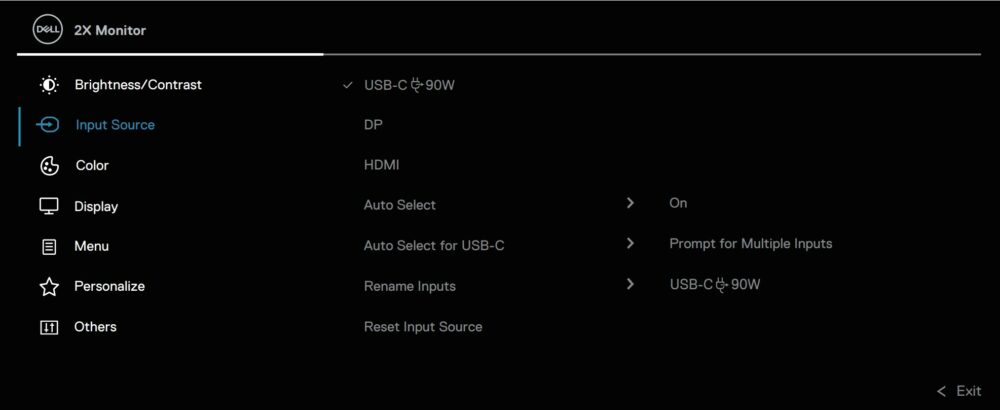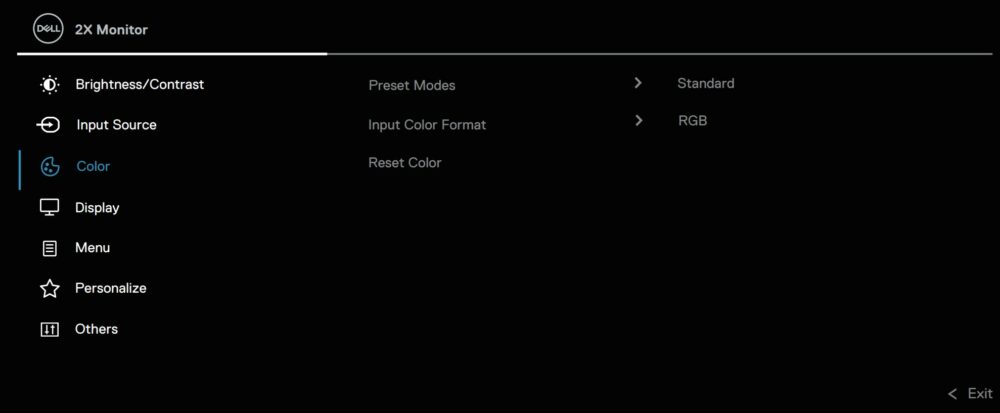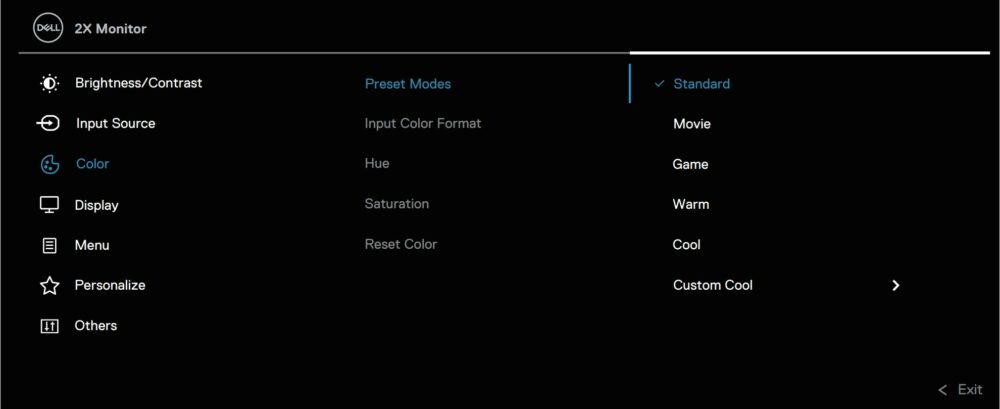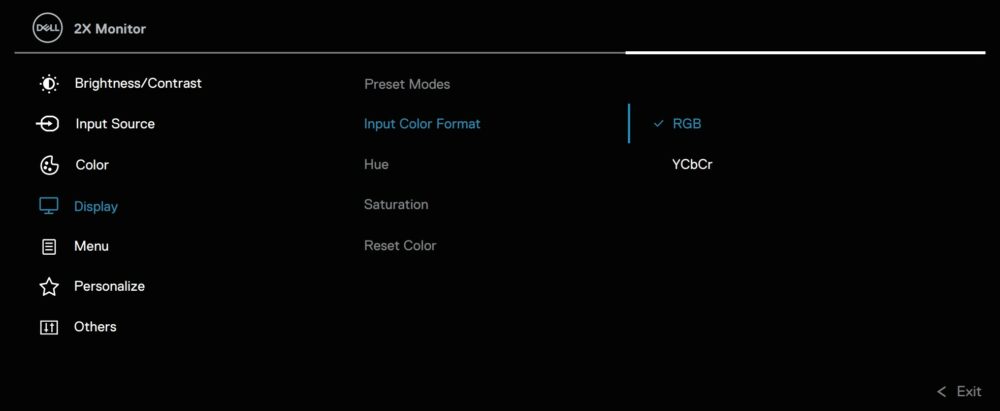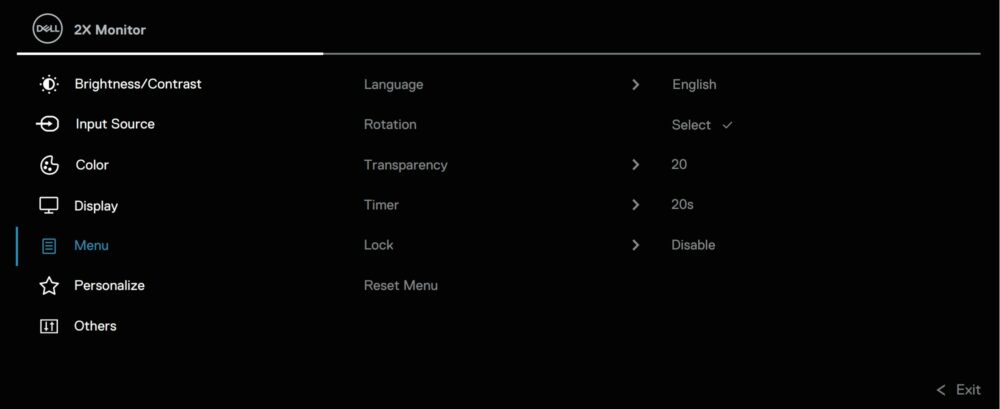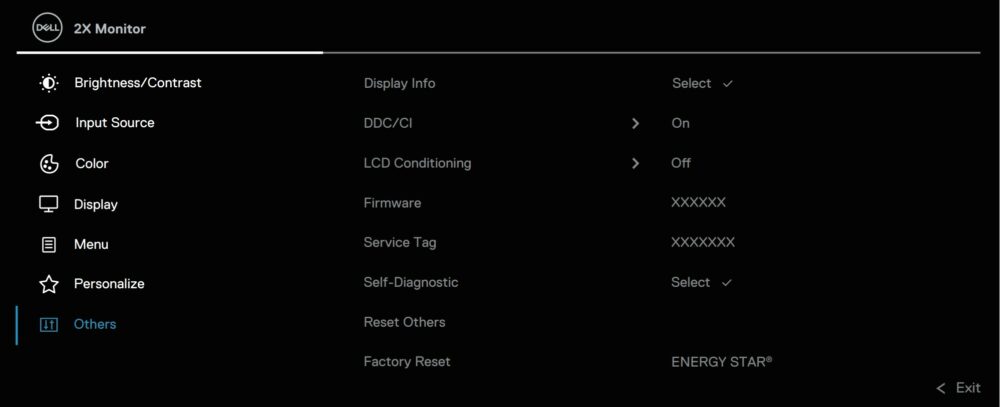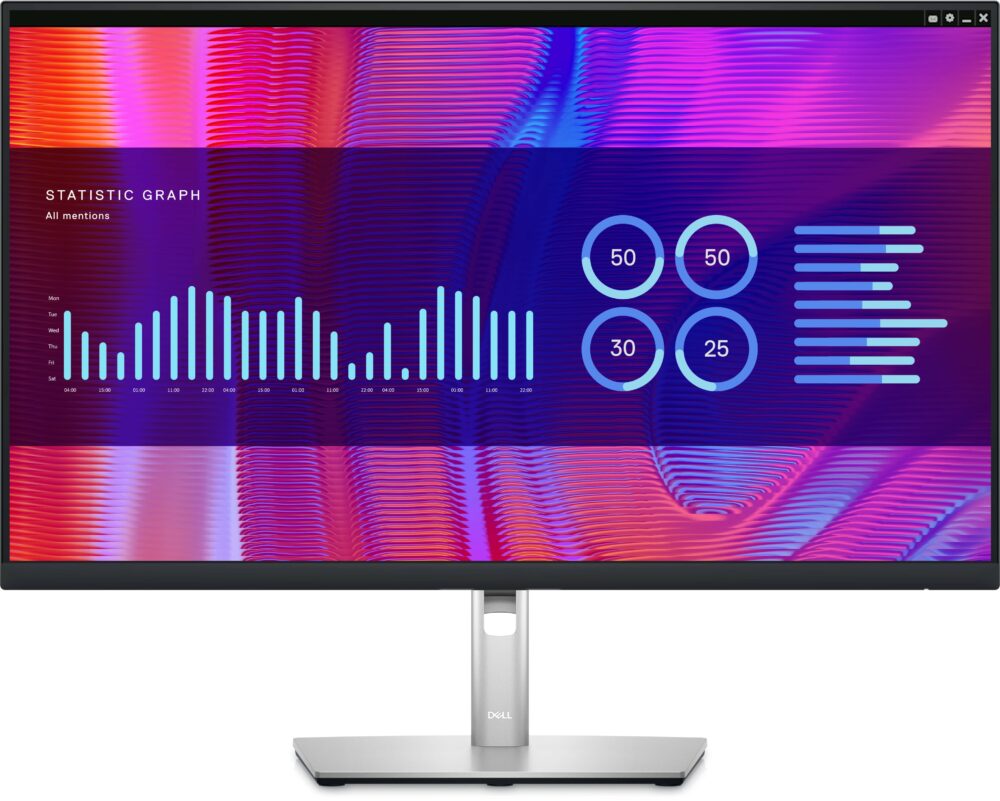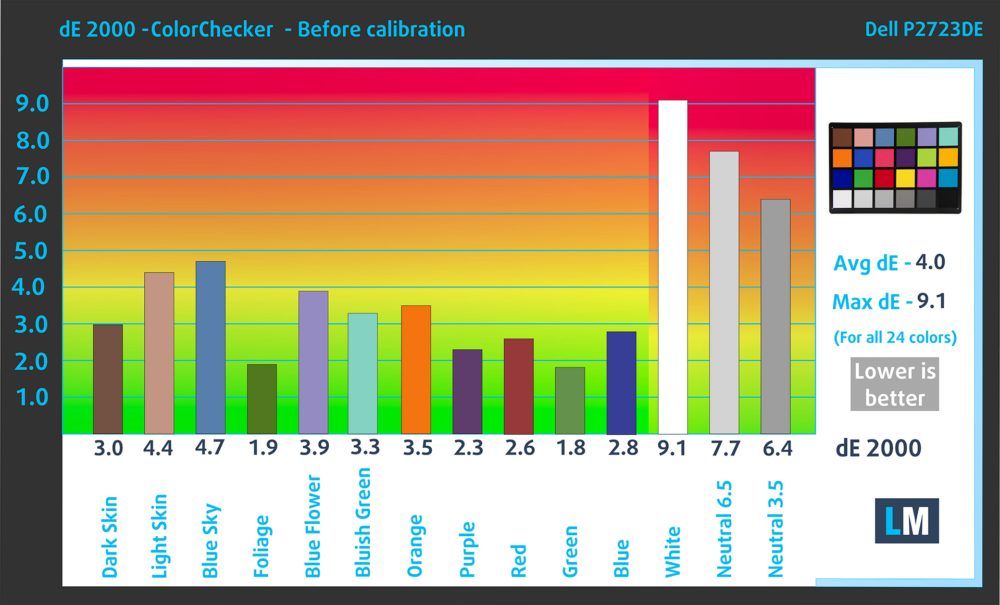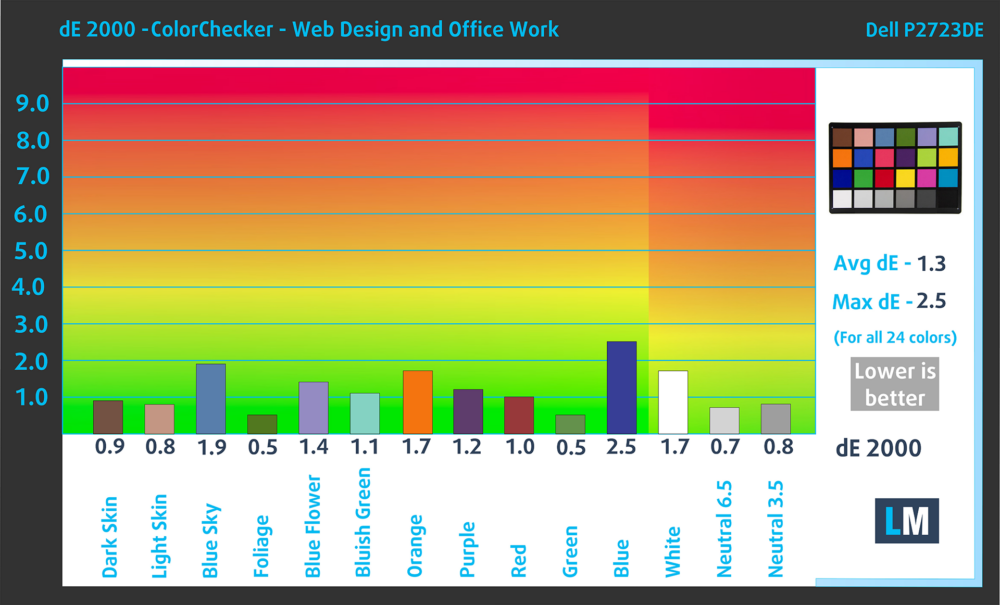Dell P2723DE monitor – Specs, Pros / Cons: It’s Got Soooo Many Ports
 Where do we start with the Dell P2723DE? Is it the wide port selection that’s better than many high-end laptops (trust us, we’ve got tons of experience with laptops)? Or is it the fact that our Display Profiles make the monitor THREE TIMES more accurate so that you’re ready to tackle any Creator work?
Where do we start with the Dell P2723DE? Is it the wide port selection that’s better than many high-end laptops (trust us, we’ve got tons of experience with laptops)? Or is it the fact that our Display Profiles make the monitor THREE TIMES more accurate so that you’re ready to tackle any Creator work?
To give you a rundown of the specs, we’ve got a Quad HD resolution panel stretched over a 27-inch frame, so you get a detailed image. The color gamut on the P2723DE is also decently wide, so all these colors look exceptional. In the physical realm, this Dell screen is a champ, with a very smart design, as well as one of the best stands that you can get. It comes with so much adjustability and a total of four types of movement. And once again, the port selection is out of this world, with even a LAN port, which makes this monitor a whole docking station.
People with smaller laptops that don’t have a lot of ports can use this bad boy to create a whole setup filled with all the extra tools and peripherals they might need, as well as use the extra scene space that the monitor offers them.
You can check the current price of the Dell P2723DE here: Buy from Amazon.com.au (#CommissionsEarned)
Contents
Specs sheet, Assembly, Drivers, OSD, Design, Connectivity
| Screen size | 27 inch (68.58 cm) |
|---|---|
| Refresh rate | 60Hz |
| Response time | 5ms |
| Panel type | IPS |
| Backlight type | LED |
| Screen finish | Matte |
| Resolution | 2560 x 1440 (Quad HD) |
| Technologies |
|
| I/O |
|
What’s in the box? Assembly
Drivers and Software
All the drivers and software packages are available on Dell’s Support Page. You have the driver itself, as well as the Dell Display Manager, which does two things. First, you get synchronized OSD control over all the Dell monitors in your setup (assuming you’ve got more than one). Second, you can create layouts for multitasking purposes, splitting your screen, or multiple screens for that matter.
OSD Menu
Design and Connectivity
The monitor has a mixed-color scheme, utilizing silver for the base and the stand, while the panel itself has a black finish on the back and the frame over the screen. Getting a tour around the panel, you’ll find the stand, behind which are the VESA 100mm mounting holes. On the back, there’s also the button for the OSD menu, but after installing the Display Manager, you’d hardly use it.
The stand makes it so you can position it exactly how you like. The level of each movement is also quite impressive. The height adjustment has 15cm of movement, while the Swivel goes from -45 to 45 degrees, so you can share your work with others in the office. The Pivot movement on the other hand is great for programmers, or even a streamer, so you can look at your code from the side, or even your stream chat.
Now, the port selection is where things are really interesting. There’s one HDMI 1.4 port, as well as two DisplayPort 1.4 ports. There’s a single USB Type-C port for up to 90W charging (that’s for connecting your laptop, it also acts as a DisplayPort), as well as four USB Type-A 3.0 ports for all types of peripherals. The RJ-45 port can give your laptop a hardwired connection because nowadays even an Ethernet port is hard to come by.
Display quality, Buy our profiles, Verdict
The Dell P2723DE offers decent color coverage and incredible accuracy, especially once we apply our Display Profiles, which cements it as a great creator monitor. Now, let’s dive into more detail about the cooler coverage and accuracy.
The correlated color temperature on a white screen after a Factory Reset in sRGB mode is 6100K (Luminance 150 cd/m2 at 20% Brightness). The average gamma value is 2.18.
Color coverage
Here’s an illustration (Fig. 1). The whole “sail-shaped” map below consists of all the colors we can see, while the black crooked line shows all the colors from real-world scenes and nature around us.
Then, we’ve drawn some of the most important and interesting color spaces, compared to the colors the panel of Dell P2723DE can show:
Standard/For Web: sRGB – widely used color space for most consumer devices, ideal for Web design and development
For Print: AdobeRGB – used in professional photo editing, graphic design, and print
For Photographers/Video Editors: DCI-P3 – used in high-end film production, post-production, and digital cinema
Premium HDR: Rec.2020 – the widest consumer ITU color standard, covering a massive 75.8% of the visible spectrum, a benchmark for premium HDR content
Dell P2723DE: the yellow dashed triangle (– – – – – –) represents the range of colors this monitor can display. In our tests, we calculated the total color coverage of the monitor at 100% of the sRGB color gamut and 89% of the DCI-P3 color gamut.
(Fig.1) Dell P2723DE covers 100% of the Web colors (sRGB)
This means that if the Dell P2723DE tries to show any color outside of its triangle, it will show the closest color to it that’s inside the triangle.
Color accuracy
Now let’s see how big is the difference between the real colors and the one you’ll see on the Dell P2723DE. We measure that distance in DeltaE – the bigger the number, the more different they look.
For the next illustration, we’ve chosen 24 common colors like dark and light skin, blue sky, green grass, etc.
Values below 2.0 are considered suitable for color-sensitive work. Before our calibration of the Dell P2723DE, the Average color accuracy was 4.0 dE (Fig. 2), and with our Web Design and Office Work profile, it lowered to 1.3 dE (Fig. 3). This means that the monitor becomes THREE TIMES MORE ACCURATE than it was before, as well as being more than ready for Creator work.
Comparison in the sRGB color space (primaries and D65 white point specified in ITU-R BT.709, sRGB encoding curve).
Left: No Profile | Drag the slider to see the difference | Right: Design & Gaming Profile


Health-Guard eliminates the harmful Pulse-Width Modulation (PWM) and reduces the negative Blue Light which affects our eyes and body. Since it’s custom-tailored for every panel, it manages to keep the colors perceptually accurate (they may seem strange at first but after a few minutes our brain will start recognizing them as accurate ones – that’s how Health-Guard differs from alternatives like f.lux).
Pro Tip: As the Health-Guard profile simulates paper and has as accurate as possible colors, it could be a great tool for prepress designers!
Left: No Profile | Drag the slider to see the difference | Right: Health-Guard Profile
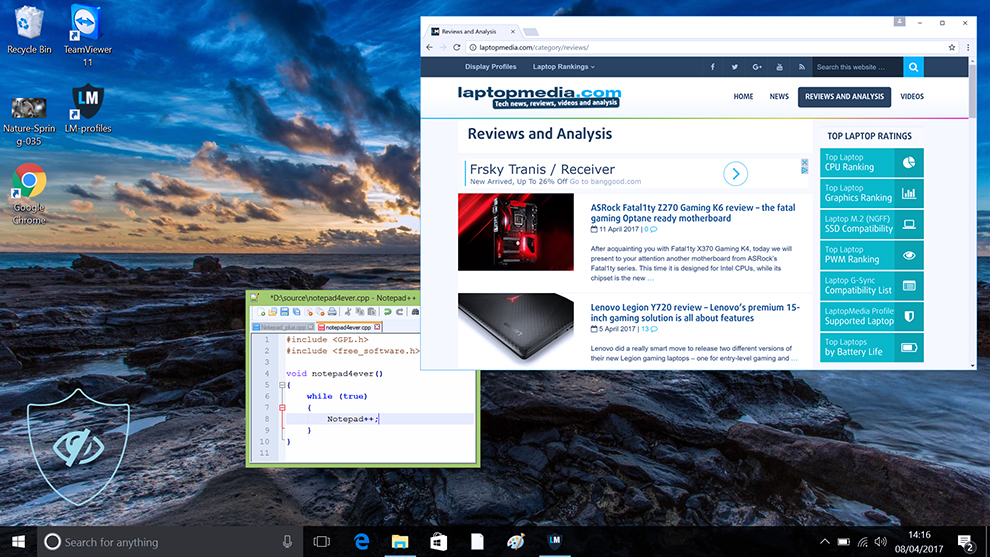
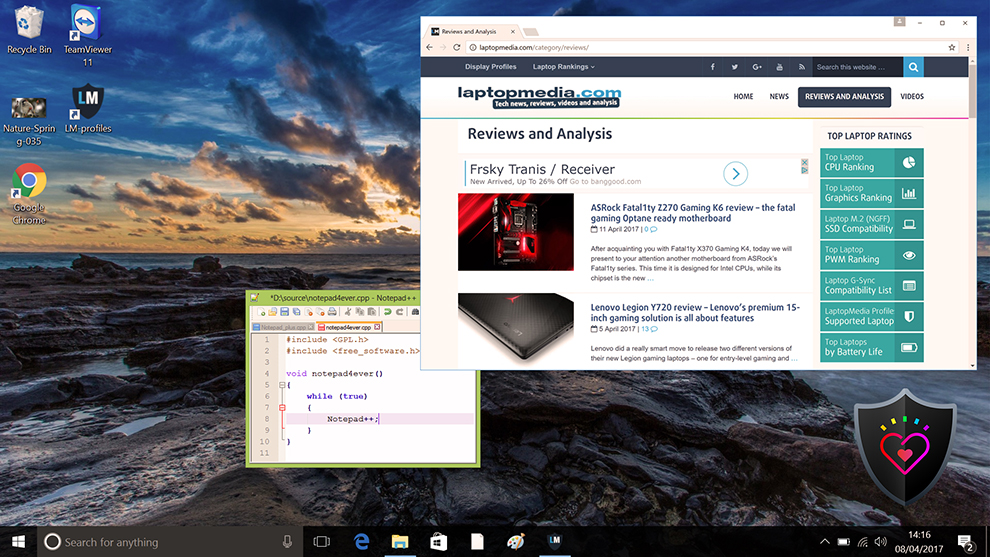
Gaming and Movies
We also have a third Gaming and Movies profile, which regulates the black colors, making dark areas in games and movies appear more visible, thus giving you a better viewing experience. Shooting at your opponent first can be a make-or-break moment, so make sure you’re best prepared with our profile.
Left: No Profile | Drag the slider to see the difference | Right: Design & Gaming Profile
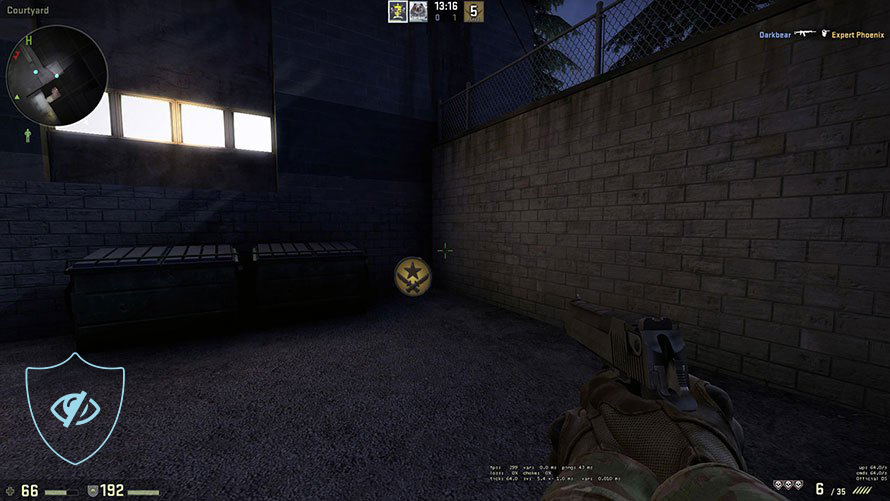
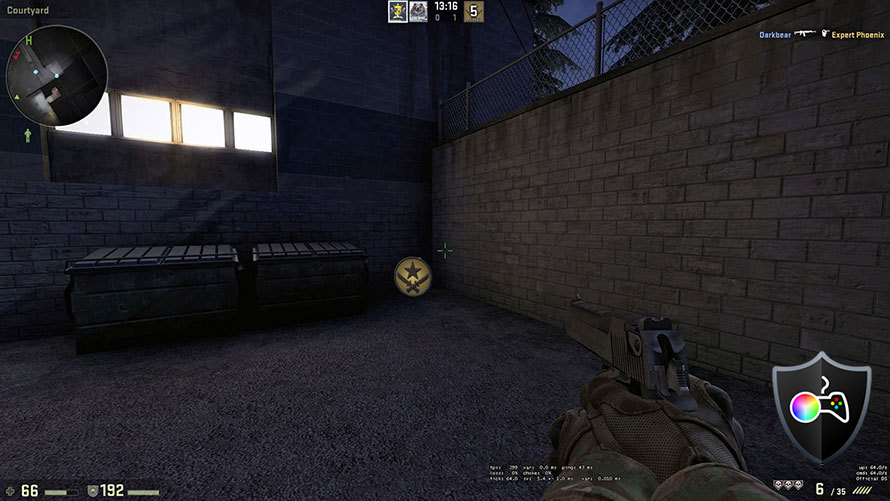
BUY OUR DISPLAY PROFILES
Since our profiles are tailored for each individual display model, this article and its respective profile package are meant for the Dell P2723DE.
*Should you have problems with downloading the purchased file, try using a different browser to open the link you’ll receive via e-mail. If the download target is a .php file instead of an archive, change the file extension to .zip or contact us at [email protected].
Read more about the profiles HERE.
Here’s how to prepare thе monitor for our profiles:
1. Open the OSD menu (On-Screen Display)
2. Others: Go to the ‘Others’ tab.
3. Factory Reset: Choose the ‘Yes’ option.
4. Brightness: Navigate to Image ➡️ Brightness and set it to 70% for optimal viewing.
In addition to receiving efficient and health-friendly profiles, by buying LaptopMedia's products you also support the development of our labs, where we test devices in order to produce the most objective reviews possible.

Office Work
Office Work should be used mostly by users who spend most of the time looking at pieces of text, tables or just surfing. This profile aims to deliver better distinctness and clarity by keeping a flat gamma curve (2.20), native color temperature and perceptually accurate colors.

Design and Gaming
This profile is aimed at designers who work with colors professionally, and for games and movies as well. Design and Gaming takes display panels to their limits, making them as accurate as possible in the sRGB IEC61966-2-1 standard for Web and HDTV, at white point D65.

Health-Guard
Health-Guard eliminates the harmful Pulse-Width Modulation (PWM) and reduces the negative Blue Light which affects our eyes and body. Since it’s custom tailored for every panel, it manages to keep the colors perceptually accurate. Health-Guard simulates paper so the pressure on the eyes is greatly reduced.
Get all 3 profiles with 33% discount
Verdict
 The Dell P2723DE brings a lot of features for a reasonable price, including a Quad HD display with tons of details, which is mighty important for designers. Your work must be impeccable, so finding even the smallest imperfections is a must. The design is also quite good, with a very wide port selection and thin bezels. The stand that it’s attached to is also one of the best that you can get on a monitor, offering every type of adjustment possible.
The Dell P2723DE brings a lot of features for a reasonable price, including a Quad HD display with tons of details, which is mighty important for designers. Your work must be impeccable, so finding even the smallest imperfections is a must. The design is also quite good, with a very wide port selection and thin bezels. The stand that it’s attached to is also one of the best that you can get on a monitor, offering every type of adjustment possible.
As for the panel itself, it brings 100% sRGB coverage as well as a dE value of 1.3 once we apply our Web Design and Office Work profile, which means that the monitor is 3-times more accurate than it was originally. The rest of our profiles only amplify the monitor in other ways. With the Gaming and Movies profile, you can tune up the image so you get to see more of what’s hiding in the shadows (like enemies you need to shoot). Lastly, the Health Guard keeps your eyes safe, by reducing Blue Light and PWM (Flickering), both of which are known to tire your eyes out pretty quickly, as well as cause headaches.
You can check the current price of the Dell P2723DE: Buy from Amazon.com.au (#CommissionsEarned)
Pros
- 100% sRGB coverage and 89% DCI-P3
- 3-fold increase in accuracy (from 4.0 dE to 1.3 dE)
- Very adjustable stand (Tilt, Swivel, Pivot, Height adjustment of 15cm)
- The most ports we’ve ever seen on a monitor
Cons
- Only 60Hz and no VRR support