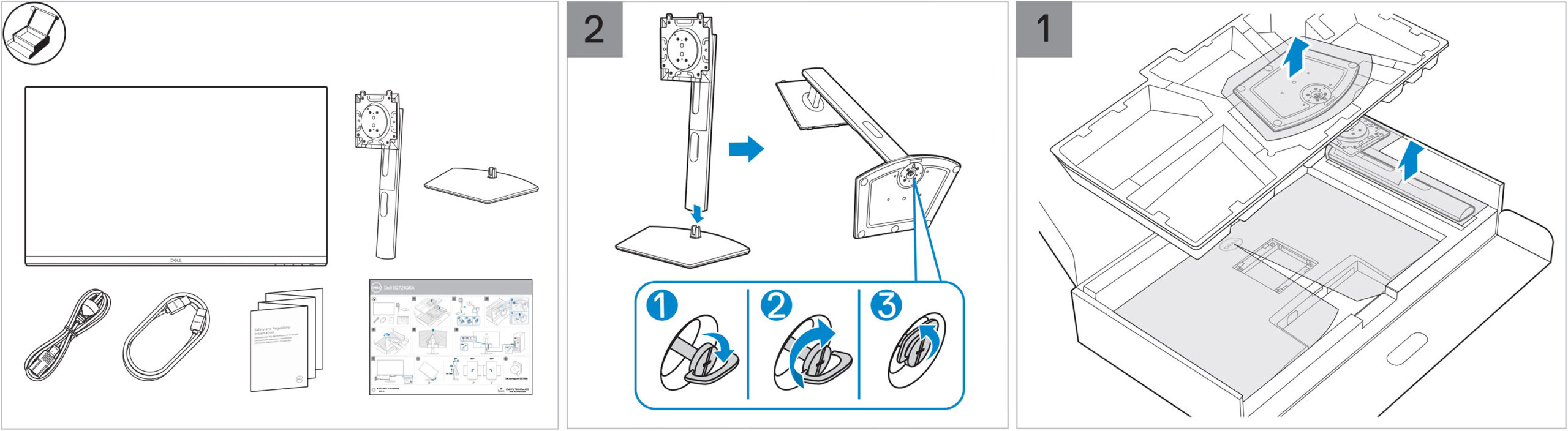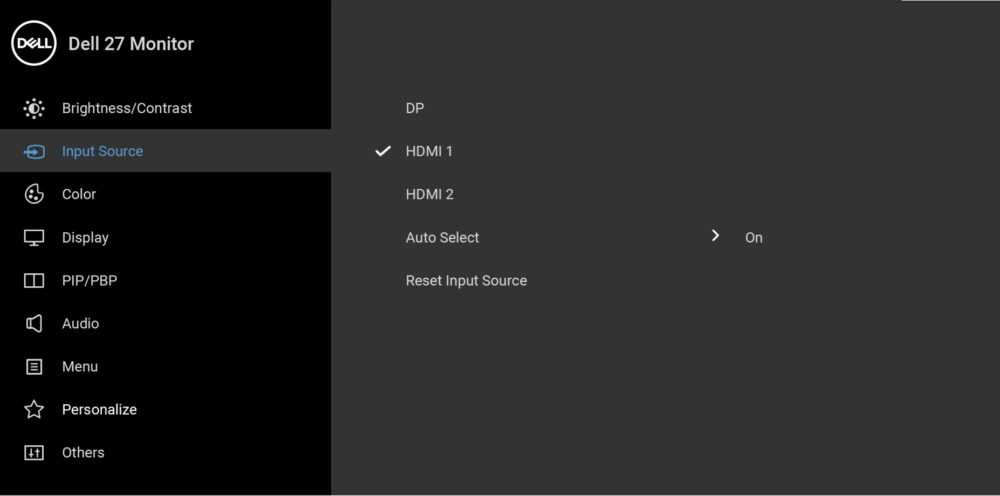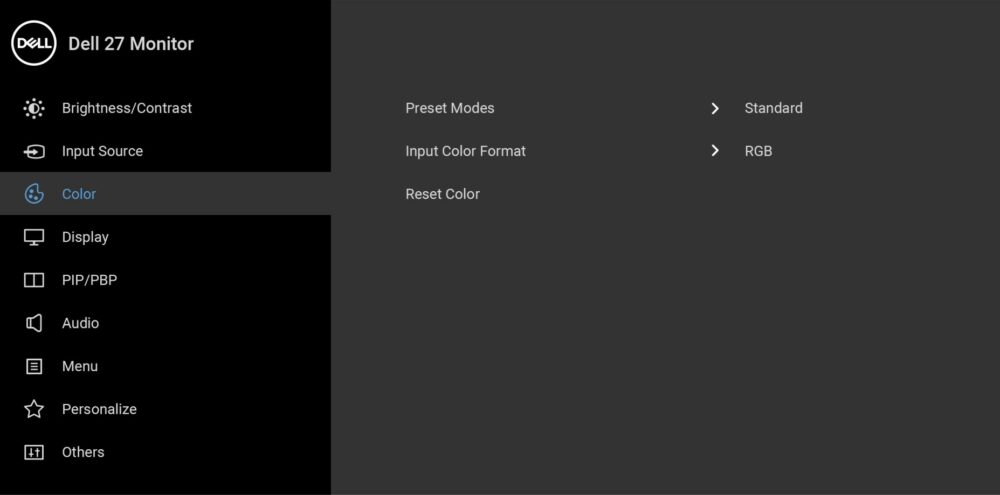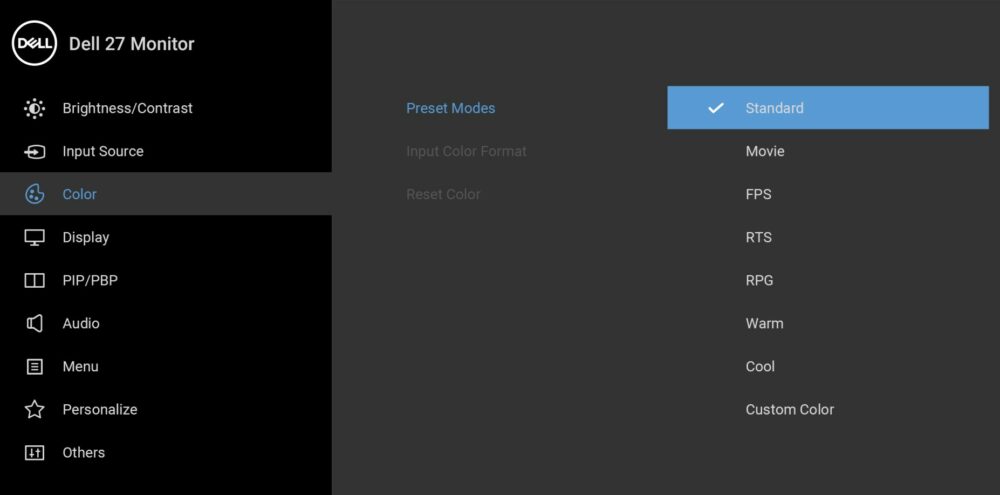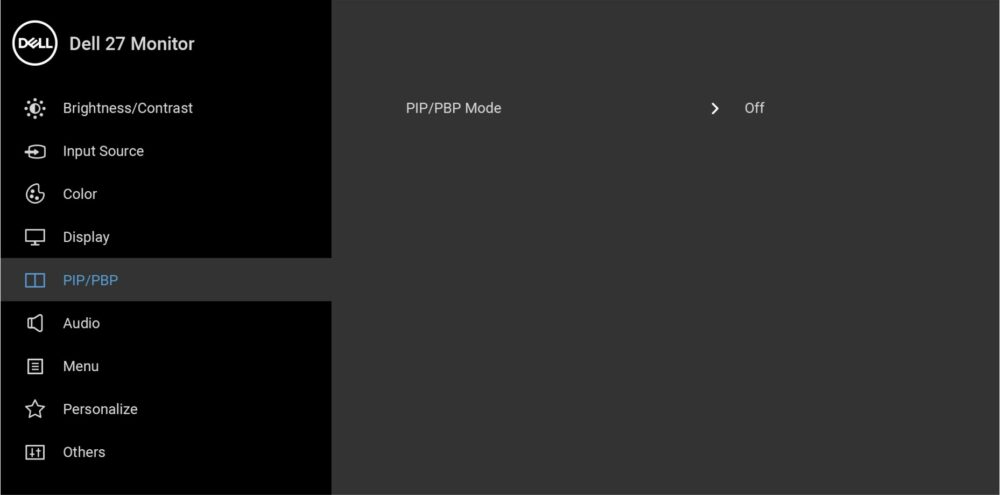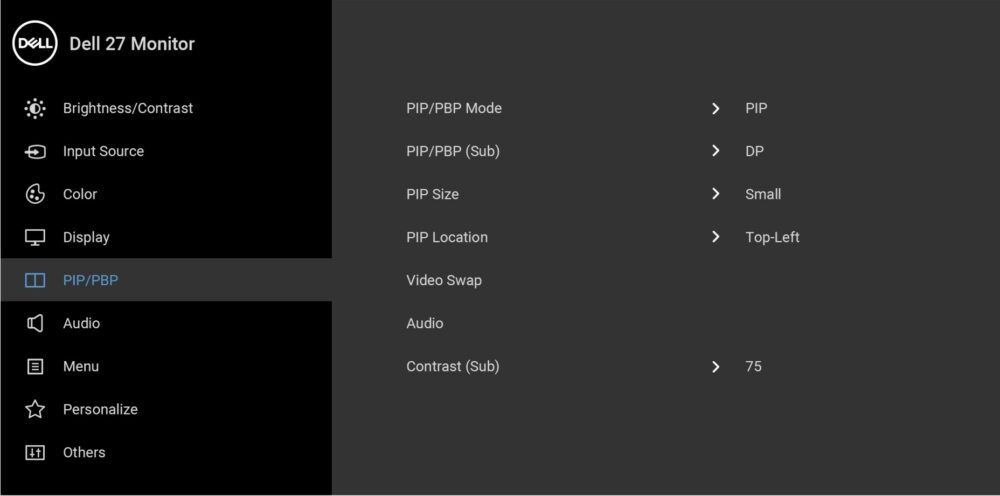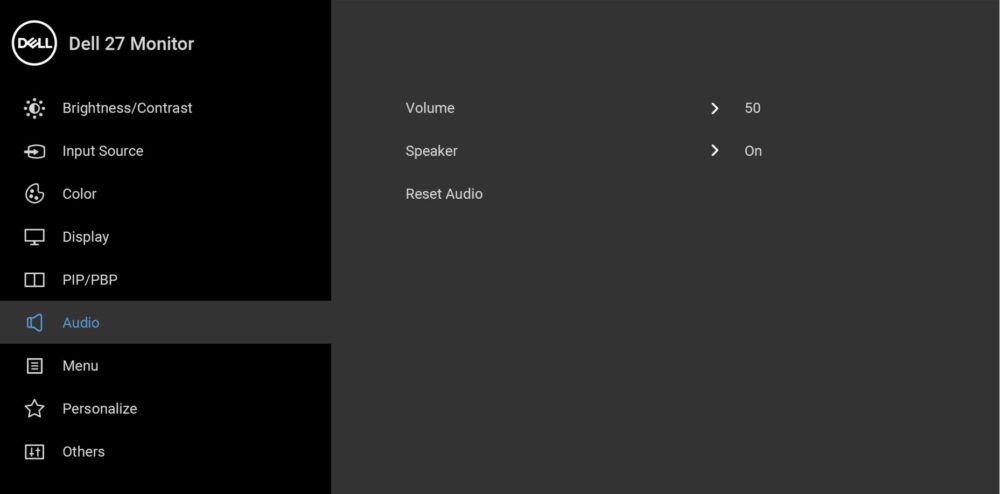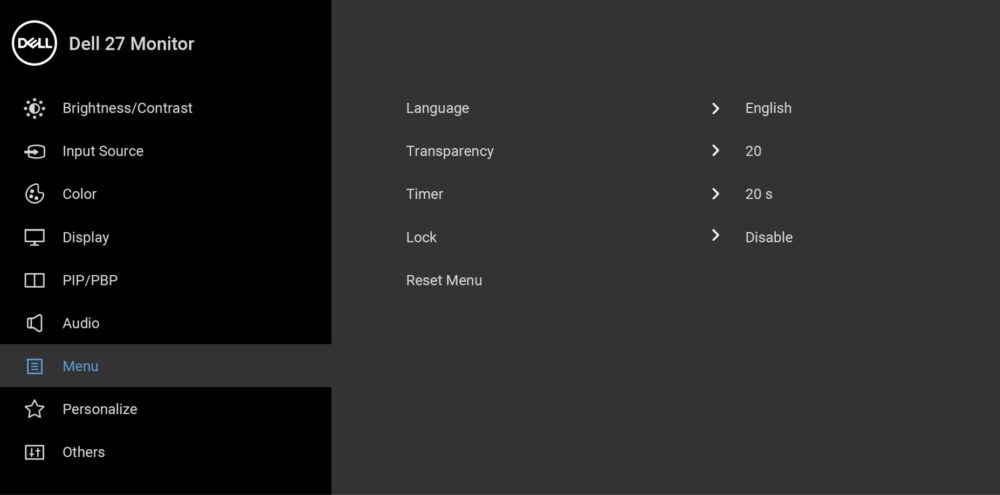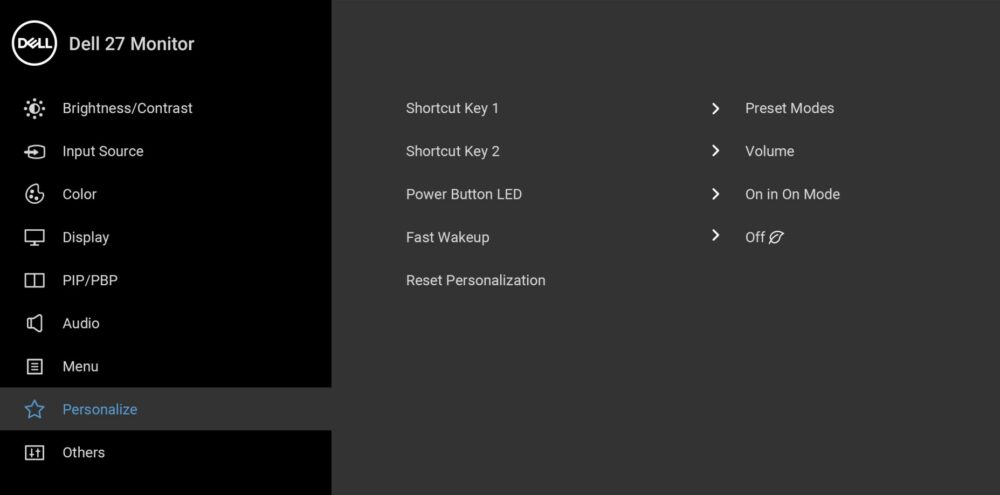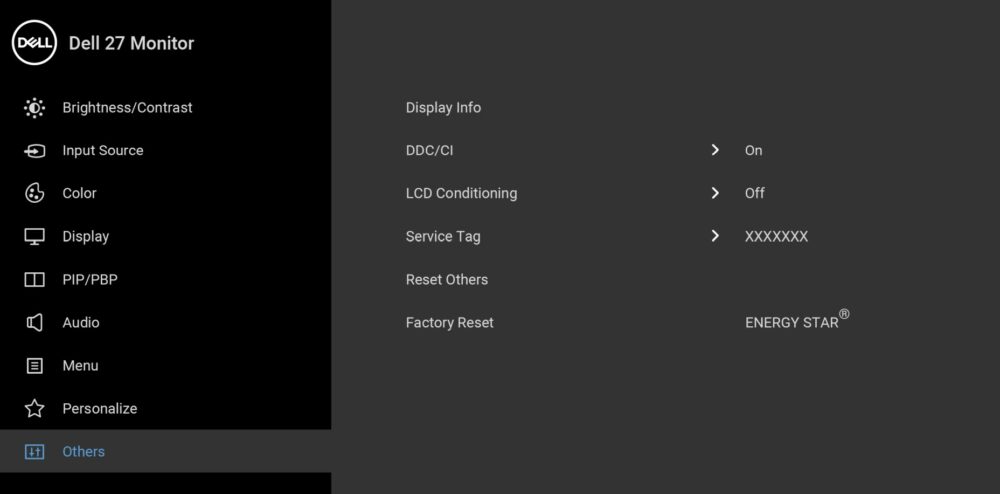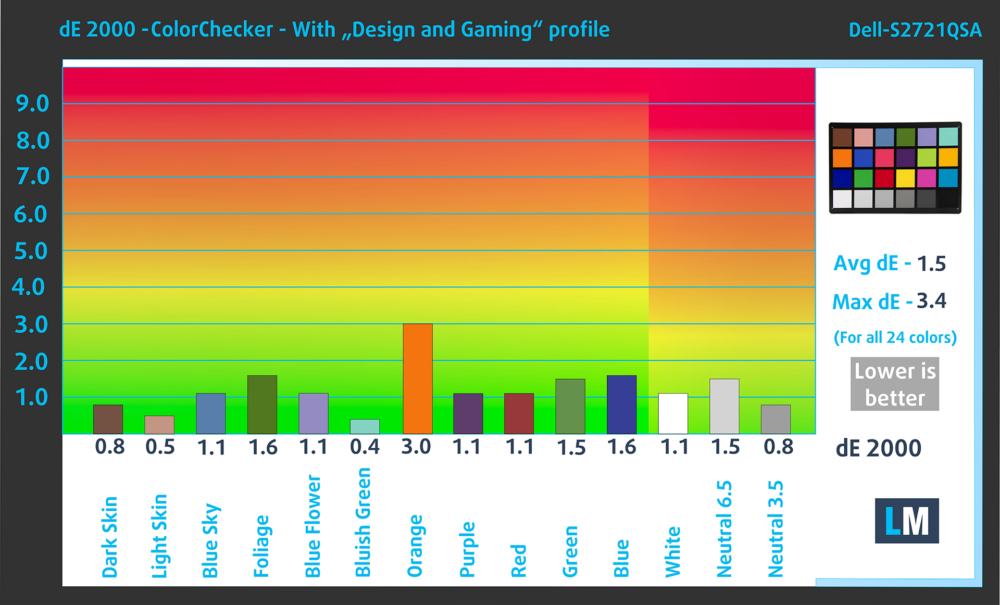Dell S2721QSA 4K Monitor: Specs, Pros, Cons, and the Remarkable 2.5x Accuracy Boost Achieved through Profiles
 Creators, listen up! Today we’ve got the monitor for you, in case you don’t like to spend tons of money on pixels. With the Dell S2721QSA, you get plenty of them, as Dell stretches a 4K panel across a 27-inch frame, which makes for a rather detailed image once you get going. For creators, the resolution is very important, as having the pixel space for multitasking and seeing the smallest detail is crucial to producing quality work for clients.
Creators, listen up! Today we’ve got the monitor for you, in case you don’t like to spend tons of money on pixels. With the Dell S2721QSA, you get plenty of them, as Dell stretches a 4K panel across a 27-inch frame, which makes for a rather detailed image once you get going. For creators, the resolution is very important, as having the pixel space for multitasking and seeing the smallest detail is crucial to producing quality work for clients.
The 4K IPS panel brings decent color coverage, while the color accuracy also shows more than 150% improvement once your Display Profiles get to play, enough to be considered ready for any professional color work. The refresh rate and response time are on the slower side, with 60Hz and 4ms, respectively, however, as this isn’t a gaming monitor, you don’t necessarily need something faster. Still, the Dell S2721QSA brings FreeSync, so if you do decide to do some casual gaming, you’ll have a tear-free experience.
You can check the current price of the Dell S2721QSA here: Buy from Amazon.com.au (#CommissionsEarned)
Contents
Specs sheet, What’s in the box?, Drivers, OSD Menu, Design, Connectivity
| Screen size | 27 inch (68.58 cm) |
|---|---|
| Refresh rate | 60Hz |
| Response time | 4ms |
| Panel type | IPS |
| Backlight type | WLED |
| Screen finish | Matte |
| Resolution | 3840 x 2160 (4K Ultra HD) |
| Technologies |
|
| I/O |
|
What’s in the box? Assembly
The box contents feature the bare minimum to get you up and running, while the setup procedure is super easy. You need 0 screwdrivers and everything can be done with your bare hands.
Drivers and Software
The drivers for the Dell S2721QSA can be found on the monitor’s Support Page. Along with the Drivers, you can download the Dell Display Manager, which offers customization, multitasking features, as well as unifying color presentation across multiple Dell monitors.
OSD Menu
Design and Connectivity
As with most Dell office monitors, the S2721QSA has a white textured finish that resembles the carbon fiber on the XPS and Precision series laptops (don’t mislead yourselves, the outside is all plastic). However, the monitor does look quite good, thanks to it. The stand is supremely adjustable, offering Tilt, Pivot, Swivel, and Height Adjustment.
All of these can help you tweak your setup, as ergonomics are everything for an office job, and you don’t want to be slouched. There are also VESA mounting holes on the back, so you can experiment with a wall mount, to both achieve the most adjustability possible, as well as clear up some desk space.
In terms of connectivity, there are two HDMI ports, one DisplayPort, and an audio jack.
Display quality, Buy our profiles, Verdict
The Dell S2721QSA, with its 4K panel offers pretty decent color coverage, similar to other high-res panels around the same price point. It also manages to become quite accurate, once we apply our Display Profiles. Each of them has a unique purpose, and with them, any monitor can become better.
Color coverage
Here’s an illustration (Fig. 1). The whole “sail-shaped” map below consists of all the colors we can see, while the black crooked line shows all the colors from real-world scenes and nature around us.
Then, we’ve drawn some of the most important and interesting color spaces, compared to the colors the panel of Dell S2721QSA can show:
Standard/For Web: sRGB – widely used color space for most consumer devices, ideal for Web design and development
For Print: AdobeRGB – used in professional graphic design, and print
For Photographers/Video Editors: DCI-P3 – used in high-end film production, and digital cinema, and photo editing
Premium HDR: Rec.2020 – the widest consumer ITU color standard, covering a massive 75.8% of the visible spectrum, a benchmark for premium HDR content
Dell S2721QSA: the yellow dashed triangle (– – – – – –) represents the range of colors this monitor can display. In our tests, we calculated the total color coverage of the monitor at 98% of the sRGB gamut, and 82% of the DCI-P3 gamut.
(Fig.1) Dell S2721QSA covers 100% of the Web colors (sRGB)
This means that if the Dell S2721QSA tries to show any color outside of its triangle, it will show the closest color to it that’s inside the triangle.
Color accuracy
Now let’s see how big is the difference between the real colors and the one you’ll see on the Dell S2721QSA. We measure that distance in DeltaE – the bigger the number, the more different they look.
For the next illustration, we’ve chosen 24 common colors like dark and light skin, blue sky, green grass, etc.
Values below 2.0 are considered suitable for color-sensitive work. Before our calibration of Dell S2721QSA, the Average color accuracy was 3.9 dE (Fig. 2), and with our Web Design and Office Work profile, it lowers to 1.5 dE (Fig. 3), which is a 2.6x increase in accuracy. With a dE value of 1.5, you get a professional level of color accuracy, that’s ready for any designer and studio.
Comparison in the sRGB color space (primaries and D65 white point specified in ITU-R BT.709, sRGB encoding curve).
Left: No Profile | Drag the slider to see the difference | Right: Web Design and Office Work Profile


Health-Guard eliminates the harmful Pulse-Width Modulation (PWM) and reduces the negative Blue Light which affects our eyes and body. Since it’s custom-tailored for every panel, it manages to keep the colors perceptually accurate (they may seem strange at first but after a few minutes our brain will start recognizing them as accurate ones – that’s how Health-Guard differs from alternatives like f.lux).
Pro Tip: As the Health-Guard profile simulates paper and has as accurate as possible colors, it could be a great tool for prepress designers!
Left: No Profile | Drag the slider to see the difference | Right: Health-Guard Profile
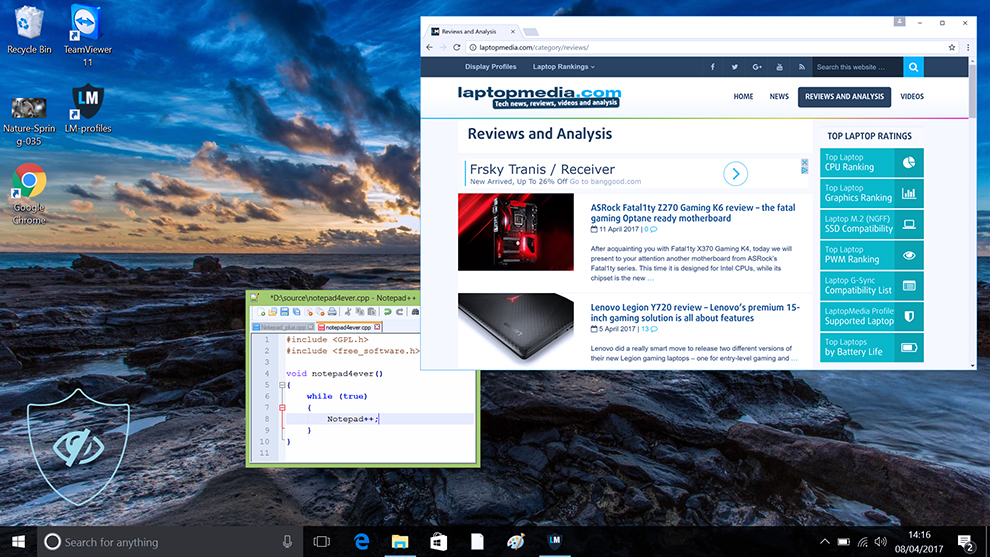
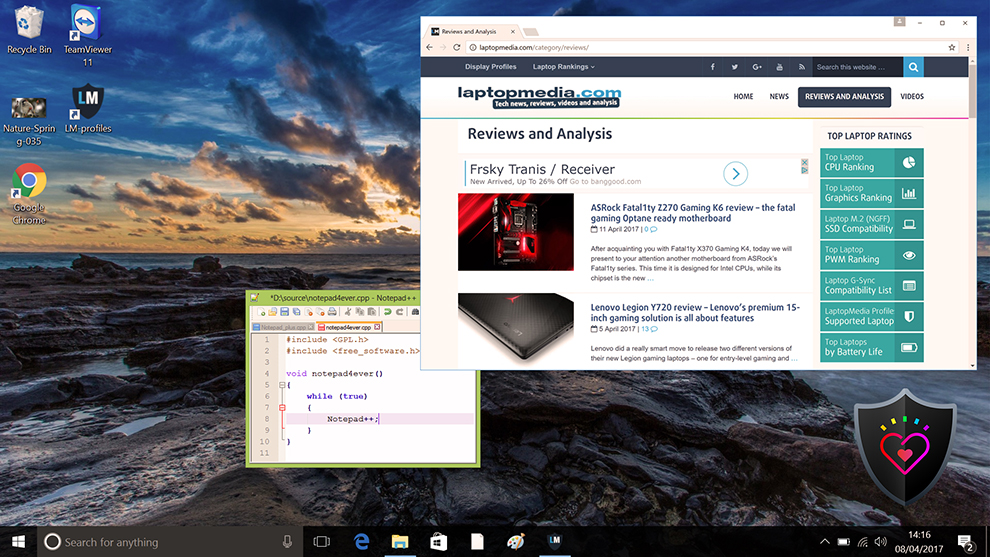
Gaming and Movies
We also have a third Gaming and Movies profile, which regulates the black colors, making dark areas in games and movies appear more visible, thus giving you a better viewing experience. Shooting at your opponent first can be a make-or-break moment, so make sure you’re best prepared with our profile.
Left: No Profile | Drag the slider to see the difference | Right: Design & Gaming Profile
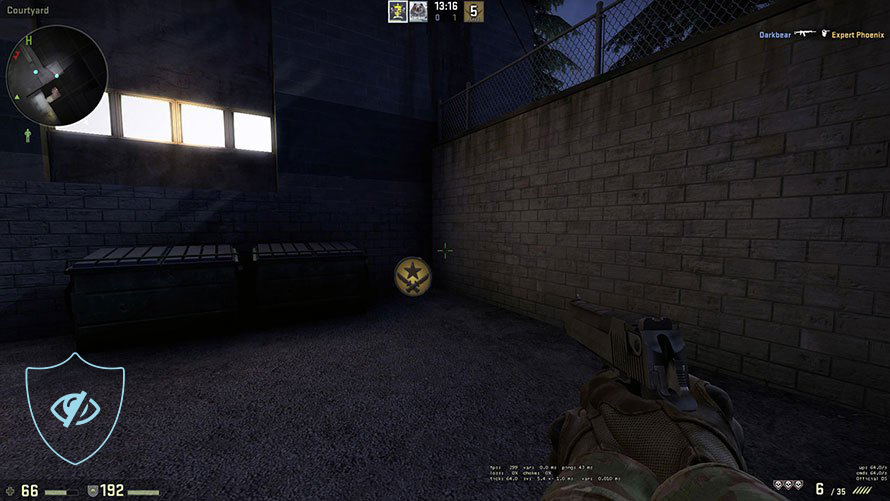
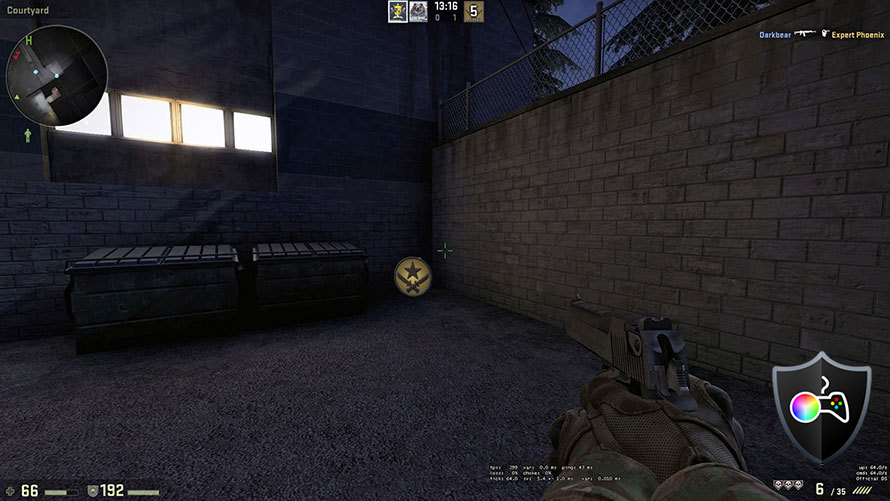
BUY OUR DISPLAY PROFILES
Since our profiles are tailored for each individual display model, this article and its respective profile package are meant for the Dell S2721QSA.
*Should you have problems with downloading the purchased file, try using a different browser to open the link you’ll receive via e-mail. If the download target is a .php file instead of an archive, change the file extension to .zip or contact us at [email protected].
Read more about the profiles HERE.
In addition to receiving efficient and health-friendly profiles, by buying LaptopMedia's products you also support the development of our labs, where we test devices in order to produce the most objective reviews possible.

Office Work
Office Work should be used mostly by users who spend most of the time looking at pieces of text, tables or just surfing. This profile aims to deliver better distinctness and clarity by keeping a flat gamma curve (2.20), native color temperature and perceptually accurate colors.

Design and Gaming
This profile is aimed at designers who work with colors professionally, and for games and movies as well. Design and Gaming takes display panels to their limits, making them as accurate as possible in the sRGB IEC61966-2-1 standard for Web and HDTV, at white point D65.

Health-Guard
Health-Guard eliminates the harmful Pulse-Width Modulation (PWM) and reduces the negative Blue Light which affects our eyes and body. Since it’s custom tailored for every panel, it manages to keep the colors perceptually accurate. Health-Guard simulates paper so the pressure on the eyes is greatly reduced.
Get all 3 profiles with 33% discount
Verdict
The Dell S2721QSA is everything that a creator might need. Let’s say you have some experience and you’re already on the neverending journey of becoming a better designer, video editor, and whatever else you might want to be. You think it’s time for an upgrade, but you still don’t want to splash out and get a flagship screen, since it’s very expensive. This is where the Dell S2721QSA fits perfectly. It’s got great color coverage with 98% of the sRGB color gamut, as well as a dE value of 1.5 once we apply our Web Design and Office Work profile, which means that you can take the monitor for a spin around in Photoshop, Lightroom, Premiere Pro, Maya, 3DS MAX, and everything else that’s in your workflow.
As for the rest of our profiles, when you’re doing mundane office work, excel spreadsheets, writing texts, programming, and more, the Health-Guard keeps blue light to a minimum and screen flickering to 0, as it’s super tiring to your eyes. Lastly, the Gaming and Movies profile is made specifically for Gaming and Movies. Not everything is work, and sometimes you need to take a chill pill and relax. Most people play games or watch movies and shows, and our profile makes that experience even better, as it brings out more detail from the dark areas of frames and scenes, so you see more of the world that’s on the screen. Still, though, don’t forget to touch some grass, go outside and explore, for some healthy balance.
You can check the current price of the Dell S2721QSA here: Buy from Amazon.com.au (#CommissionsEarned)
Pros
- 4K resolution with incredible detail
- FreeSync Support
- 98% sRGB and 83% DCI-P3
- Professional-level color accuracy with our Display Profiles (dE value of 1.5)
- Adjustable stand
Cons
- Port selection could have used some USB ports (Check out the Dell S2722QC)