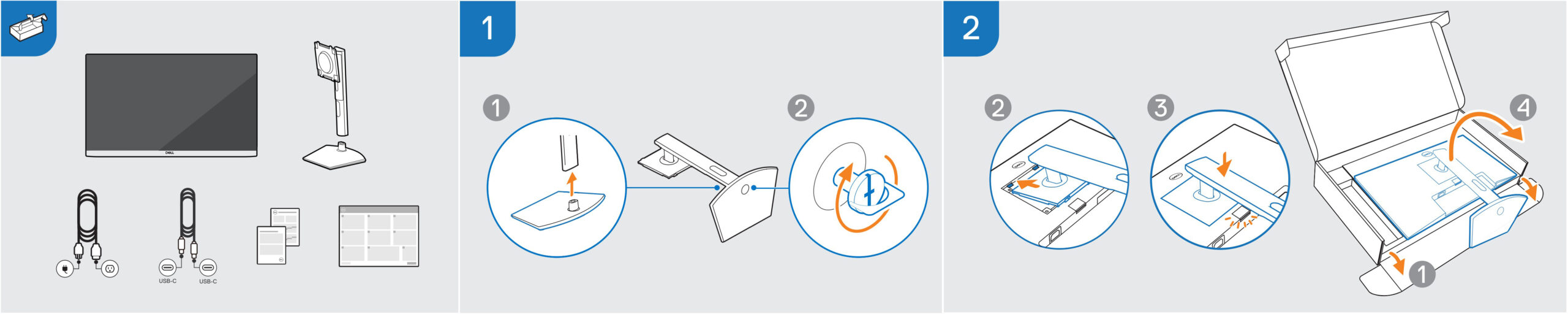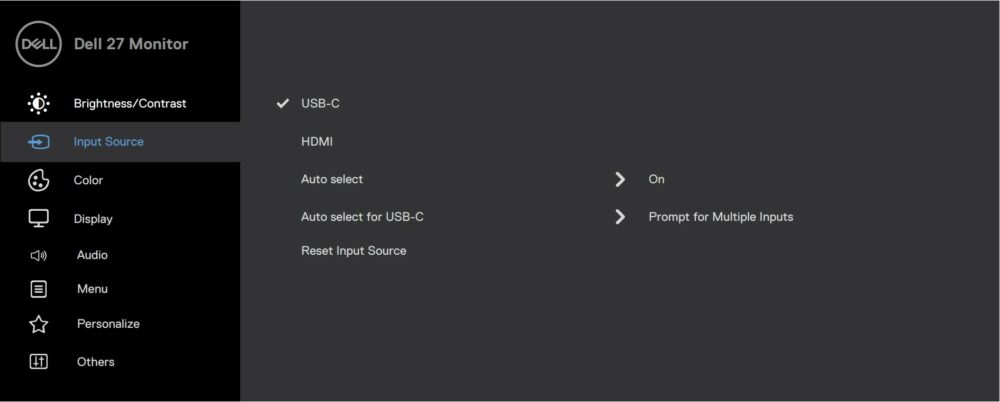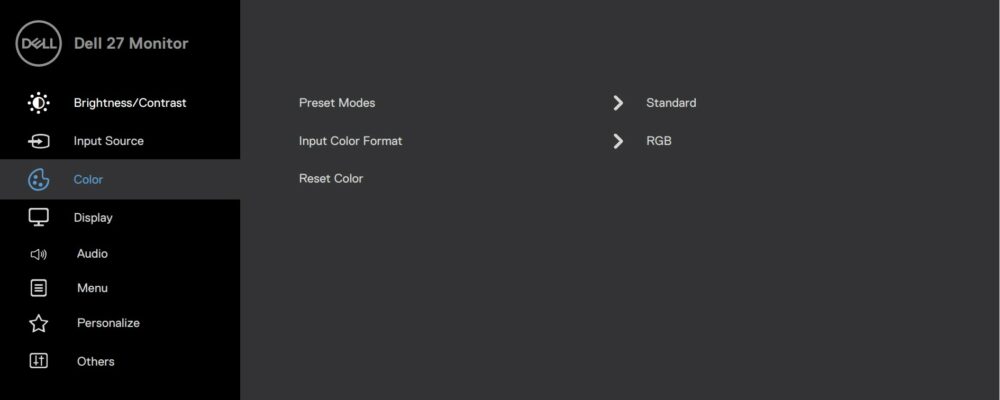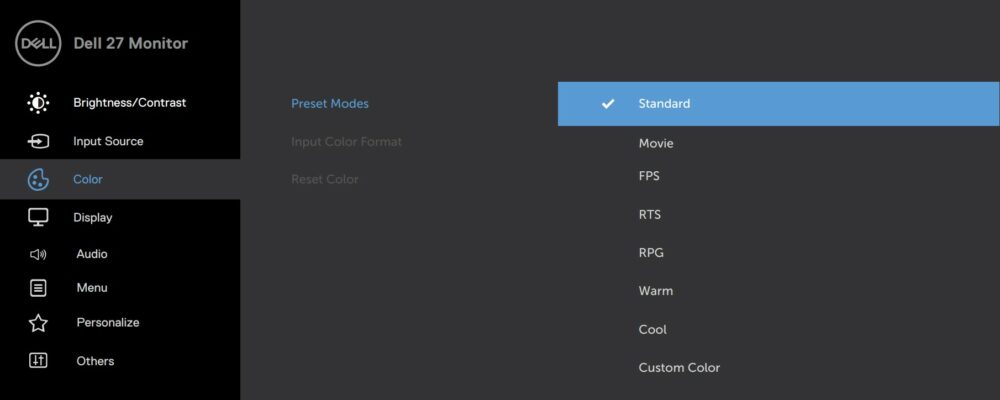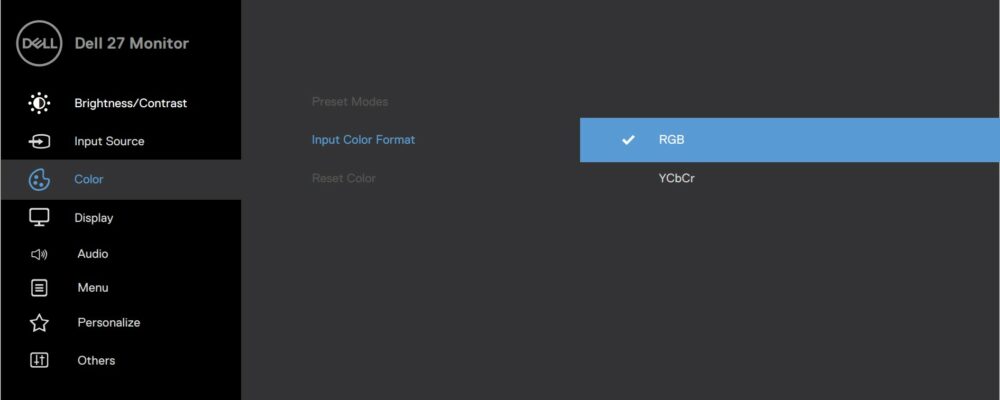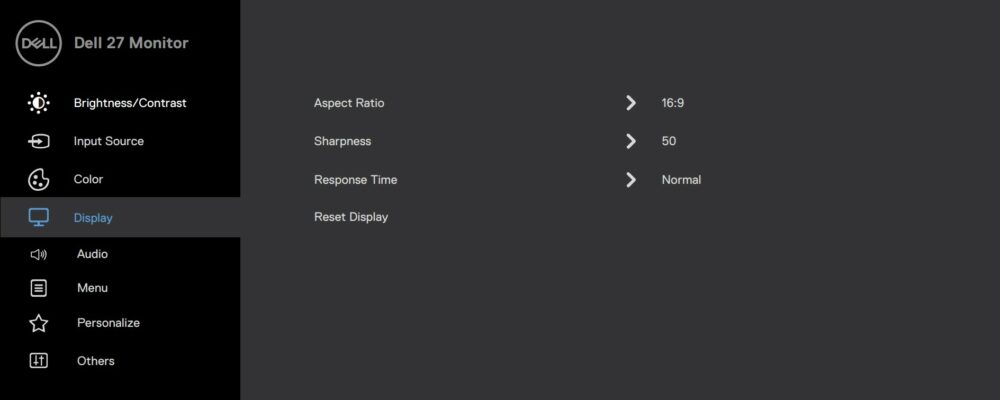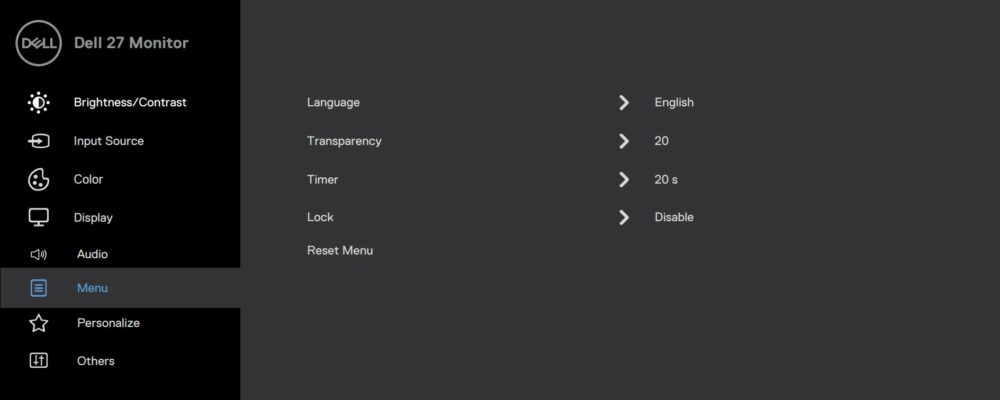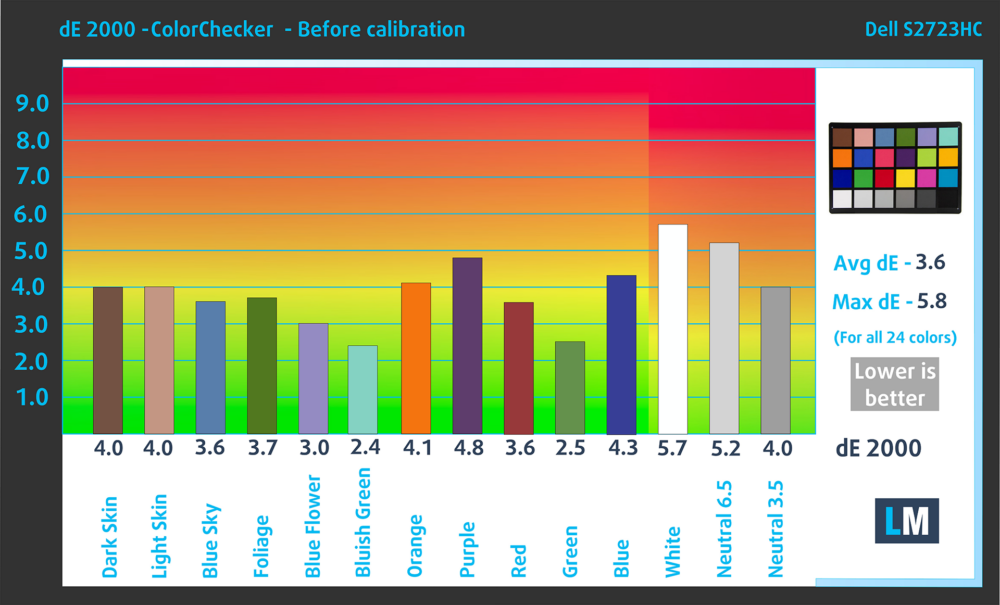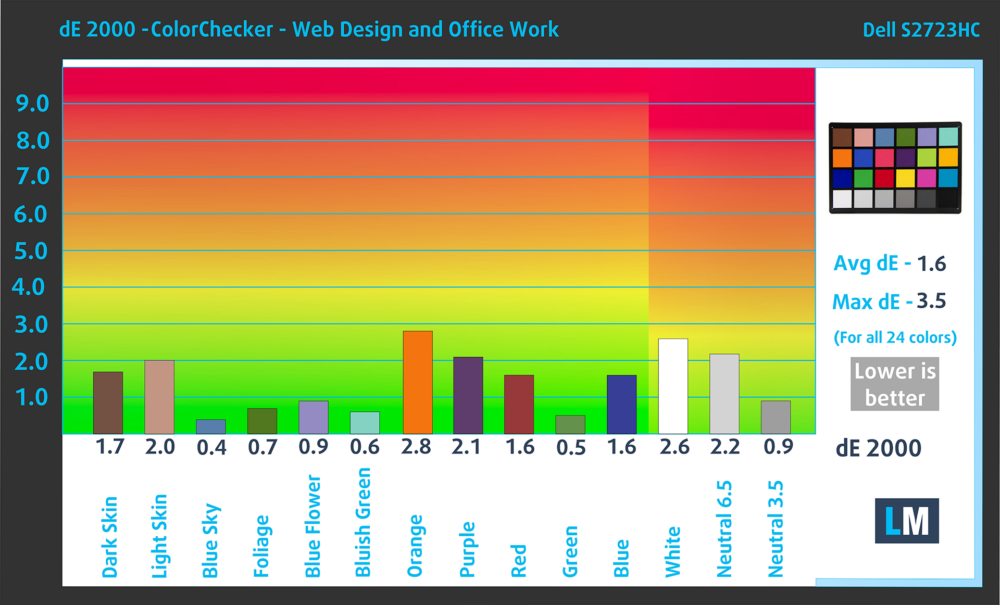Dell S2723HC monitor – Specs, Pros / Cons: See How You Can Turn This Monitor Into a Creator Beast
 Dell’s monitor department is doing some heavy work, offering many high-quality panels. Today we’re having another 27-inch model, which brings anything you might want as a designer. The Dell S2723HC has a Full HD IPS panel stretched over a 27-inch frame, along with a 75Hz refresh rate and AMD FreeSync, so while not necessarily a gaming monitor, it’s similar to a lot of budget gaming screens, so you can do plenty of gaming on it.
Dell’s monitor department is doing some heavy work, offering many high-quality panels. Today we’re having another 27-inch model, which brings anything you might want as a designer. The Dell S2723HC has a Full HD IPS panel stretched over a 27-inch frame, along with a 75Hz refresh rate and AMD FreeSync, so while not necessarily a gaming monitor, it’s similar to a lot of budget gaming screens, so you can do plenty of gaming on it.
But there’s more: the stand is incredibly adjustable offering every type of movement under the sun, while the port selection includes some USB ports too, so you get a lot of functionality out of this affordable screen.
You can check the current price of the Dell S2723HC here: Buy from Amazon.com.au (#CommissionsEarned)
Contents
Specs sheet, Assembly, Drivers, OSD, Design, Connectivity
| Screen size | 27 inch (68.58 cm) |
|---|---|
| Refresh rate | 75Hz |
| Response time | 4ms |
| Panel type | IPS |
| Backlight type | LED |
| Screen finish | Matte |
| Resolution | 1920 x 1080 (Full HD) |
| Technologies |
|
| I/O |
|
What’s in the box? Assembly
Drivers and Software
You can find the drivers for the Dell S2723HC on the monitor’s official Support Page. Along with the driver, you can download the Dell Display Manager, which offers you more control over the screen, including having all the OSD settings, as well as some Multitasking features and layouts that help you utilize the 27-inch screen better.
OSD Menu
Design and Connectivity
The design of the monitor is pretty much like any other Dell monitor. There’s a white plastic finish with an interesting texture. The base and stand, on the other hand, are covered in silver. The back of the monitor has the stand attachment, which covers the VESA mounting holes, in case you want to use a wall or a desk mount. However, if it were up to us, we’d keep the stand, as it’s one of the best. It has tons of adjustability with Tilt, Pivot, Swivel, and Height Adjustment all built-in. Ergonomics are super vital in an office job, so keeping your screen at eye level means your spine as straight and healthy. Now, on the topic of built-in, there is a set of stereo speakers with two 3W tweeters.
The port selection includes two USB Type-A ports, and one Type-C port, which can be used for both charging and as a DisplayPort connector. However, the main way you’d be connecting the monitor is through the HDMI port. There’s also an audio jack.
Display quality, Buy our profiles, Verdict
The Dell S2723HC offers decent color coverage and accuracy, especially once we apply our Display Profiles, which cements it as a great creator monitor. Now, let’s dive into more detail about the color coverage and accuracy.
The correlated color temperature on a white screen after a Factory Reset in sRGB mode is 6100K (Luminance 150 cd/m2 at 20% Brightness). The average gamma value is 2.18.
Color coverage
Here’s an illustration (Fig. 1). The whole “sail-shaped” map below consists of all the colors we can see, while the black crooked line shows all the colors from real-world scenes and nature around us.
Then, we’ve drawn some of the most important and interesting color spaces, compared to the colors the panel of Dell S2723HC can show:
Standard/For Web: sRGB – widely used color space for most consumer devices, ideal for Web design and development
For Print: AdobeRGB – used in professional photo editing, graphic design, and print
For Photographers/Video Editors: DCI-P3 – used in high-end film production, post-production, and digital cinema
Premium HDR: Rec.2020 – the widest consumer ITU color standard, covering a massive 75.8% of the visible spectrum, a benchmark for premium HDR content
Dell S2723HC: the yellow dashed triangle (– – – – – –) represents the range of colors this monitor can display. In our tests, we calculated the total color coverage of the monitor at 98% of the sRGB color gamut.
(Fig.1) Dell S2723HC covers 98% of the Web colors (sRGB)
This means that if the Dell S2723HC tries to show any color outside of its triangle, it will show the closest color to it that’s inside the triangle.
Color accuracy
Now let’s see how big is the difference between the real colors and the one you’ll see on the Dell S2723HC. We measure that distance in DeltaE – the bigger the number, the more different they look.
For the next illustration, we’ve chosen 24 common colors like dark and light skin, blue sky, green grass, etc.
Values below 2.0 are considered suitable for color-sensitive work. Before our calibration of the Dell S2723HC, the Average color accuracy was 3.6 dE (Fig. 2), and with our Web Design and Office Work profile, it lowered to 1.6 dE (Fig. 3). This means that the monitor becomes more than twice as accurate as it was before, as well as being ready for Creator work.
Comparison in the sRGB color space (primaries and D65 white point specified in ITU-R BT.709, sRGB encoding curve).
Left: No Profile | Drag the slider to see the difference | Right: Design & Gaming Profile


Health-Guard eliminates the harmful Pulse-Width Modulation (PWM) and reduces the negative Blue Light which affects our eyes and body. Since it’s custom-tailored for every panel, it manages to keep the colors perceptually accurate (they may seem strange at first but after a few minutes our brain will start recognizing them as accurate ones – that’s how Health-Guard differs from alternatives like f.lux).
Pro Tip: As the Health-Guard profile simulates paper and has as accurate as possible colors, it could be a great tool for prepress designers!
Left: No Profile | Drag the slider to see the difference | Right: Health-Guard Profile
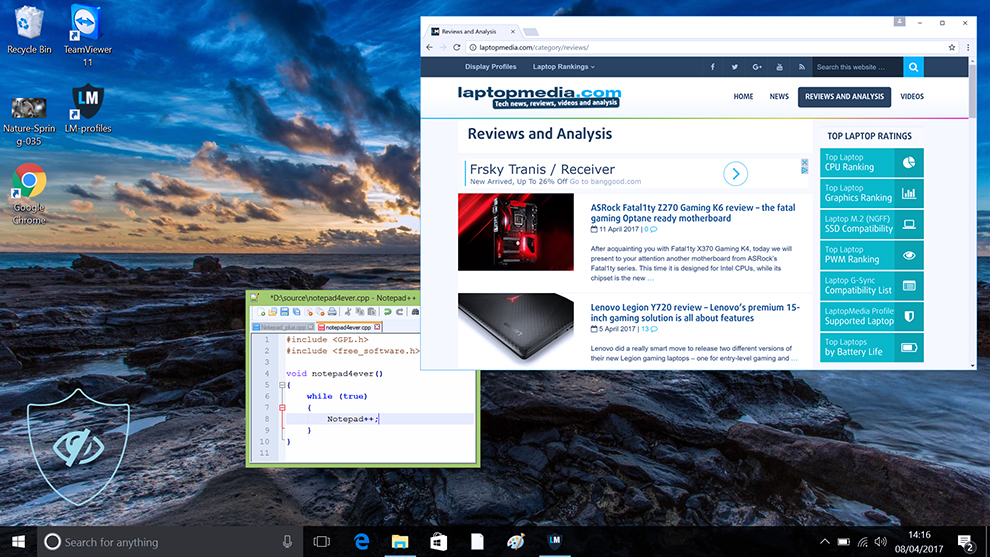
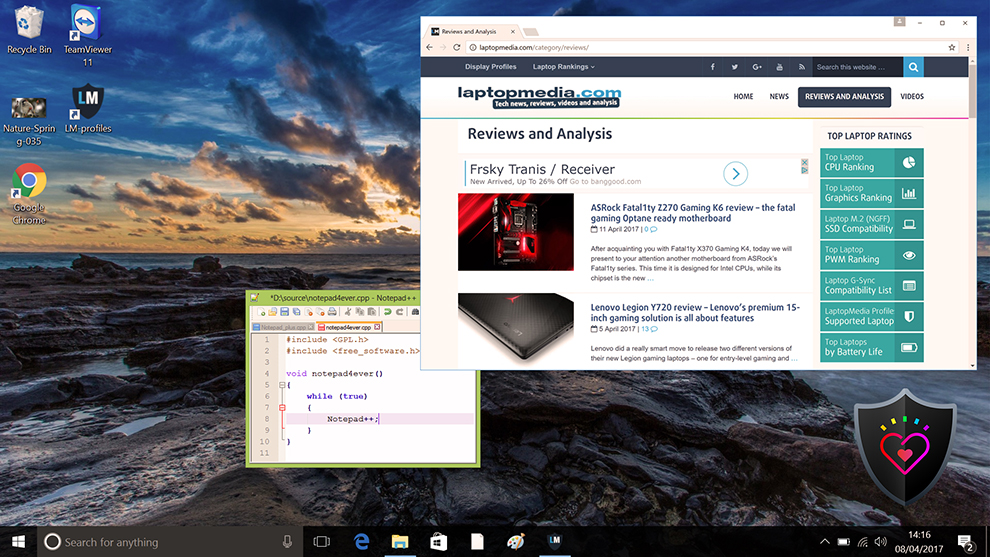
Gaming and Movies
We also have a third Gaming and Movies profile, which regulates the black colors, making dark areas in games and movies appear more visible, thus giving you a better viewing experience. Shooting at your opponent first can be a make-or-break moment, so make sure you’re best prepared with our profile.
Left: No Profile | Drag the slider to see the difference | Right: Design & Gaming Profile
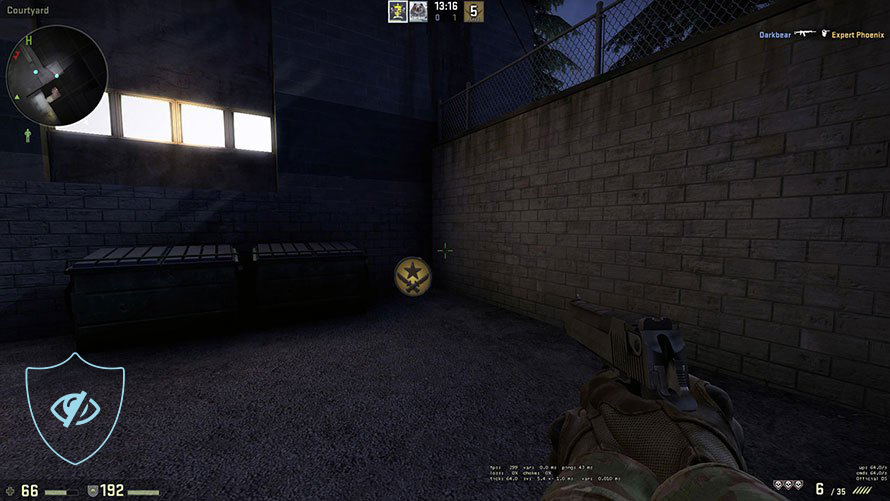
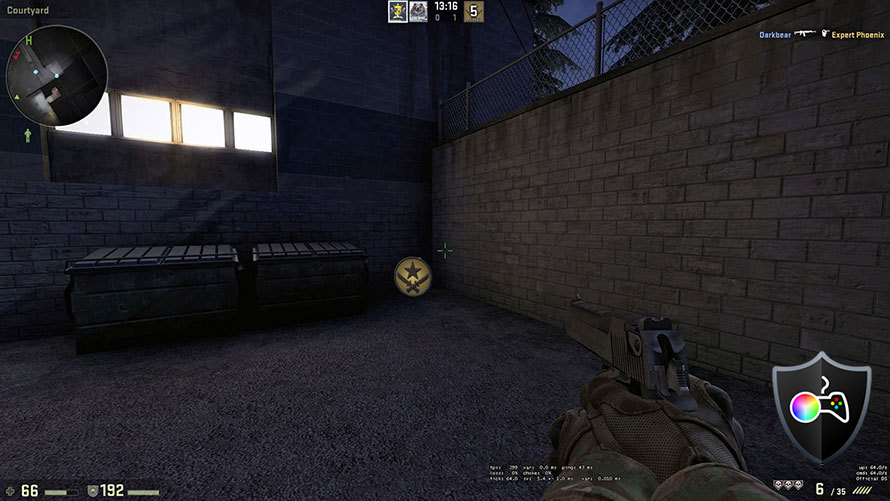
BUY OUR DISPLAY PROFILES
Since our profiles are tailored for each individual display model, this article and its respective profile package are meant for the Dell S2723HC.
*Should you have problems with downloading the purchased file, try using a different browser to open the link you’ll receive via e-mail. If the download target is a .php file instead of an archive, change the file extension to .zip or contact us at [email protected].
Read more about the profiles HERE.
Here’s how to prepare thе monitor for our profiles:
1. Open the OSD menu (On-Screen Display)
2. Others: Go to the ‘Others’ tab.
3. Factory Reset: Choose the ‘Yes’ option.
4. Brightness: Navigate to Image ➡️ Brightness and set it to 70% for optimal viewing.
In addition to receiving efficient and health-friendly profiles, by buying LaptopMedia's products you also support the development of our labs, where we test devices in order to produce the most objective reviews possible.

Office Work
Office Work should be used mostly by users who spend most of the time looking at pieces of text, tables or just surfing. This profile aims to deliver better distinctness and clarity by keeping a flat gamma curve (2.20), native color temperature and perceptually accurate colors.

Design and Gaming
This profile is aimed at designers who work with colors professionally, and for games and movies as well. Design and Gaming takes display panels to their limits, making them as accurate as possible in the sRGB IEC61966-2-1 standard for Web and HDTV, at white point D65.

Health-Guard
Health-Guard eliminates the harmful Pulse-Width Modulation (PWM) and reduces the negative Blue Light which affects our eyes and body. Since it’s custom tailored for every panel, it manages to keep the colors perceptually accurate. Health-Guard simulates paper so the pressure on the eyes is greatly reduced.
Get all 3 profiles with 33% discount
Verdict
The Dell S2723HC brings pretty much everything that a productivity-oriented monitor for the office or the studio should. It’s got an excellent design, with a stand that gives you every possible type of adjustment. The port selection is good too, offering pretty much everything you might want. Now, for the star show, our profiles transform the monitor from the ground up. With the Web Design and Office Work profile, the monitor achieves a dE value of 1.6. For your information, with the factory settings, the monitor gets a dE value of 3.6, which means that our profile increases the accuracy by more than two-fold. Paired with the high color coverage of 98% of the sRGB color gamut and the monitor is ready for all sorts of creator work, be it graphic design, 3d modeling, or photo editing.
For pure entertainment, the Gaming and Movies profile brings out more depth to the colors, giving you a vibrant image. It also helps you see what’s hiding in the shadows, in case you’re playing a shooter or watching a horror movie, you’ll always know when you’re getting jumped. Gaming can be done on the monitor to e pretty good level, we’d say, thanks to the FreeSync support and the higher Dell S2723HC. Lastly, the Health-Guard profile keeps both Blue Light and PWM (Flickering) at bay, which is really helpful. It can also simulate paper, so it can be helpful for print designers.
You can check the current price of the Dell S2723HC: Buy from Amazon.com.au (#CommissionsEarned)
Pros
- 98% sRGB coverage
- Professional level color accuracy (1.6 dE) with our Web Design and Office Work
- Very adjustable stand (Tilt, Swivel, Pivot, Height adjustment)
- Wide Port selection
Cons
- A higher resolution would have done wonders