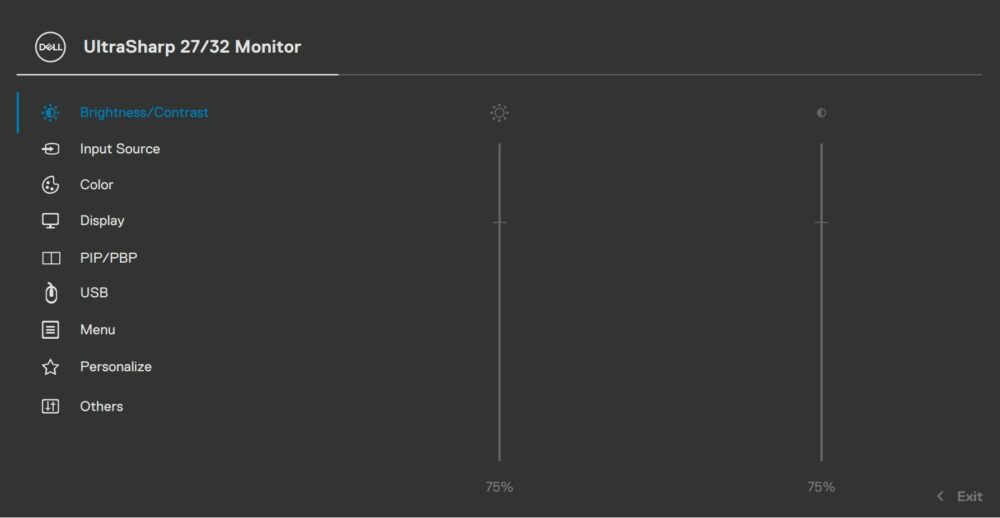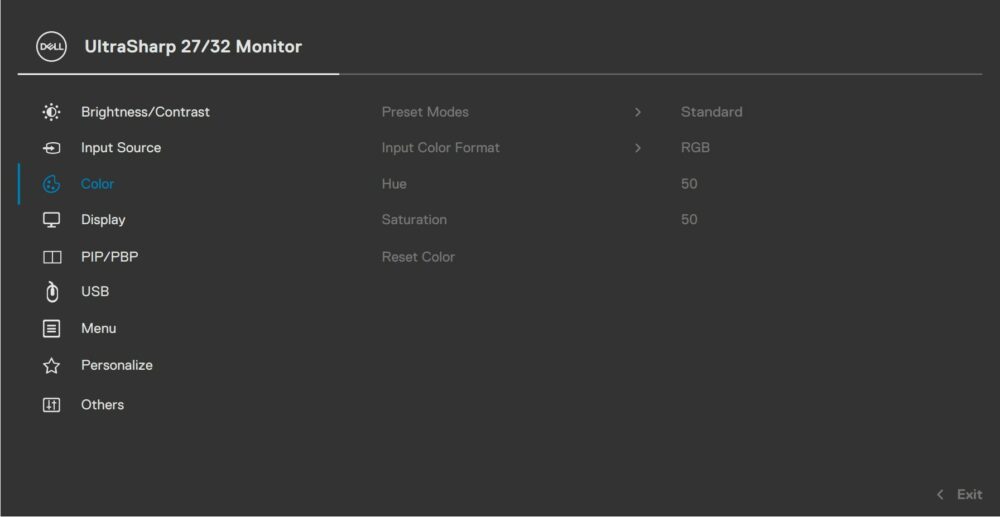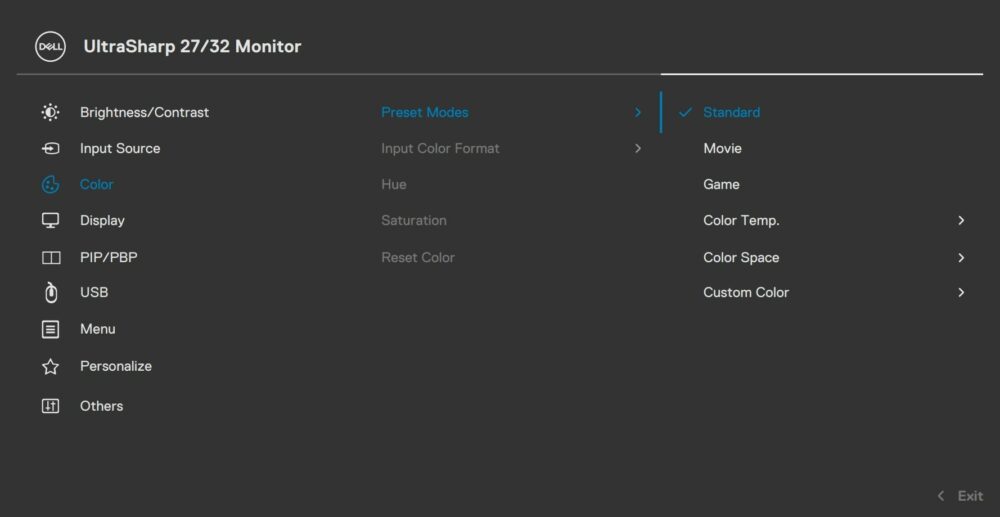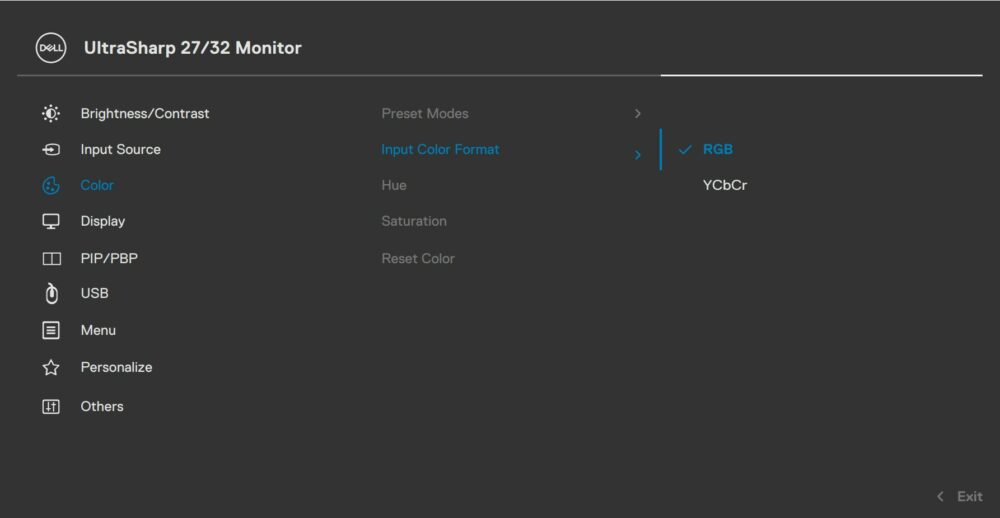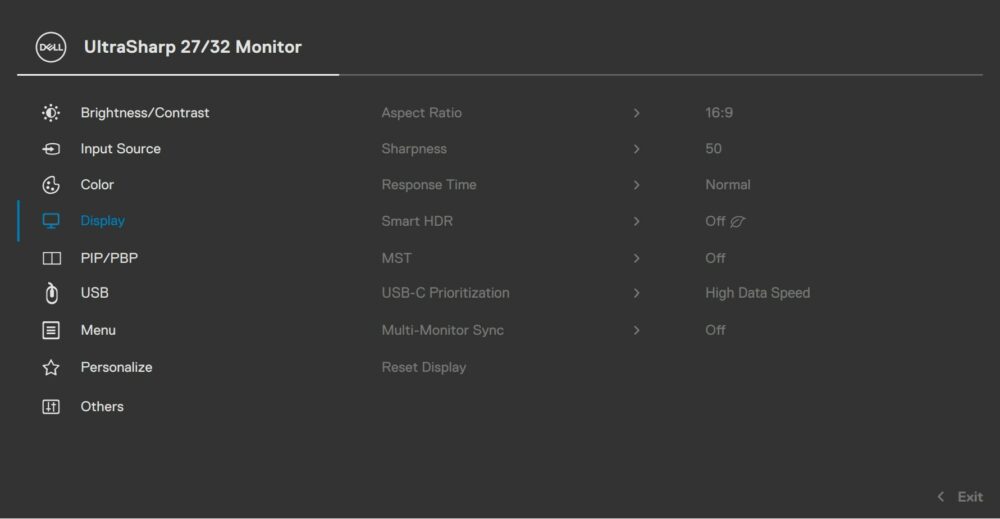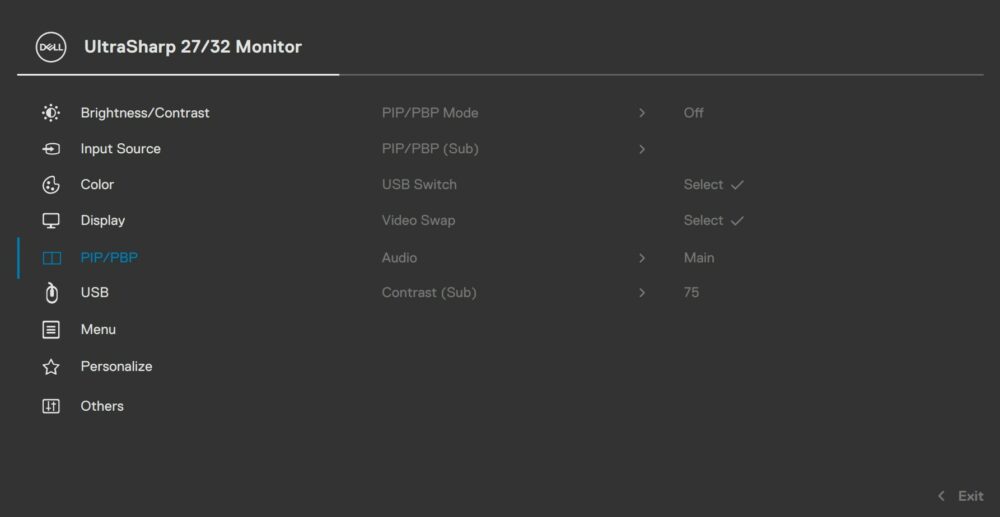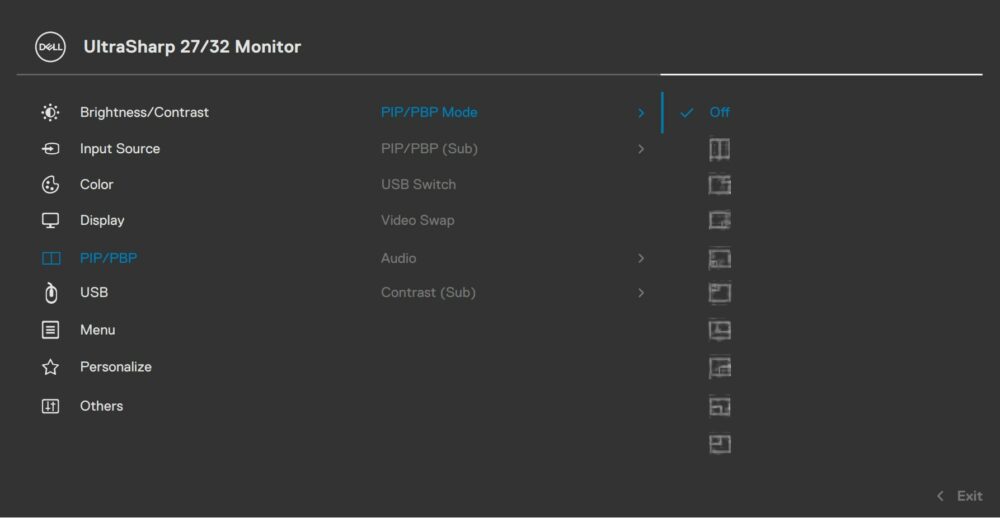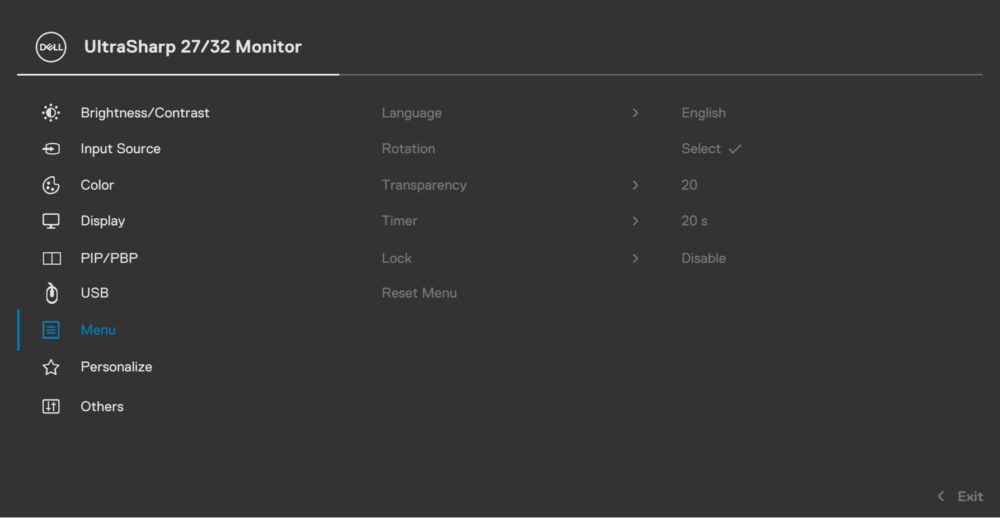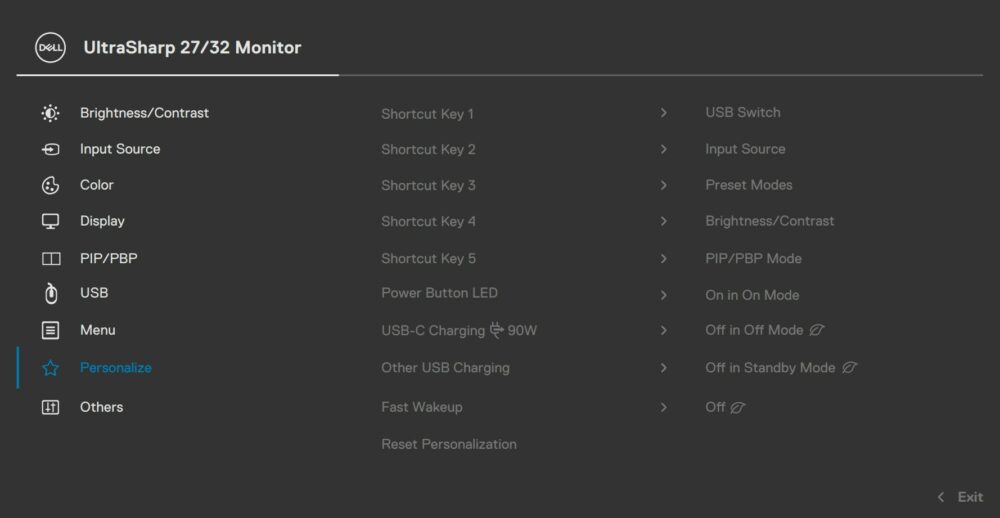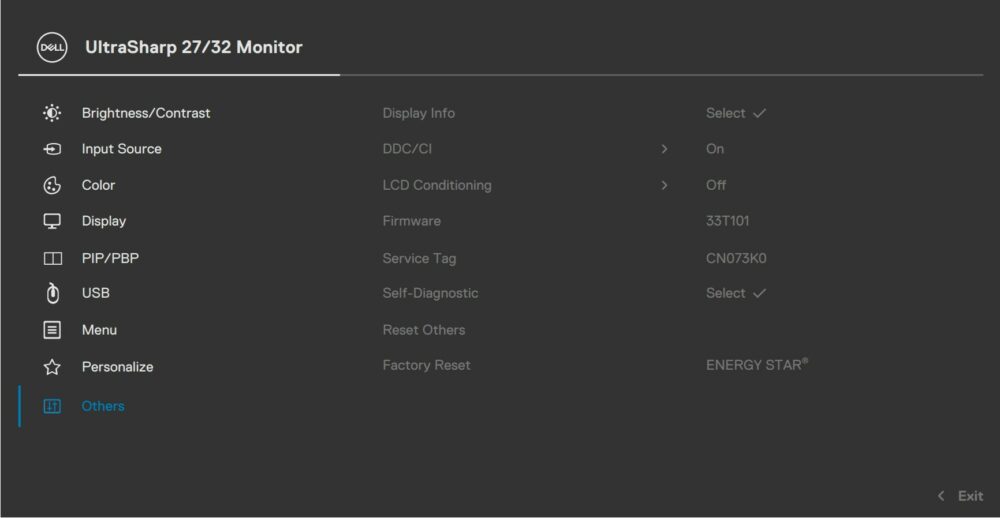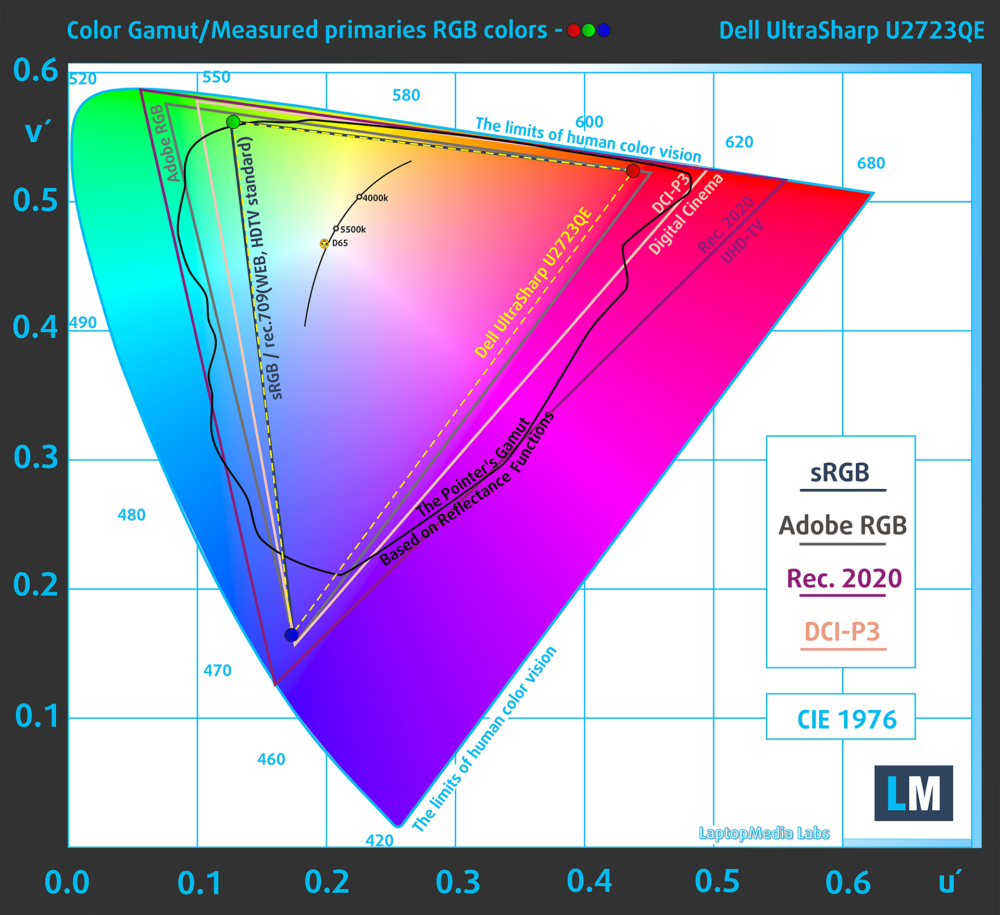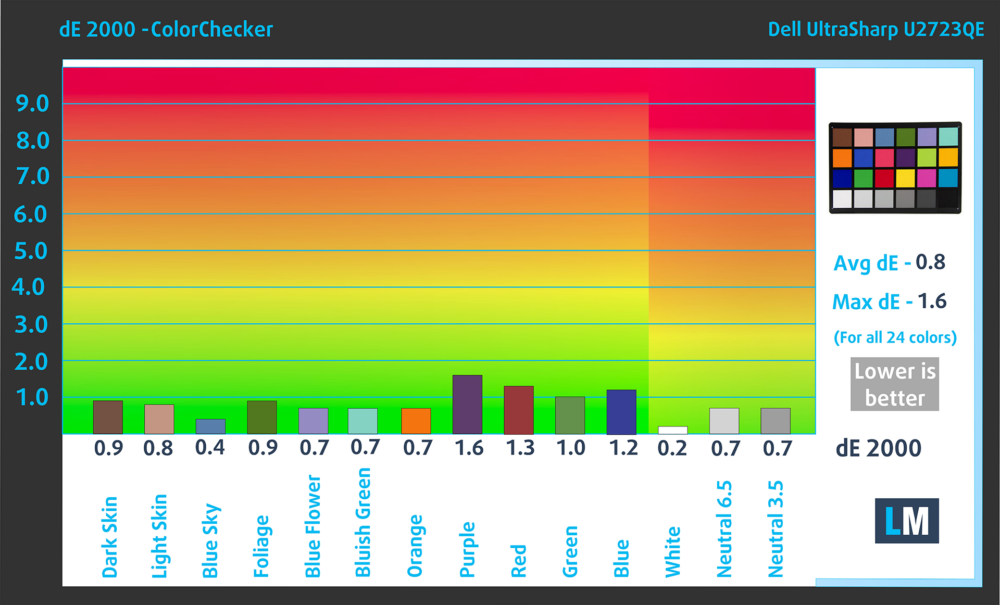Dell UltraSharp U2723QE monitor – Specs, Pros / Cons: Monumental Accuracy Improvements (dE of 0.8)
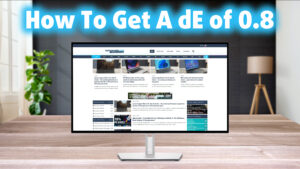 Ultra & Sharp are the exact two words that we’d use to describe the Dell UltraSharp U2723QE. Specs-wise, it’s got a super detailed 4K UHD IPS Black screen that’s stretched across a 27-inch frame, resulting in a really detailed image that’s ready for plenty of entertainment as well as Creator work and any sort of productivity work where multitasking is needed.
Ultra & Sharp are the exact two words that we’d use to describe the Dell UltraSharp U2723QE. Specs-wise, it’s got a super detailed 4K UHD IPS Black screen that’s stretched across a 27-inch frame, resulting in a really detailed image that’s ready for plenty of entertainment as well as Creator work and any sort of productivity work where multitasking is needed.
IPS Black screens are made by LG and bring improvements such as wider viewing angles, better color accuracy, and more details in black scenes. This is thanks to the higher contrast and the deeper blacks, so other colors can stand out better and be more visible. You can read more about them on Dell’s Page. What’s more important is that the color coverage and accuracy are really good, especially with our Display Profiles, transforming the UltraSharp U2723QE into the ultimate Creator monitor.
There’s a 60Hz refresh rate and a 5ms response time, which is the standard for any monitor. There’s no VRR support of any kind, but it’s not like you need it, since you won’t be gaming on the monitor.
You can check the current price of the Dell UltraSharp U2723QE here: Buy from Amazon.com.au (#CommissionsEarned)
Contents
Specs sheet, Assembly, OSD, Drivers, Design, Connectivity
| Screen size | 27 inch (68.58 cm) |
|---|---|
| Refresh rate | 60Hz |
| Response time | 5ms |
| Panel type | IPS Black |
| Backlight type | LED |
| Screen finish | Matte |
| Resolution | 3840 x 2160 (4K UHD) |
| Technologies |
|
| I/O |
|
What’s in the box? Assembly
OSD menu
Drivers and Software
The Dell UltraSharp U2723QE offers a lot of software for you to download, including Realtek drivers for the integrated docking station (the USBs and the Ethernet port). There’s also the Dell Display Manager application, as well as the Dell Color Management app, both of which have their respective use cases. The Display Manager takes over for the OSD menu, while the Color Management app handles color reproduction, creating and utilizing ICC profiles (like our Display Profiles). Finally, there are the drivers and a Firmware update. All of them can be downloaded from the monitor’s official Support Page.
Design and Connectivity
The Dell UltraSharp U2723QE looks like pretty much any other Dell monitor. There’s a white textured finish on the backside, while the stand is in silver. The Dell logo appears on the back, as well as the stand, so the bottom bezel can be thinner. Overall, the bezels are pretty thin, which further contributes to the simple and modern design. The stand on the back offers adjustment in all available modes (Tilt, Swivel, Pivot, and Height). If you want even more movement, you can remove the stand and attach a wall or a desk mount, with which you’ll be able to seriously control the exact positioning of the screen.
In terms of ports, there’s one HDMI 2.0 port, two DisplayPort 1.4 ports, three USB Type-C ports (one Upstream and two Downstream), an audio jack, a total of five USB Type-A ports (one Upstream and four Downstream ports), and a LAN port.
Display quality, Buy our profiles, Verdict
The Dell UltraSharp U2723QE brings a 27-inch 4K Ultra HD screen (3840 x 2160), which calculates to a pixel density of 163.18 PPI, a pitch of 0.1557 x 0.1557 mm, and a Retina distance of 21.07 inches or 53.51 cm. From this distance, the human eye can’t distinguish individual pixels.
The correlated color temperature on a white screen after a Factory Reset in sRGB mode is 6370 K (Luminance 150 cd/m2 at 20% Brightness). The average gamma value is 2.18.
Color coverage
Here’s an illustration (Fig. 1). The whole “sail-shaped” map below consists of all the colors we can see, while the black crooked line shows all the colors from real-world scenes and nature around us.
Then, we’ve drawn some of the most important and interesting color spaces, compared to the colors the panel of Dell UltraSharp U2723QE can show:
Standard/For Web: sRGB – widely used color space for most consumer devices, ideal for Web design and development
For Print: AdobeRGB – used in professional photo editing, graphic design, and print
For Photographers/Video Editors: DCI-P3 – used in high-end film production, post-production, and digital cinema
Premium HDR: Rec.2020 – the widest consumer ITU color standard, covering a massive 75.8% of the visible spectrum, a benchmark for premium HDR content
Dell UltraSharp U2723QE: the yellow dashed triangle (– – – – – –) represents the range of colors this monitor can display. In our tests, we calculated the total color coverage of the monitor at 97% of the DCI-P3 color gamut.
(Fig.1) Dell UltraSharp U2723QE covers 97% of the Digital Cinema colors (DCI-P3, Display P3)
Through the OSD menu, you can select the sRGB preset, which allows the monitor to “shrink” its color gamut and emulate the sRGB color gamut, with 93% coverage.
(Fig.2) Dell UltraSharp U2723QE covers 93% of the Web colors (sRGB)
This means that if the Dell UltraSharp U2723QE tries to show any color outside of its triangle, it will show the closest color to it that’s inside the triangle.
Color accuracy
Now let’s see how big is the difference between the real colors and the ones you’ll see on the Dell UltraSharp U2723QE. We measure that distance in DeltaE – the bigger the number, the more different they look.
For the next illustration, we’ve chosen 24 common colors like dark and light skin, blue sky, green grass, etc.
Values below 2.0 are considered suitable for color-sensitive work. Before our calibration of the Dell UltraSharp U2723QE, the Average color accuracy was 2.7 dE (Fig. 3), and with our Web Design and Office Work profile, it lowered to 0.8 dE (Fig. 4), which is a 335% increase in accuracy. Values below 1.0 are indistinguishable by the human eye, so you’re getting the best possible accuracy.
Comparison in the sRGB color space (primaries and D65 white point specified in ITU-R BT.709, sRGB encoding curve).
Left: No Profile | Drag the slider to see the difference | Right: Design & Gaming Profile


Health-Guard eliminates the harmful Pulse-Width Modulation (PWM) and reduces the negative Blue Light which affects our eyes and body. Since it’s custom-tailored for every panel, it manages to keep the colors perceptually accurate (they may seem strange at first but after a few minutes our brain will start recognizing them as accurate ones – that’s how Health-Guard differs from alternatives like f.lux).
Pro Tip: As the Health-Guard profile simulates paper and has as accurate as possible colors, it could be a great tool for prepress designers!
Left: No Profile | Drag the slider to see the difference | Right: Health-Guard Profile
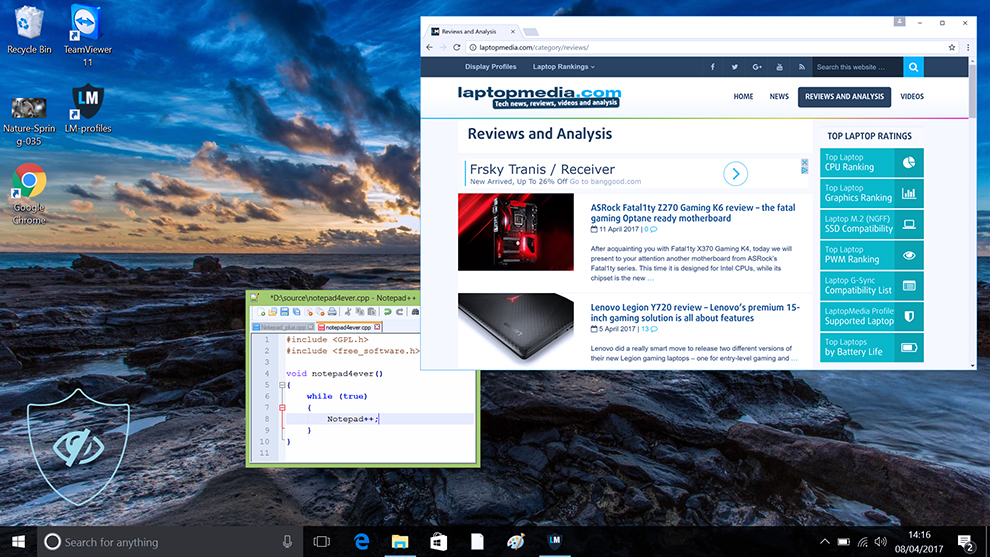
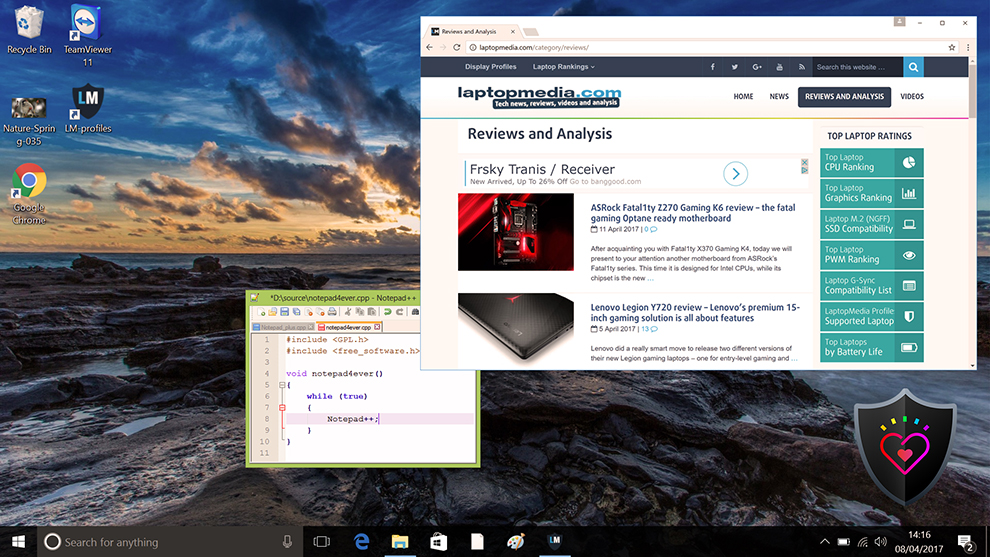
Gaming and Movies
We also have a third Gaming and Movies profile, which regulates the black colors, making dark areas in games and movies appear more visible, thus giving you a better viewing experience. Shooting at your opponent first can be a make-or-break moment, so make sure you’re best prepared with our profile.
Left: No Profile | Drag the slider to see the difference | Right: Design & Gaming Profile
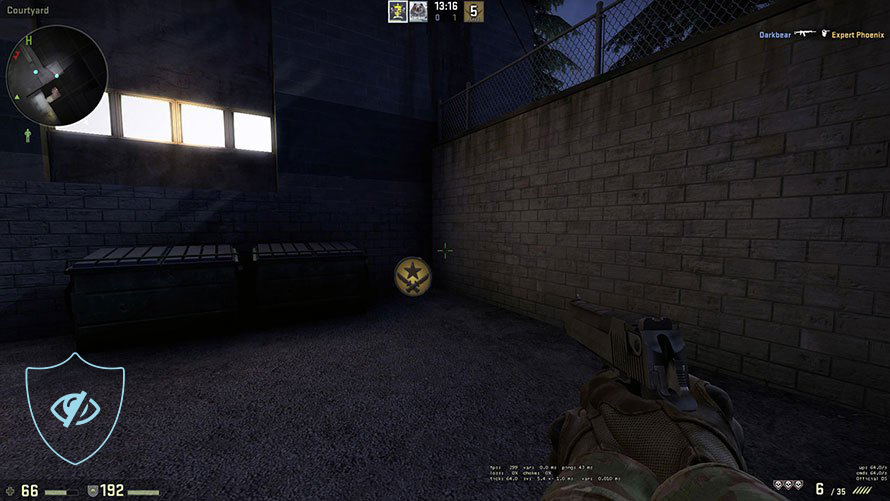
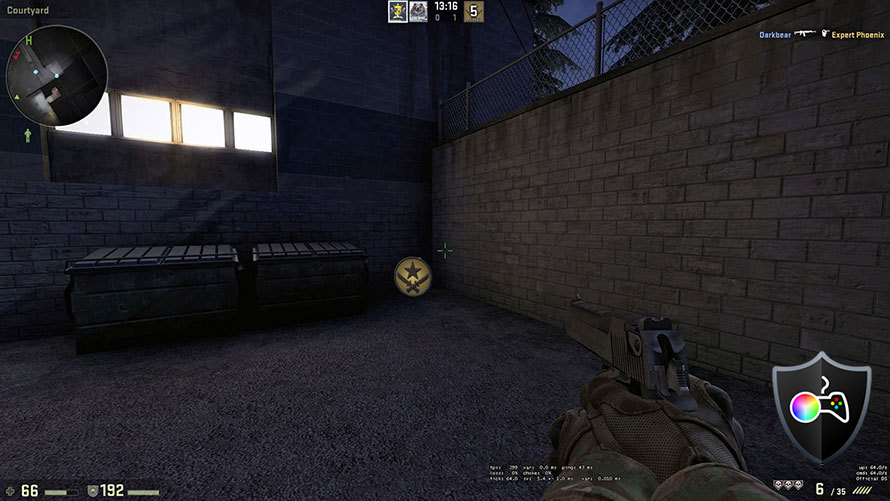
BUY OUR DISPLAY PROFILES
Since our profiles are tailored for each individual display model, this article and its respective profile package are meant for the Dell UltraSharp U2723QE.
*Should you have problems with downloading the purchased file, try using a different browser to open the link you’ll receive via e-mail. If the download target is a .php file instead of an archive, change the file extension to .zip or contact us at [email protected].
Read more about the profiles HERE.
Here’s how to prepare thе monitor for our profiles:
1. Open the OSD menu (On-Screen Display)
2. Reset Settings: Go to Menu ➡️ Others ➡️ Factory Reset, and click ‘Yes’.
3. sRGB Preset: Go to Color ➡️ Preset Modes ➡️ Color Space, and select ‘sRGB’.
3. Brightness: Navigate to Brightness/Contrast ➡️ Brightness and set it to 75% for optimal viewing.
In addition to receiving efficient and health-friendly profiles, by buying LaptopMedia's products you also support the development of our labs, where we test devices in order to produce the most objective reviews possible.

Office Work
Office Work should be used mostly by users who spend most of the time looking at pieces of text, tables or just surfing. This profile aims to deliver better distinctness and clarity by keeping a flat gamma curve (2.20), native color temperature and perceptually accurate colors.

Design and Gaming
This profile is aimed at designers who work with colors professionally, and for games and movies as well. Design and Gaming takes display panels to their limits, making them as accurate as possible in the sRGB IEC61966-2-1 standard for Web and HDTV, at white point D65.

Health-Guard
Health-Guard eliminates the harmful Pulse-Width Modulation (PWM) and reduces the negative Blue Light which affects our eyes and body. Since it’s custom tailored for every panel, it manages to keep the colors perceptually accurate. Health-Guard simulates paper so the pressure on the eyes is greatly reduced.
Get all 3 profiles with 33% discount
Verdict
 What do you need from a Creator monitor? Good color coverage, accurate colors, as well as a high enough resolution so you can really get the details about an image right. The Dell UltraSharp U2723QE covers all the bases, and then some, offering tons of functionality. Starting from the design and physical characteristics, a 4K panel at a 27-inch diagonal means very high pixel density and an incredibly detailed image. The stand on the monitor is one of the best that you can get, while the port selection is full of many different ports, including plenty of Type-C and Type-A ports, as well as going as far as to offer a LAN port.
What do you need from a Creator monitor? Good color coverage, accurate colors, as well as a high enough resolution so you can really get the details about an image right. The Dell UltraSharp U2723QE covers all the bases, and then some, offering tons of functionality. Starting from the design and physical characteristics, a 4K panel at a 27-inch diagonal means very high pixel density and an incredibly detailed image. The stand on the monitor is one of the best that you can get, while the port selection is full of many different ports, including plenty of Type-C and Type-A ports, as well as going as far as to offer a LAN port.
Now, the color reproduction is by far the most important quality of the monitor. With 97% DCI-P3 coverage, you get enough colors to handle any web-based design work, as pretty much the entire Internet utilizes the sRGB gamut. The color accuracy is much more impressive, as with the factory condition and the sRGB preset, you get a dE value of 2.7. After we apply our Web Design and Office Work profile, the dE value drops to 0.8, a 337% increase in accuracy.
The rest of the profiles that we have affect the monitor in other aspects. The Gaming and Movies profile stabilizes the black colors, thus ensuring that you see more of what’s going on during dark scenes and environments. The IPS Black screen technology from LG further improves the monitor in that aspect. Finally, the Health Guard keeps PWM (Flickering) and Blue Light at bay, both of which tire and damage your eyes in their own way.
You can check the current price of the Dell UltraSharp U2723QE: Buy from Amazon.com.au (#CommissionsEarned)
Pros
- Super packed port selection
- High resolution and high pixel density
- 97% DCI-P3 coverage
- 337% increase in accuracy with our profile (dE 2.7 => dE 0.8)
- Adjustable stand
Cons
- It’s not very affordable