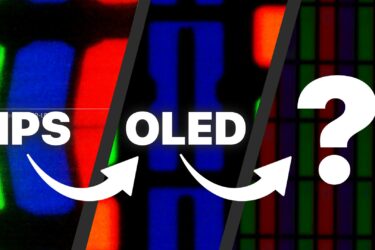ASUS ROG Zephyrus Duo 16 (GX650, 2023) review – double the screen, double the fun
Design and construction
The design isn’t too gamer-ish, the laptop lacks the crazy amount of RGBs like some other machines from the same brand. The well-known ROG (“Fearless Eye”) logo is placed on the lid so you will know that the device is meant for gaming. The laptop looks a bit bulky because of the high-end hardware and the second screen. The machine isn’t light and thin – it weighs 2.67 kilos and has a profile of 2.05 ~ 2.97 cm. Yeah, there are some 17-inchers that weigh less than this fella. The build materials are premium – aluminum for the lid and magnesium alloy for the body. The bottom plate is made of plastic but it seems durable and the finish feels rather nice. The coating of the chassis isn’t a fingerprint magnet which is good.
The lid opens effortlessly with a single hand. This also reveals the second display (named ROG ScreenPad Plus) that is placed in between the main one and the keyboard. While opening the laptop, you’ll see how the smaller panel raises and slides back in order to match perfectly with the lower side of the big screen. The lid can be bent in the middle and you can also flex it (but not by much). The base is built like a tank and it’s super sturdy.
The bezels around the display are very thin except for the “chin”. Above the panel is placed a 1080p IR Web camera with Windows Hello support.
When the smaller screen reaches its maximum 13-degree level of opening, you can have a look at the motherboard through four small windows in between the keyboard and the display. The area is well-lit with RGBs so you can see clearly the PCB. This touchscreen panel with stylus support is a great tool for multitasking thanks to its custom UI. You can play a game on the bigger display while you can place some chat apps on the smaller one, a music player, or a Web browser. When the little screen is lifted, this allows more fresh air to reach the internals.
You can find a slider for fast brightness adjustment, and a Mouse Locker that prevents the cursor from reaching the second display. There are virtual hotkeys for handwriting, NumberPad (yes, you can “summon” another one on the display), Armoury crate, Settings, etc. For better battery life, you can turn on the ScreenPad battery saver function, or you can lower the resolution.
The small display can be used for photo or video editing (you can place the timeline on it), or you can view the HUD of some games there (which is very useful for RPG and RTS titles).
The keyboard has a per-key RGB backlight and it comes with N-key rollover so ghosting during work shouldn’t be a problem. The unit is near-silent during typing. The key travel is average while the feedback is clicky. The Arrow keys are half-sized and you can find three dedicated keys placed above the touchpad (a shortcut for the Armoury Crate app, a ROG ScreenPad Plus On / Off switch, and an Arrow keys/Page Up(Down) toggle. Next to it, you can see the Power button. The keyboard is positioned at the end of the laptop’s body – not great for ergonomics while typing.
The touchpad doubles as a NumberPad. It’s tall but narrow. Still, it’s very accurate and smooth. Unfortunately, you’ll need some time before getting used to it because of the unorthodox shape.
On the bottom plate, we can see the cutouts for the speakers, two ventilation grills placed right below each cooling fan, and another one right below the central rubber feet. The hot air is guided through four vents – two on the back and two on the sides.
Ports
Most ports are on the left – a power plug, a USB Type-A 3.2 (Gen. 2) port, a USB Type-C 3.2 (Gen. 2) port (with a DisplayPort 1.4a, power delivery, and G-Sync capabilities), a MicroSD Card reader, and an Audio combo jack. On the back, we can see a 2.5G LAN, a USB Type-A 3.2 (Gen. 2) port, and an HDMI 2.1 FRL. There is another USB Type-C 3.2 (Gen. 2) port with DisplayPort 1.4a and G-Sync support on the right.